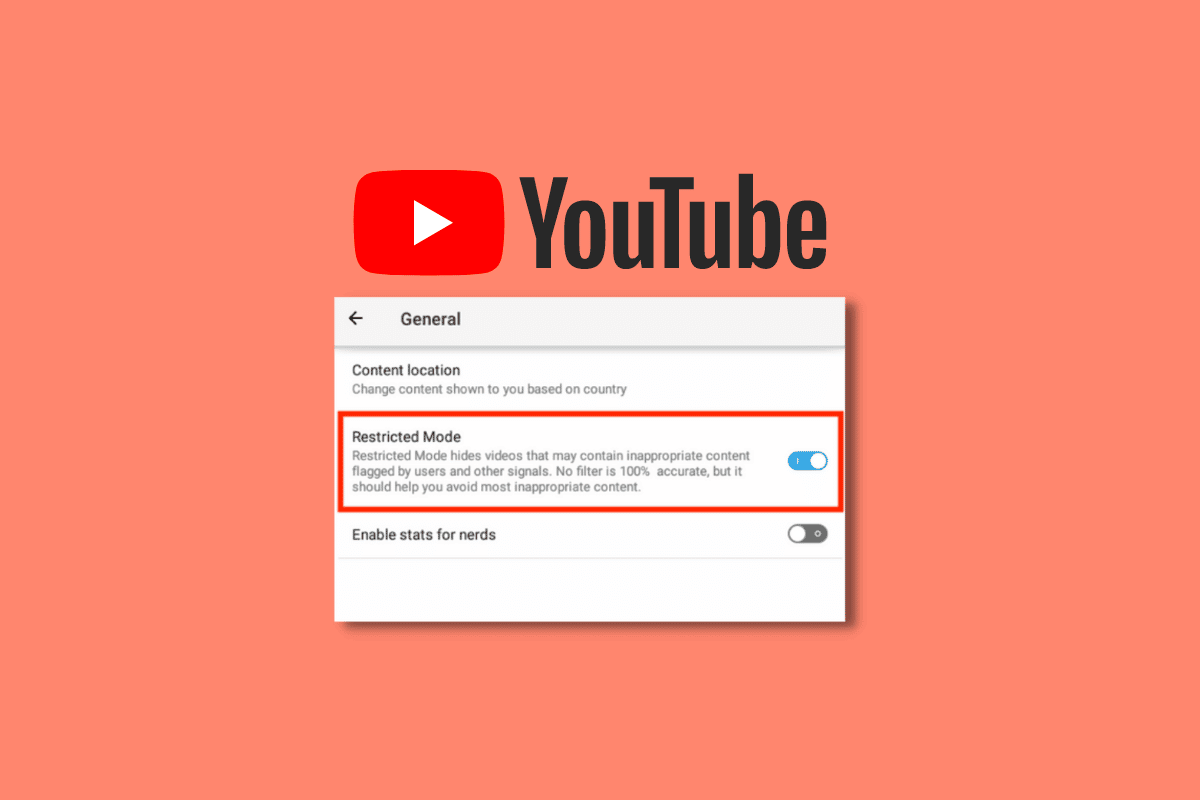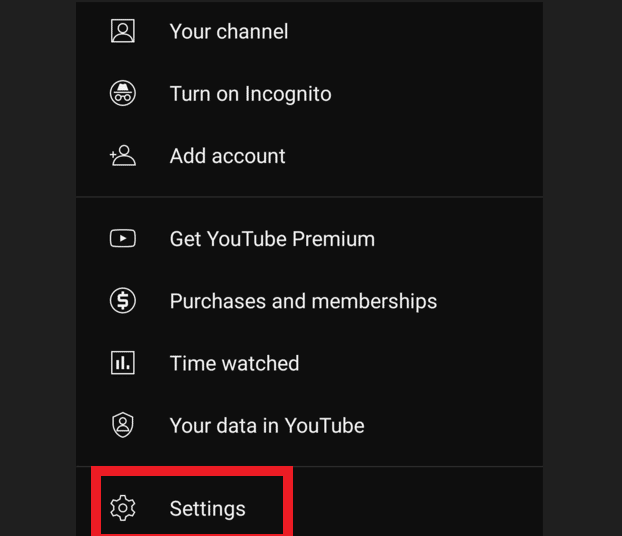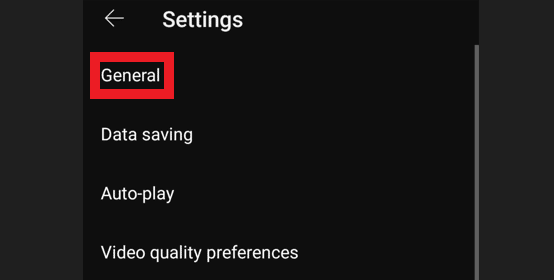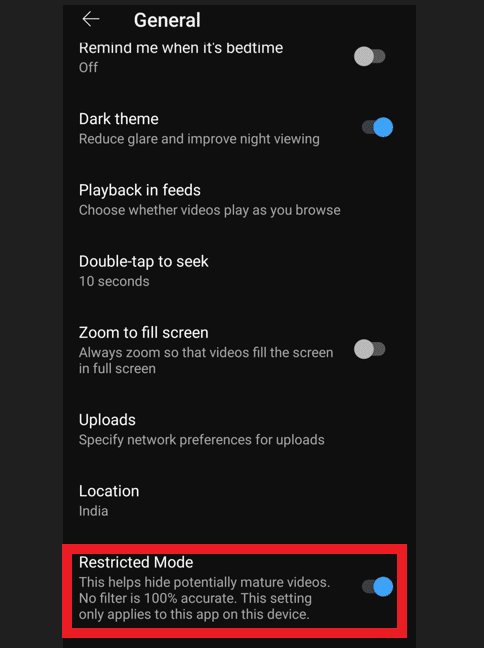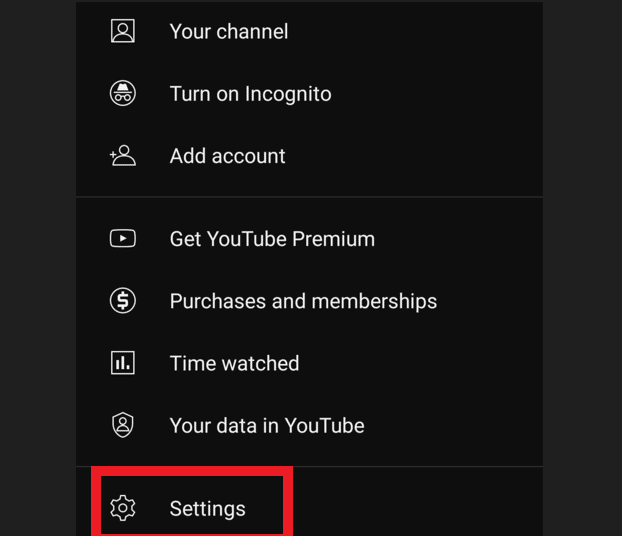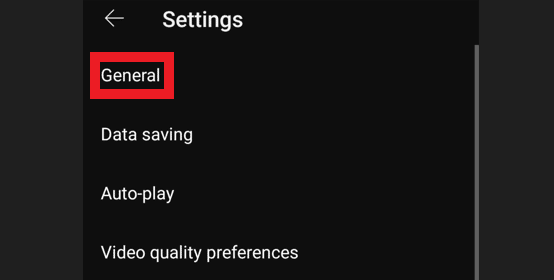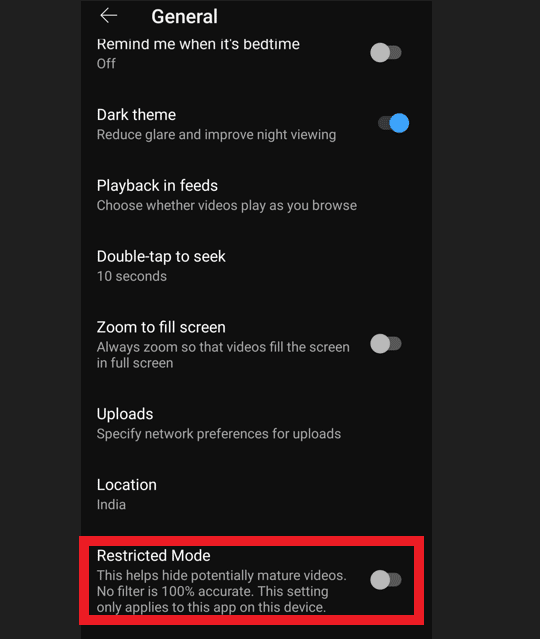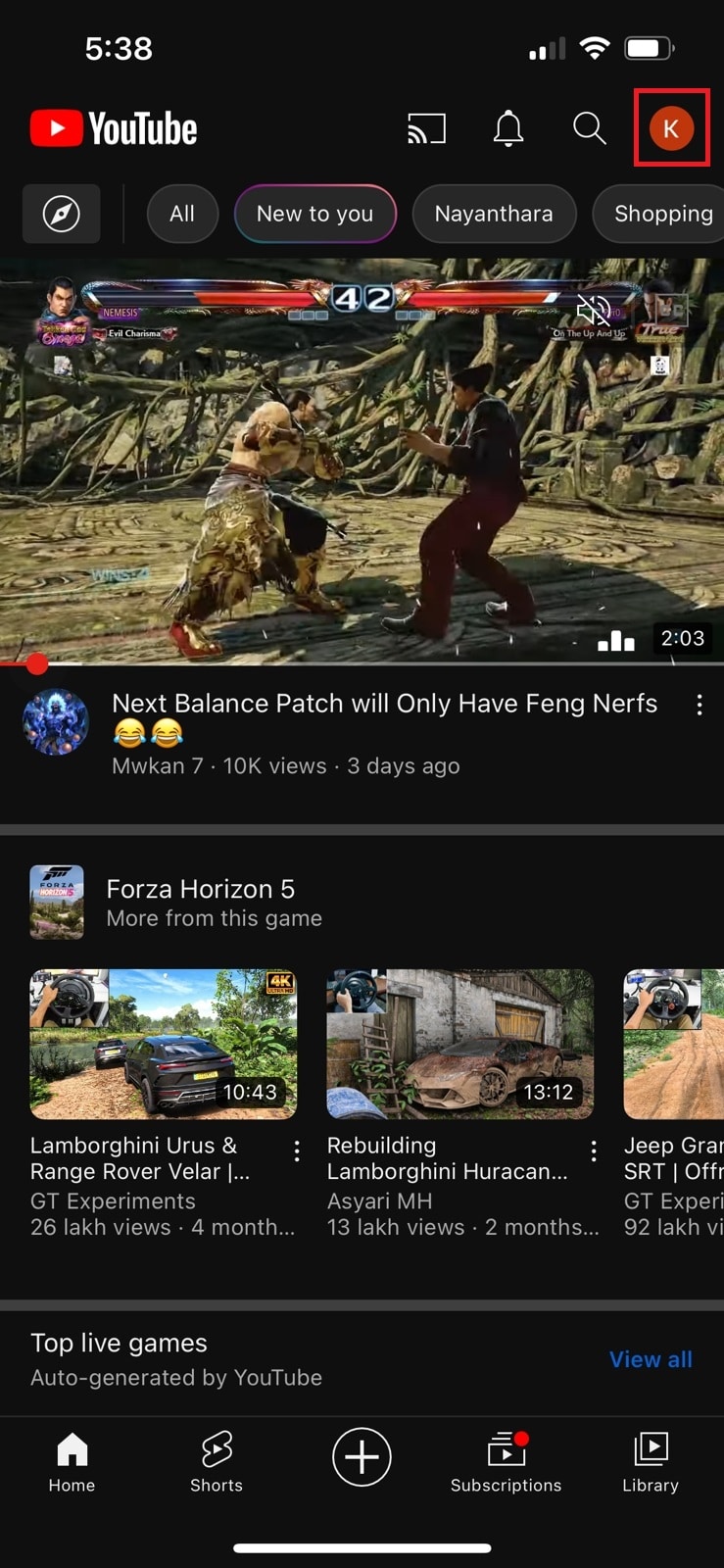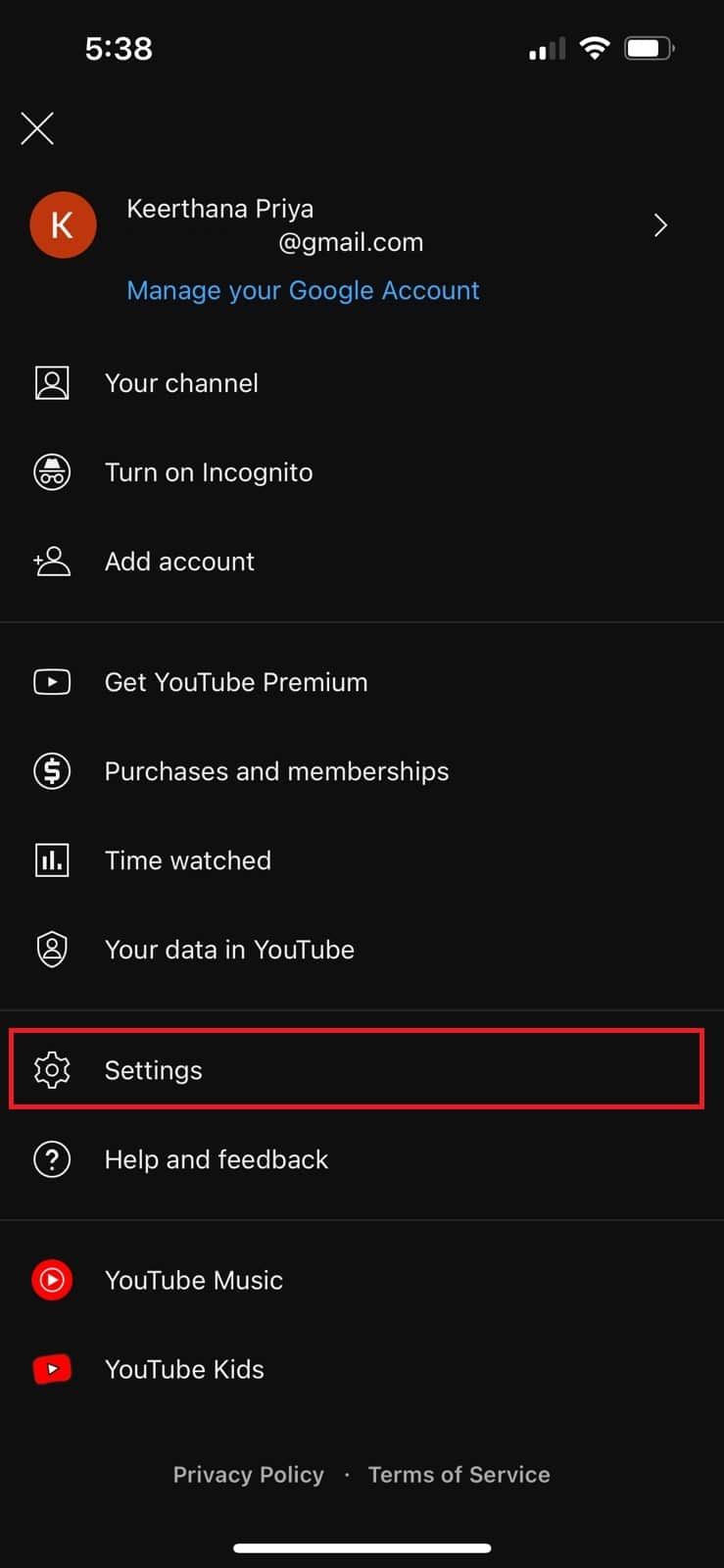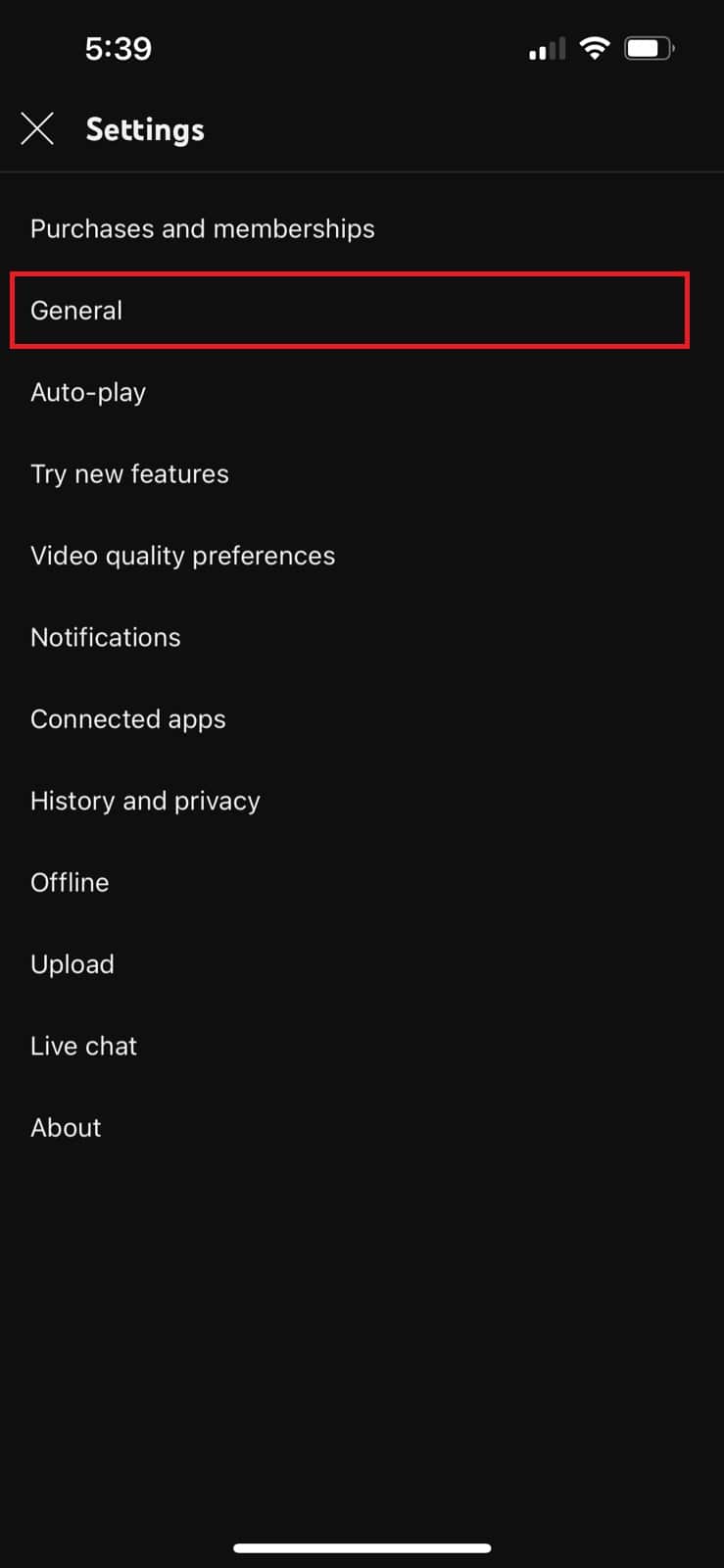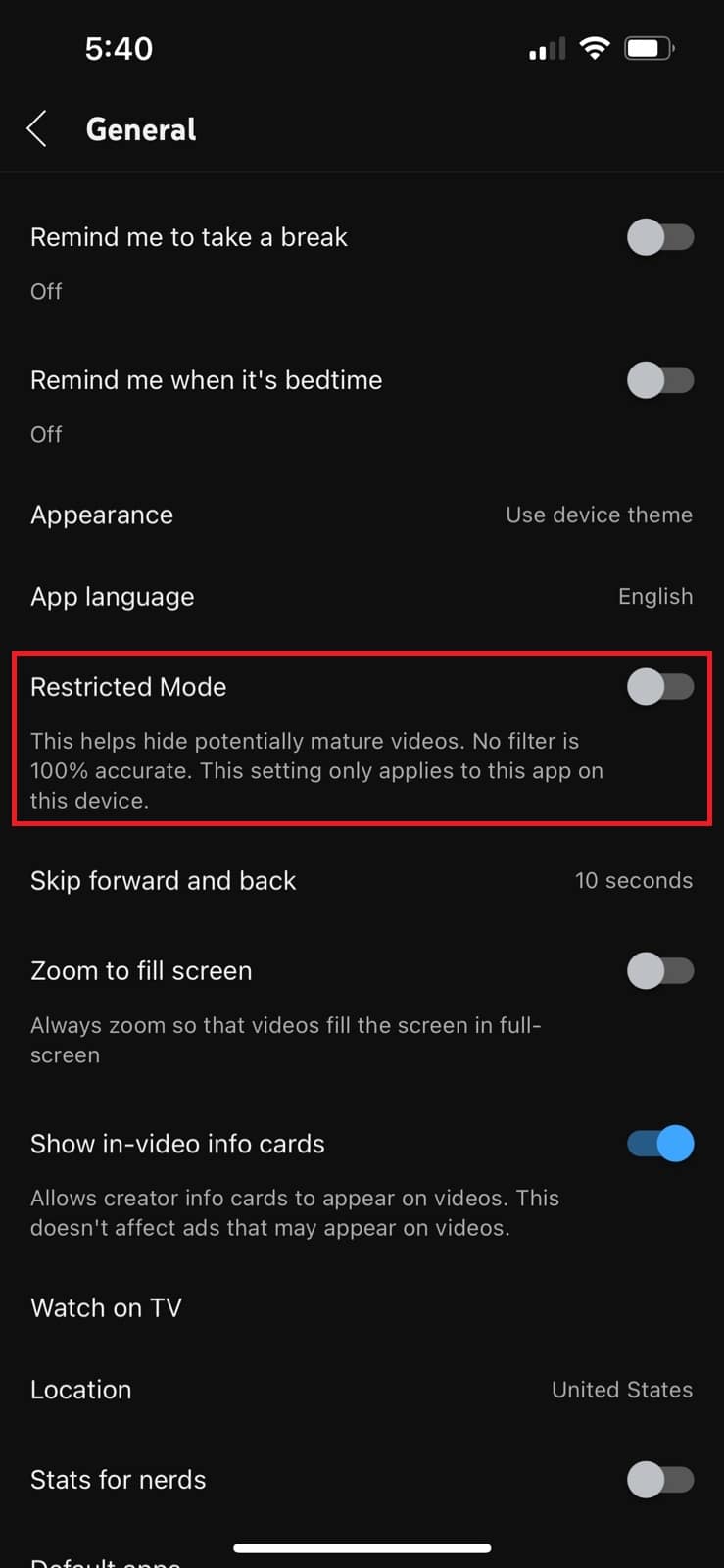How to Restrict YouTube on Android
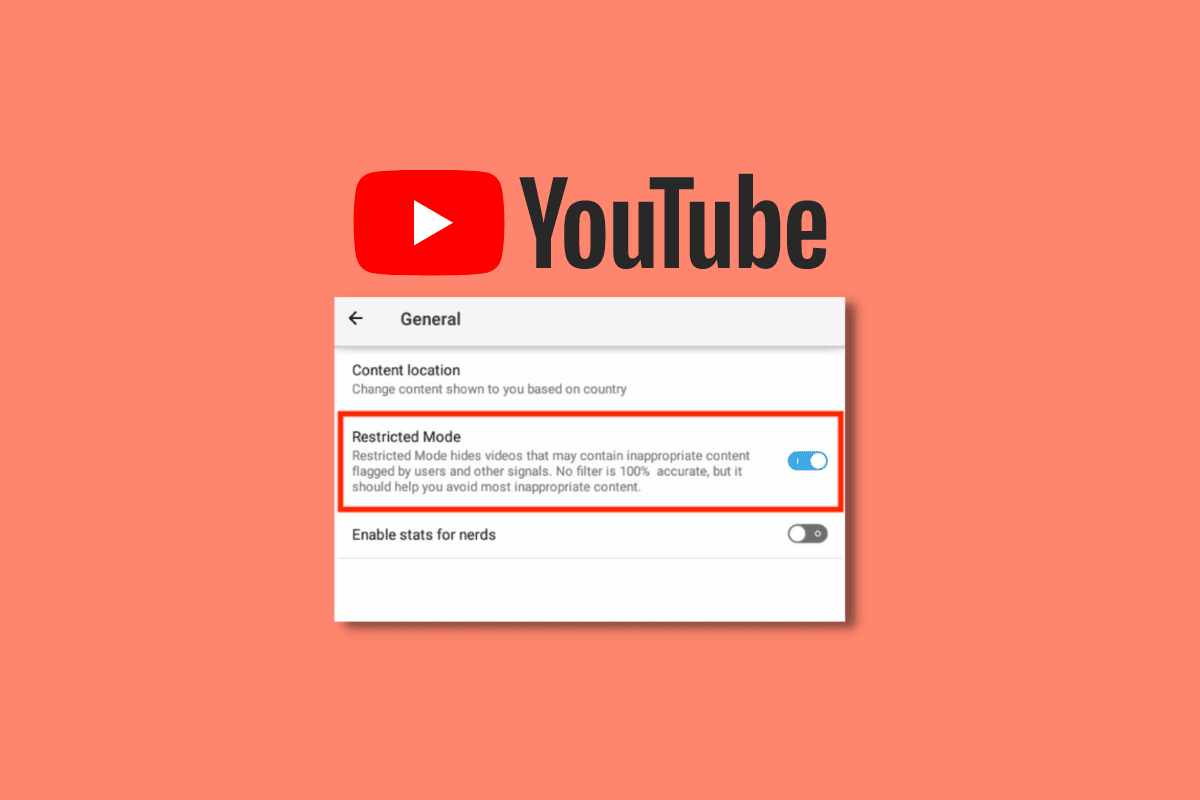
YouTube is the most famous video-sharing platform. Nowadays, people love sharing their everyday routine via routine. Although YouTube is a platform with content that anyone and everyone can enjoy, not all of the videos there are appropriate for viewing. We’ll look at how to restrict YouTube on Android to make the platform safer for kids and teenagers to use. We will also figure out how to turn off restricted mode on YouTube Android.
How to Restrict YouTube on Android
You can also go through our guide on what is YouTube restricted mode to understand it better. YouTube’s Restricted Mode feature enables parents and network administrators to prevent YouTube videos and channels that contain potentially harmful topics from viewing. Now let us examine how to turn on restricted mode on YouTube Android.
How to Turn on Restricted Mode on YouTube Android
On YouTube, you have the option of using the Restricted Mode setting. Follow the below steps to enable it:
1. Open YouTube on your mobile.
Note: Make sure that you are signed in to your YouTube account.
2. At the top right corner, tap on the profile picture.
3. Then, tap on Settings.
4. Choose General.
5. Turn on the toggle for Restricted Mode.
This is a useful parental control function that aids in preventing inappropriate or violent content that is exposed to younger audiences. Google also offers a different app called YouTube Kids who are 13 and under. On the other hand, you can always turn off the feature if you need to find a movie. We’ll explain how to turn off restricted mode on YouTube android.
Also Read: How to watch blocked YouTube videos
How to Turn Off Restricted Mode on YouTube Android
You can disable restricted mode if you are of an age to handle the more mature content. The procedure for disabling restricted mode is the same as for enabling it. You just have to do it the opposite way around. Let’s look more closely.
1. Open the YouTube app on your mobile.
Note: Make sure that you are signed in to your YouTube account.
2. At the top right corner, tap on Profile > Settings.
3. Then, tap on General.
4. Now, turn off the toggle for Restricted Mode.
This is how to turn off restricted mode on YouTube Android. In this manner, nothing on the platform will be concealed while you use it. Now let us see the same process on iPhone/iOS devices.
How to Turn On Restricted Mode on YouTube iPhone
You can follow the steps below to turn on restricted mode on YouTube iPhone.
1. Open the YouTube app on your iPhone.
Note: Sign in to your account, if you haven’t already.
2. Tap on the profile picture at the top right corner.
3. Tap on Settings.
4. Choose General.
5. Then, turn on the toggle for Restricted mode.
If you decide to disable Restricted Mode again after setting it for some reason, it should only take you a minute to do so as long as you’re logged into the YouTube account. The process for turning off restricted mode on YouTube iPhone is the same but in reverse, turn off the toggle for Restricted mode.
Sometimes, you might get violent or inappropriate content even after enabling the YouTube restricted mode. If that’s the case, you might want to seriously explore some free YouTube alternatives which may provide better protection, especially if you’re concerned that kids and teenagers will access inappropriate information. Hopefully, now you are clear on how to restrict YouTube on Android and other devices.
Also Read: Top 13 best free YouTube to MP4 converter tools.
Frequently Asked Questions (FAQs)
Q1. Does YouTube’s restricted mode activate automatically?
Ans. No, the Restricted mode feature is disabled by default. You must be at least 18 years old to turn off this feature since YouTube automatically blocks potentially harmful content for users under 18.
Q2. Is Restricted Mode effective?
Ans. Yes. In terms of filtering out the majority of inappropriate content and removing comments from videos, restricted mode performs a good job of what it promises to do.
Q3. Why can’t I get restricted mode off of YouTube?
Ans. There might several reasons, such as your account being monitored under Family Link and you being under 18.
Q4. Why does YouTube claim that a network administrator has enabled restricted mode?
Ans. You might get this prompt if you are using public Wi-Fi. The person or group in charge of running the network might have enabled the Restricted Mode. If you get this prompt while using your personal network at home, the router’s DNS settings, browser add-ons, or cookies might be the reason behind the prompt.
Q5. Why was I put in restricted mode on YouTube?
Ans. When Restricted Mode is activated, there are two possible causes for a video not to be available. The automatic algorithm in YouTube first looks for indicators like the video’s metadata, title, and language. Due to age restrictions imposed by human reviewers, some videos might not be accessible in Restricted Mode.
Recommended:
The Restricted mode feature can assist in filtering out potential content that neither you nor other users of your device may want to see. With the aid of this instruction, we hope you were able to grasp how to restrict YouTube on Android. If you have any queries or suggestions, please let us know in the comments section below. Also, let us know what you want to learn next.