How to Get Rid of Picasa on Samsung Galaxy S5
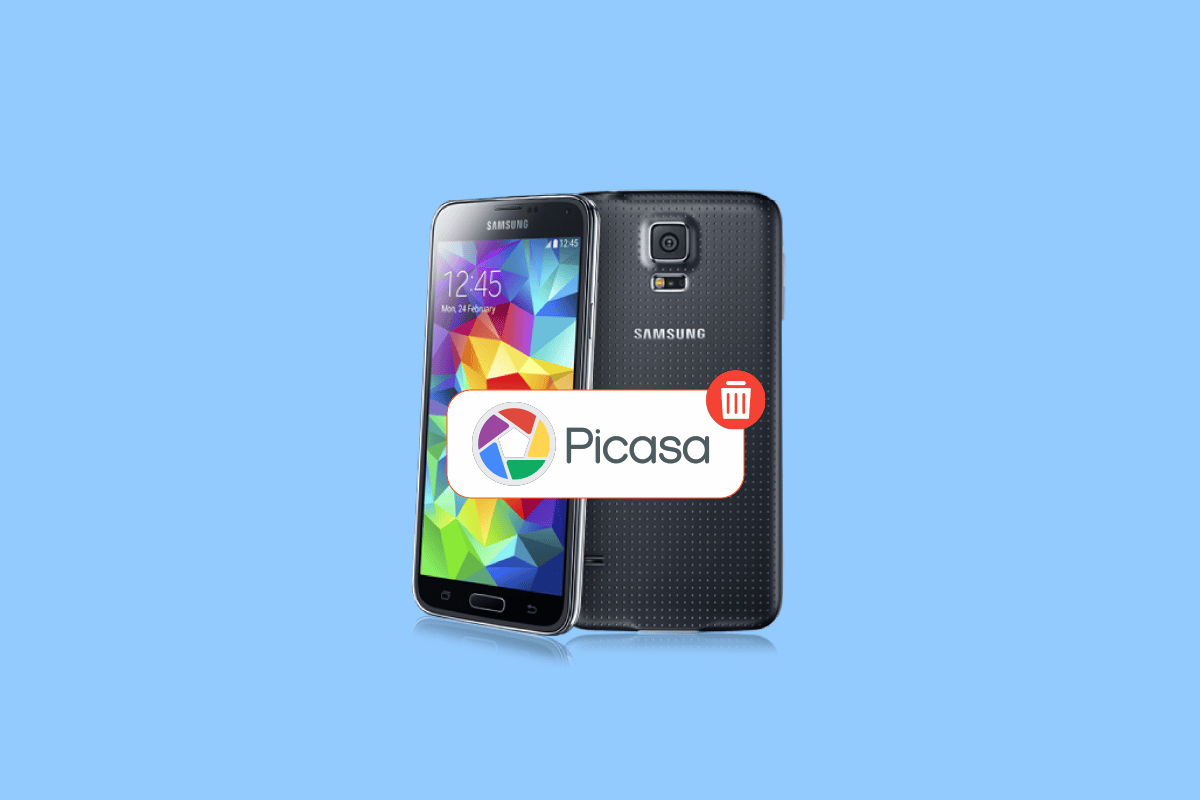
Picasa was a photo management software for finding, organizing, editing, and sharing photos. Also, it had features like file importing, tracking, tags, facial recognition, etc. In 2004, Google acquired Picasa and offered it as freeware to users. But in May 2016, Google discontinued its support for Picasa Web and Desktop albums to give more attention to the successor platform, i.e., Google Photos. So, several users now do not want Picasa software on their desktop or phone and are looking for ways to delete Picasa from Galaxy S5.
If you are also one of them, stay tuned till the end of this article. You will get to know how to get rid of Picasa on S5 with all your other related queries resolved at this one place itself.
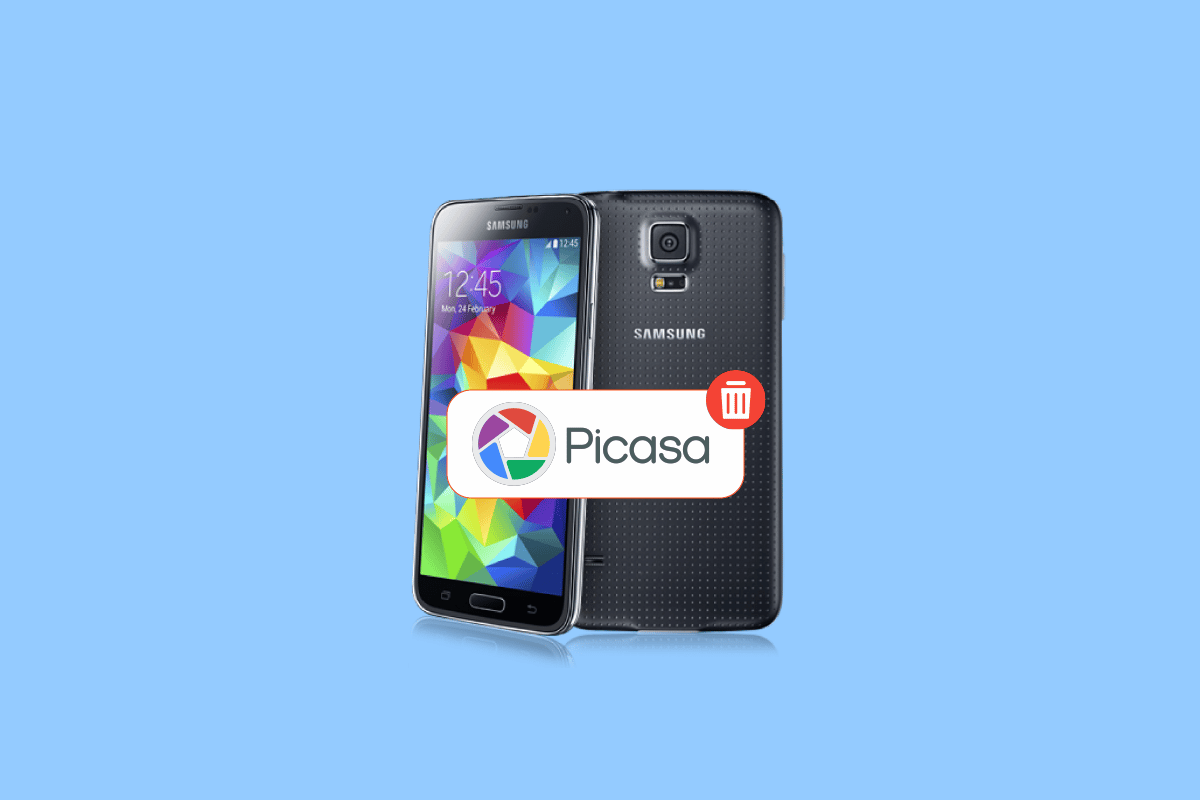
How to Get Rid of Picasa on Samsung Galaxy S5
You can get rid of the Picasa album on your Samsung Galaxy S5 phone by turning off the sync for Picasa and clearing the data of the Gallery app. Keep reading further to find the steps explaining the same in detail with useful illustrations for better understanding.
How Do I Delete Picasa Pictures from My S5?
Follow the upcoming steps to delete Picasa pictures from your Samsung Galaxy S5 phone gallery.
1. Open the Settings app on your Galaxy S5 phone.
2. Swipe down and tap on Accounts under the USER AND BACKUP section.
See Also:
How to Disable Samsung Discover Option From App Screen
How to See if Someone Read Your Text on Android
How to Delete Email Addresses from Gmail Autofill on Android
How Do I Get a Human at Verizon Customer Service
How to Remotely Sign Out of Your Google Account on Android Phone
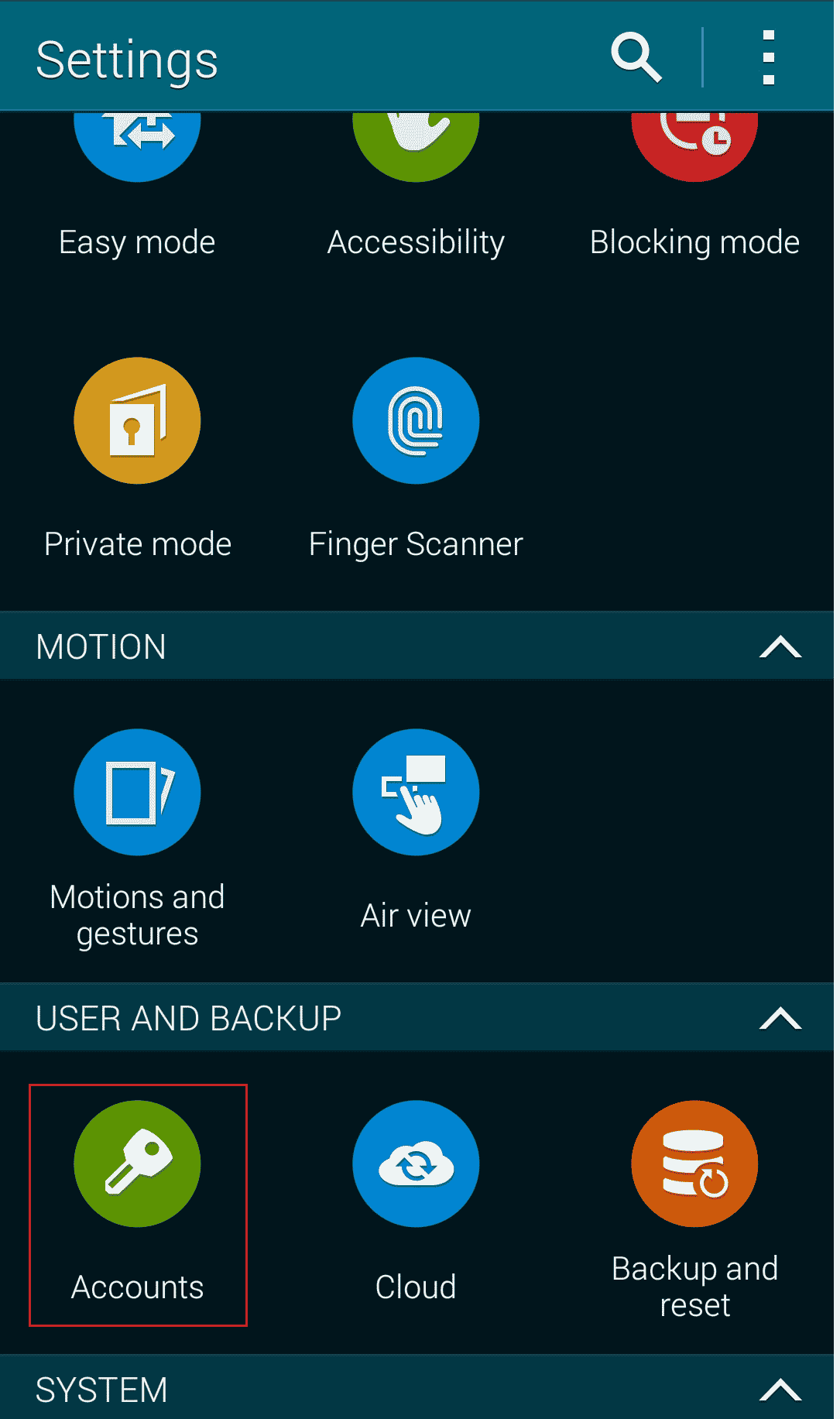
3. Tap on Google.
4. Tap on the desired Google account from the list which is linked to Picasa.
5. Swipe all the way down and tap on Sync Picasa Web Albums to uncheck the box.
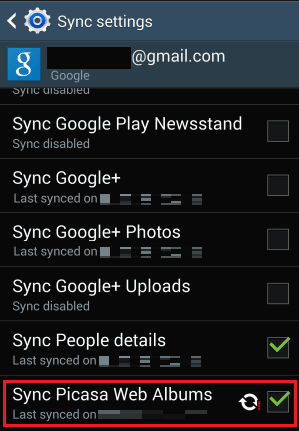
6. After turning off the sync, go back to the main Settings menu and tap on the Application manager under the APPLICATIONS section.
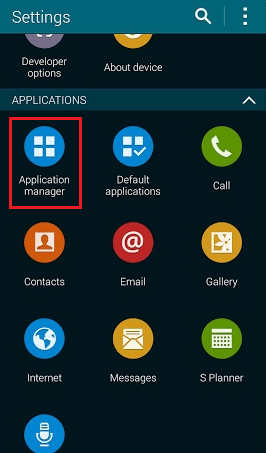
7. Locate and tap on Gallery from the list.
8. Tap on Clear data > OK.
Note: This will not delete your other photos which were not synced with Picasa. Only the Picasa pictures will get cleared from your Gallery.
9. Then, tap on Force stop > OK.
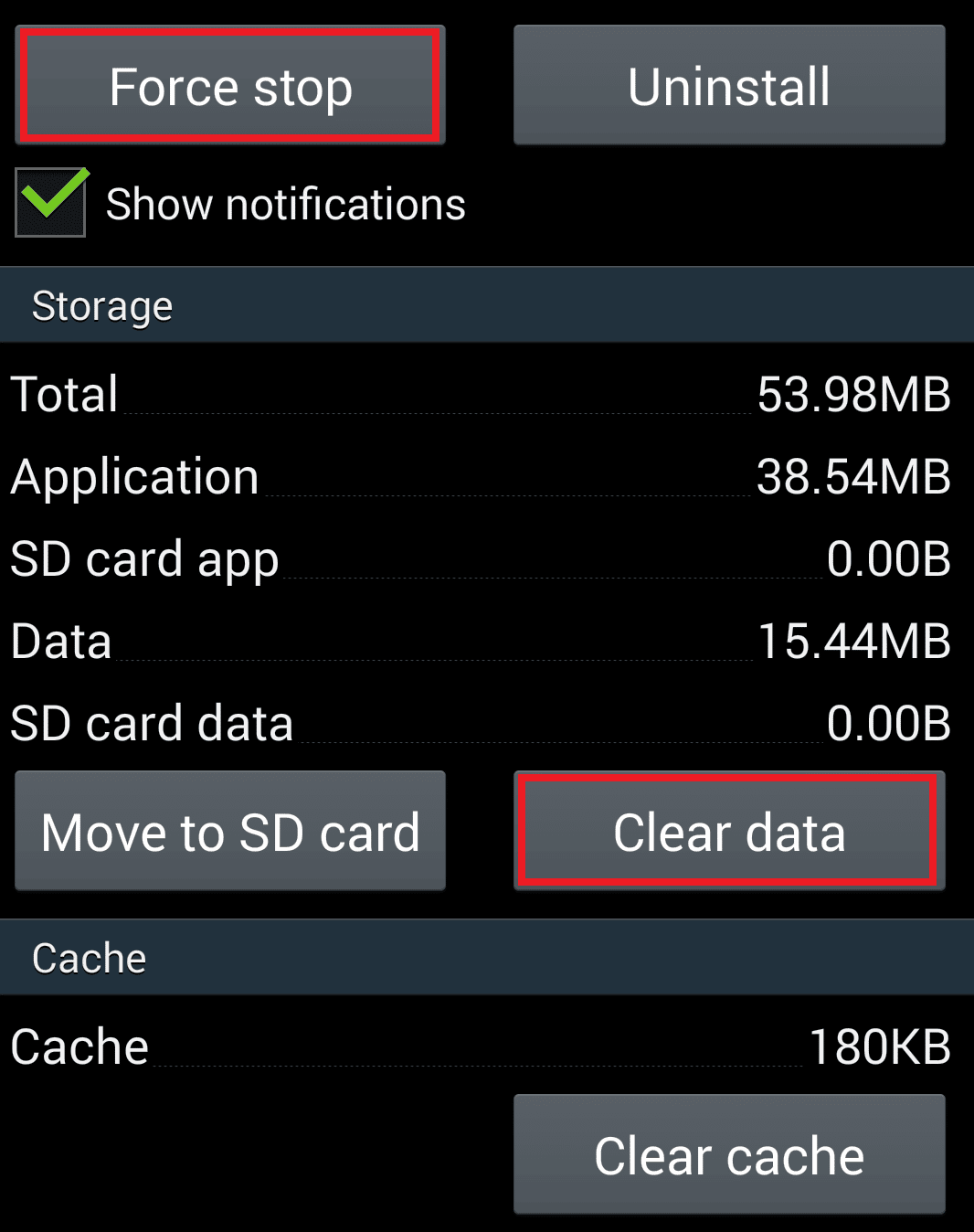
This is how you can get rid of Picasa photos on your Samsung Galaxy S5.
Also Read: Where Do Permanently Deleted Photos Go?
How Do You Delete Pictures Off of Picasa?
You can delete your pictures uploaded on Picasa from the Google Album Archive. All your Picasa pictures will be available on Album Archive once you sign in to the same Google account. Follow the below-listed steps to delete the Picasa pictures:
1. Visit the Google Album Archive site on your browser.
Note: Make sure to sign in to the same Google account which was linked with Picasa before.
2. Open the desired picture you want to delete from the archive.
3. Click on the three-dotted icon from the top right corner, as shown below.
![]()
4. Then, click on Delete photo.
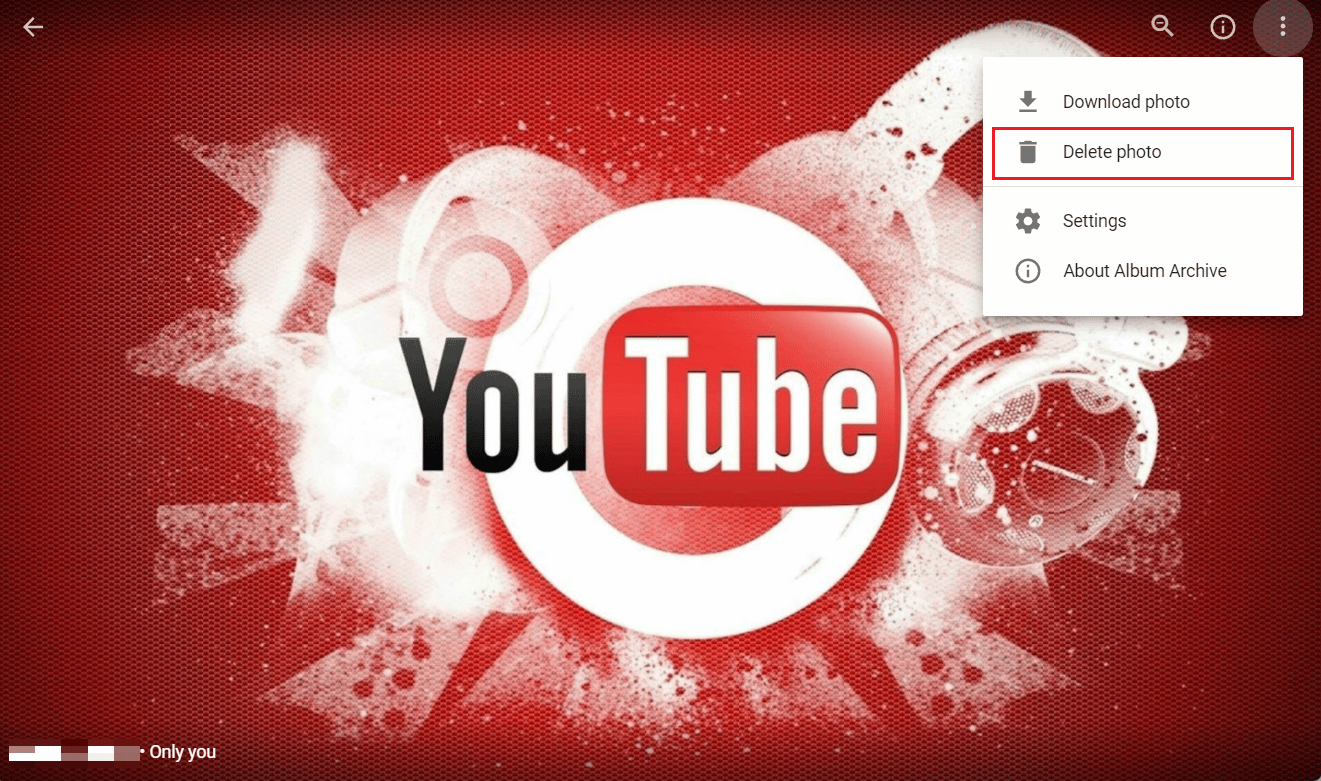
5. Lastly, click on DELETE from the popup to remove the photo permanently from the Picasa archive.
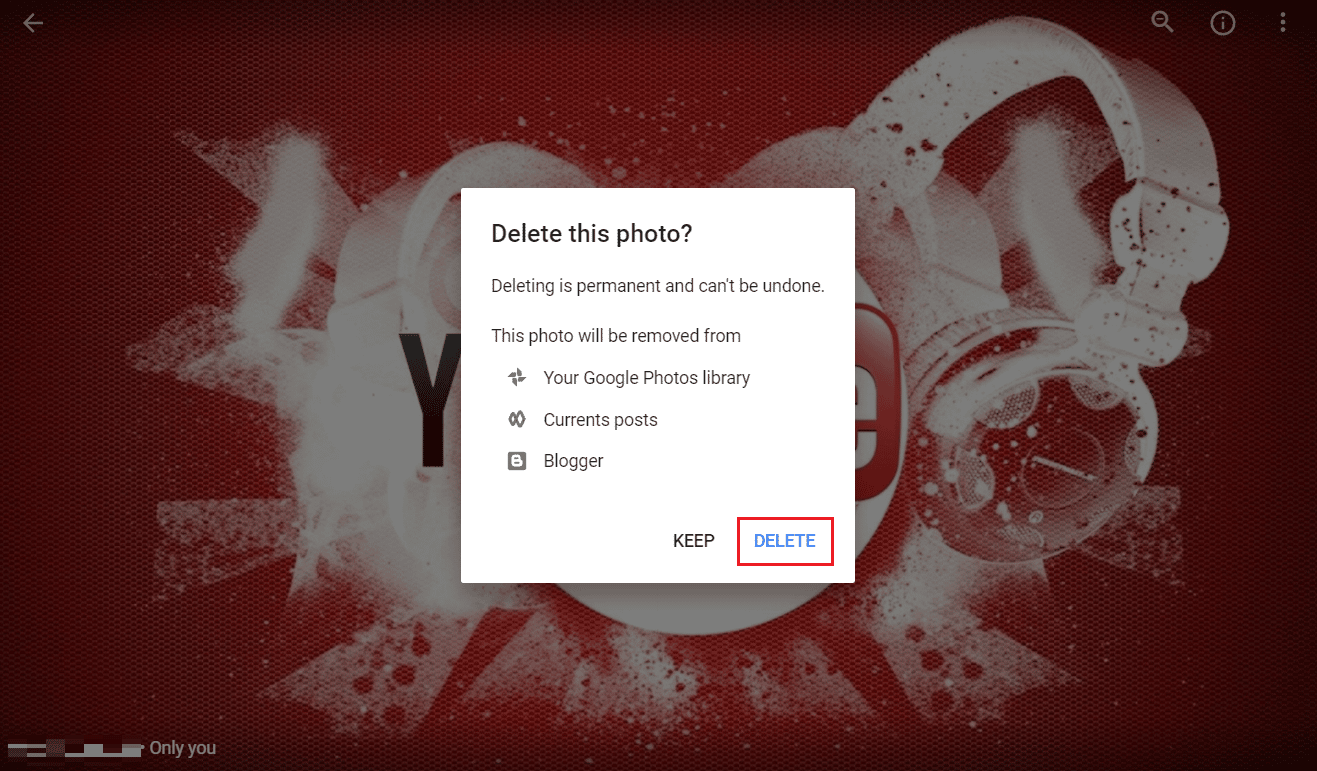
How Do I Get My Old Picasa Photos Back?
If you had photos or videos in your Picasa Web Album, the easiest way to access them is to sign into Google Album Archive site. You need to sign in with the same Google account you used for Picasa. After signing in, you will see all your pictures and albums in the archive from your Picasa Web Album. However, some may find the photo editing tools to be more limited than those available in Picasa.
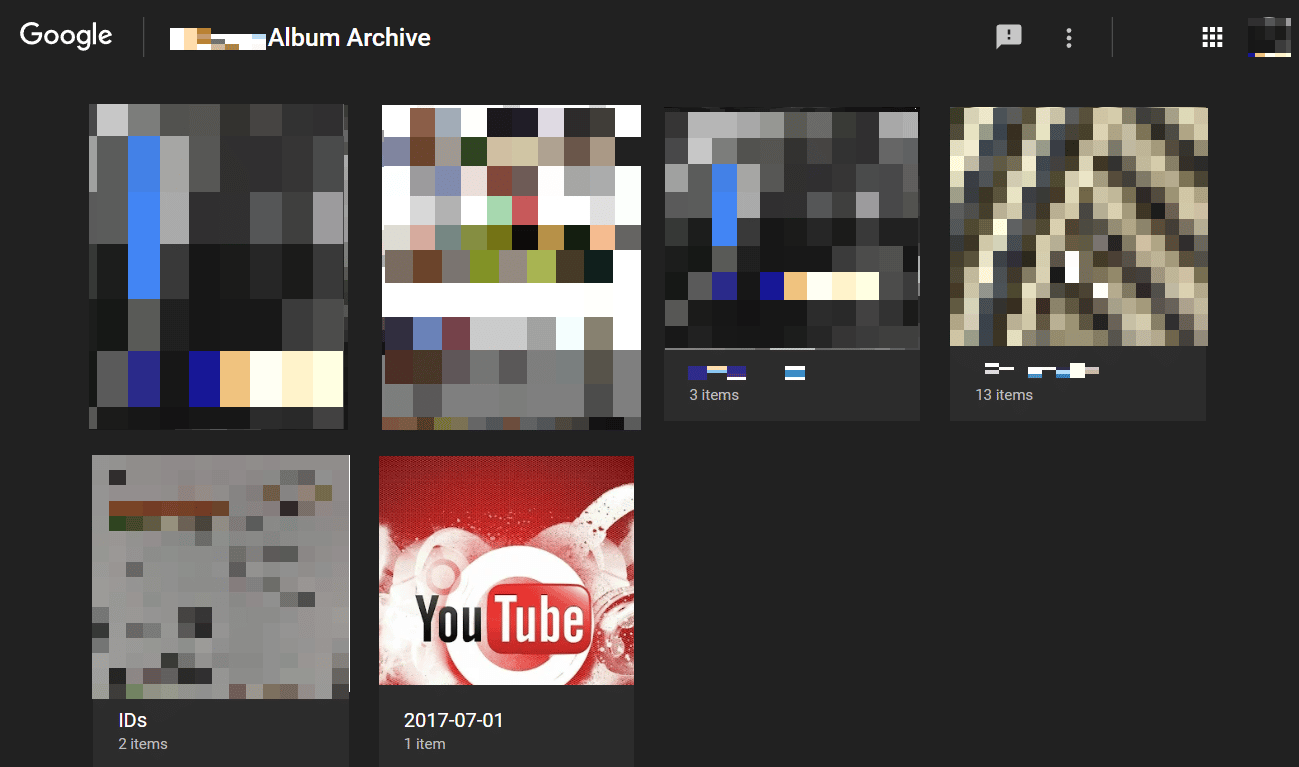
Also Read: How to Get Back Blocked Skout Account
How Do I Stop Picasa from Syncing?
Read and follow the upcoming steps to stop Picasa from syncing on your Galaxy S5 phone.
1. Open the Settings app and tap on Accounts.
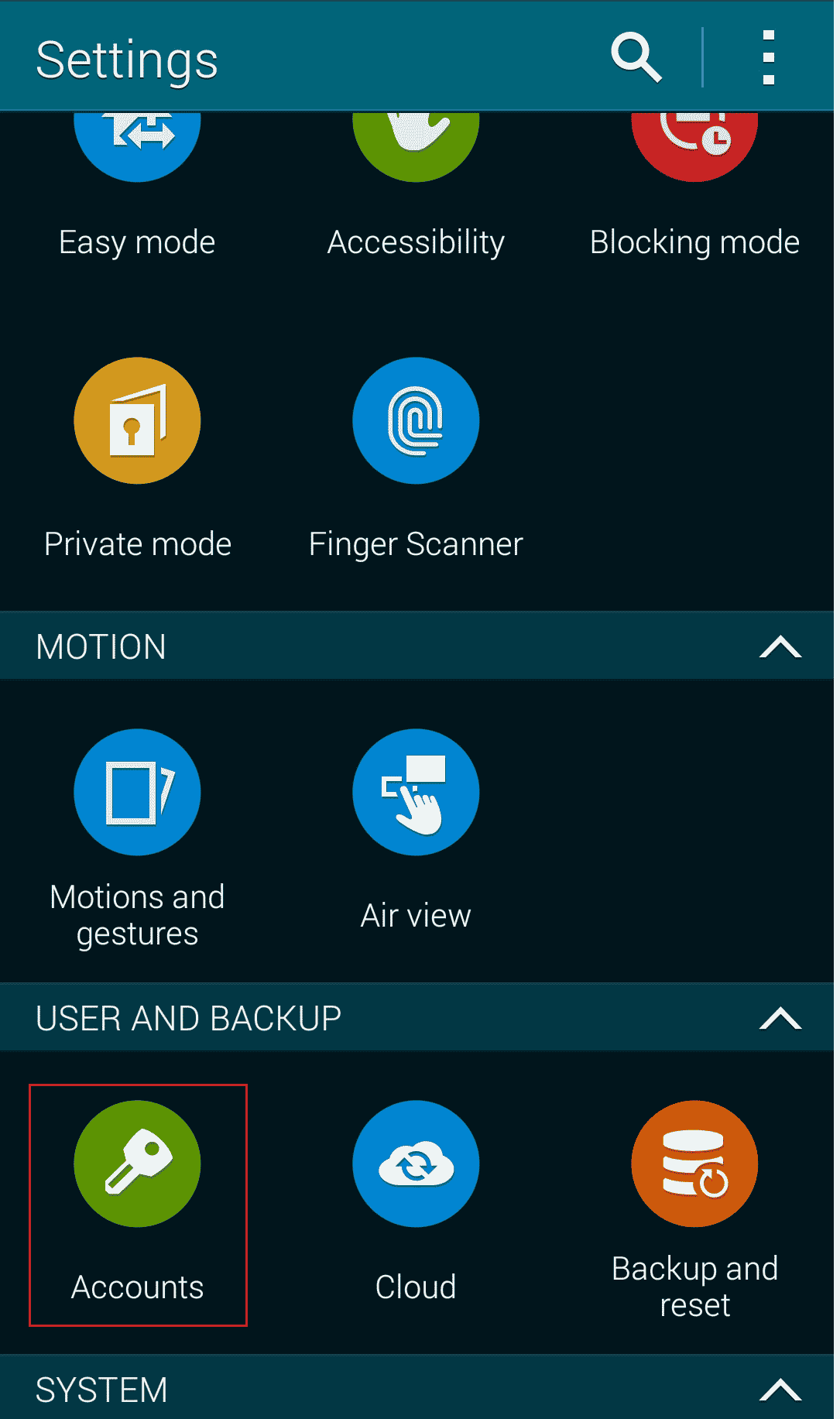
2. Tap on Google > desired Google account which is linked to Picasa.
3. Finally, swipe down and uncheck the box for Sync Picasa Web Albums.
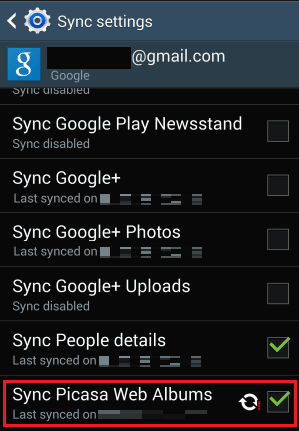
How Do I Get Rid of Picasa Album on My Phone?
You can get rid of the Picasa album on your Galaxy S5 phone by turning off the sync for Picasa and clearing the data from your gallery app. Follow the steps below for the same:
1. Launch the Settings app on your phone.
2. Tap on Accounts > Google.
3. Then, tap on the desired Google account from the list which is linked to Picasa.
4. Next, tap on Sync Picasa Web Albums to uncheck the box.
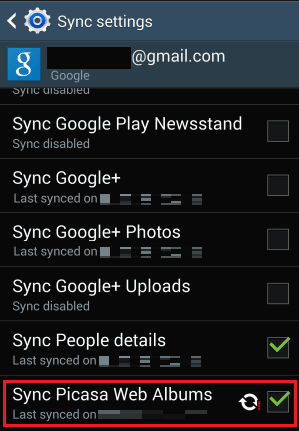
5. From the APPLICATIONS section in main Settings menu, tap on Application manager.
6. Then, tap on Gallery > Clear data.
7. Tap on OK.
8. Then, tap on Force stop.
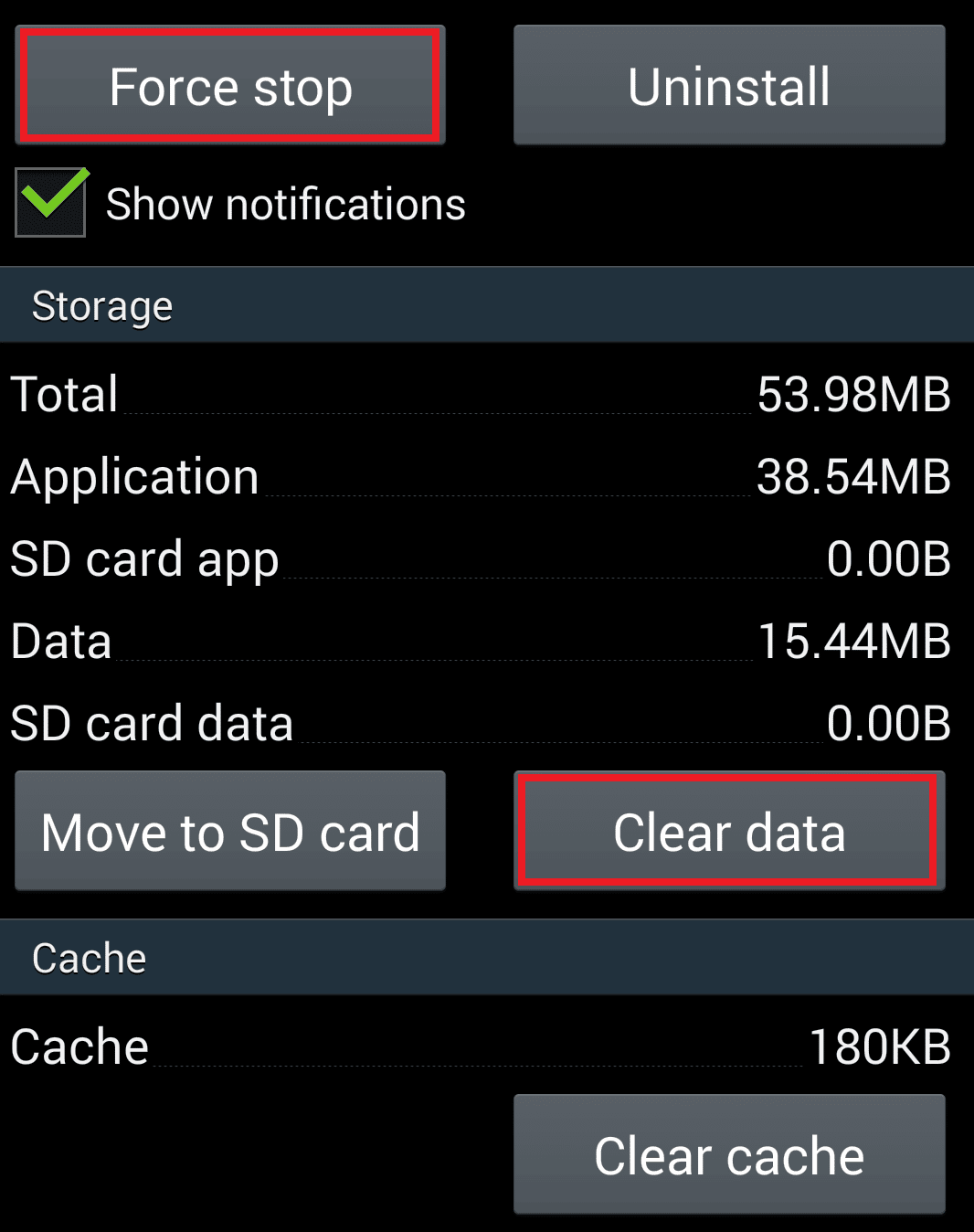
9. Lastly, tap on OK to confirm the process to delete Picasa from Galaxy S5.
Also Read: Why Have My Facebook Photos Disappeared?
How Do I Delete Picasa Photos on My Samsung Tablet?
You can follow the steps from the above mentioned answer to delete your Picasa photos on your Samsung tablet.
How Do I Remove Files from Picasa?
As you know, Picasa was firstly acquired and later discontinued by Google. But you can find and delete your Picasa picture files with the help of the following steps.
Note: Make sure to sign in to the same Google account which was linked with Picasa before.
1. Visit the Google Album Archive site and open the desired picture.
2. Then, click on the three-dotted icon.
![]()
3. Click on Delete photo > DELETE to remove the photo permanently from the Picasa.
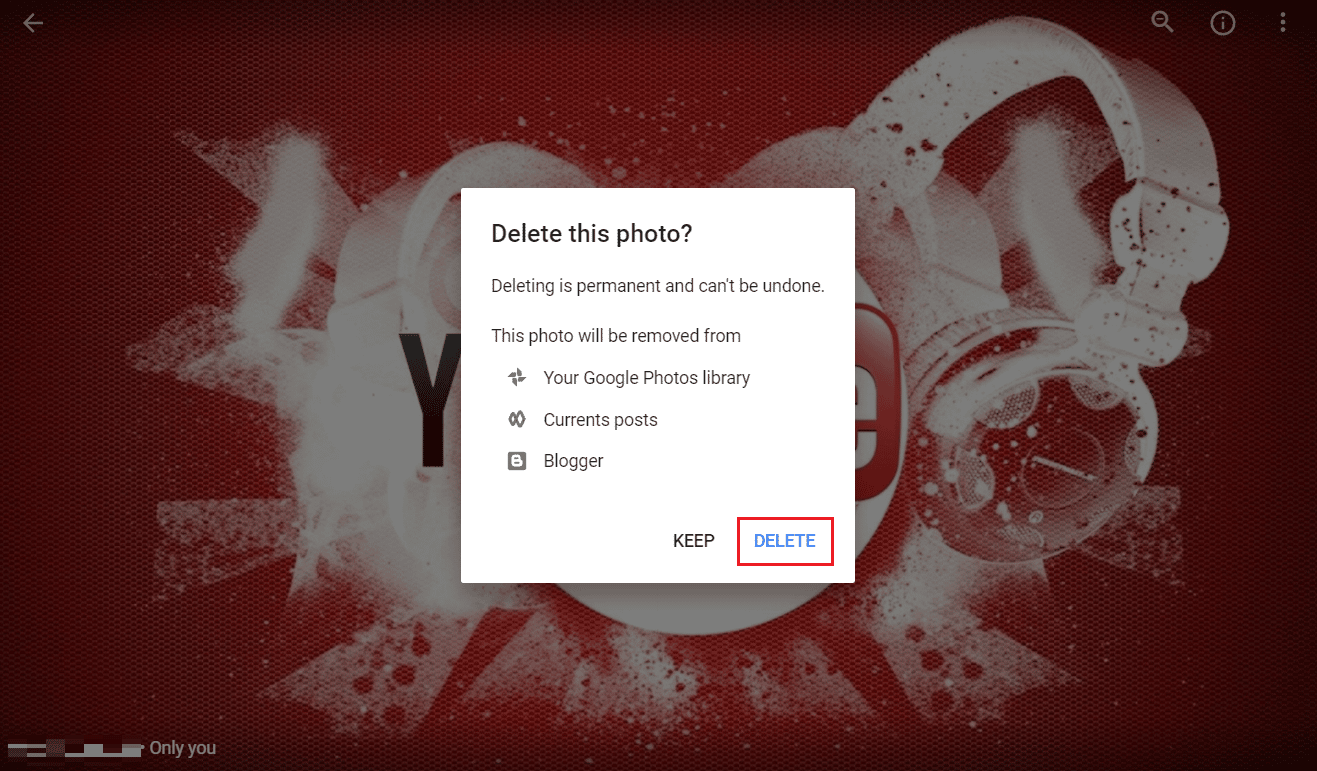
Also Read: 15 Best Galaxy Note 3 Custom ROMs
Why Can’t I Delete Picasa Photos on My Phone?
This issue can occur if you have not turned off the Sync Picasa Web Albums option from your Google account on your phone. And this is why you can’t get rid of Picasa photos on your S5 or any other phone permanently.
How to Delete Picasa Account?
You cannot delete your Picasa account without deleting your entire Google account, which also includes Gmail, YouTube, etc. To get rid of your Picasa account only, Google suggests to delete the Picasa pictures and folders. Below are the steps to do that:
1. Visit the Google Album Archive site and sign in to your Google account linked with Picasa.
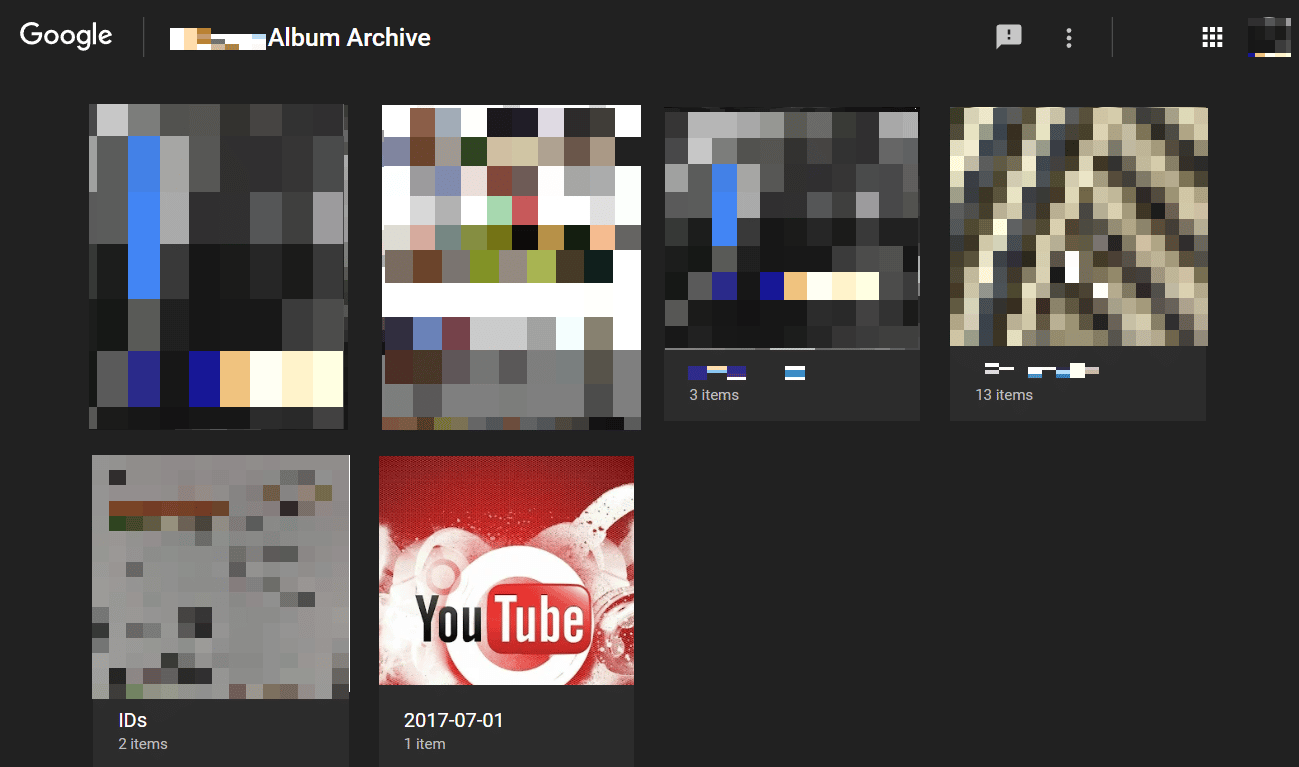
2. Locate and open the desired picture or album you want to delete from the archive.
3. Then, click on the three-dotted icon > Delete photo.
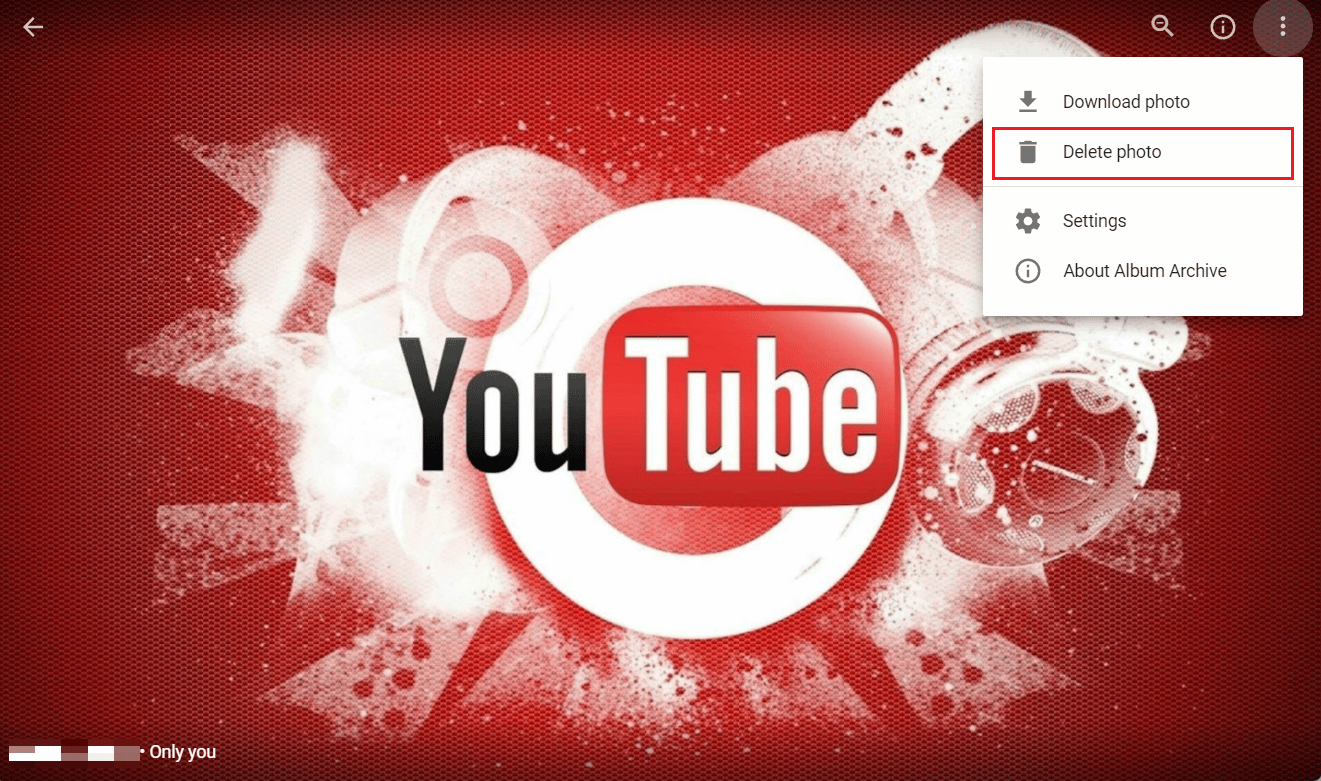
4. At the last, click on DELETE from the prompt, as shown below.
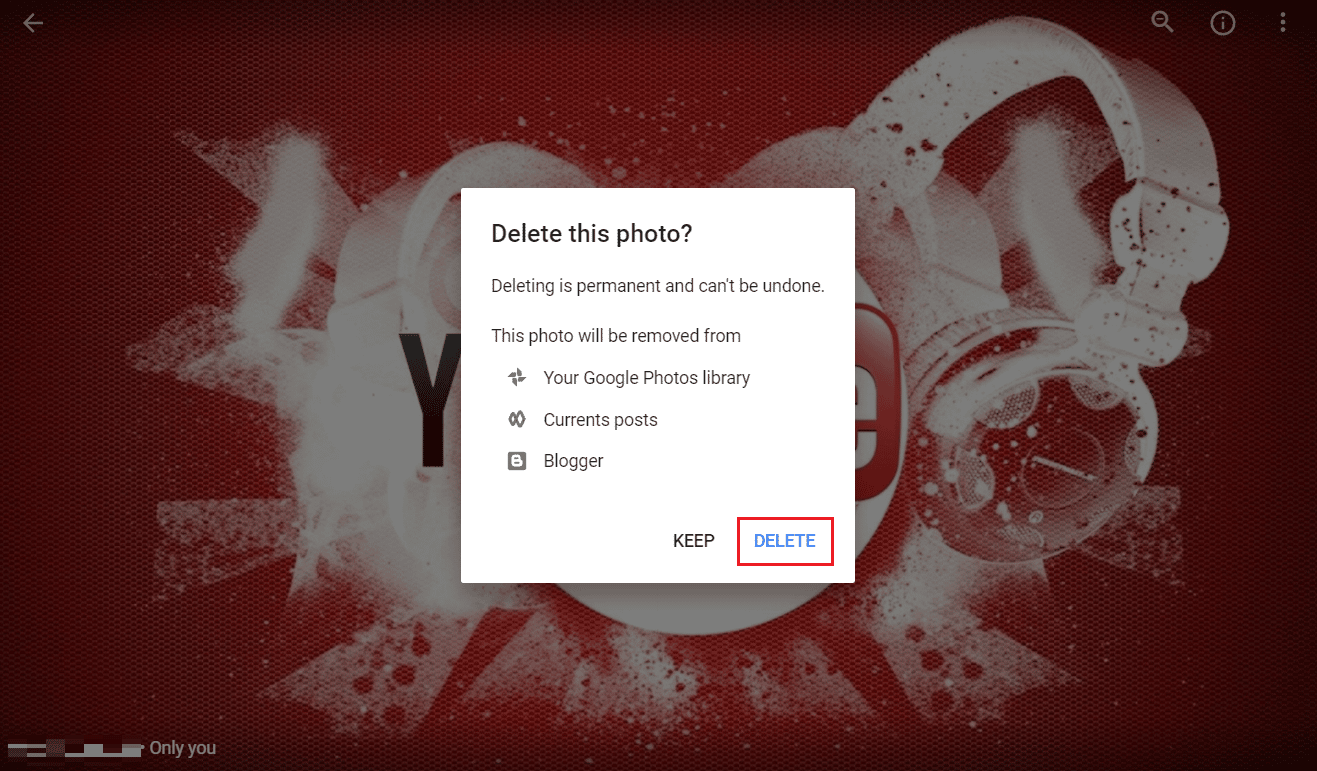
Recommended:
So, we hope you have understood how to get rid of Picasa on S5 phone with the detailed steps to your aid. You can let us know any queries about this article or suggestions about any other topic you want us to make an article on. Drop them in the comments section below for us to know.