How to Activate the Blue Light Filter on Android
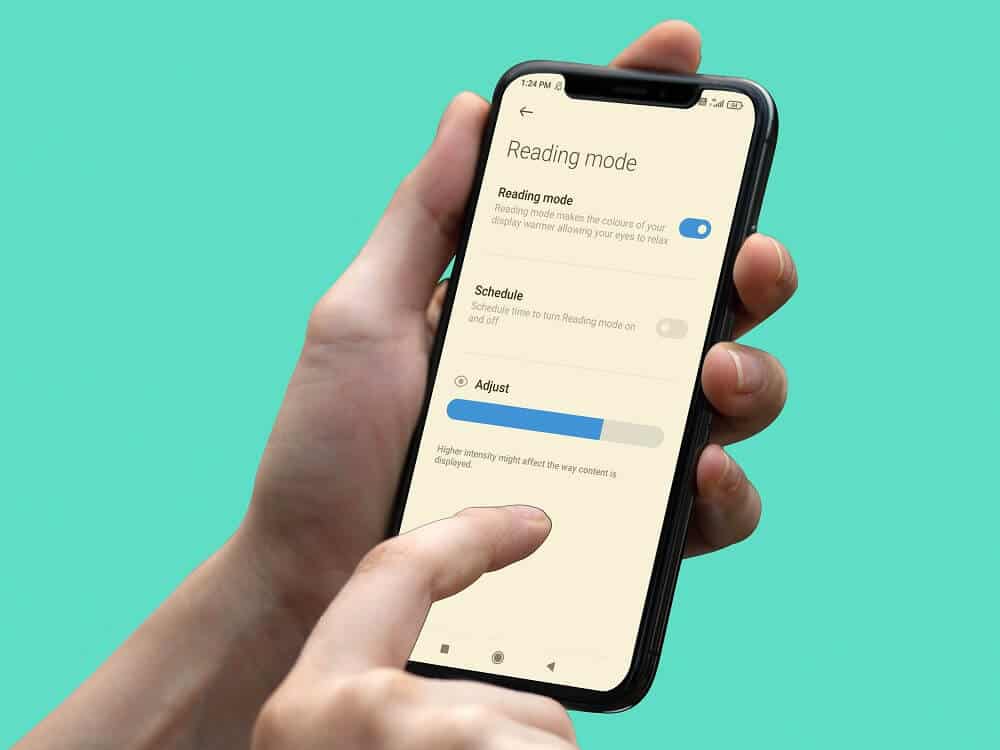
With every passing day, our smartphones have become a more and more integral part of our lives. It has become a normal phenomenon to spend at least 6-7 hours staring at the phone’s screen. Apart from that we also spend a decent amount of time working on our computers and laptops. Now all these devices emit a certain blue light that is not good for your eyes.
Spending several hours staring at our mobile screen leads to several problems like strain in the eye, headache, and even nausea in some cases. Prolonged exposure to blue light prevents the formation of sleep-inducing hormone (melatonin). As a result, insomnia is becoming more and more common nowadays. We understand that it not possible to reduce screen time in the modern lifestyle, but thankfully there are ways to reduce blue light exposure.
Android smartphones now come with a built-in blue light filter. You can simply enable it to reduce the blue light emission from your phone. The basic principle behind a blue-light filter is that it adds a yellowish layer on your screen which suppresses the blue light emission. Depending on the OEM this filter might also be called the Read mode or Night mode. In this article, we will be discussing this and also learn how to activate it.
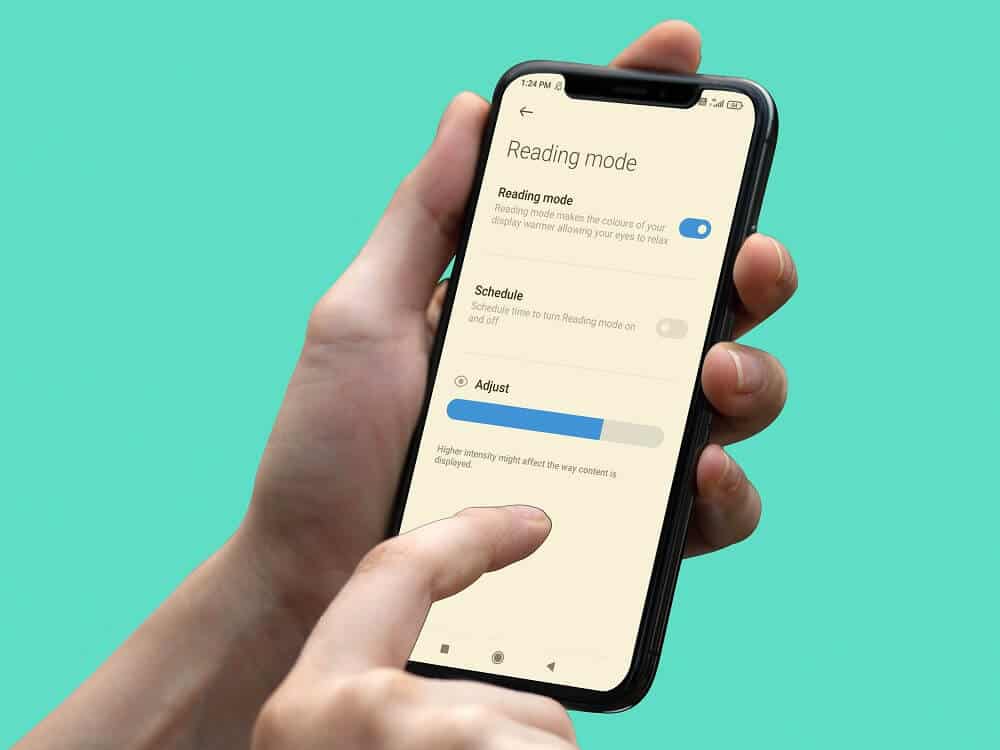
How to Activate the Blue Light Filter on Android
There are basically a couple of ways to activate the blue light filter or Night mode on your Android device. You can either use the default built-in blue light filter provided by your OEM or use some third-party apps. In case you do not find any built-in blue light filter then the latter is the only feasible option for you. Let’s take a detailed look at both these options and learn how to activate them.
See Also:
How to Extract Audio from Video on Android
Top 11 Best Disney Wallpaper Apps for Android
How to Change Twitch Chat Color on Mobile
How to Change Username and Name on Clubhouse Android App
Fix Google for Android Shows Offline Issue
Method 1: Use the Default System Blue Light Filter
Most of the Android smartphone brands have their own custom user interface. Although they are based on stock Android there are several modifications and customizations in the user interface. As a result, the blue light filter might be present as Night mode, Read mode, etc. Given below is a step-wise guide to enable the blue light filter on your device.
1. The first thing that you need to do is open Settings on your device.
2. After that tap on the Display option.
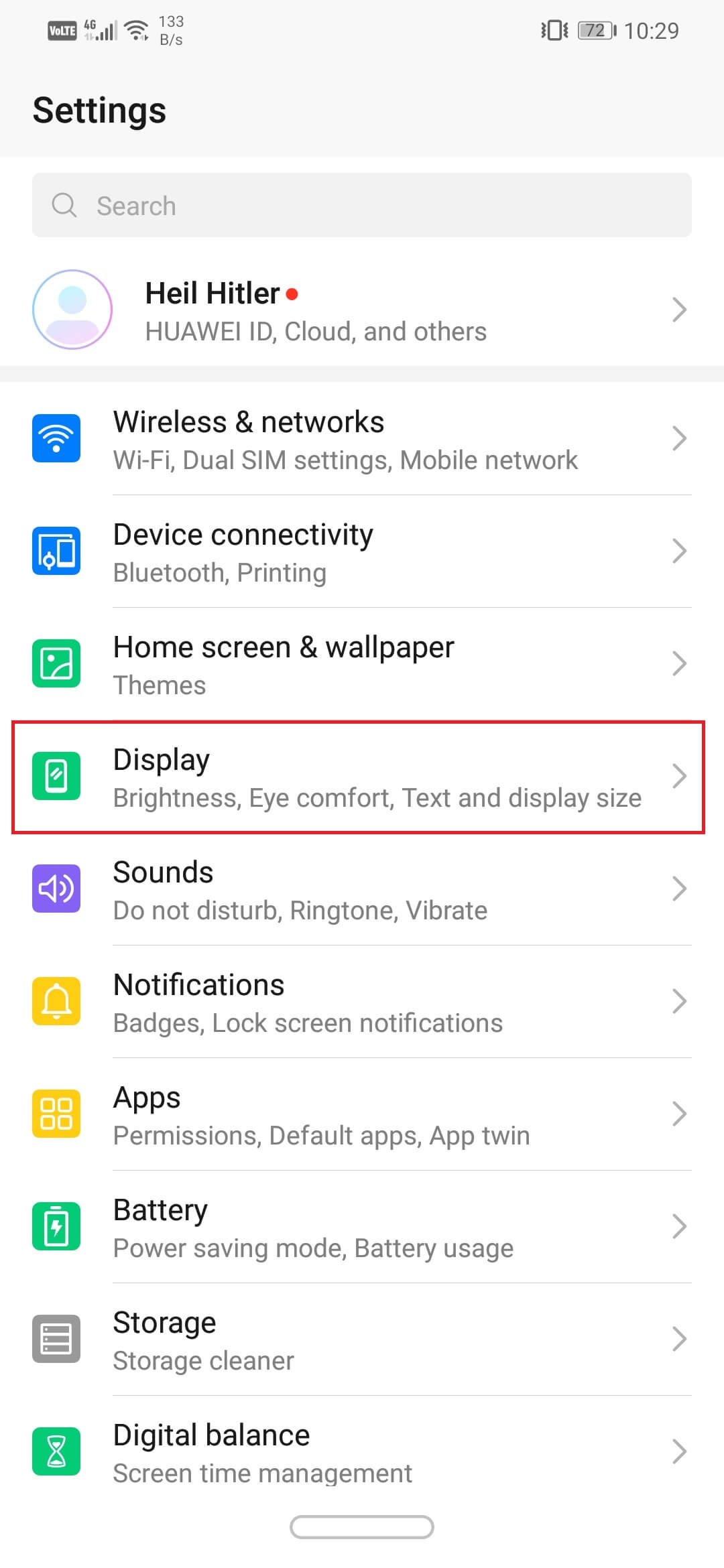
3. Here, you will find the Eye Comfort option. Tap on it.
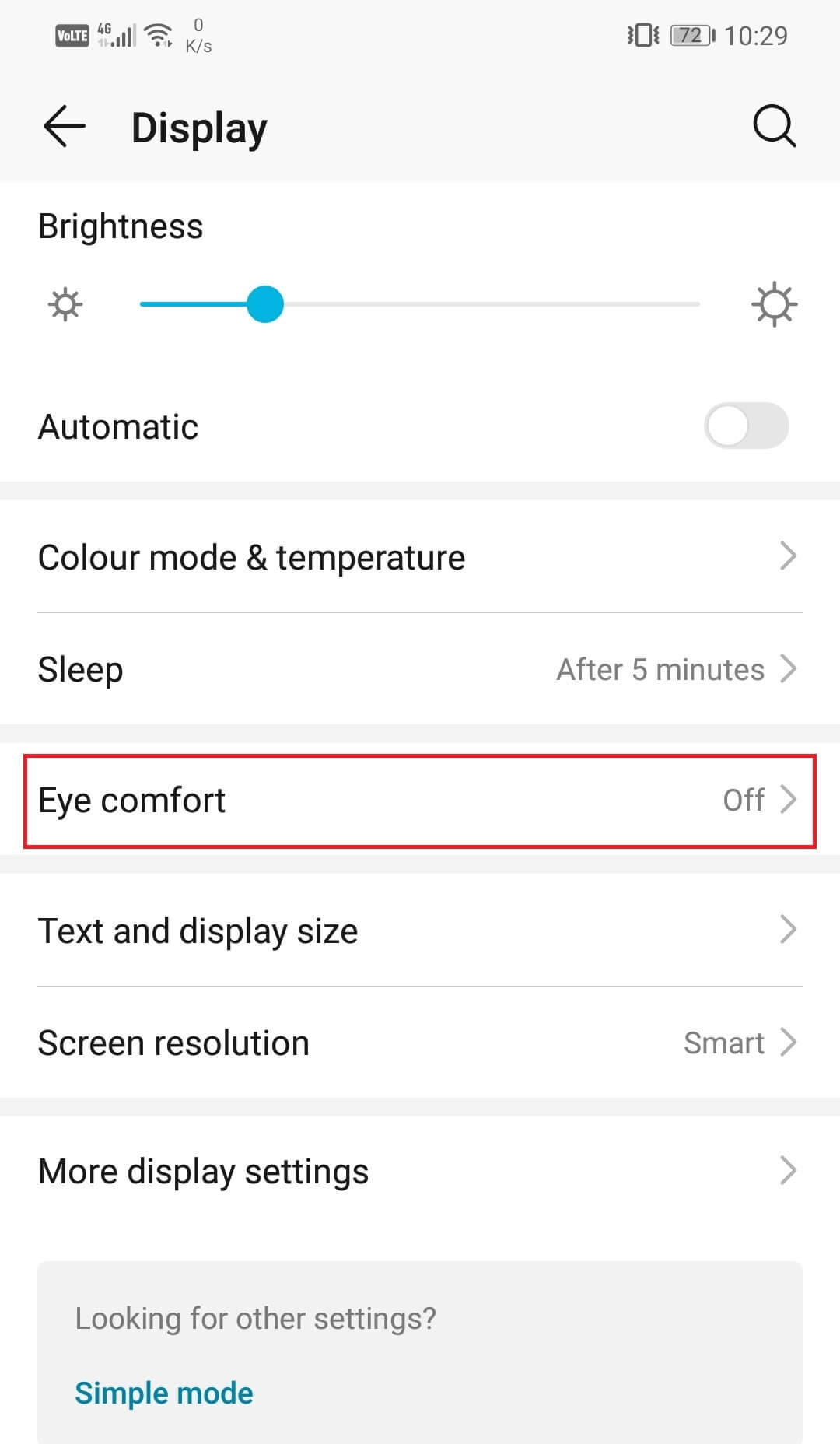
Note: Depending on your OEM it might be termed differently such as Reading mode, Night Light, etc.
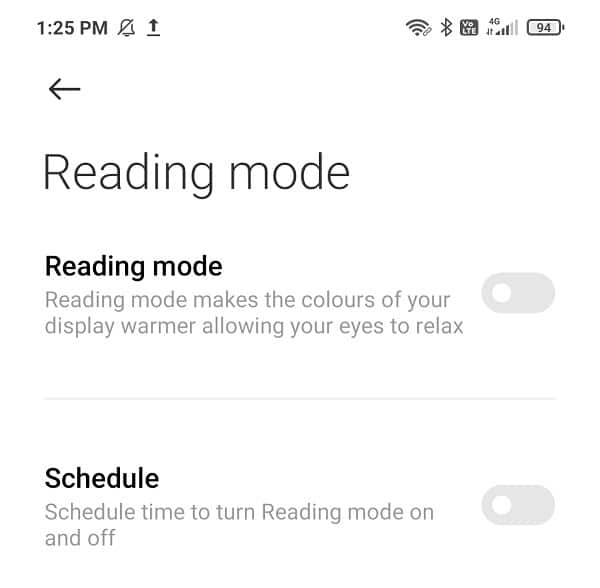
4. Now simply toggle on the switch next to the Enable option and the blue light filter will be activated.
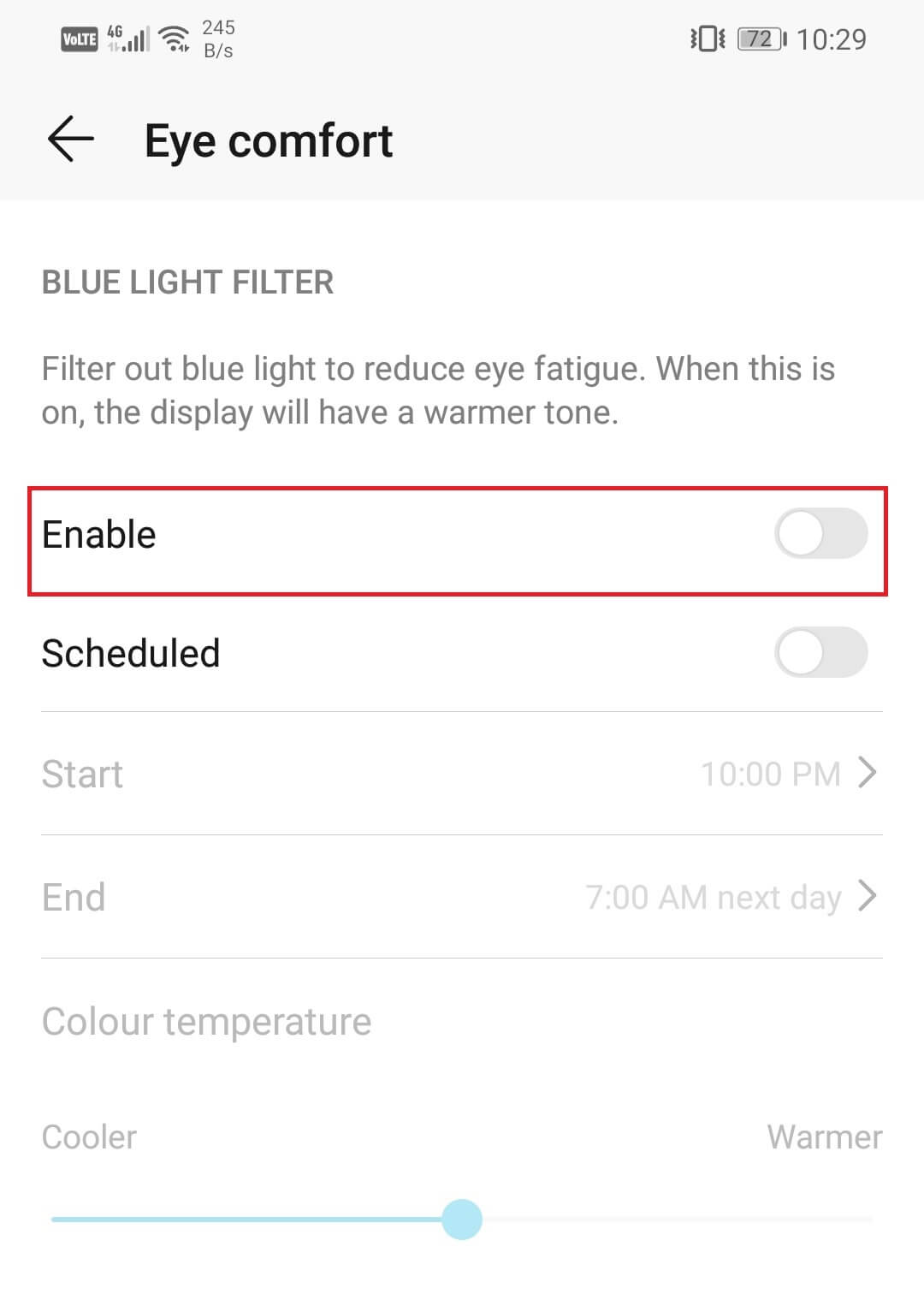
5. You will see that your screen will have a yellowish tinge.The color temperature can be adjusted using the slider.
6. If you drag it towards the Warmer end then the yellowish tinge will increase and dragging it towards the cooler end will have the opposite effect.
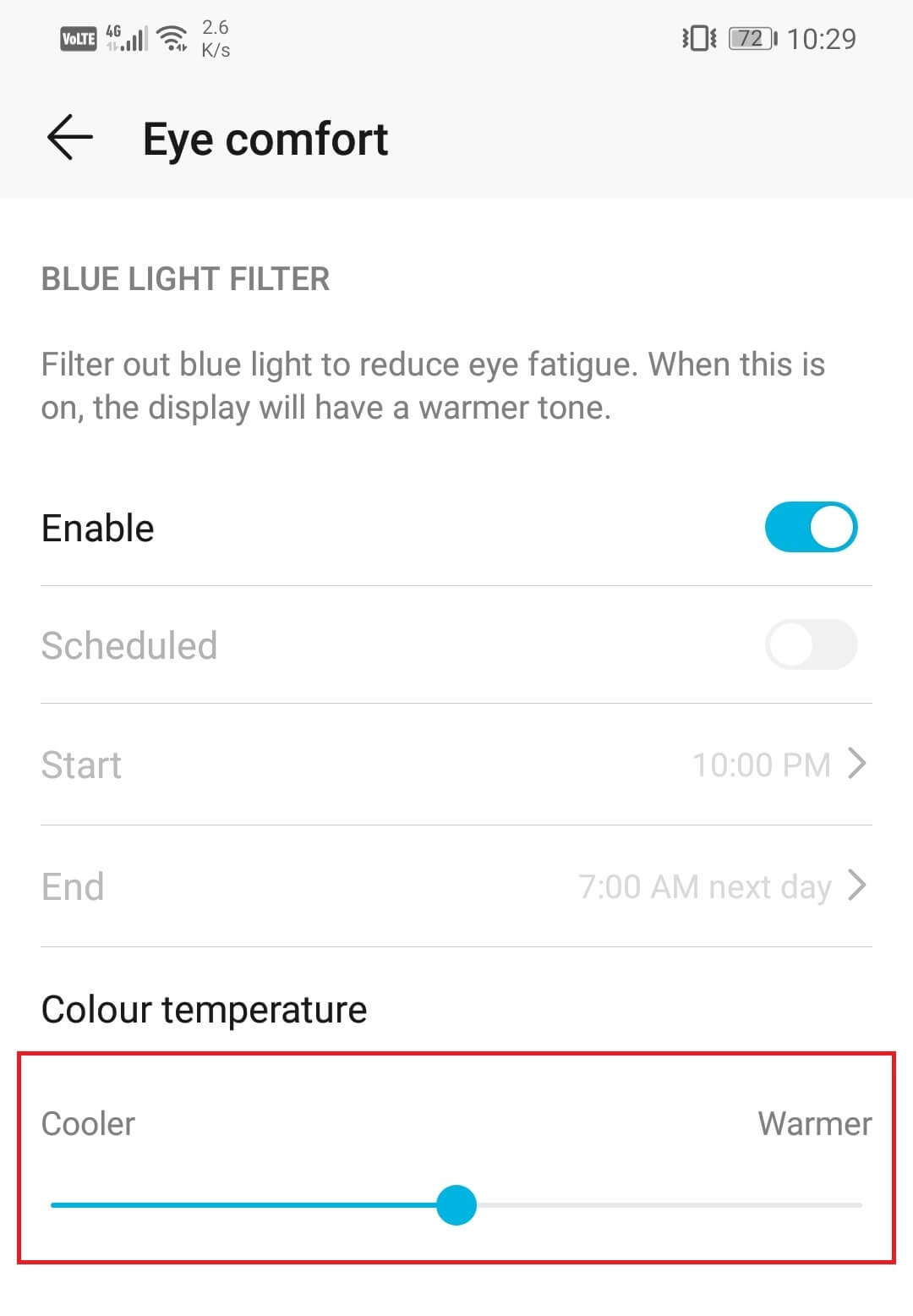
7. You can also set a schedule to automatically turn on and turn off the blue light filter. Ideally, we will recommend you to activate the blue light filter at night so that it does not affect your sleep cycle.
8. Cutting down on the blue light emission at night will improve melatonin formation and thus improve your health.
9. All that you need to do is enable the toggle switch next to the Scheduled option.
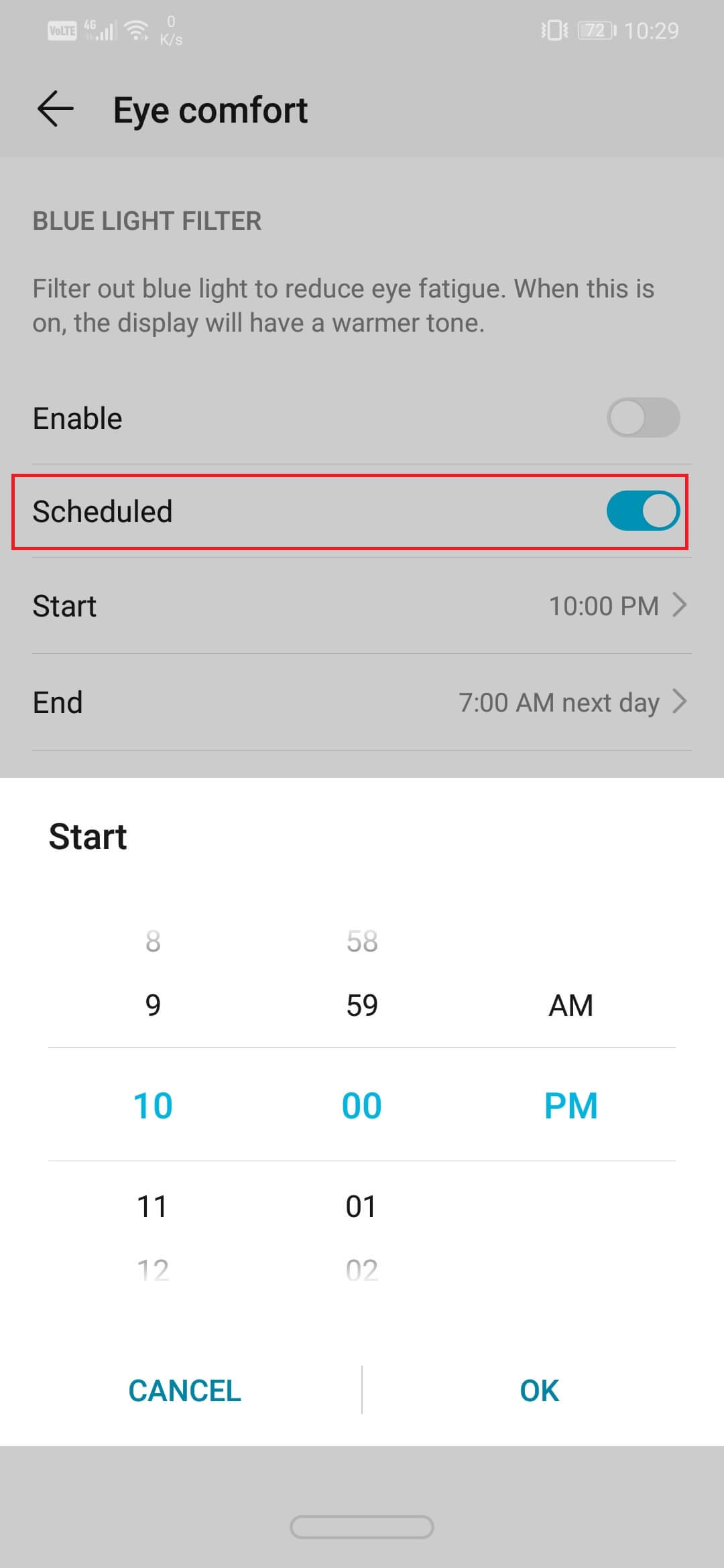
10. After that you can set the Start and End time for the filter and the blue light filter will be activated on your device for this period.
Method 2: Use Third-Party apps
If you are unable to find a built-in blue light filter, then you can simply download an app for that from the Play Store. There are hundreds of free third-party apps that will activate a blue light filter on your phone. Some of these apps come with additional features like the ability to choose the shade of the filter, adjust the intensity, add a shortcut on the home screen or Quick access settings, etc. In this section, we will discuss some of the best third-party blue light filter apps available on the Play Store.
1. Bluelight Filter
Bluelight Filter is an excellent app that offers so much more than your default blue light filter. You can choose from an array of shades and colors to use as a filter. A lot of people are not comfortable with the default yellow filter and find green color more soothing. You can also select the intensity of the filter. It also allows you to add a toggle switch widget on the home screen and a one-tap button on the Quick access settings. It is a small and light app that we would recommend everyone to try once.
2. Twilight
Twilight is another free blue light filter app that comes highly recommended. It is available for both smartphones and computers. It has a red light filter instead of the classic yellow. The intensity, color temperature, and screen dim can be adjusted using sliders. The app claims to improve melatonin secretion and improve the sleep cycle.
Recommended:
With that, we come to the end of this article. We hope that you find this information helpful and you were able to activate the blue light filter on your Android phone. Prolonged exposure to blue light can have a detrimental effect on your health. It not only damages your eyesight but also prevents melatonin production which leads to insomnia and other related problems. Using a blue light filter could go a long way in maintaining a healthy life in this tech-dependent world.