How to Cancel YouTube Premium Free Trial
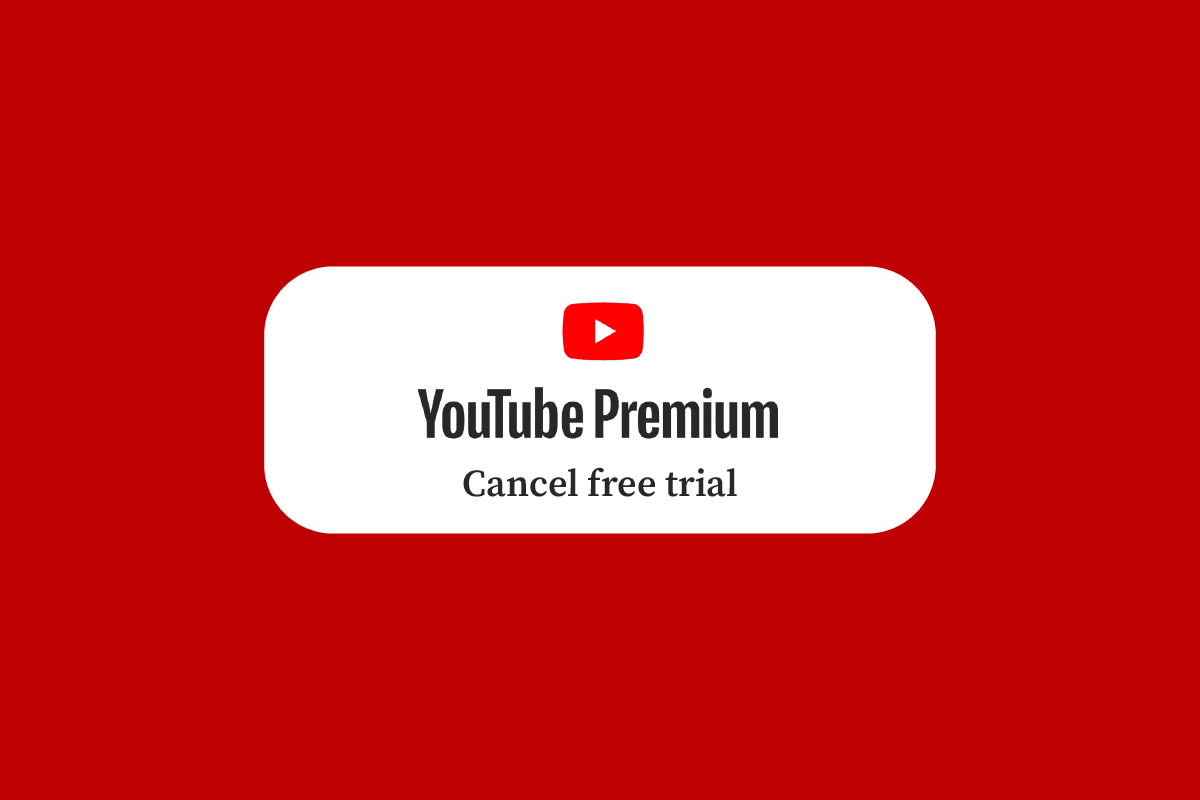
YouTube has a free and paid version for individuals interested in its more useful features. YouTube Premium, introduced in 2014 as Music Key and later renamed to YouTube Red before being relaunched in 2018, enhances the Google-owned video platform with many fantastic features. YouTube also offers you a one-month free trial of its Premium membership if you want to get your hands on it. Are you already a YouTube user who has subscribed to YouTube Premium free trial and is wondering how you can cancel YouTube Premium free trial? And how can I end my YouTube subscription? You must read this article until the end to learn how to cancel YouTube Premium early and cancel YouTube Music Premium free trial.
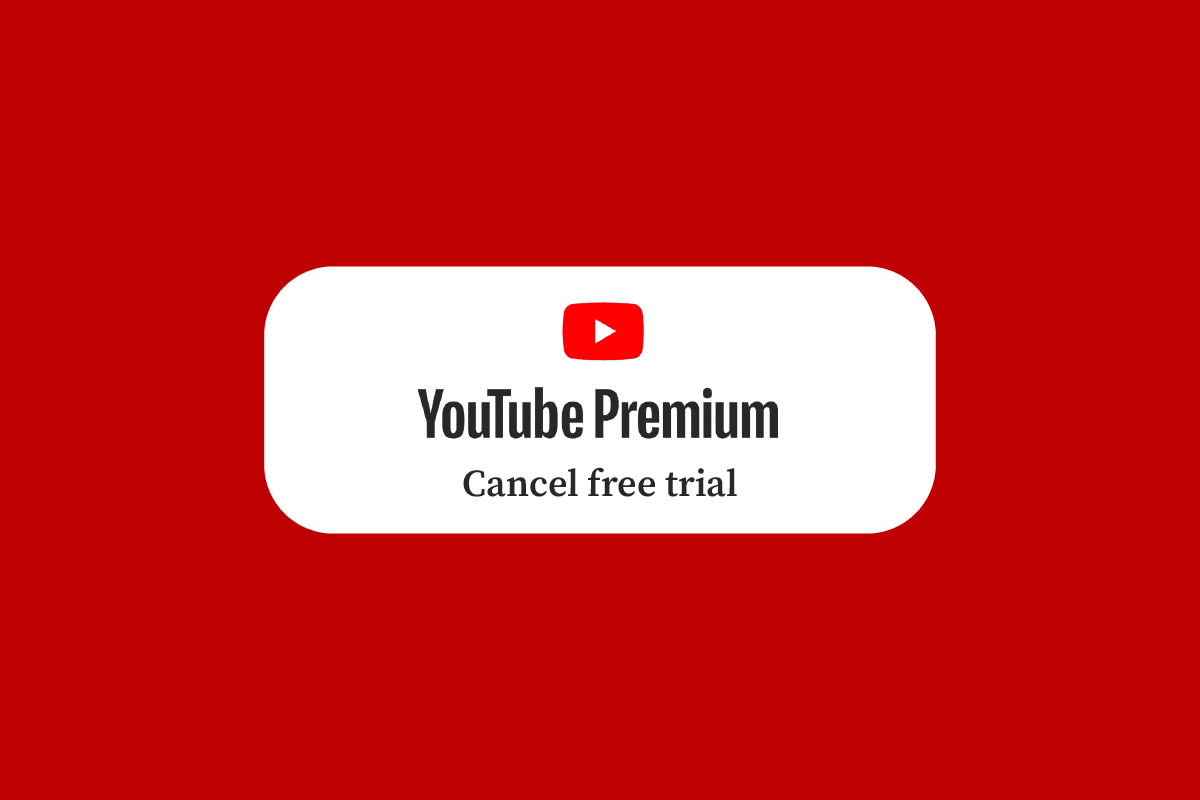
How to Cancel YouTube Premium Free Trial
Keep reading further to find the steps explaining how to cancel YouTube Premium free trial in detail with useful illustrations for better understanding.
Does YouTube Premium Charge After Free Trial?
Yes. YouTube offers you one month’s trial of its Premium membership in which you can access additional features like adds-free video streaming, unlimited downloads, and listening to adds-free music offline for a month. After your free trial gets over, YouTube will automatically convert your free trial into its Premium membership and charge you with the payment method you have filled in on YouTube. But you have the option to cancel your free trial to avoid any charges.
Why did YouTube Charge Me for a Free Trial?
If you didn’t cancel your YouTube free trial before one month, your free trial of YouTube’s Premium membership will immediately convert to a Premium plan and charge you from the payment method you have provided. However, you have the choice to end your free trial to avoid paying anything.
Can You Cancel YouTube Premium Free Trial?
Yes, you can cancel YouTube Premium free trial anytime you want to. If you cancel your YouTube Premium free trial, your trial membership will not convert into a paid subscription at the end of the trial. Access to premium features like adds-free video streaming, unlimited downloads, and listening to adds-free music offline will be maintained till the trial time is up.
What Happens If I Cancel YouTube Premium Early?
If your YouTube Premium subscription is terminated early, you will no longer be included in YouTube’s subscriber list and won’t be billed for the following billing cycle. However, your Premium features like adds-free video streaming, unlimited downloads, and listening to adds-free music offline must last until the following billing cycle because you have already paid for that time period.
Why Can’t I Cancel My YouTube Membership?
Several users face problems while canceling their YouTube membership. The main reason causing this problem could be because of:
- Bugs or glitches in the app or website
- Poor/no internet connectivity
- YouTube servers down
- Outdated YouTube app
- Corrupted YouTube app cache and data
Also Read: Why is Facebook Taking a While to Post?
Why Can’t I Cancel My Youtube Premium?
You may be operating the YouTube app or website to cancel Premium with an unstable internet connection. Also, the outdated YouTube app can cause bugs and glitches and store the corrupted cache or data to cause unsuccessful attempts of canceling the Premium.
How Do You Cancel YouTube Free Trial? How Do I Cancel My YouTube Free Trial? How to Cancel Youtube Premium Free Trial?
Note: Once your subscription is canceled successfully, you won’t be billed for the following billing cycle. However, your Premium advantages must last until the next billing cycle.
Option I: Using Web Browser
1. Visit the YouTube website on your browser.
Note: Make sure you are signed in to your account.
2. Click on your profile icon from the top right corner of the screen.
3. Then, click on the Purchases and memberships option.
![]()
4. Click on Manage membership under the Memberships section.
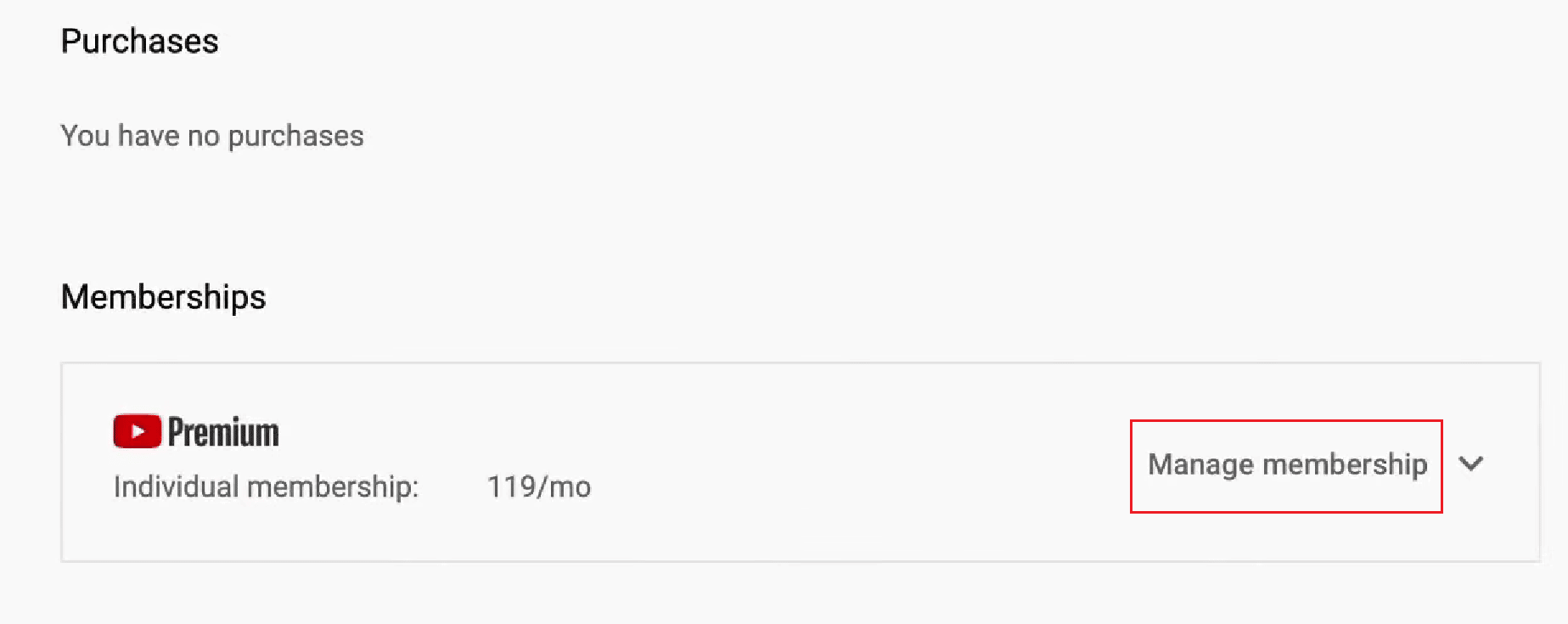
5. Click on DEACTIVATE next to the free trial deadline.
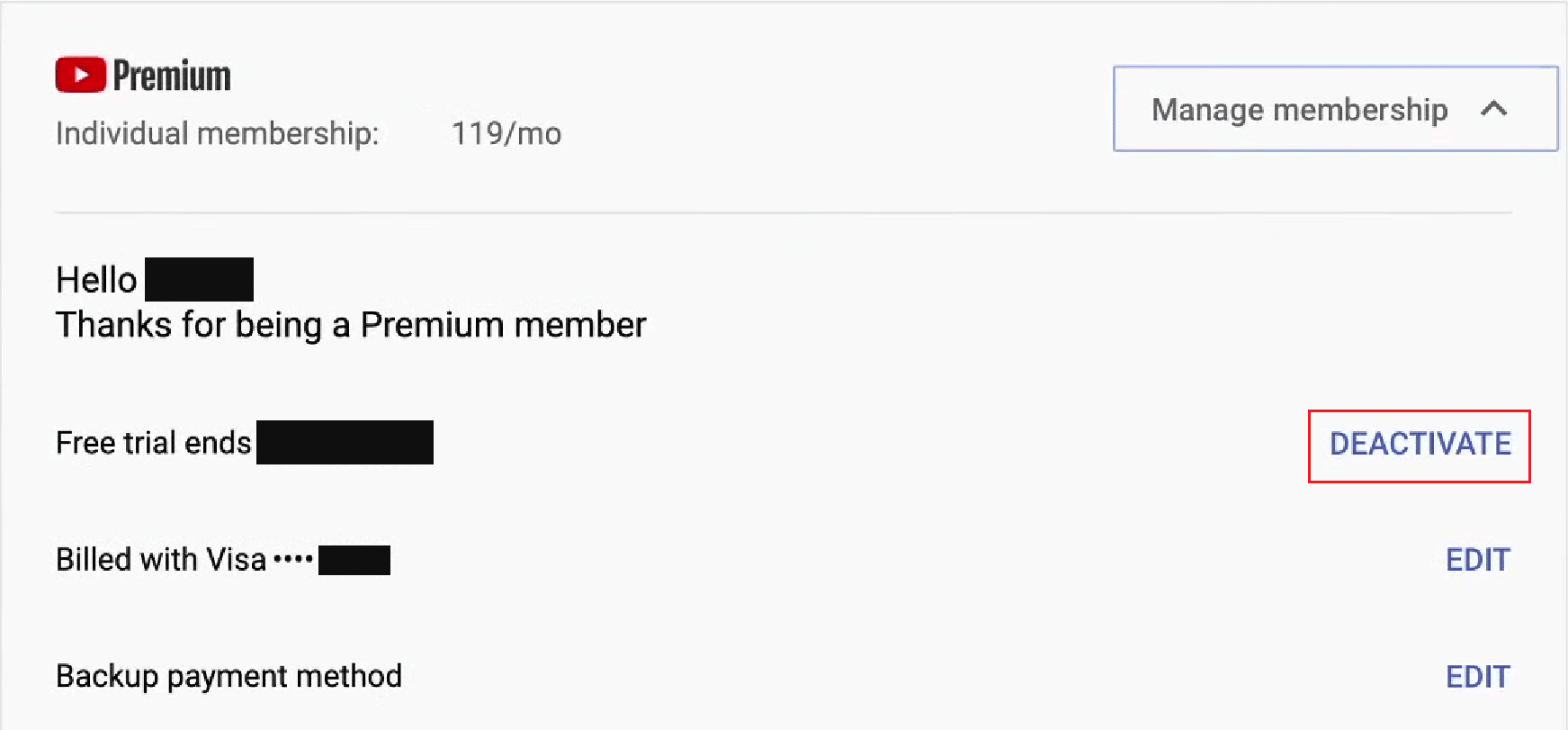
6. Then, click on CONTINUE TO CANCEL from the popup.
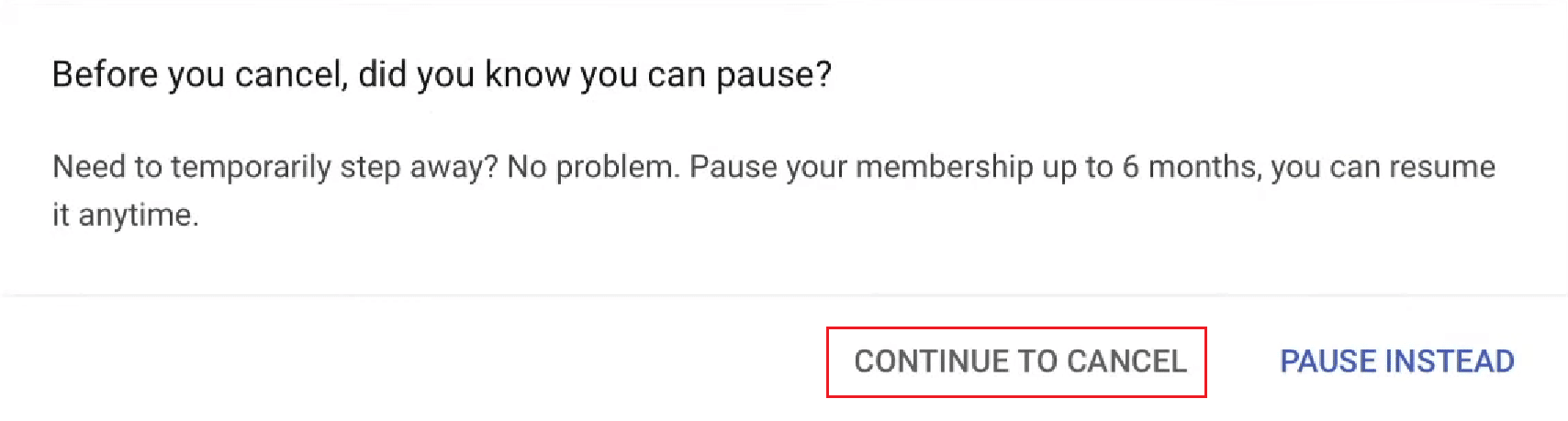
7. Choose the desired reason to cancel your free trial and click on NEXT.
8. Finally, click on YES, CANCEL from the confirmation popup.
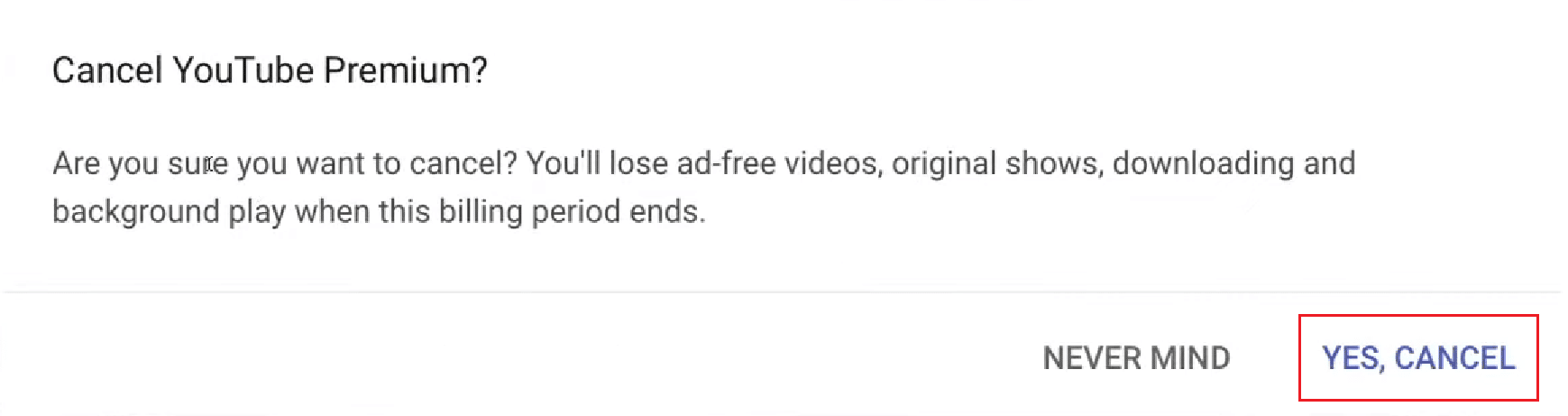
Also Read: How to Delete Library on YouTube TV
Option II: Using YouTube App
1. Open the YouTube app on your Android or iOS device.
2. Now, tap on your profile icon from the top right corner.
![]()
3. Tap on Purchases and memberships.
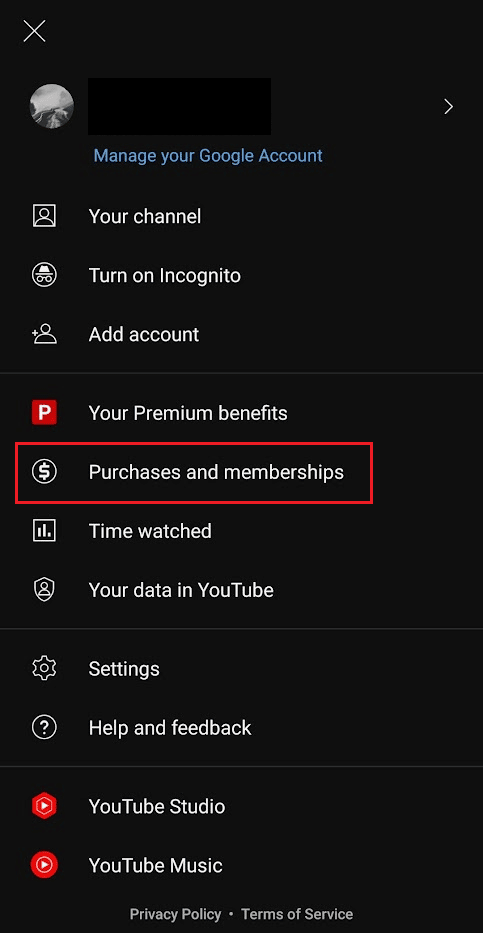
4. Tap on the Premium membership under the Memberships section.
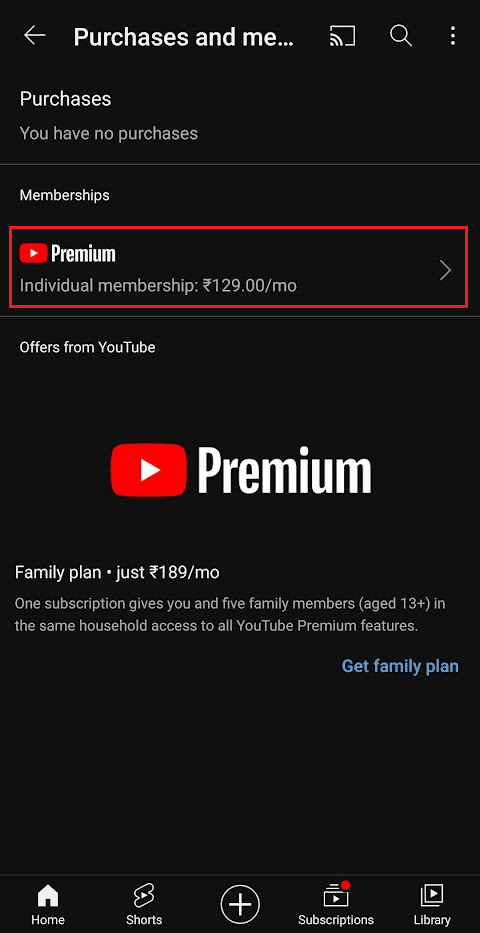
5. Then, tap on Cancel membership next to the free trial end date.
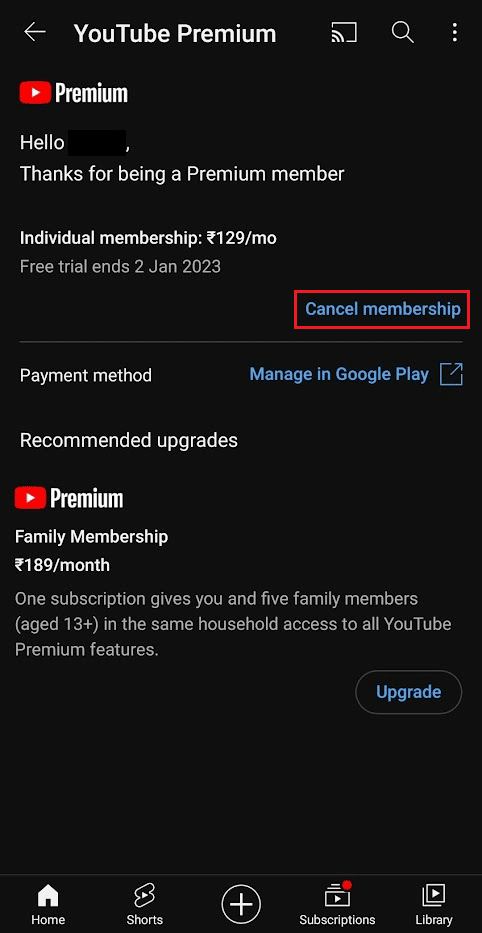
6. Tap on Next to proceed with the cancellation.
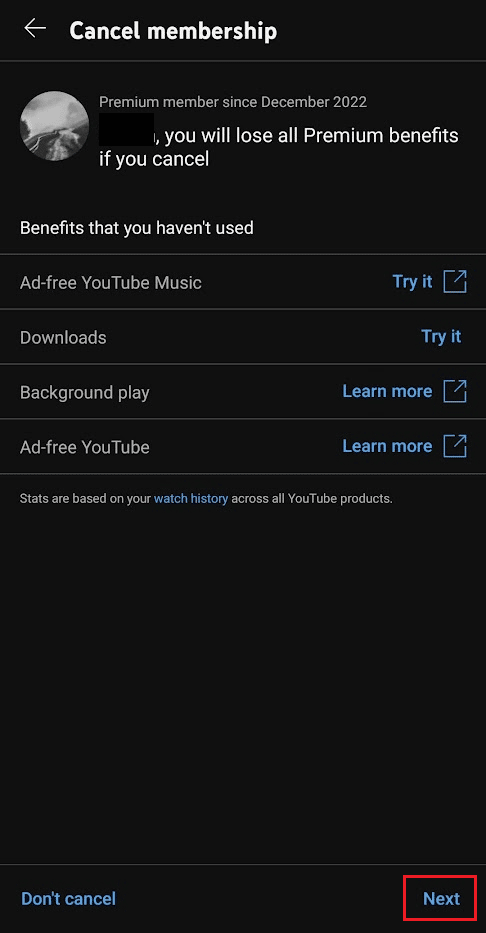
7. Finally, select the desired reason to cancel your free trial and tap on CANCEL PREMIUM to confirm the action.
Hopefully, following this simple yet extensive guide, you learned the steps to cancel the YouTube Premium free trial.
How Do I Cancel YouTube Premium Free Trial iOS? How to Cancel YouTube Premium Free Trial iPhone?
If you are an iOS user and wondering how to end your YouTube subscription, the process for this will be slightly different. It is because, when using an iPhone, you are not directly subscribing to YouTube. Instead, you must cancel through the App Store app on your iPhone or any other iOS device. Here is a guide on how you can cancel YouTube premium free trial from the iOS App Store in just a few easy steps.
1. Open Settings on your iPhone.
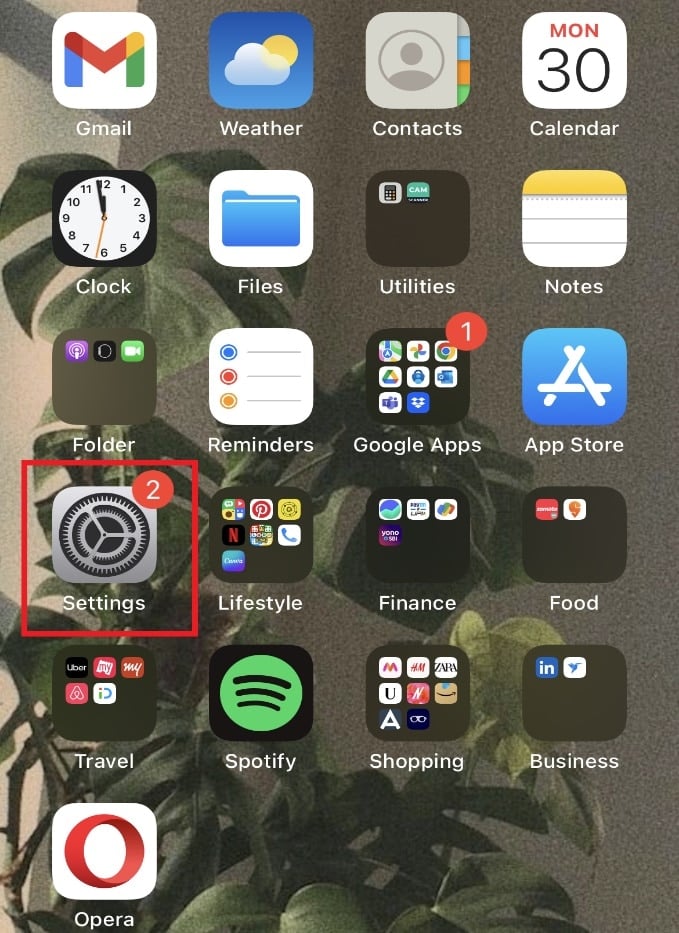
2. Tap on your Apple ID from the top.
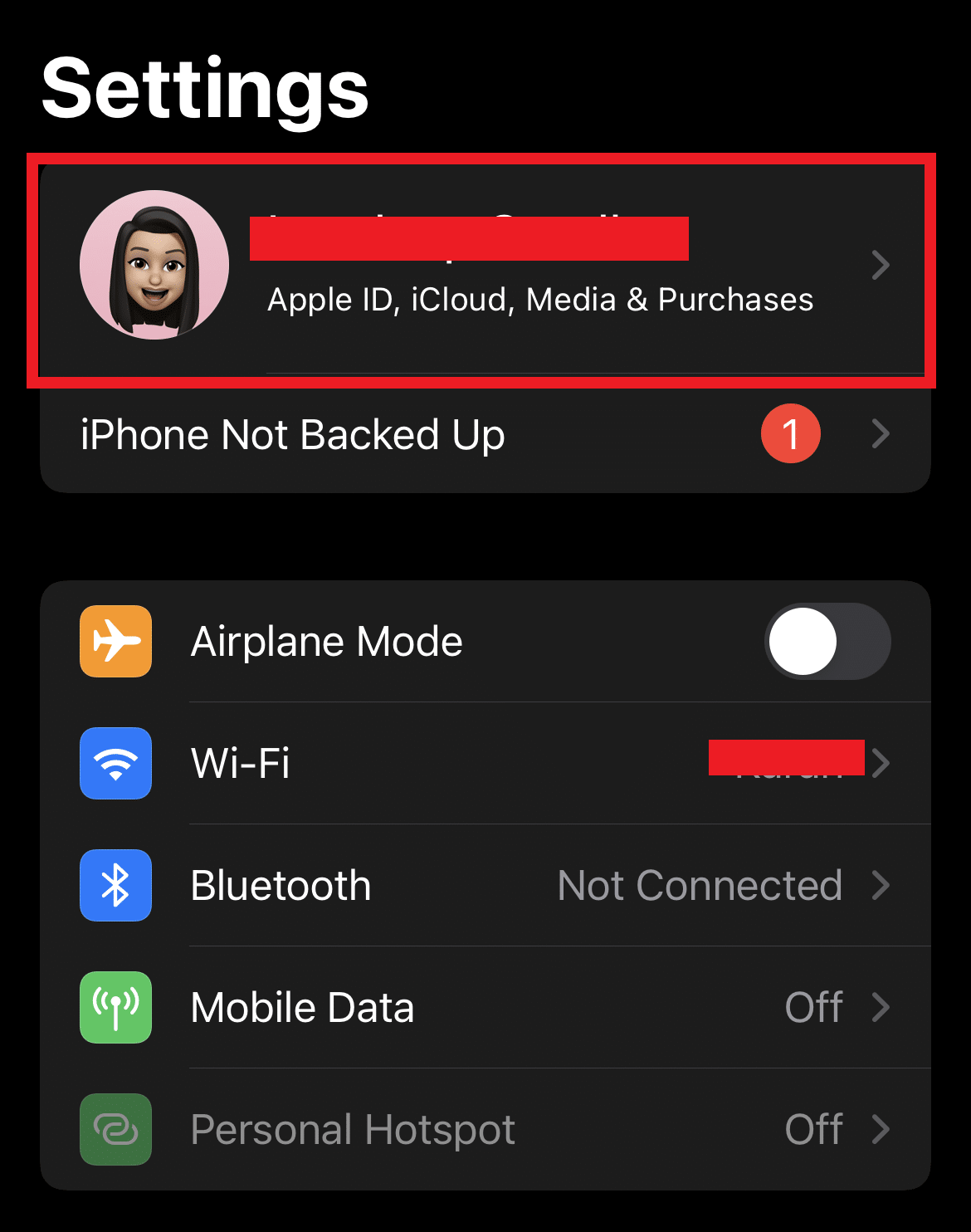
3. Tap on the Subscriptions option.
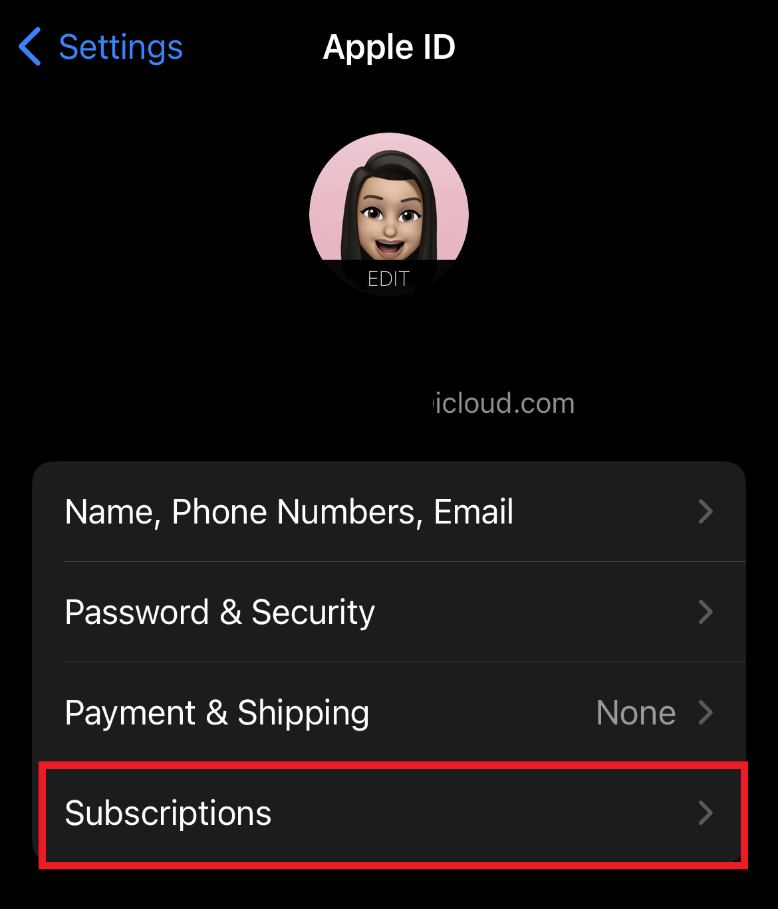
4. Locate and tap on YouTube Premium subscription.
5. Then, tap on Cancel Subscription.
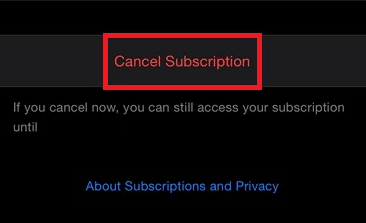
Hopefully, following this simple guide you have successfully canceled your YouTube Premium free trial on an iOS device.
Also Read: What is Family Plan in YouTube Premium?
How to Cancel YouTube Premium on Phone?
You can follow the methods mentioned in the previous headings to learn how to cancel YouTube Premium on your phone successfully.
How Do I End My YouTube Subscription?
Here is a guide on how can you end the YouTube subscription in just a few easy steps.
1. Launch the YouTube app on your phone and ta on the profile icon from the top right corner.
2. Then, tap on Purchases and memberships.
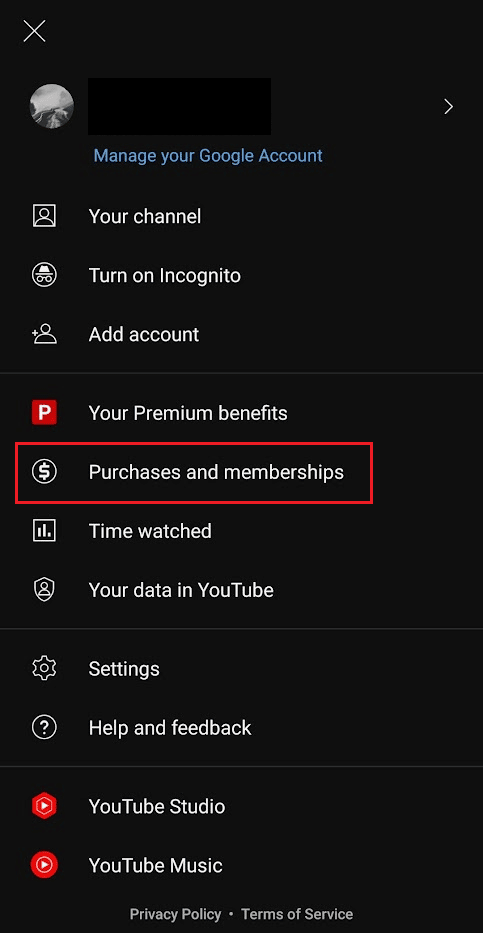
3. Tap on the Premium membership > Cancel membership.
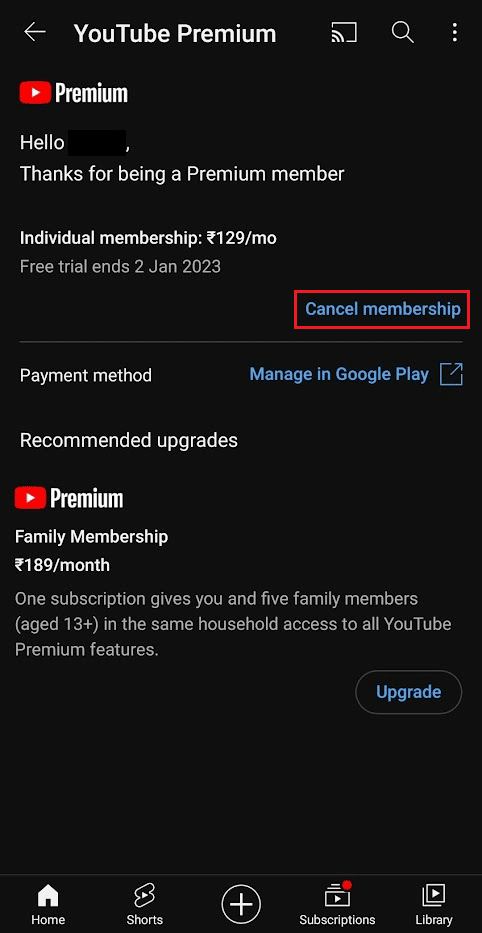
4. Then, tap on Next to continue with the cancellation.
5. Lastly, select the desired reason to cancel your free trial and tap on CANCEL PREMIUM to confirm the action.
How To Cancel Youtube Music Premium Free Trial on Android?
You get subscribed to the YouTube Music free trial by purchasing the YouTube free trial subscription. And if now you want to cancel your subscription to avoid any charges, you can cancel the YouTube free trial with the help of the steps mentioned above.
Recommended:
With this guide, we hope you know everything about the online video streaming services platform Known as YouTube. We hope we have successfully answered all your questions, like how to cancel YouTube Premium free trial. We are open to any feedback, queries, and comments from your side regarding any topic. Also, feel free to suggest which topic our next blog should be on.