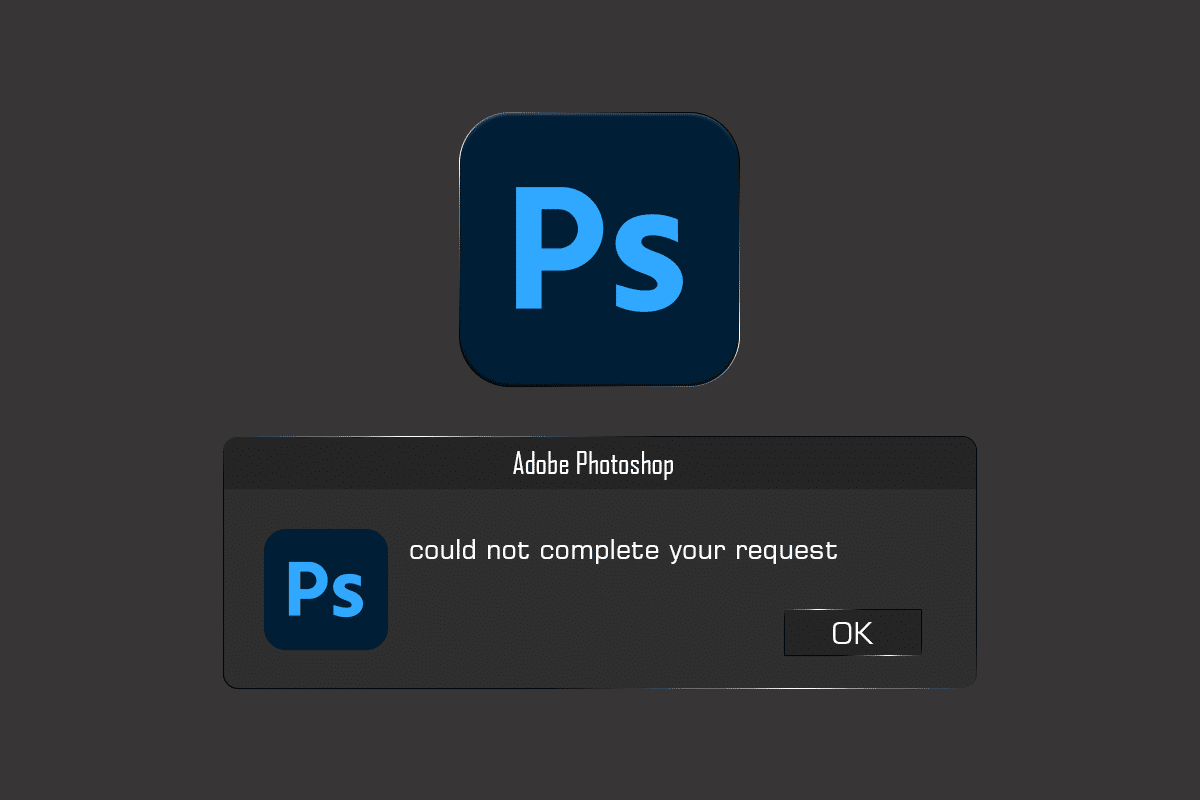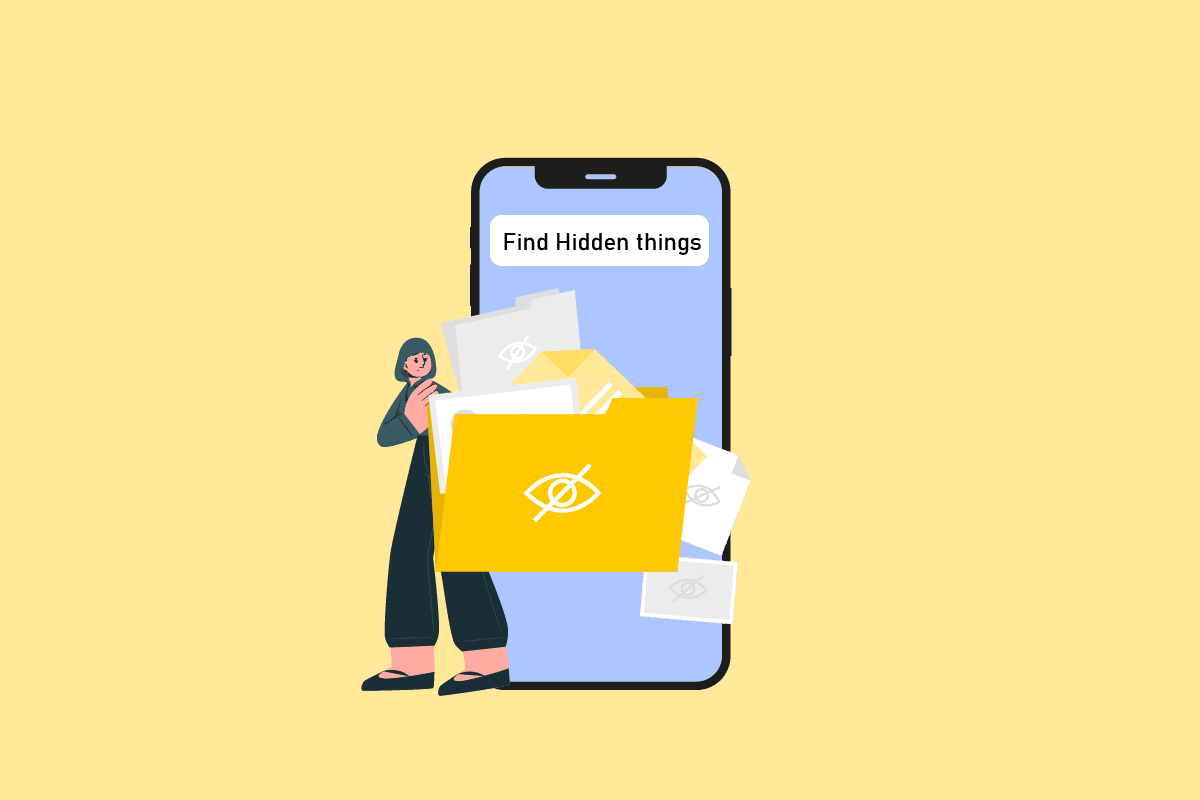Sometimes, you may not find App Store on iPhone. App Store by Apple, just like Google Play Store, is the centralized app to download other applications as well as update them. It is a default application that cannot be deleted from iOS. However, it can be placed in some other folder, or be hidden under App Library. If you are unable to find App Store on your iPhone, follow this guide to fix App Store Missing on iPhone issue. Read below to learn how to get App Store back on iPhone or iPad.

How to Fix App Store Missing on iPhone or iPad
Before implementing any troubleshooting methods, we need to check whether App Store is present in the iOS device or not. Like in Android phones, you can search for an application on iOS devices too.
1. Use the Search option to search for App Store, as shown below.
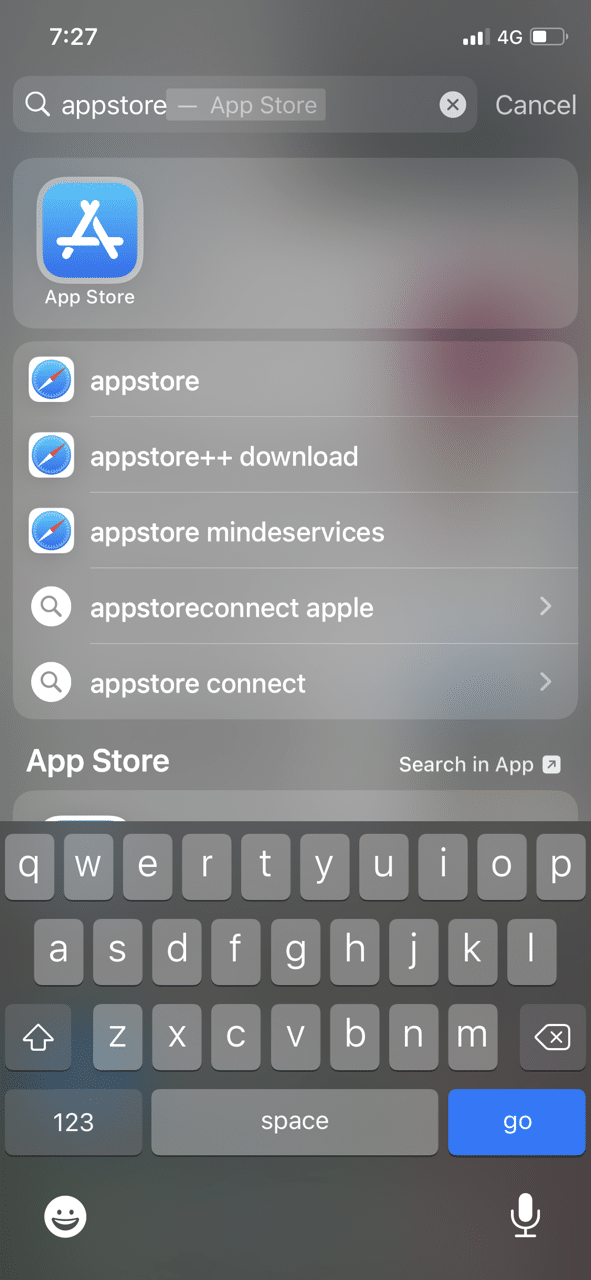
2. If you find the App Store, just click on it and proceed as you normally would.
3. Once you find the App Store, note its location for easy access in the future.
Follow the methods listed below to learn how to get App Store back on iPhone.
Method 1: Reset Home Screen Layout
App store might have been shifted to some other screen rather than its usual location. Here’s how to get App Store back on Home Screen by resetting the Home Screen of your iOS device:
1. Go to Settings.
2. Navigate to General, as shown.
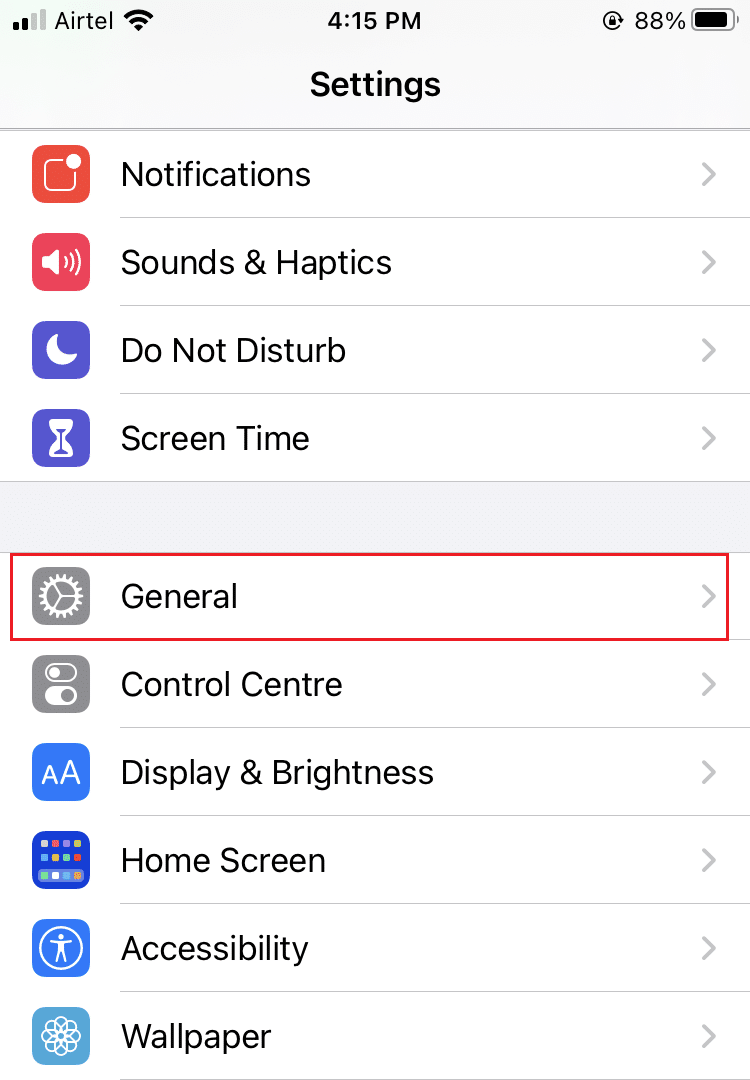
3. Tap on Reset, as depicted below.
4. When you click on Reset, you will be given three reset options. Here, tap on Reset Home Screen Layout, as highlighted.
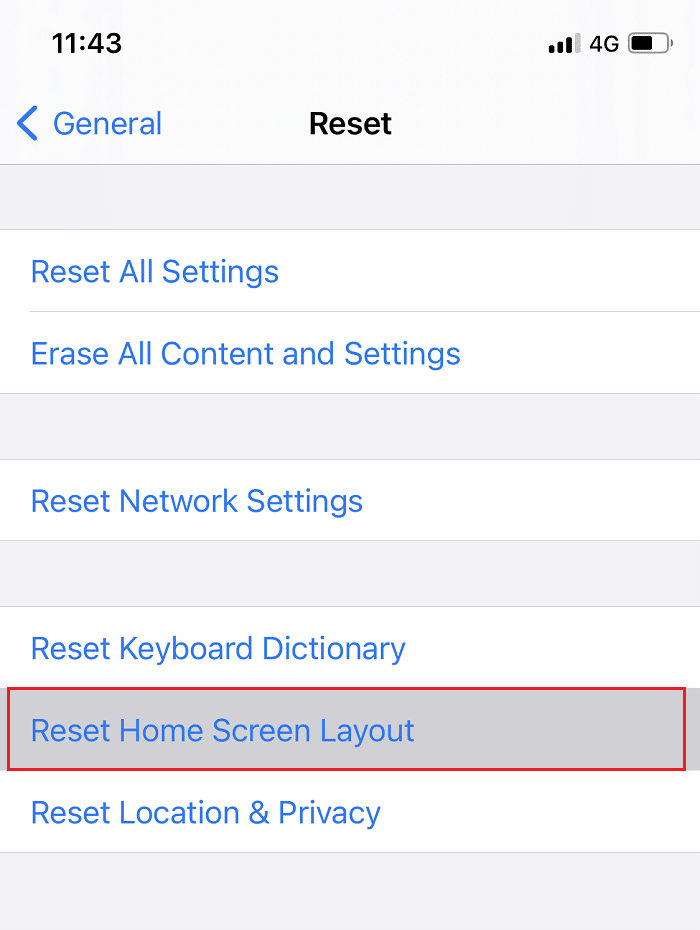
Your home screen layout will be restored to default mode and you will be able to locate App Store at its usual place.
Additionally, you can learn to Organize the Home Screen and App Library on your iPhone as suggested by Apple.
Method 2: Disable Content & Privacy Restrictions
If you are tired of searching for the App Store on your mobile and still can’t find it, then there are chances that iOS is preventing you from accessing it. This may occur due to some restrictions you had enabled during App installation on your iPhone or iPad. You can fix App Store Missing on iPhone issue by disabling these restrictions, as follows:
1. Open Settings app on your iPhone.
2. Tap on Screen Time then tap on Content & Privacy Restrictions.
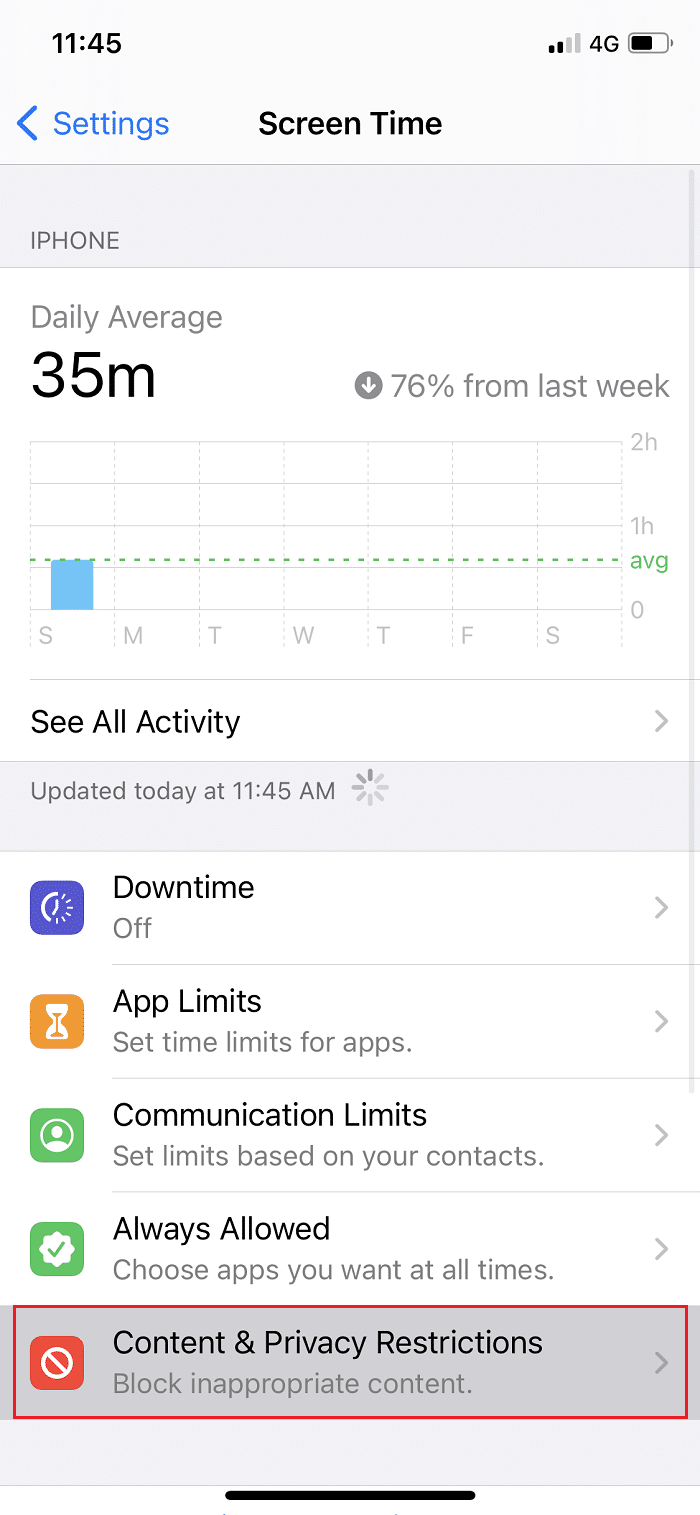
3. If the Content & Privacy toggle is turned off, make sure to enable it.
4. Enter your screen passcode.
5. Now, tap on iTunes & App Store Purchases then tap on Installing Apps.

6. To allow the installation of apps on your iOS device, enable this option by tapping Allow, as depicted.
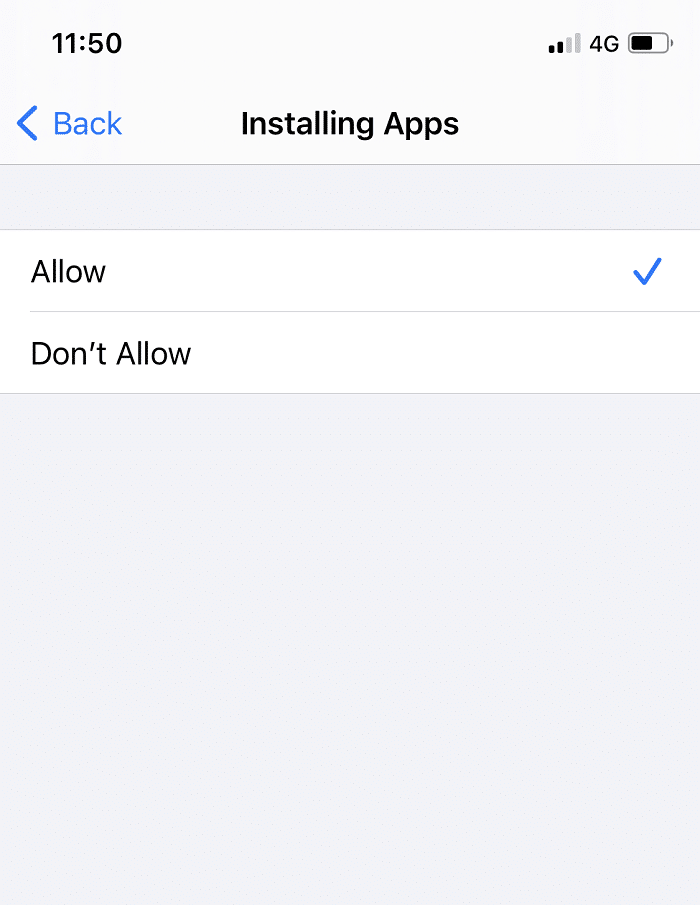
The App Store icon will be displayed on your home screen.
Recommended:
We hope that this guide was helpful and you were able to fix App Store missing on iPhone issue. Let us know which method worked for you best. If you have any queries or suggestions, then drop them in the comments section below.