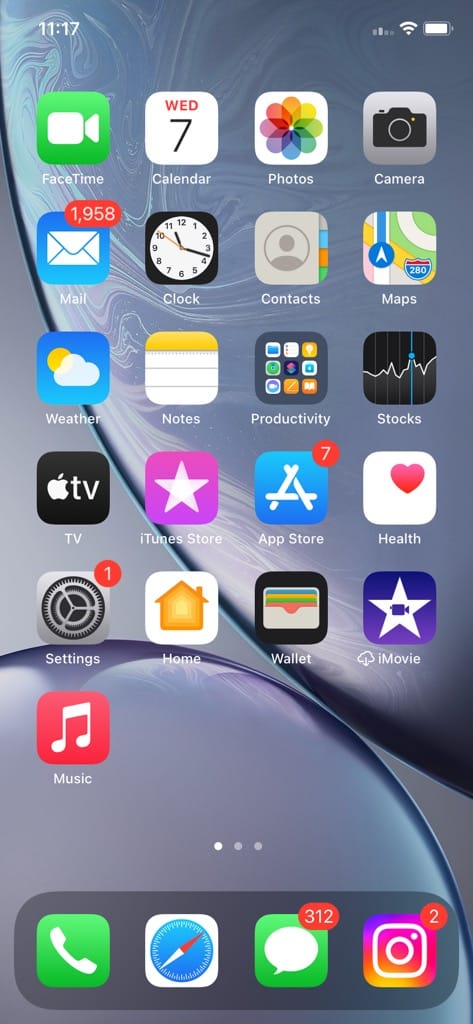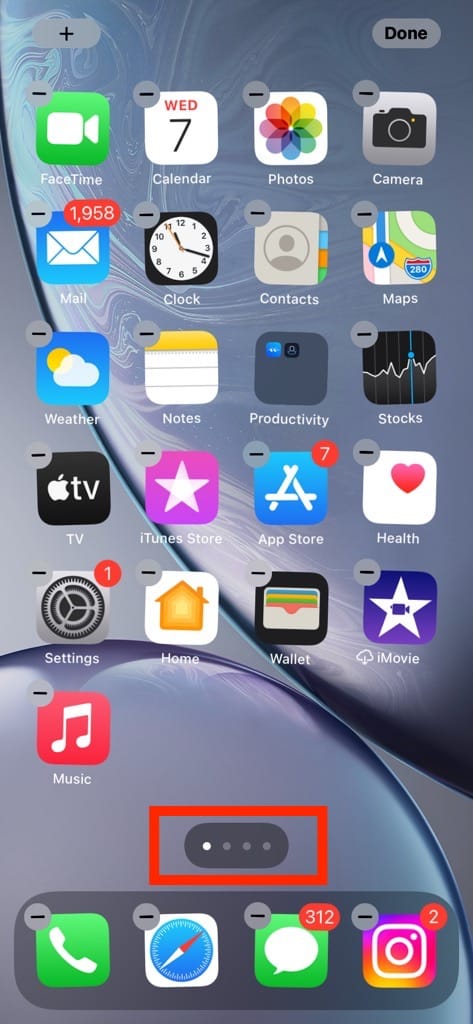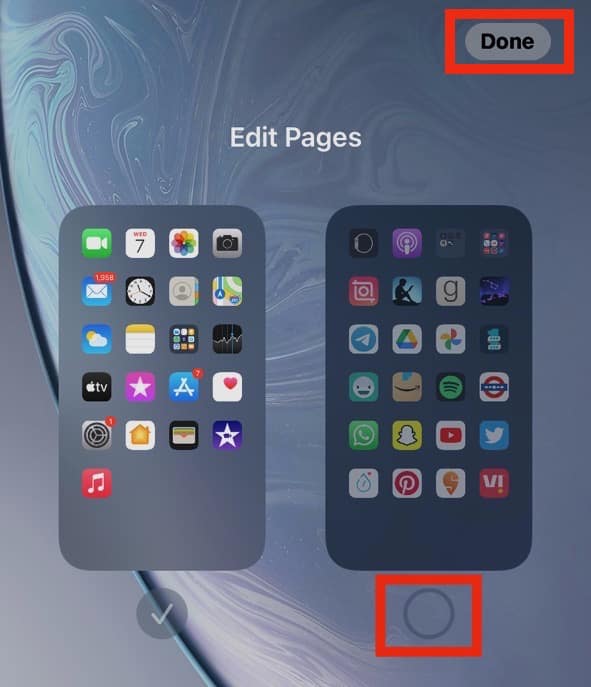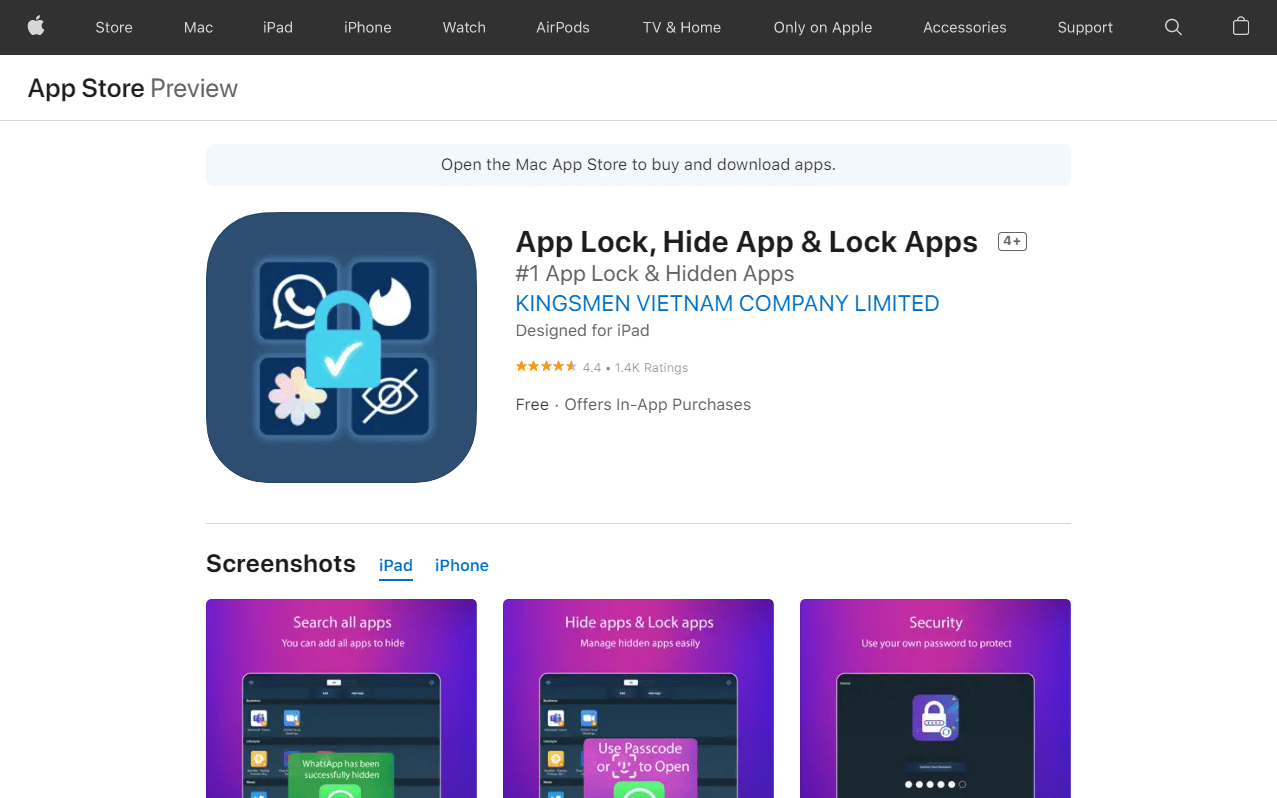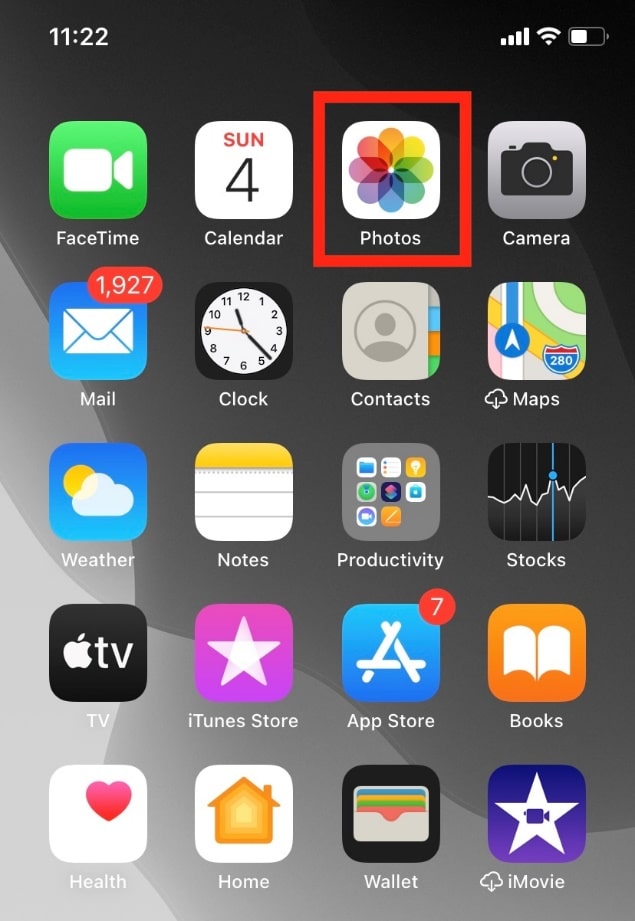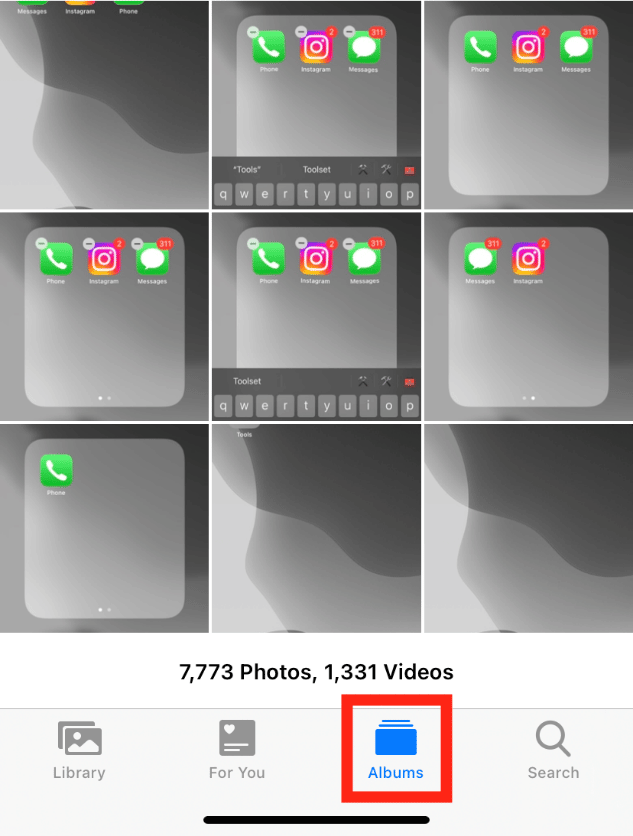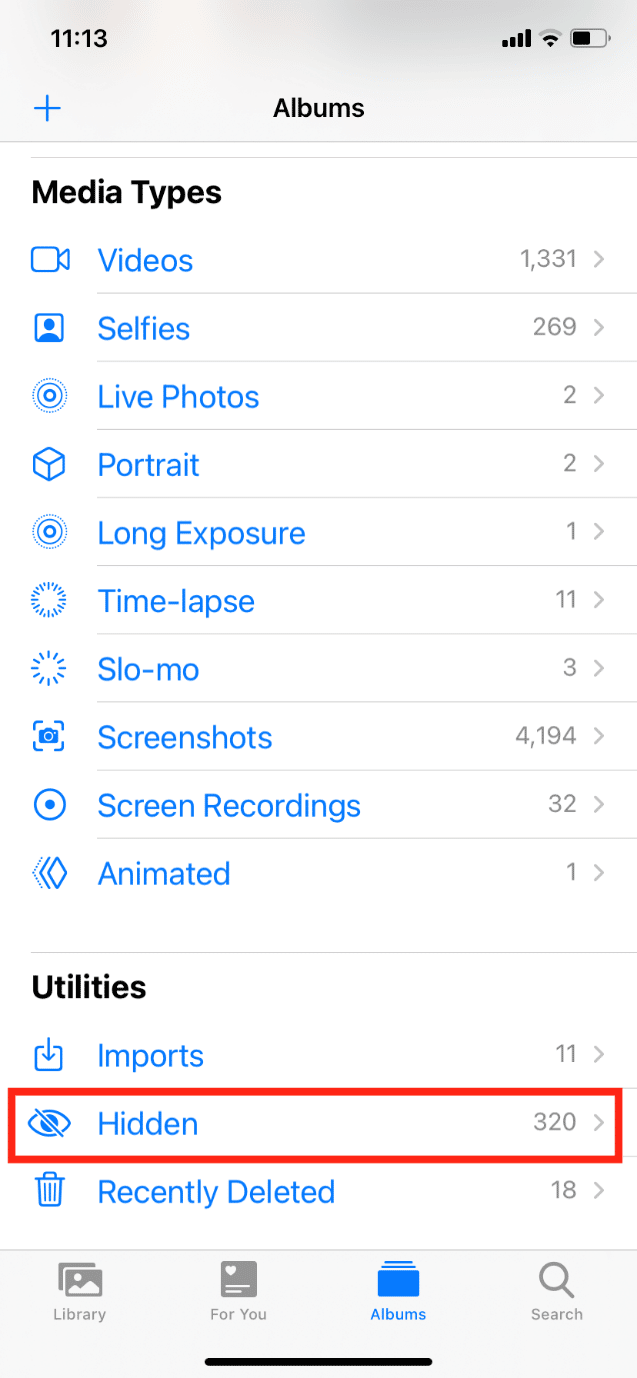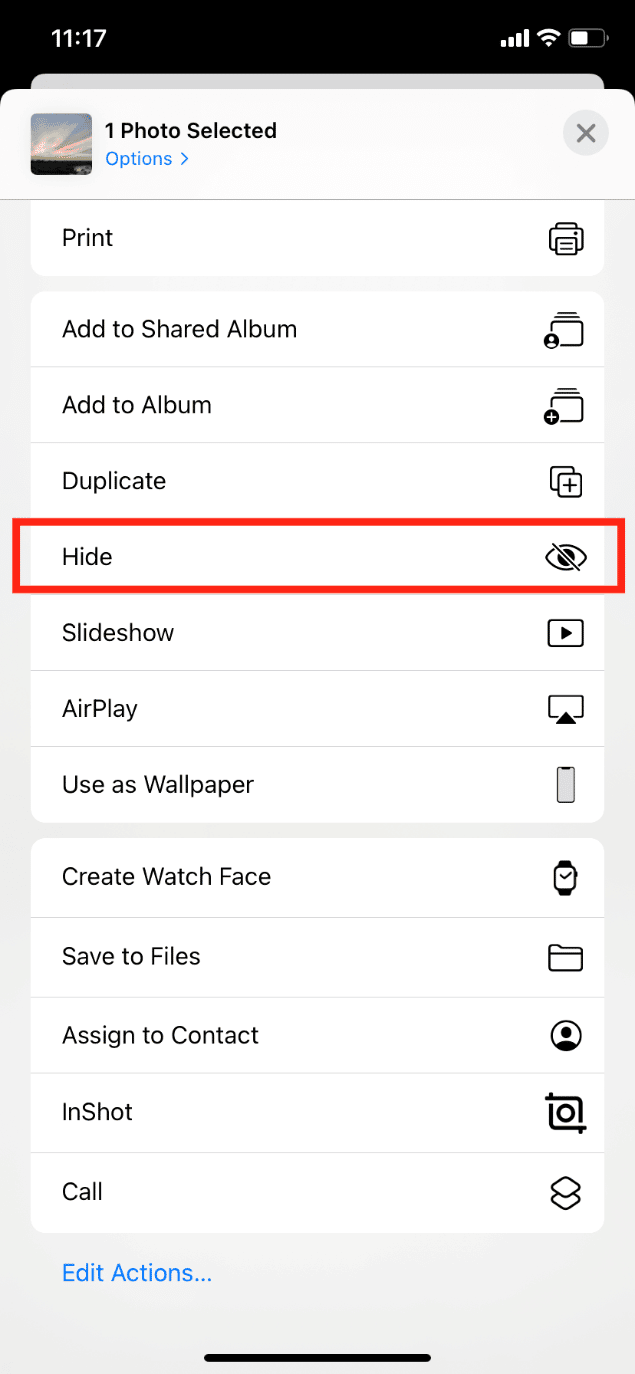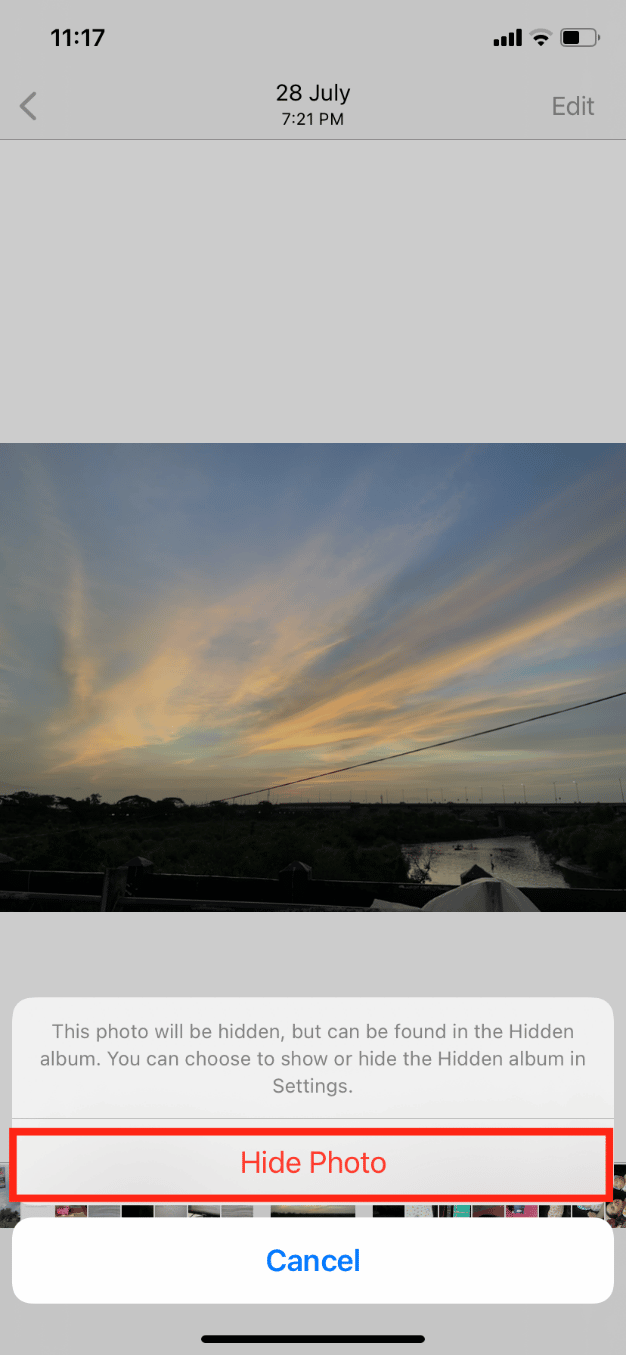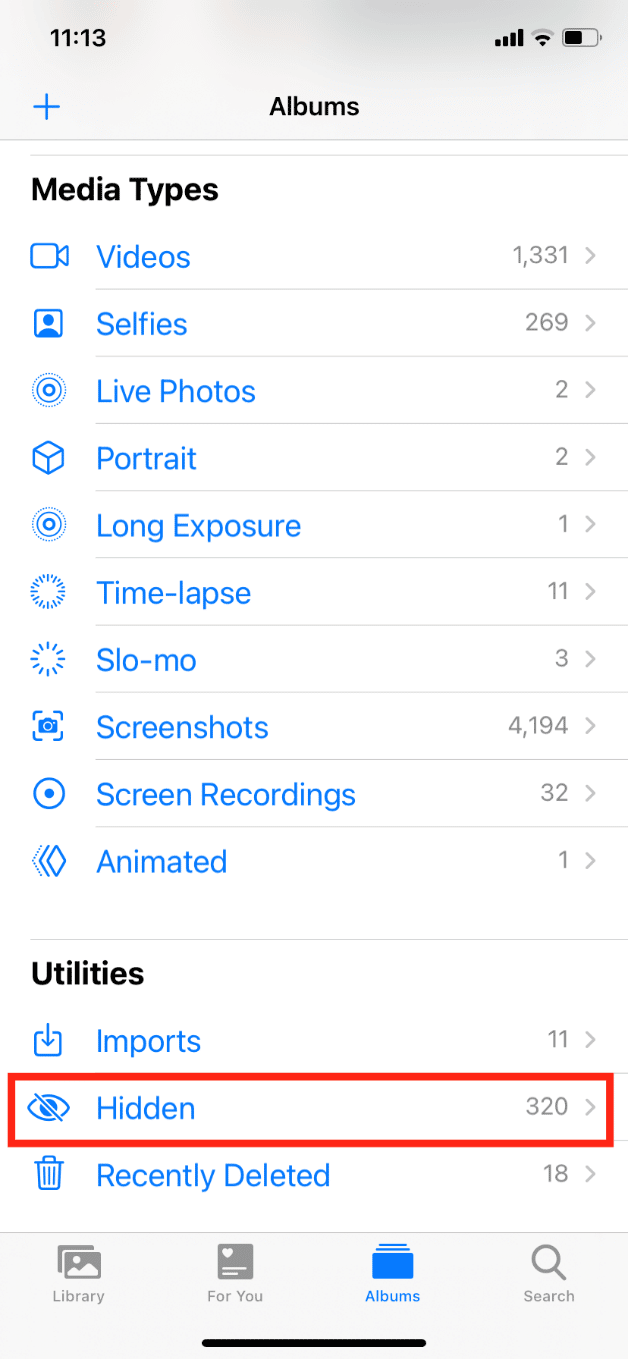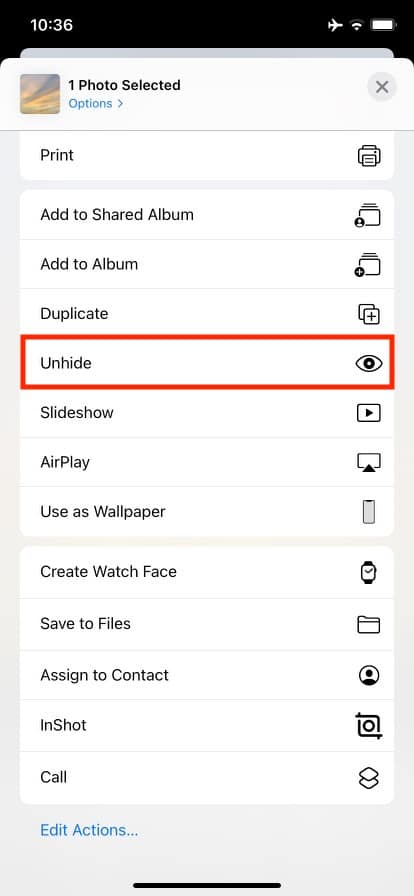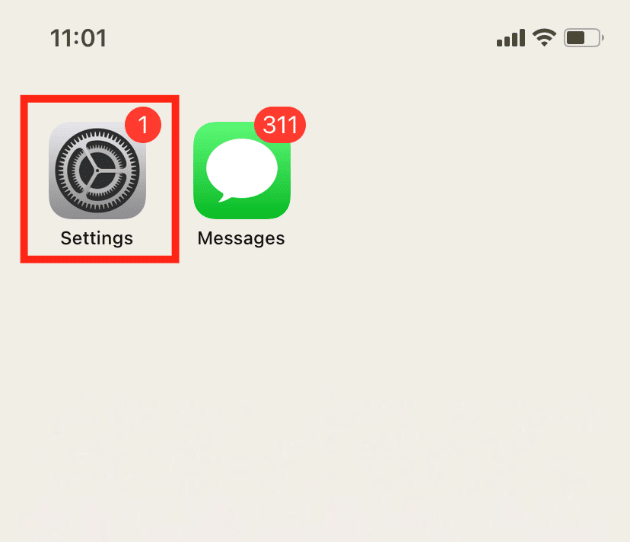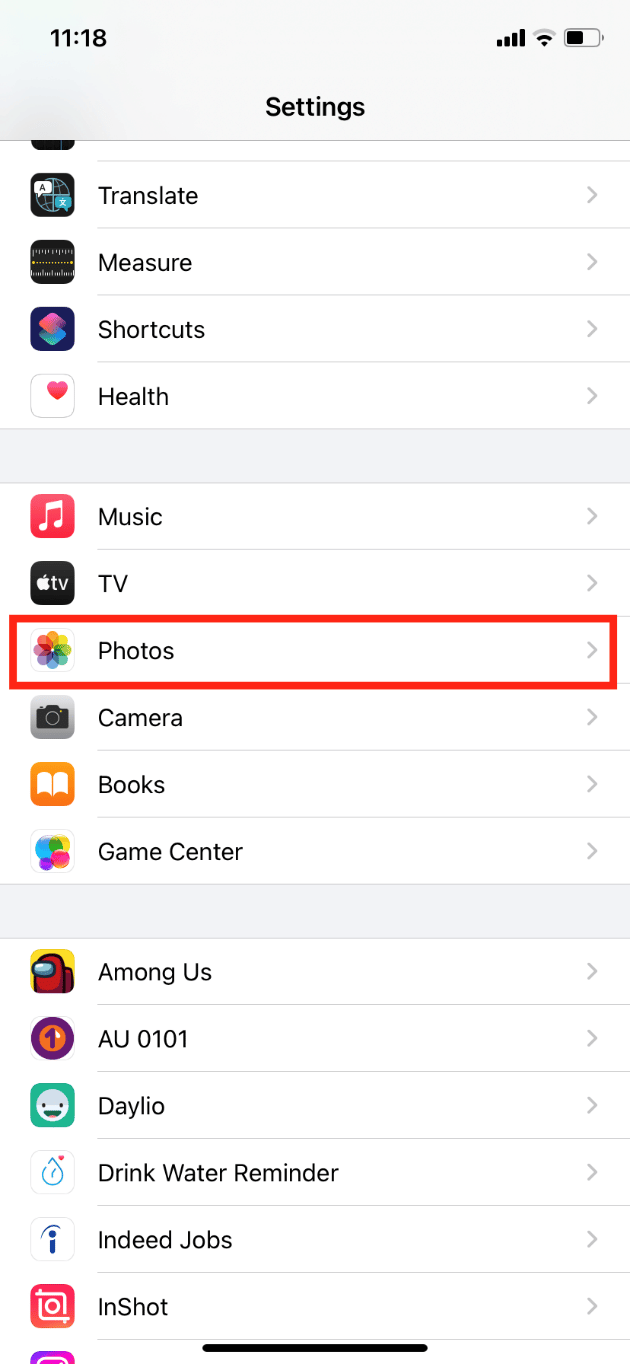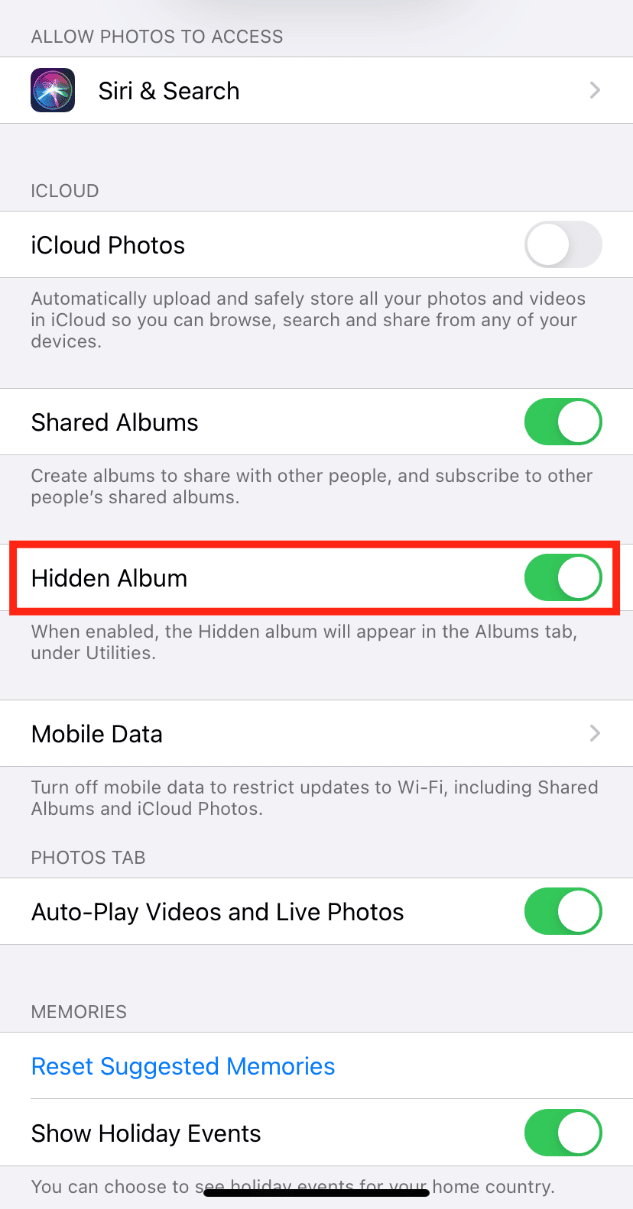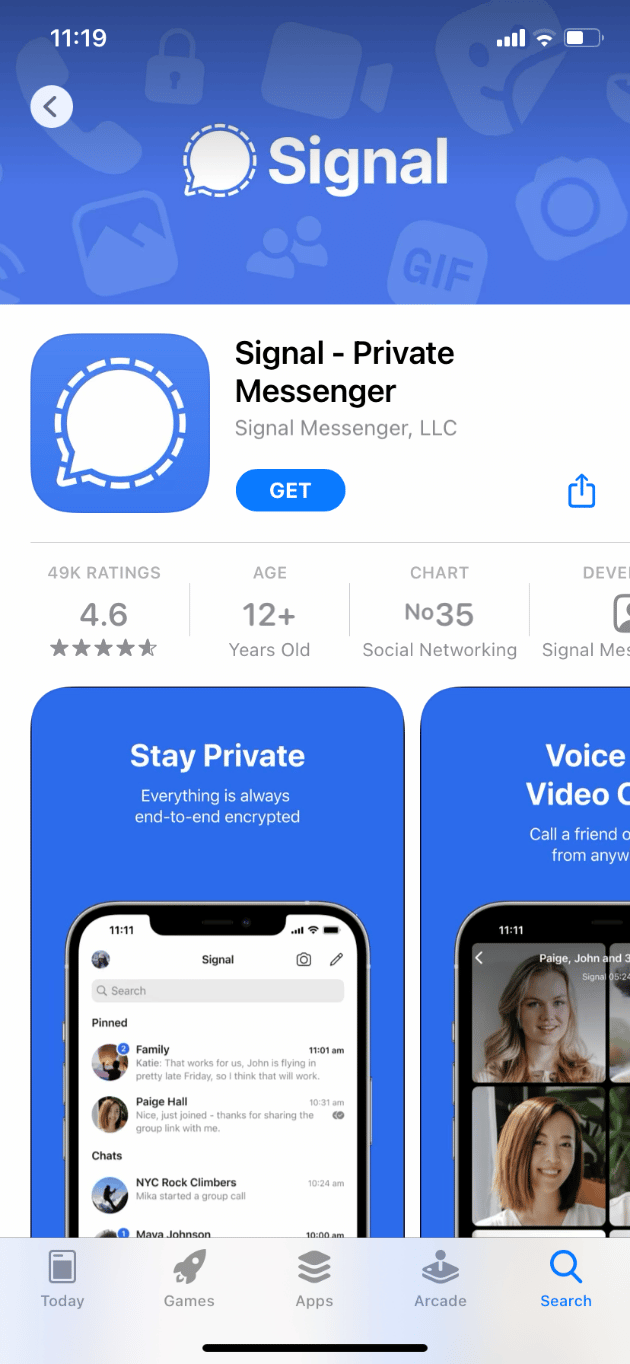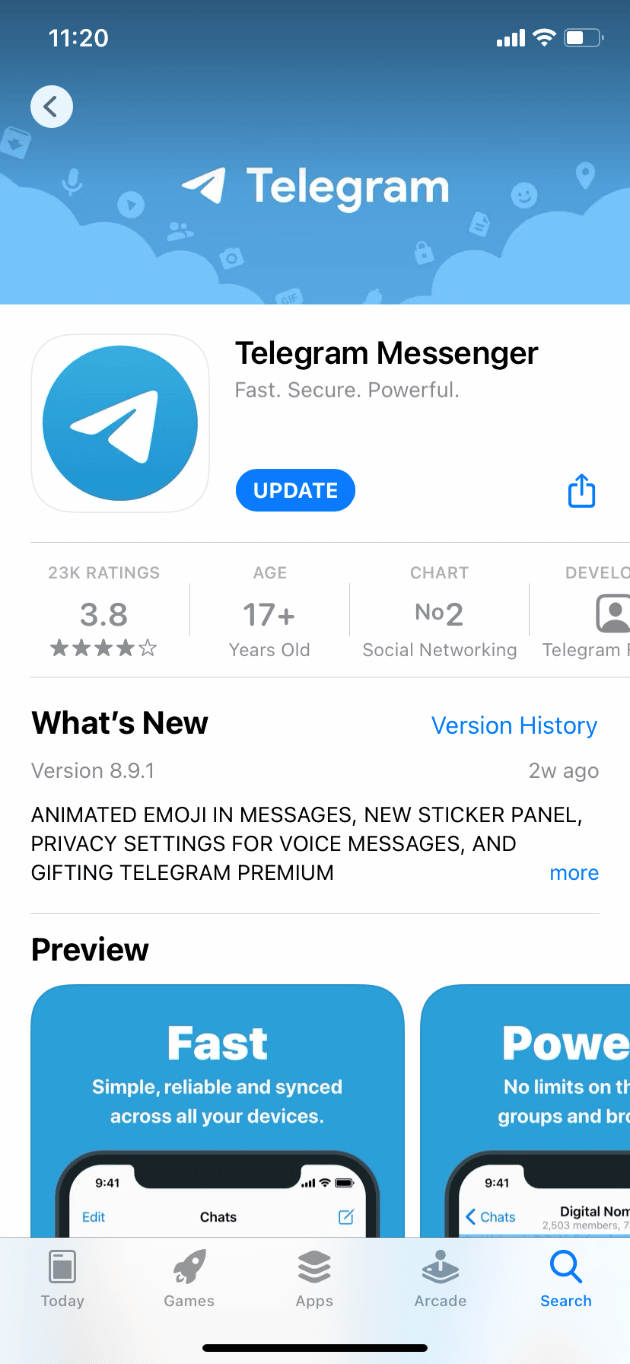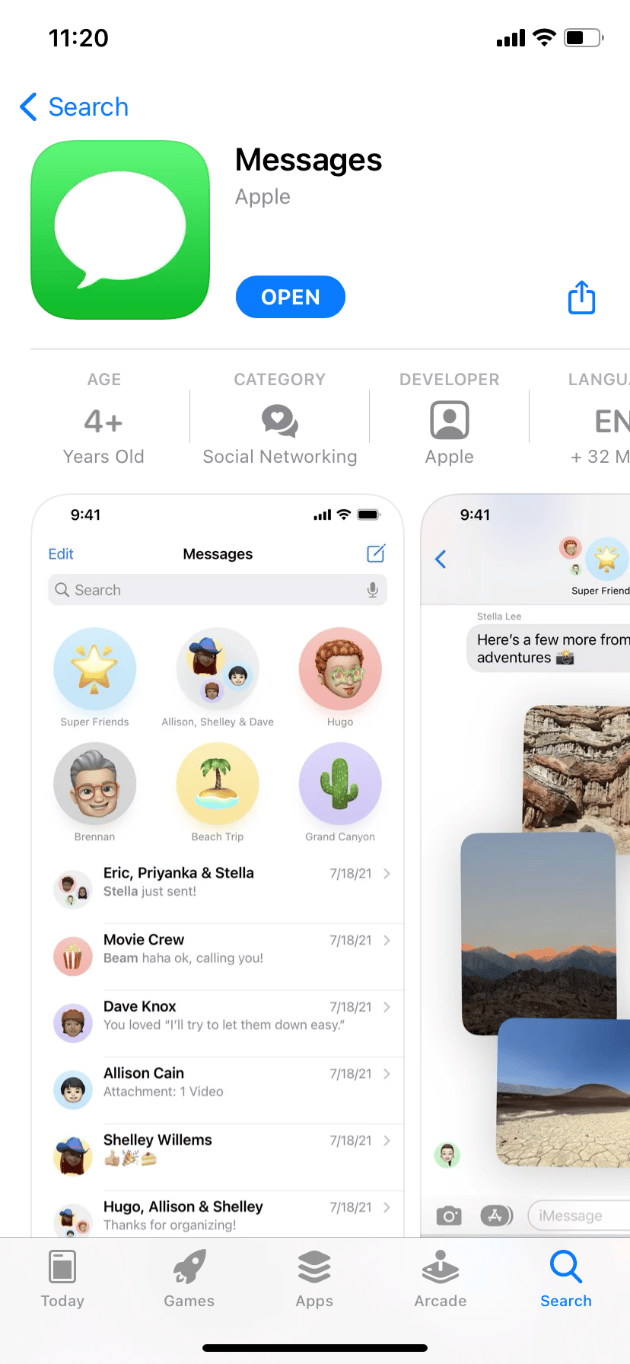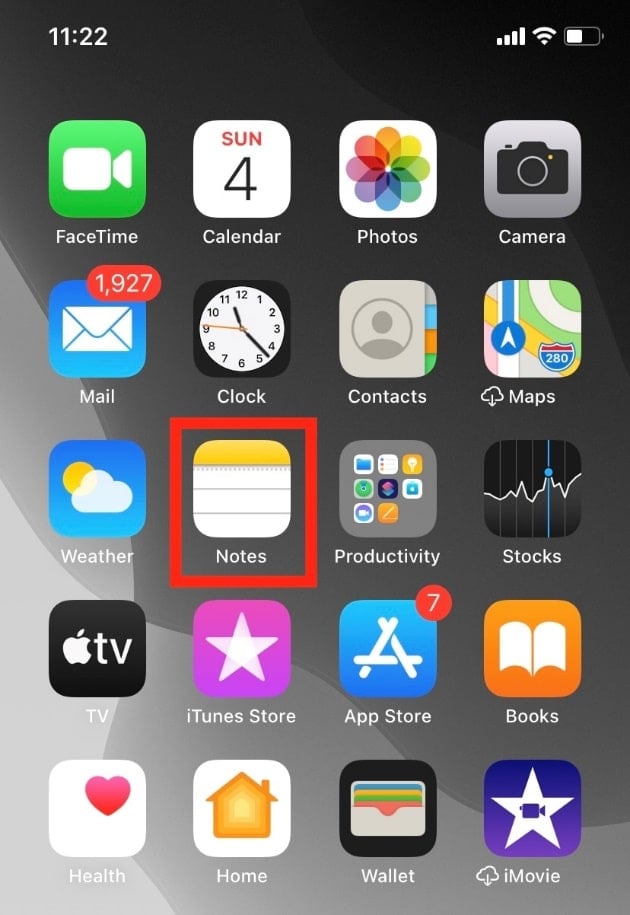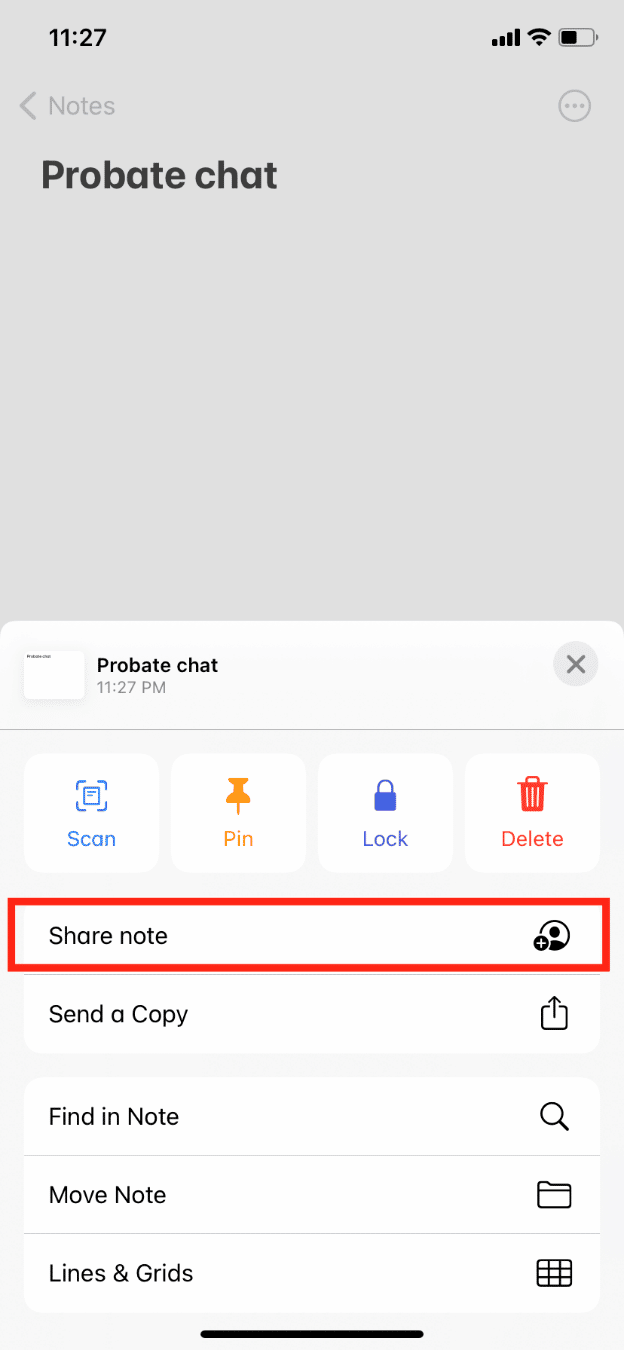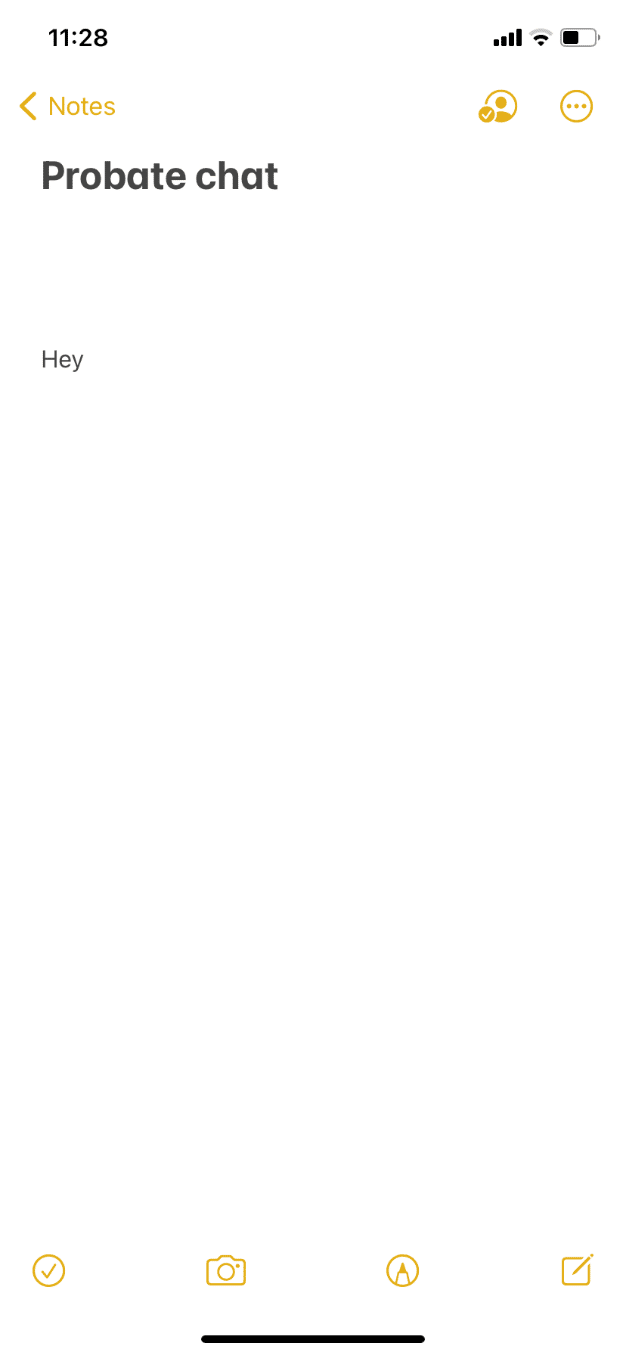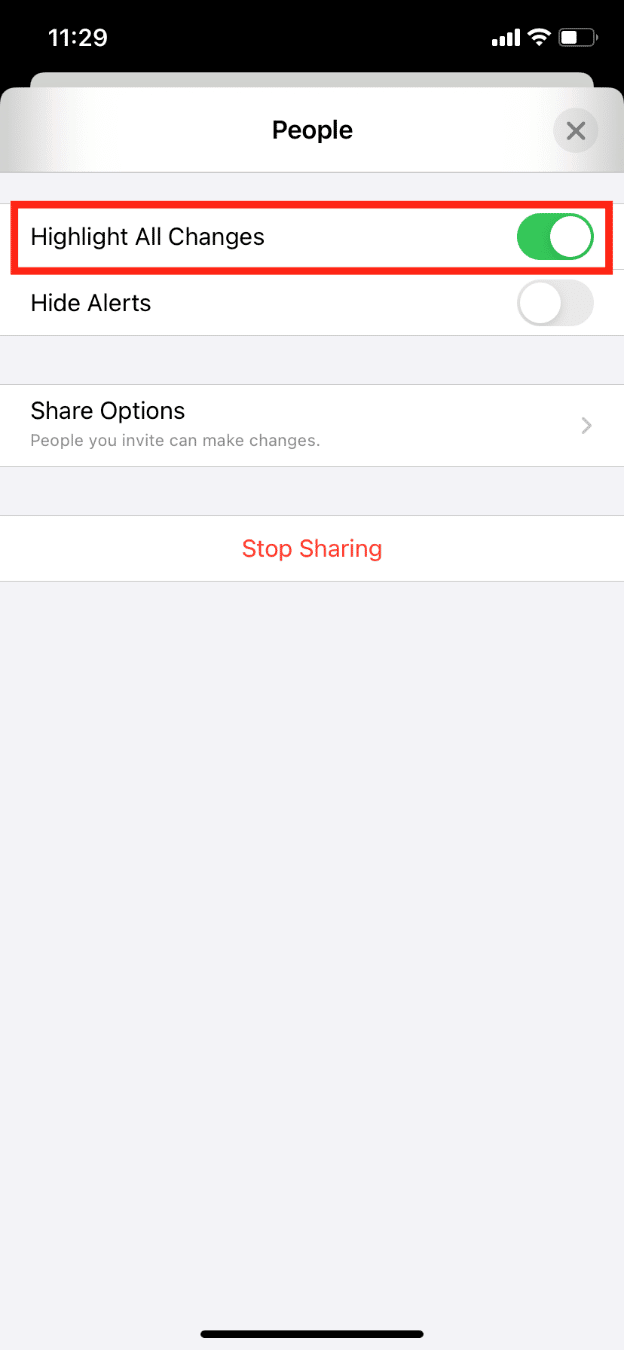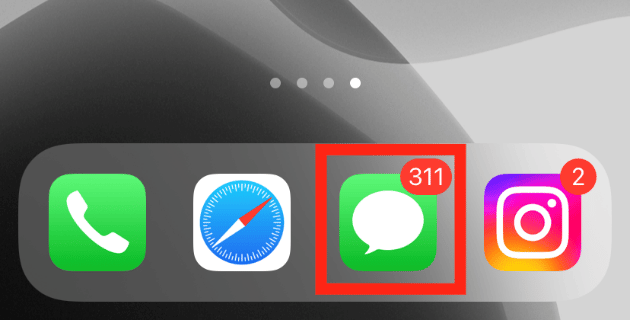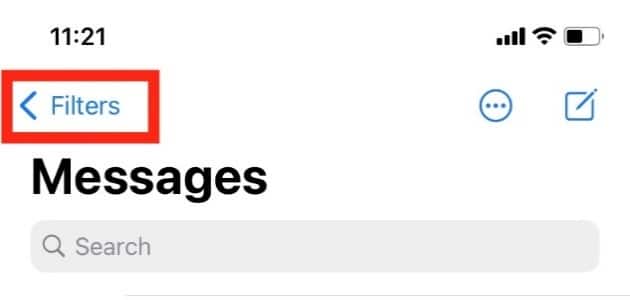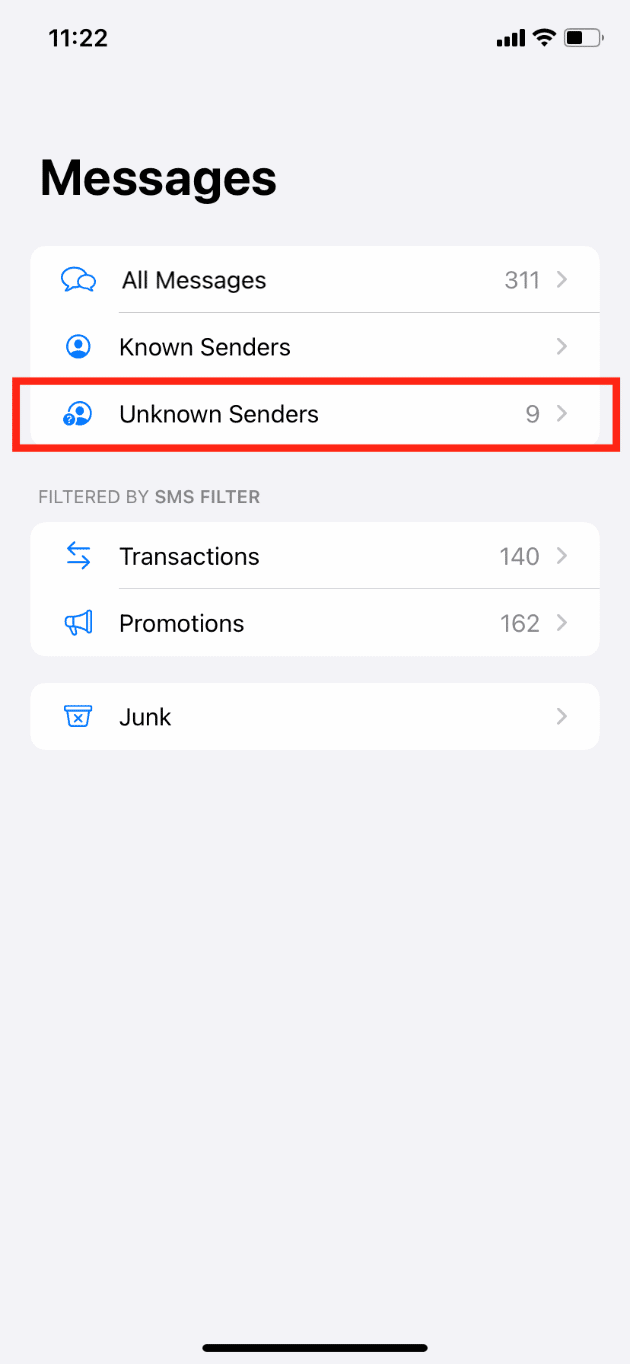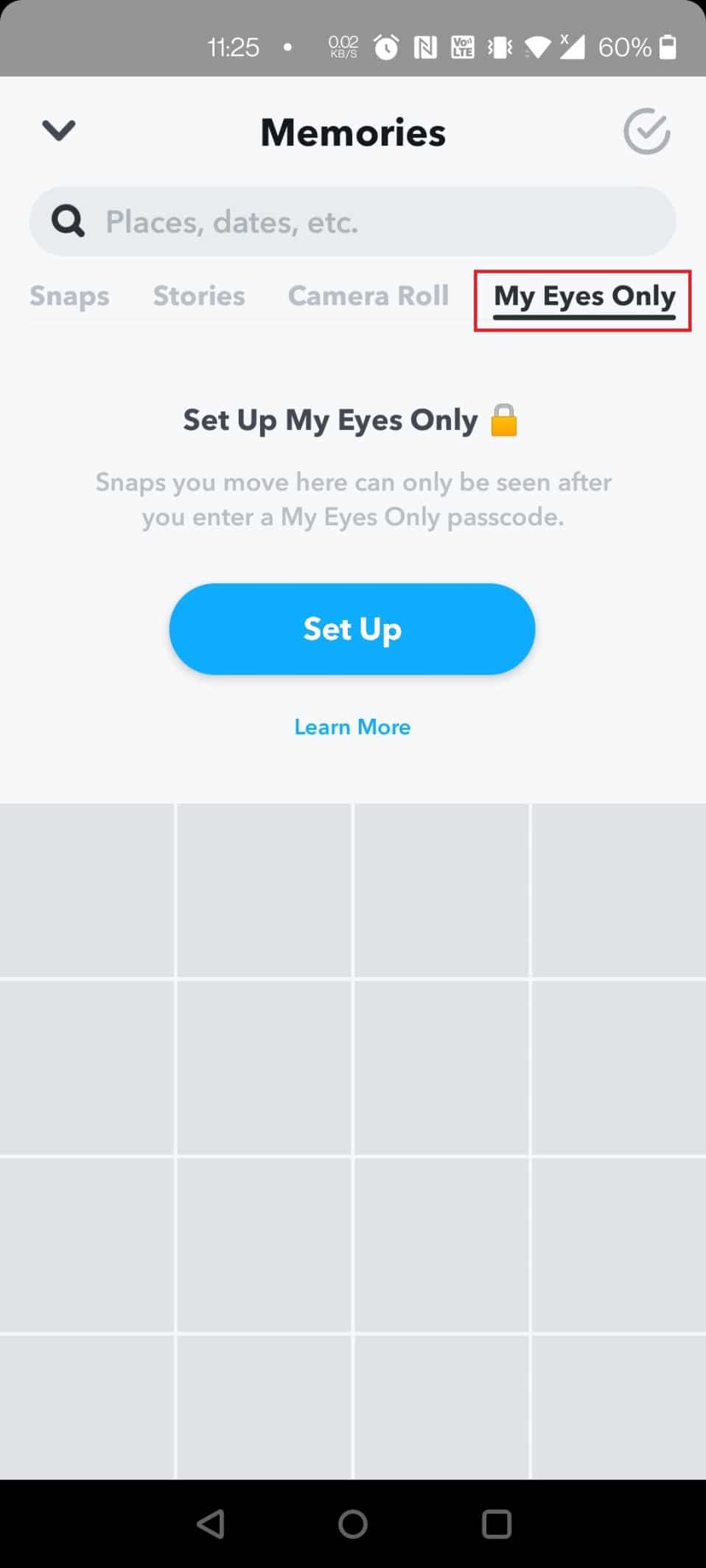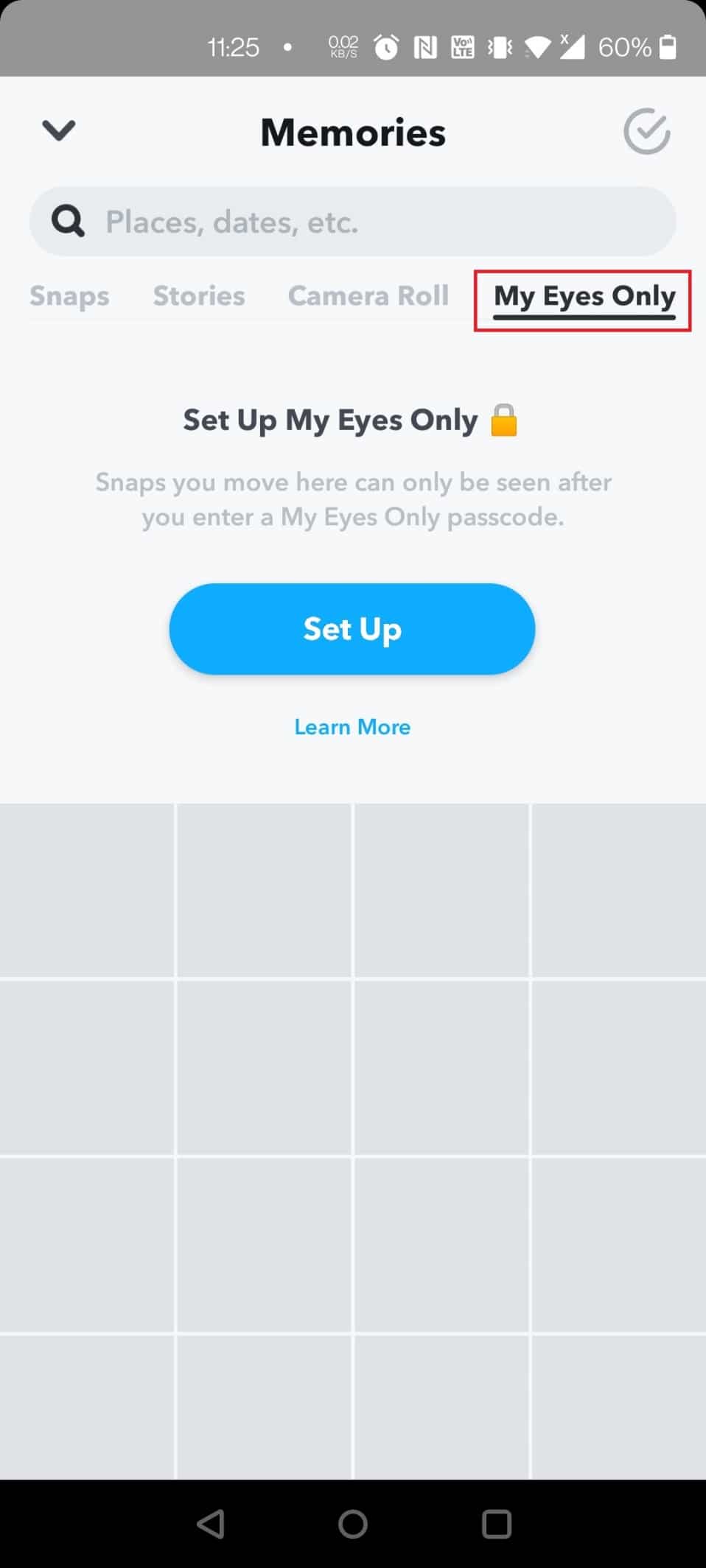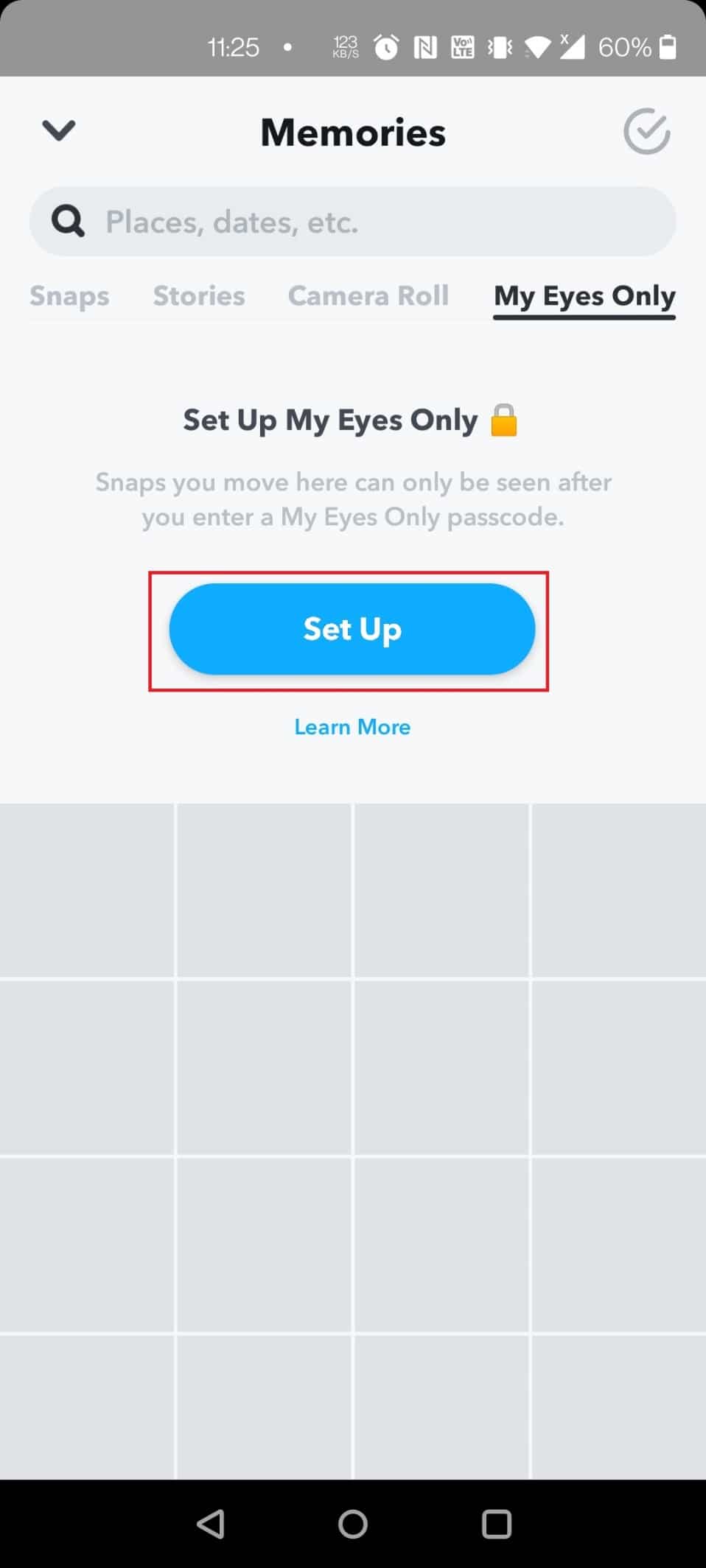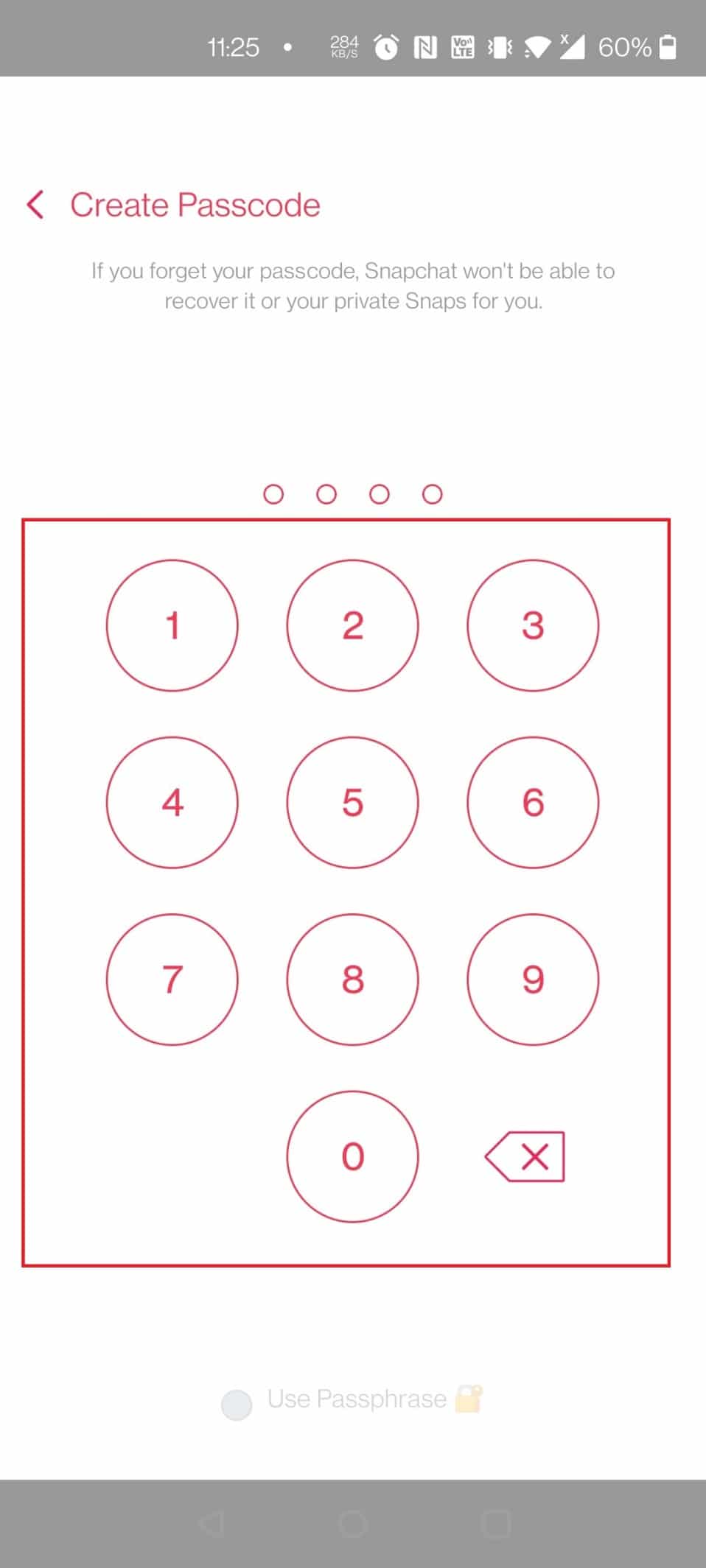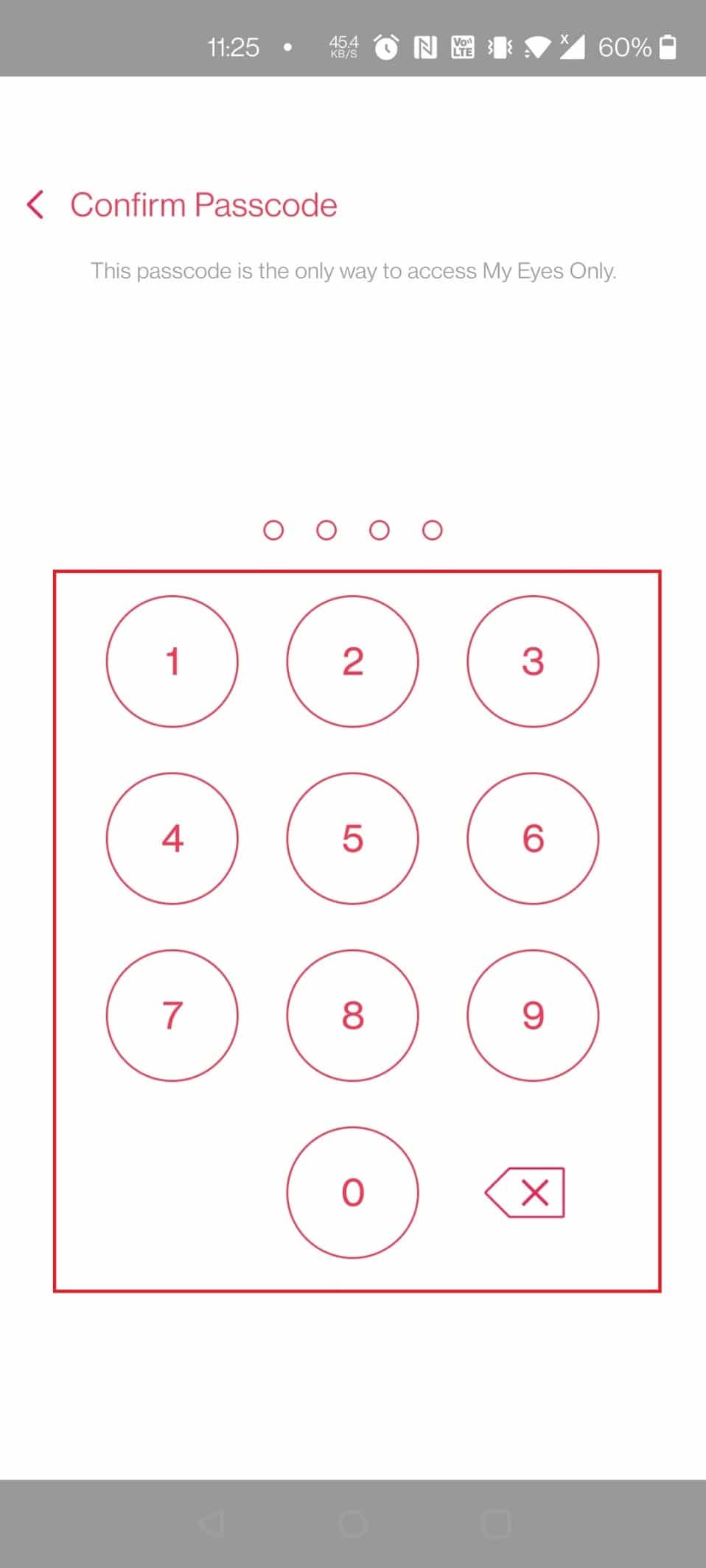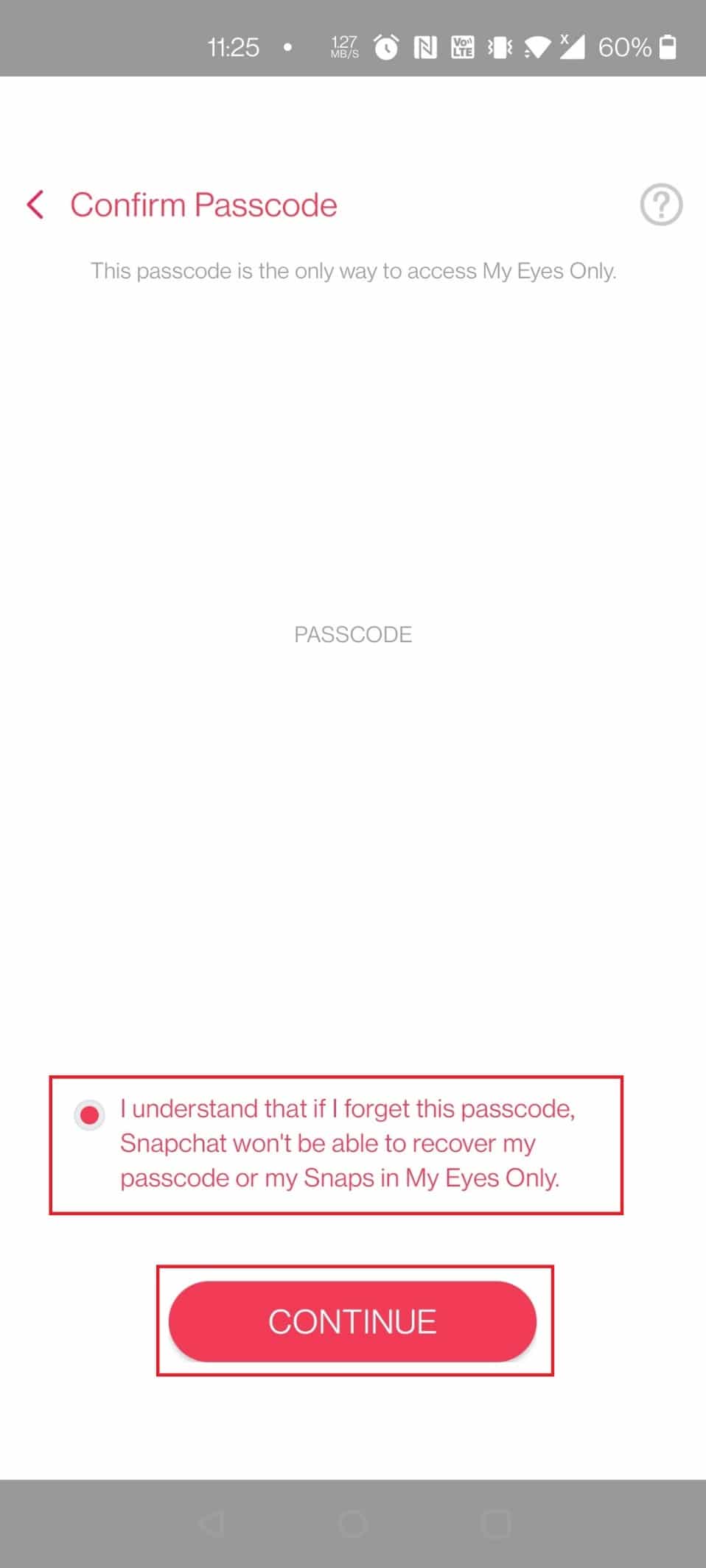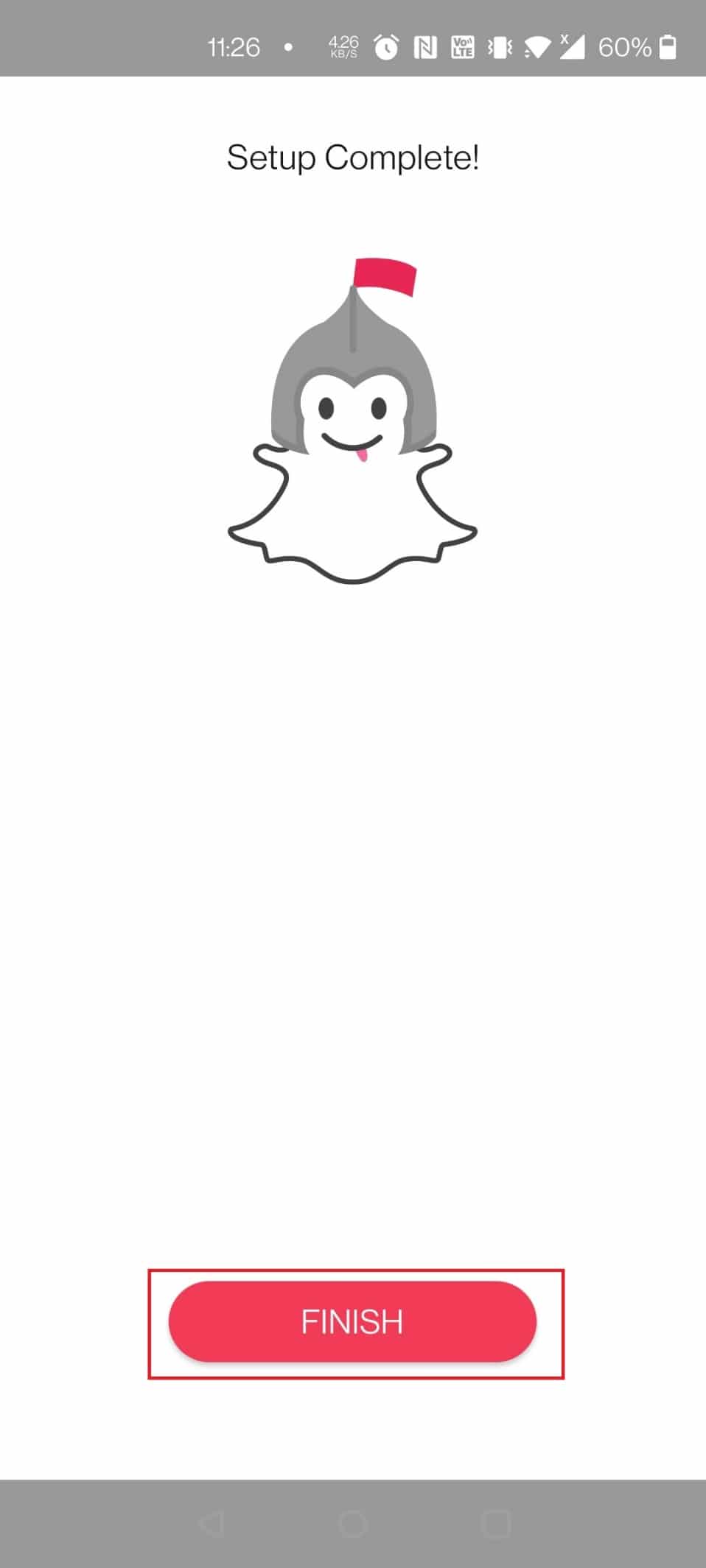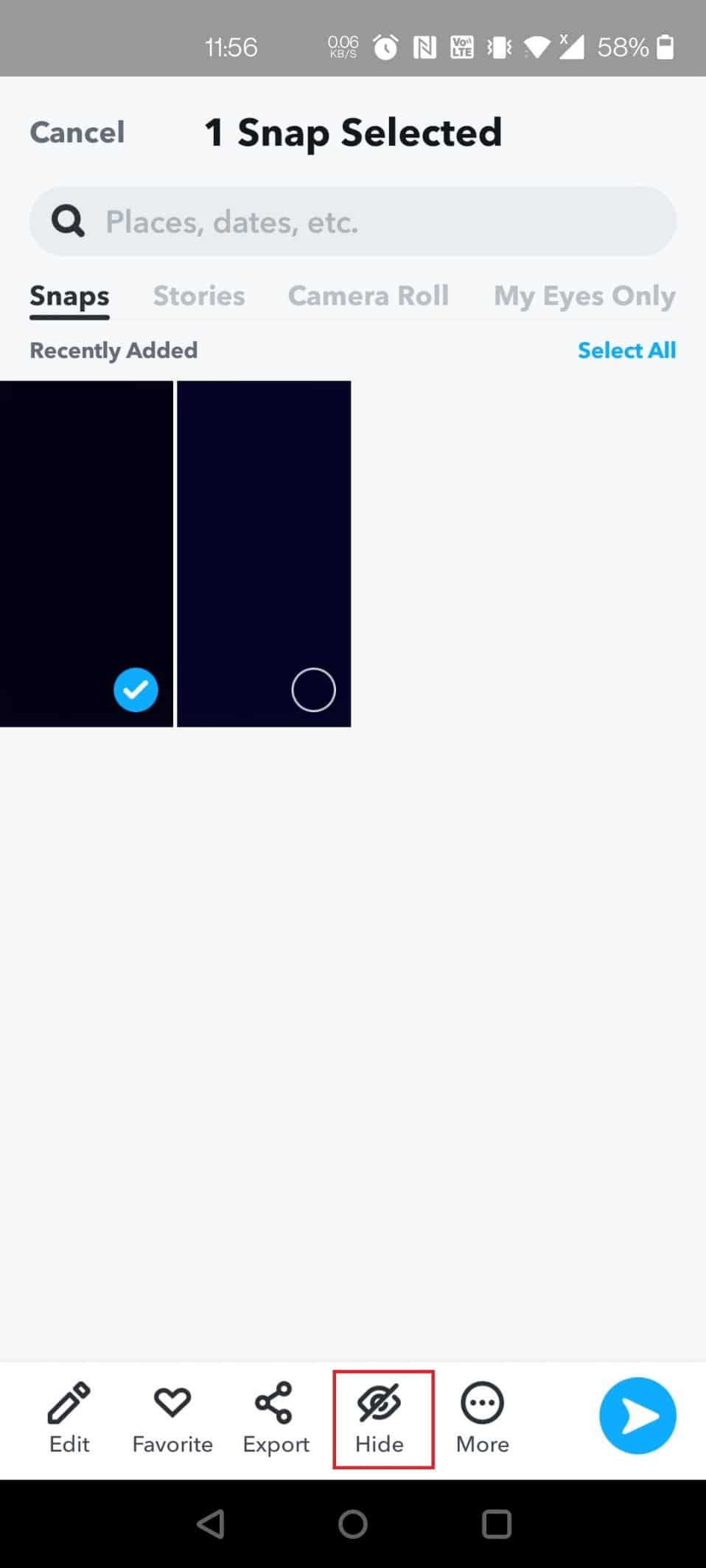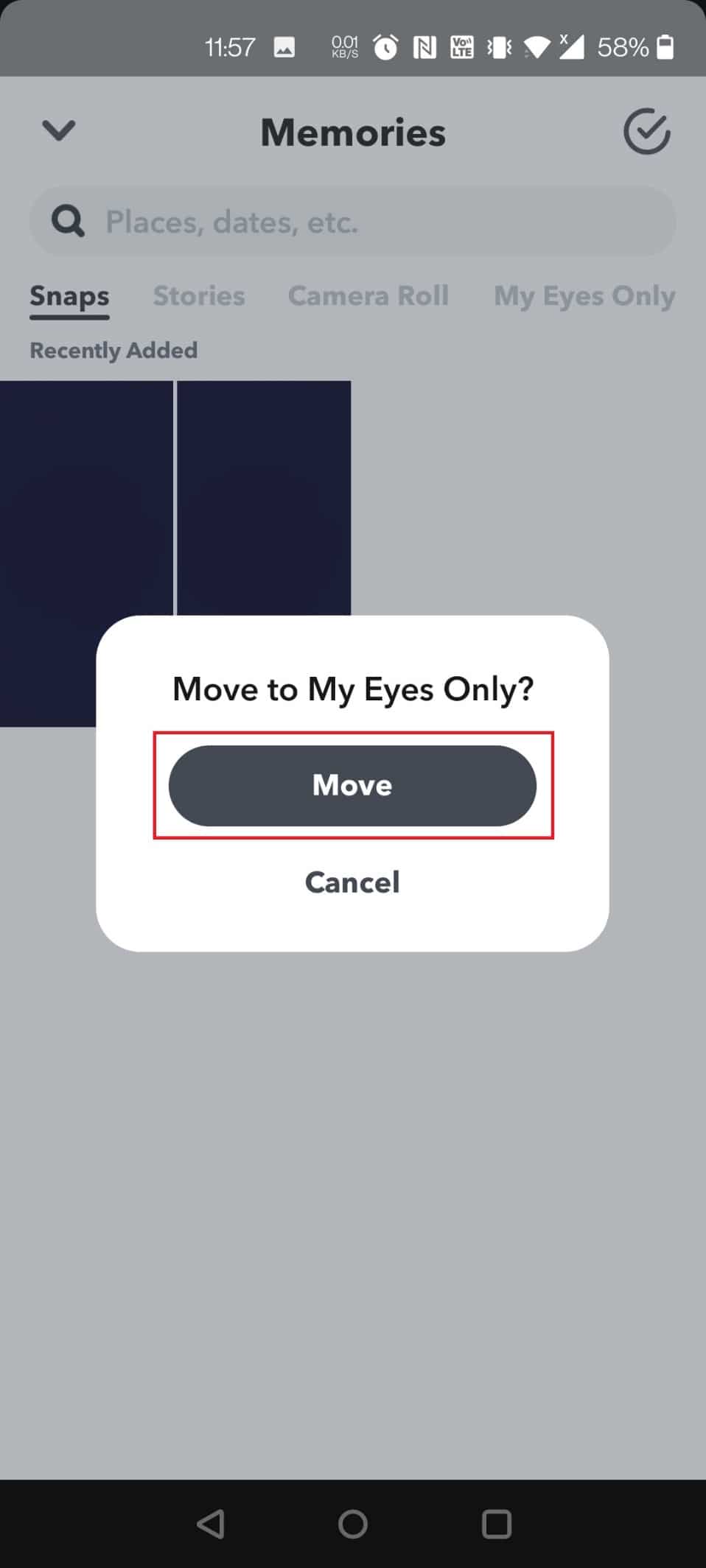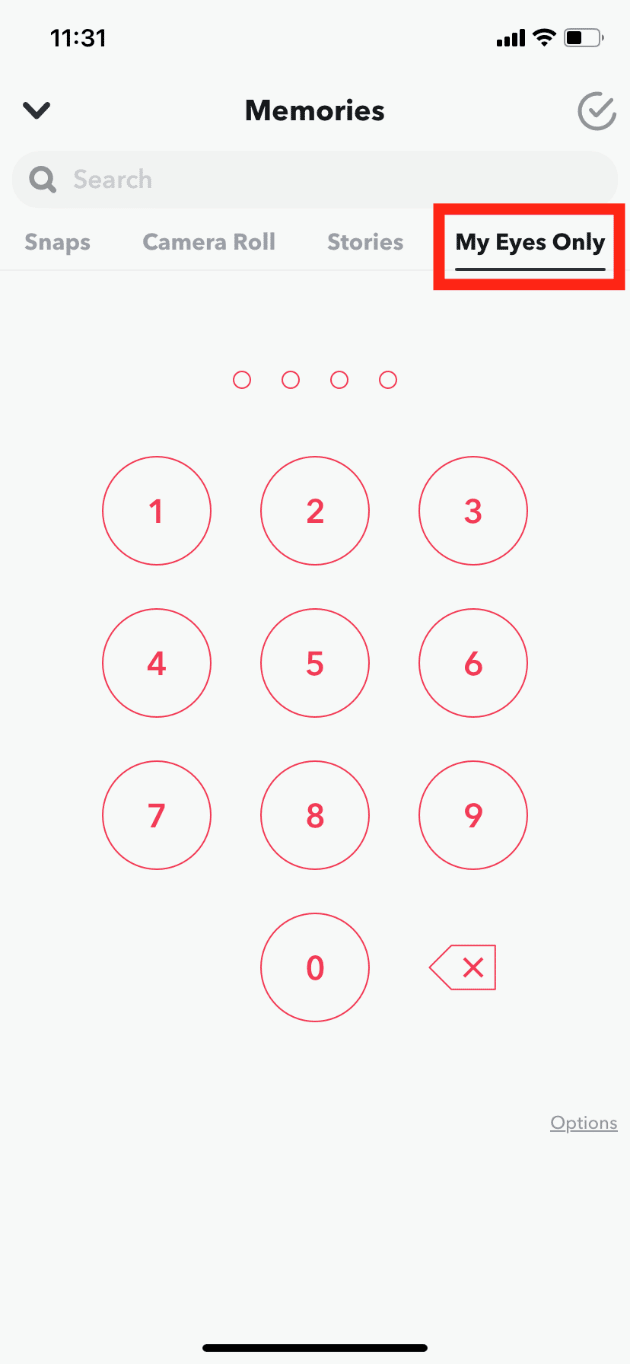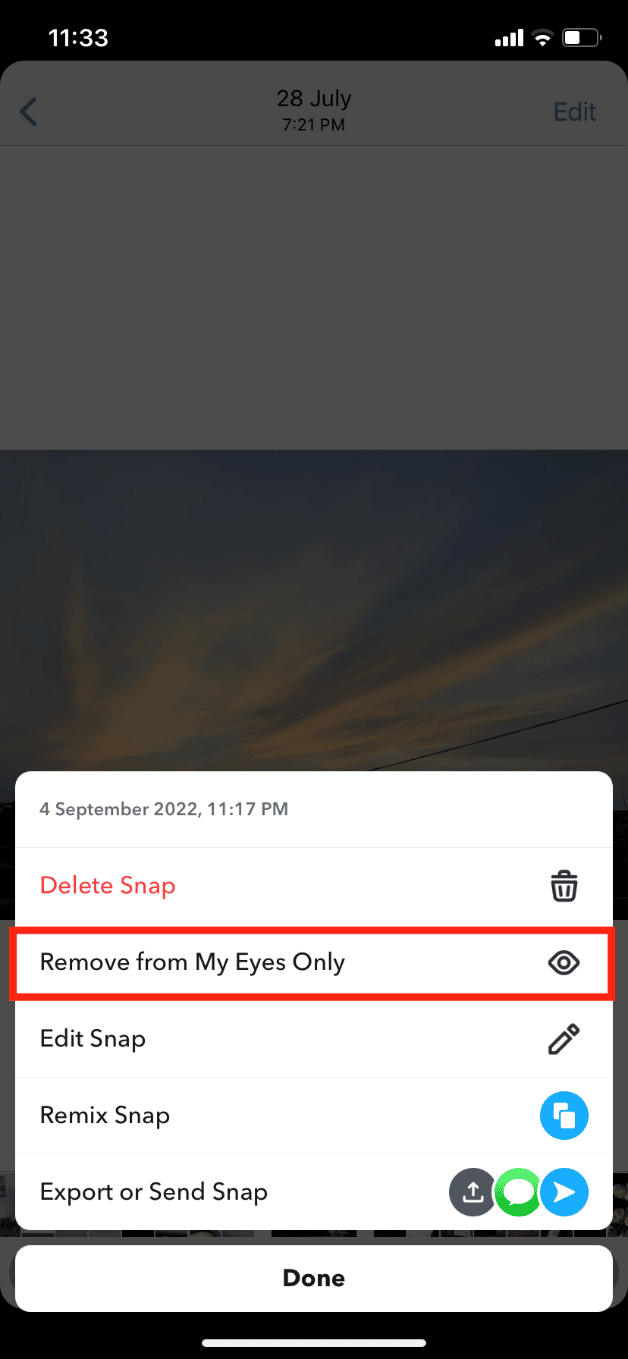How to Find Hidden Things on iPhone
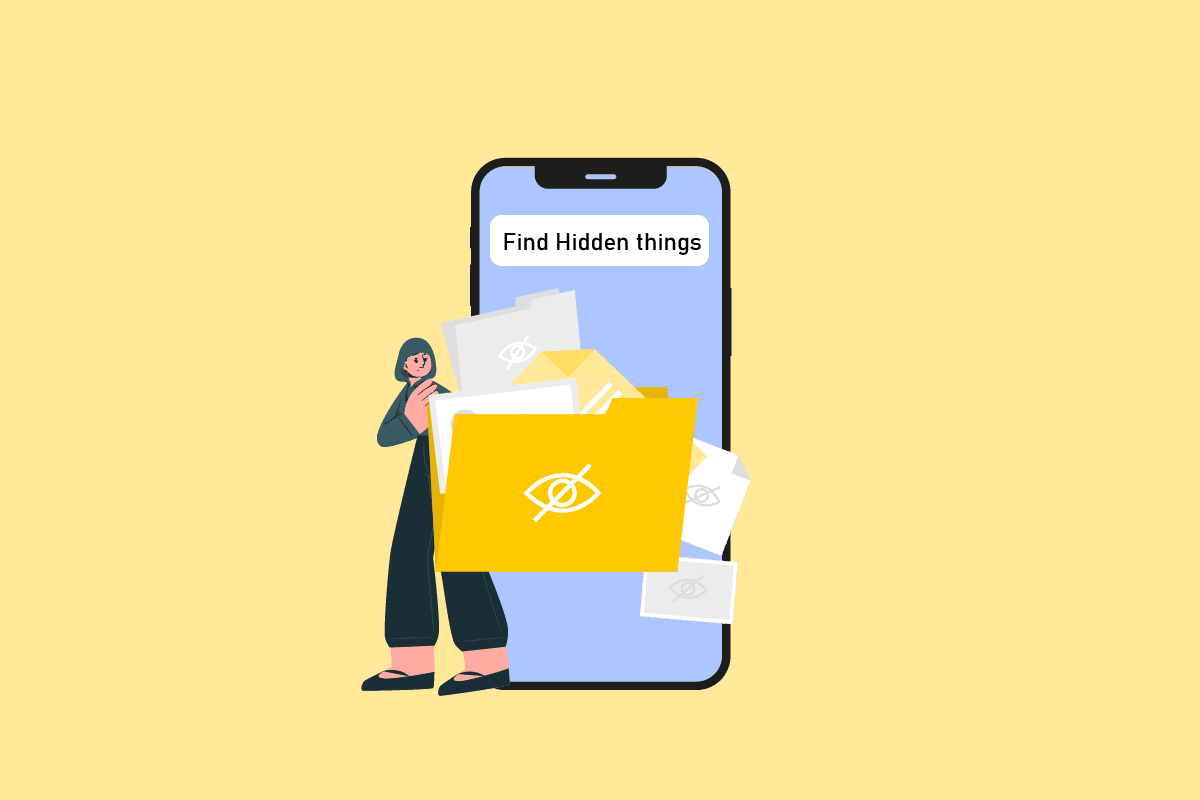
Initially, when the iPhone was introduced, there were almost no customization options available on iOS devices for the next few years. At the same time, Android has always been known for customization and continues to be so. Over time, Apple changed its UI to appeal to the masses, and with every update, they added new customization options from the control center to widgets on the home screen. iOS 12 introduced a Screen Time feature with restriction options, allowing users to hide apps on iPhone, photos, and so on. If you are someone looking for tips about the same, we bring you a helpful guide that will teach you how to find hidden things on iPhone. Also, you will learn how to find hidden Photos on iPhone and hidden iMessages on iPhone.
How to Find Hidden Things on iPhone
Read this guide to find the steps explaining how to find hidden things on iPhone with useful illustrations for better understanding.
Is There a Way to Hide Apps on iPhone?
Yes, there are multiple ways you can hide apps on iPhone.
How to Find Hidden Apps on iPhone
There are multiple ways to find hidden apps on iPhone. You can find hidden apps by searching on the home screen or turning off particular settings such as Content and Privacy Restrictions. Follow any methods below on how to find hidden things on iPhone.
Option 1: Basic Methods
Follow the given basic methods.
- To open any hidden app, you can search for it on the spotlight search by swiping down anywhere on the home screen.
- Go to the last home screen towards the right side and open apps from the app library.
Option 2: Uncheck Hidden Homepage
To get back the hidden home screen, follow the below steps:
1. Hold anywhere on the home screen until apps start to shake mildly.
2. Tap on the dots to see all the home screens.
3. Also, you can Edit Pages in Home screen. Check the circle under the hidden page and tap on Done.
Also Read: How to Put App Back on Home Screen on iPhone
Is There an App to Hide Apps on iPhone?
Yes, there are apps to hide apps on iPhone. One of the most popular apps is App Lock, Hide App & Lock Apps.
How Do You Find Hidden Items on Your iPhone
In this guide, we have shared various ways to find multiple file types, such as how to find hidden photos on iPhone, apps, messages, notes, etc. Keep reading to learn more about how to find hidden things on iPhone.
Can You Have a Secret Folder on iPhone?
Yes, you can create a secretive folder and hide apps on iPhone. However, all the apps can be accessed by searching and will be visible in the library on the right page of the home screen.
How Do You Find Hidden Photos on iPhone
Apple’s Photos app offers an inbuilt hidden feature that can hide any photos or videos. Here’s how you can see hidden media files:
1. Open the Photos app.
2. Tap on Albums.
3. Swipe down and tap on Hidden to find hidden photos on iPhone.
Also Read: Fix This Item Is Temporarily Unavailable Error
How to Hide Media Files on iPhone
You can hide media files on iPhone by following the below steps:
1. Open the Photos app.
2. Open the media file you want to hide. Here, we have chosen a photo.
3. Then, tap on the share icon at the bottom left corner.
4. Swipe down and tap on Hide.
5. And confirm it by tapping on Hide Photo.
How to Unhide Media Files on iPhone
You can easily unhide media files on iPhone in a few steps. Follow the steps mentioned below:
1. Launch the Photos app and tap on Albums.
2. Swipe to the bottom and tap on Hidden under Utilities.
3. Open the media file you want to unhide.
4. Tap on the share icon > Unhide.
The selected media file will move from the hidden album to your photo album.
How to Turn On Photos Hidden Feature
If you can’t see the hidden option on the Photos app, you need to turn it on from the settings. Follow the below steps:
1. Open Settings on your iPhone.
2. Swipe down and tap on Photos.
3. Turn on the toggle for Hidden Album.
Also Read: Fix iCloud Photos Not Syncing to PC
Is There a Secret Text App for iPhone?
Yes. There are several secret text apps for iPhone users for privacy settings and safe data collection terms. Here’s a quick list of some safe messaging apps.
1. Signal
It was created by the same developers who founded WhatsApp. Signal is preferred because it is the most secure, uses advanced encryption, and does not store any of your information on its servers.
2. Telegram
Another popular instant messaging app with a unique group interface. The best part about Telegram is that it allows you to communicate without sharing your phone number.
3. Messages
With Apple’s inbuilt instant messaging app, you don’t need to think twice about its security. However, only downside of Messages app is that it’s not available on other platforms such as Android and Windows.
Note: You can also chat privately using the Apple Notes app. Read the next section to know more about it.
Also Read: How to Delete Messages on iPhone from Both Sides
How Do You Secretly Text on iPhone
This is really interesting. This trick is for you if you want to chat with someone without using a messaging app. You will need the Notes app for this, and the other person should also have the Notes app on any Apple device. If not, the same method can be applied to any cross-platform app, such as Word or Google Docs. Here’s how to secretly communicate on your iPhone:
1. Open the Notes app.
2. Tap on the New Note icon.
3. Then, tap on the three dots icon.
4. Choose Share note.
5. Share the link with the person you want to chat with.
6. Type the message you want to share.
7. Tap on the Activity and Share settings icon.
8. Turn on the toggle for Highlight All Changes to make it easier to see who typed and edited what.
Also Read: How to Delete Messages from iCloud
How Do You Find Hidden iMessages on iPhone
Well, there’s no such thing as hidden iMessages on iPhone. There’s a separate folder where all the messages from any unknown sender can be accessed. Here’s how you can access it and see hidden iMessages on iPhone:
1. Open the Messages app.
2. Tap on Filters.
3. Tap on Unknown Senders.
How Do You Find Hidden Snapchats on iPhone
Snapchat has a hidden folder called My Eyes Only. Every photo saved in this My Eyes Only section will be visible after entering the My Eyes Only passcode.
1. Launch the Snapchat app and swipe up on the camera screen.
2. From the top of the Memories screen, tap on My Eyes Only to open the secret hidden folder.
How to Hide Media Files on Snapchat
To use the My Eyes Only folder on Snapchat, first you need to set the folder. Follow the below steps to hide media files on Snapchat:
1. Open Snapchat and swipe up from the camera screen to open the Memories section.
2. Tap on My Eyes Only from the top.
3. Then, tap on the Set Up button on the screen.
4. Create Passcode to activate the feature.
5. Confirm Passcode to complete the process.
6. Then, select the term and conditions and tap on the CONTINUE option.
7. Tap on the FINISH option, and your My Eyes Only on Snapchat is activated.
8. In the Snaps section, tap and hold the desired snap you want to hide.
9. Tap on the Hide option at the bottom of the screen.
10. Enter the passcode and tap on Move in the pop-up.
Also Read: How to See Blocked Messages on iPhone
How to Unhide Media Files on Snapchat
Follow the below steps to unhide media files on Snapchat:
1. Open Snapchat and swipe up when you see the camera window.
2. Tap on My Eyes Only and enter the passcode.
3. Open a photo or video by tapping on it.
4. Long press anywhere on the media file and tap on Remove from My Eyes Only.
Recommended:
We hope that you learned about how to find hidden things on iPhone. Feel free to reach out to us with your queries and suggestions regarding any tech-related issues via the comments section below. Let us know what topic you want to learn about in our next article.