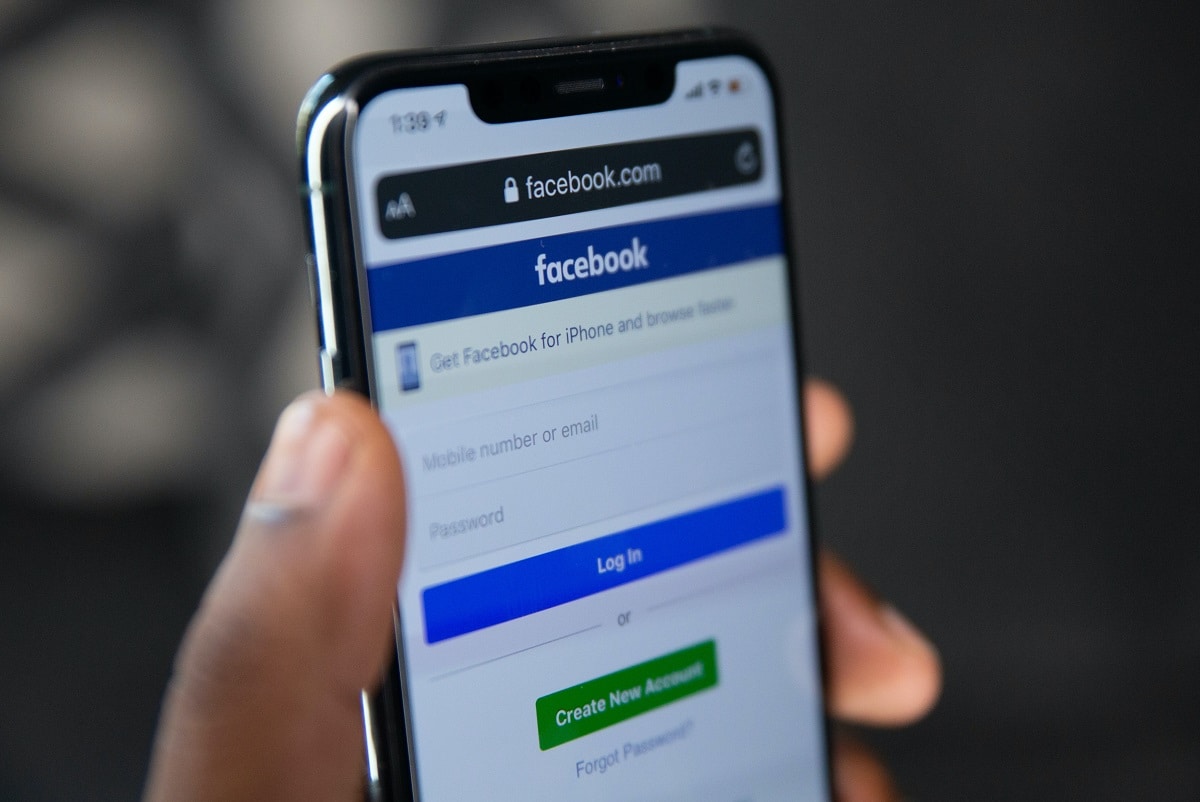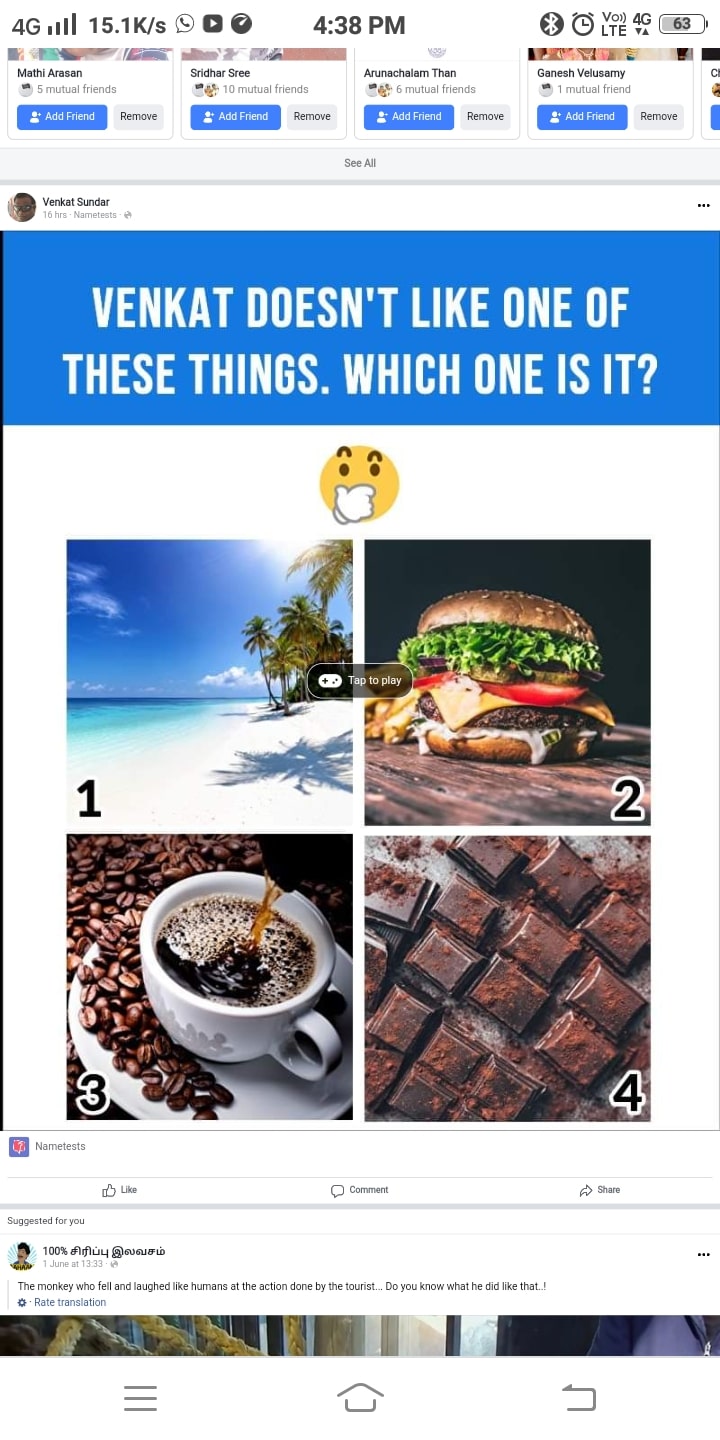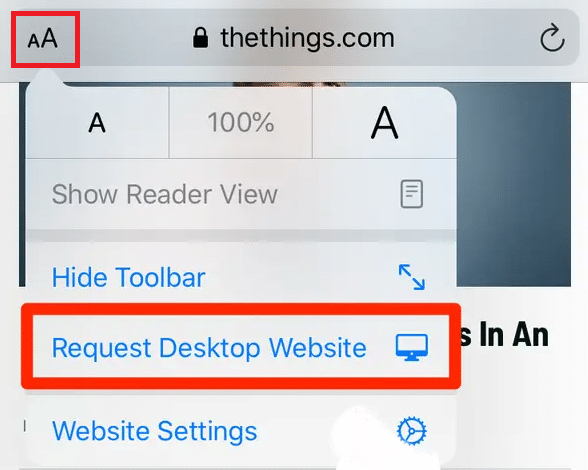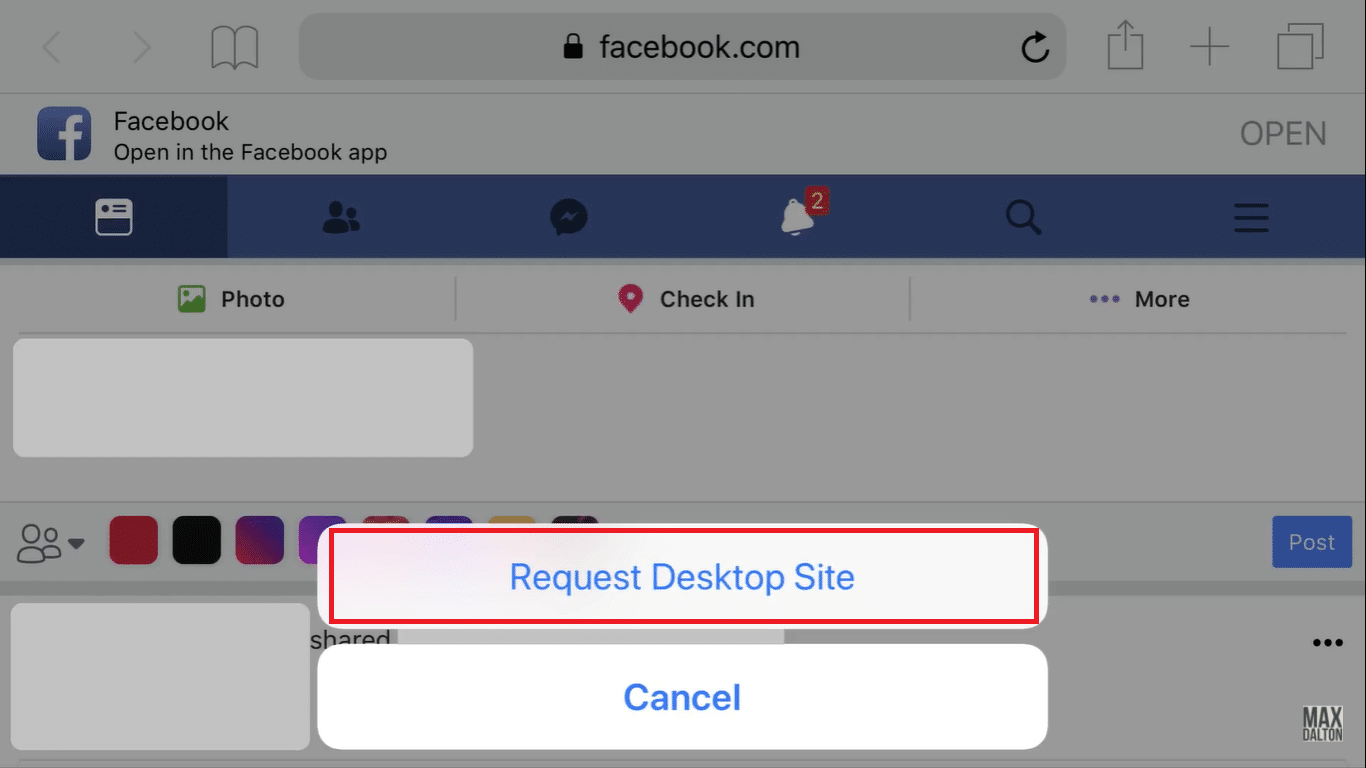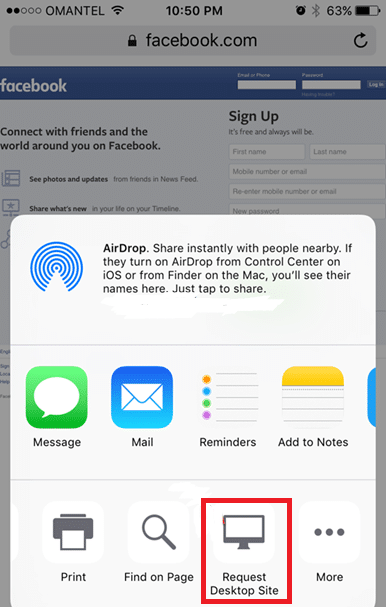How to Access Facebook Desktop Version on iPhone
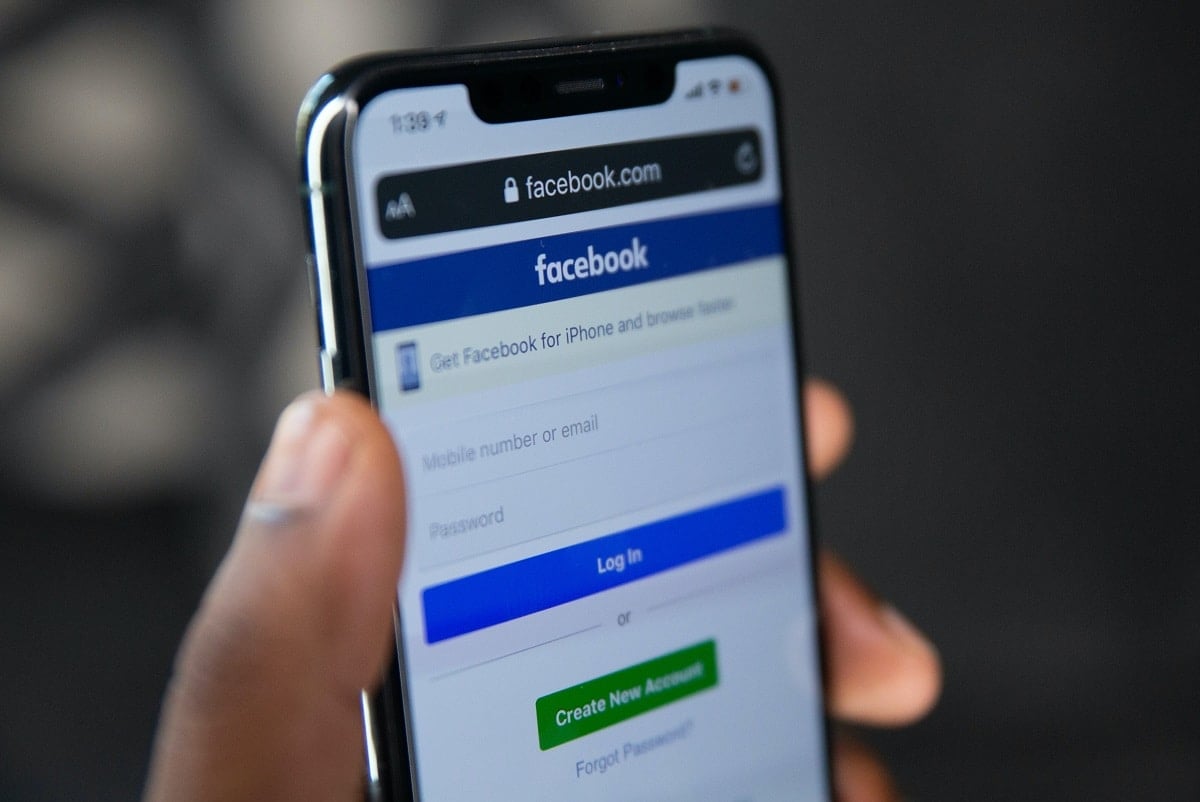
Facebook, the most favored social networking application, is used on both, computers and mobile phones alike. Using the Facebook app on mobile makes it easier to upload stories & photos, go live, to interact in groups while reducing your data usage. On the other hand, the Facebook desktop app provides you access to more features. Clearly, to each its own. Whenever you log into Facebook using a mobile browser, you are automatically directed to the mobile website view. If you wish to access the Facebook Desktop version rather than the Facebook mobile version on your iPhone or iPad, you will need to utilize the Facebook Desktop version link or enable the Facebook request Desktop site feature. Read below to know more!
How to Access Facebook Desktop Version on iPhone and iPad?
There are a variety of reasons why you may want to utilize the Facebook request Desktop site feature, such as:
- Flexibility: Accessing Facebook on a desktop site gives you the flexibility to access all the features available in the application.
- Bigger view: The desktop site enables you to view the entire content of the Facebook page, at once. This proves to be quite helpful, especially while juggling work and surfing together.
- Enhanced control: As per user reviews, the desktop site is more engaging and reliable. In addition, it provides better control over your posts and comments.
Note: If you want to use Facebook Desktop version on iPhone, you must be logged into your account. Enter your username and password and log in to your Facebook account.
Method 1: Use Facebook Desktop Version Link
This is a safe and reliable method, and suggested by official sources at Facebook. A trick link can be used to access Facebook Desktop version on iPhone and iPad. When you tap on this link, you are redirected to the desktop view from the mobile view. Follow these steps to use the Facebook Desktop version link:
1. Open a mobile web browser like Safari.
2. Here, open the Facebook homepage.
3. This will open your Facebook Desktop version on iPhone, as illustrated below.
Also Read: 5 Ways to Fix Safari Won’t Open on Mac
Method 2: Use Facebook Request Desktop Site
For iOS 13 and higher versions
1. Launch the Facebook homepage on any web browser.
2. Tap on the AA symbol from the top left corner.
3. Here, tap Request Desktop Website, as highlighted below.
For iOS 12 and earlier versions
1. Launch the Facebook webpage on Safari.
2. Tap and hold the Refresh icon. It is located on the right-hand side of the URL bar.
3. From the pop-up that now appears, tap on Request Desktop Site, as highlighted.
For iOS 9 version
1. Launch the Facebook webpage, as earlier.
2. Tap on the Share symbol .
3. Here, tap Request Desktop Site, as shown highlighted.
For iOS 8 version
1. Log in to your Facebook account via Safari web browser.
2. Tap on the Facebook URL in the address bar.
2. Now, the selected text will be highlighted, and a Bookmark list will appear.
3. Pull down the menu and select the Request Desktop Site option.
Recommended:
We hope that this guide was helpful and you could access Facebook desktop version on iPhone & iPad. If you have any queries/comments regarding this article, then feel free to drop them in the comments section.