Fix Oops Something Went Wrong YouTube App
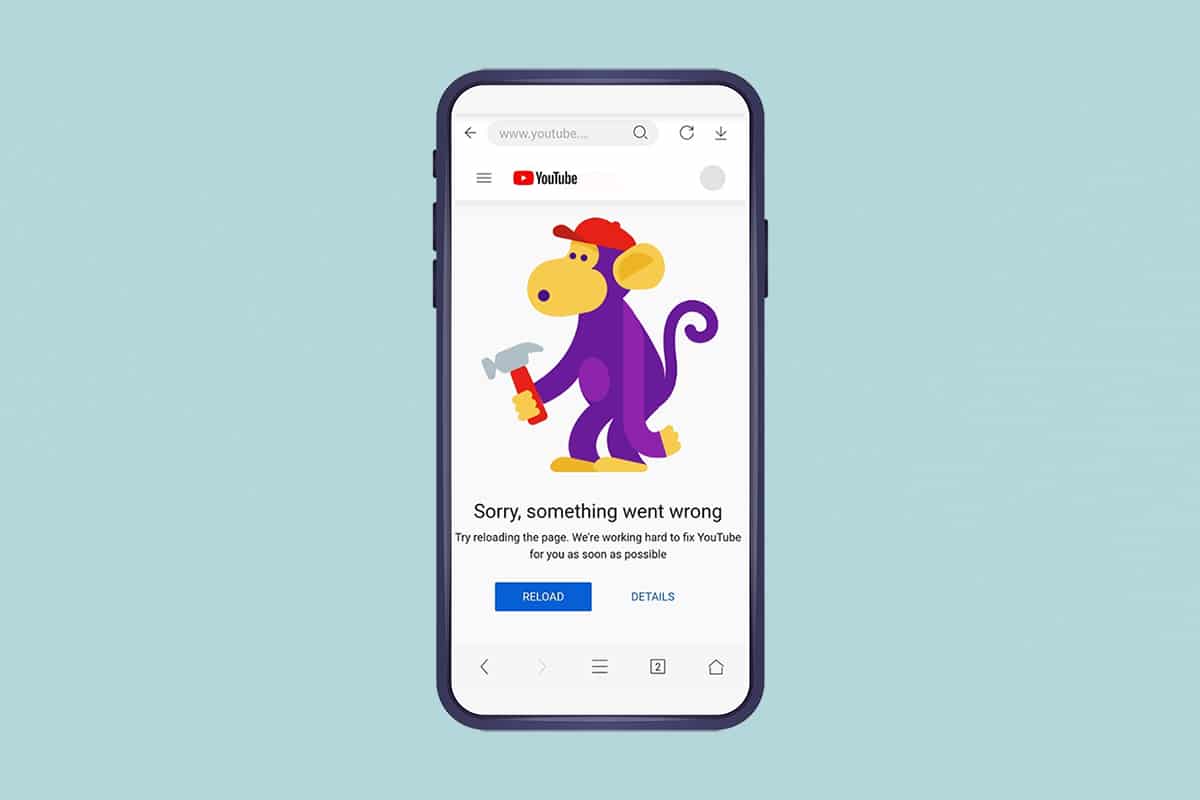
YouTube has become the largest video streaming platform on the internet. It is available on multiple platforms like Android, iOS, Windows. You can watch YouTube on your Android device from the web browser or download the YouTube app from the Play Store. But in some scenarios, you may face a particular error while watching videos on YouTube. We bring to you a perfect guide that will teach you how to fix oops something went wrong YouTube app error on Android devices.
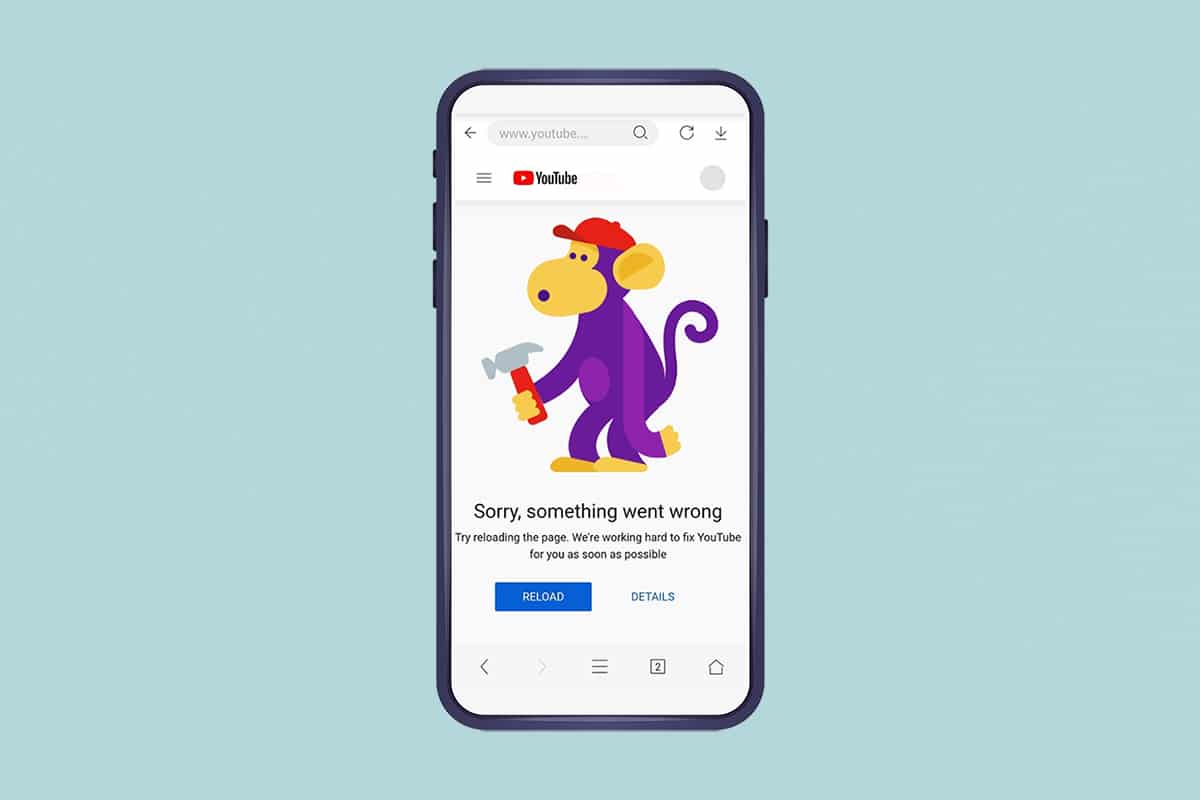
How to Fix Oops Something Went Wrong Error on YouTube Android App
You may watch videos on YouTube with or without registering your Google account. But while watching the videos you may encounter Sorry, something went wrong error while:
- Loading a YouTube video page
- Watching a video
- Attempting to log into your YouTube account.
YouTube may continue to notify you that something went wrong error due to misconfiguration or improper settings in the mobile app or browser version. This error may pop up due to:
- Google Account Security Settings
- Faulty Internet Connection
- Outdated web browser
- Outdated YouTube app
- Corrupt Cache Files
Note 1: Check your Google Account Settings if there were any changes made recently which might have led to such errors.1
See Also:
Top 10 Solutions to Fix WiFi Calling Not Working on Android
8 Ways to Fix Poor Connection Error in Clubhouse
Fix Pokemon GO Failed to Login Error
How to Fix LoL Wild Rift Login Failed Error
Note 2: We have shown the steps for the Oneplus device. The terminologies used in the steps can be different for other Android users.
Method 1: Close Other Tabs
Following are the cons of opening too many tabs on your device:
- The speed of your web browser may be affected, and it may even grind to a halt.
- You may also have trouble with Google sign-in and cannot log in to YouTube due to browser lag.
You should close other tabs in the web browser except for the YouTube tab. This will reduce the RAM usage for your device. To do so, simply tap the red cross icon shown highlighted.
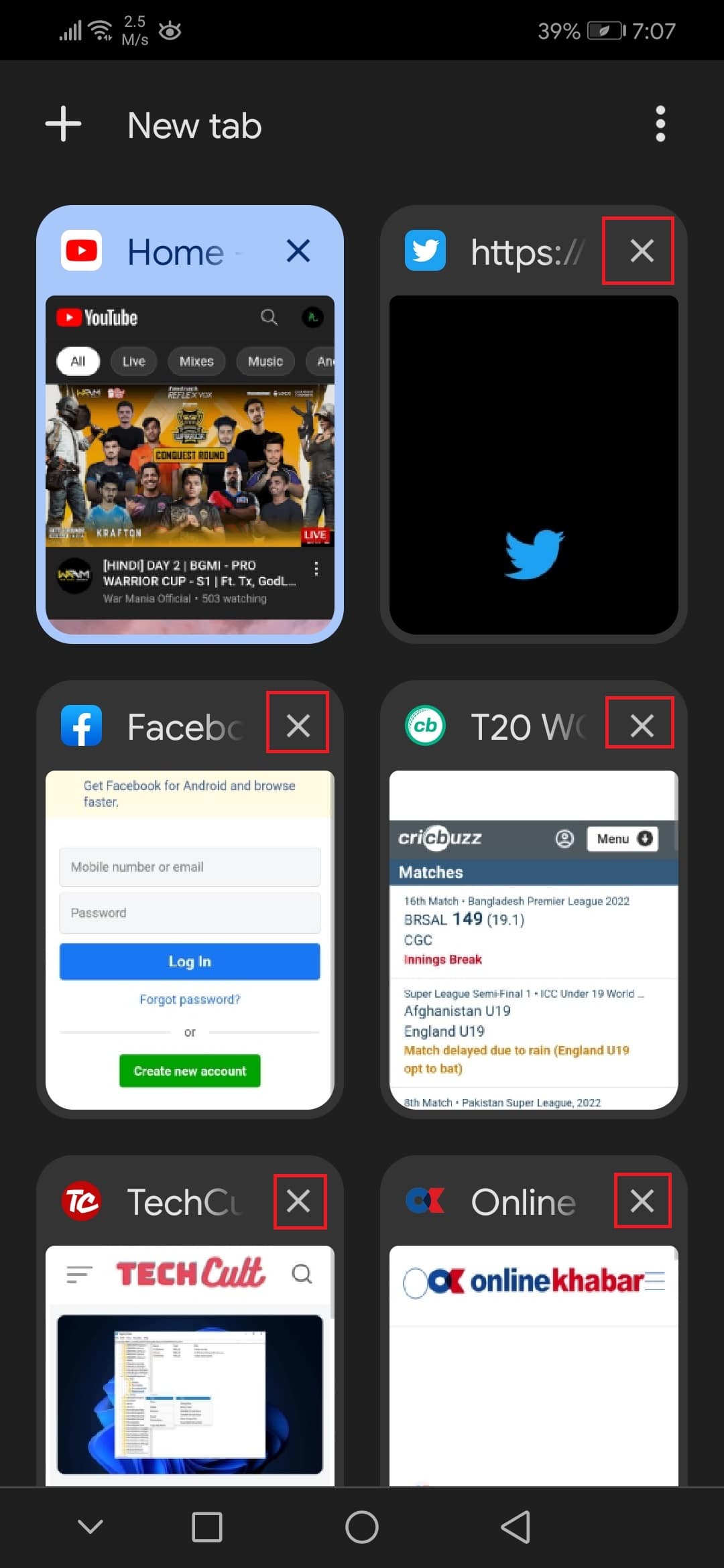
Method 2: Clear Browser Cache
Due to cached data, your web browser may have problems logging you into your Google account. Try deleting your browsing data if YouTube and other websites aren’t operating properly in your browser. You should be able to sign in to YouTube without facing oops something went wrong YouTube error.
1. Open your web browser (e.g. Chrome)
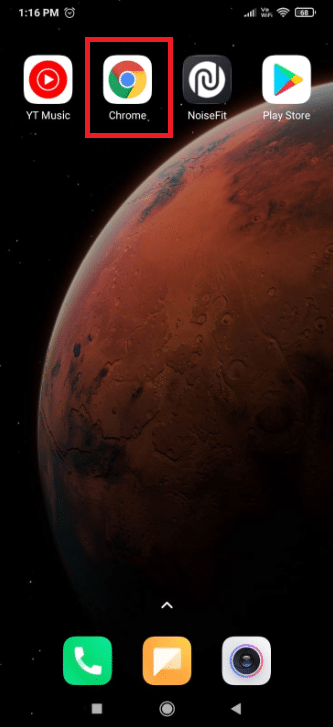
2. Tap on the three-dotted icon in the top-right corner of the screen.
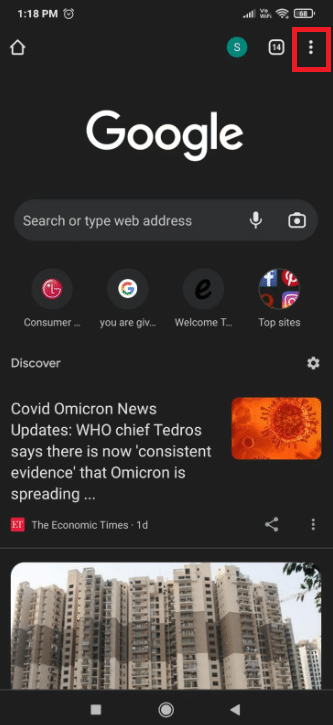
3. Here, select the Settings option.
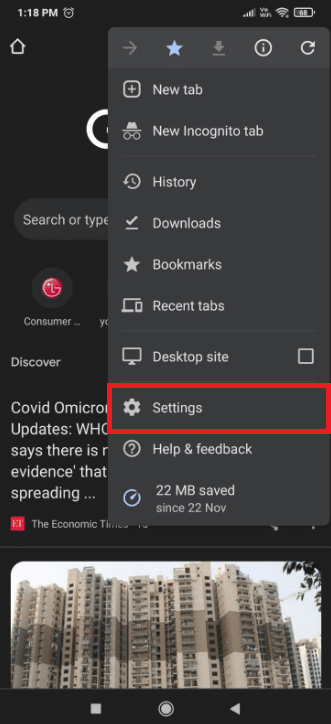
4. Now, tap on Clear browsing data...
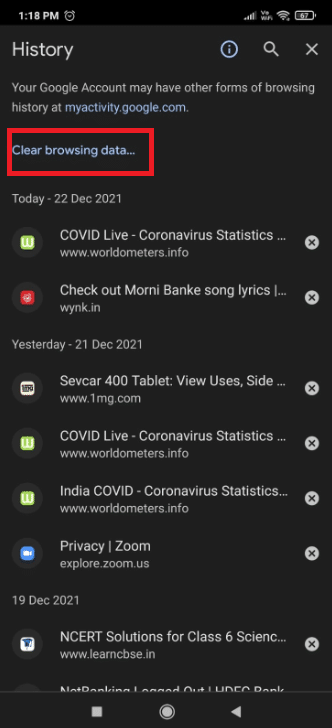
5. Check all given options:
- Browsing history
- Cookies and site data
- Cached images, and files
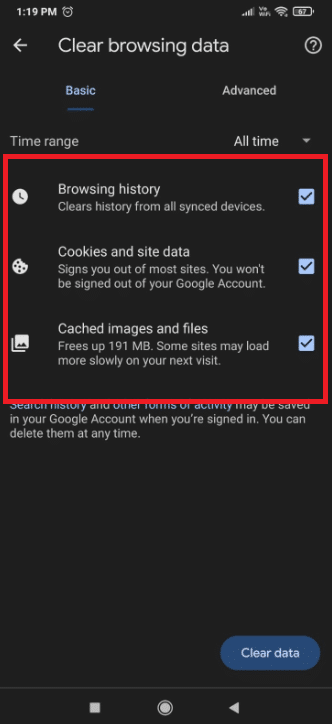
6. Finally, tap on Clear Data button shown highlighted.
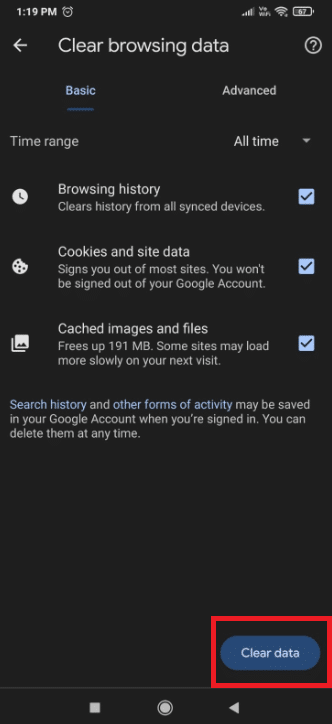
7. Now, reopen the browser and go to Youtube to check if the error persists or not.
Also Read: How to Save GIF from Twitter on Android
Method 3: Update Web Browser
It’s no surprise to come across account login troubles and sorry, something went wrong error on YouTube if your web browser hasn’t been updated in a long time. Make sure you’re using the latest version of browser, restart the app and try playing videos on YouTube.
1. Launch the Google Play Store on your device as shown.
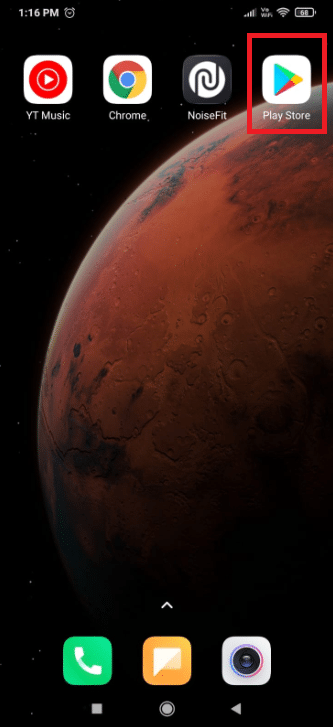
2. Tap on your profile icon in the top right corner.
![]()
3. Tap on Manage apps and devices.
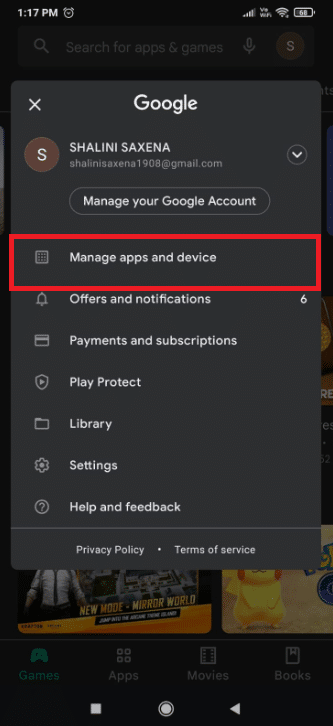
4. Then, tap on Update all to update all your apps including your browser.
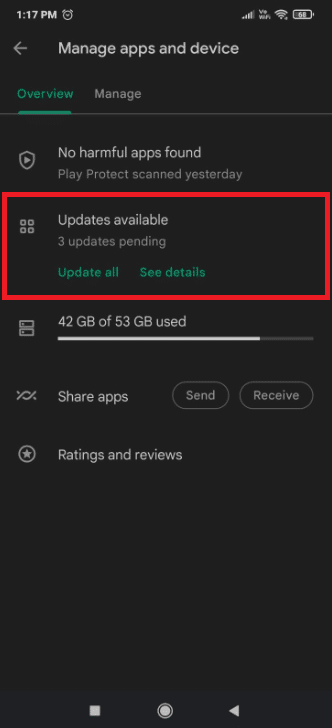
Method 4: Set a Private Google DNS
Often, setting a private DNS may fix this something went wrong YouTube app error as follows:
1. Go to your mobile Settings.
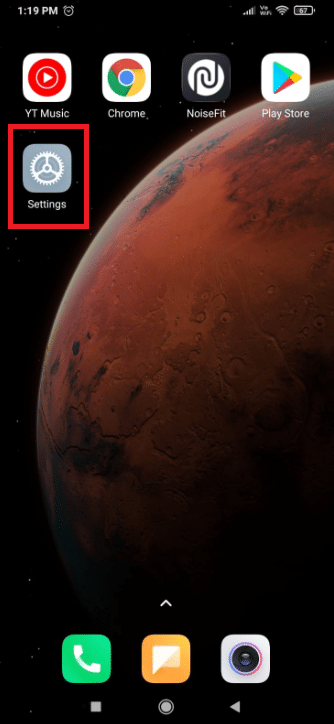
2. Tap on Wi-Fi.

3. Select Private DNS settings in the list as shown.
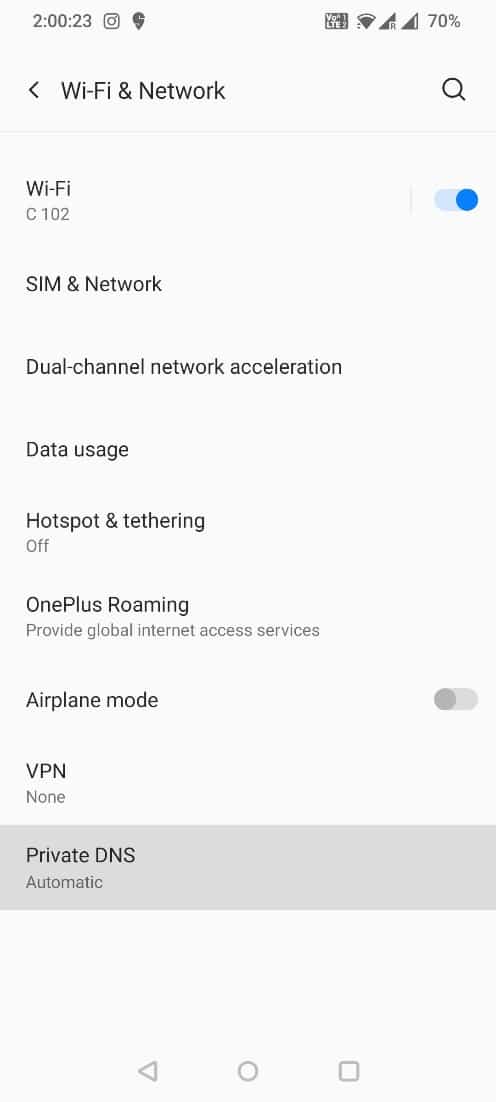
4. Select Private DNS provider hostname and type dns.google under it and save the changes.
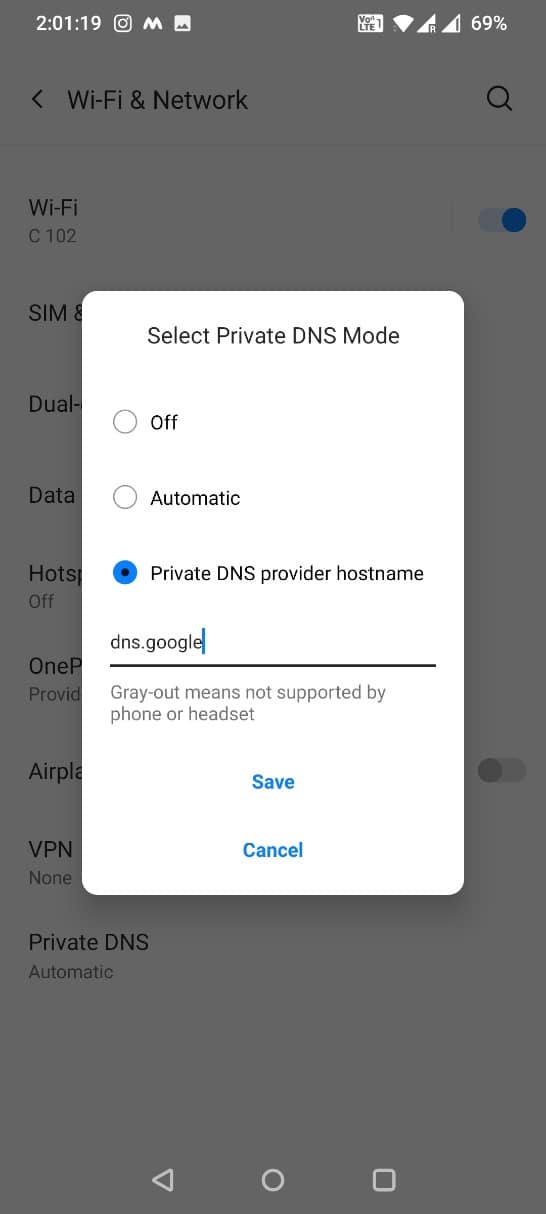
5. Finally, try to log in to the YouTube app.
Also Read: How to make a YouTube song as your Ringtone on Android
Method 5: Update YouTube App
If you have not updated the YouTube app, then you may face oops something went wrong Youtube app error. Here are the steps to update your Youtube app via PlayStore:
1. Tap on the Google Play Store icon.
2. Search for the Youtube app and tap on it.
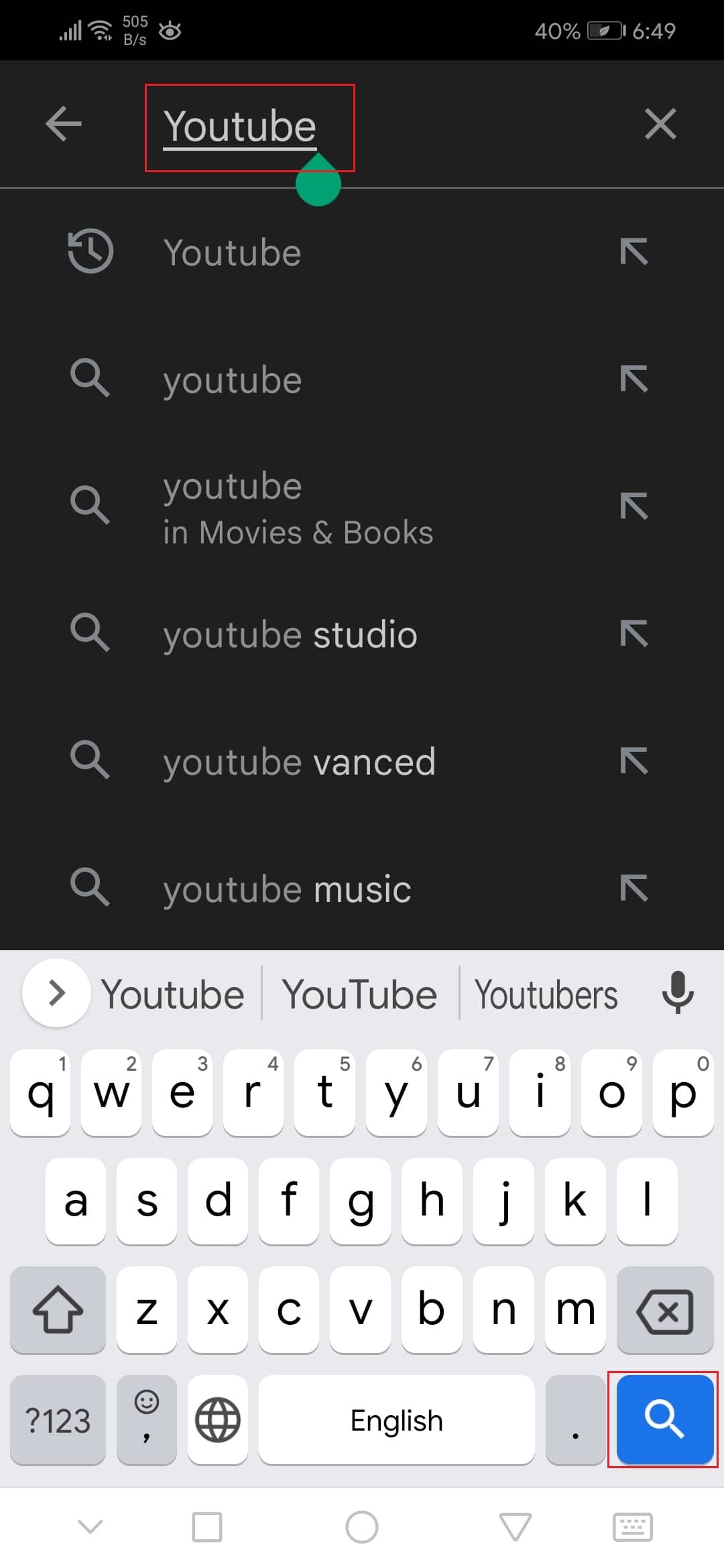
3A. Tap on the Update option if your app is outdated.
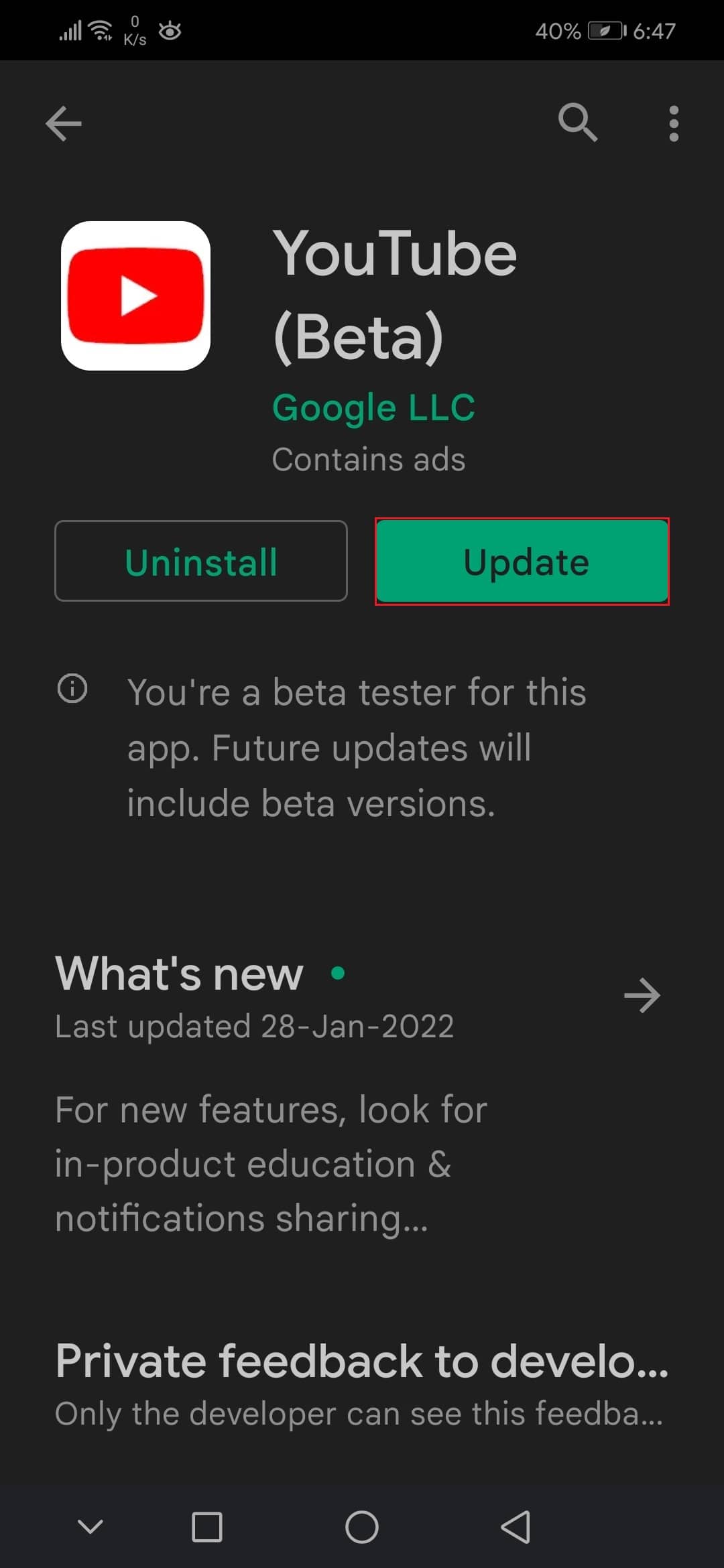
3B. If the app is in updated stage, you will not get an update option.
Method 6: Clear App Cache
Cache files get stored in the App Storage if you use YouTube. These cache files may get corrupt or occupy a lot of space which can lead to said something went wrong YouTube error 400 on chrome or app error on your Android device. So, follow these steps to clear the cache files:
1. Open your device Settings.
2. Tap on the Apps setting as shown.
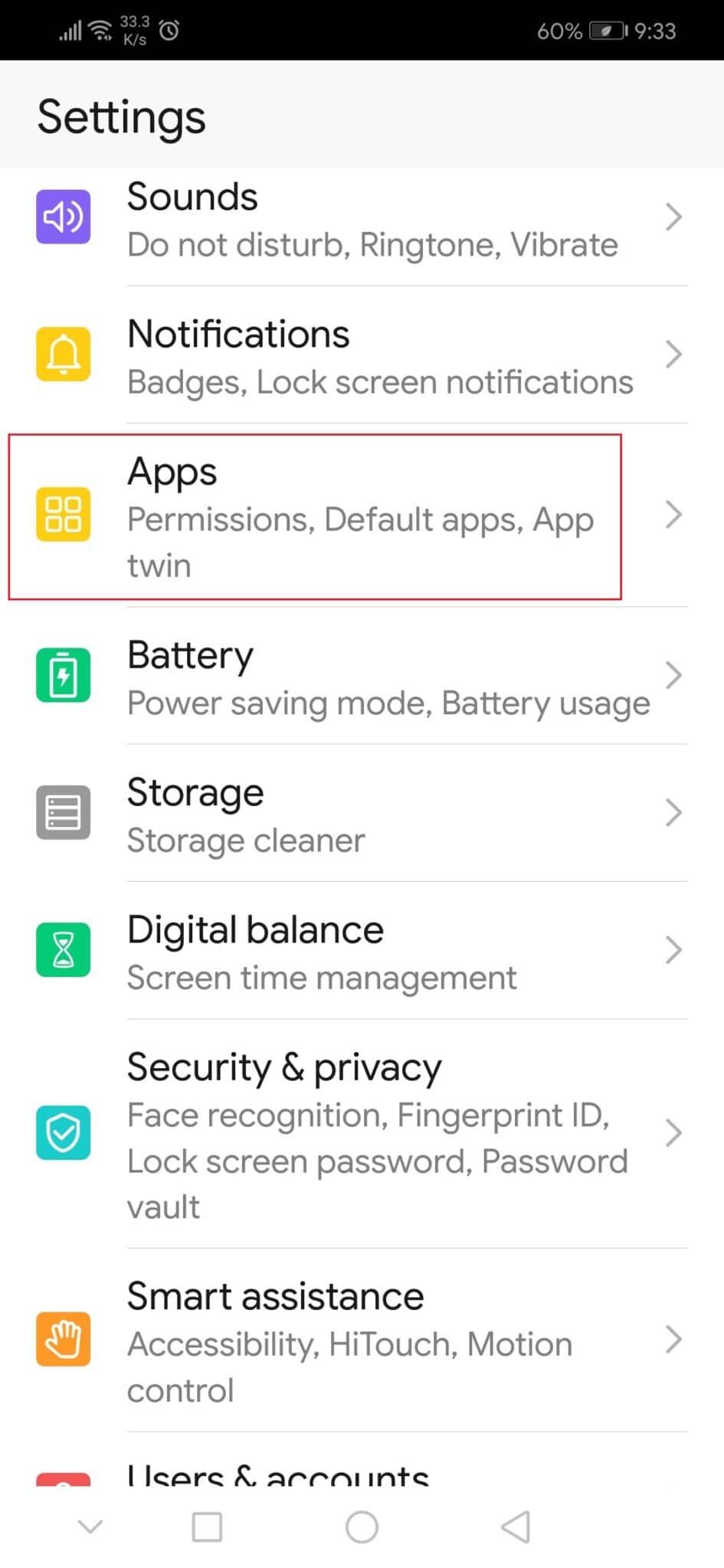
3. Then, tap on Apps again to view all the apps on your device.
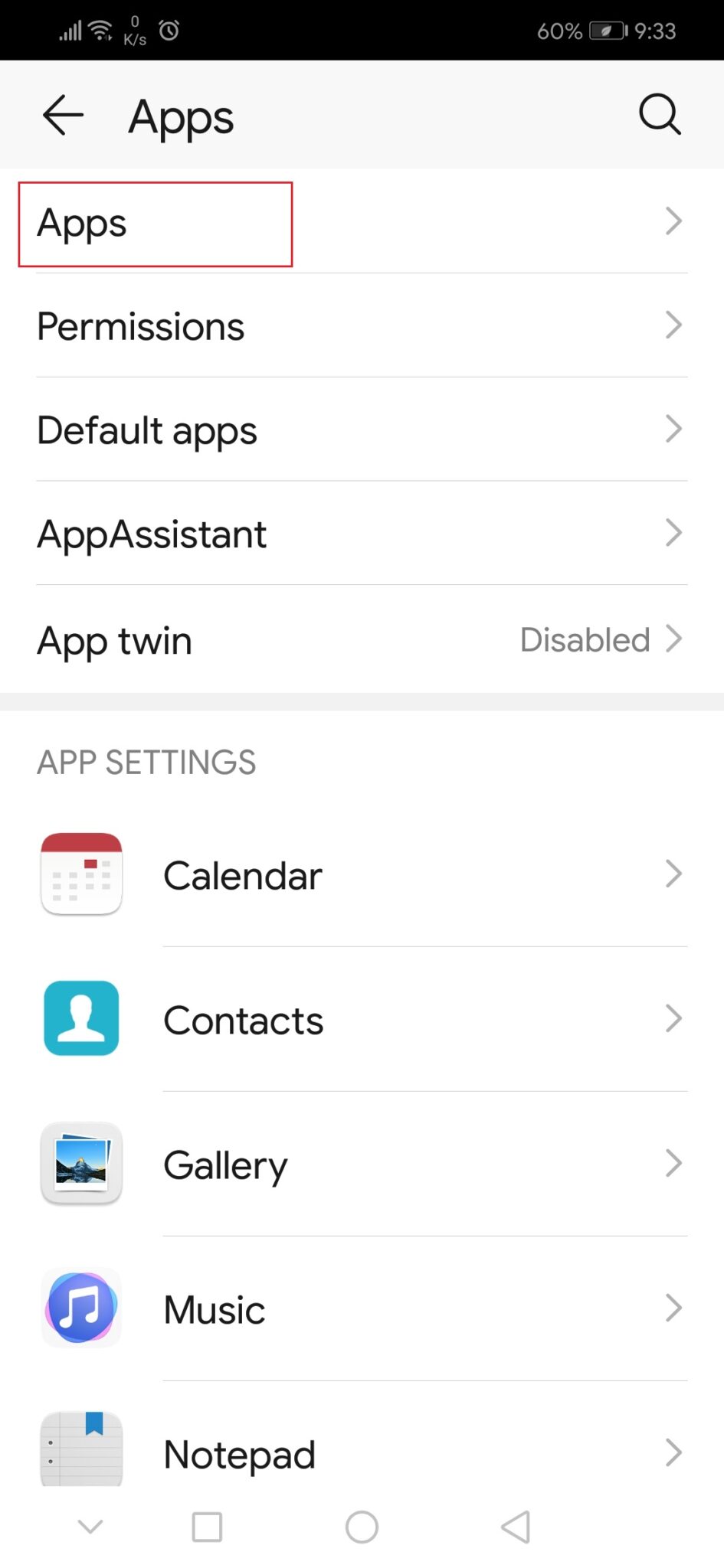
4. Now, search for the YouTube app and tap on it.
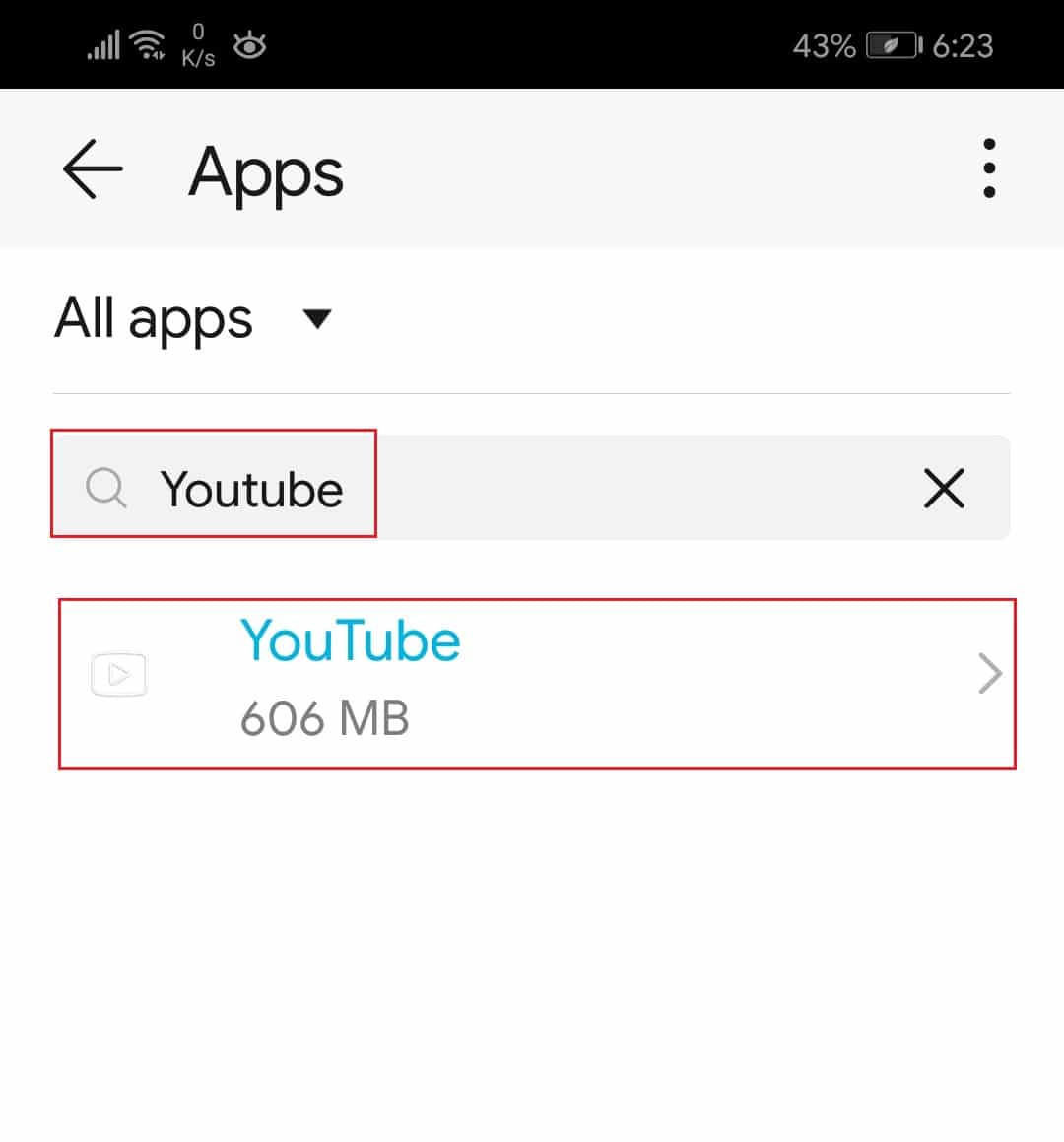
5. Tap on the Storage option.
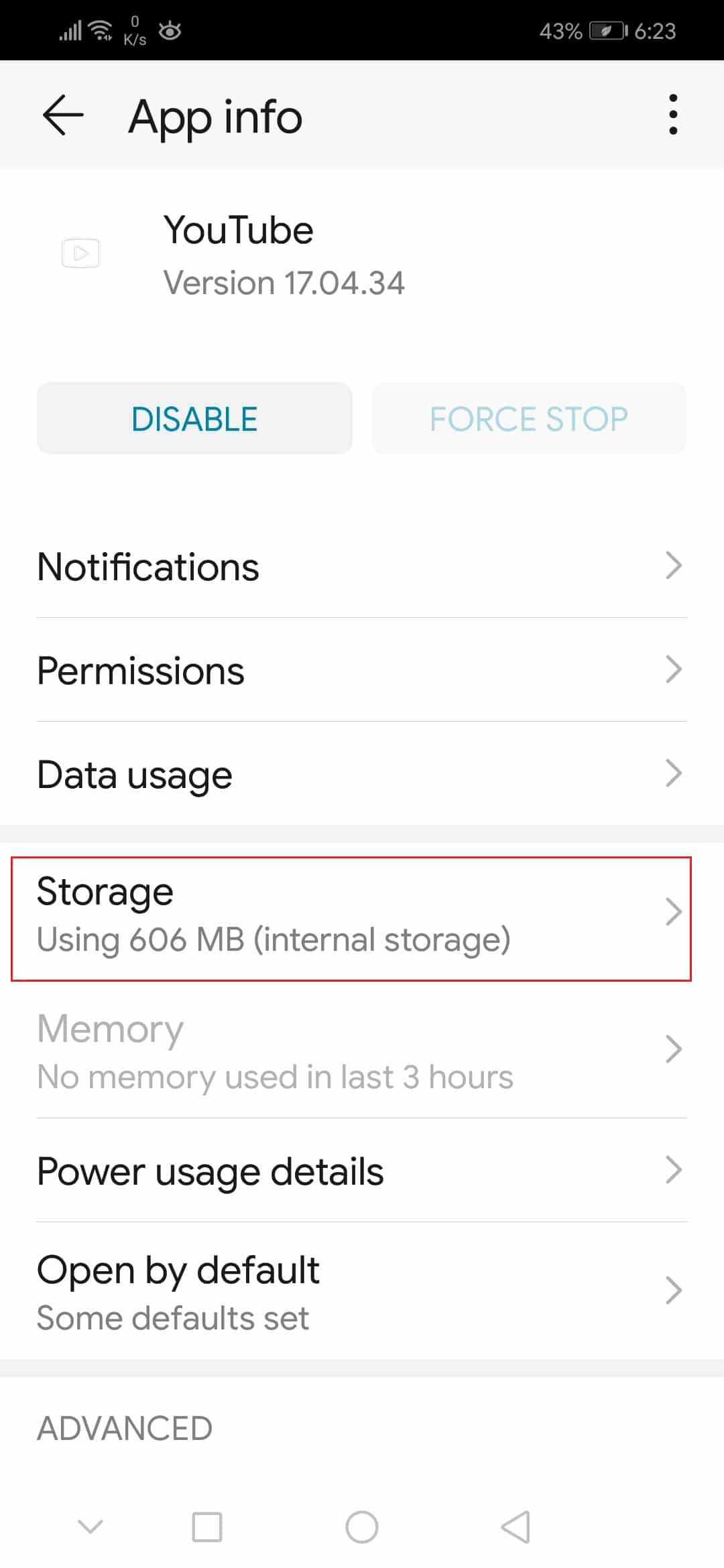
6. Here, tap on Clear Cache.
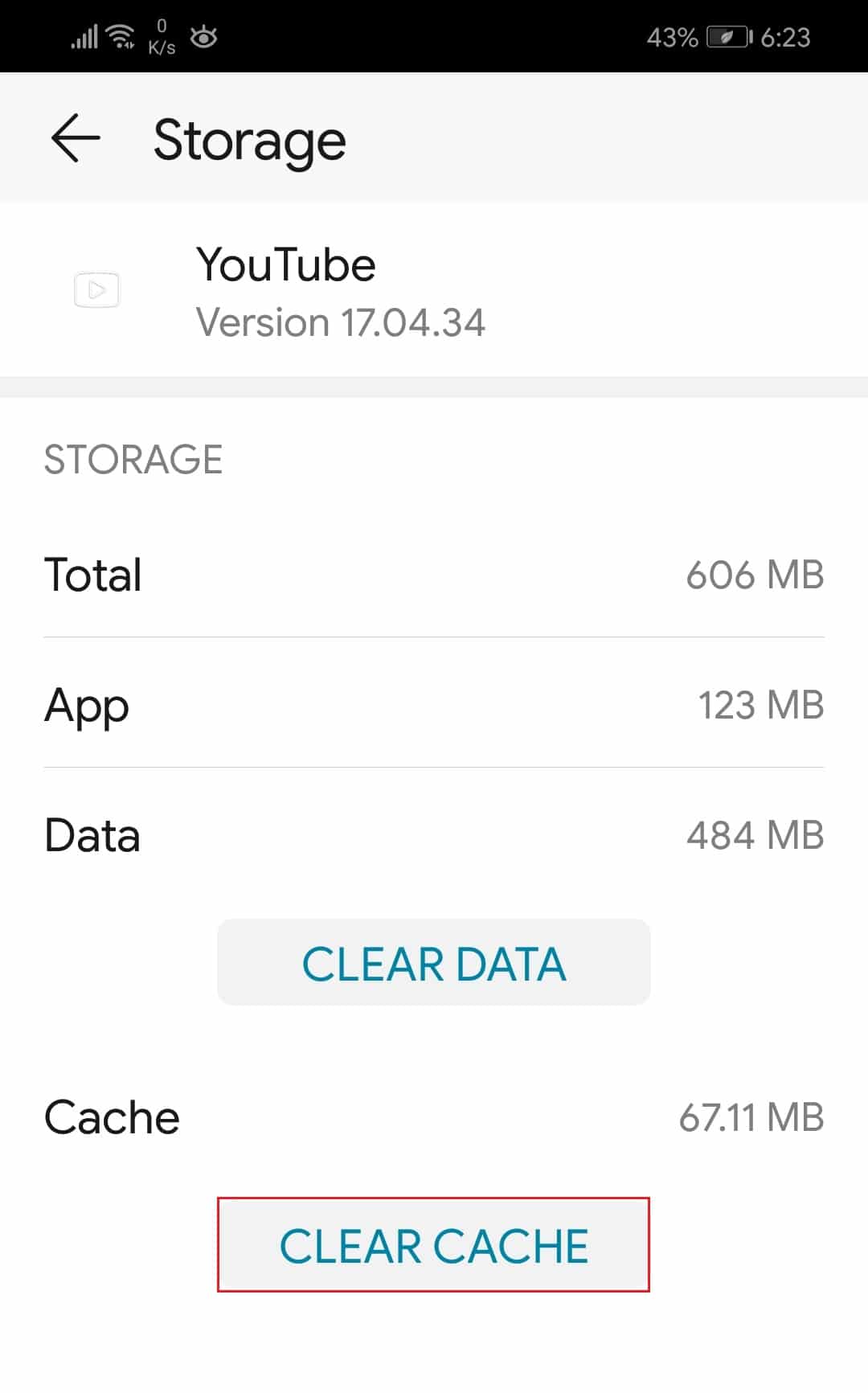
Also Read: 3 Ways to Block YouTube Ads on Android
Method 7: Reset Youtube App
If clearing the cache files did not fix Oops something went wrong YouTube Android error, then you can reset the YouTube app data completely.
1. Go to Apps Settings > Youtube > Storage as shown in the previous method.
2. Tap on the CLEAR DATA option shown highlighted.
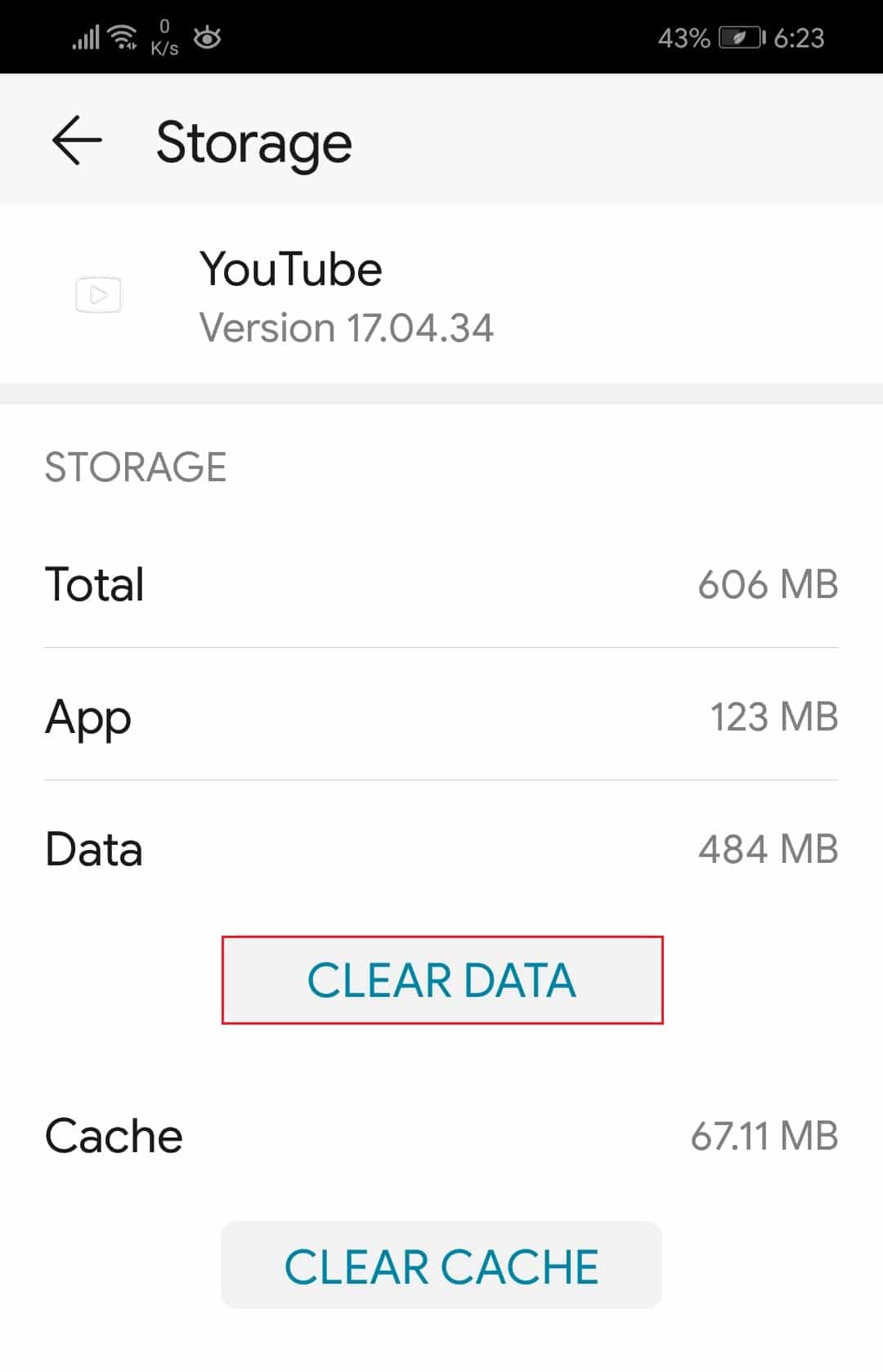
3. Then, tap on Delete in the Delete app data pop up to reset the app.
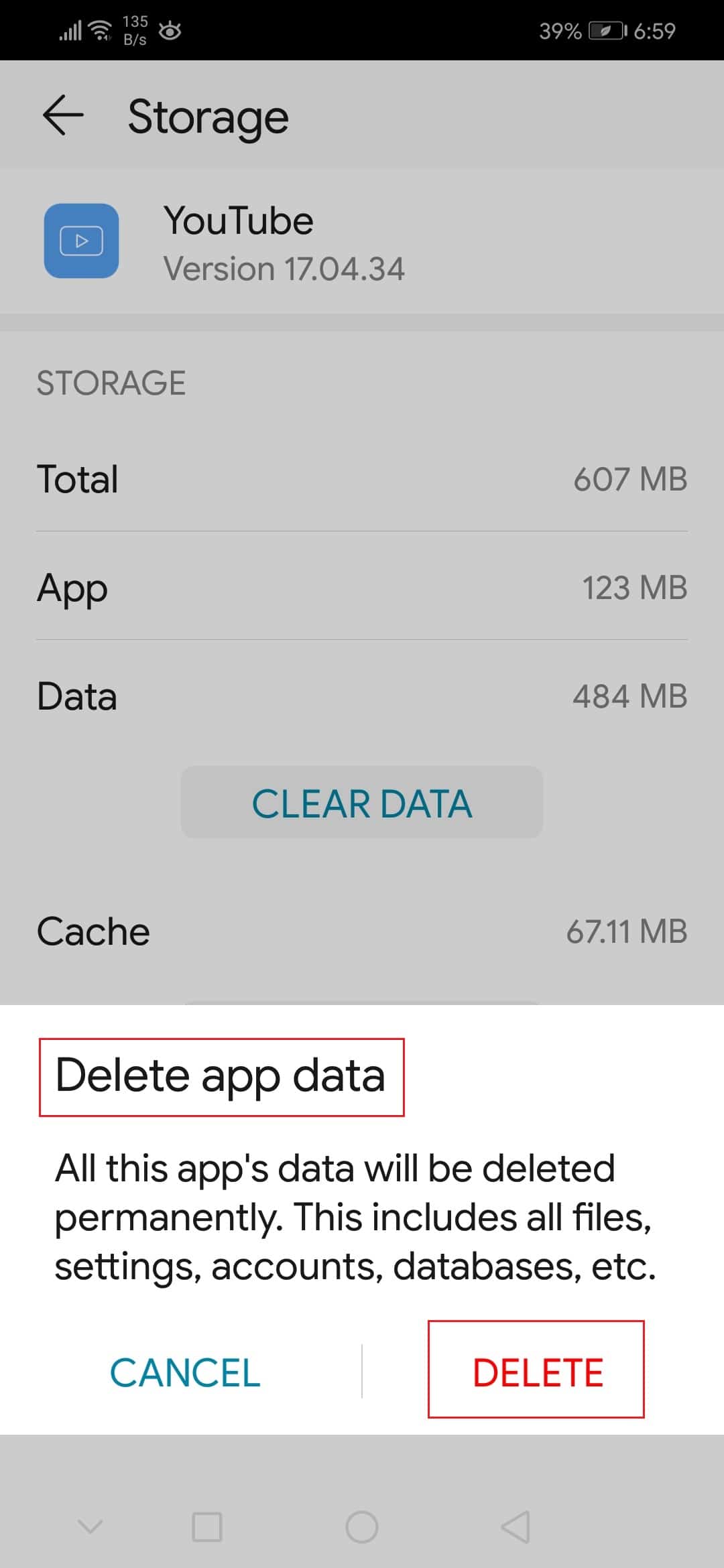
Method 8: Update Android OS
Still getting bothered by the message Oops something went wrong error on YouTube on your Android smartphone, update Android operating system to rectify it as explained below:
Note: Ensure that your device is fully charged.
1. Go to Settings.
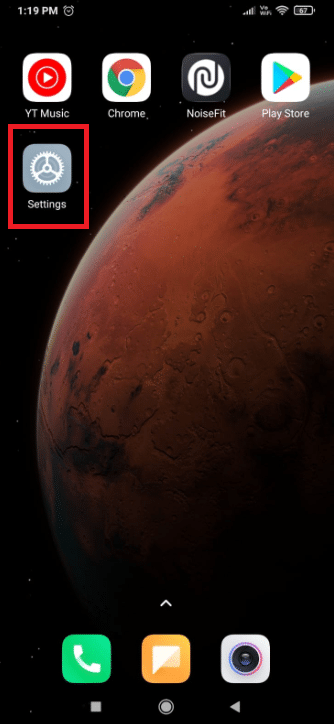
2. Tap About phone option as shown.
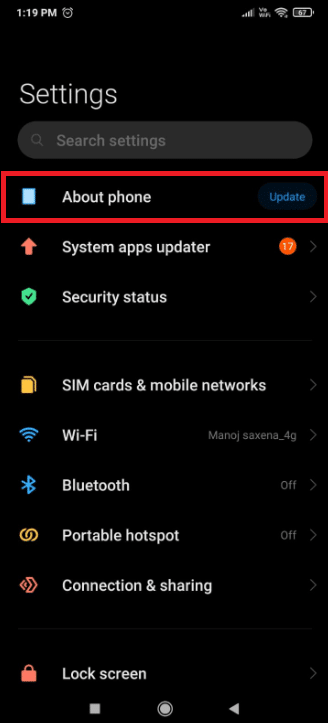
3. Tap on Update.
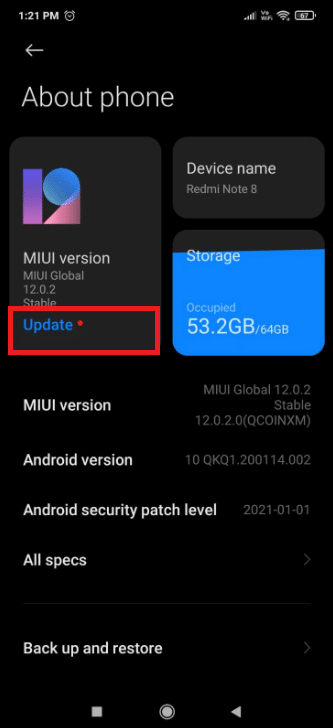
4. Then, tap on Download Update.
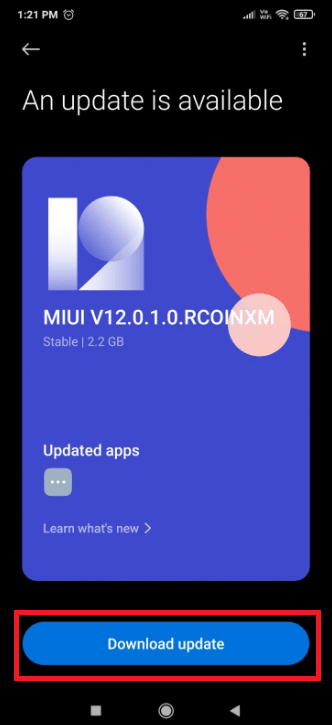
5. Follow the on-screen instructions to install the downloaded update files.
6. After updating your device, try to log in to the YouTube app and resume streaming.
Also Read: Best IP Address Hider App for Android
Pro Tip: Use Google Chrome Instead
Because Google owns both YouTube and Chrome, a desync issue is less likely to be the source of the sign-in or playing error. Switch to Google Chrome to access your Google account and get rid of the pop-up stating oops something went wrong YouTube.
Frequently Asked Questions (FAQs)
Q1. Why does YouTube keep saying something went wrong?
Ans. Because of misconfiguration or faulty settings in the YouTube app or browser, YouTube may continue to inform you that something went wrong. Furthermore, misconfiguration of various device settings might be the source of the problem.
Q2. How do I remove the cache on YouTube?
Ans. Go to Settings > Applications > Storage and click on Remove Cache for YouTube to clear the app cache. To check for pending updates, go to Google Play and search for YouTube. Then, tap Update button.
Q3. What exactly is an oops error?
Ans. It indicates the client isn’t getting any response from the server, which might happen if the request doesn’t make it to the client or the server.
Recommended:
We hope you found this information useful and were able to resolve something went wrong YouTube app error on Android. Please let us know which strategy was the most effective for you. If you have any queries or suggestions, please post them in the comments section.