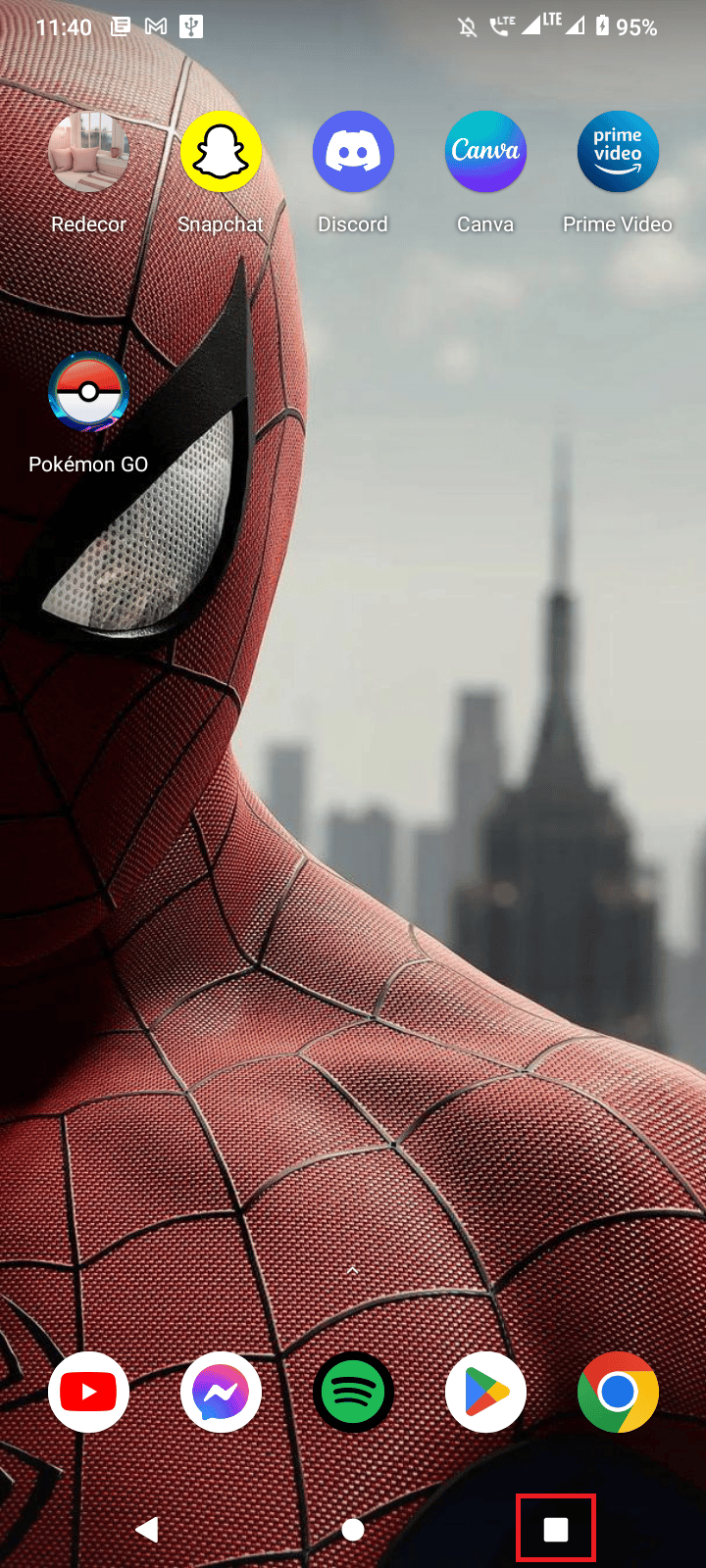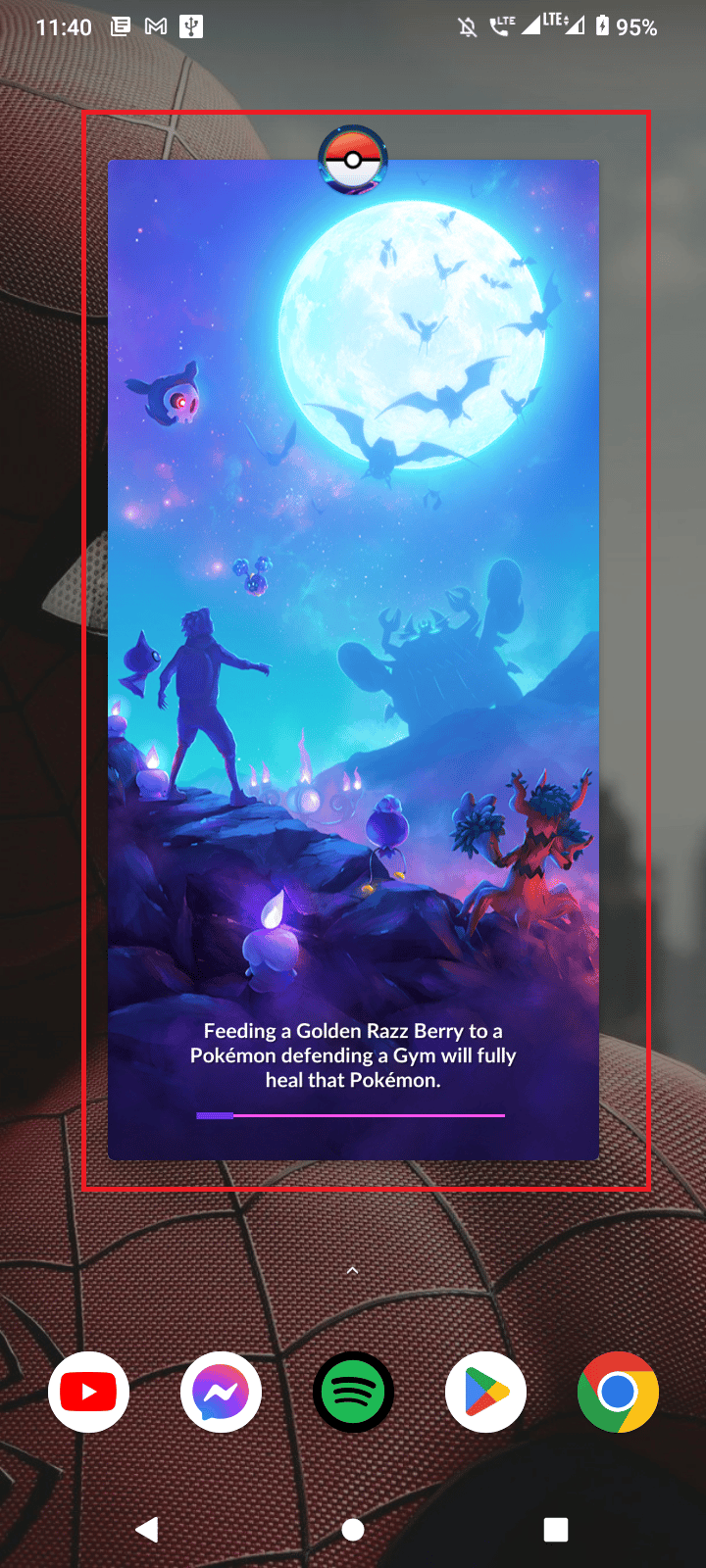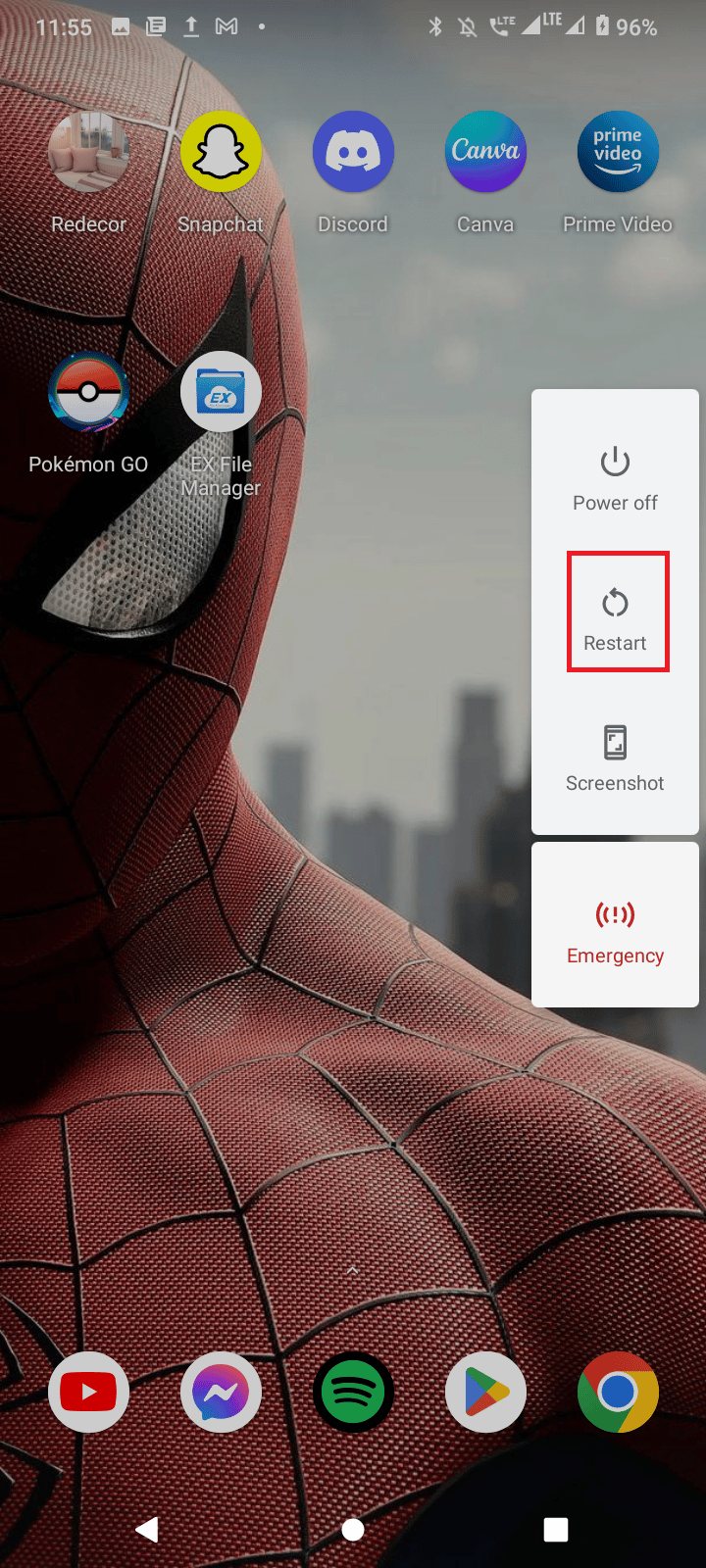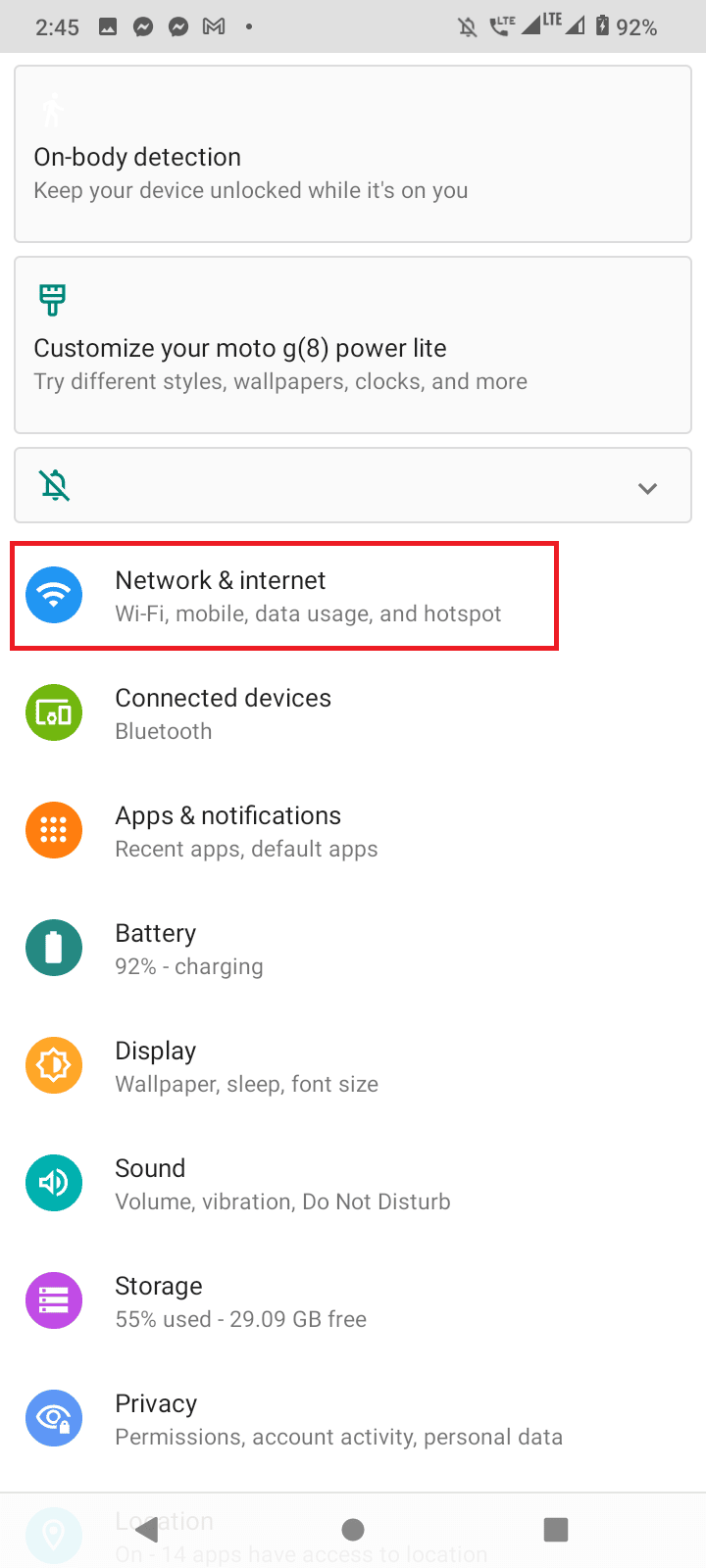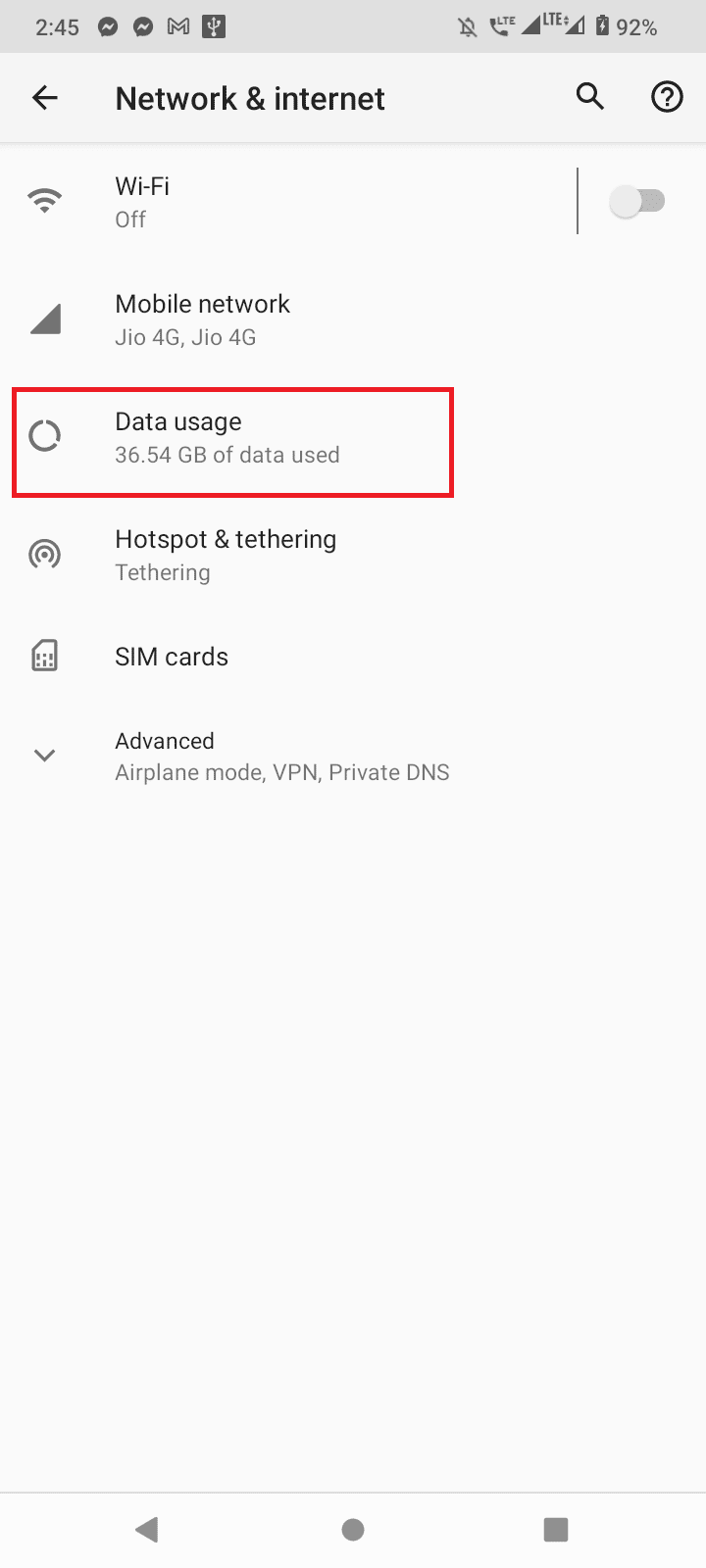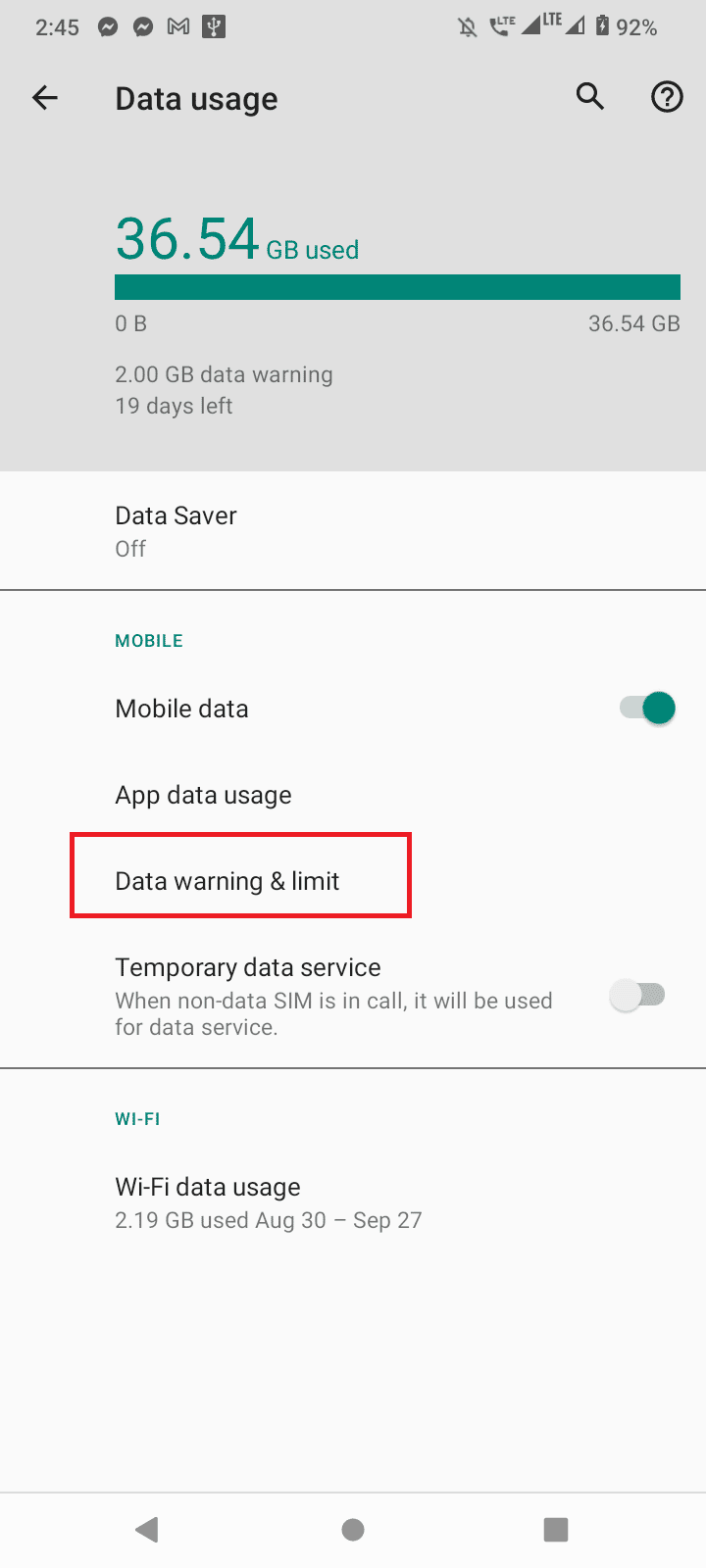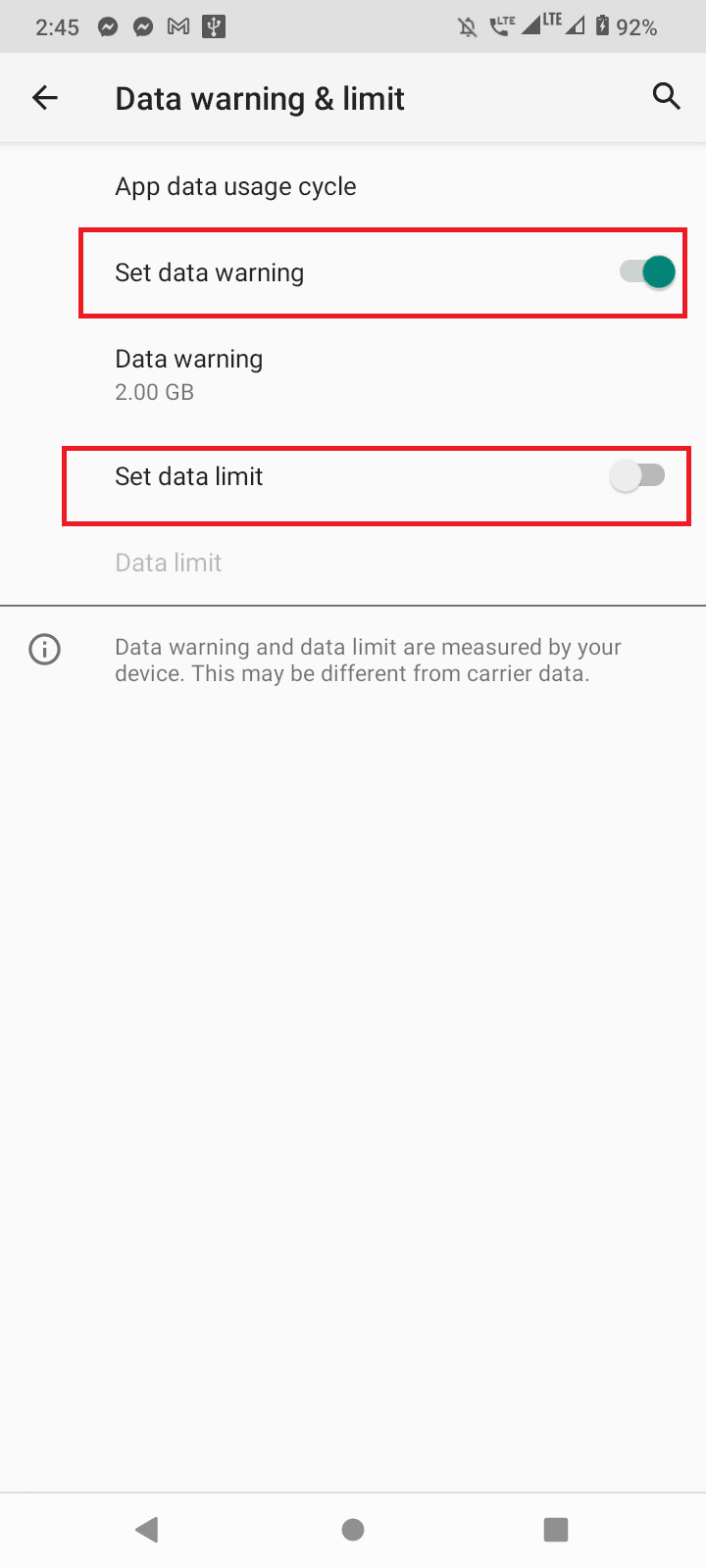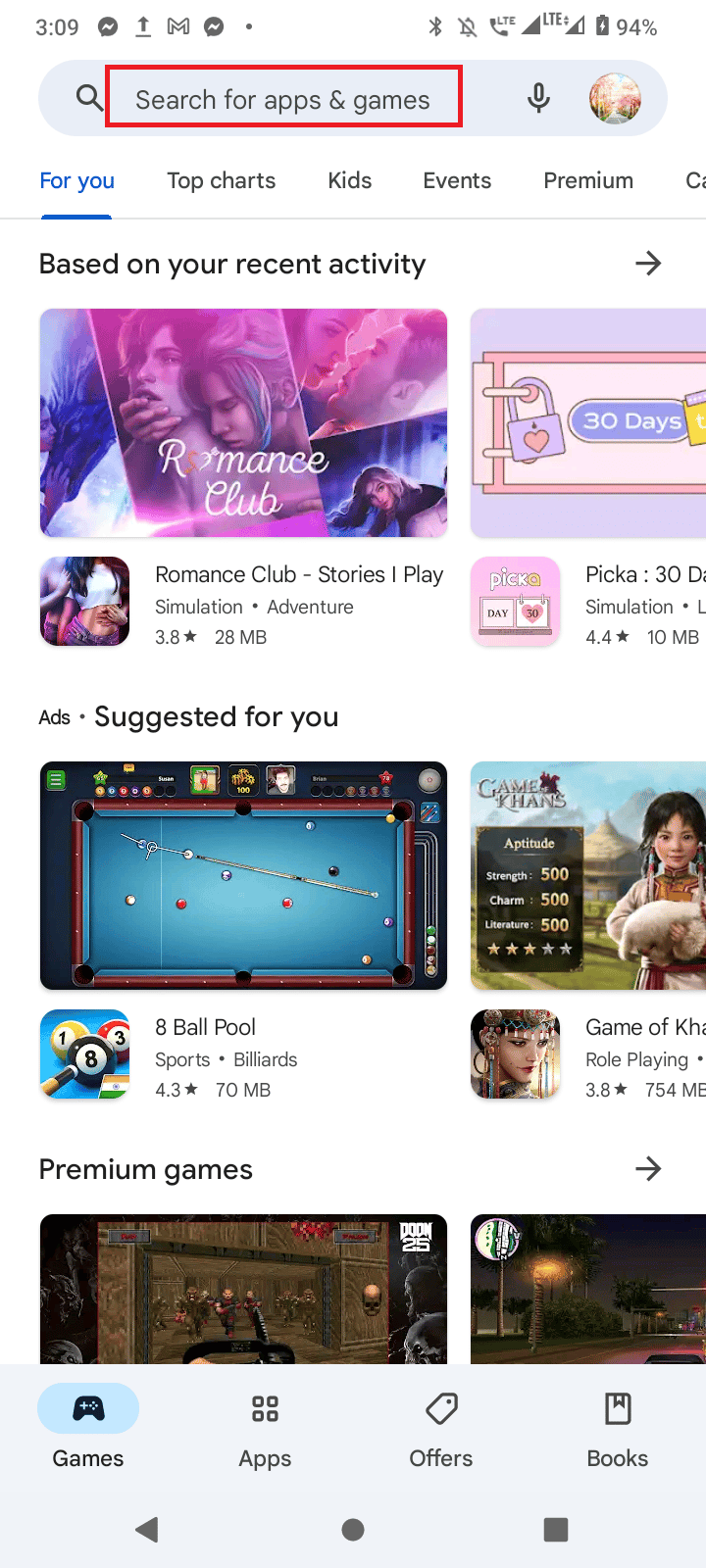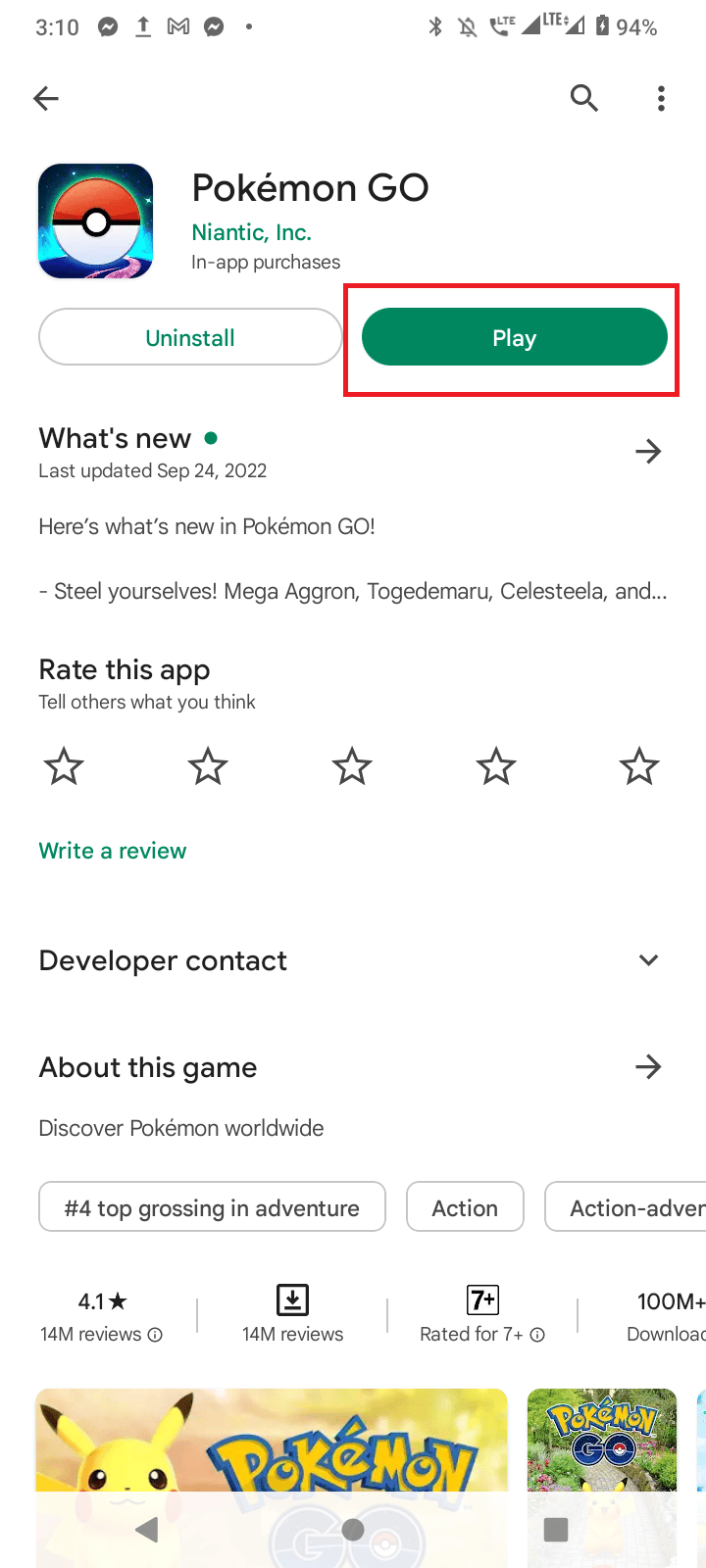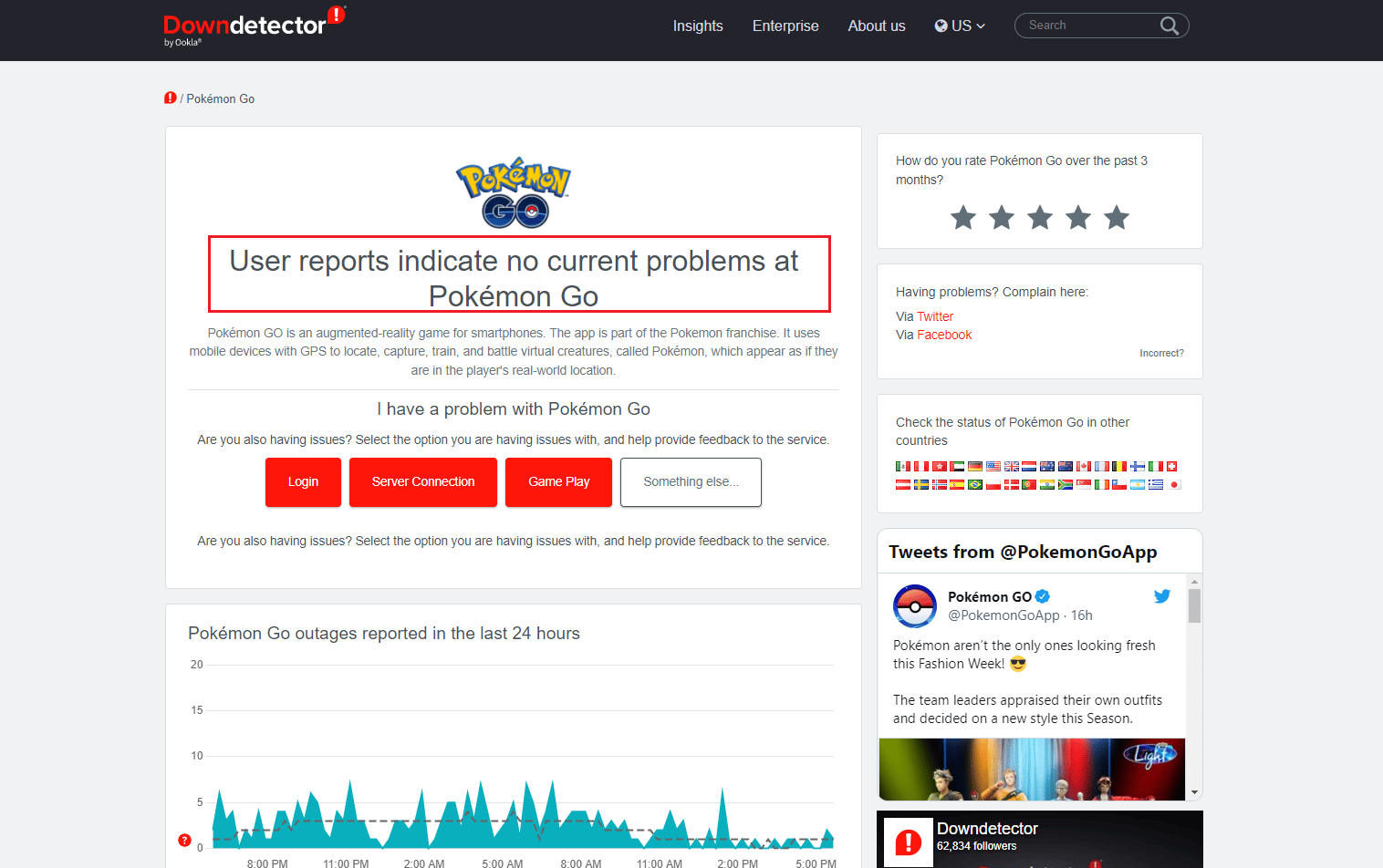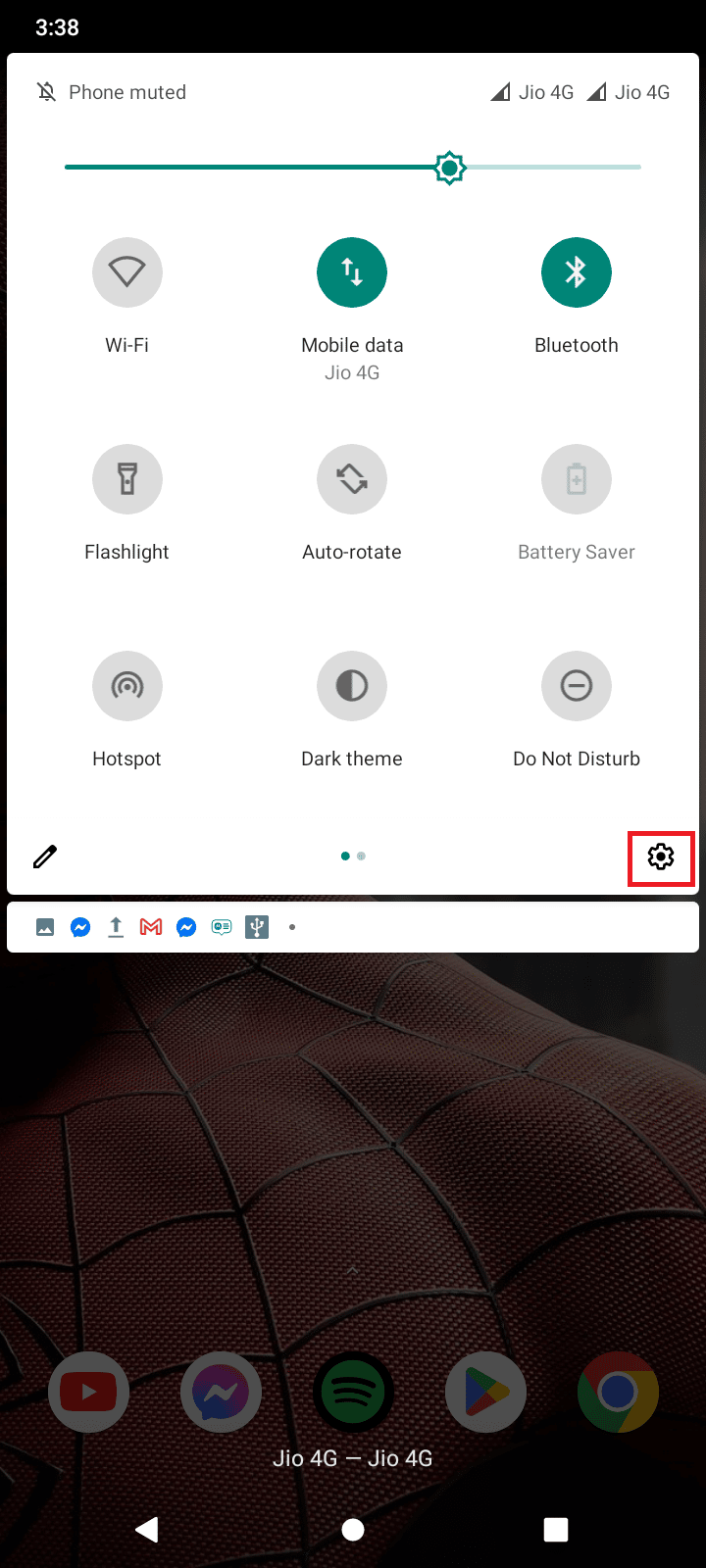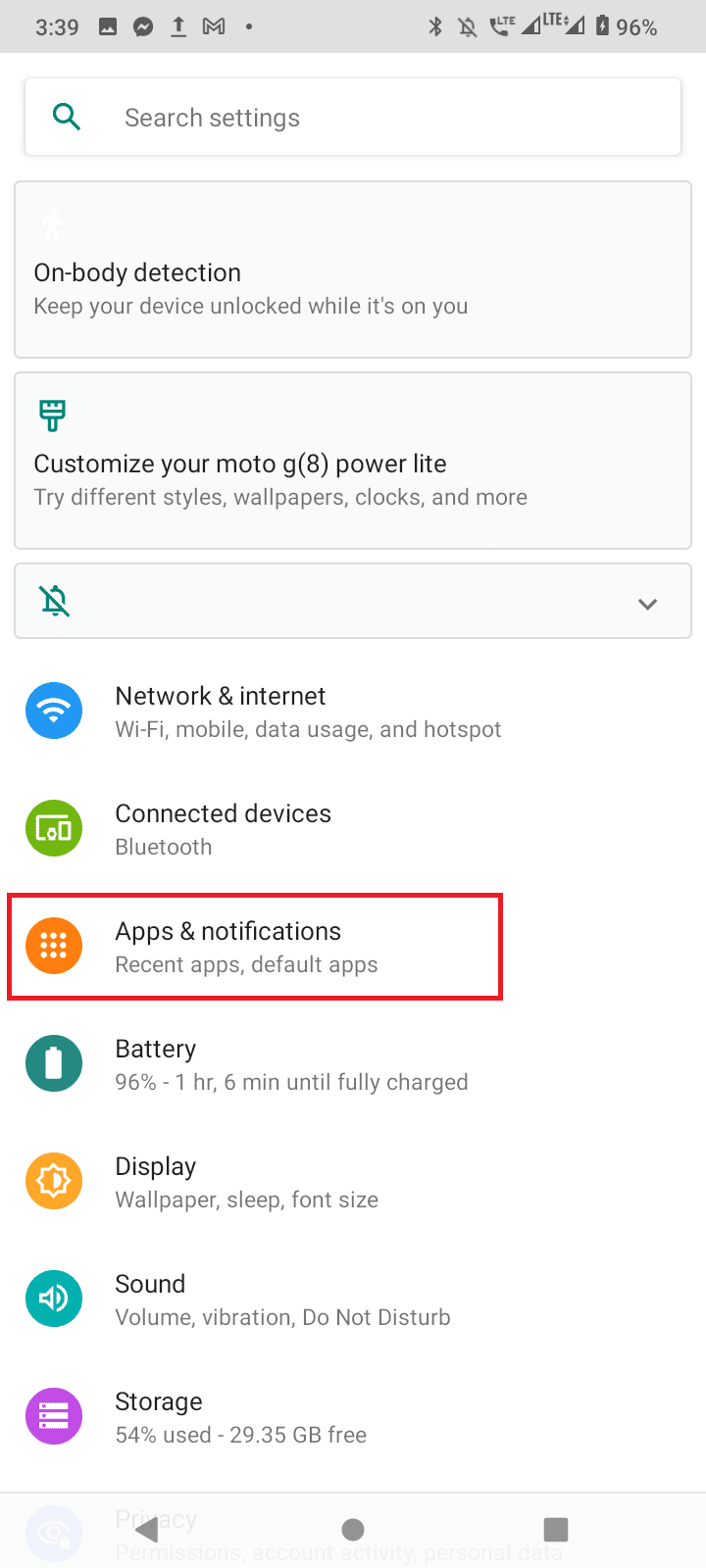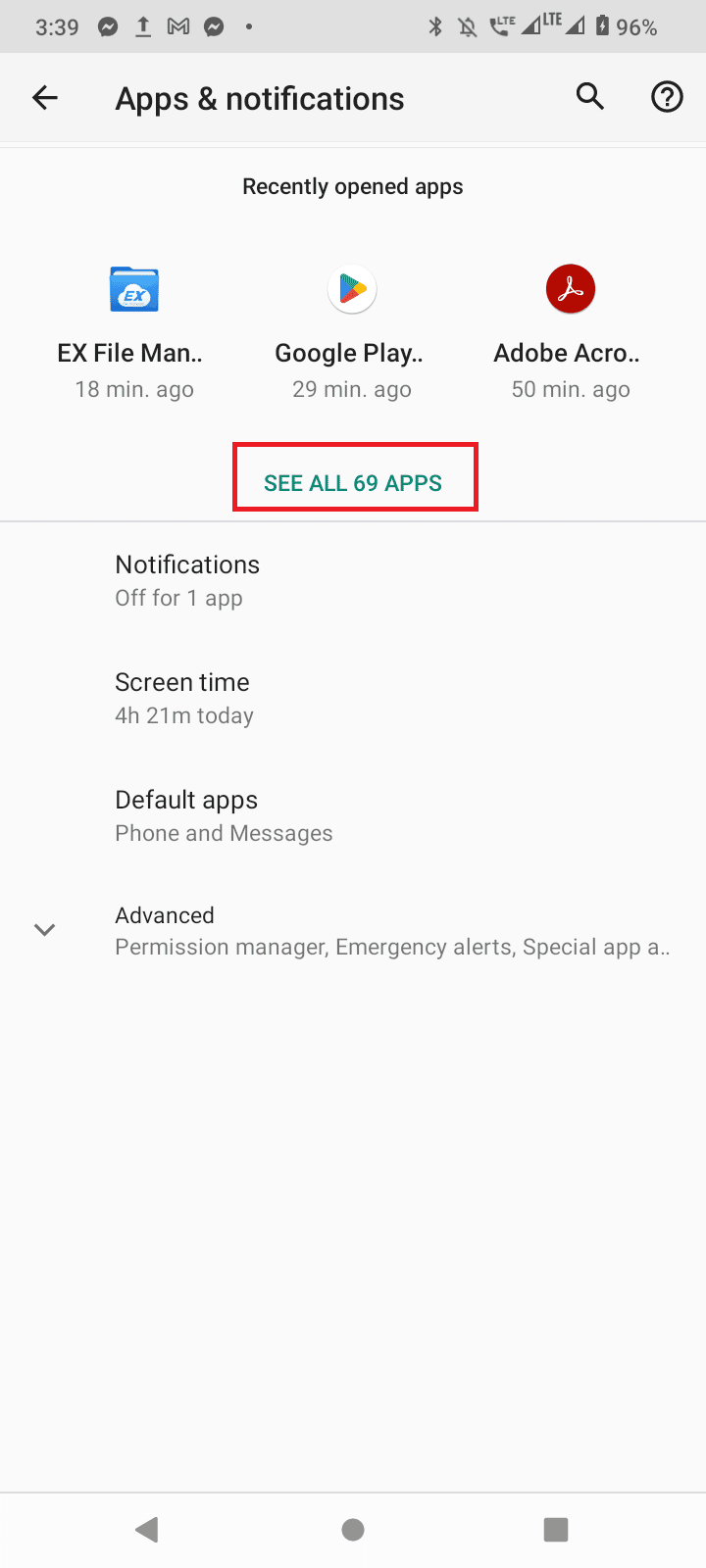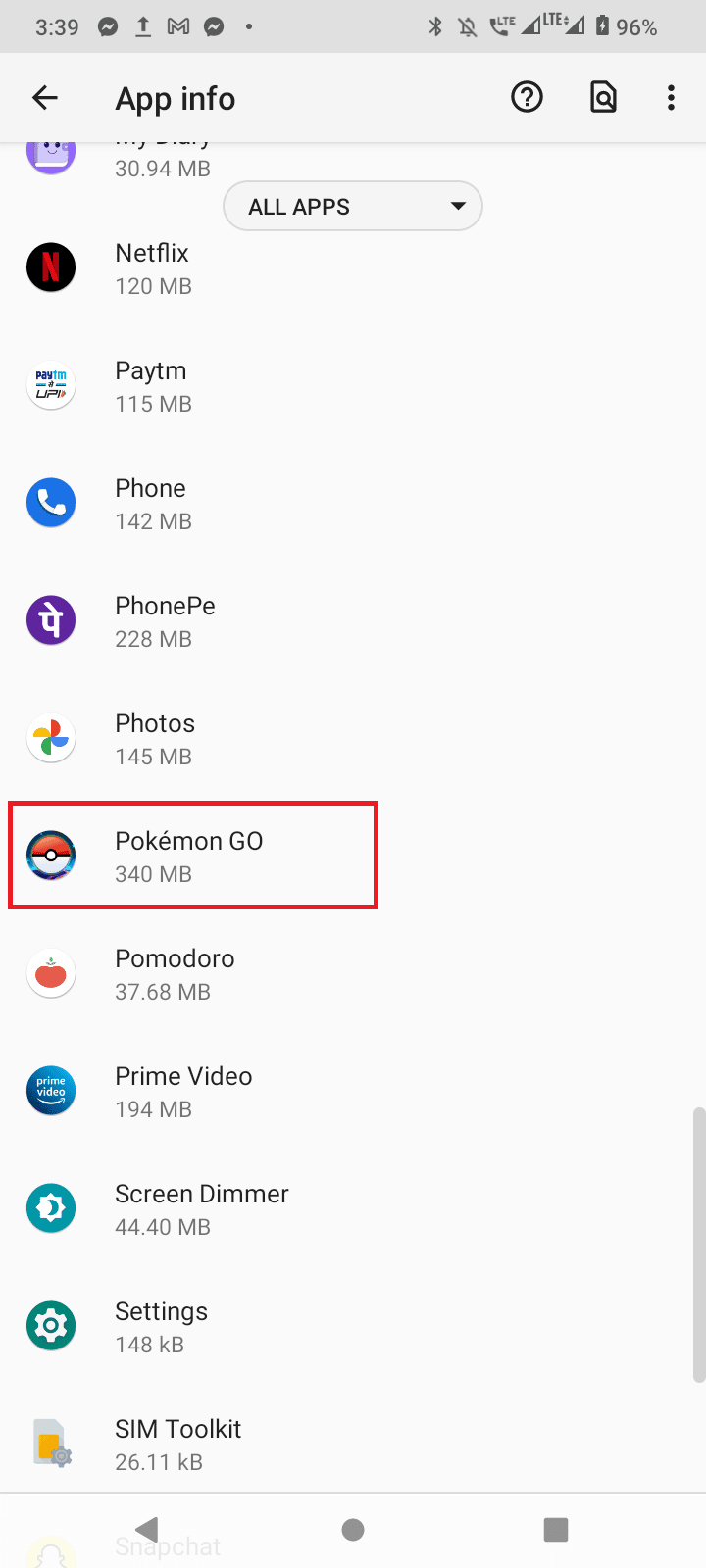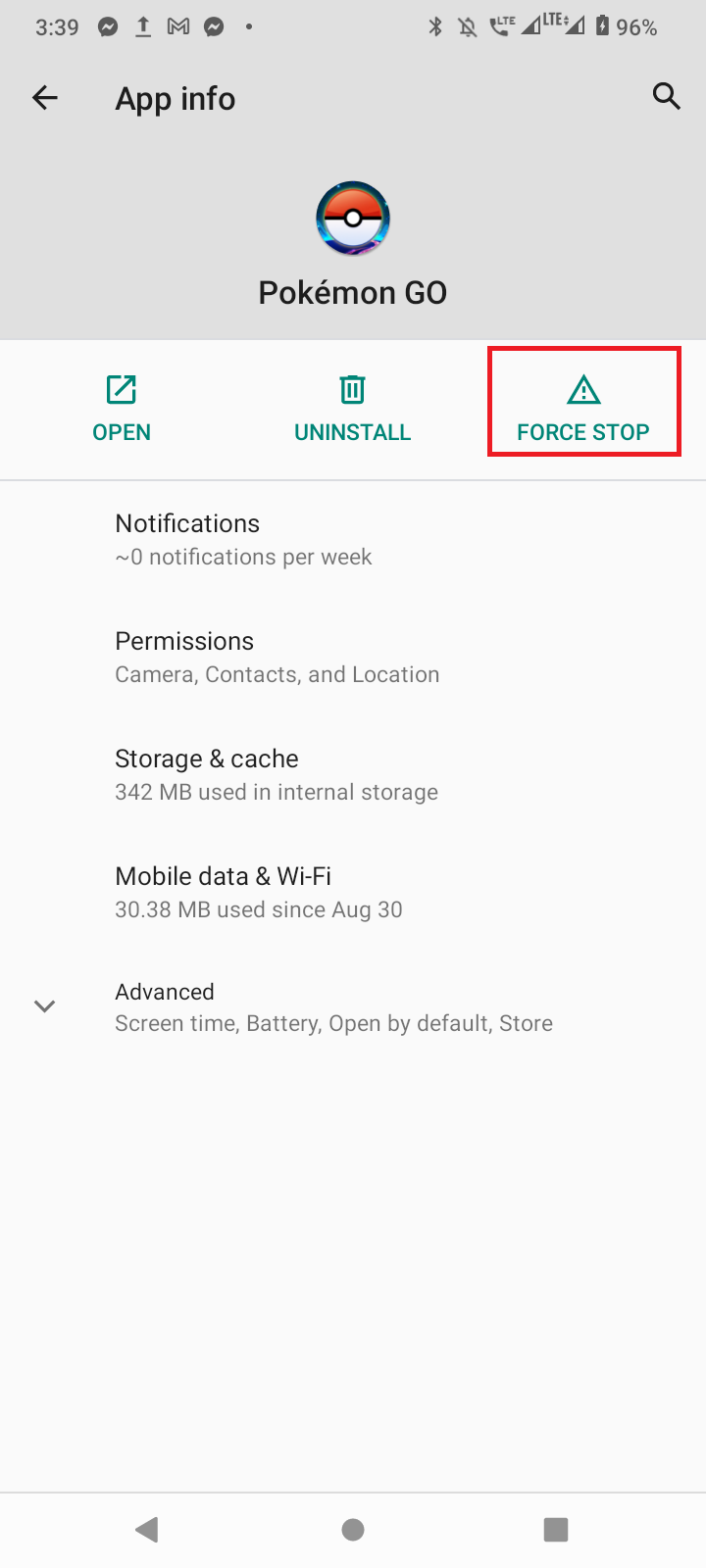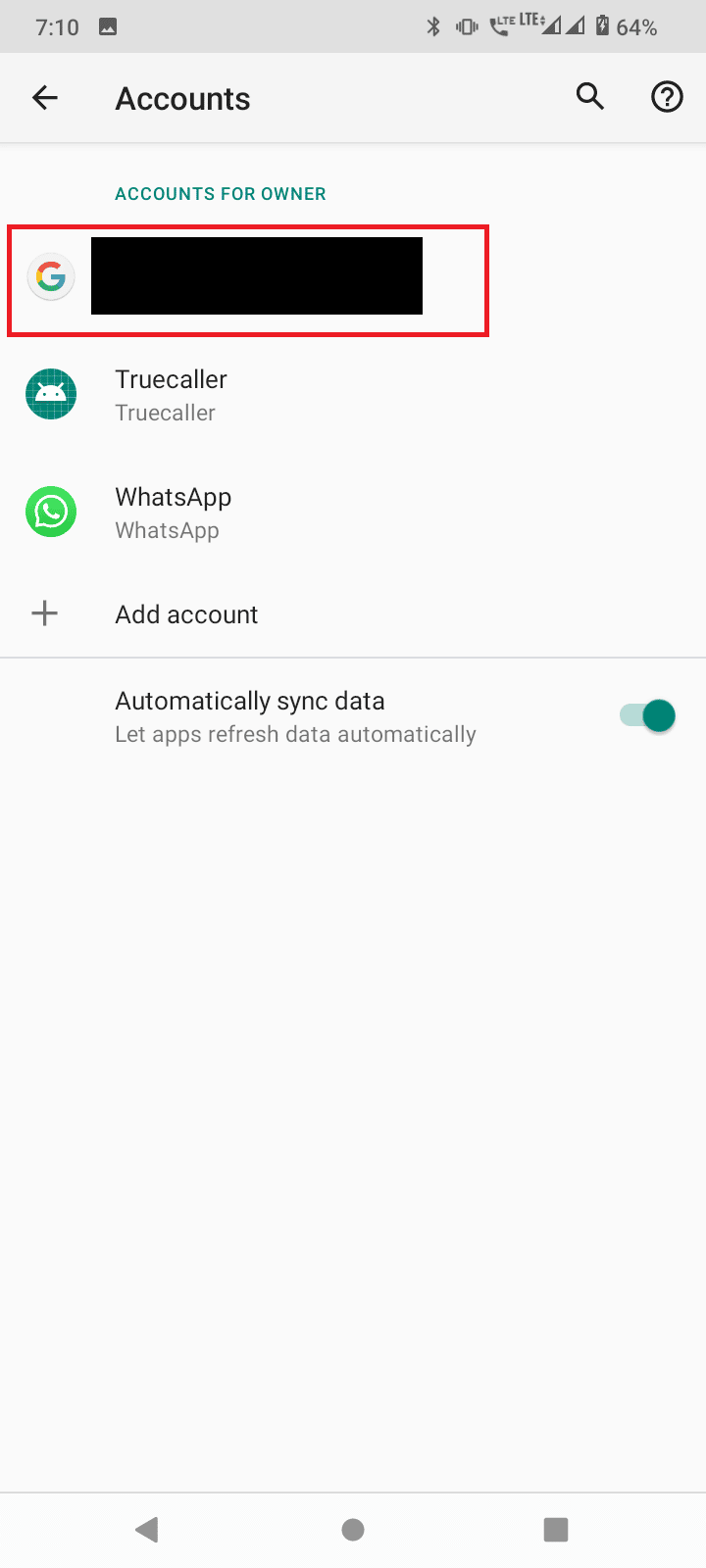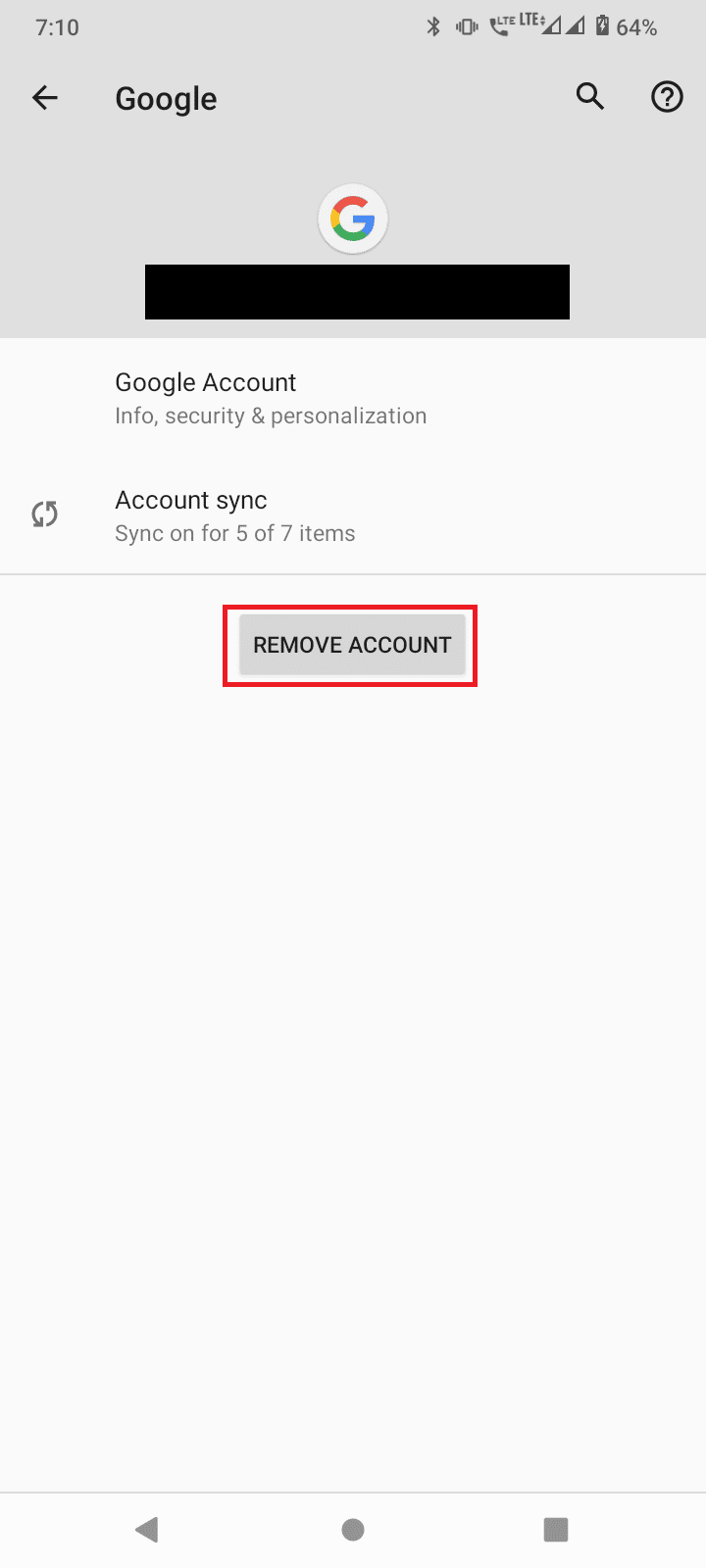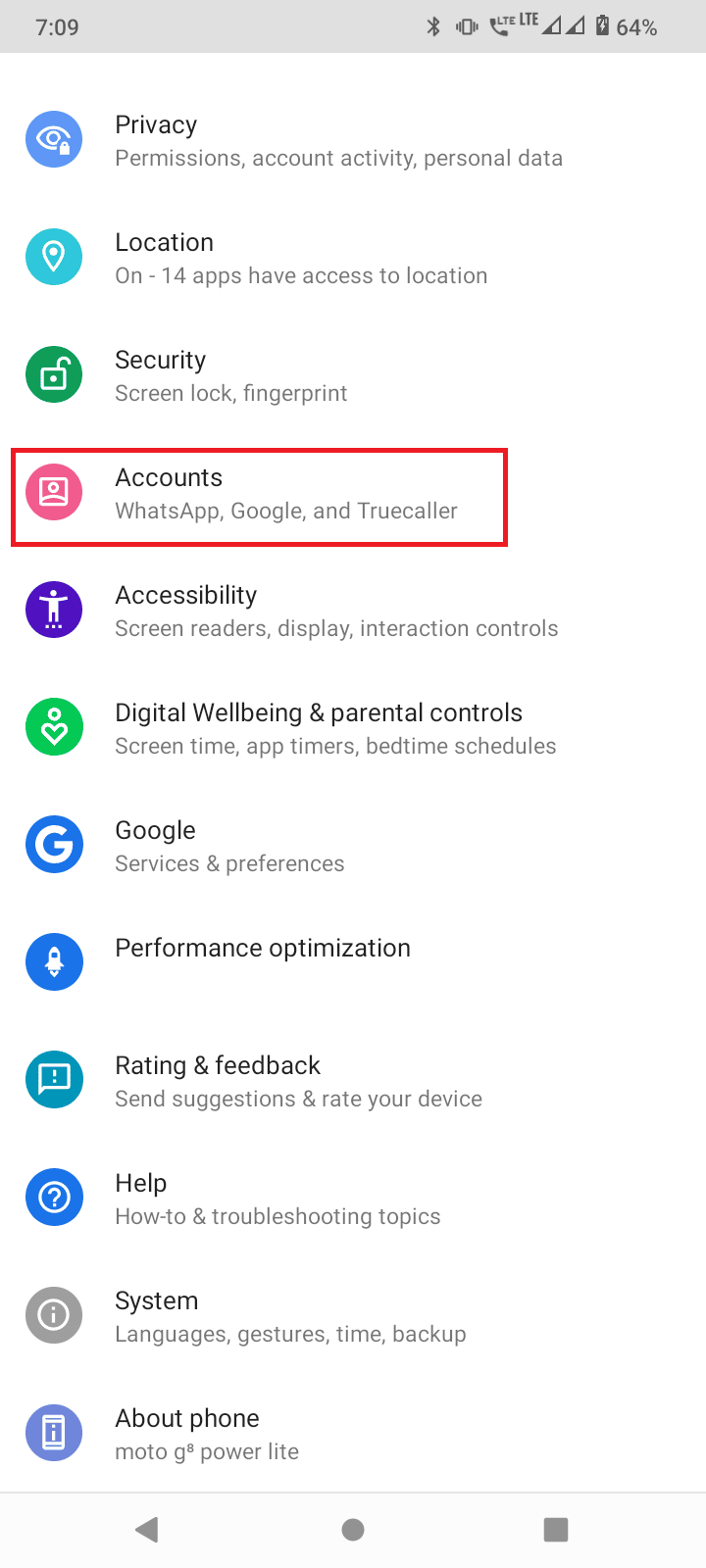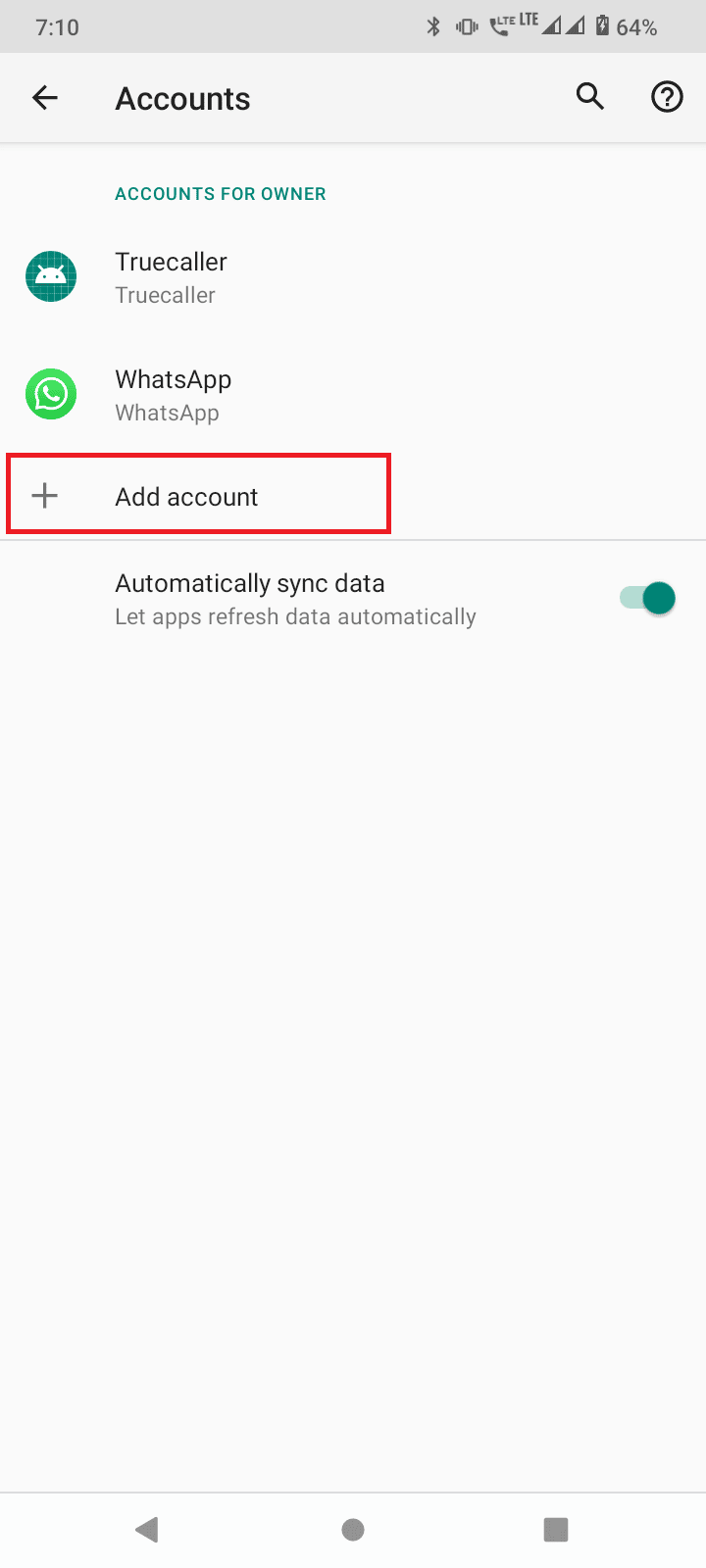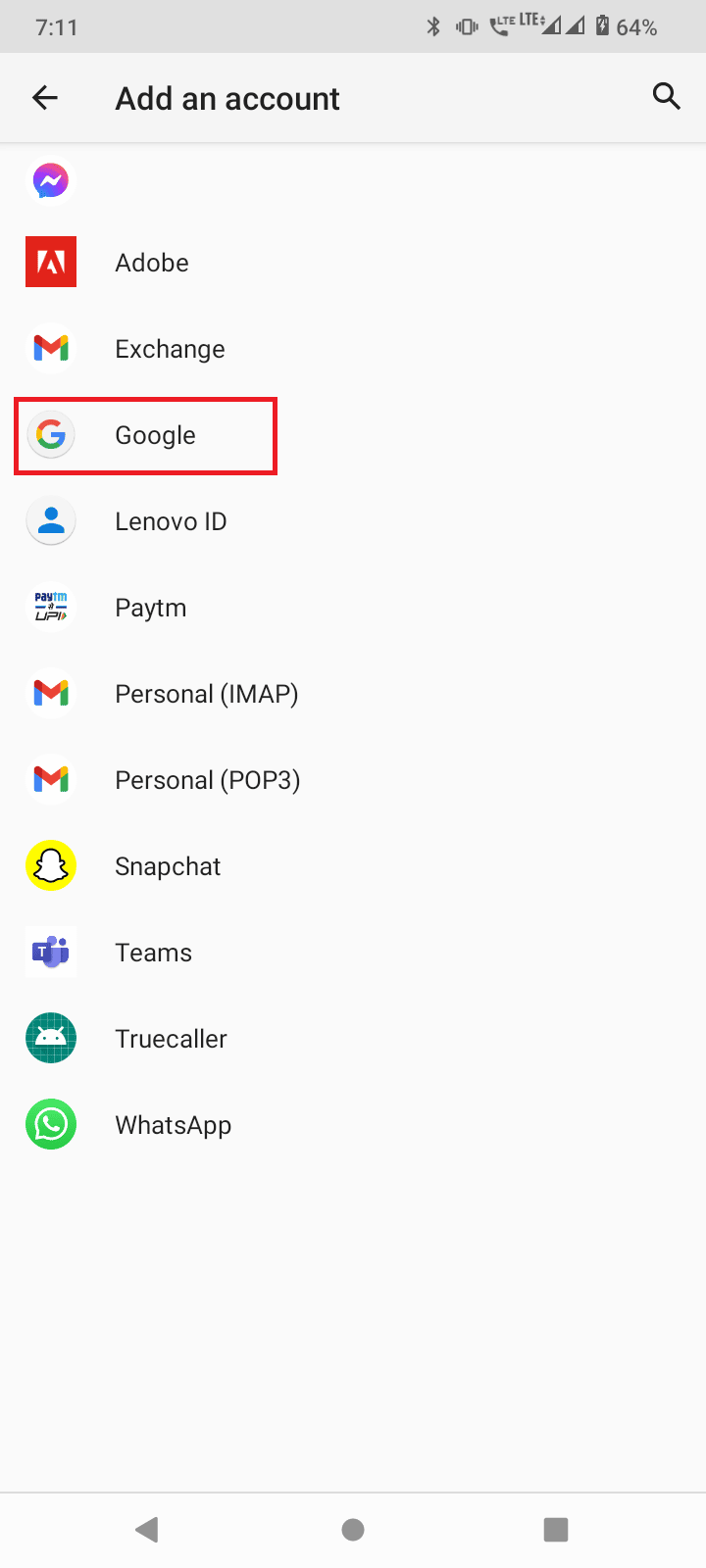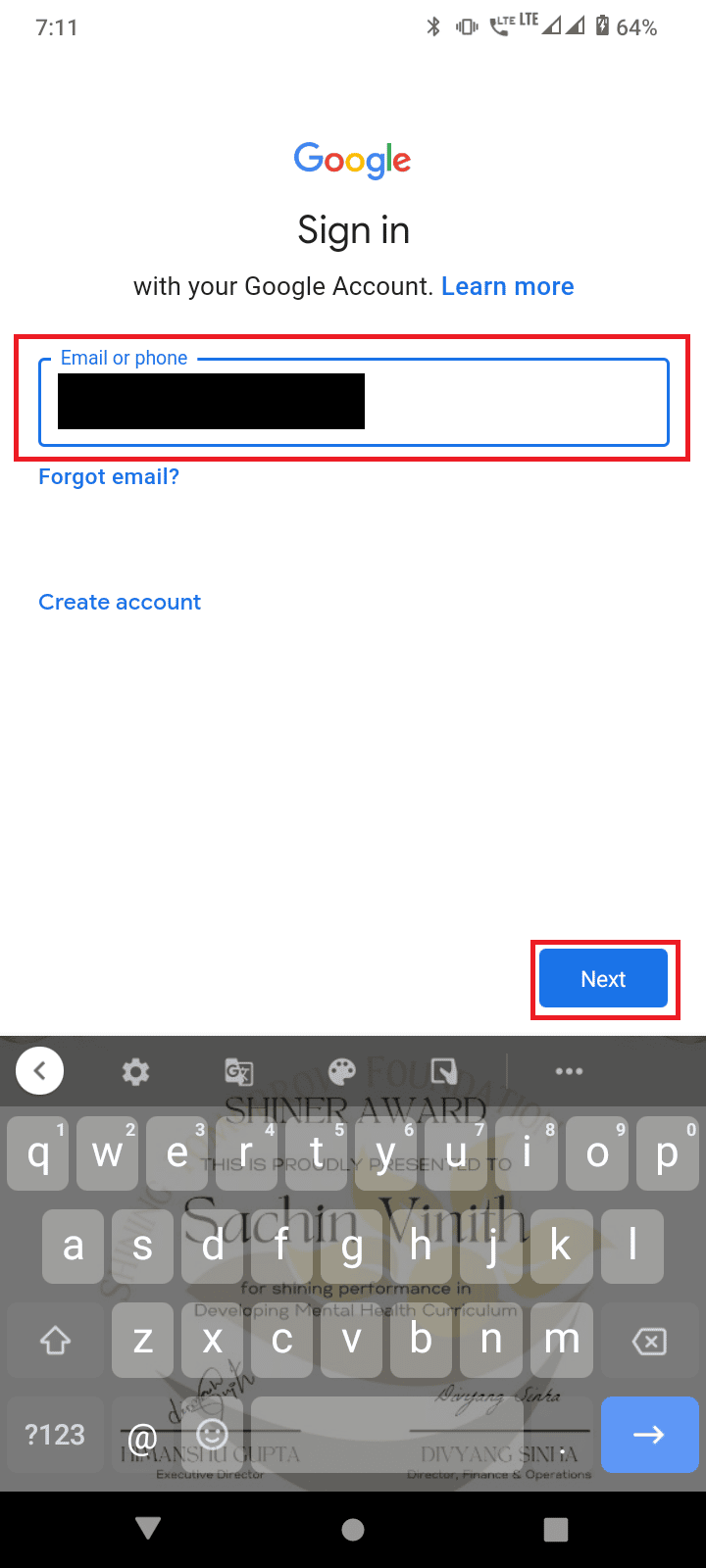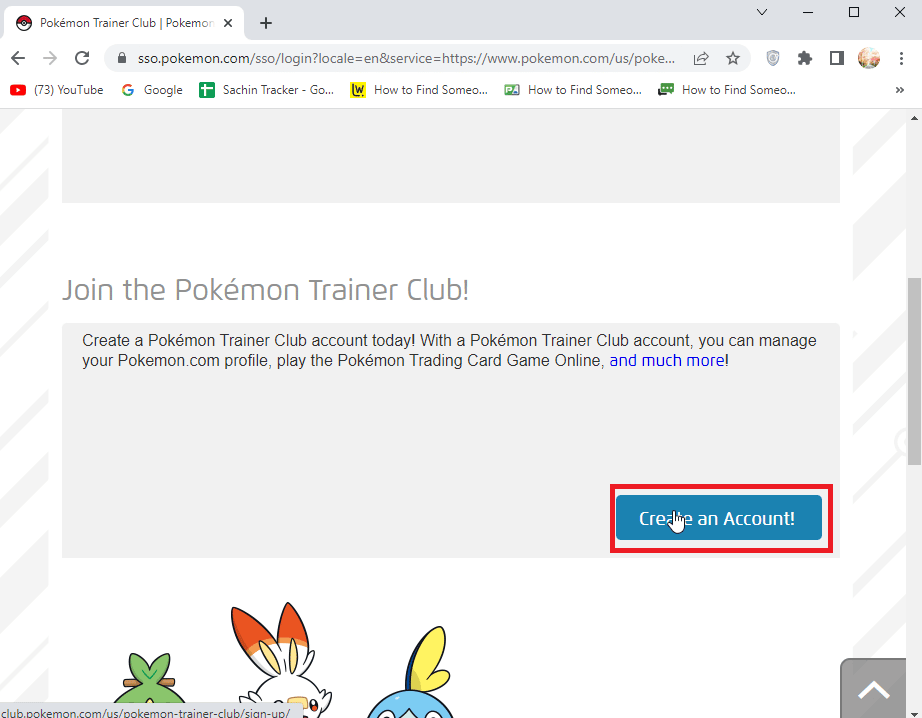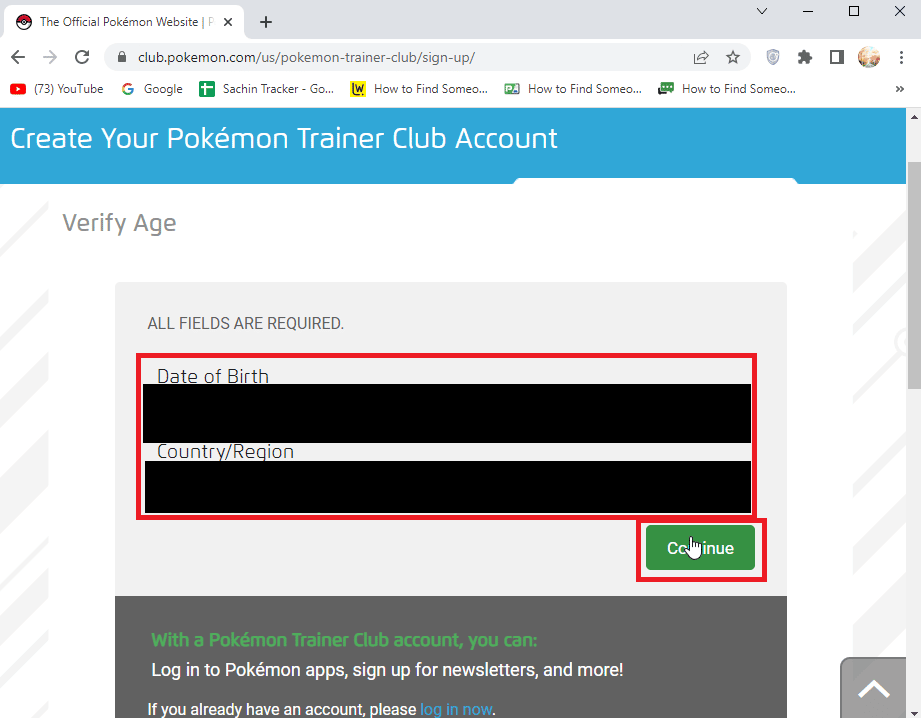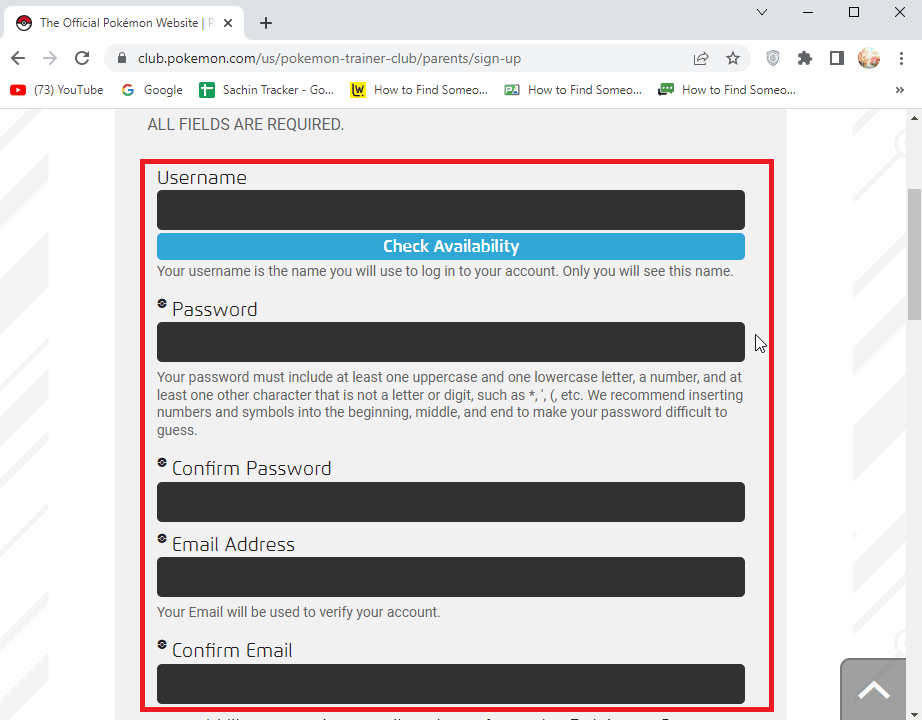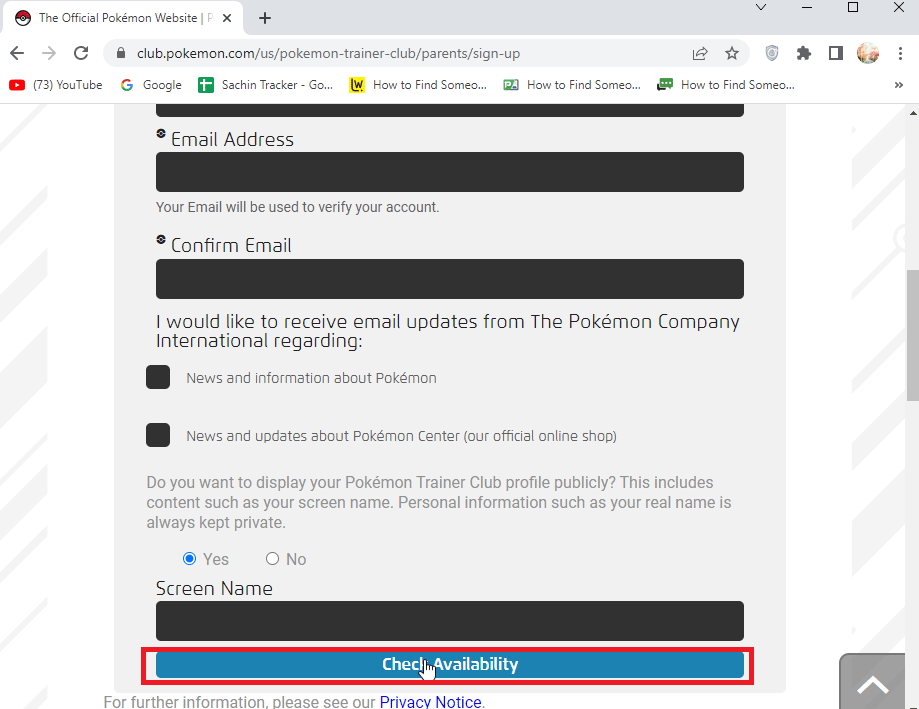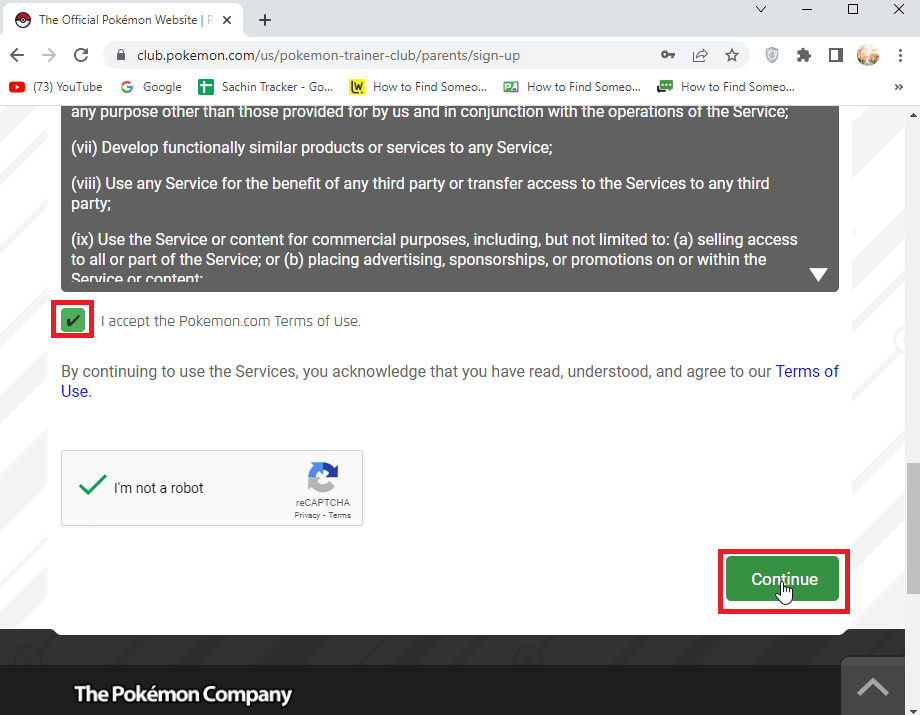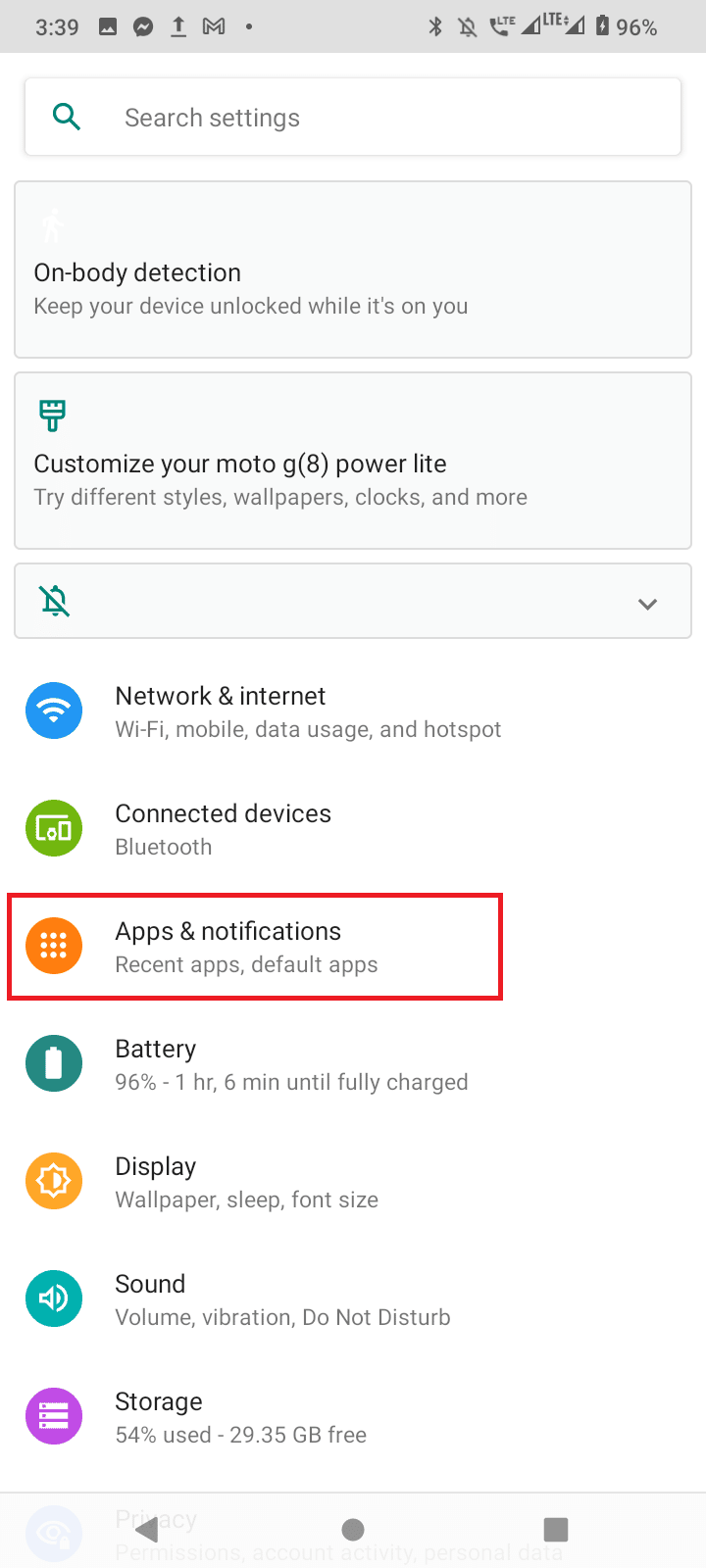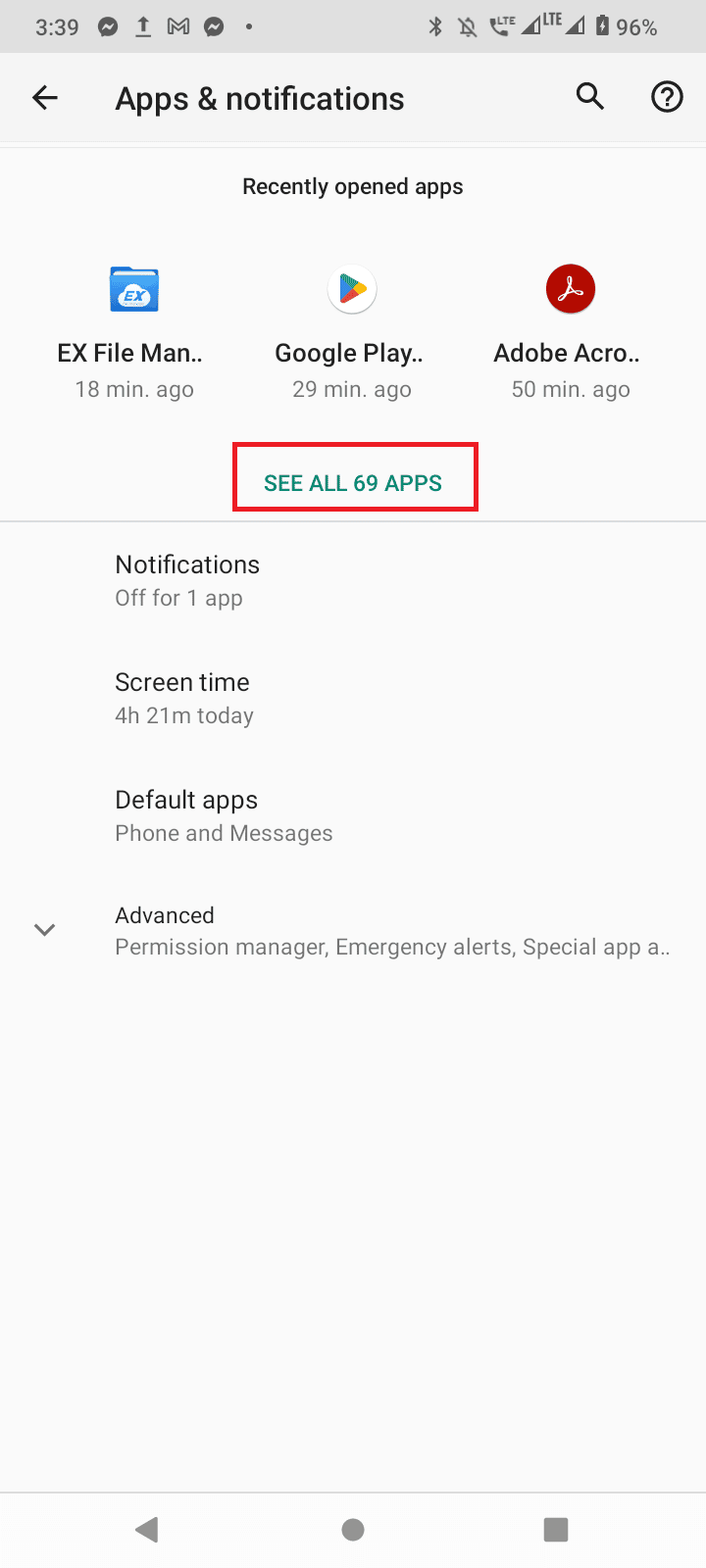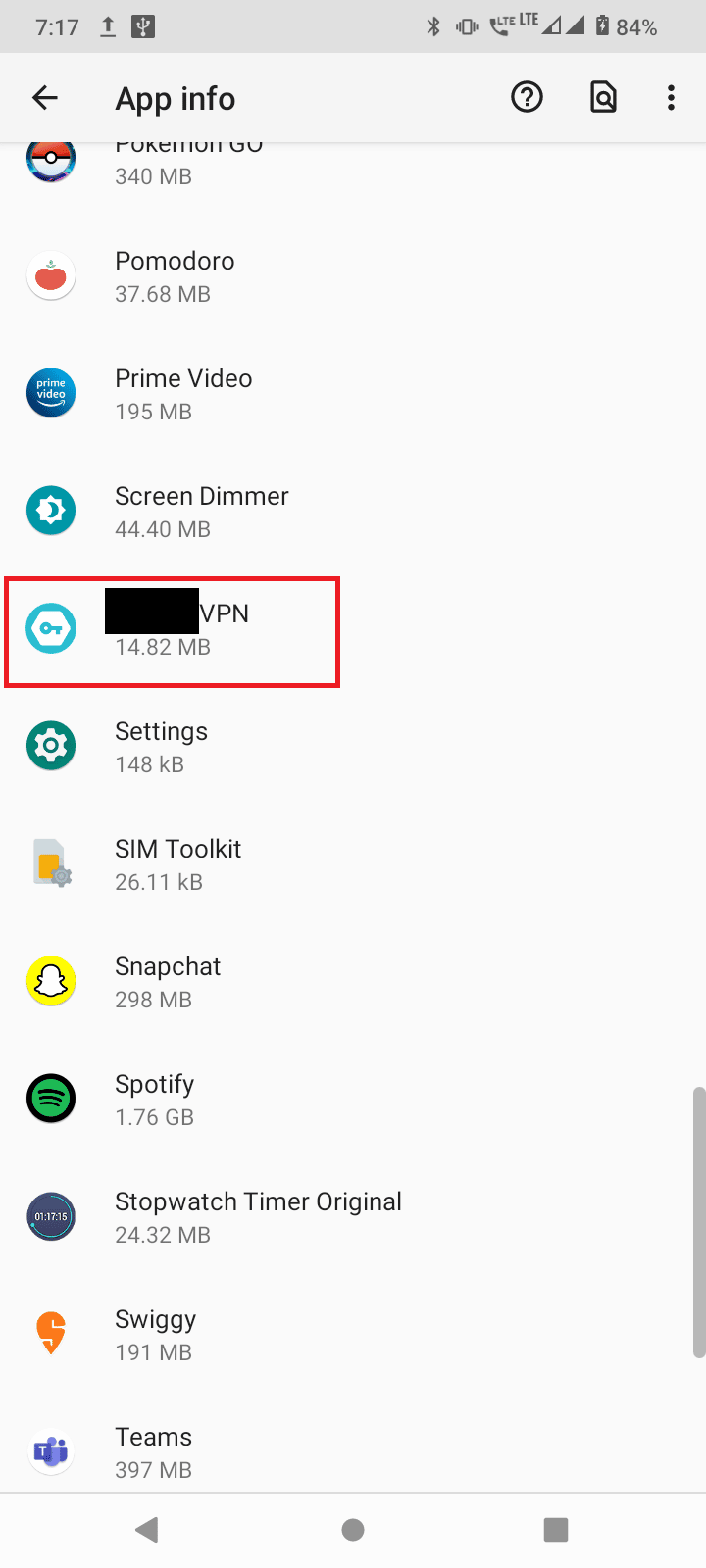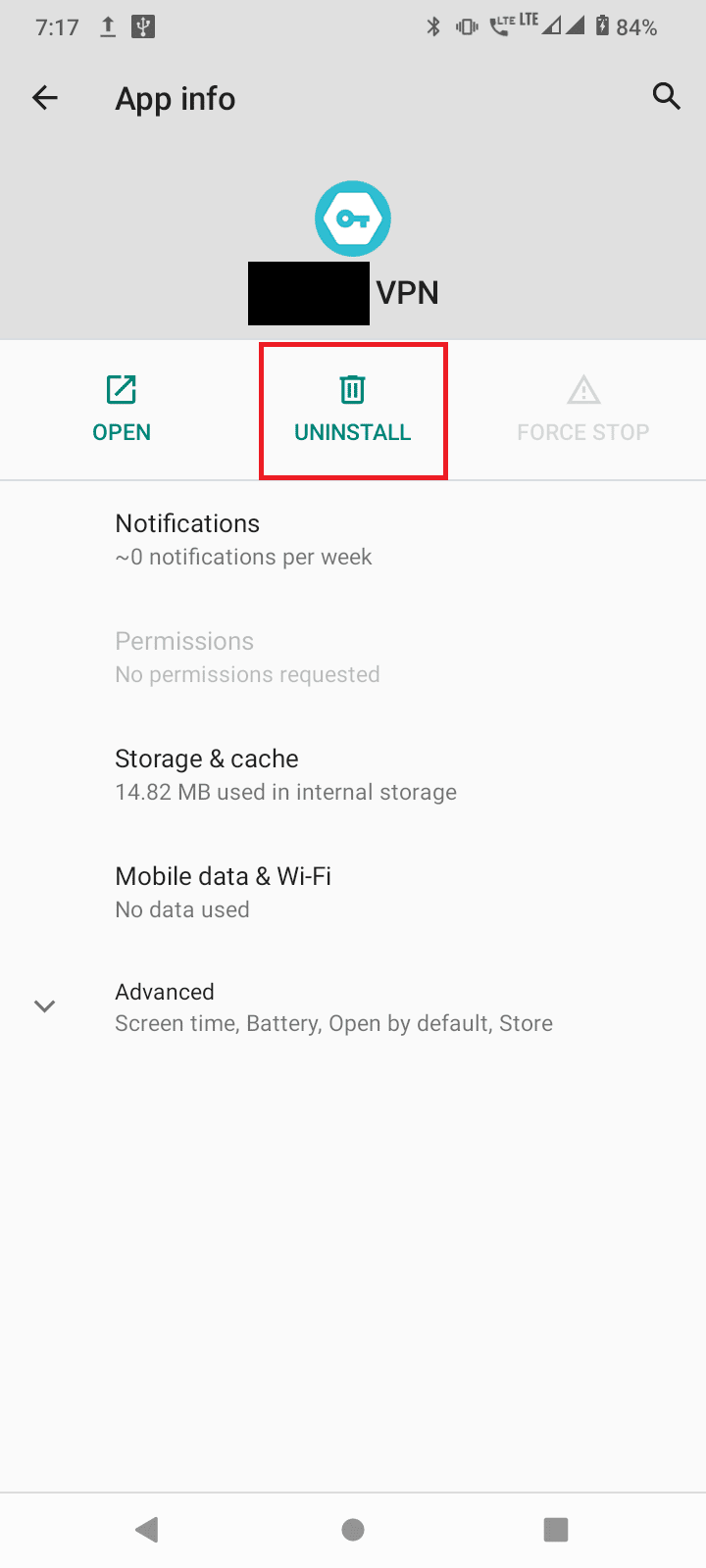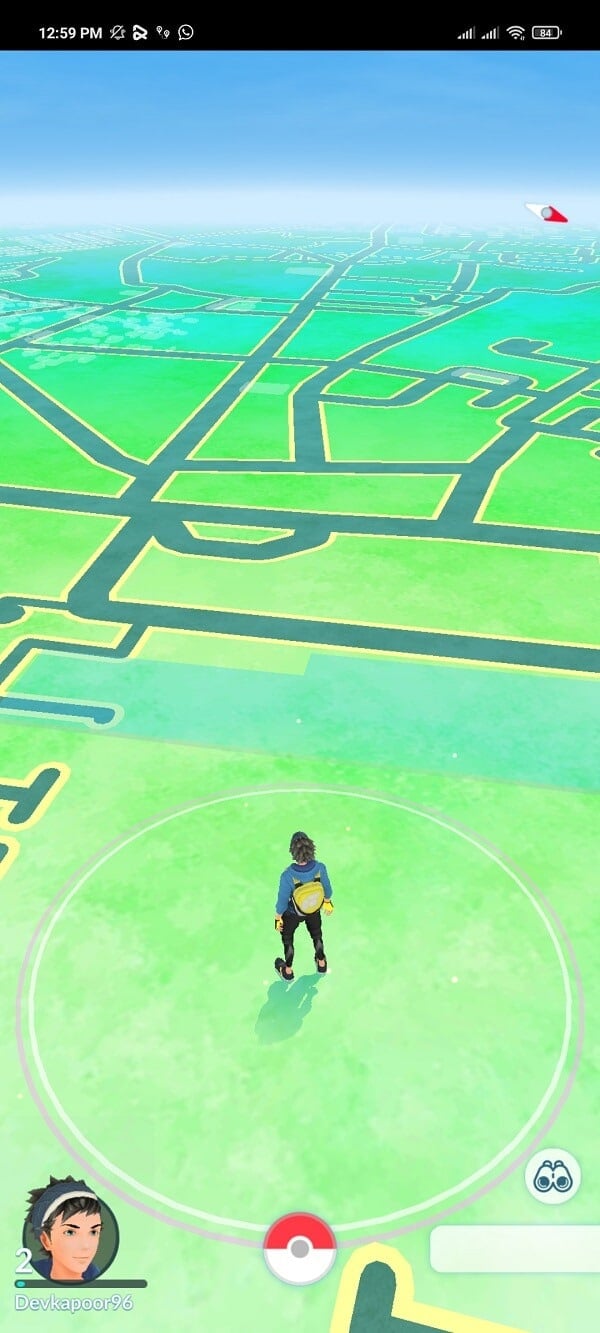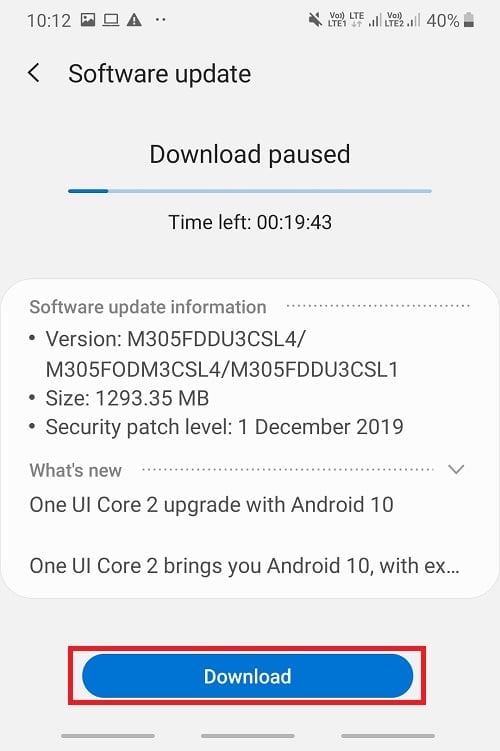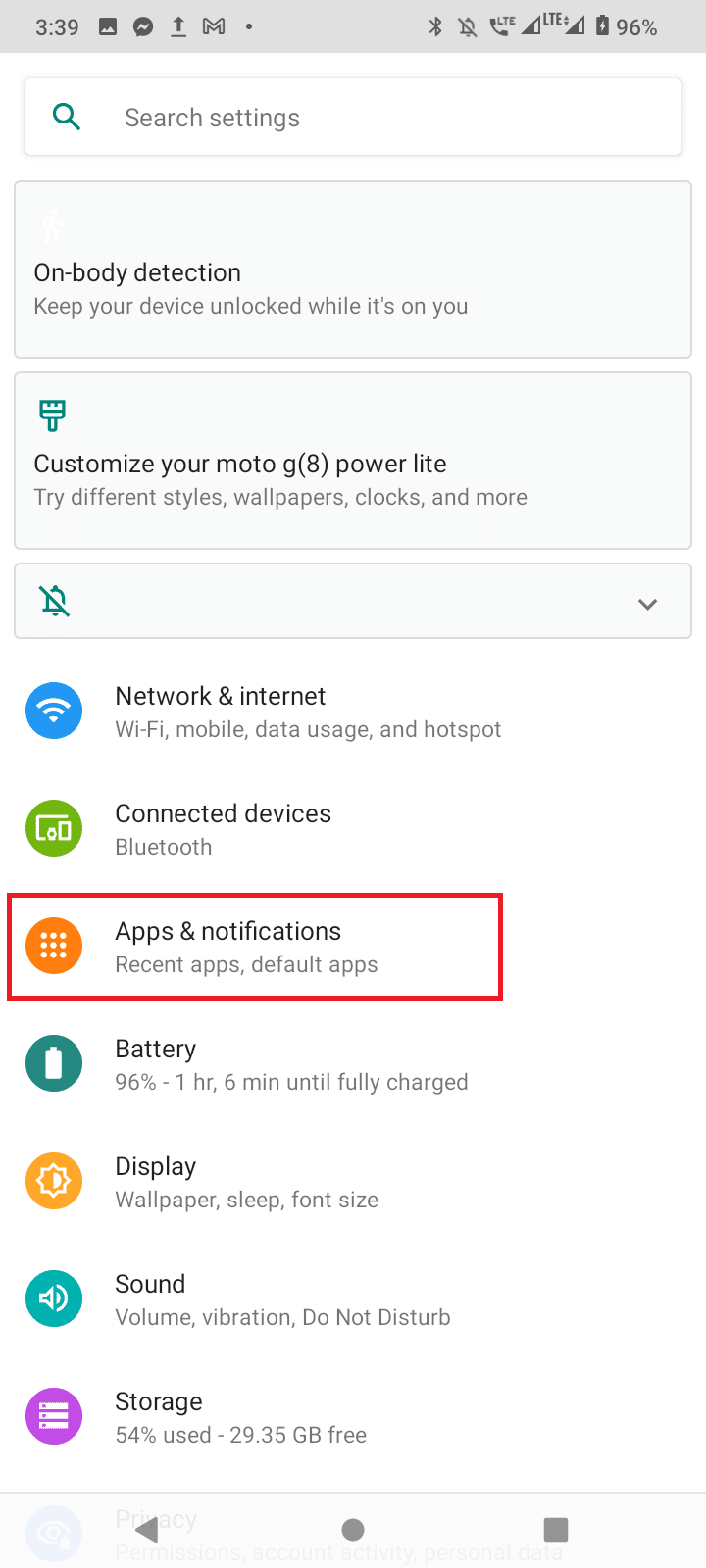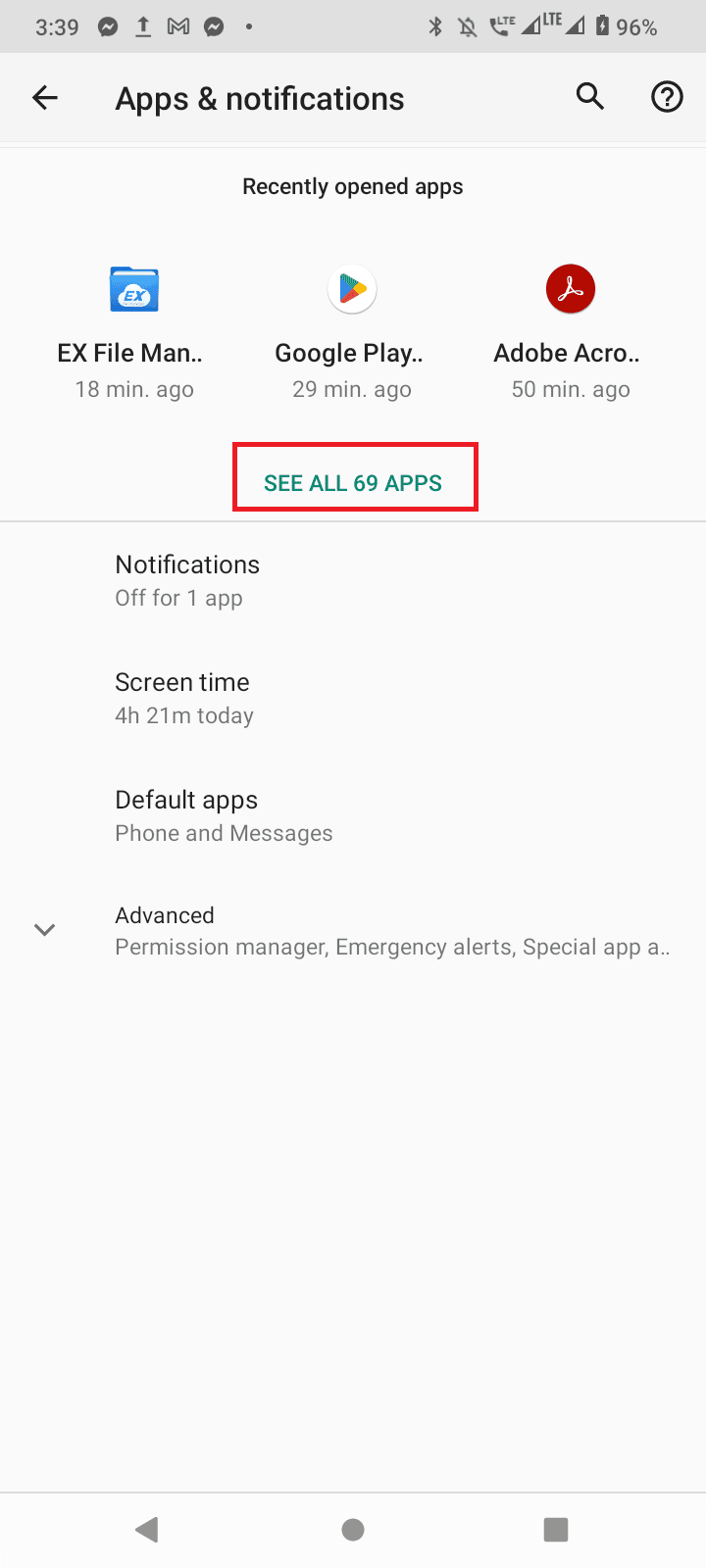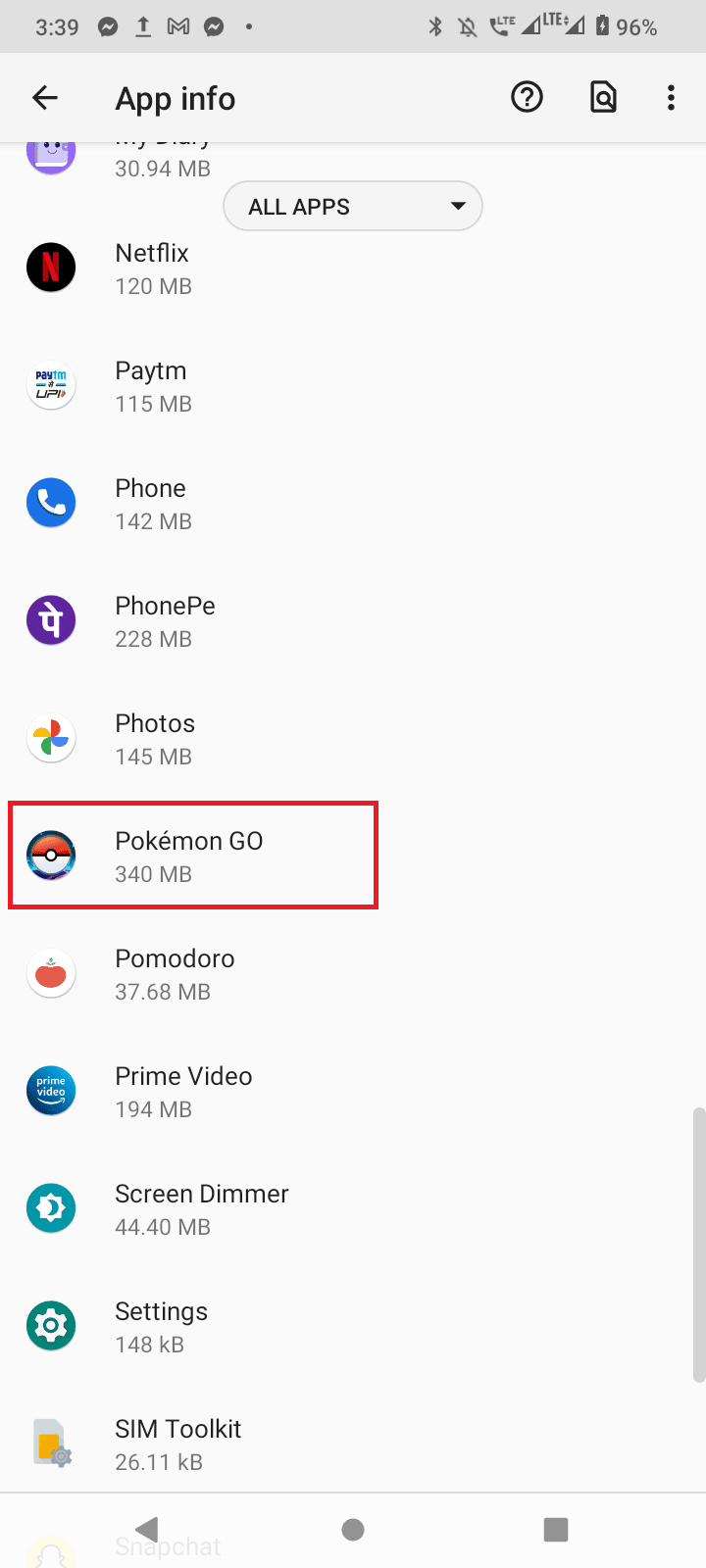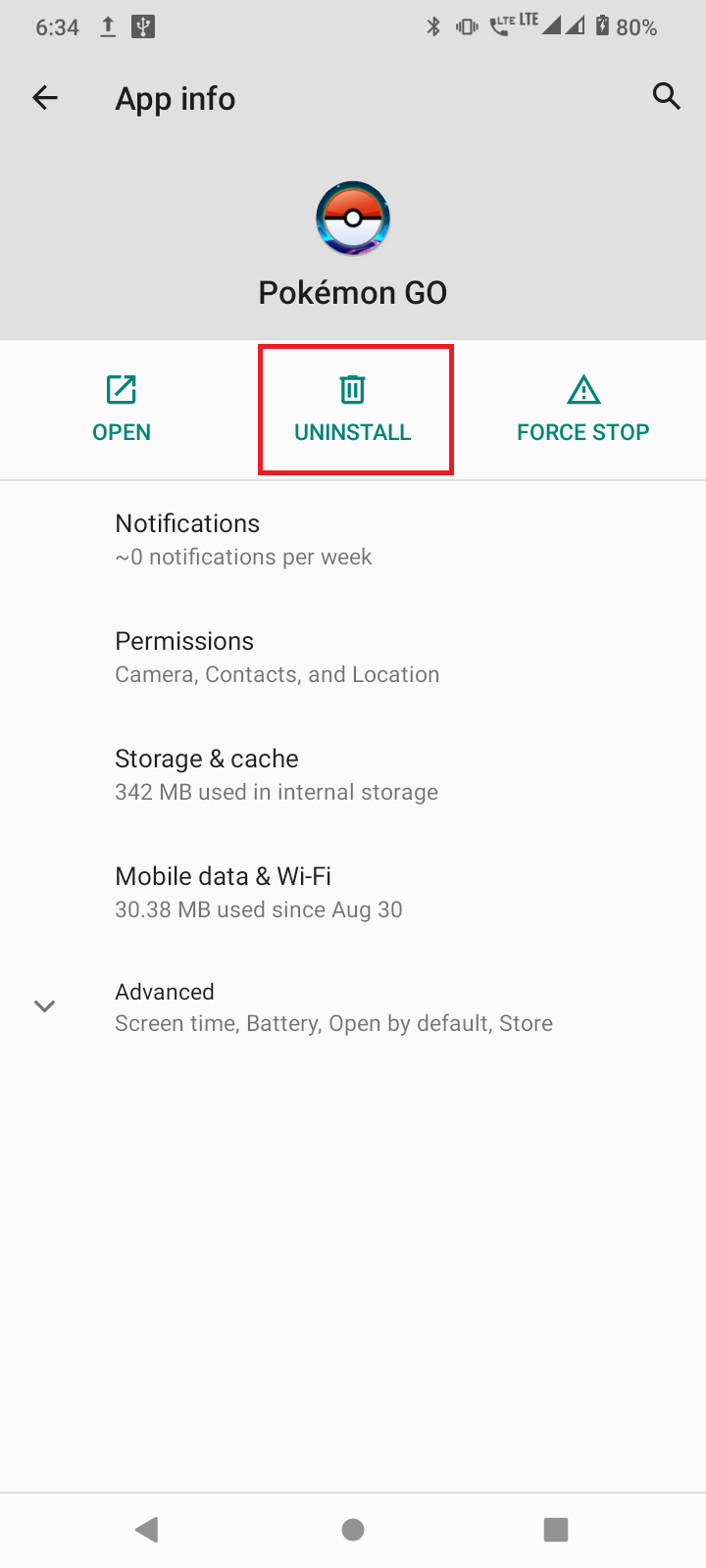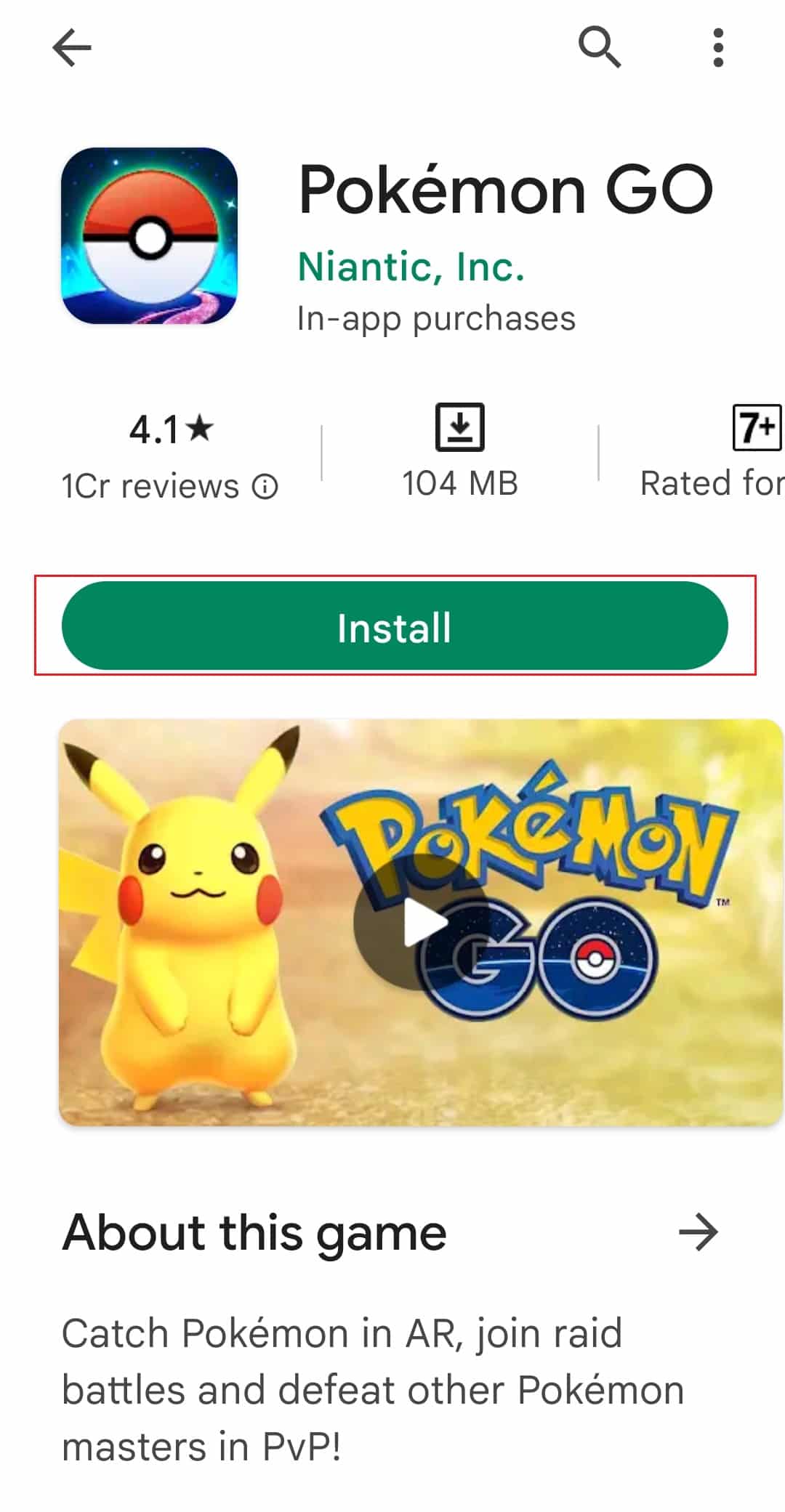Fix Pokemon GO Failed to Login Error
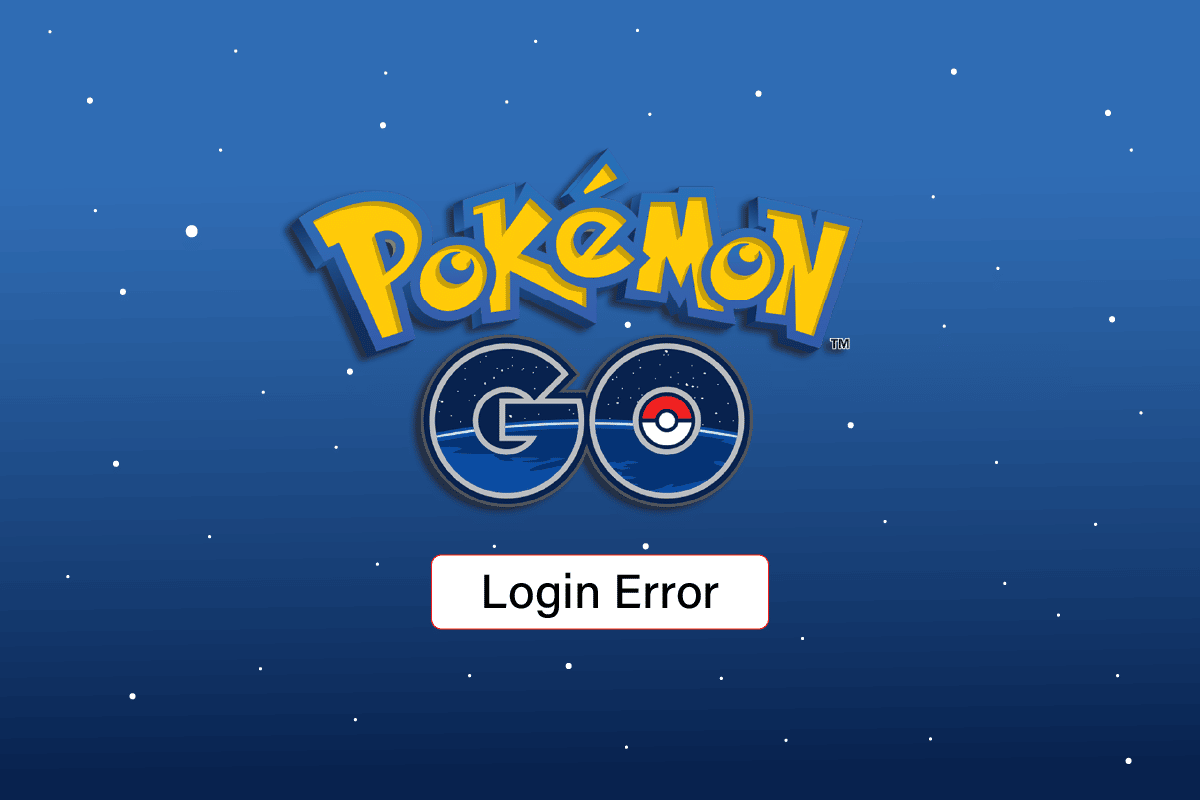
Fix Pokemon GO
Pokemon is an augmented reality mobile game introduced for mobiles. It was released on Android and iOS and is a hugely popular game released in 2016 by Niantic INC. Pokemon GO only starts when a user is online and also logged into the game using an account. However, some users report Pokemon GO failed to login error. This error frequently occurs to players who are returning to the game after a long time. Sometimes users also report Pokemon GO failed to authenticate error. Fret not! In this article, we will see how to fix Pokemon GO failed to login error, So, let’s get started!
How to Fix Pokemon GO Failed to Login Error
Before going through the methods to fix the issue, let us know the possible causes behind the login failure.
- Internet connection issues
- Data usage restriction issues
- VPN issues
- Restricted area
- Account issues
- Outdated app
- Corrupt game files that can only be fixed when you reinstall the game
Here are some troubleshooting methods that will help you fix Unable to Authenticate Pokemon GO.
Note: Since smartphones don’t have the same Settings options, and they vary from manufacturer to manufacturer, hence, ensure the correct settings before changing any. The said steps were performed on the Moto g(8) phone.
See Also:
Top 10 Ways to Fix Android Screen Goes Black During Calls
10 Ways to Fix Error Performing Query on Facebook
Top 10 Ways to Fix Google Chrome Keeps Crashing on Android
12 Ways to Fix Currently Unable to Download on Android Device
8 Ways to Fix Unable to Send Message to Many Unsent Multimedia Messages
Method 1: Basic Troubleshooting Methods
Firstly, go through some of the basic fixes to solve this login issue.
1A. Restart Game
Sometimes, the game can cause issues while running on Android and this will cause Pokemon GO failed to authenticate error. You can always restart the game and see if it fixes the issue.
1. If you are running the game in the background, tap on the recent apps.
2. Search for the Pokemon GO app and swipe up to close the app.
3. Finally, start Pokemon GO again. See if the error Fix Unable to Authenticate Pokemon GO is resolved.
1B. Restart Phone
If you have installed many apps on your phone, they can stay on RAM for too long and cause stutters and internet connection failure. Another basic fix is to try restarting the phone.
1. Press and hold the Power button on the side of your mobile.
2. Now tap on Restart.
1C. Check your Phone for Root
Pokemon GO will not work on rooted phones. It’s because there is a higher risk of getting hacked by someone who has access to your mobile and can take advantage of it. Try checking if the problem still occurs on a non-rooted phone.
1D. Troubleshoot Internet Connectivity
Ensure your mobile network connectivity is working properly and your device is receiving a good network signal. Problems with network connectivity can cause this problem. After getting good network connectivity, try logging into the game again to see if the issue is solved. Read our ultimate Android smartphone troubleshooting guide and follow method 3 to troubleshoot network connectivity.
Also Read: Fix Pokemon Error 29 in Windows 10
1E. Disable Data Usage Restrictions
Sometimes Pokemon GO can cause errors with login because of data usage restrictions, these restrictions are enabled on the settings on your phone. Try and Disable the data usage restrictions on your phone and see if it works.
1. Swipe down the home screen and tap on the cog icon to go to Settings.
2. Tap on Network & internet in Settings.
3. Then, tap on Data usage.
4. Go to Data warning & limit.
5. Make sure the Set data limit and Set data warning are turned off on the data usage menu.
Method 2: Update Pokemon GO
Pokemon GO is updated regularly by the developers to fix many issues, so make sure that you update the game as soon as possible. You can update the game from Play Store. Follow the below steps to do that and solve Pokemon GO failed to login issue.
1. Open Play Store from the home screen.
2. Tap on the search box and search for Pokemon Go.
3A. If an update is available, tap the Update option.
3B. If your app is already updated, you will see only the Play and Uninstall options.
Updating the game will fix unable to authenticate Pokemon GO problem.
Also Read: How To Change Pokémon Go Name After New Update
Method 3: Verify Pokemon GO Server Status
Sometimes login issues or Pokemon GO failed to login issues occur due to server issues on the Pokemon website. You can check the pokemon server from the Downdetector page. If the server is down you can just wait until it gets better. However, if the server is good then follow the methods below to resolve the problem.
Method 4: Restart Pokemon GO
If there is any problem with the Pokemon GO app running in the background then Pokemon GO failed to login error can occur. So, you can try to force restart the app and run the app again.
1. Swipe down from the home screen and tap on the cog icon to open the Settings menu.
2. Now, tap on Apps & notifications.
3. Tap on SEE ALL [number] APPS.
4. Search for the Pokemon GO app and tap on it.
5. Finally, tap on FORCE STOP to stop the process.
6. Now, restart the app again and see if it fix unable to authenticate Pokemon GO error.
Also Read: Best Pokémon Go Hacks And Cheats To Double The Fun
Method 5: Re-login to Google Account
If Pokemon GO failed to login error still occurs, then there might be a problem with your google account since the login process depends on your google account.
1. Firstly, open the Settings menu.
2. Scroll down and tap on Accounts.
3. Tap on your Account which you used to log into the Pokemon GO app.
4. Tap on the REMOVE ACCOUNT button to remove your account.
5. To add your account back, go to the Settings menu.
6. Scroll down the menu and tap on Accounts.
7. Now, tap on Add account button inside the menu.
8. Tap on Google to proceed to sign into your Google account.
9. Enter your details such as your Email and Password and sign in to your account. Try starting the game again to see if the issue is fixed.
Also Read: How To Play Pokémon Go Without Moving (Android & iOS)
Method 6: Troubleshoot Account Issues
Niantic bans players from using cheats and hacks for the Pokemon GO app. The ban is not very quick but if a user is found utilizing the hacks in abundance then they can get banned. Make sure your account is not banned before logging into the Pokemon GO app. Banned players also receive unable to login errors. You can visit this Niantic Helpshift site and appeal to them to not ban you. If this does not work for you follow the below method and see if the error is resolved.
Option I: Create New Pokemon GO Account
If your account has been banned or if there is corrupt data on your account, the error can occur. The solution to this issue is to try and create a new account and log in to see if it fixes the log in issue. There are two ways to create an account, one is by creating a Google Account and one is by creating a Pokemon Trainer Club Account. We recommend creating an account on the Pokemon trainer club for good results.
1. Go to the official Pokemon Trainer club website.
2. Scroll down and click on Create an Account!
3. Enter the Date of Birth and Country/Region. Click on Continue to proceed to create an account.
4. Now, enter the details for Username, Password, and Email.
5. Click on Check Availability to check if any similar profiles are present.
6. Finally click on I accept the Pokemon.com Terms of use and click on Continue to create an account.
Option II: Uninstall VPN
VPN acts as a location spoofing app, location spoofing is presenting a fake or different IP address than your original address. This is not illegal but it is reported that players are getting banned because of location spoofing. Uninstall any VPN tool you have and log in again and see if Pokemon GO failed to login issue is fixed.
1. Launch your device’s Settings menu.
2. Tap on Apps & notifications.
3. Now, tap on SEE ALL [number] APPS.
4. Search for a VPN app you have and tap on it.
5. Tap on UNINSTALL to uninstall the VPN app.
Also Read: Fix Pokémon Go Adventure Sync Not Working on Android
Method 7: Change Location
The developers of the game restrict certain areas. This restriction can cause Pokemon GO failed to authenticate error. To fix this issue you can try logging in to the game in a different location and see if it fixes the issue. You may also try changing location in Pokémon Go by following our guide How to Change Location in Pokémon Go?
Method 8: Update Android OS
You can fix Pokemon GO failed to login error by updating your Android device. Your Android phone automatically updates itself either by using your mobile data or Wi-Fi network. To fix all the gaming issues, bugs, and errors in your Android device, you have to update your Android as instructed in our guide manually update Android to latest version.
Also Read: Best Eevee Evolution in Pokémon Go
Method 9: Reinstall Pokemon GO
If the Pokemon GO app is corrupt then Pokemon GO failed login error can occur. To fix unable to authenticate Pokemon GO issue, you can try reinstalling the Pokemon GO app as shown below.
1. Go to the Apps & notifications setting.
2. Tap on SEE ALL [number] APPS.
3. Now tap on Pokemon GO app.
4. Then, tap on UNINSTALL.
5. Now launch Google Play Store, open Pokemon GO app and tap on Install button.
Doing this will properly clear any corrupt file present on the smartphone.
Recommended:
We hope the above article on fix Pokemon GO failed to login error was helpful and you were able to fix the error. Let us know which one of the methods worked for you in resolving unable to authenticate Pokemon GO issue. Also, don’t forget to comment if you have any queries and/or suggestions.