Delete Google Search History & Everything it knows about you!
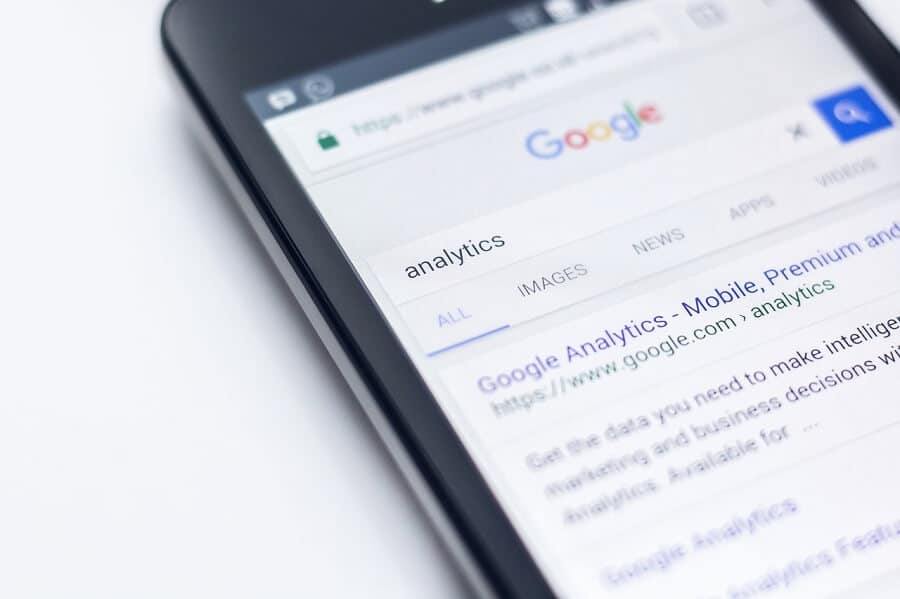
Delete Google Search History and everything it knows about you: Google is the most popular search engine which is in use nowadays. Everyone knows about it and has used it at some time in their life. Every question which comes to the mind is searched on Google. From movie tickets to purchasing of a product each and every aspect of life is covered with Google. Google has deeply imbibed in the lives of the general public. Many don’t know but Google saves the data which is searched on it. Google saves out the browsing history, the ads on which we clicked, the pages we visited, how many times we visited the page, at what time we visited, basically each and every move we take on the internet. Some users want this information to be private. So in order to keep this information private, the Google search history needs to be deleted. To delete Google search history and everything it knows about us follow the below-mentioned processes.
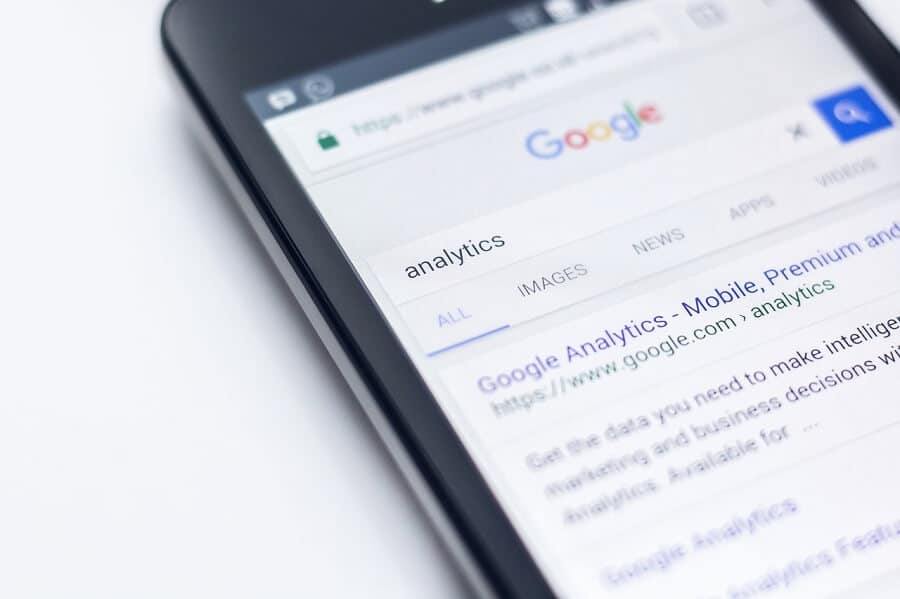
Delete Google Search History
Delete the Search History with the help of My Activity
This procedure will work for both System PC as well as Android phones. To delete the search history and everything which Google knows follow these steps.
1.Open the web browser on your computer or on your phone and visit Google.com.
2.Type My Activity and press Enter.
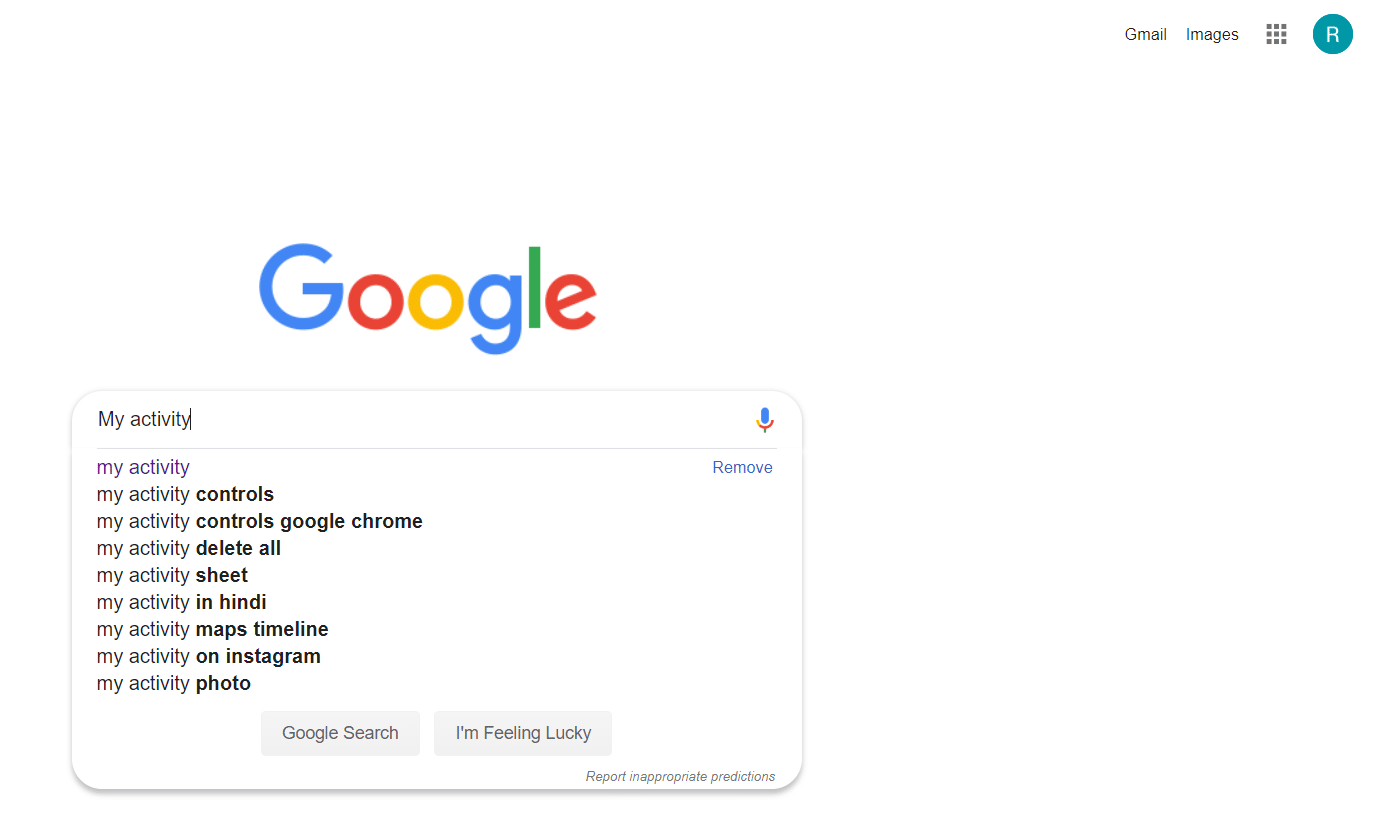
3.Click on the first link of Welcome to My Activity or directly follow this link.
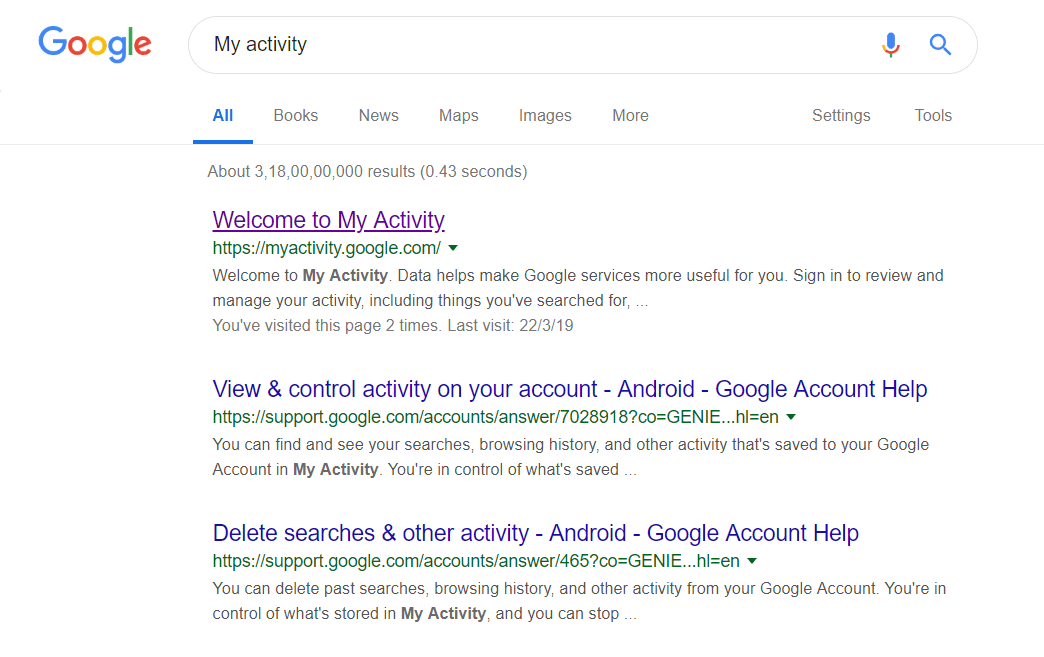
4.In the new window, you can see all the past searches that you have made.
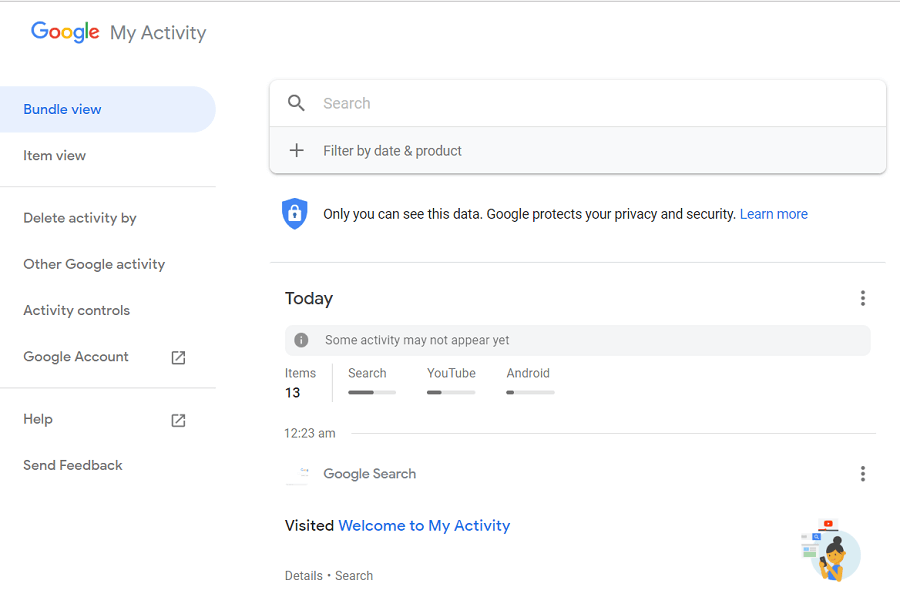
5.Here you can see what you have done on your android phone whether it be using Whatsapp, Facebook, opening settings or any other thing that you searched on the internet.
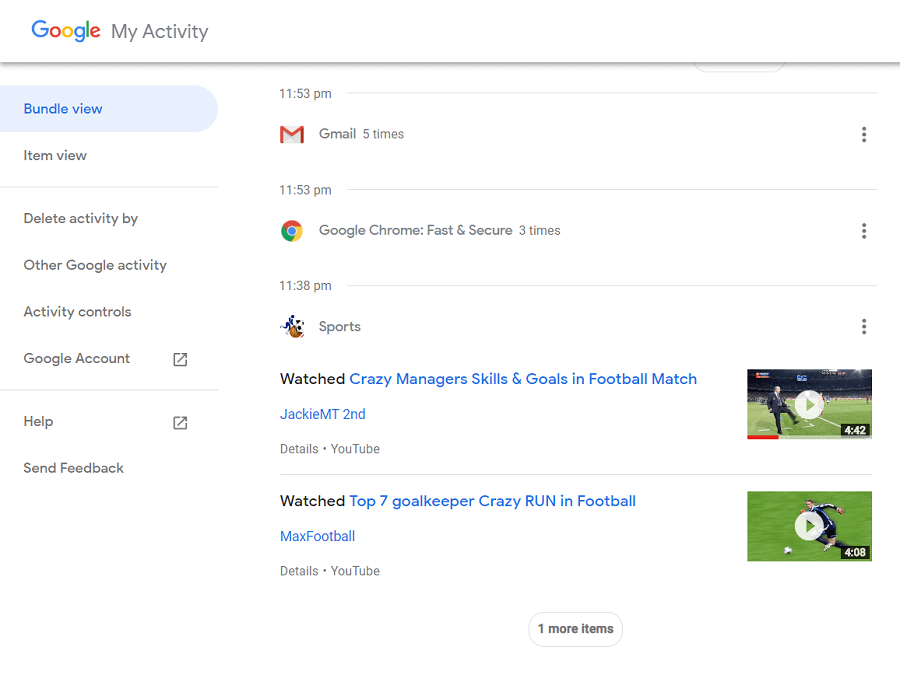
6.Click on Delete activity by in the left-hand side of the window.
7.For Android users click on the three horizontal lines which come on the left top hand side of the screen, there you can find the option of Delete activity by.

8.Click on the drop-down below Delete by date and select All time.
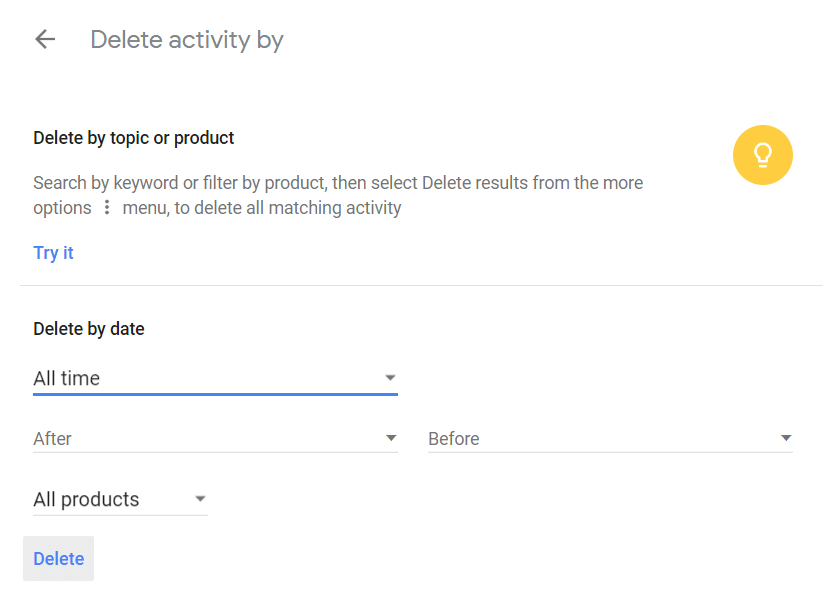
9.If you want to delete history about every product i.e. about your android phone, image search, youtube history then select All products and click on Delete. If you want to delete the history regarding any particular product then also you can do it by selecting that product from the drop-down menu.
10.Google will tell you how your activity log makes your experience better, click Ok and proceed forward.
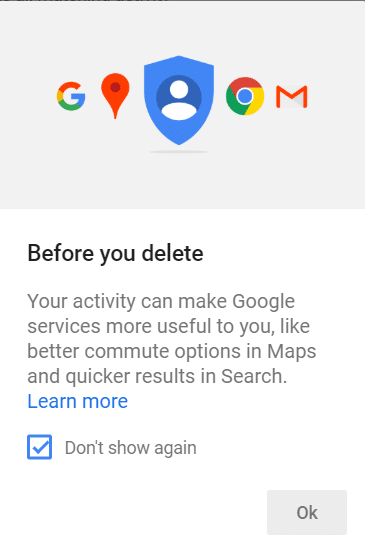
11.A final confirmation will be required by Google that you are sure that you want your activity to be deleted, click on Delete and proceed forward.
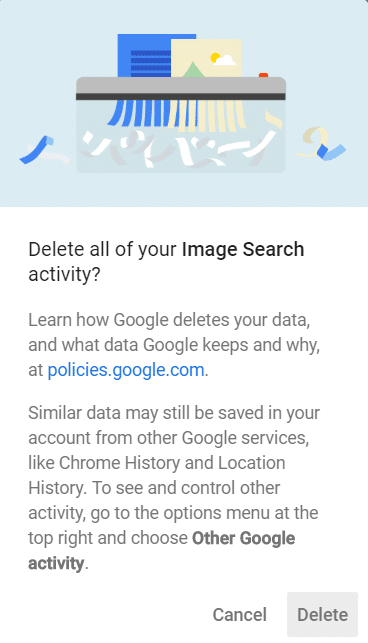
12.After all activity has been deleted a No activity screen will come which means that all of your activity is deleted.
13.To check once again type My activity on Google and see what contents it holds now.
Stop or Pause your Activity from getting saved
We have seen how to delete the activity but you can also make the changes so that Google does not save your activity log. Google does not gives the utility to permanently disable the activity from getting saved, however, you can pause the activity from getting saved. To pause the activity from getting saved follow these steps.
1.Visit this link and you will be able to see the My activity page as mentioned above.
2.In the left side of the window, you will see the option of Activity Controls highlighted in blue, click on it.
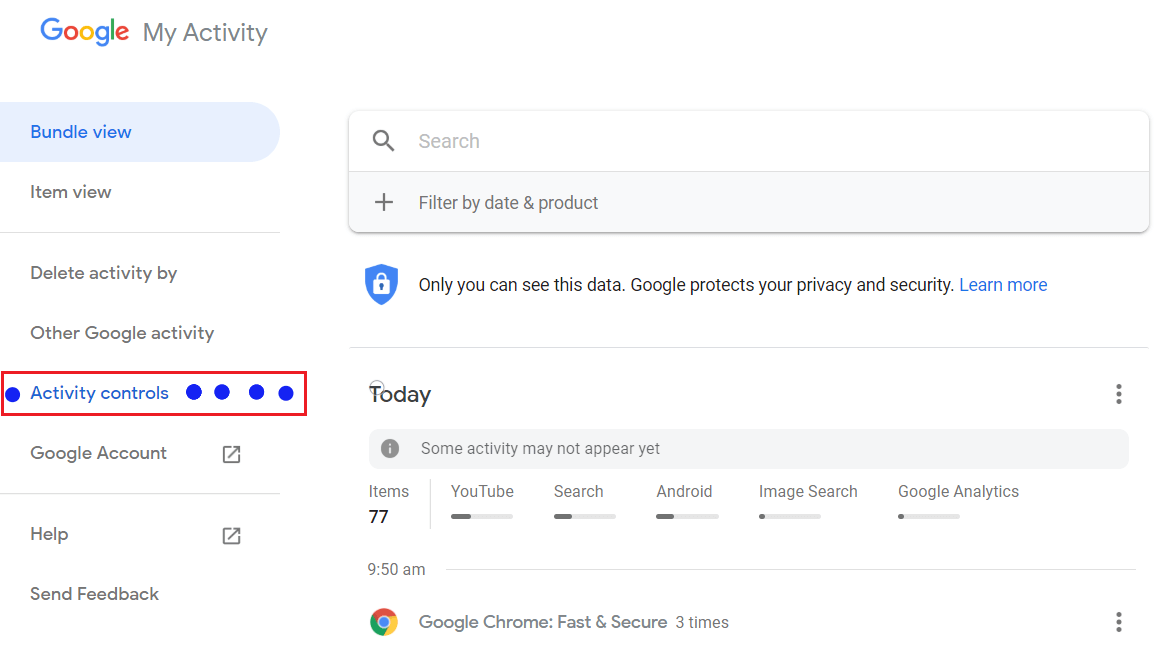
3.Slide the bar under Web & App Activity to the left, a new pop up will be there asking for confirmation on pausing the Web & App Activity.
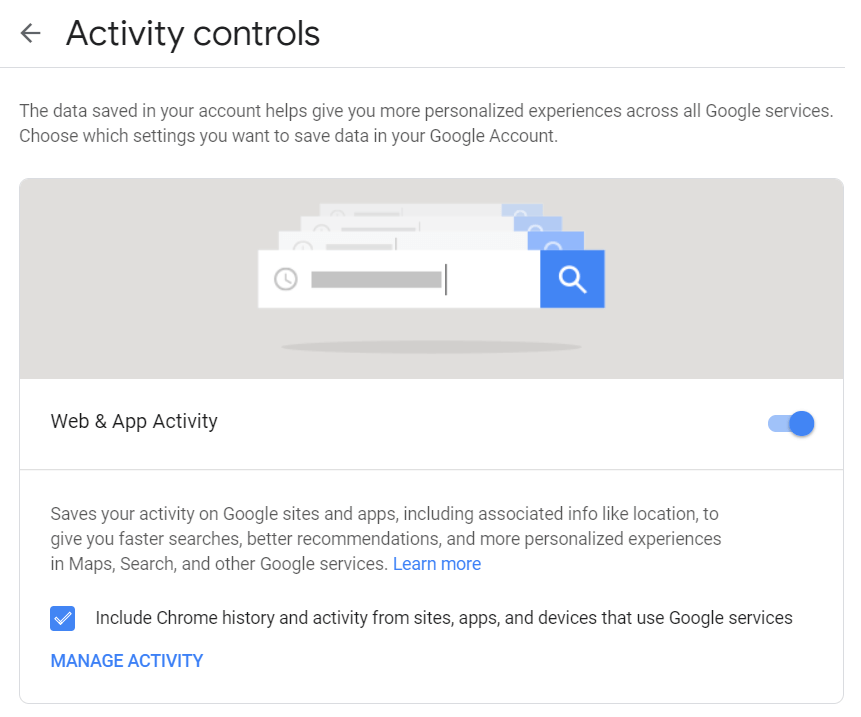
4.Click two times on pause and your activity will be paused.
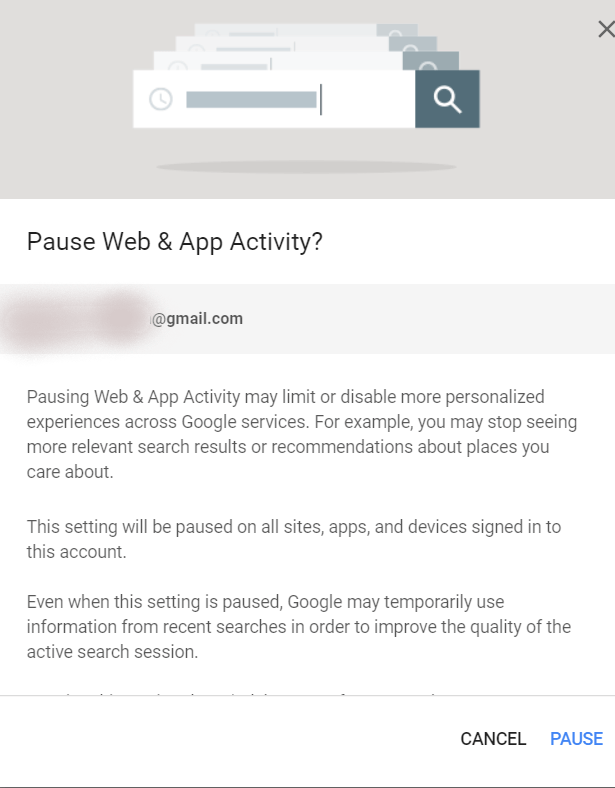
5.To turn it back on, slide the previously shifted bar to the right and in the new pop up click on turn on for twice.
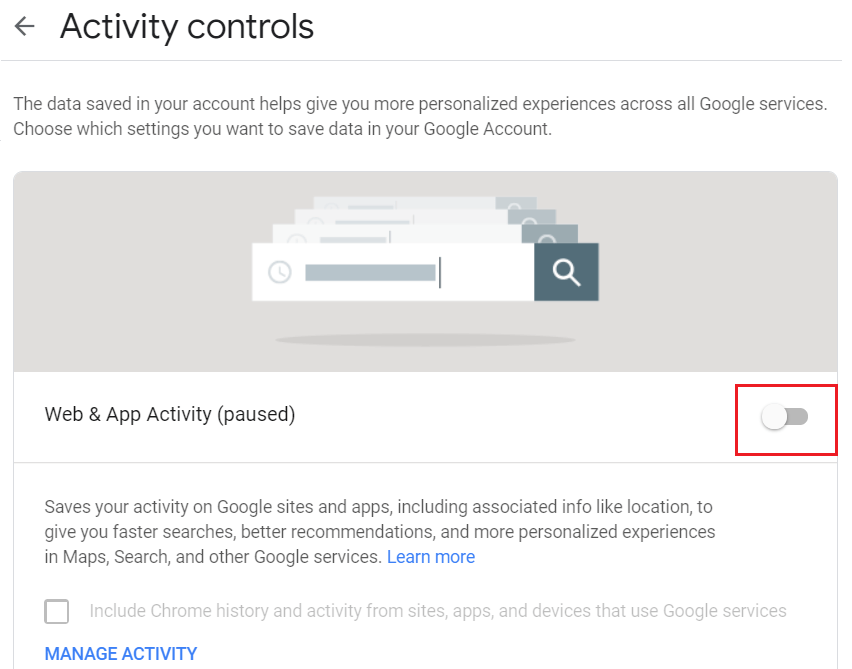
6.Also mark the checkbox which says Include Chrome history and activity from sites.
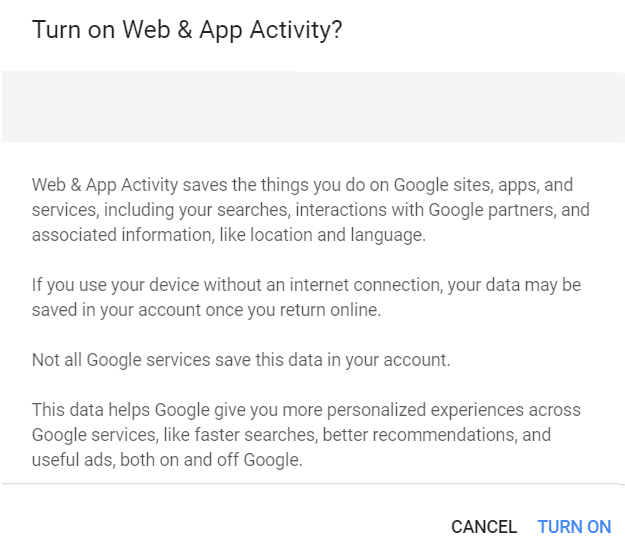
7.Similarly, if you scroll down you can pause and resume the various activity like Location History, Device Information, Voice and Audio Activity, Youtube Search History, Youtube Watch History by sliding the corresponding bar to the left and to resume it back turning the bar to the right.
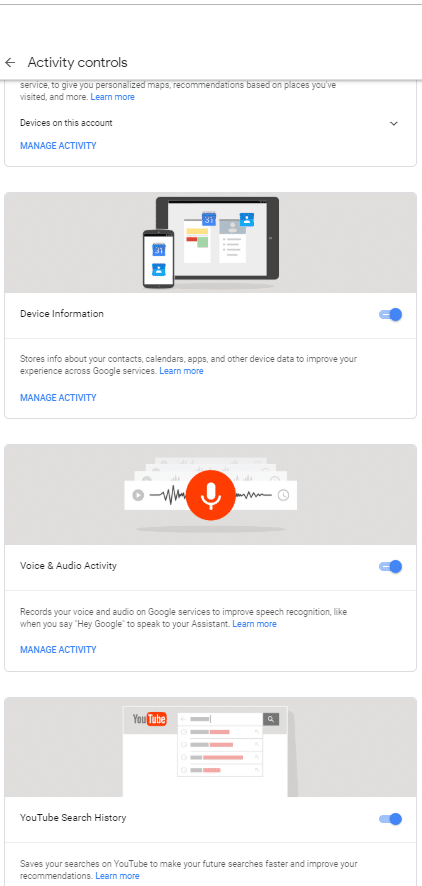
This way you can both pause your activity form getting save and also resume it at the same time.
What will happen if you will delete all of your Google History?
If you are deleting all of your history then keep in mind the following points.
1.If all of the Google history is deleted then the Google suggestions for that account will be affected.
2.If you delete the whole activity for all time then your Youtube Recommendations will be random and you probably won’t be able to see in recommendations what you like. You again have to build that recommendation system by viewing the content that you like the most.
3.Also, Google search experience will be not good. Google gives personalized results to every user based on their interest and the number of times they visit a page. For example, if you visit a page too often for solutions let it be com then when you search for a solution on Google then the first link will be of abc.com as Google knows that you visit this page a lot probably because you like the content on that page.
4.If you delete your activity then Google will present the links for your search as it provides to a new user.
5.Deleting the activity will also delete the Geographical information of your system which Google has. Google provides result based on Geographical locations also, if you delete the location information then you won’t get the same results which you used to get before deleting the activity.
6.Therefore, it is recommended that you delete your Activity after thinking twice that you really want to do it or not as it will affect your Google and its related services experience.
Save your privacy on the Internet
If you really want all of your information to be kept private from the internet here is more of what you can do.
- Try VPN (Virtual Private Network) – A VPN encrypts your data and then sends it to the server. If you pause your activity it will surely prevent Google from saving your data but your ISP can still track what you are doing over the internet and can share this information with other organizations. To become totally anonymous you can use a VPN which will make it really tough for anyone to spot your location, IP address and all the details about your data. Some of the best VPN’s in the market are Express VPN, Hotspot Shield, Nord VPN and many other. To check out some great VPN’s visit this website.
- Use an Anonymous Browser – Anonymous browser is a browser that does not track your activity. It will not track what you search and will protect it from getting viewed by others. These browsers send your data in different form as compared to a traditional browser. It becomes very hard to get hold of this data. To check out some of the best anonymous browsers you can visit this link.
Safe and Secure, Happy browsing.
Recommended:
I hope this article was helpful and you can now easily Delete Google Search History and everything it knows about you, but if you still have any questions regarding this tutorial then feel free to ask them in the comment’s section.