DPC Watchdog Violation Error? Here is how to fix it!!
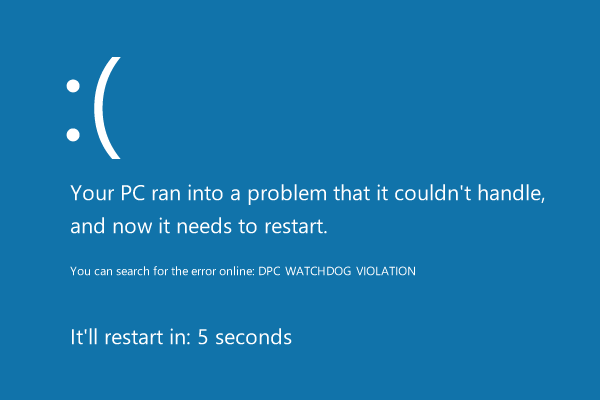
DPC Watchdog Violation is a Blue Screen of Death (BSOD) Error which is very common among Windows 10 users. DPC stands for Deferred Procedure Call and if the DPC Watchdog Violation occurs this means the watchdog detects a DPC running too long and therefore it stops the process in order avoid corrupting your data or your system. The error occurs because of incompatible drivers, and even though Microsoft has released updates to fix the issues, even then few users still face the problem.
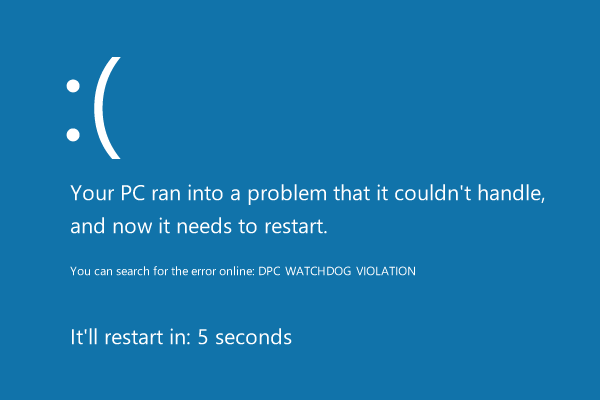
Now there are many drivers on Windows 10, and it would be impossible to check every other driver hence many users recommend the clean install of Windows 10. But that should be a last resort to users as there are many other ways you could fix the issue. So without wasting any time let’s see how to actually Fix DPC Watchdog Violation Error in Windows 10 with the help of below-listed troubleshooting guide.
Fix DPC Watchdog Violation Error In Windows 10
Make sure to create a restore point just in case something goes wrong.
Method 1: Make sure Windows is up to date
1. Press Windows Key + I to open Settings then click on Update & Security.
![]()
2. From the left-hand side, menu clicks on Windows Update.
3. Now click on the “Check for updates” button to check for any available updates.

4. If any updates are pending, then click on Download & Install updates.

5. Once the updates are downloaded, install them, and your Windows will become up-to-date.
Method 2: Update the IDE ATA/ATAPI Controller drivers
1. Press Windows Key + R then type devmgmt.msc and hit Enter to open Device Manager.

2. Expand IDE ATA/ATAPI Controllers and then right-click on your device and select Update Driver.
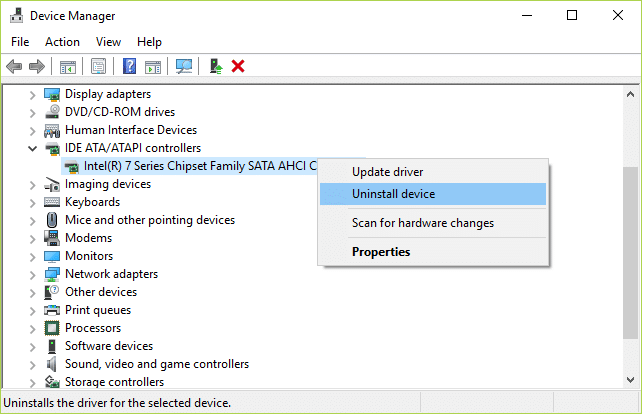
3. Select Browse my computer for driver software.

4. On the next screen, click on “Let me pick from a list of available drivers on my computer”.

5. Choose Standard SATA AHCI Controller from the list and click Next.
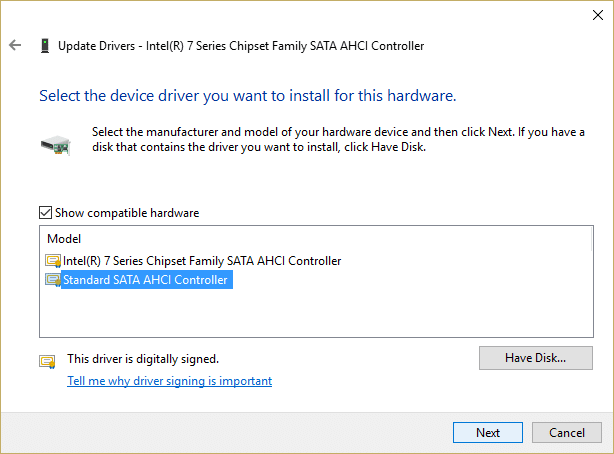
6. Wait for the installation to finish then reboot your PC.
After the system restarts see if you’re able to Fix DPC Watchdog Violation Error In Windows 10, if not then continue.
Method 3: Disable Fast Startup
1. Press Windows Key + R then type control and hit Enter to open Control Panel.

2. Click on Hardware and Sound then click on Power Options.
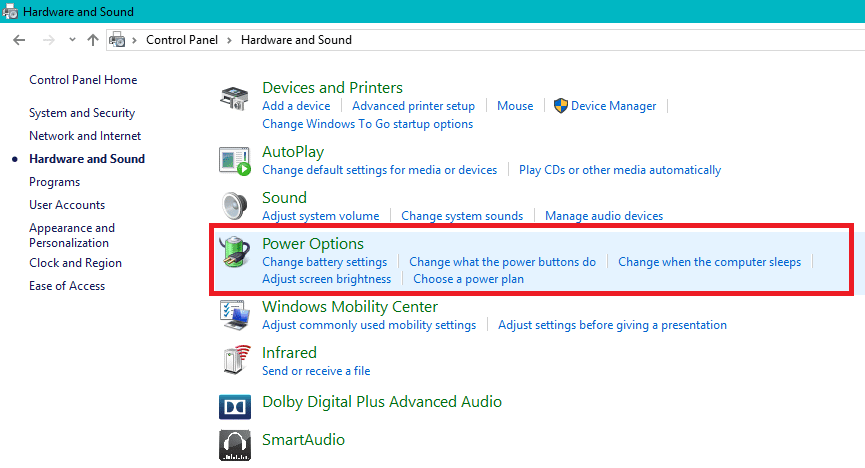
3. Then, from the left window pane select “Choose what the power buttons do.“
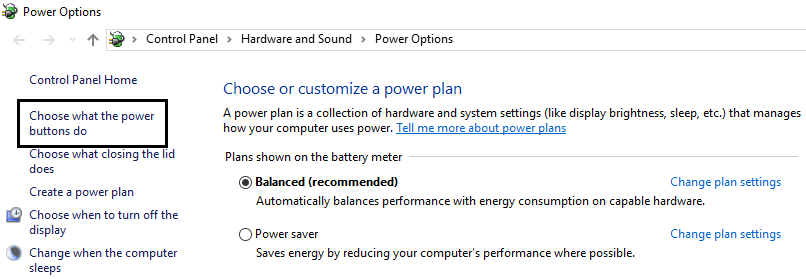
4. Now click on “Change settings that are currently unavailable.“

5. Uncheck “Turn on fast startup” and click on Save changes.

6.Reboot your PC and see if you’re able to Fix DPC Watchdog Violation Error in Windows 10.
Method 4: Run SFC and CHKDSK
1. Open Command Prompt. The user can perform this step by searching for ‘cmd’ and then press Enter.
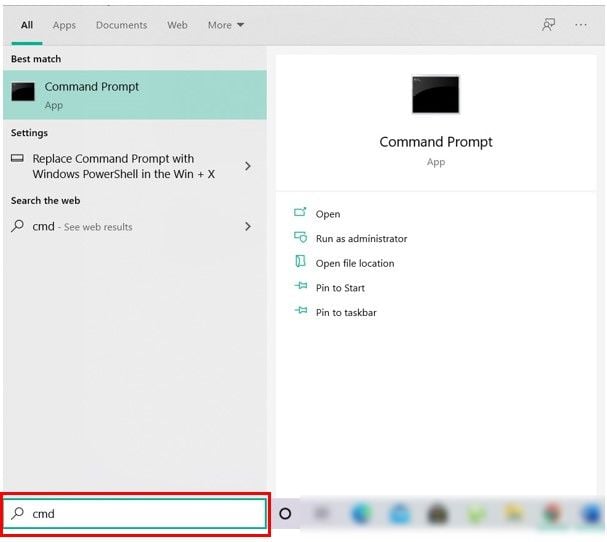
2. Now type the following in the cmd and hit enter:
Sfc /scannow sfc /scannow /offbootdir=c: /offwindir=c:windows

3. Wait for the above process to finish and once done, restart your PC.
4. Next, run CHKDSK to Fix File System Errors.
5. Let the above process complete and again reboot your PC to save changes.
Method 5: Run Driver Verifier
This method is only useful if you can log into your Windows normally not in the safe mode. Next, make sure to create a System Restore point.

Run Driver Verifier in order Fix DPC Watchdog Violation Error in Windows 10. This would eliminate any conflicting driver issues due which this error can occur.
Method 6: Try System Restore
1. Press Windows Key + R and type”sysdm.cpl” then hit enter.

2. Select the System Protection tab and choose System Restore.

3. Click Next and choose the desired System Restore point.

4. Follow the on-screen instruction to complete system restore.
5. After reboot, you may be able to Fix DPC Watchdog Violation Error in Windows 10.
Method 7: Uninstall Display Drivers
1. Right-click on your NVIDIA graphic card under device manager and select Uninstall.

2. If asked for confirmation, select Yes.
3. Type Control Panel in the search bar and press enter

4. From Control Panel, click on Uninstall a Program.
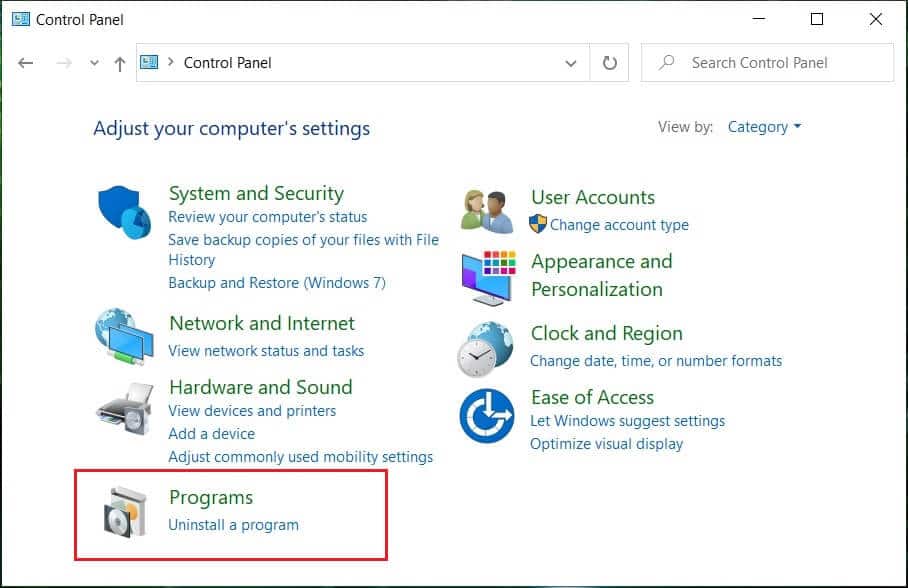
5. Next, uninstall everything related to Nvidia.

6. Reboot your system to save changes and again download the setup from the manufacturer’s website.
5. Once you are sure that you have removed everything, try installing the drivers again. The setup should work without any problems.
Method 8: Repair Install Windows 10
This method is the last resort because if nothing works out, then, this method will surely repair all problems with your PC. Repair Install using an in-place upgrade to repair issues with the system without deleting user data present on the system. So follow this article to see How to Repair Install Windows 10 Easily.
Recommended for you:
That’s it you have successfully Fix DPC Watchdog Violation Error In Windows 10 but if you still have any queries regarding this post feel free to ask them in the comment’s section.