3 Ways to Find Your Lost Android Phone

If your Android phone is stolen or lost then you can easily track/find it provided you had enabled the Find My Device option on your phone.
Regardless of whether your phone has been stolen or misplaced, losing a phone is a fearful feeling no one would ever want to experience. However, if somehow, anything of such kind ever happens, there is no need to worry as nowadays, if you have lost your phone, you can make the use of several third-party apps to find your stolen or lost Android phone.
Now, you may be thinking about what these third-party apps and services are and how to use them? If you are looking for the answer to this question, keep reading this article. In this article, some of the best methods are given using which you can easily track or locate your lost Android phone.

How to Find Your Lost Android Phone
If you have stored important data on your phone and if it gets misplaced or stolen, that data can be accessed by anyone without your knowledge. So, if you want to protect your phone’s data, it is always advised to turn on a security lock. You can either set a passcode or a fingerprint lock or even a security pattern by visiting the Passwords & security section of your phone under the Settings.
See Also:
Fix Purple Screen of Death on Samsung Phone
How to Find Your Computer’s Uptime in Windows 11
How to Search Snapchat by Phone Number
Top 9 Ways to Fix The System Cannot Find the Path Specified in Windows 10
Fix Android Not Accepting Correct PIN
Now, if you have lost your phone, follow these methods to locate or track your phone.
1. Track or locate your lost phone using the Find My Device
Most of the Android phones come with a built-in Find My Device application which can automatically track your phone’s location. So, if you have lost your phone, you can easily find your phone’s current location using a laptop or any other phone. You can ring your phone if it is nearby and if it is not, you can also remotely lock your phone or erase its data.
The only and the most important thing to keep in mind is that the application should be enabled on your phone as then only, you will be able to locate or find your Android phone and perform the other functionalities.
To enable the Find My Device application on your Android phone, follow these steps:
1. Open the Settings of your phone.
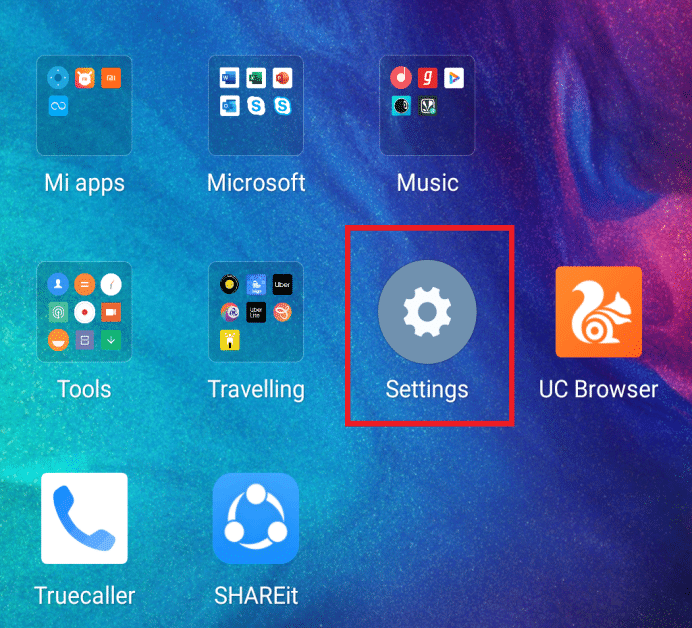
2. Visit the Lock screen and security Depending on your phone’s model, you may find Passwords and security, Lock screen and passwords, etc.
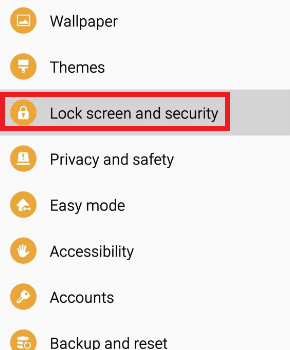
3. Tap on Device administrators.
4. Tap on the Find My Device option.
5. On the Find My Device screen, switch on the toggle button to enable the Find My Device.
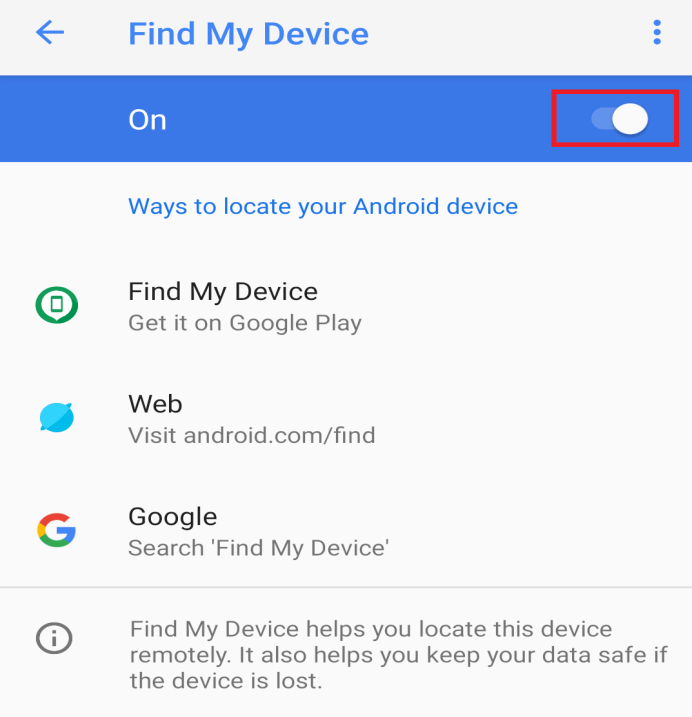
6. Now, get back to the main Settings menu.
7. Scroll down and tap on the Additional settings option.
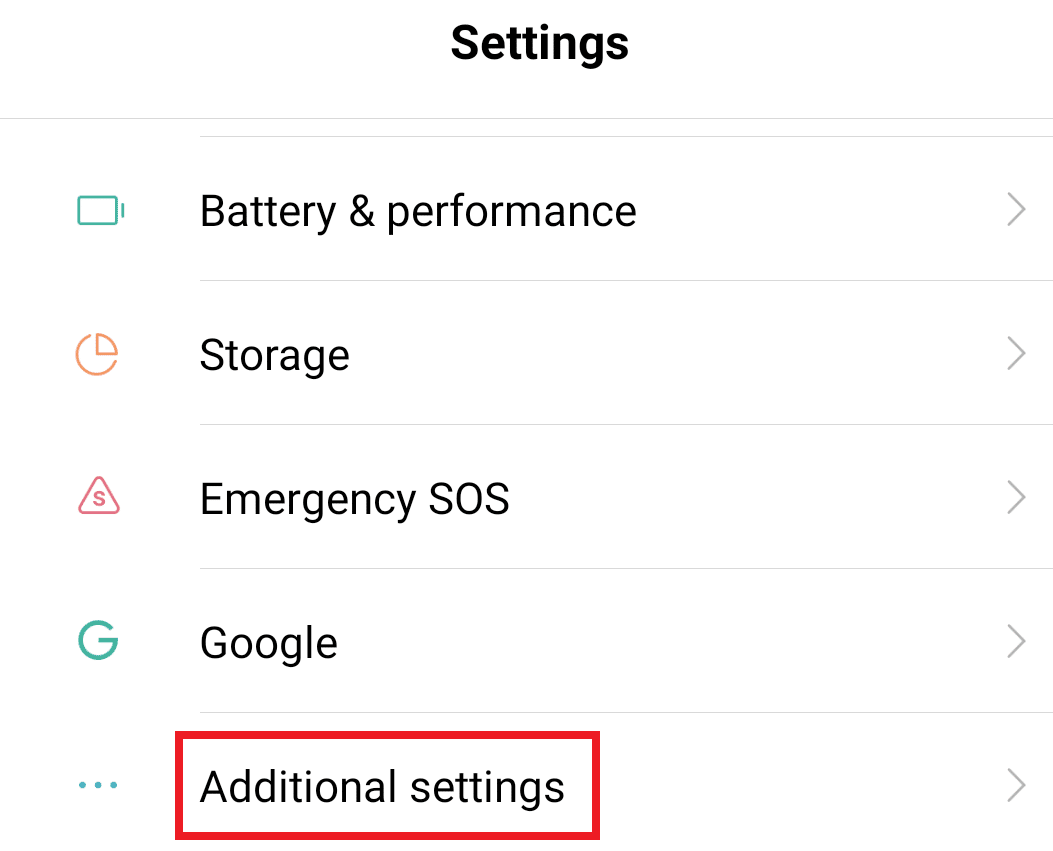
8. Under the Additional settings, tap on the Location option.
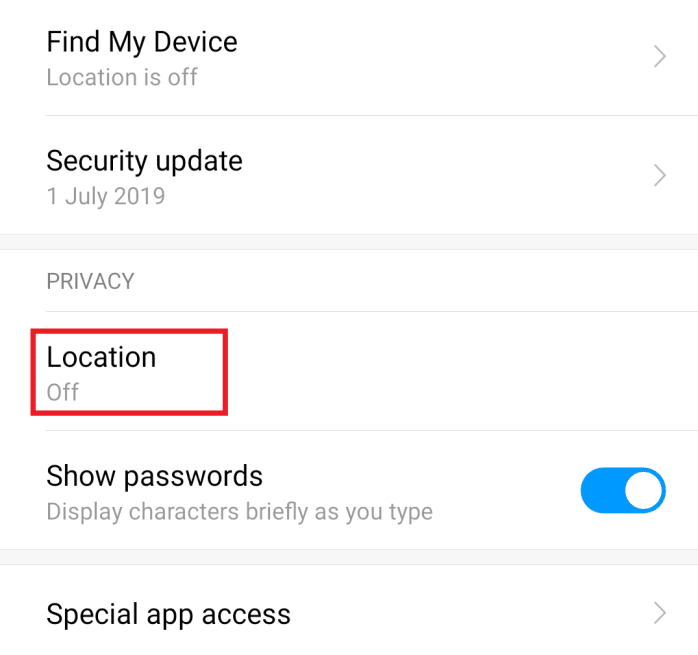
9. Turn on the Location access at the top of the screen.
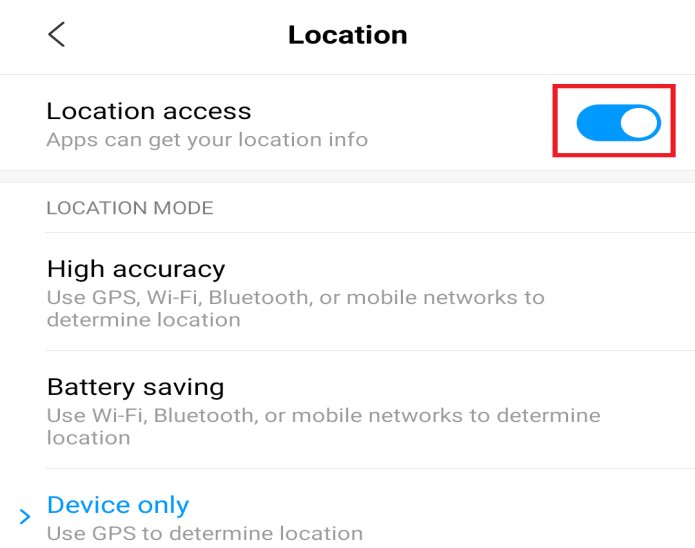
10. Below the Location access, you will find LOCATION MODE with three options. Select High accuracy.
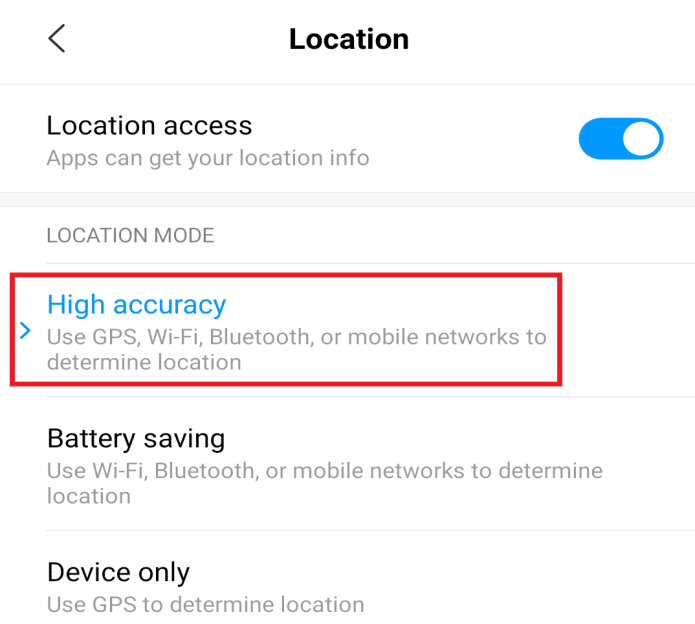
11. Under the LOCATION SERVICES, tap on the Google location history option.
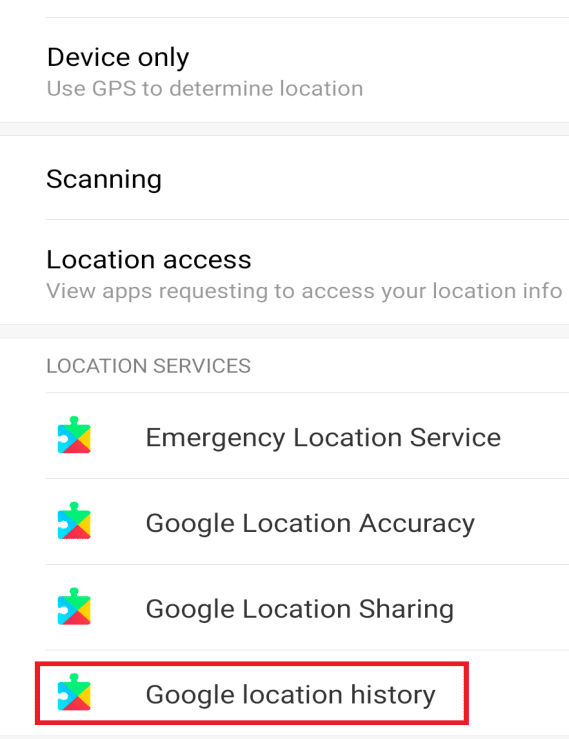
12. Select an account from the Available accounts list or you can add a new account.
13. Turn on the Location History.
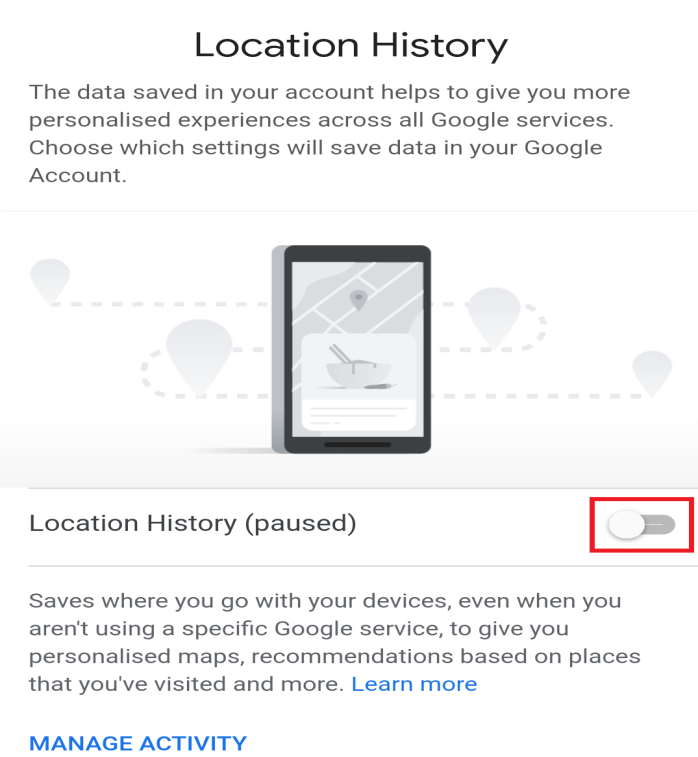
14. A warning page will appear. Tap on the TURN ON option to continue.
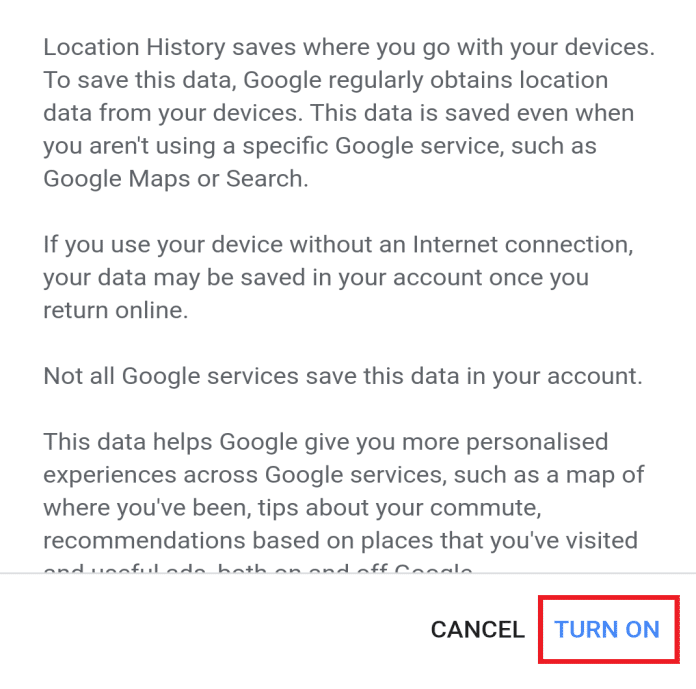
15. Click on the downward arrow available next to the Devices on this account option to get the list of all the available devices.
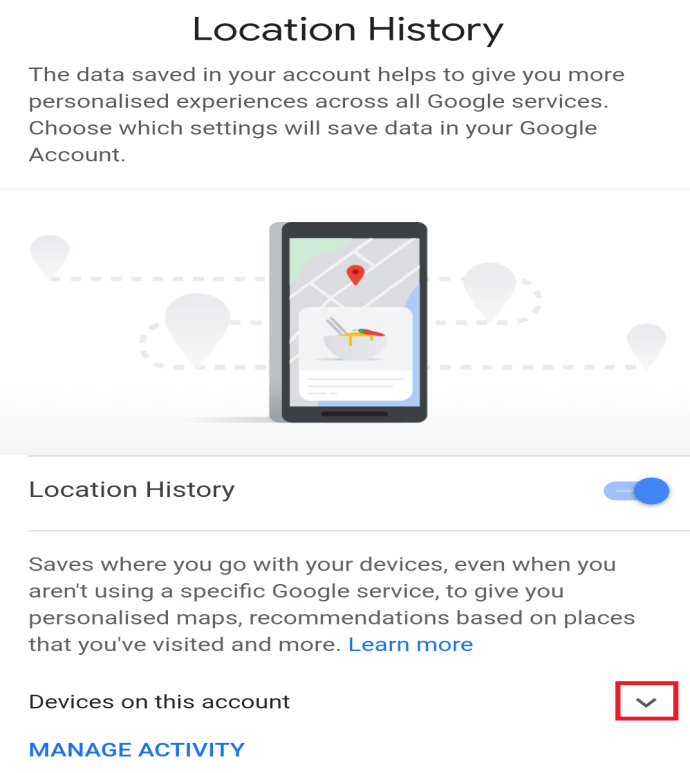
16. Check the checkbox next to your device so that Find My Device will turn on for the device.
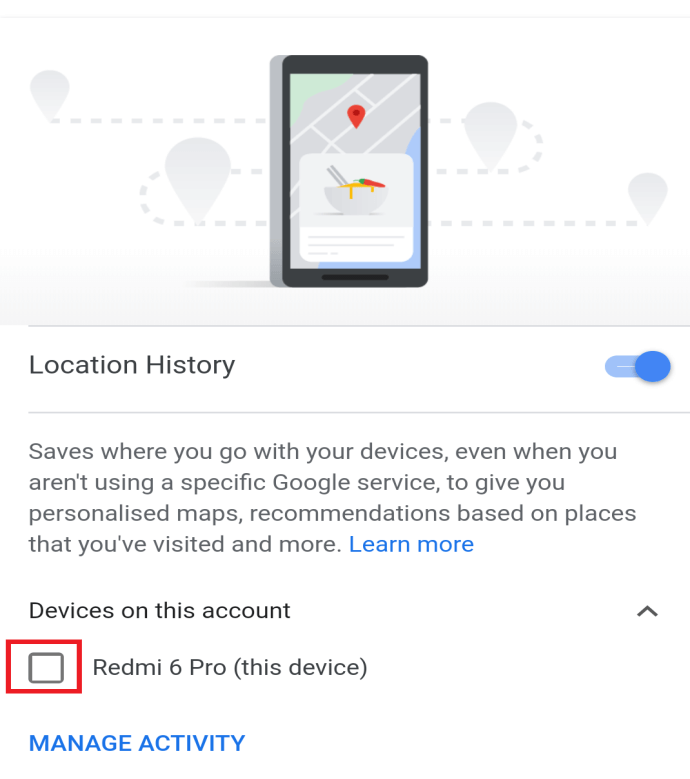
Once you are done with the above steps, Find My Device for your current phone will be activated and now, if you ever lose your phone, you can easily locate or track it with the help of a laptop or any other phone by following these steps:
1. Open any web browser on a phone, tablet, or laptop.
2. Go to this link: android.com/find
3. Below popup will Tap on the Accept button to continue.
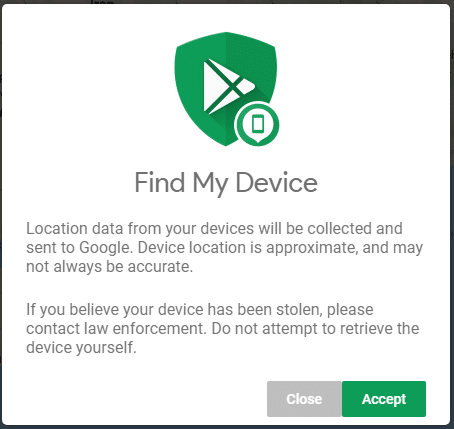
4. You will be asked to choose a Google account. So, choose the account which you selected while enabling the location.
A screen will appear with your device’s name and three options:
- Play Sound: Using this option, you can make your phone make This option is useful if your phone is nearby.
- Secure Device: Using this option, you can secure your device remotely by not letting the finder access your home screen. This feature is very useful if your phone does not have a passcode or fingerprint security.
- Erase Device: Using this option, you can erase all the data of your phone so that the finder cannot access your data. This feature is useful if your phone is not nearby.
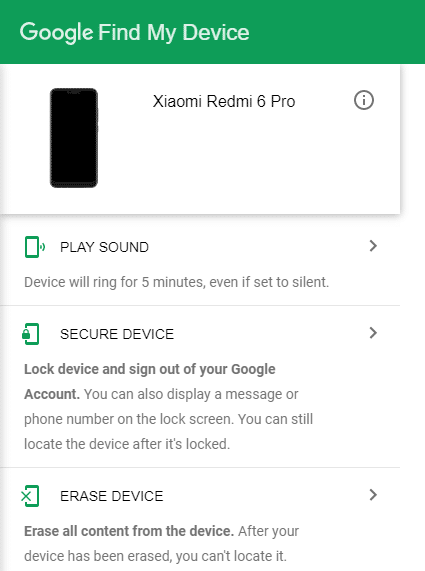
5. Select an option according to your requirement.
Note: Find My Device has some of the limitations like:
- You will be able to locate your phone using the Find My Device application only if your phone is either connected to the mobile data or a Wi-Fi as then only, it will appear on the map.
- If the finder factory resets your phone before you could have tracked it, you will not be able to track your phone as by that time, your phone will no longer be associated with your Google account.
- If your phone dies or the finder turns it off before you could have tracked it, you will not be able to find the current location of your phone but you can get the last verified location. It will give you an idea of where you have lost your phone.
2. Track or locate your phone using the third-party apps
If you are not able to find your lost phone using the built-in Find My Device tool, you can use the below third-party applications to track or find your phone. Below are given some of the best and popular third-party applications you can use.
a. Family Locator
![]()
The app by Life360 is essentially a GPS tracker for phones. It works by creating groups of people who will become part of one circle and can track each other’s phones in real-time. So, whenever any phone from that circle gets lost, the other members can track it easily using the map.
b. Prey Anti Theft
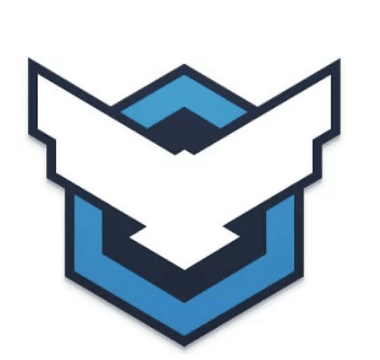
Prey Anti Theft is a very impressive app to track down your phone. In one download, you can protect or find three different devices. It is very similar to the Find My Device tool as, like the Find My Device, it has the ability to make your phone make noise, take screenshots of the phone if it is in use, and lock the phone the moment your phone is missing. It is free to use and in order to access any high-end feature, you need not pay any extra charges.
c. Lost Android
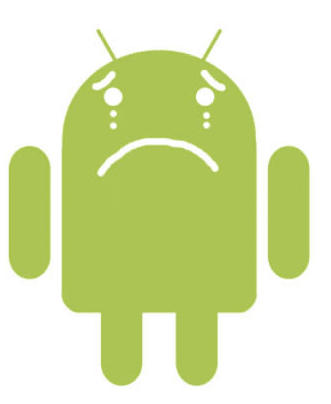
Lost Android is also one of the best apps to find your lost phone. Using this application, you can remotely access your phone via their website. You can also remove any sensitive data or send messages to your phone if you think there is some chance that someone will read those messages and will contact you back. Using this app, you can remotely forward the calls that are coming on your phone number to another number to keep a track of the calls and messages that are coming and going from your phone.
d. Cerberus
![]()
Cerberus is also one of the best tracking tools to find a lost Android phone. This is equipped with basic location tracking, audio/video recording, data wiping, etc. There are other high-end options available too. Like, you can hide the Cerberus app in the app drawer to make it harder to spot and delete. In case your Android phone is rooted, you can use a flashable ZIP file to install it. By doing so, if someone else resets your Android phone to the factory settings, the app will still remain on your device.
e. Where’s My Droid
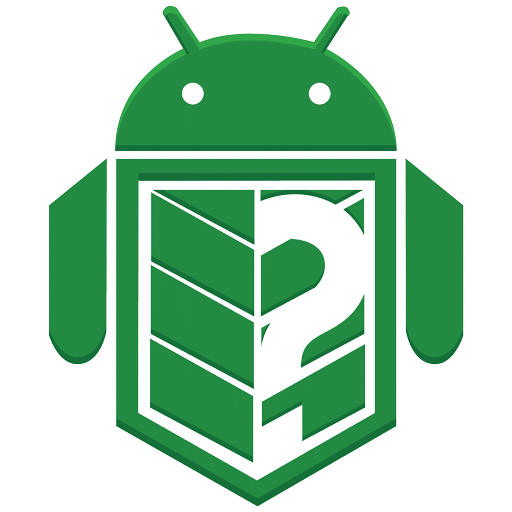
The Where’s My Droid application allows you to ring your phone and locate it via the GPS on Google Maps and set a passcode to prevent unauthorized access to the data on your Android phone. The app’s Stealth mode prevents the finder of your phone from accessing the incoming text messages on your phone. Instead, they will get alerts that the phone is either lost or stolen. Its paid pro version also lets you wipe off the data for added security.
3. How to use Dropbox to track your lost Android phone
You may be wondering how you can use Dropbox to locate your stolen phone but this is true. For this, you need to install the Dropbox application on your phone and enable the Camera Upload feature. This way, if your phone’s thief takes a photo through your phone, it will automatically get stored in the camera upload folder. Hence, you can use the picture to track the thief and get back your phone.
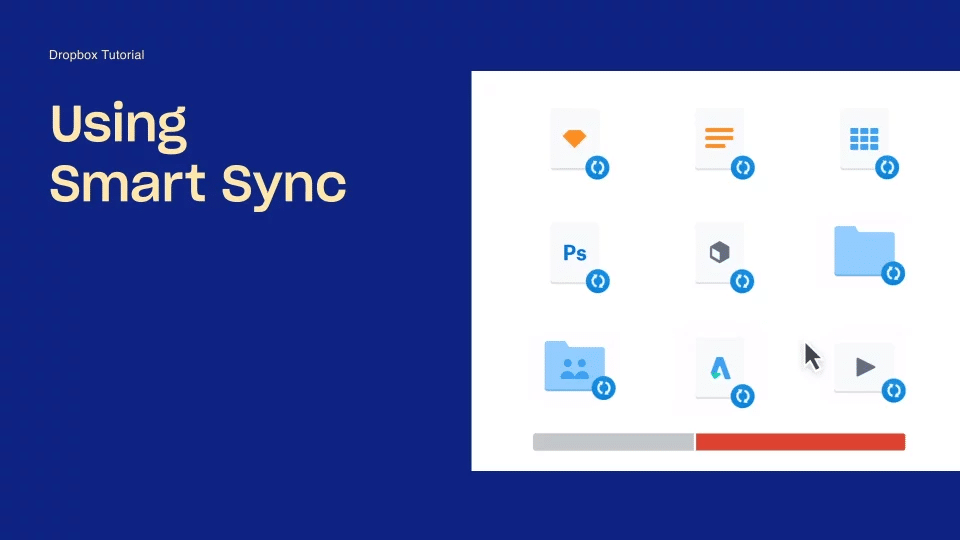
More Android resources:
Hopefully, using the above methods, you may succeed in finding or tracking down your lost or stolen Android phone or if you feel like there is no chance of getting your phone back, you may be able to erase the data on your phone so that no one can access it.