Fix Android Icons Disappear from Home Screen
When you have numerous applications on your device, you might get confused when trying to locate a specific app icon. You may not be able to find where exactly it is placed on the home screen. There are several reasons why icons disappear from the Home screen. It is possible that it was moved someplace else or got deleted/disabled by accident. If you are also dealing with the same problem, this guide will help you to fix Android icons disappear from the Home screen issue. Read till the end to learn various tricks that will help you navigate such situations.
![]()
Fix Android Icons Disappear from Home Screen
Method 1: Restart your Device
The easiest way to fix any minor issues, bugs, or glitches is by restarting your Android phone. It works most of the time and switches your device back to normal. Just do this:
1. Simply press and hold the Power button for a few seconds.
2. You can either Power off your device or Restart it, as shown below.
See Also:
Fix Google Play Authentication is Required Error on Android
Fix WhatsApp Stopped Working Today on Android
Fix Pokémon Go Error 26 on Android
How to Fix Queued Download on Android
Fix Unable to Mount Storage TWRP on Android
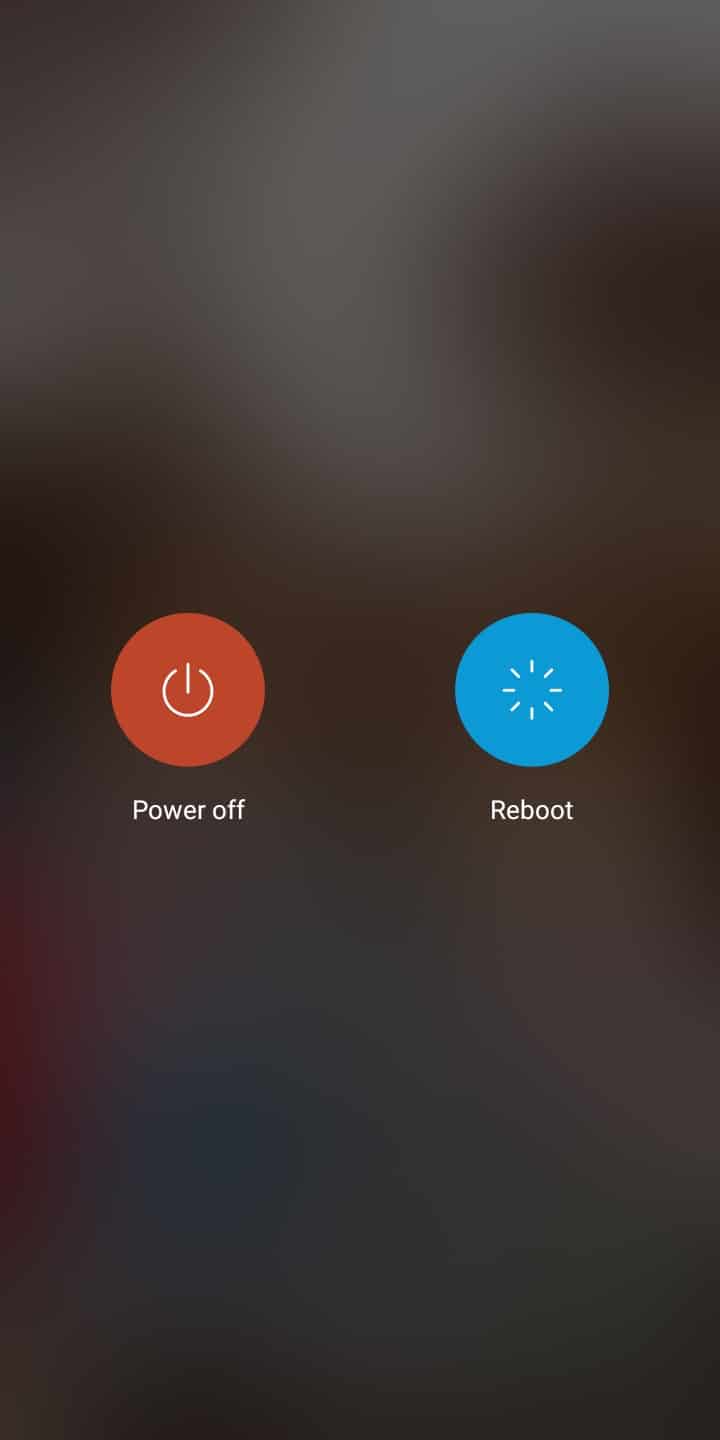
3. Here, tap on Reboot. After some time, the device will restart to normal mode.
Note: Alternately, you can power OFF the device by holding the Power button and turn it ON again after some time.
This tactic will fix the said issue, and the Android will be back to its normal operation.
Method 2: Reset Home Launcher
Note: Since this method resets the Home screen completely, it is advisable only if you have a recurring disappearing apps problem.
1. Go to your device Settings and then tap on Applications.
2. Now navigate to All Applications and search for the application that manages your launcher.
3. When you enter this particular app, you will see an option called Storage, as shown.
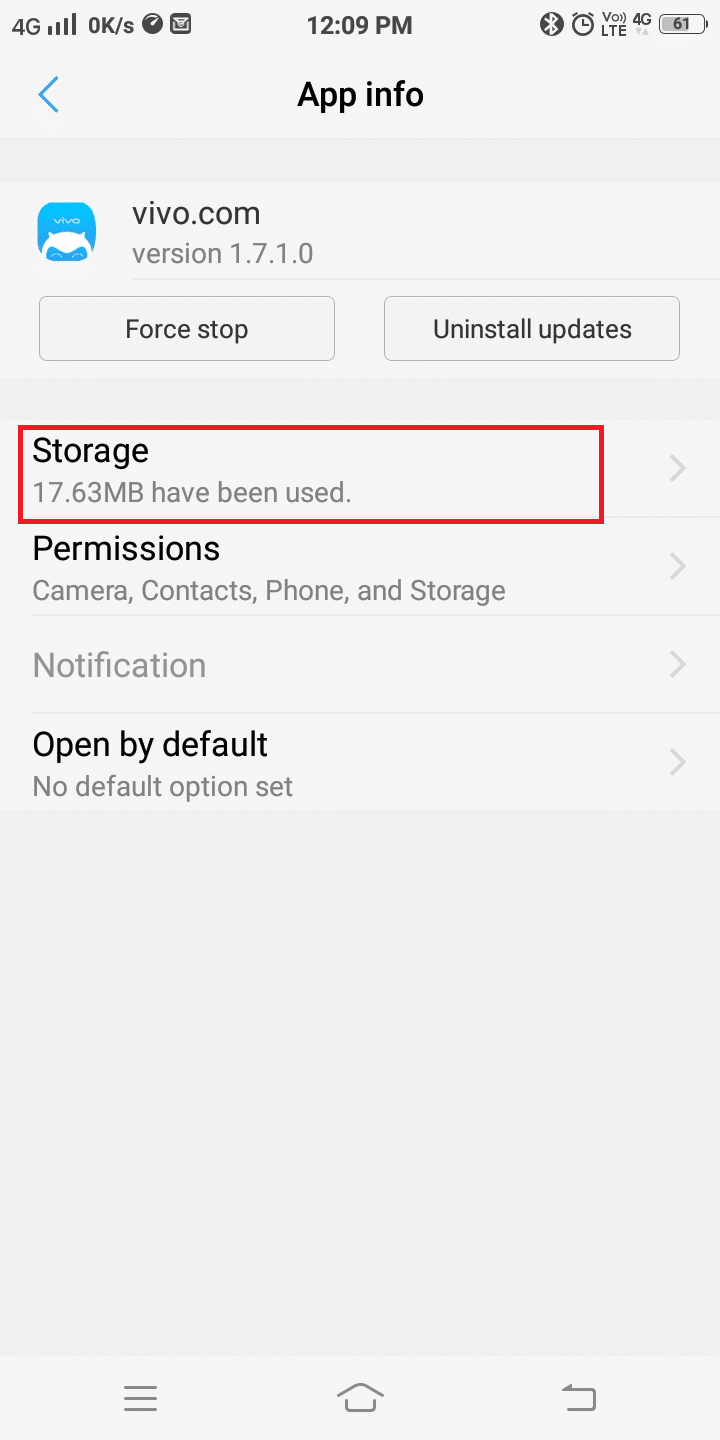
4. Here, select Storage, and finally, tap Clear data.
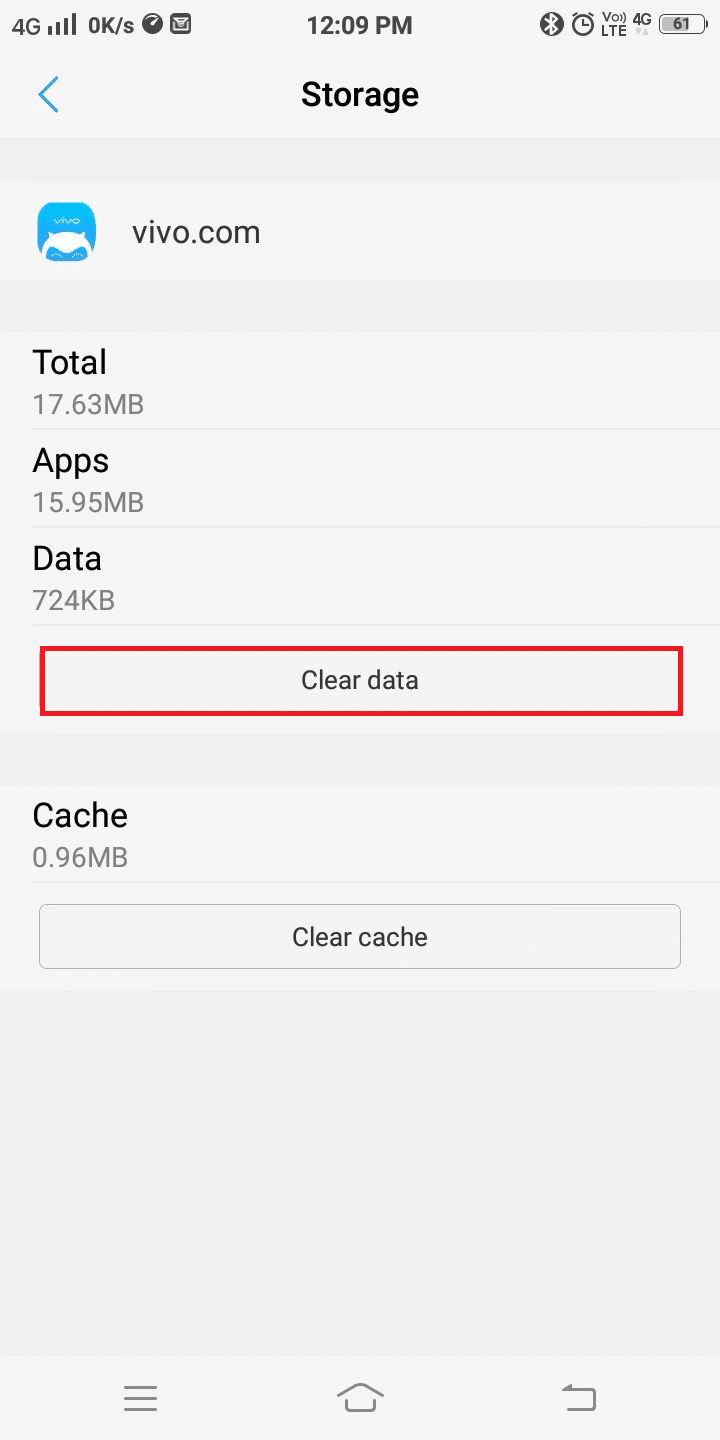
This will clear all the cached data for your Home Screen, and you can arrange apps as you wish to.
Also Read: How to Hide Files, Photos, and Videos on Android
Method 3: Check if the App is Disabled
Sometimes, an application might get disabled accidentally by the user. In such cases, it will disappear from the Home screen. Therefore, follow the below-mentioned steps to tackle such situations:
1. Navigate to Settings > Applications > All Applications as you did before.

3. Search for the missing application and tap on it.
4. Here, check if the app you are looking for is disabled.
5. If yes, toggle ON the option to enable it or click on the enable option.
Specific Android icons disappearing from the home screen issue will be resolved by now.
Also Read: Fix System UI has Stopped Black Screen on Android
Method 4: Use Phone Widgets
You can bring the missing application back to the Home screen with the help of widgets, as explained in the steps listed below:
1. Tap on the Home screen and press & hold to an empty space.
2. Now, navigate the icon that is missing from the Home screen.
3. Tap and drag the application.
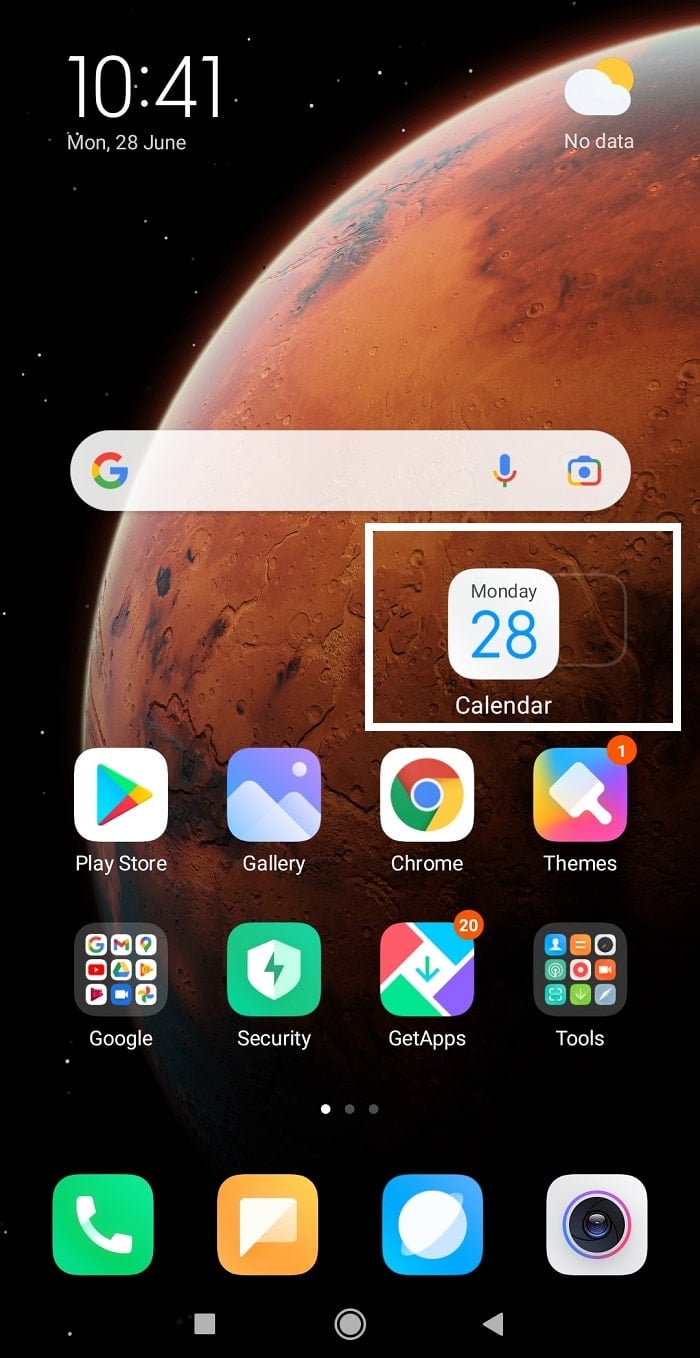
4. Finally, place the application anywhere on the screen, according to your convenience.
Also Read: How to Restore Deleted App Icons on Android
Method 5: Install the Application Again
The application will not be displayed on the Home screen if it has gotten deleted from the device. So make sure it is not removed permanently from the Play store:
1. Go to Play Store and check whether it shows an option to Install.
2. If yes, then the application has been deleted. Install the application again.
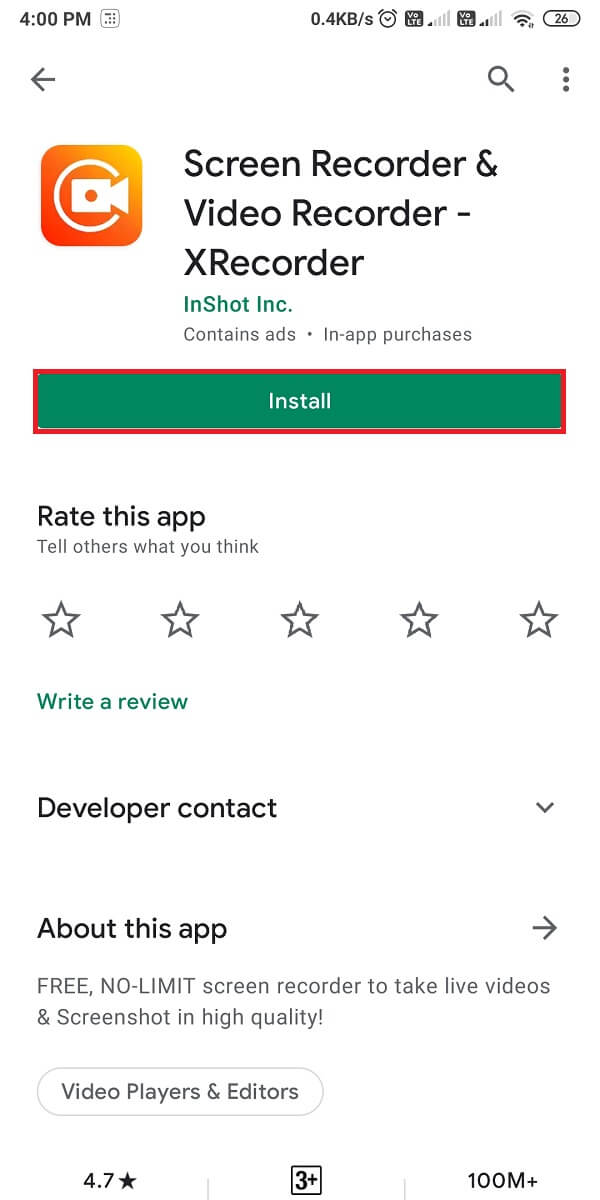
3. If you see an Open option then the application is already present on your phone.
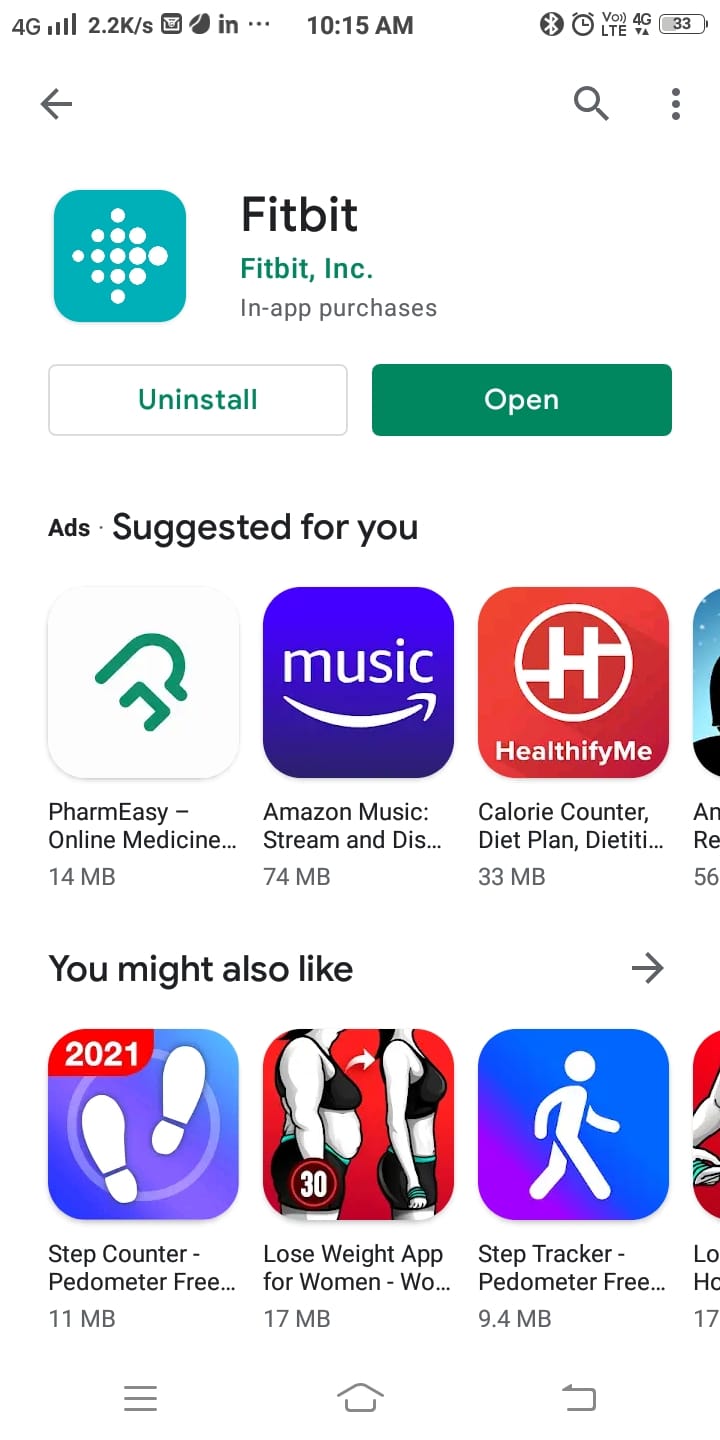
In this case, all the previously associated data is deleted and reconfigured. Now, your Android phone will function effectively with all of its wonderful features.
Recommended:
We hope that this guide was helpful and you were able to fix icons disappearing from the Home screen. Let us know how this article helped you. If you have any queries/comments regarding this article, then feel free to drop them in the comments section.