Fix Apple TV Remote Not Working
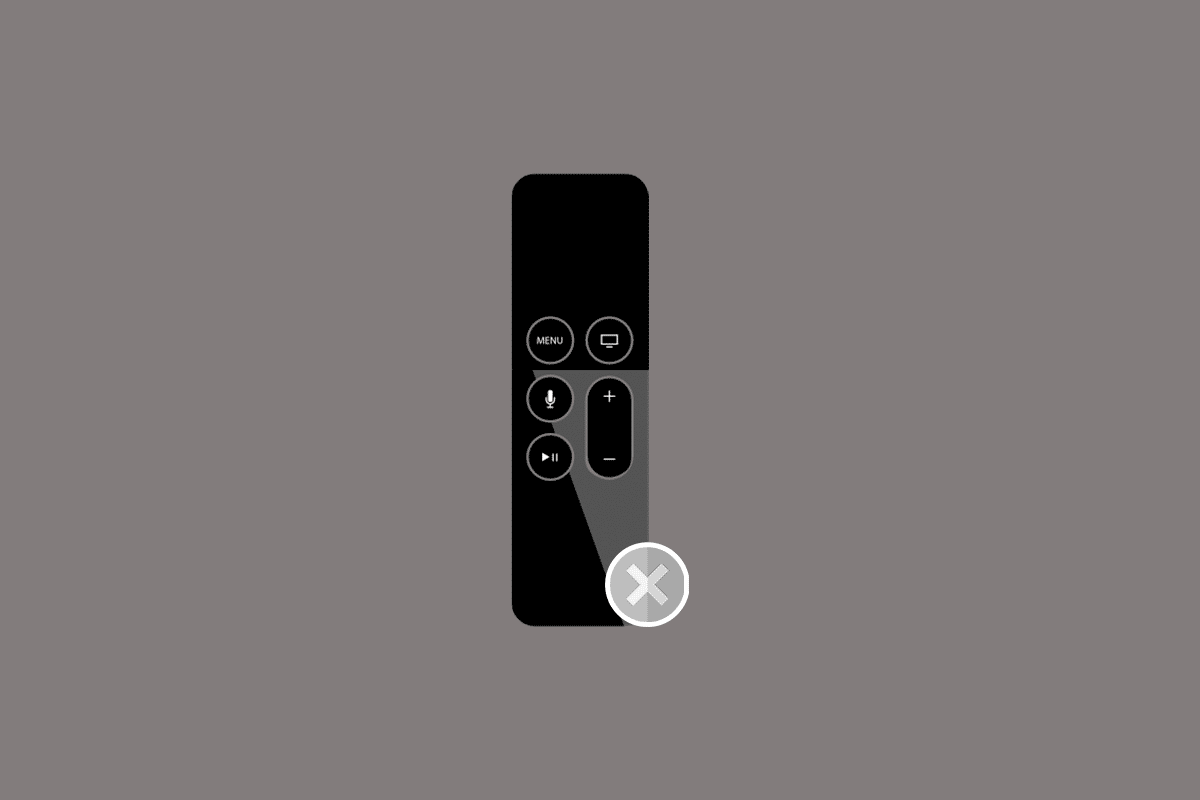
Many Apple TV and Remote users are proud of the features and quality it provides while giving the best multimedia experience. But sometimes, the Apple TV users have faced the Apple Remote not working issue, which seems complex at times. If you are also one of the users who have Apple TV Remote issues and want to know how you can reset Apple TV Remote, read this article until the end. After reading this article, you will get the answers to your issue with the steps to resolve the same.
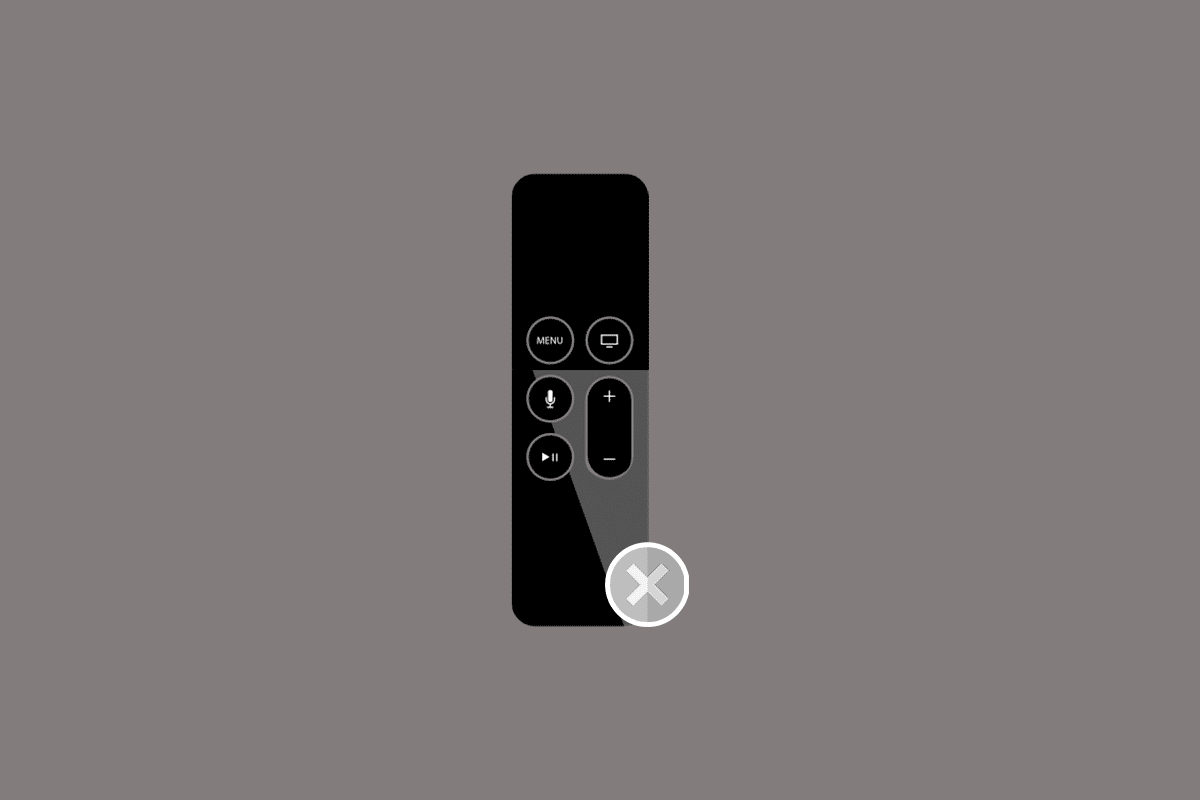
How to Fix Apple TV Remote Not Working
Some of the reasons why this Old Apple TV Remote not working error occurs are:
- Obstacle between Apple TV and remote IR sensors
- Faulty remote battery
- Incorrect remote trackpad scrolling speed
- Improper pairing or configuration of Apple TV and remote
Let us now see what methods you can perform to get rid of this error in no time.
Method 1: Basic Troubleshooting Steps
Perform these preliminary and basic steps which would not take much time and effort to fix the Apple TV Remote issues.
- Maintain Proper Contact Between Apple TV and Remote IR Sensors: The very first requirement for any remote to work is a proper connection of the transmitter and receiver sensors. If any obstacle appears between the Apple TV and remote IR sensors, they can’t communicate and both the devices will fail to function. Make sure to point the remote directly in the Apple TV IR sensor direction to set a proper connection for better functionality.
- Ensure the Placement of the Remote Batteries: If the battery in your Apple Remote is not placed correctly, the remote will not function properly. Remove the battery from its slot and place it again to make the battery terminal connection properly in the slot.
- Restart Apple TV: There could be some configuration issues in the Apple TV as well. Restarting the Apple TV will eventually fix that issue. You can restart your Apple TV with the remote by pressing the Menu and Down buttons simultaneously.
- Replace Apple Remote Battery: You can also replace the old remote battery with the new one if the old one isn’t working. After placing the new battery, see if you have fixed the Apple Remote not working issue.
- Charge Apple TV or Siri Remote: This issue can also happen when the charging level of your battery is low and needs to be charged as soon as possible. You can charge your Apple Tv or Siri remote with the USB wall charger and Lightning to USB cable to use it with the Apple TV.

Method 2: Modify Remote Trackpad Scrolling Speed
As you cannot change the trackpad sensitivity, which might be causing the Apple TV Remote issues, you can follow the below steps to change the remote scrolling speed.
1. From the Apple TV, go to Settings.
2. Then, select the Remote and Devices option from the list.
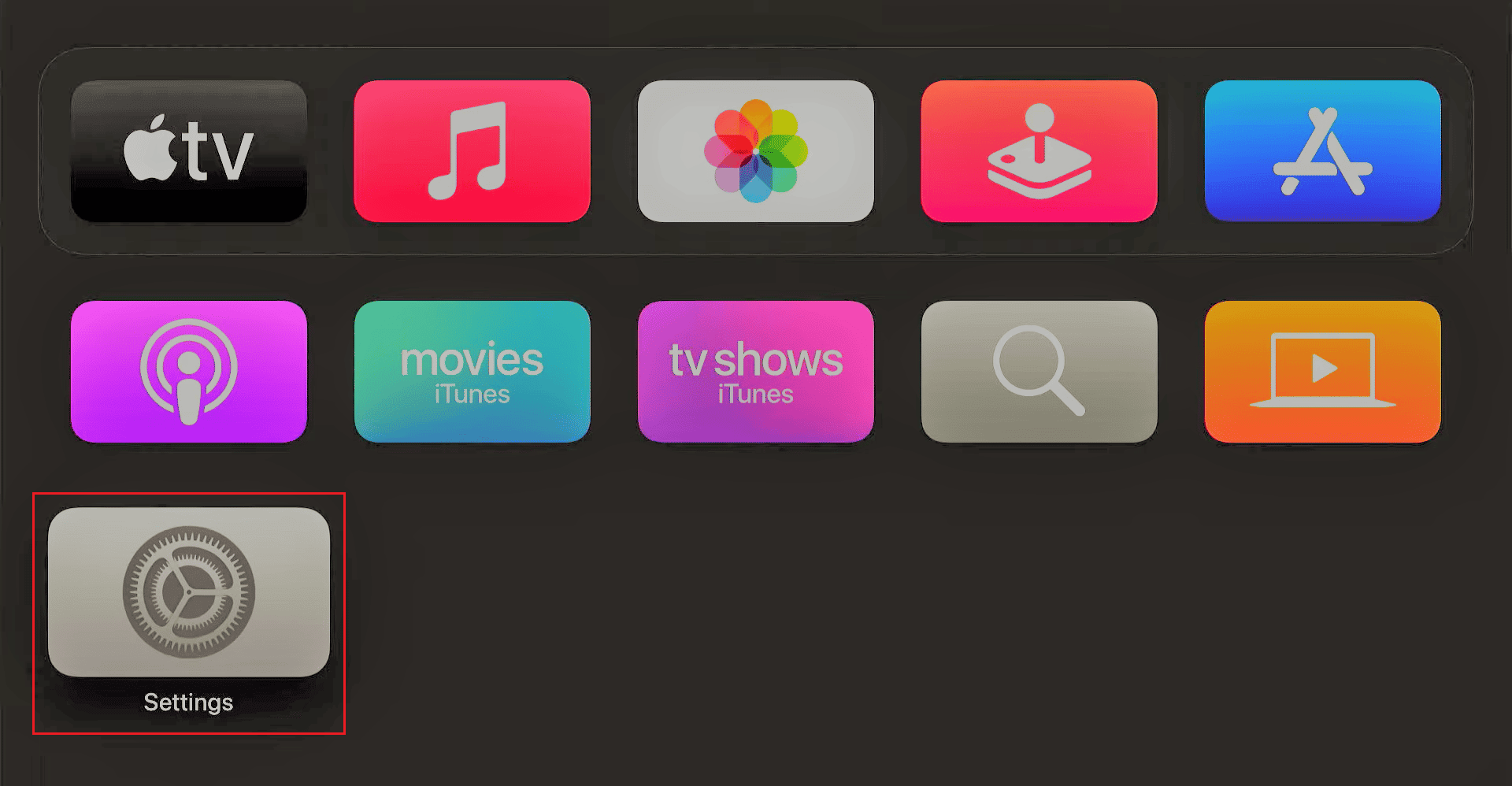
3. Select the Touch Surface Tracking option.
4. From here, select the Fast or Slow option to fix the said issue.
Also Read: Fix Verification Failed Error Connecting to Apple ID Server
Method 3: Use iPhone or iPad as Apple Remote
Apple users also have the option to use their other Apple devices like iPhone or iPad as the Apple TV remote.
Note: Ensure that your iPhone/iPad is connected to the same Wi-Fi network as the Apple TV.
1. Open the Settings and tap on Control Center.
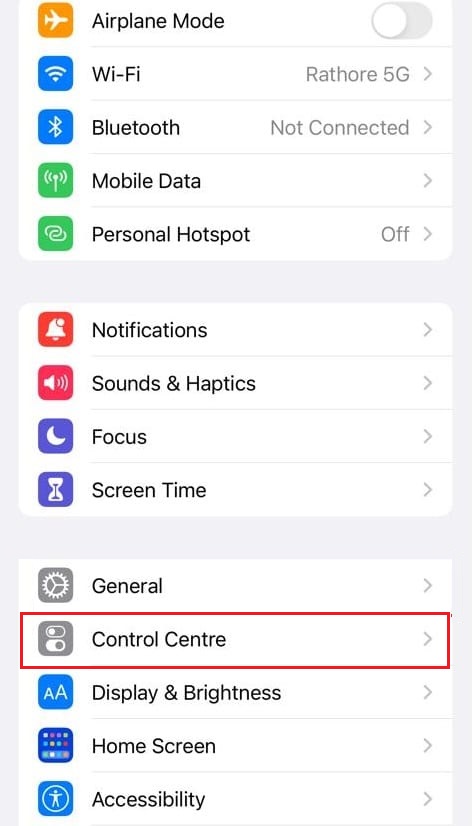
2. Tap on the Add icon for the Apple TV Remote. You have now added the Apple TV Remote in the Control Center.
3. Swipe down from the upper right corner to open the Control Center.
Note: If you have iOS 11 or earlier devices, swipe up from the bottom edge of the screen to open the Control Center.
4. Then, tap on Apple TV Remote.
5. Locate and tap on the desired Apple TV from the list.
6. Follow the on-screen instructions to complete the process and use your iPhone or iPad as the remote for your Apple TV.
Method 4: Reset Apple TV Remote
The basic way to reset your Apple TV remote is to unplug the TV from the power outlet and plug it again after waiting for at least 6-8 seconds. After this, check if the Apple remote is working fine without the Apple TV Remote issues.

Also Read: How to Disable Pop-ups on Safari on iPhone
Method 5: Manually Reset Apple Remote
Follow the upcoming steps to manually reset your Apple Remote.
Option I: For Apple TV or Siri Remote
Follow the steps below to pair your remote again with the Apple TV.
1. Point the remote in the Apple TV direction with three inches distance between both devices.
2. Hold the Menu (Back) + Volume Up button from the remote for about 5 seconds.

3. Then, place your remote on top of the Apple TV, if asked.
The pairing will complete soon. Check if the Old Apple TV Remote not working issue is fixed or not.
Option II: For Aluminum or White Apple Remote
Follow the steps below to pair your aluminum or white remote with the Apple TV.
1. Hold the Menu + Left arrow button for 5-6 seconds. An Unlink icon will appear on the Apple TV screen.
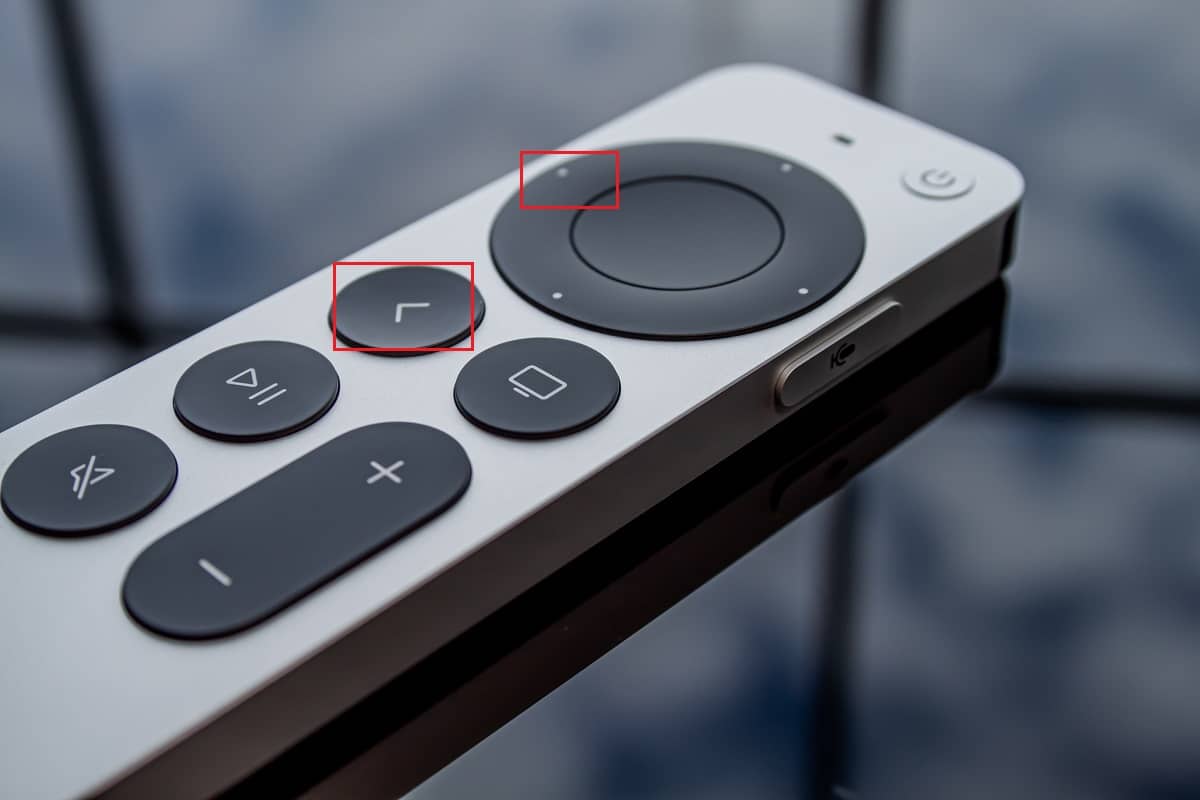
2. Now, Press and hold the Menu + Right arrow button for 5-6 seconds. On the Apple TV screen, the Link icon will appear, indicating the pairing is successful with the remote.
Also Read: How to Reset Spectrum Remote
Method 6: Contact Apple Genius Bar
If nothing works for you, you can contact and schedule an appointment at Apple Genius Bar. The support team from the Genius Bar will understand the issue you are facing with your remote and fix I for you at the earliest.
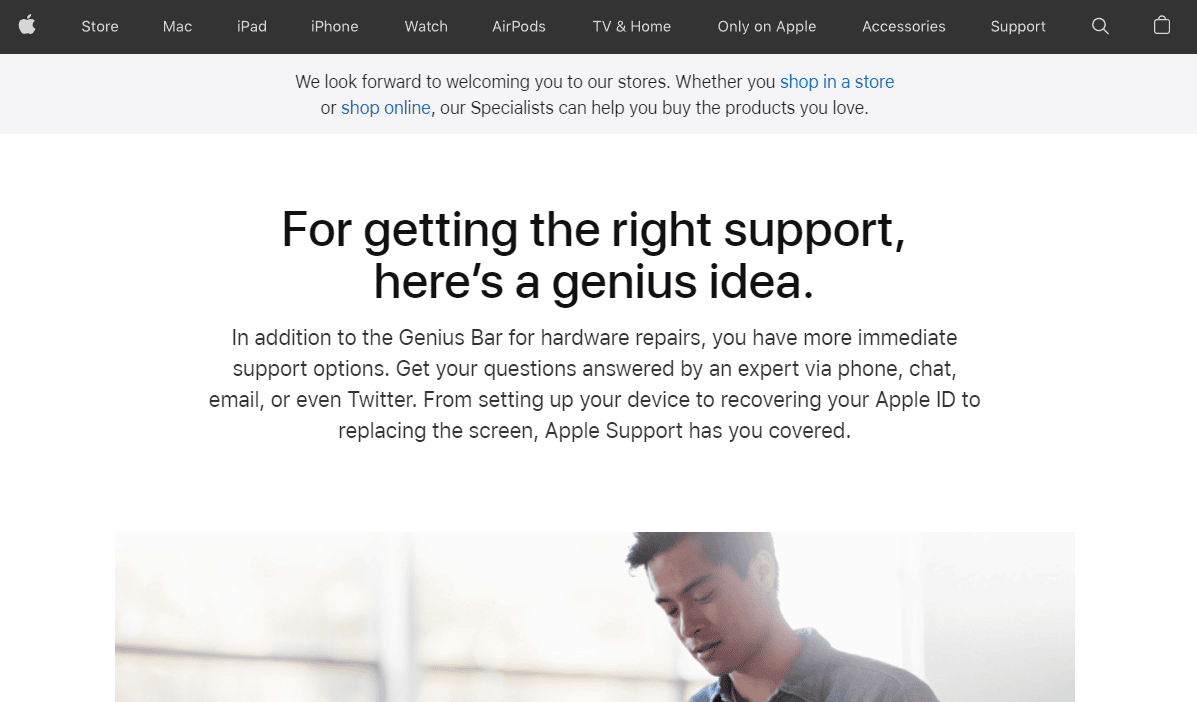
Recommended:
We hope that you learned about how to fix Apple Remote not working. Feel free to reach out to us with your queries and suggestions via the comments section below. Let us know what you want to learn about next.