Fix Can’t maximize programs from taskbar
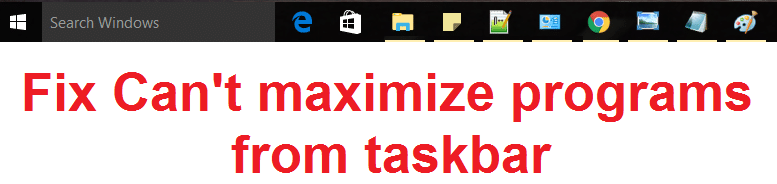
Fix Can’t maximize programs from taskbar: This is a very annoying problem where user’s open a program from start menu but nothing happens, only the icon would show up in the taskbar but when you click on the icon no application comes up and if you hover over the icon you could see the app running in a very small preview window but you won’t be able to do anything with it. Even if you try to maximize the window nothing will happen and the program will remain stuck in the tiny little window.
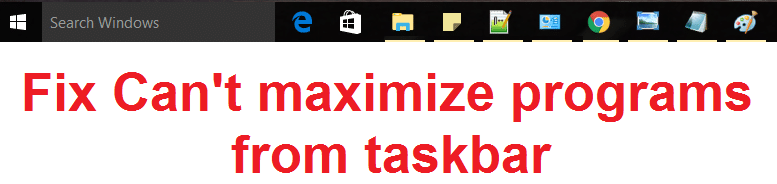
The main cause of the problem seems to be the extended display which seems to create this problem but it’s not limited to this as the issue depends on user’s system and their environment. So we have listed quite a few methods to fix this issue, so without wasting any more time let’s see how to actually Fix Can’t maximize programs from taskbar issue with the below-listed troubleshooting steps.
Fix Can’t maximize programs from taskbar
Make sure to create a restore point just in case something goes wrong.
Method 1: Select Computer Only Screen
The main cause of this error is when two monitors are enabled but only one of them is plugged in and the program is running on another monitor where you can’t actually see it. To fix this issue simply press Windows Key + P then click on Computer only or PC screen only option from the list.
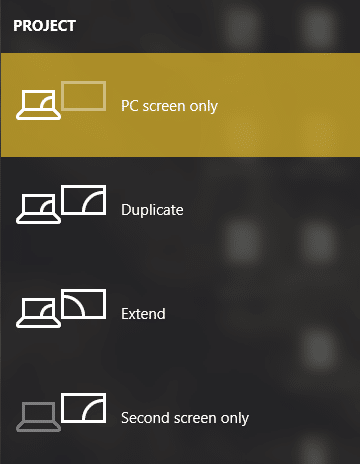
This seems to Fix Can’t maximize programs from taskbar problem in most of the cases but if for some reason it doesn’t seem to work then continue to next method.
Method 2: Cascade Windows
1.Run the application which is facing the issue.
2.Right-click on the Taskbar and click on Cascade Windows.
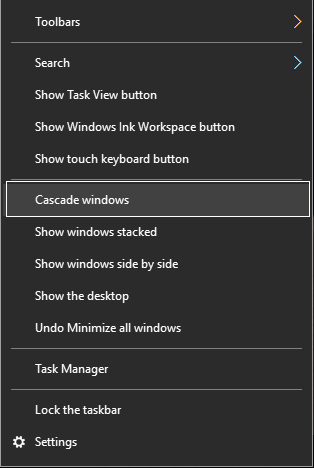
3.This will maximize your window and solve your problem.
Method 3: Disable the Tablet mode
1.Press Windows Key + I to open Settings then click System.
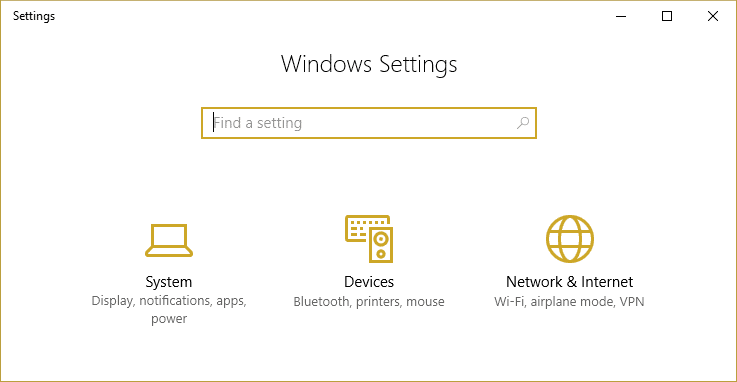
2.From the left-hand menu select Tablet mode.
3.Disable Tablet mode or select Use Desktop mode under “When I sign in.”
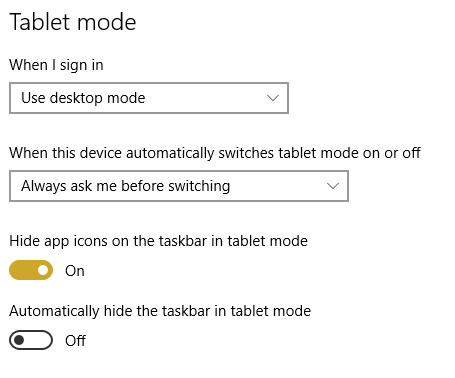
4.Reboot your PC to save changes. This should Fix Can’t maximize programs from taskbar problem but if not then continue to the next method.
Method 4: The Hotkey Alt-Spacebar
Try holding Windows Key + Shift and then press left arrow key 2 or 3 times, if this doesn’t work then try again with the right arrow key instead.
If this wasn’t helpful then click on the program icon which can’t be maximized to give it the focus then again press Alt and Spacebar together. This would appear the move/maximize menu, select maximize and see if this helps. If not then again open the menu and select move then try moving the application in the perimeter of your screen.
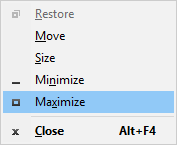
Recommended for you:
That’s it you have successfully Fix Can’t maximize programs from taskbar if you still have any questions regarding this guide then feel free to ask them in the comment’s section.