Fix Emergency Calls Only and No Service Issue on Android
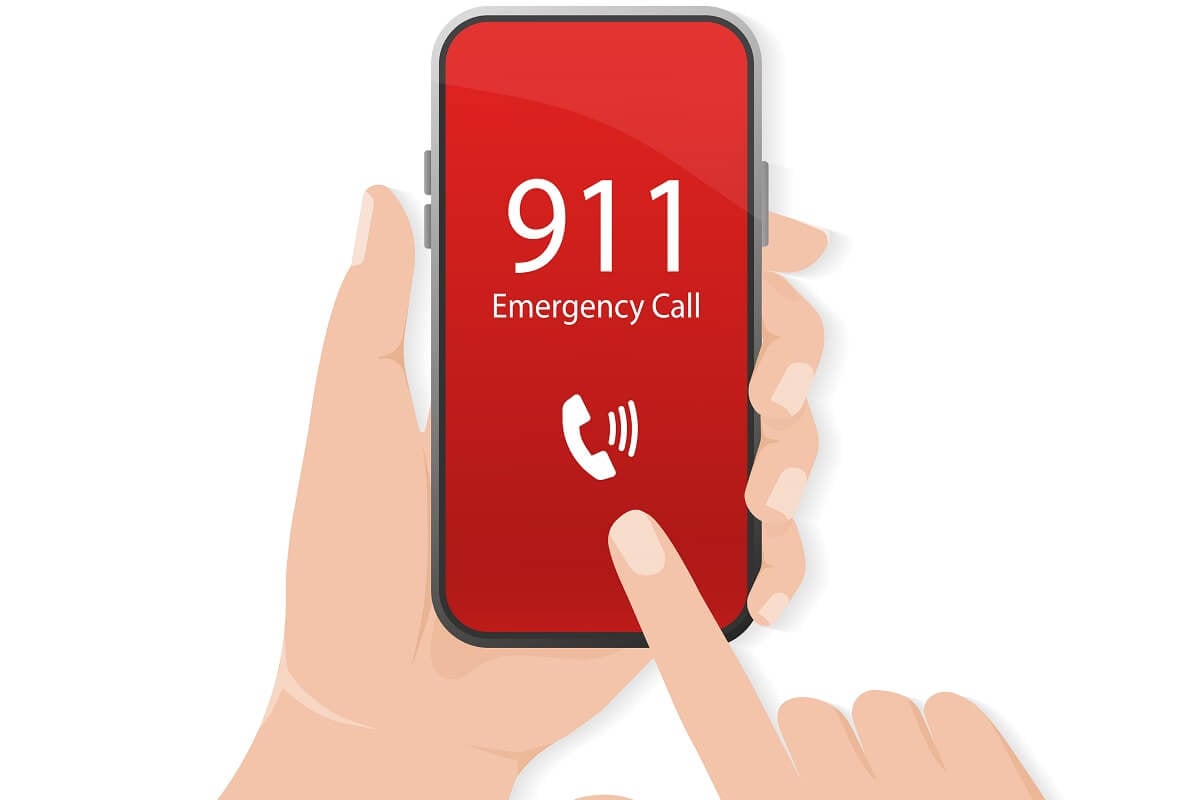
Many Android users often face “Emergency calls only” and “No service” wherein they cannot use their phones completely. In such scenarios, you can neither make or receive calls nor send or receive text messages. It becomes even more troubling when you are unable to use data services too.
With this comprehensive guide, we will help you fix Emergency calls only and no service issues on your Android device. Read till the end to get the best working solution for this to never be stranded on an island again.
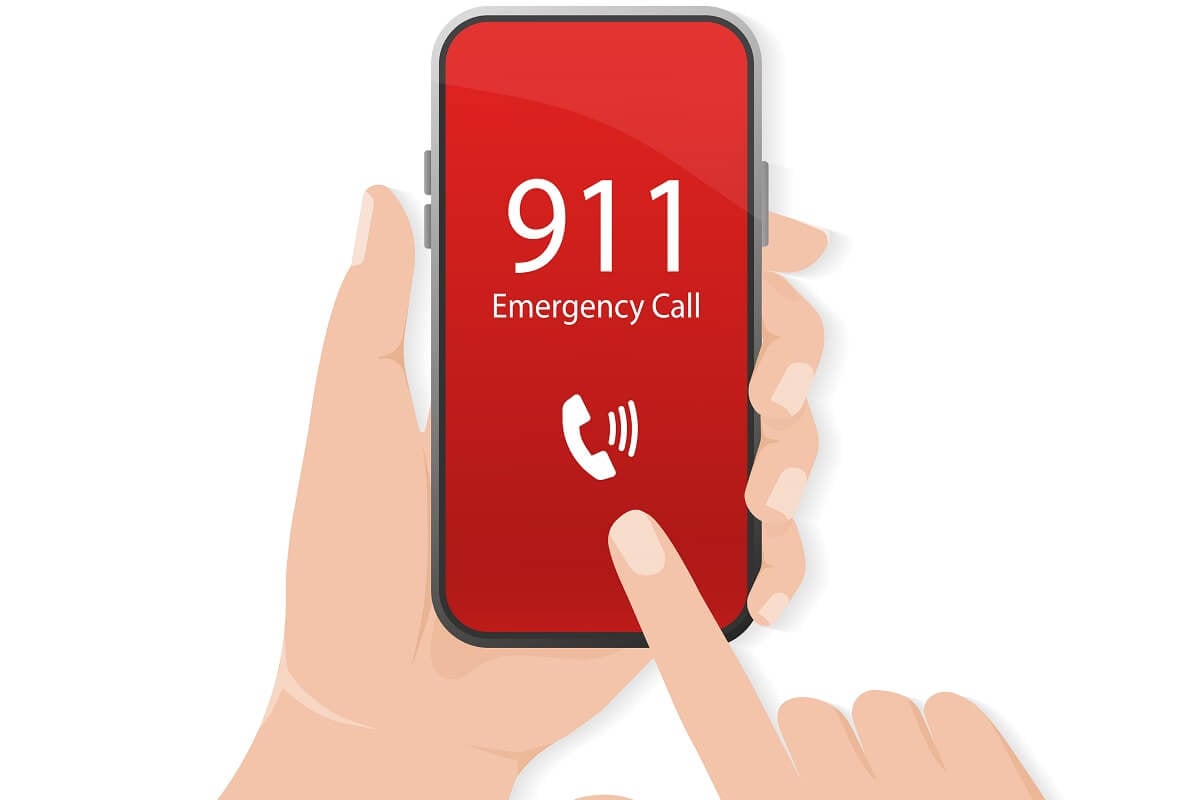
Fix Android Emergency Calls Only and No Service issue
What is the Android Emergency Calls Only and No Service issue?
If you are an android user, you must have come across an “Emergency calls only and No service” issue at least once in your life. This is a network-related issue that restricts you from contacting anyone via calls or texts. It becomes more problematic among users when they need to use mobile data & are away from a Wi-Fi connection.
What are the reasons for the Android Emergency Calls Only and No Service error?
There could be many possible reasons for such an issue to occur. If you face network issues in your area, using a damaged SIM card, or facing carrier issues; you may have to face this problem. If you haven’t recharged or paid the bill for your cellular carrier services, the network provider can stop calling features for your number.
See Also:
Fix Netflix Not Working on Sony Smart TV
8 Ways to Fix Android Text Messages Stuck Downloading Error
Top 10 Ways to Fix Google Chrome Keeps Crashing on Android
What is Background App Refresh on Android?
What is SMS Signature on Android?
6 Ways to Fix the Android Emergency Calls Only and No Service issue
Now that you are aware of this problem’s reasons, let us discuss various methods to fix it. You must follow each method till the Emergency calls only issue gets resolved.
Method 1: Reboot Your Smartphone
Rebooting your phone is the easiest yet most efficient solution to fix any issue on your Android device. You should try restarting your phone as per instructions given below:
1. Long press the power button of your mobile phone till you get shut down options.
2. Tap on the “Restart” option to restart your phone.
![]()
Method 2: Refresh Your Network Connection
Alternatively, you can also switch on the “Flight Mode” on your device which can help you get refreshed network connection. The detailed steps are mentioned below:
1. Open your Mobile “Settings” and tap on the “Connections” option from the list.
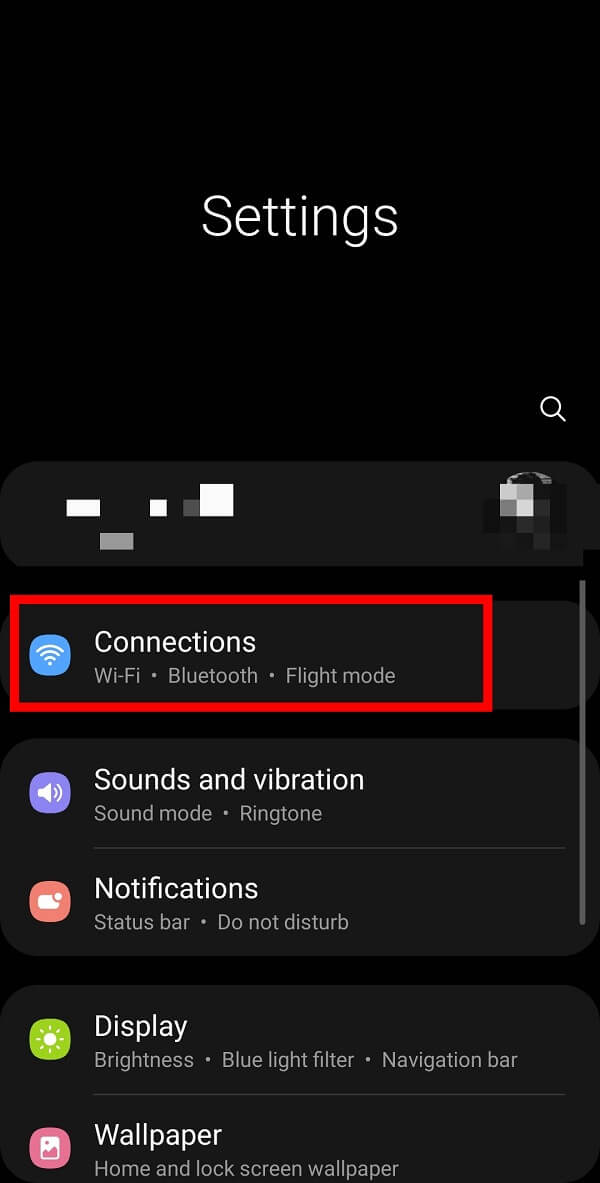
2. Select the “Flight Mode” option and turn it on by tapping the button adjacent to it.
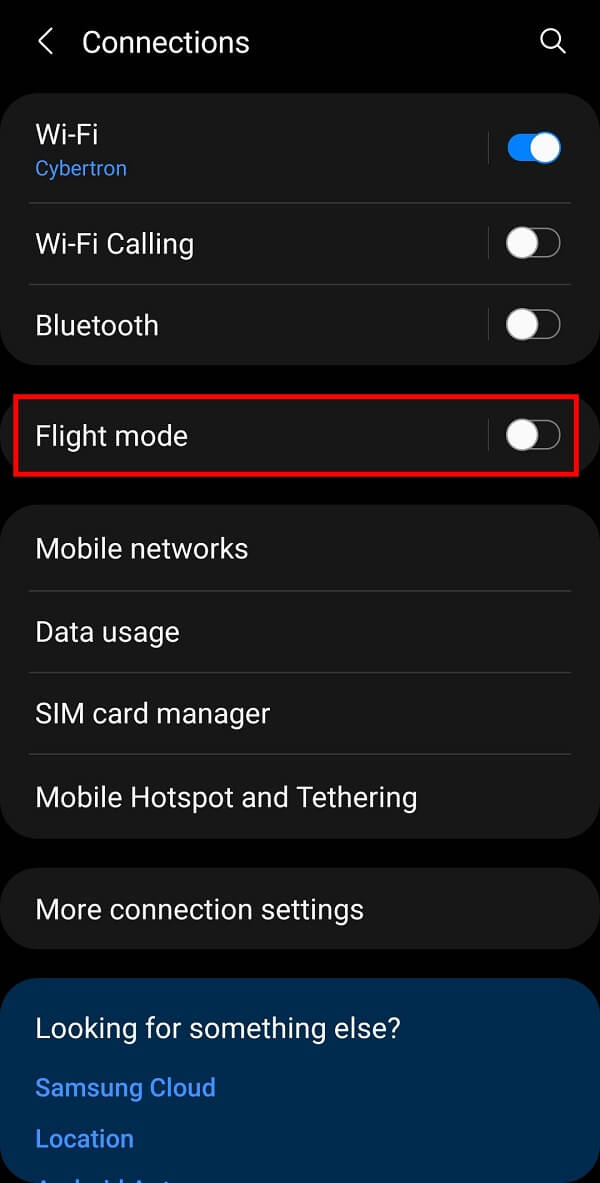
The flight mode will turn off both Wi-Fi connection and Bluetooth connection.
3. Turn off the “Flight Mode” by tapping the toggle switch again.
This trick will help you refresh the network connection on your device and will help you fix Emergency calls only and No service issue.
Also Read: How To Fix Android Phone Not Ringing Issue
Method 3: Re-insert Your SIM card
Since this error is caused due to network issues on your smartphone, adjusting your SIM card might help fix it.
1. Open the SIM tray on your phone and remove the SIM card.
2. Now, insert the card back into the SIM slot. Make sure it is properly placed.
Note: If you are using an e-SIM, you can skip this part.
Method 4: Ensuring timely payments to your service provider
If you have outstanding bills from your service provider (in case of postpaid connections) or haven’t recharged your services (in case of prepaid connections), your services may get interrupted or stopped. The carrier services have the authority to enforce temporary and permanent (in case of extreme default cases) blocks if timely payments are not made. If this is the reason, the network on your phone & associated services will be reinstated after your dues have been cleared.
Method 5: Select the Carrier Network Manually
The general network issues can be resolved by manually selecting the best available network in your area. The steps associated with this method to fix No service issue on your Android phone are elaborated below:
1. Open your Mobile “Settings” and tap on the “Connections” option from the menu.
2. Select the “Mobile networks” option from the given list.
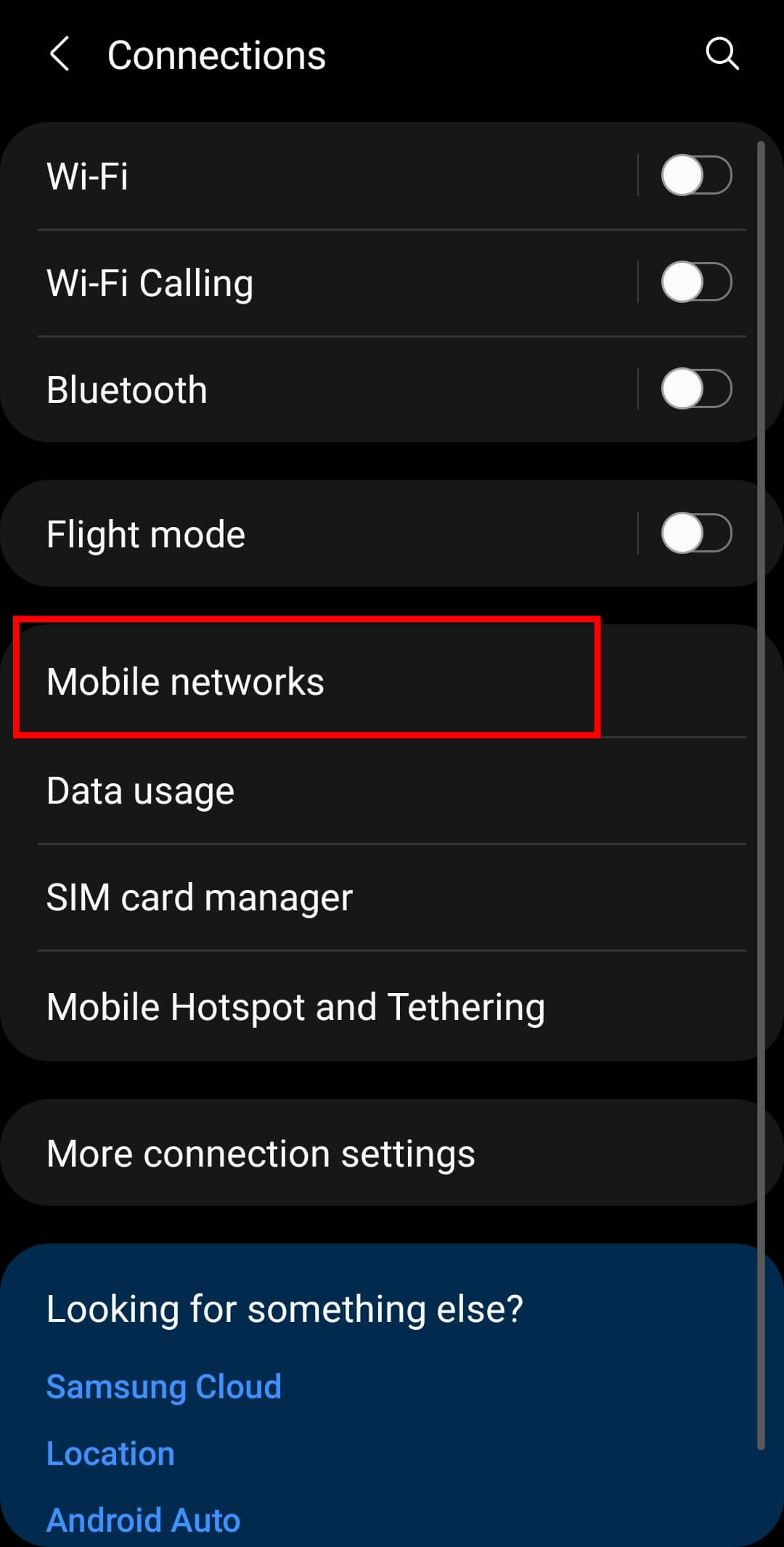
3. Select the “Network operators” option and then tap on the “Select automatically” option to turn it off.
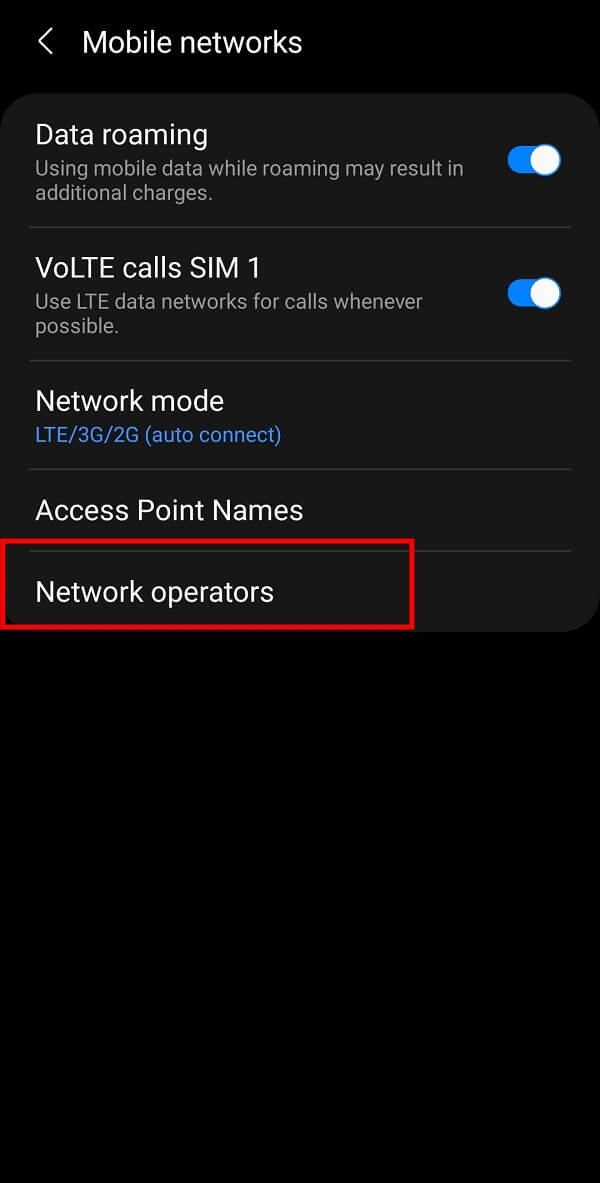
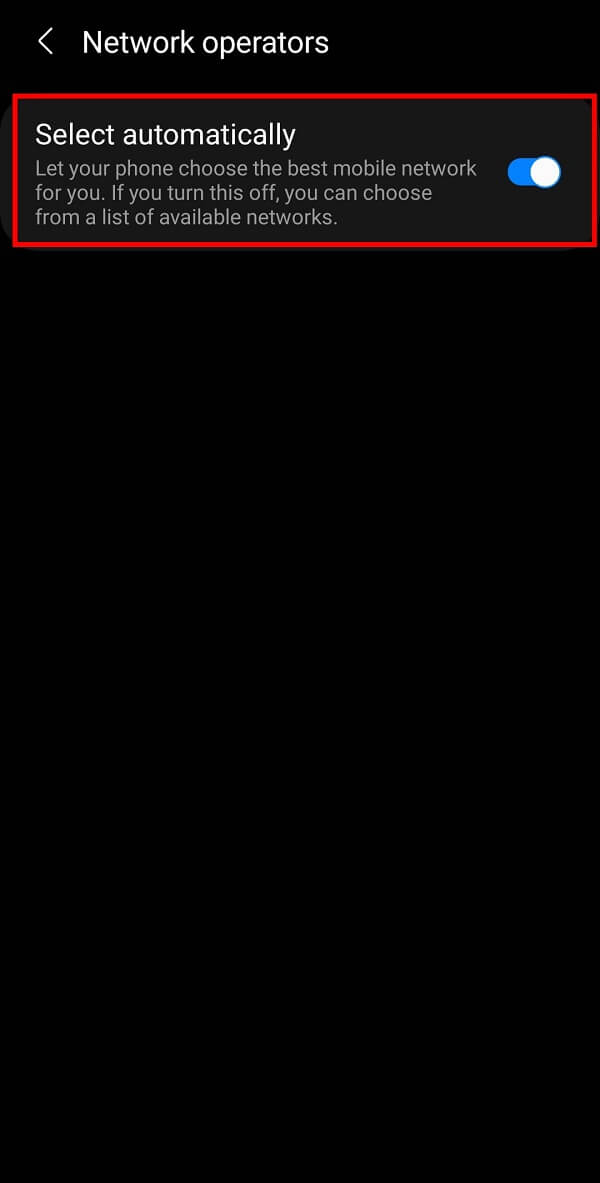
4. After some time, it will fetch a list of all available network connections in your area. You can choose the best amongst them manually.
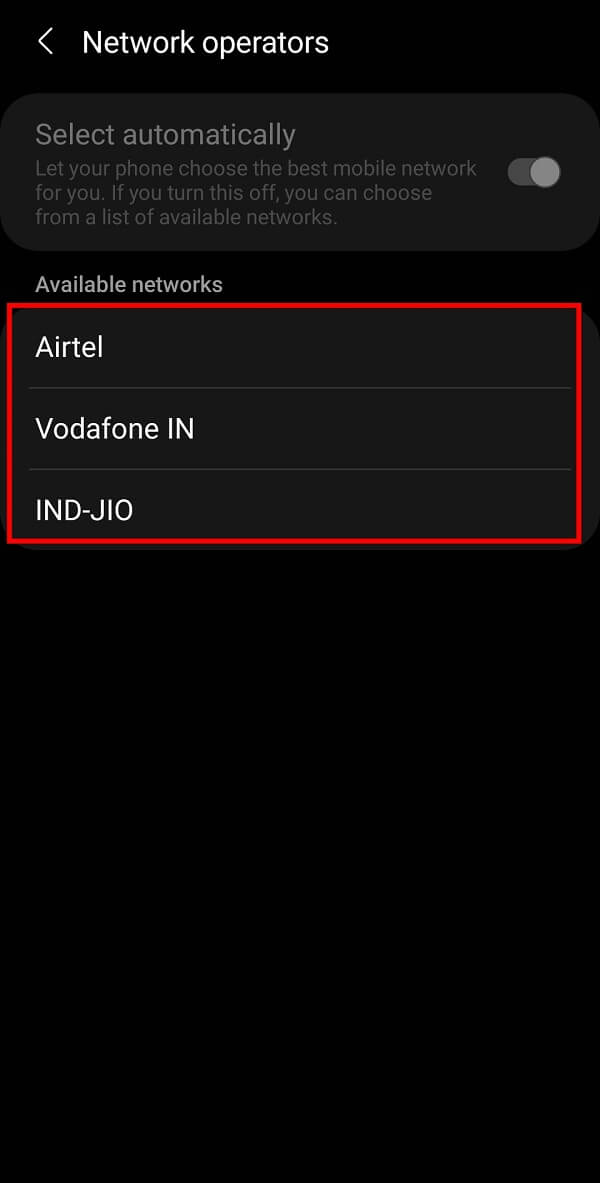
Also Read: 9 Ways to Fix Message Not Sent Error on Android
Method 6: Switch Your Network Mode
You can also switch your network mode from 4G/3G to 2G. This option will help you solve the current network issue on your Android smartphone. The detailed steps involved in this method to fix Emergency calls only issue are given below:
1. Open your Mobile “Settings” and tap on the “Connections” option from the menu.
2. Select the “Mobile networks” option from the given list and then tap on the “Network mode” option.
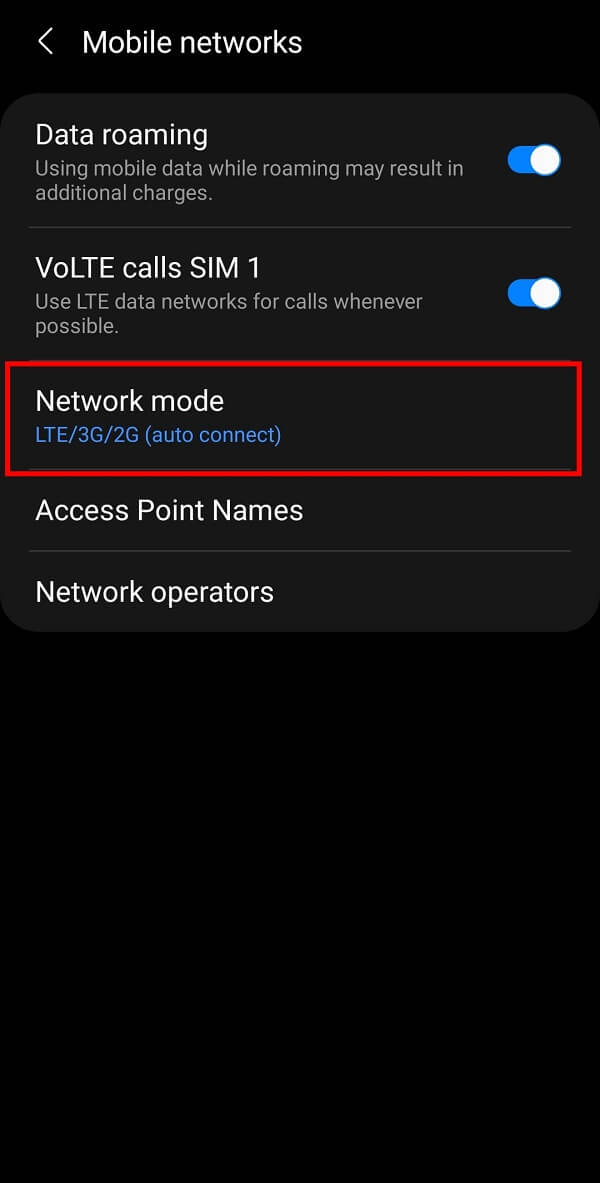
3. Finally, tap on the “2G only” option.
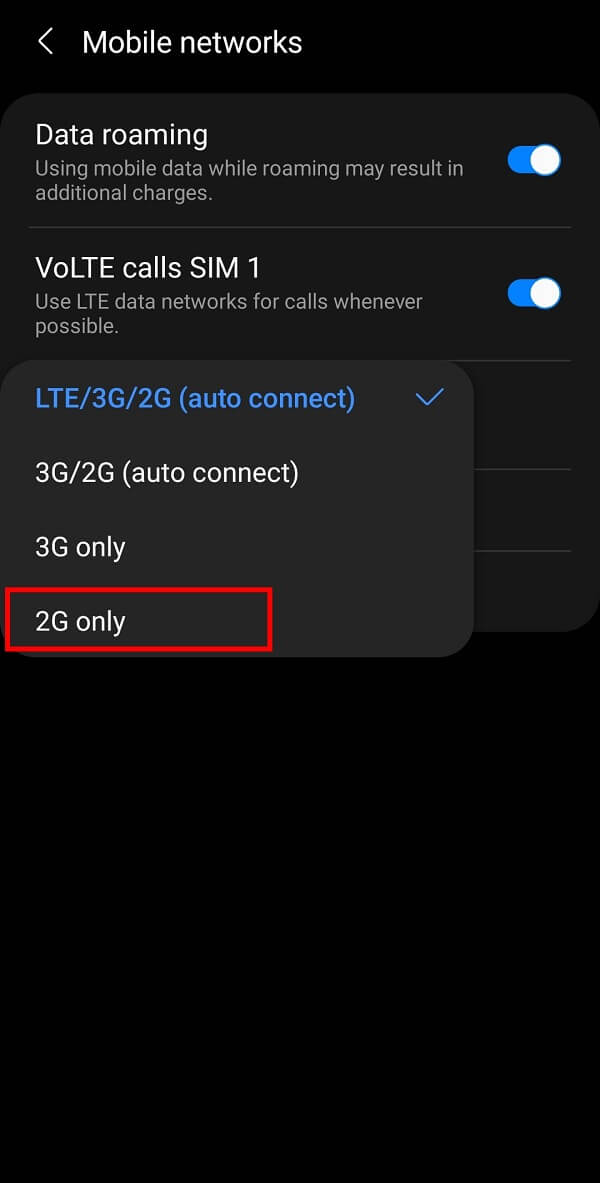
It will change the cellular data preferences and fix the emergency calls only and No service issue on your smartphone.
Frequently Asked Questions (FAQs)
Q1. Why does my Android keep saying “Emergency calls only”?
There could be many possible reasons for such an issue to occur. If you face network issues in your area, using a damaged SIM card, or facing carrier issues; you may have to face this problem. If you haven’t recharged or paid the bill for your cellular carrier services, the network provider may have stopped calling features for your number.
Q2.How do I get my Android phone “Emergency calls only” issue solved?
You can try toggling the Airplane mode, switching networks manually, restarting your phone, and re-inserting your SIM card. Even changing your cellular preferences to “2G only” might work for you.
Recommended:
We hope that this guide was helpful and you were able to fix Emergency calls only and no service issue on your Android phone. If you still have any queries regarding this article, then feel free to ask them in the comments section.