Fix Facebook Message Sent But Not Delivered
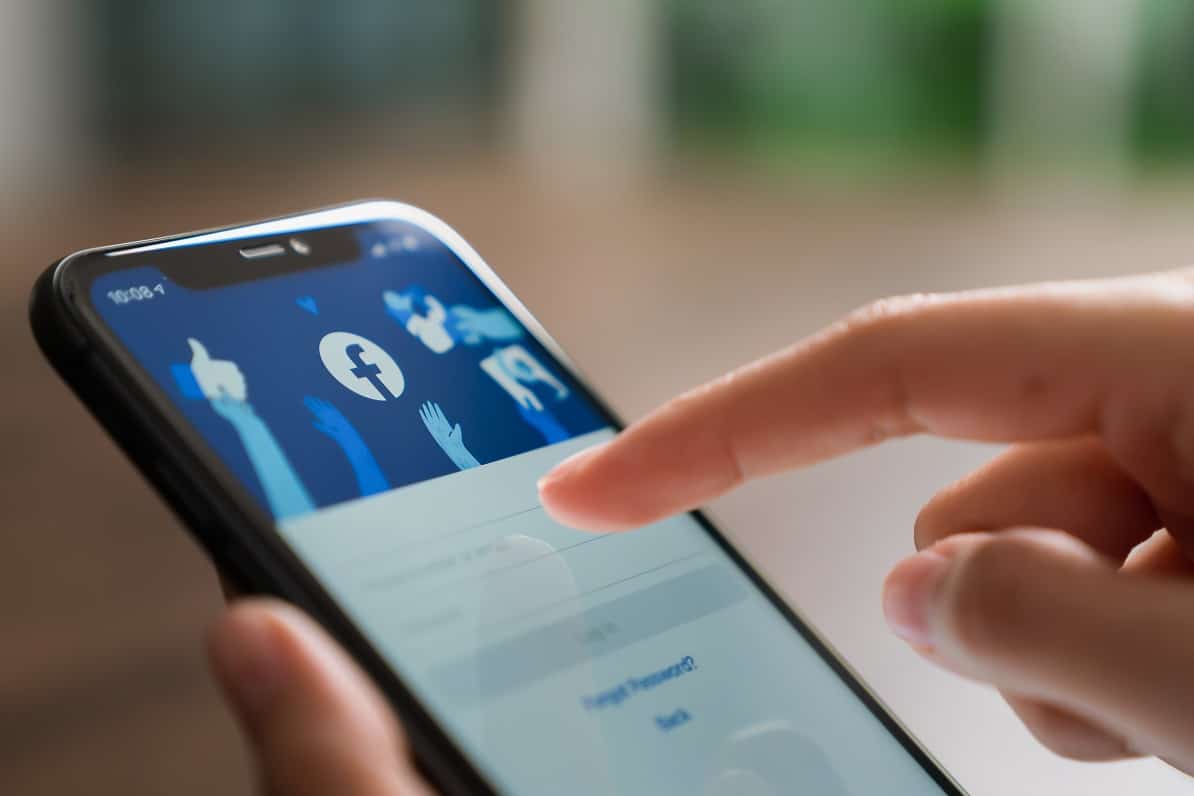
Facebook has been a trailblazer in the field of social media platforms and arguably the most valuable player, in terms of popularizing social media. Facebook has managed to stand the test of time and emerged victoriously. In this article, we will understand the difference between Sent and Delivered on Messenger, why a message may be sent but not delivered, and how to fix Facebook message sent but not delivered issue.
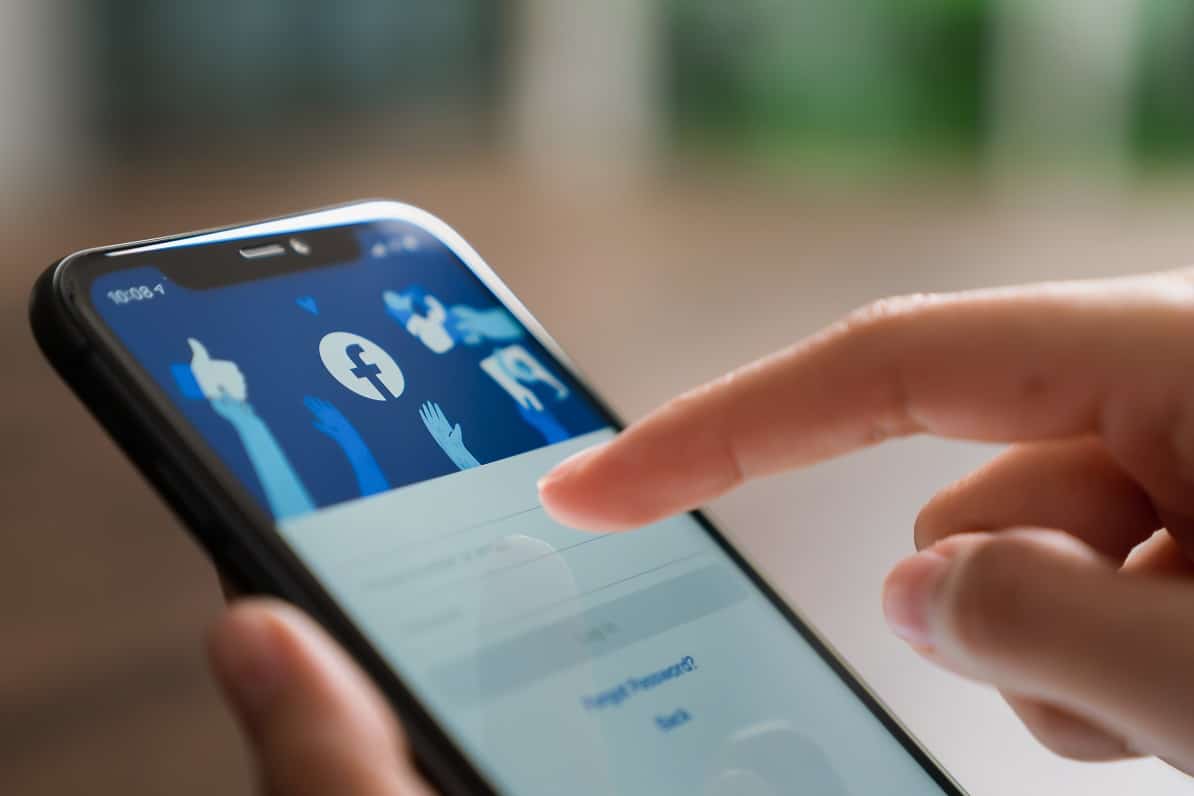
How to Fix Facebook Message Sent but not delivered
What is Facebook Messenger?
The complementary Messenger app of Facebook allows people to easily communicate and share content with each other. All you need is:
- a Facebook account and
- decent internet connectivity.
Like most social media platforms, Messenger has a number of indicators that display the status of a message you have sent.
See Also:
Fix Can’t Send Photos on Facebook Messenger
How To Fix Instagram Music Not Working
5 Ways to Fix Gmail Account Not Receiving Emails
Fix Uplay Google Authenticator Not Working
How to Fix Pokémon Go GPS Signal Not Found
Difference between Sent and Delivered on Messenger
- When Messenger indicates that a message has been Sent, this implies that the content has been dispatched from your side.
- Delivered, however, indicates that the content has been received by the recipient.
- When a Facebook message is sent but not Delivered, the problem usually lies on the receiving end.
Why Message Sent but Not Delivered error occurs?
A message may not get delivered for any number of reasons, such as:
- Poor Internet Connectivity: After a message has been sent from your side, the intended recipient may not be able to receive it due to poor network connectivity on their end. Although sending or receiving a Facebook message does not require a strong and quick-speed internet connection, access to a reliable network is essential.
- Friendship Status on Facebook: In case you are not friends with the recipient on Facebook, your message will not automatically appear on their FB Messenger app, or even on their Notification bar. They will first, have to accept your Message Request. Only then will they be able to read your messages. Hence, the message will only be marked as Sent and could be the reason behind the message has been sent but not delivered.
- Message not yet Viewed: Another cause for the message has been sent but not delivered error is that the recipient is yet to open their chatbox. Even if their Status indicates that they are Active/Online, they may be away from their device, or simply haven’t had the time to open your chat. It is also possible that they read your message from their Notification bar and not from your Chats. In this case, a message will not be marked as delivered, until and unless the recipient opens your chat conversations and views the message there.
Unfortunately, there isn’t too much that can be done from your end, when it comes to messages sent but not delivered issues. This is because the issue largely depends on the recipient and their account & device settings. However, there are certain things you can do to ensure the messages are being duly sent from your side.
Note: Since smartphones don’t have the same Settings options, and they vary from manufacturer to manufacturer hence, ensure the correct settings before changing any.
Method 1: Clear Messenger Cache
One of the first things you can do is Clear Cache for the Facebook Messenger App. This allows the app to bypass unnecessary data and may help it to send and receive messages more efficiently.
1. In your device Settings, navigate to Apps & Notifications.
2. Locate Messenger in the list of Installed Apps. Tap on it as shown.
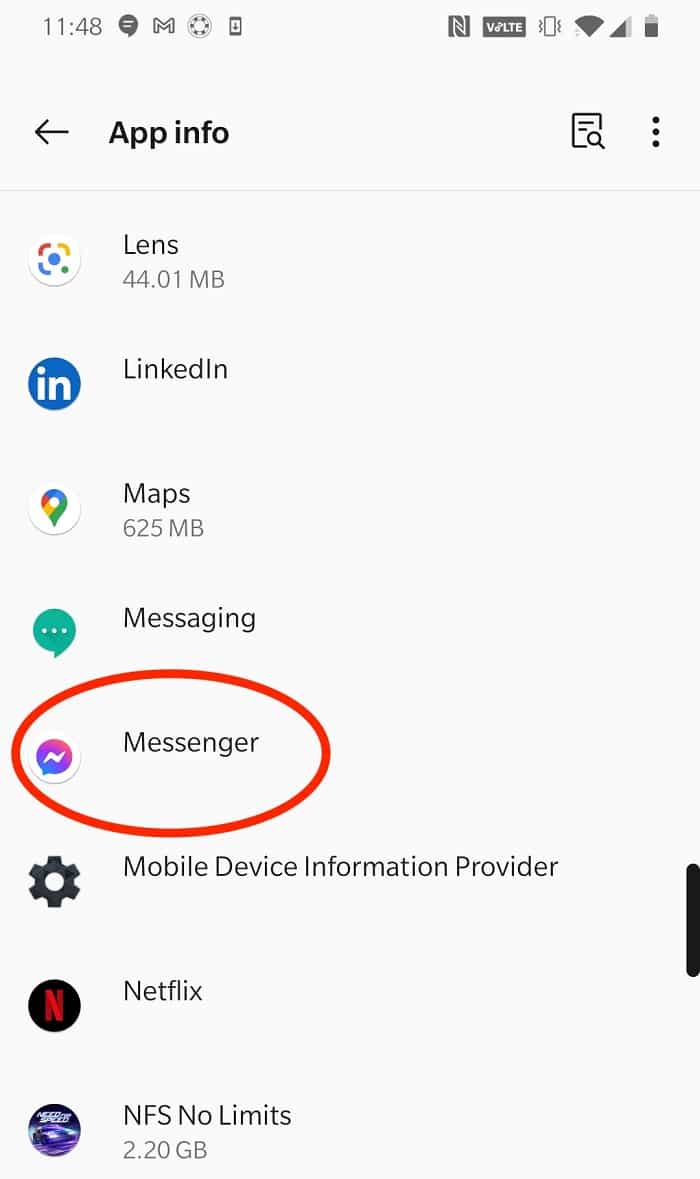
3. Tap Storage & Cache, as depicted below.
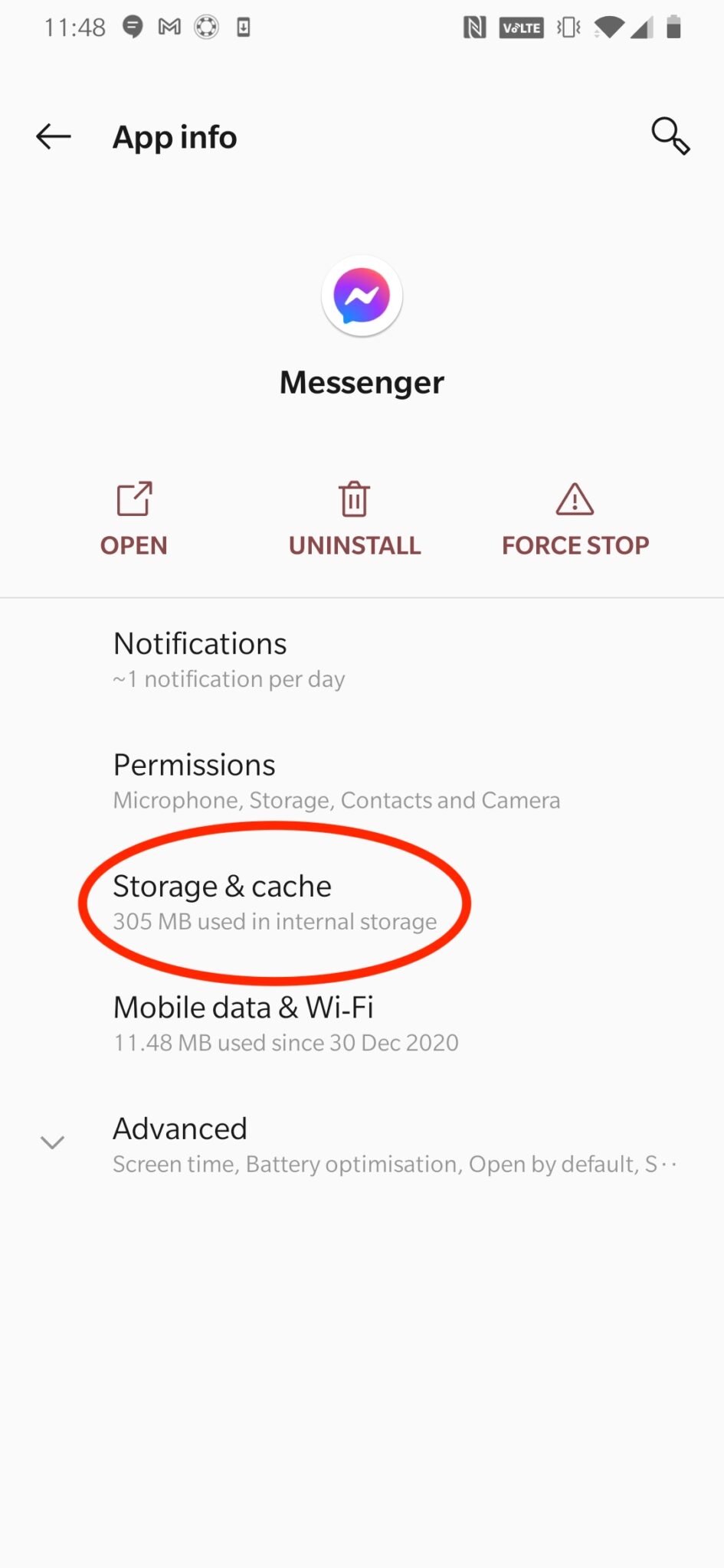
4. Lastly, tap Clear Cache to clear cache data pertaining to Messenger.
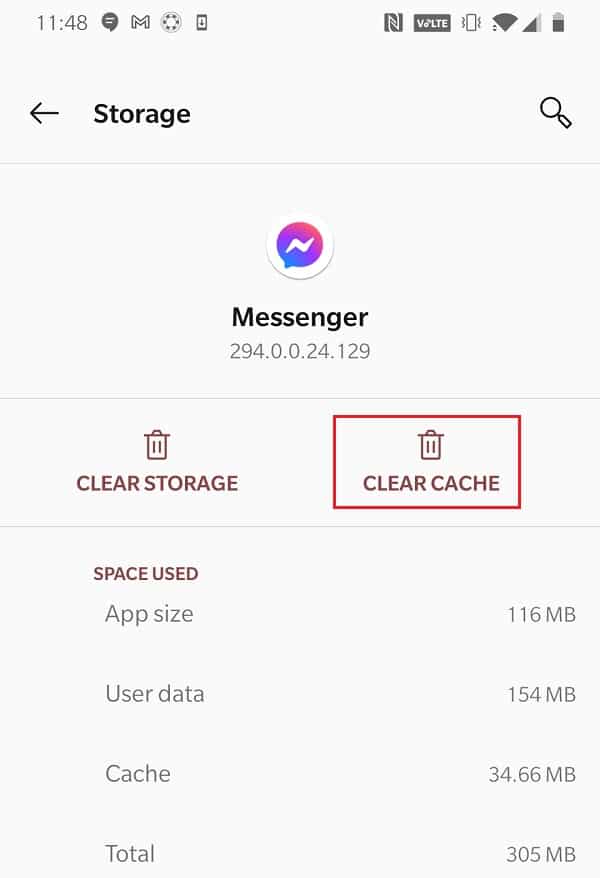
Also Read: How to Link Facebook to Twitter
Method 2: Log-in through Web Browser
Logging into your account via a web browser, rather than the app, might help. You and your friends will get indications about who all are online and active, and who are not. This will reduce the number of Facebook messages sent but not delivered as you can choose to send messages to only those Facebook friends that are Online, at that point in time.
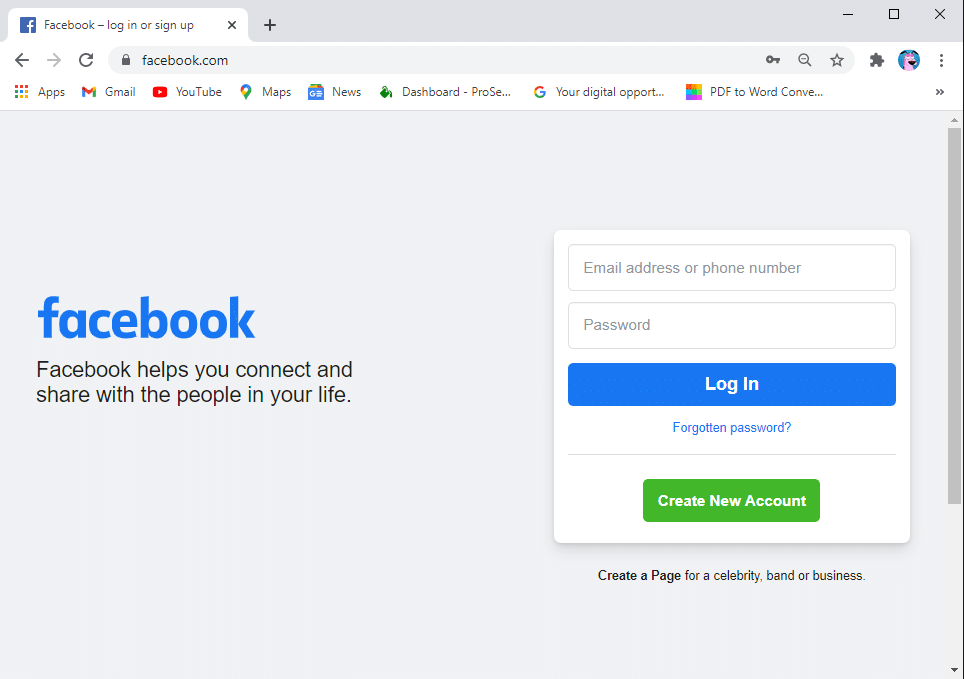
Method 3: Use Messenger Lite
What is Facebook Messenger Lite? Messenger Lite is a lighter version of Messenger that has been optimized. Its noteworthy features include:
- Lite works for devices with non-optimal specs.
- It also works when you don’t have access to a reliable internet connection.
- The User Interface is slightly less sophisticated and consumes lesser mobile data.
Since the essential feature of sending and receiving messages remains unchanged, it could work more efficiently for you.
Go to Google Play Store, search and download Messenger Lite as shown.
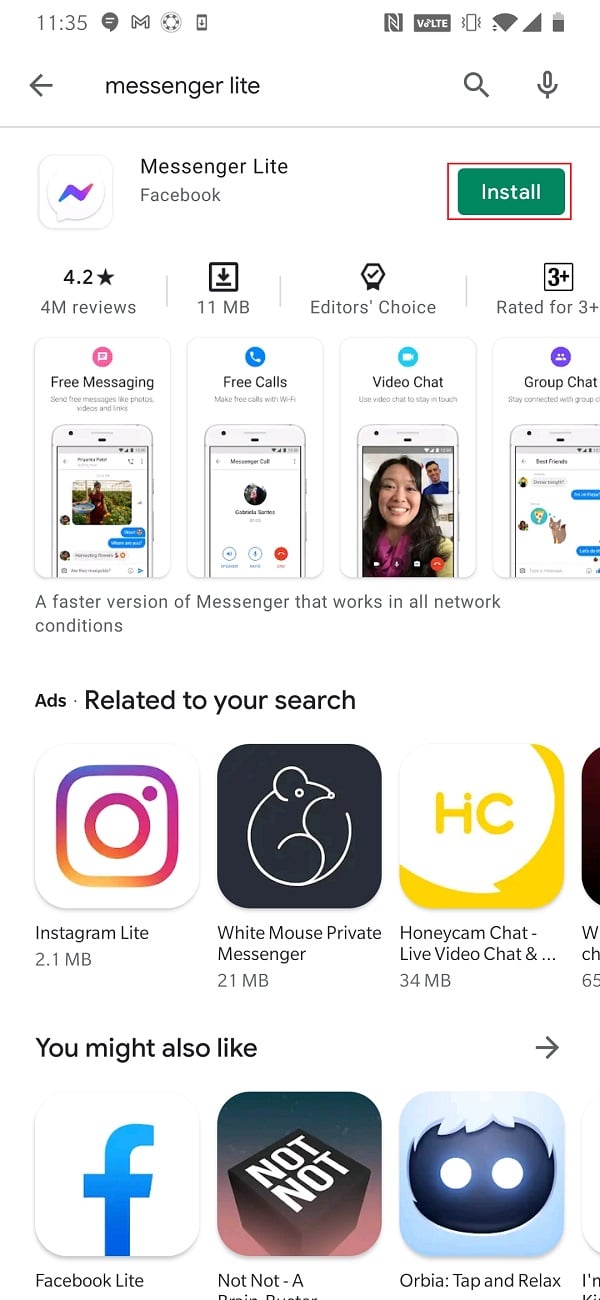
Alternately, click here to download Messenger Lite. Then, sign in and enjoy sending & receiving messages.
Also Read: How to Find Someone On Facebook Using An Email Address
Frequently Asked Questions (FAQ)
Q1. Why are my messages not sending on messenger?
The main reason why a message is not sending from your end is a poor internet connection. Make sure you have access to a reliable, good speed, network before sending a message. If your internet is working fine on your mobile/laptop, there could possibly be a problem with Facebook servers. So, wait it out.
Q2. Why are my messages not delivering?
Facebook Message sent but not delivered either because the recipient has not yet received the message due to a poor internet connection or, they are yet to open the received message.
Q3. Why am I not allowed to send messages on Messenger?
You may be barred from sending messages on Messenger because:
- You have forwarded a message too many times and invoked Facebook Spam Protocol. This will block you for a few hours or days.
- Your messages have repeatedly violated Community Guidelines.
Recommended:
We hope this article sheds some light on what is Facebook Messenger, the difference between sent and delivered on Messenger, and helped you learn how to fix Facebook message sent but not delivered issue. If you have any queries or suggestions, leave them in the comment section below.