Fix Firefox PR END OF FILE ERROR in Windows 10
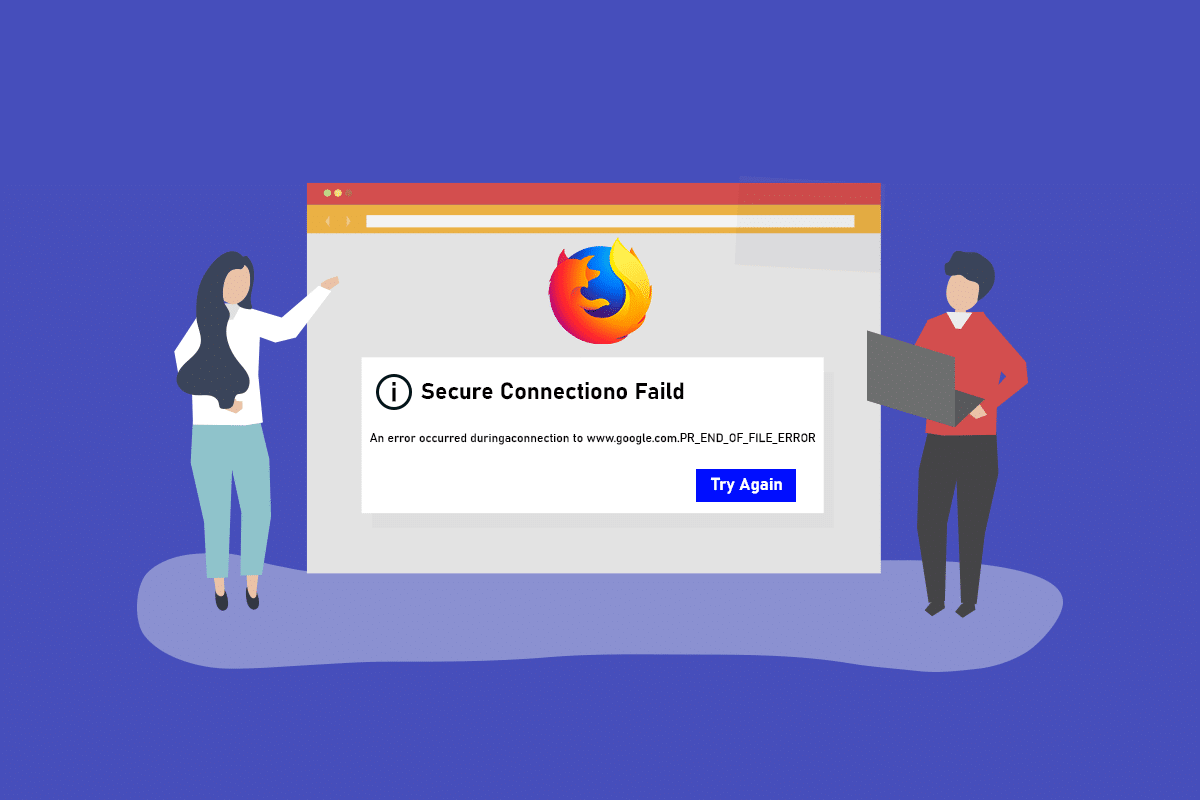
One of the interruptions you may face while surfing the web using the Firefox Web Browser is described in this article. If you are using the Mozilla Firefox app as the default web browser for surfing the web, you may have noticed PR_END_OF_FILE_ERROR. PR END OF FILE ERROR secure connection failed will not allow you to access the web and you cannot use the web for search results on the web. PR END OF FILE ERRORFirefox is a troublesome problem and you may not be able to use the app for searching results. The article has various methods to solve the error on your PC and then use the Firefox app for surfing the web.
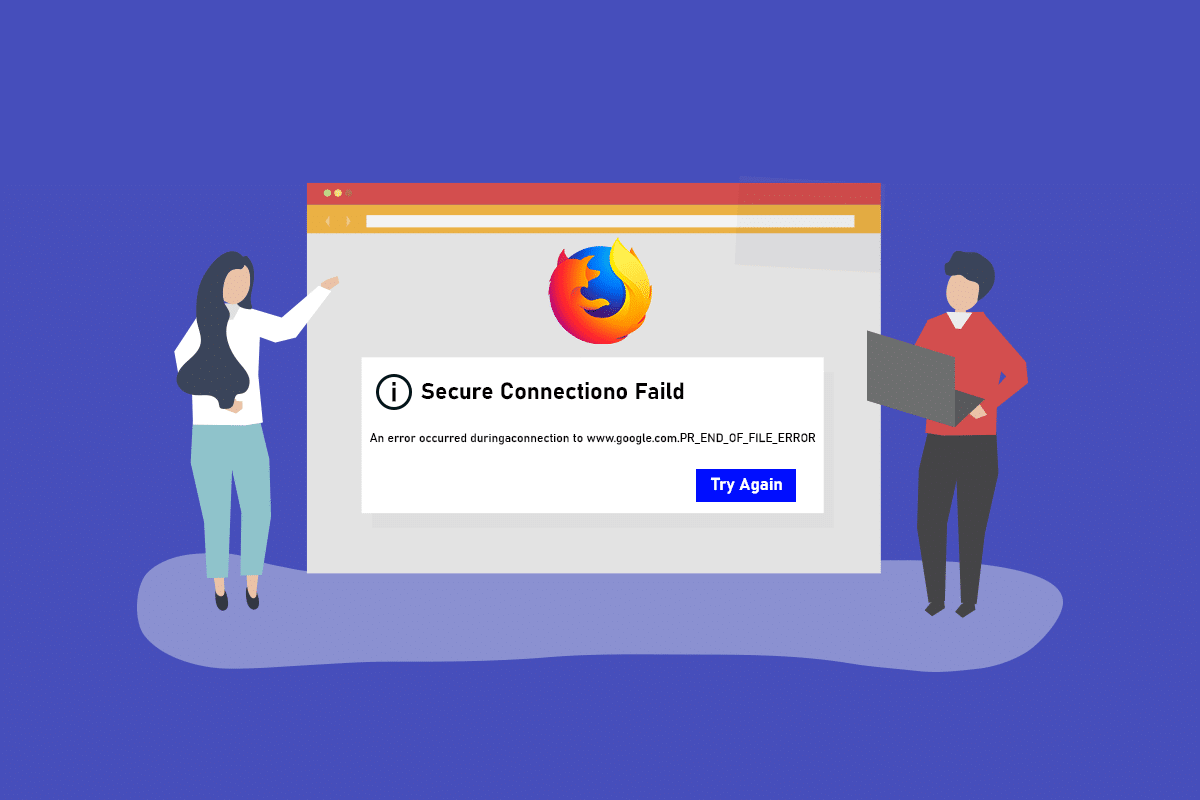
How to Fix Firefox PR END OF FILE ERROR in Windows 10
The Mozilla Firefox runs on a cipher suite which is an algorithm or a set of instructions used to secure a network connection over the SSL or the TLS layer. The SSL or the Secure Sockets Layer and the TLS or the Transport Layer Security is a protective layer that is used to secure the network connection for using the Firefox app for browsing the web. If you are not able to use the website on the Firefox app, you may get PR END OF FILE ERROR or a secure connection error. The causes for the secure connection failed error on the Firefox Web Browser app on your PC are listed below in this section.
- VPN or Proxy connections- The VPN or the Virtual Private Network connection may interrupt the browsing if you are trying to access a website restricted in your region. If you are using a Proxy connection, you may not be able to use the Firefox browser for browsing the web due to the interference.
- Alterations in the cipher variants- If you have tried to modify the cipher variants in the SSL layer on the Firefox web browser, you may get the secure connection failed error.
- Corrupt web user Profile- If the web user Profile you are using in the Firefox app is corrupt, you may not be able to access the web and may receive an error.
- Interruptions by third-party security software- If you are using any third-party security software such as Anti-virus on your PC, it may interrupt your browsing on the web and you may receive the error.
Note: The methods described in the article are described for the Windows 10 PC and may differ for other Windows versions.
Basic Troubleshooting Methods
You can try using the basic troubleshooting methods at first to fix PR END OF FILE ERROR as the issue may get resolved with simple modifications.
1. Disable VPN and Proxy services: You need to disable the VPN and Proxy services on your PC to use the Firefox app without the secure connection failed error. Read the article on the methods to disable the VPN and Proxy services on your PC using the link provided here.
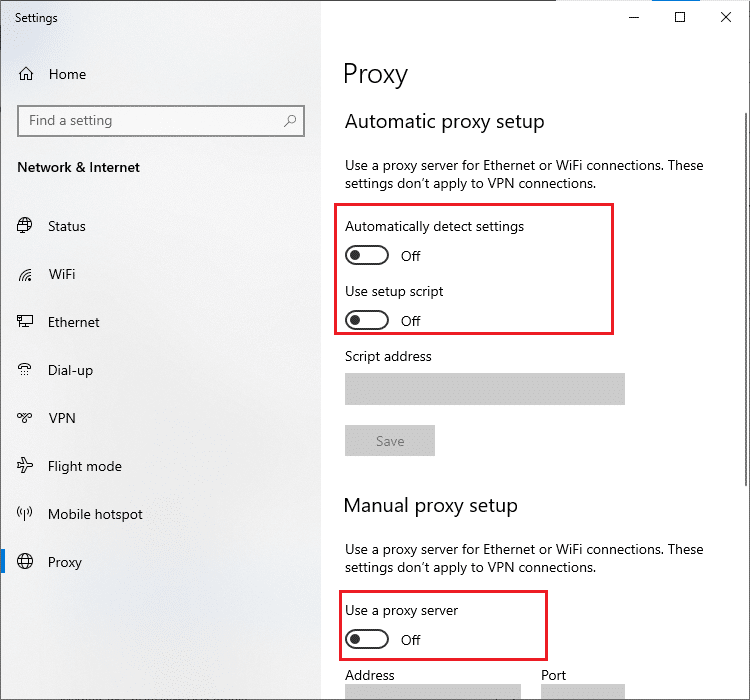
2. Disable the Anti-virus software: Sometimes, the third-party security software may interrupt the Firefox app and you may receive the error, so you need to disable the Anti-virus software. Follow the steps provided in this article to disable the anti-virus software on your PC using the link given.
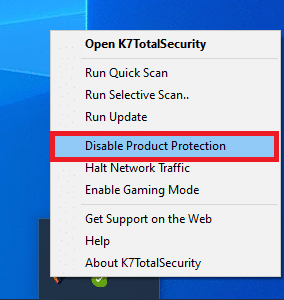
3. Try a Better Anti-virus Suite: If the anti-virus software you are using is problematic and does not allow you to access the Firefox app, you can try using a different anti-virus suite like Norton.
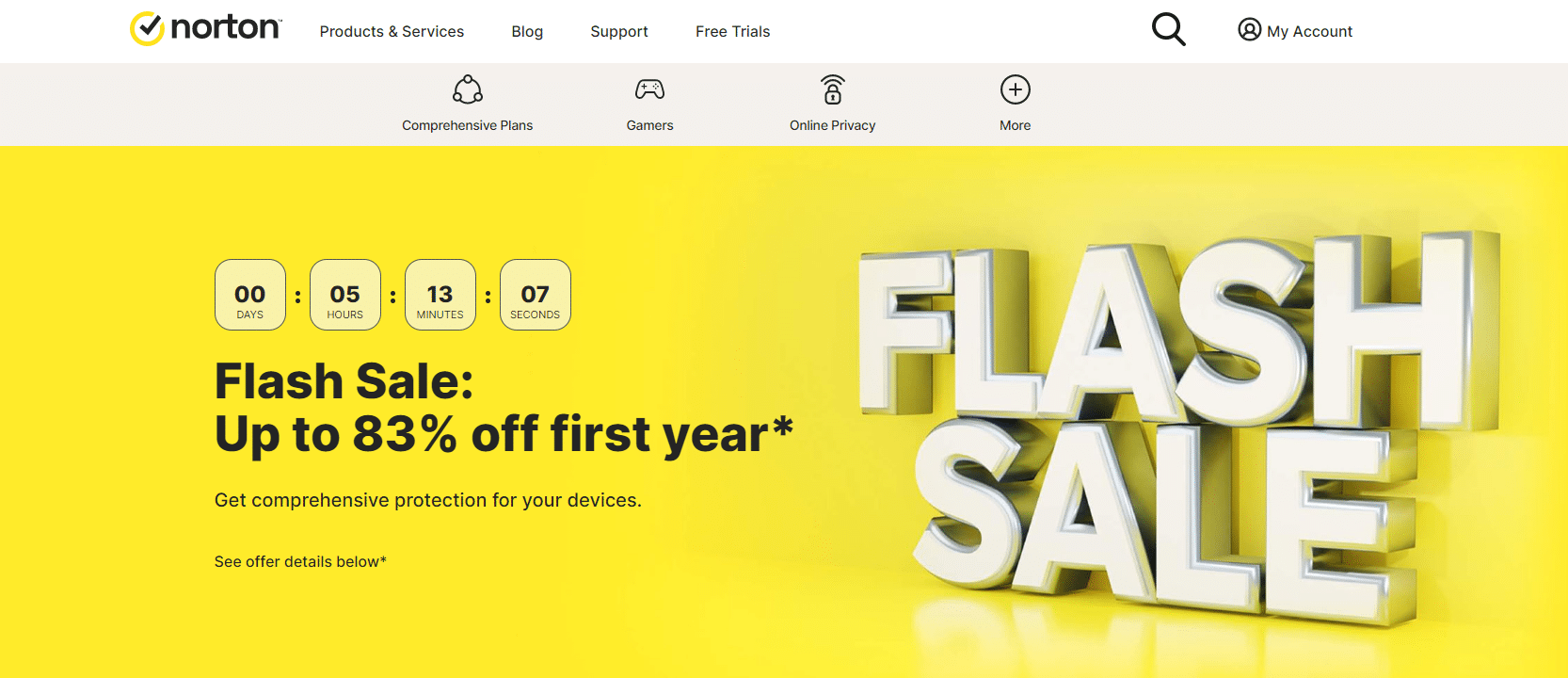
4. Uninstall Anti-virus software: If you are not able to access the website on the Firefox app due to the interruption by the anti-virus software, you can try uninstalling the software. Read the articles on how to uninstall the Norton app on your PC using the link given here. If you are using Avast, read the article 5 ways to completely uninstall Avast antivirus in Windows 10.
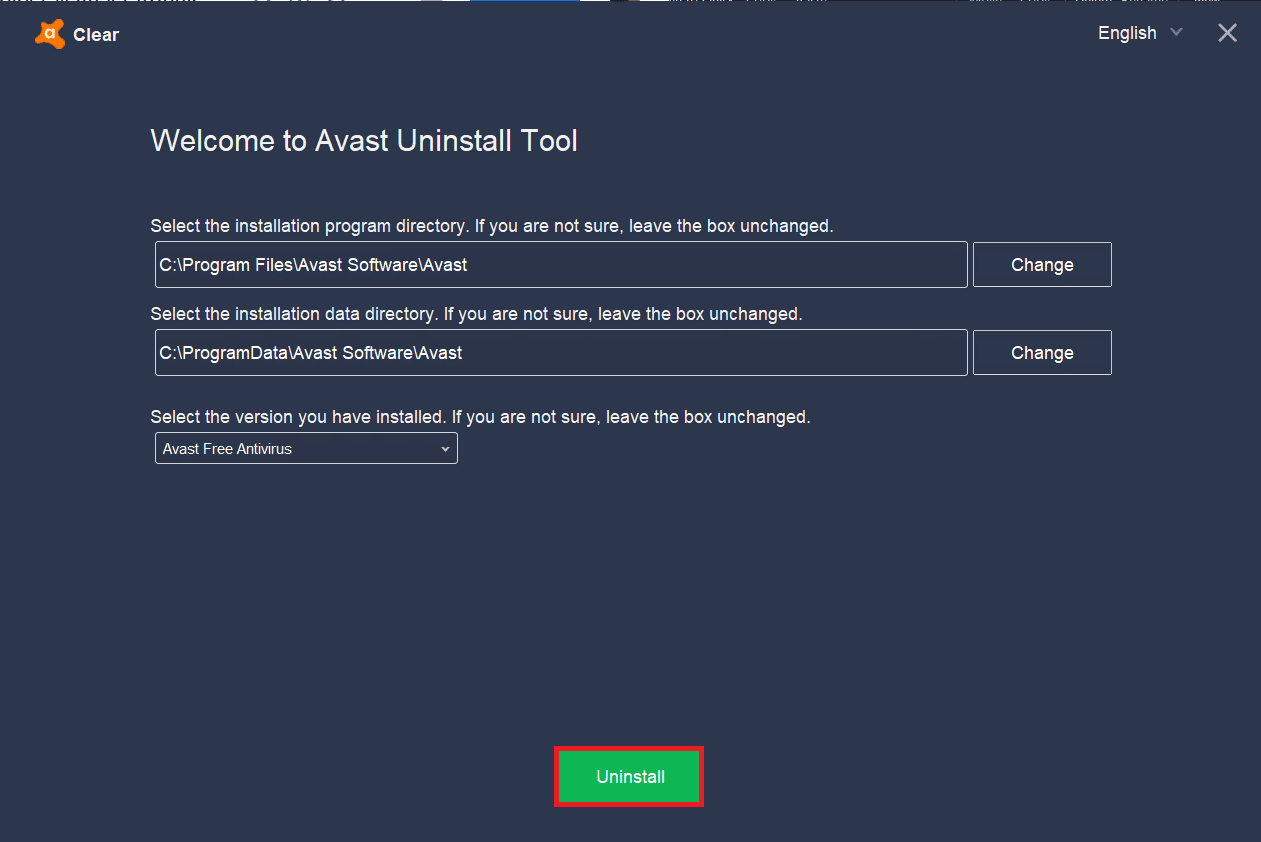
5. Disable Firewall Restrictions: If the Firewall on your PC is interrupting the access to the Firefox web browser, you can try disabling the firewall restrictions to fix the error. Follow the method given in the link here to disable the firewall restrictions on your PC to solve the error.
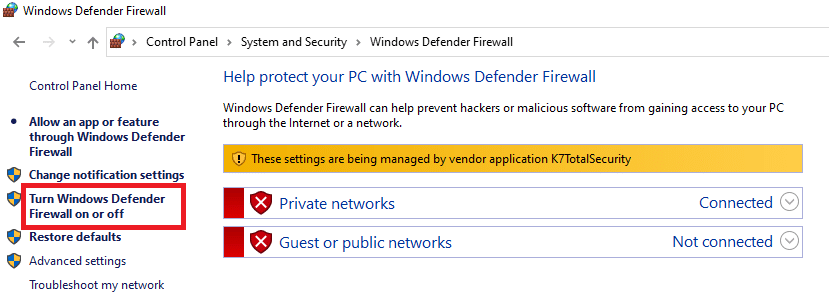
6. Allow Mozilla Firefox app through the Firewall app: If the Firefox app is not allowed in the Firewall on your PC, you may not be able to have the secure connection failed error. You need to enable the app and remove the restrictions to port number 443 to access the web browser. Read the article to allow the Mozilla Firefox app through the Firewall on your PC using the link provided in the section.
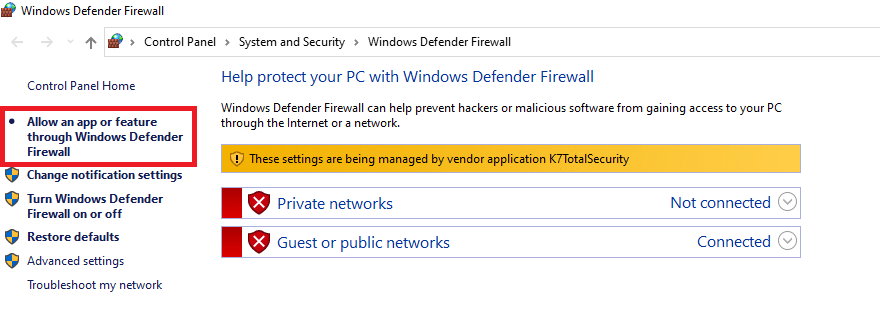
Also Read: How to Fix Firefox Not Loading Pages
Below are all possible advanced troubleshooting steps to fix PR_END_OF_FILE_ERROR Firefox issue on Windows 10.
Method 1: Clear Firefox Cache Files
If there are a lot of cache files on the Firefox app, you may get PR END OF FILE ERROR on the Firefox app. Use the method to clear the cache files on the Firefox app to fix the error.
1. Open the Mozilla Firefox browser.
2. Here, click on the Open Application Menu button or the three horizontal lines at the top-right corner of the page and click on the Settings option in the list.
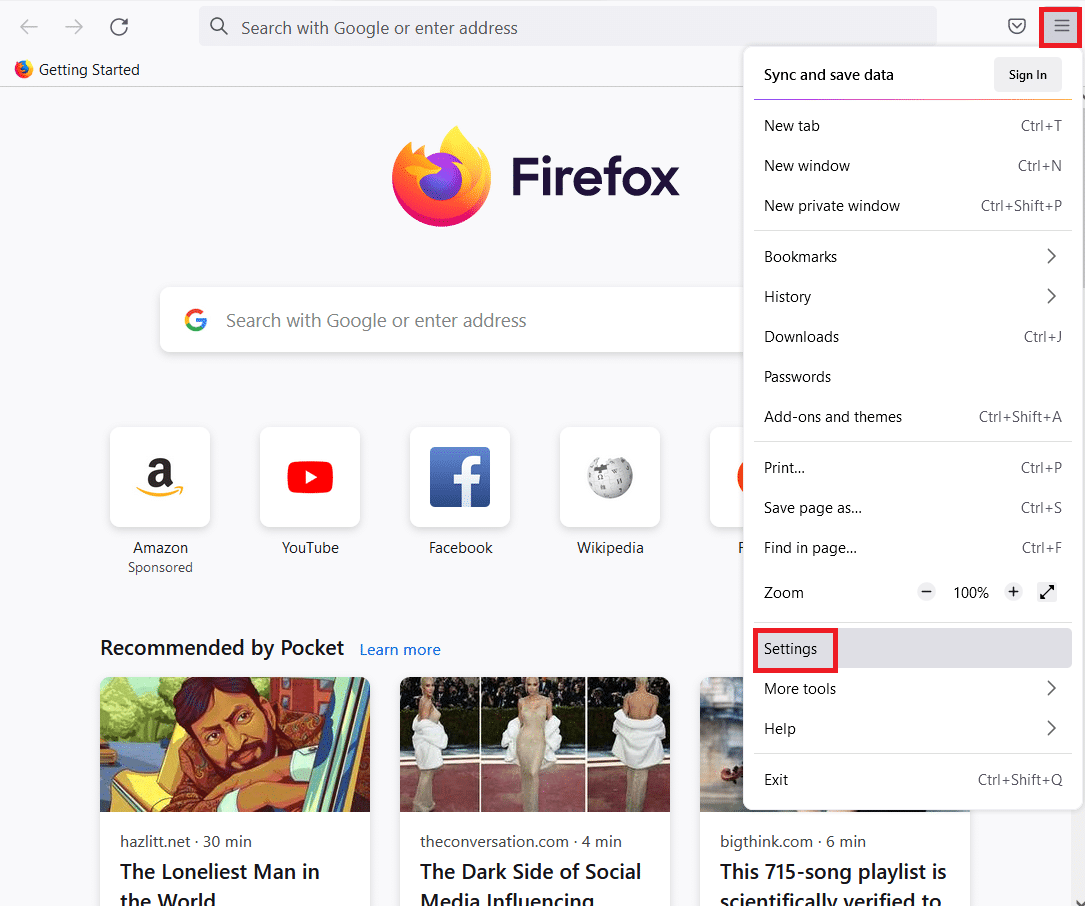
3. Click on the Privacy & Security tab in the left pane of the window and click on the Clear Data… button in the Cookies and Site Data section.

4. Select the Cookies and Site Data and Cached Web Content options in the Clear Data window, and click on the Clear button to clear the cache files.
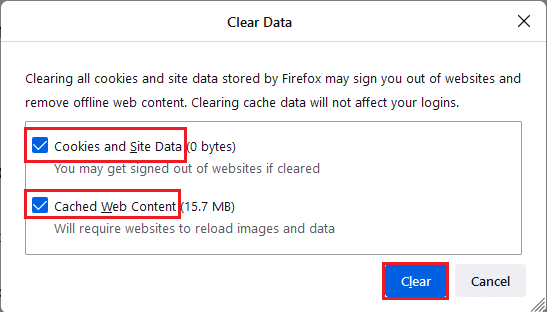
5. Click on the Clear Now button on the Clear all cookies and site data confirmation window.
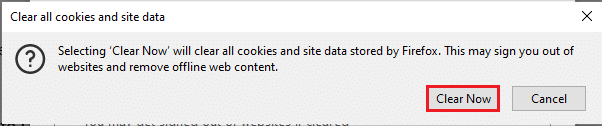
Also Read: Fix Firefox is Already Running
Method 2: Modify Mozilla Firefox Settings
You can modify the settings on the Mozilla Firefox Web Browser app to fix PR END OF FILE ERROR on Windows 10. The methods discussed below can help you fix the glitches and the changes in the settings and you can solve the error.
Option I: Reset Firefox SSL Settings
If you have altered the SSL settings or if you have imported any foreign SSL file on the Firefox app, the SSL setting may have been configured wrongly. To fix the issue on the same, you need to reset the Firefox SSL settings and refresh the Firefox app using the method described below.
1. Press the Windows key, type Firefox and click on Open.
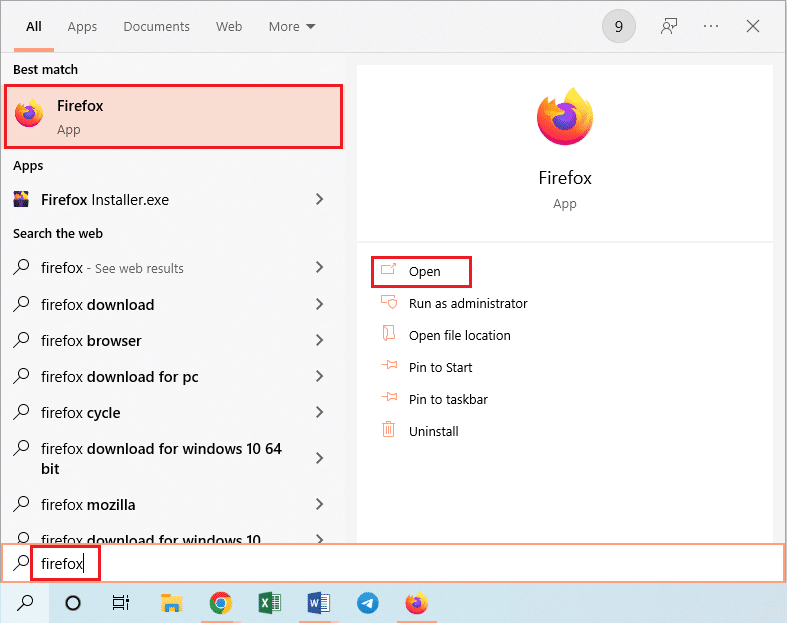
2. Click on the Open Application Menu button or the three horizontal lines at the top-right corner of the page and click on the Help option in the list displayed.
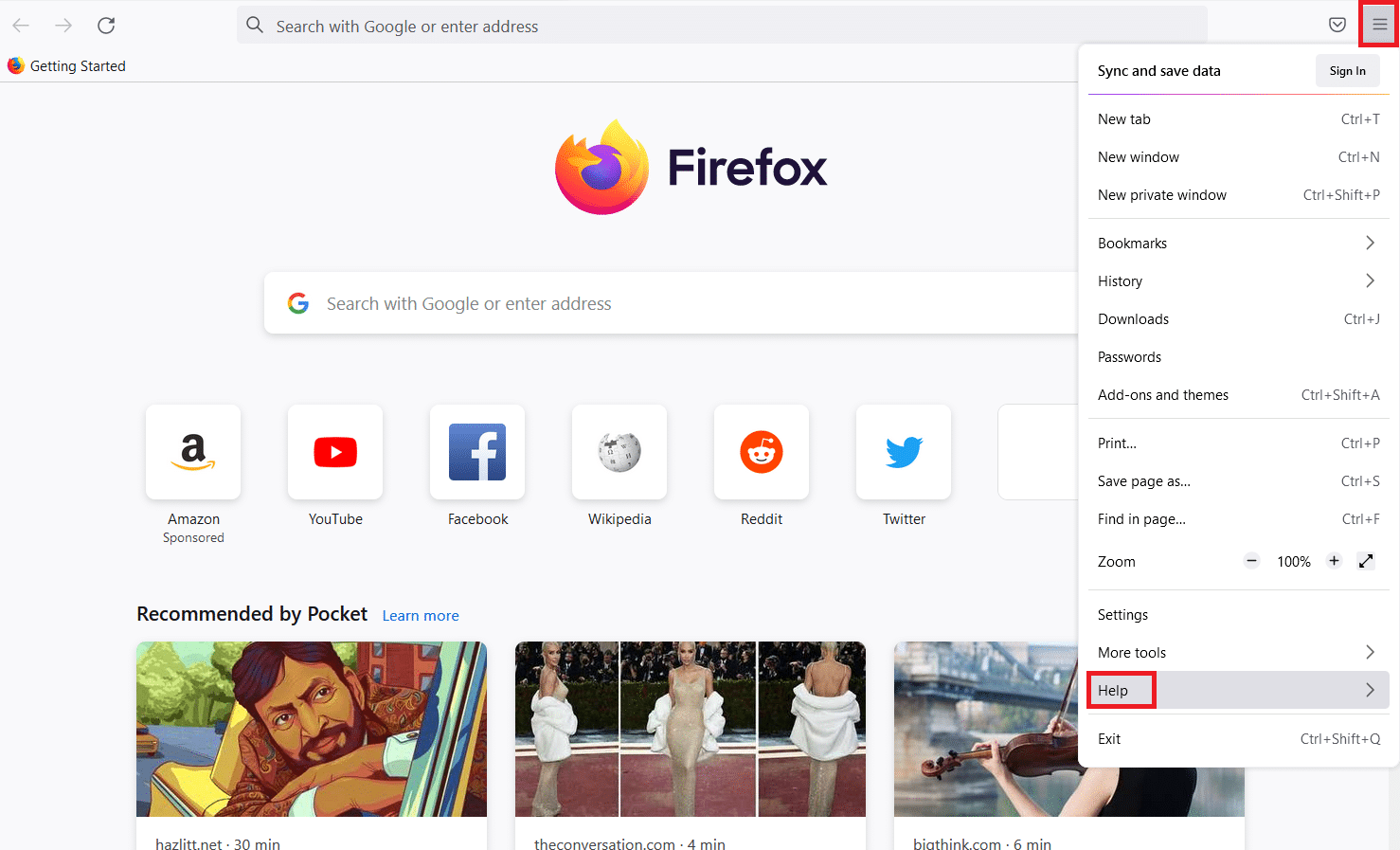
3. In the Firefox help menu, click on the More troubleshooting methods option in the list available.
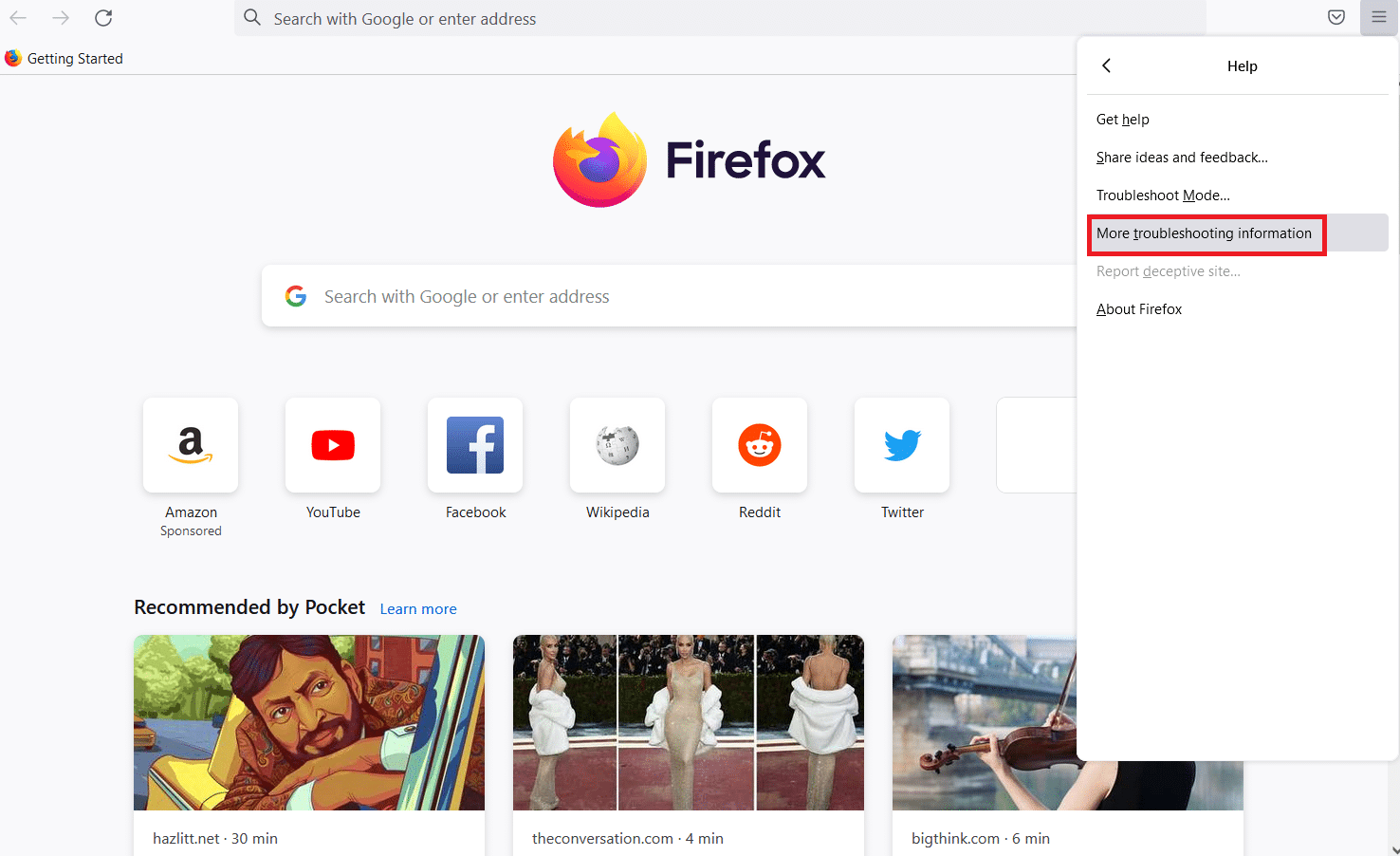
4. Then, click on the Refresh Firefox… button in the Give Firefox a tune up section on the Troubleshooting information page.
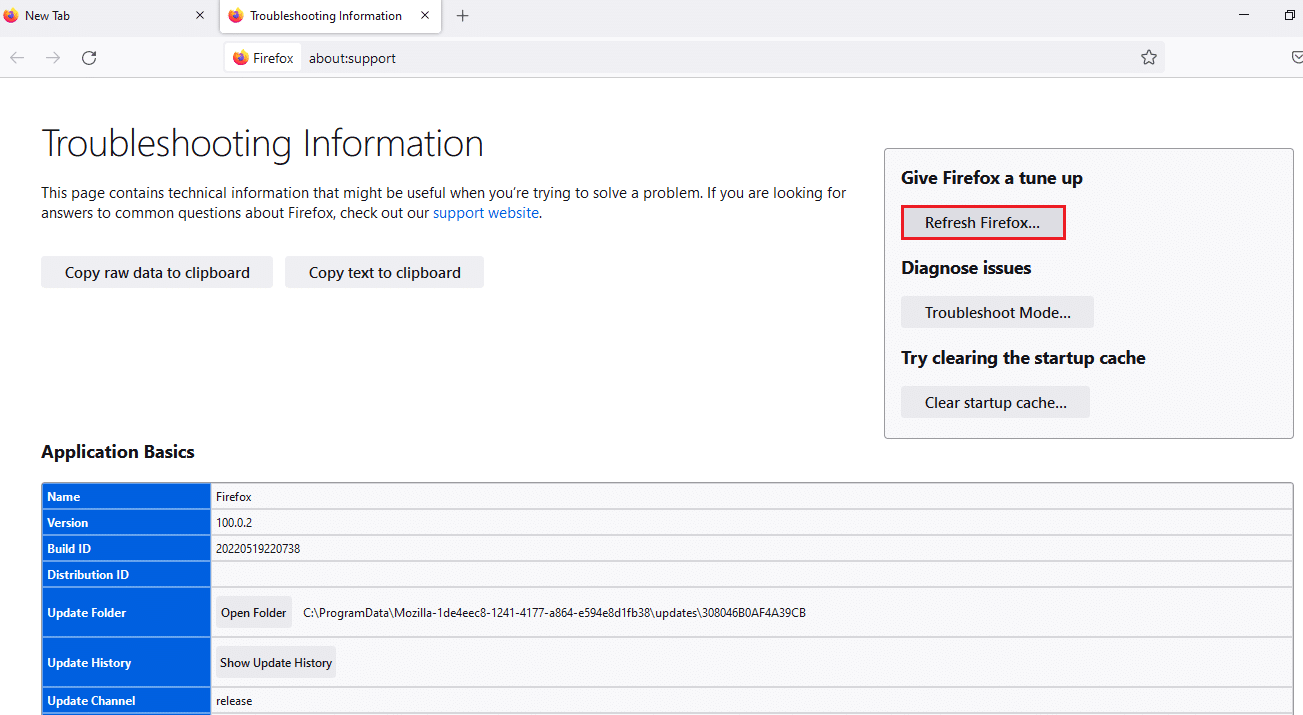
5. Click on the Refresh Firefox button on the Refresh Firefox to its default settings? pop-up message window.
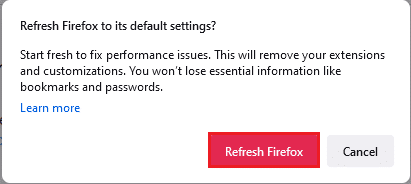
6. Click on the Finish button on the Import Wizard displayed to complete the refresh process.
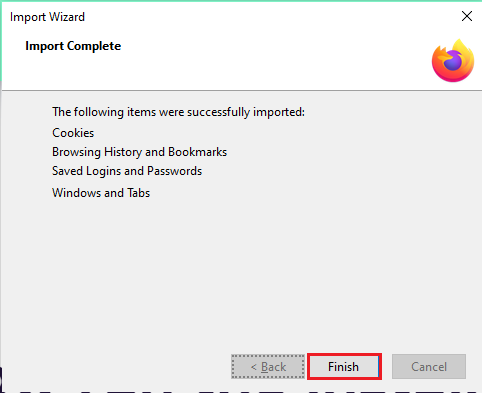
7. After the Firefox app has restarted, select the option on the screen and click on the Let’s go! button to proceed.
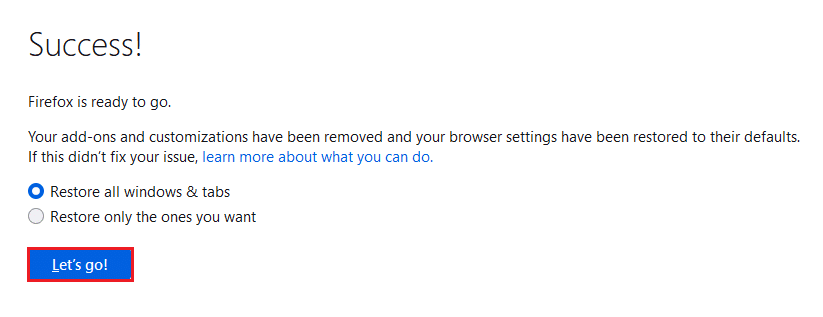
Also Read: Fix Server Not Found Error in Firefox
Option II: Create New User Profile
If the User Profile you have created on the Firefox app is corrupt, you need to create a new user profile to fix the error. Follow the steps to create a new user profile to fix PR END OF FILE ERROR on the Firefox browser.
Step 1: Import Saved Bookmarks
Before creating a new User Profile on the Firefox app, you need to import the Bookmarks you have saved on the current User Profile to avoid any loss of data.
1. Launch the Firefox browser.
2. Here, click on the Open Application Menu button or the three horizontal lines at the top-right corner of the page and click on the Bookmarks option in the list displayed.
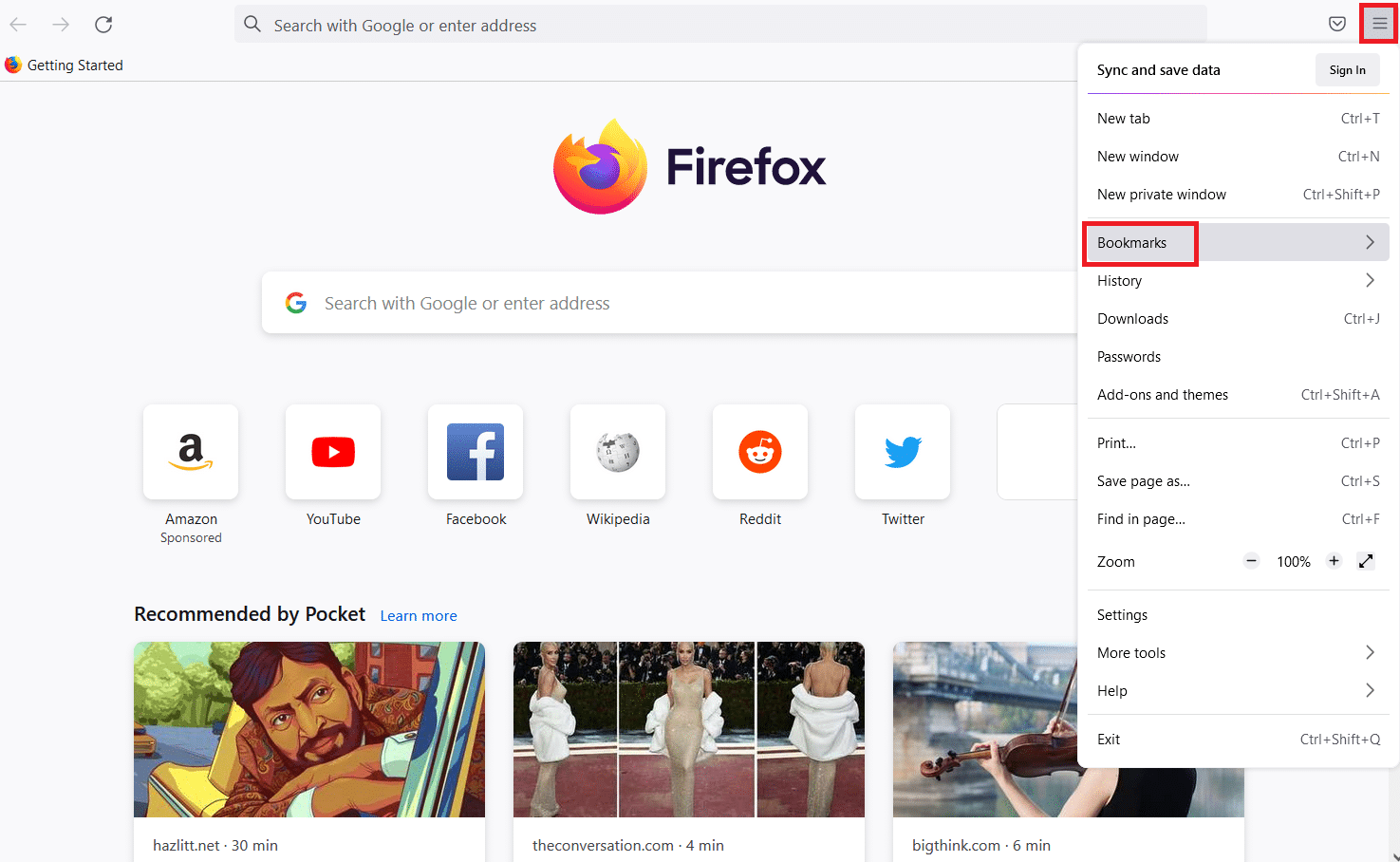
3. In the Bookmarks menu, click on the Manage bookmarks option at the bottom.
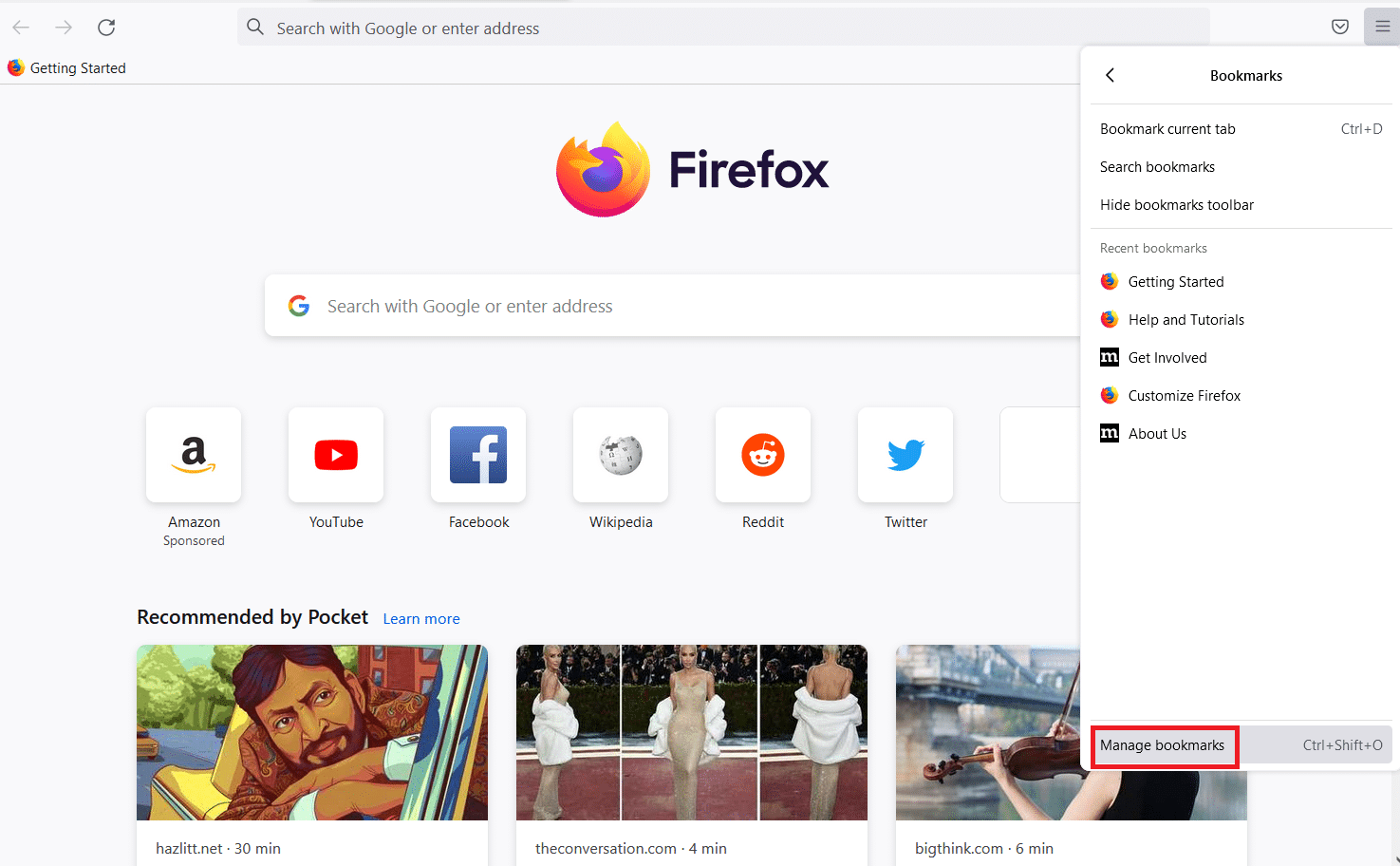
4. Click on the Import and Backup button at the menu bar in the Library screen and click on the Export Bookmarks to HTML… option in the list displayed.
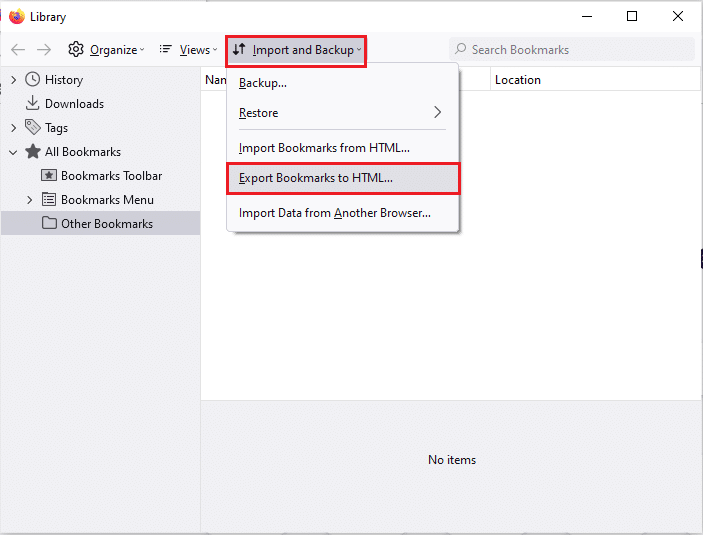
5. Browse for a location in the Export Bookmarks File window, select the location, and click on the Save button to save the bookmarks file.
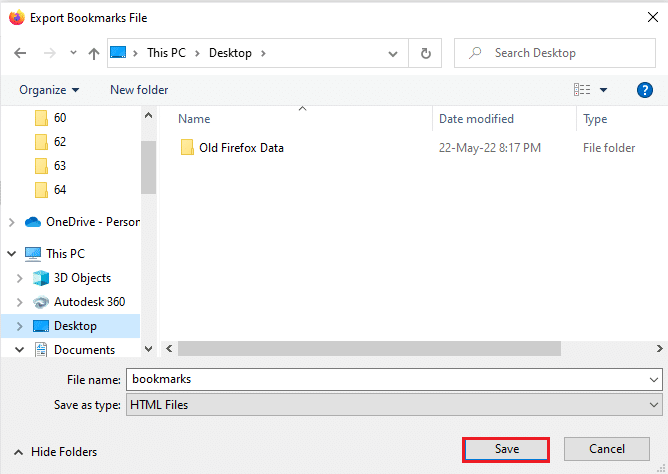
Step 2: Create New User Profile
Using the steps given in this section, you can create a new user profile on the Firefox app and use the Profile account for browsing the web.
1. Open Firefox and type about:profiles in the URL address bar and press the Enter key to open the About Profiles window.
2. Click on the Create a New Profile button on the window to create a new User Profile for the Firefox app.
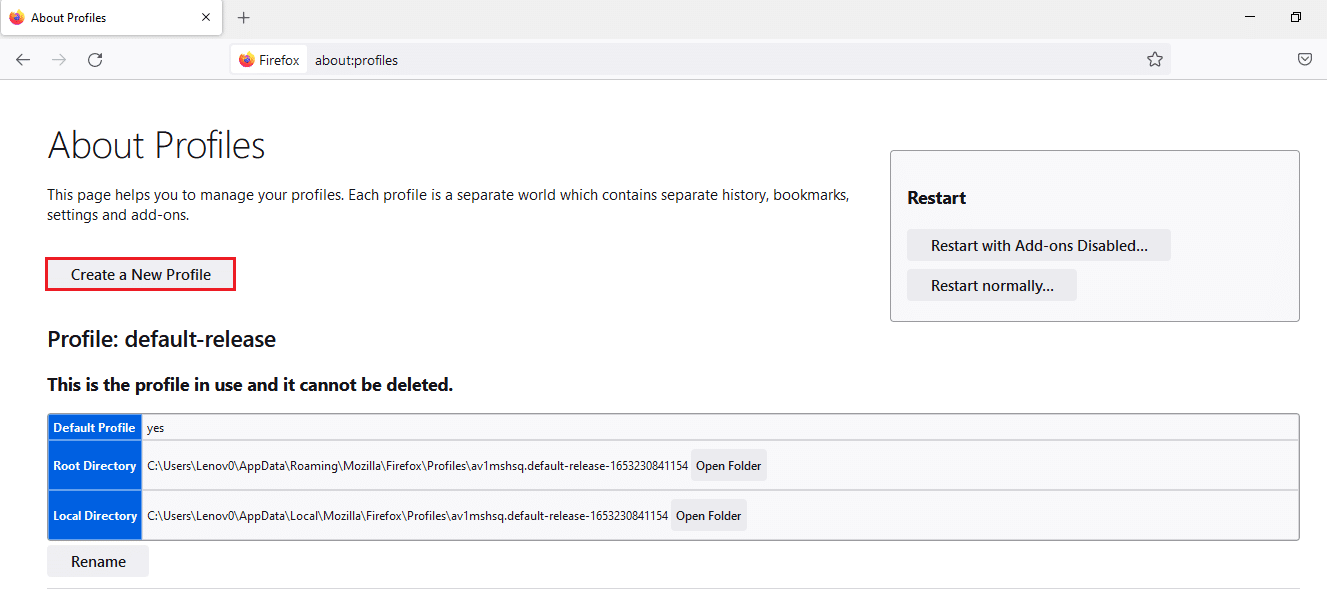
3. Then, click on the Next button on the Welcome to the Create Profile Wizard window.
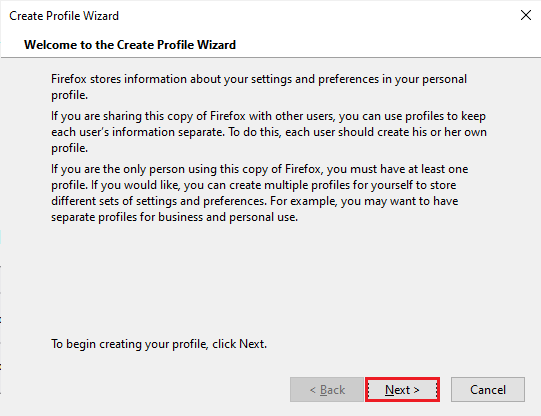
4. Enter the name of the Profile in the Enter new profile name bar and click on the Finish button in the window to create the Profile.
Note: You can also change the location for storing the User Profile name instead of the default location.
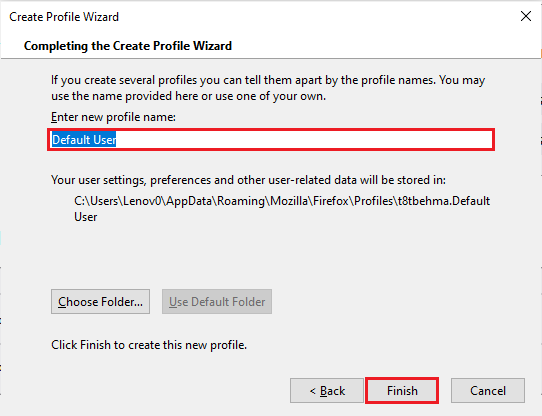
Also Read: Fix Your Connection is not Secure Error on Firefox
Option III: Disable DNS over HTTPS Setting
If the DNS over HTTPS setting is enabled, you may receive PR END OF FILE ERROR on the website you are trying to access. You can try disabling this setting using the steps described below in this method.
1.Open the Firefox web browser.
2. Now, click on the Open Application Menu button or the three horizontal lines at the top-right corner of the page and click on the Settings option in the list.
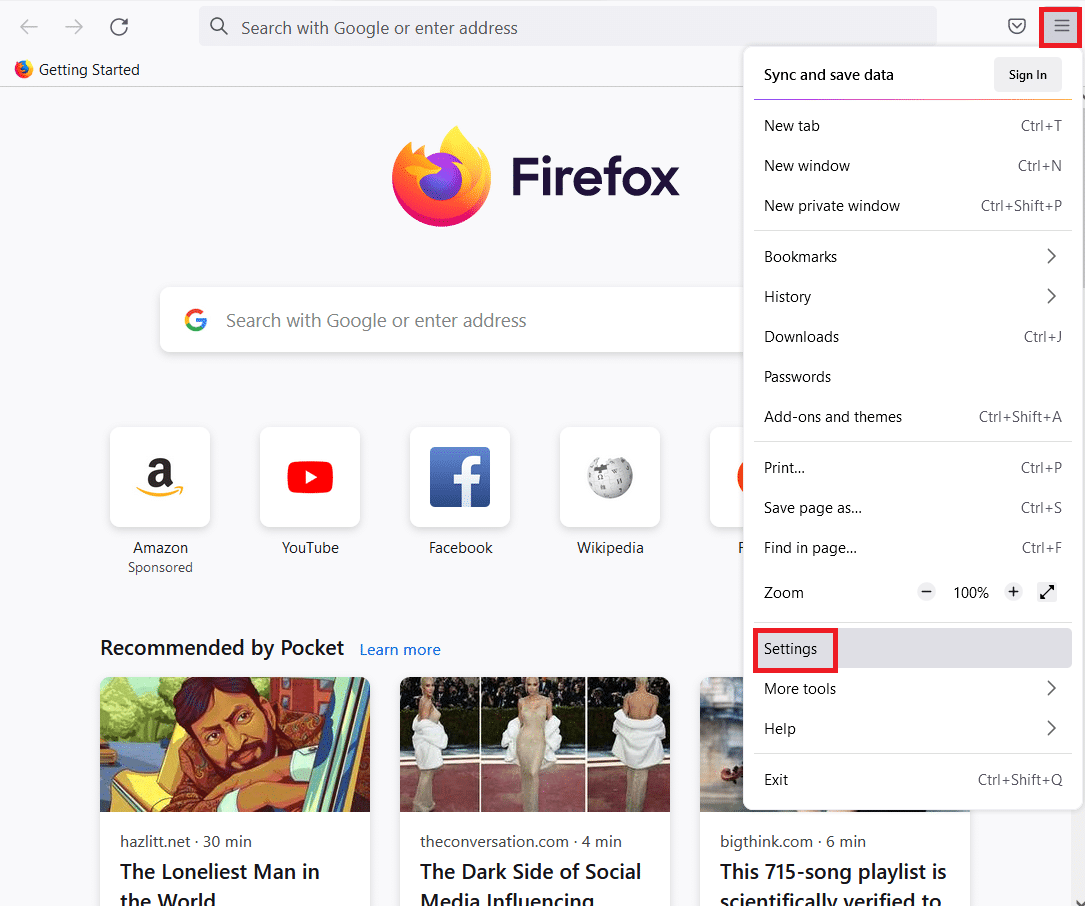
3. Click on the General tab in the left pane of the window and click on the Settings… button in the Network Settings section.
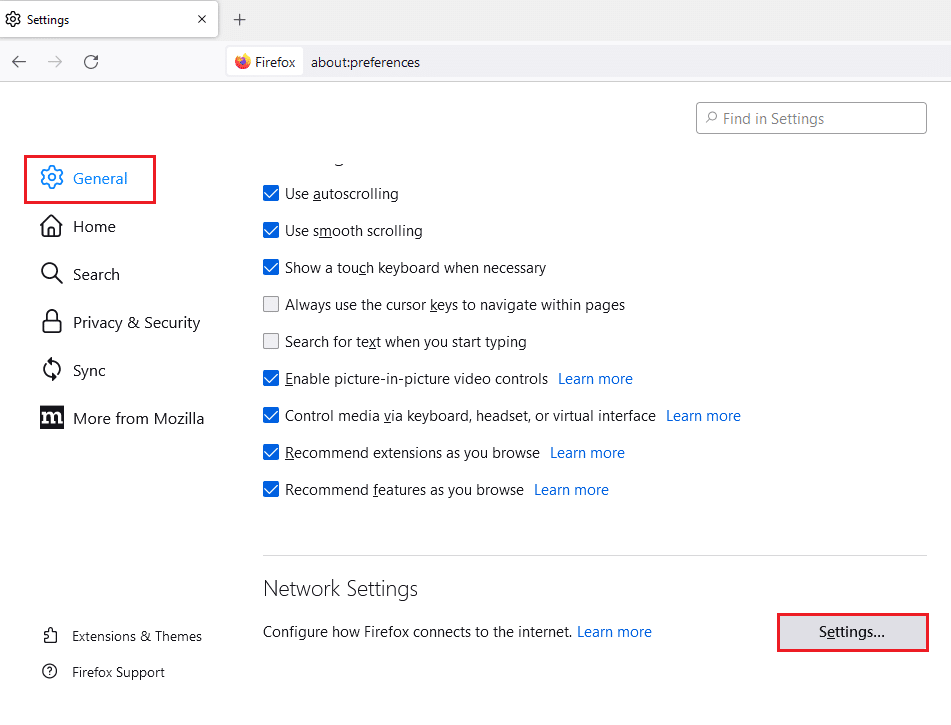
4. Select the option Enable DNS over HTTPS settings and click on the OK button to save the setting.
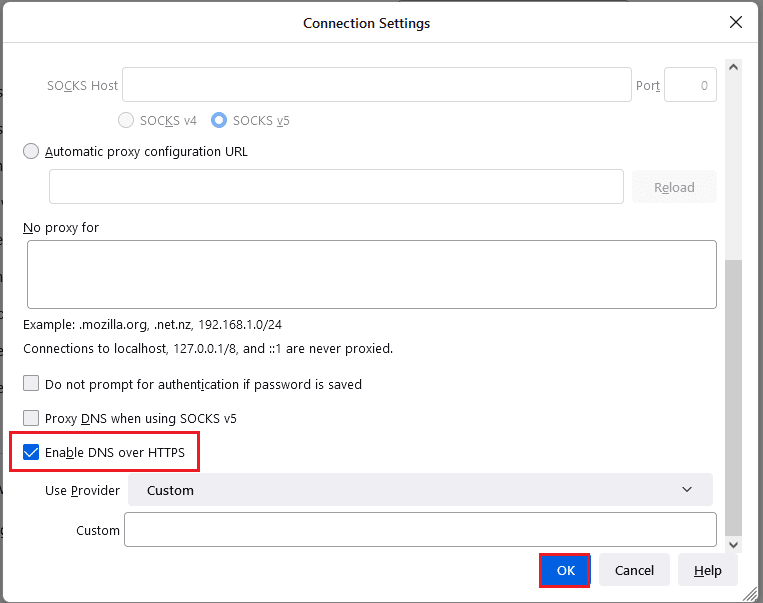
Option IV: Disable Firefox Proxy Settings
If you are using a Firefox Proxy, you may not be able to use the web on the Firefox app. You need to disable the Firefox proxy setting on the Firefox app to fix PR END OF FILE ERROR error.
1. Launch the Mozilla Firefox browser.
2. Click on the Open Application Menu button or the three horizontal lines at the top-right corner of the page and click on the Settings option in the list.
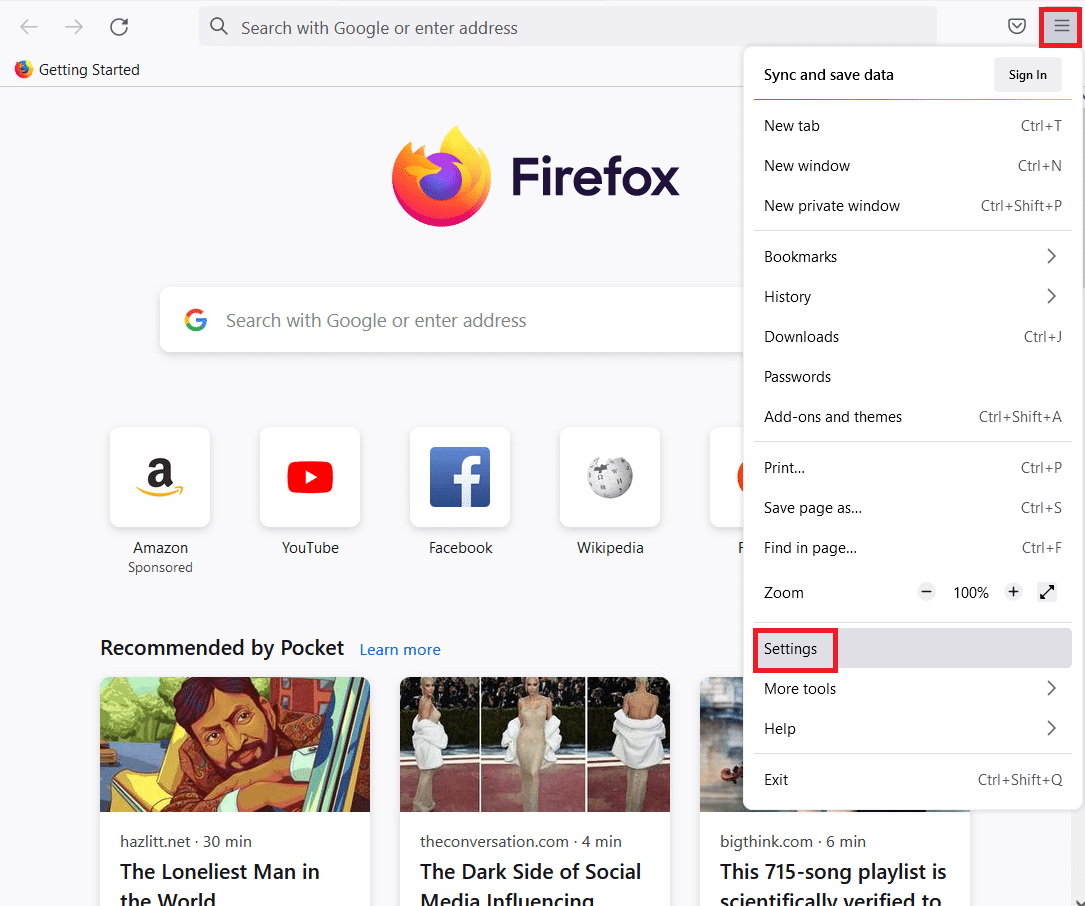
3. Then, click on the General tab in the left pane of the window and click on the Settings… button in the Network Settings section.
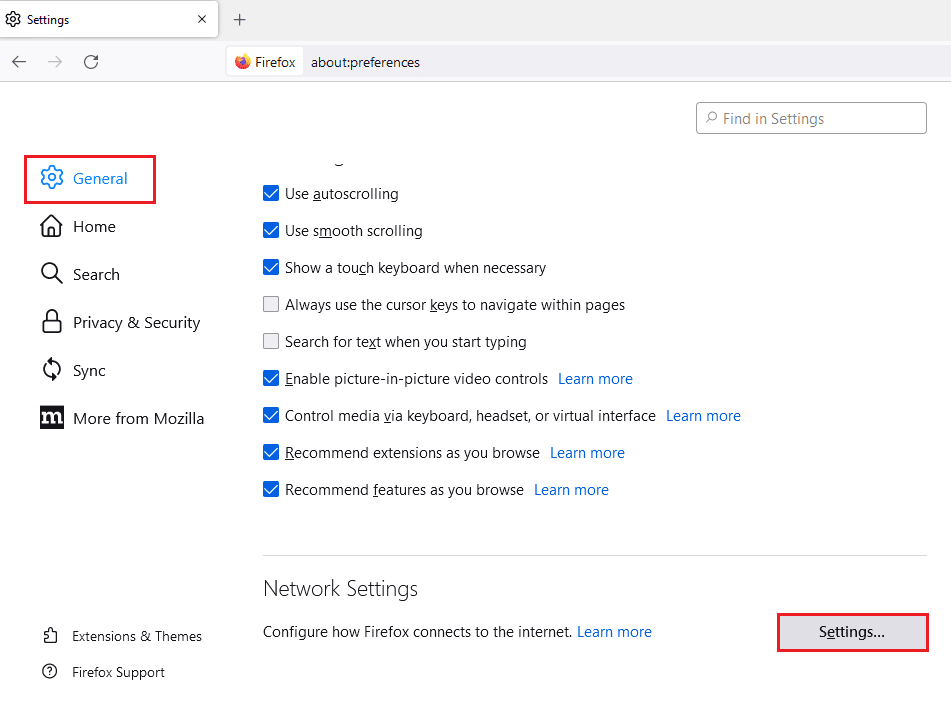
4. Select the option No proxy in the Configure Proxy Access to the Internet section and click on the OK button to save the setting.
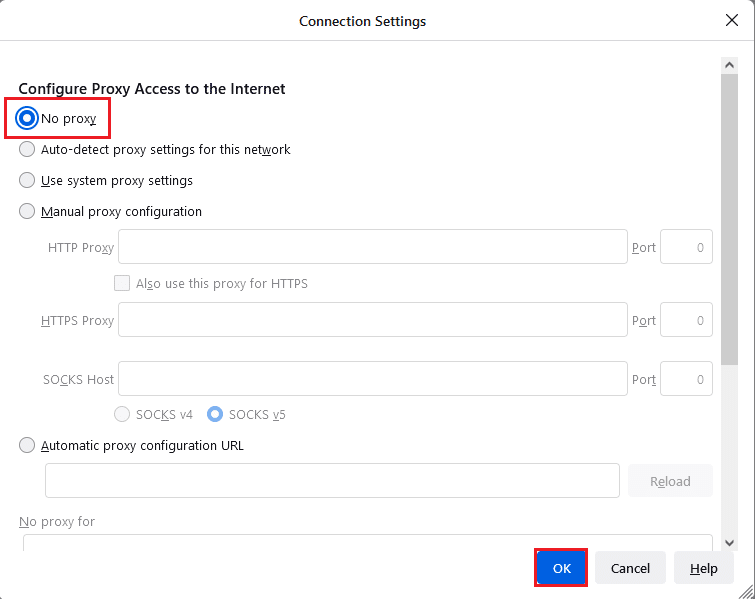
Also Read: Fix No Sound in Firefox on Windows 10
Method 3: Reinstall Firefox
If none of the methods can solve the PR_END_OF_FILE_ERROR on the Firefox app, you can try reinstalling the Firefox app on your PC.
The steps explained below will help you uninstall the Firefox app on your PC using the Control Panel app.
1. Hit the Windows key, type Control Panel, and click on Open.
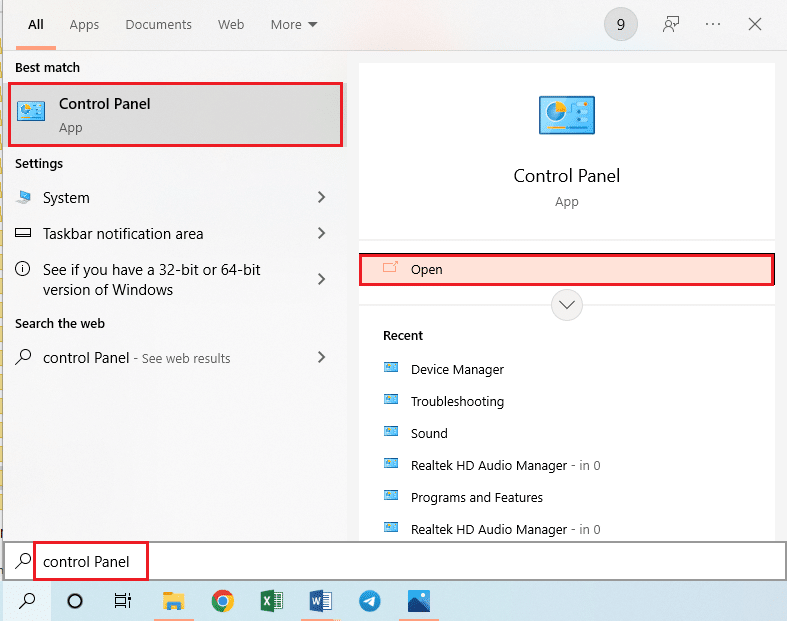
2. Set the View by > Category, then click on the Uninstall a program option in the Programs section.
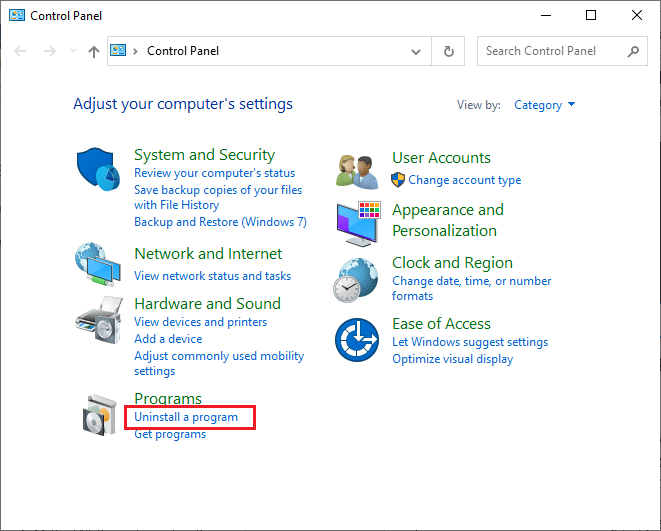
3. Select the Mozilla Firefox (x64 en-US) and click on the Uninstall button at the top of the bar and click on the Yes button on the User Account Control window.
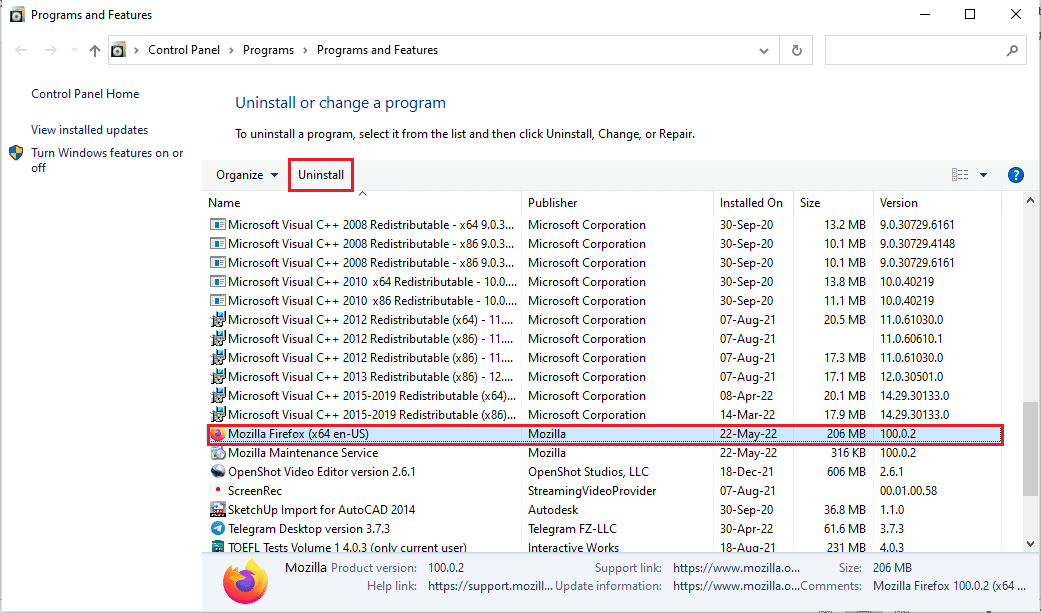
4. Click on the Next button in the Mozilla Firefox Uninstall window.
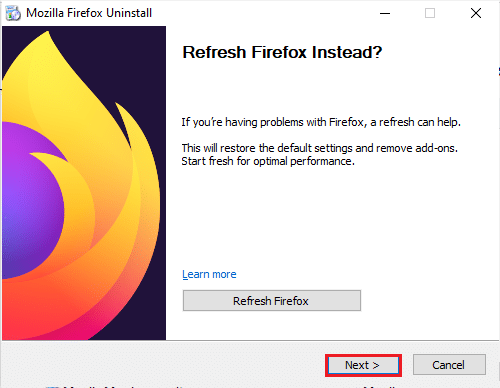
5. Then, click on the Uninstall button on the next window to uninstall the Firefox app.
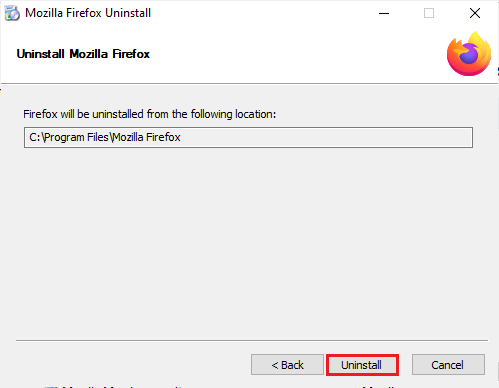
6. Click on the Finish button on the last window to complete the uninstallation of the Firefox app.
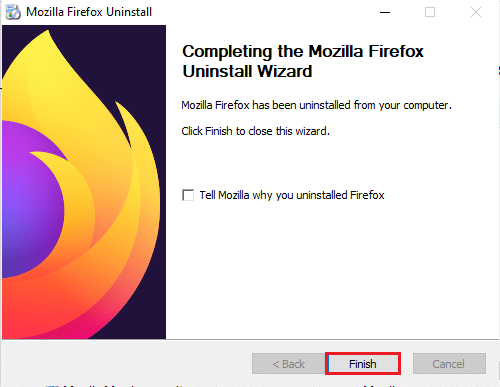
Using the steps given below, you can reinstall the Mozilla Firefox app on your PC.
7. Open the Google Chrome app from Windows Search.
Note: You can use any other web browser to download the Firefox app on your PC.
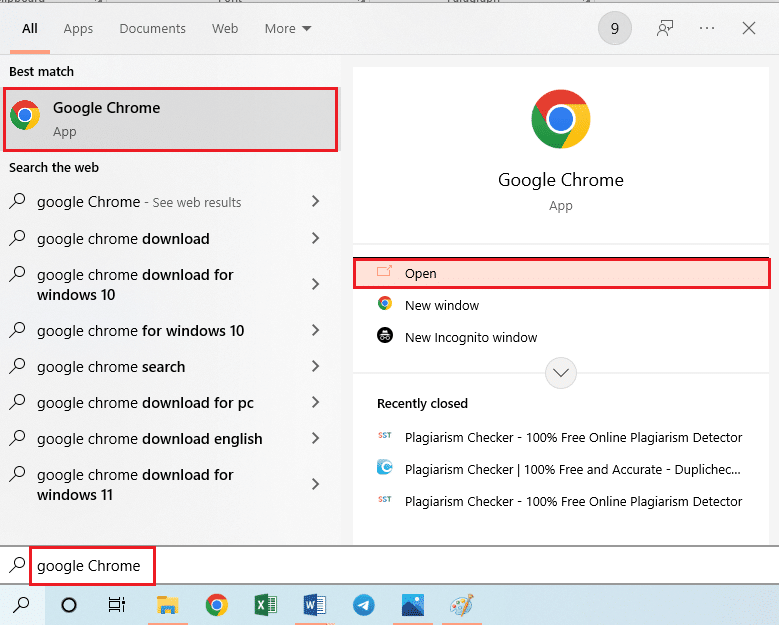
8. Open the official website of the Mozilla Firefox app on the Google Chrome app and click on the Download Firefox button on the window.
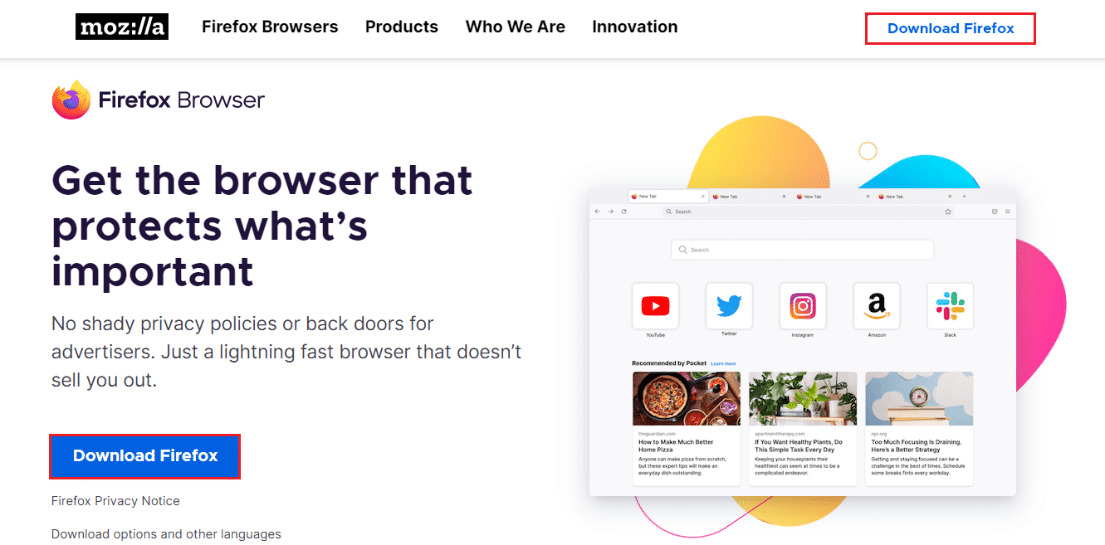
9. Double-click on the downloaded Firefox Installer.exe file on the window to run the installation file.
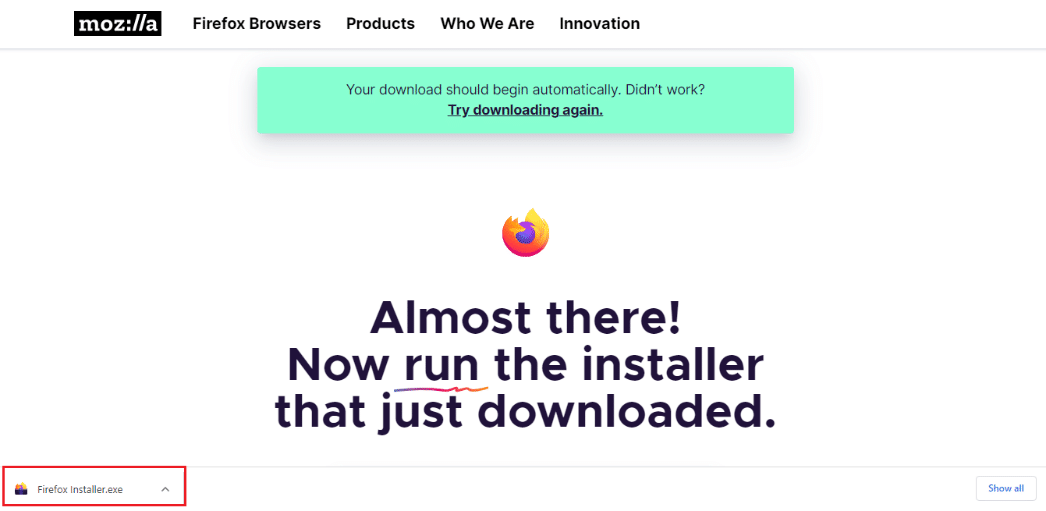
10. Wait for the installation process to complete in the Firefox Installer window.
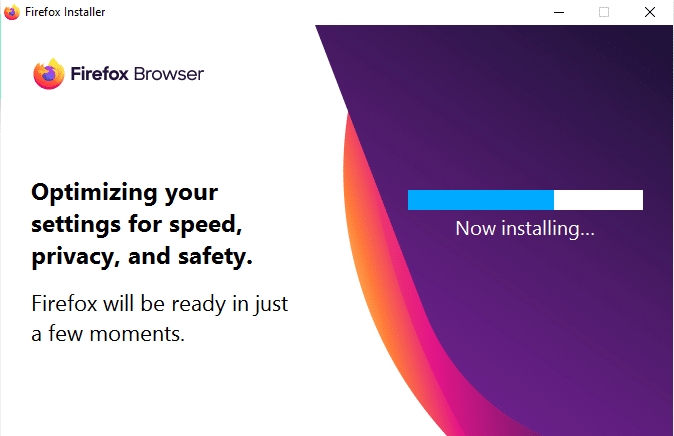
Recommended:
The article has listed the methods to solve PR END OF FILE ERROR secure connection failed on Windows 10. The methods described in this section can be used to fix PR_END_OF_FILE_ERROR Firefox and you can access the web without any restrictions. Please let us know your suggestions and queries on the topic discussed in the article in the comments section below.