Fix Gears of War 4 Not Loading in Windows 10

Gears of War 4 is one of the most popular action real-time games. The game is available to download on Windows Microsoft Store. Often, the users have found that the game met with loading errors when trying to run the Gears of War 4 game. There can be various reasons for Gears of War 4 not loading issues such as faulty drivers and improper system settings. Gears of War 4 not working can cause great discomfort to the users as it prevents them to load the game on their computers. In this guide, we will discuss reasons and methods to resolve Gears of War 4 can’t load problems.

How to Fix Gears of War 4 Not Loading in Windows 10
There can be multiple reasons for Gears of War 4 not loading. Some of the possible reasons are listed below.
- Often the issue is a simple system issue and can be fixed by restarting the system.
- The loading error can occur if the game servers are not available.
- Corrupted or outdated graphic drivers are also considered a common reason for the error.
- Improper graphic card configuration can also cause this error.
- Issues with Windows Firewall such as real-time protection can also cause this error.
- A third-party VPN can cause this error by creating a false IP address.
- Outdated game files can also be the reason for loading errors.
- Improper Async Tool settings in the Gears of War 4 game can also cause this error.
- Game Bar settings can also cause this error in the Gears of War 4 game.
- Cache errors with Microsoft Store are also sometimes responsible for this error.
- An older DirectX version can also cause this error.
- Game file errors such as corrupted or missing files can result in Gears of War 4 not working issues.
It is common for Gears of War 4 game to not load due to the unavailable game servers, this can be due to various issues such as maintenance of servers or a technical glitch. You can verify if the game servers are working by visiting the official Twitter handle of the developers. In case the servers are not available you will have to wait until the issue has been resolved.
In the following guide, we will look into the possible methods to resolve the Gears of War 4 not loading error.
Method 1: Basic Troubleshooting Methods
Here are a few basic troubleshooting methods to fix the error.
1A. Restart PC
Often Gears of War 4 can’t load issue is caused by improper loading of the setup. This issue can be easily resolved by simply restarting your computer.
1. Navigate to the Start menu and click on the Power icon.
2. Here click on Restart option.
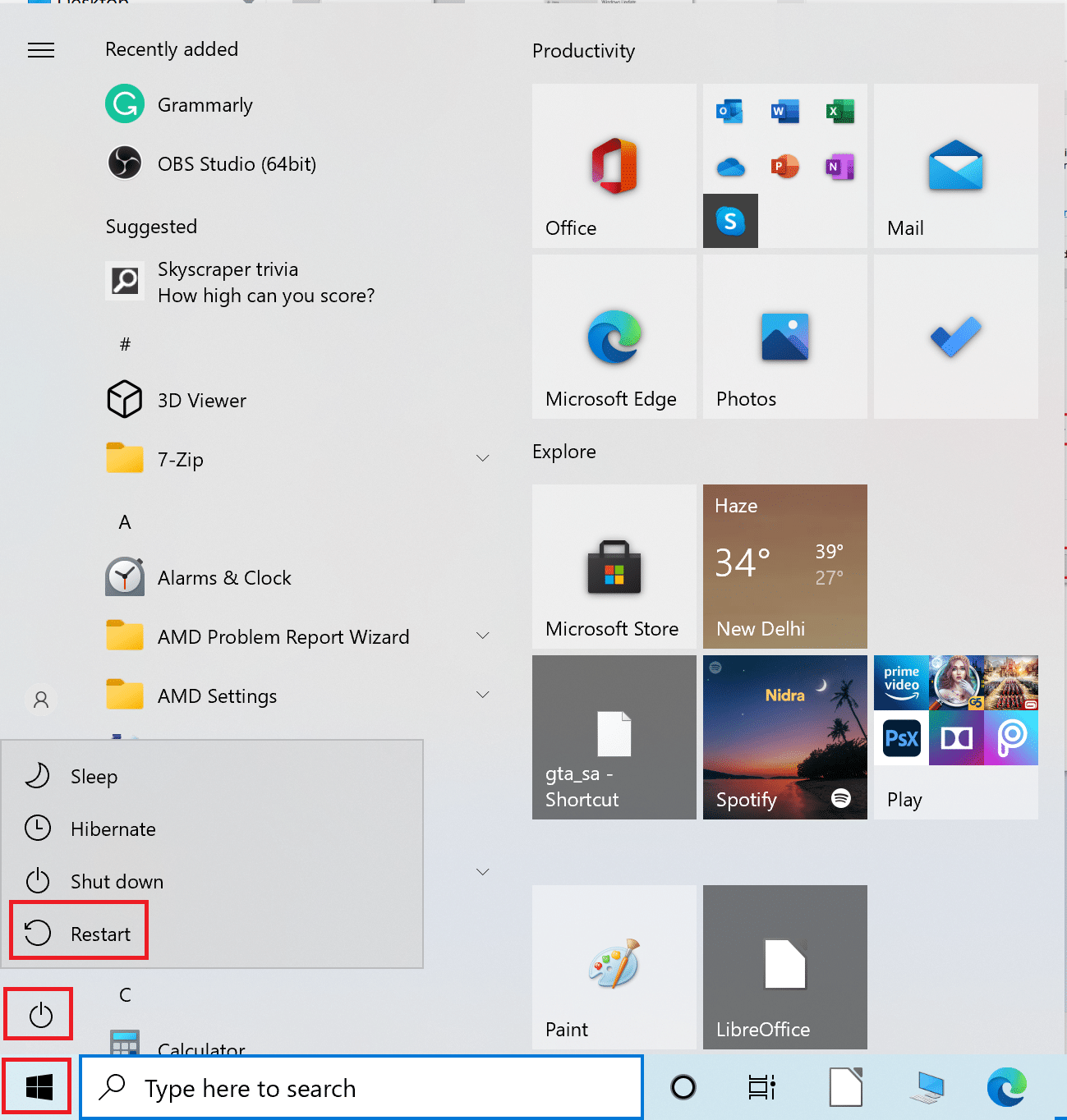
3. Wait for the system to restart and then relaunch the Gears of War 4 game.
1B. Run Game with Dedicated Graphics Card
To enjoy certain games such as Gears of War 4, your computer must have a discrete or dedicated graphics card so Gears of War 4 can’t load issues are avoided. If you are trying to run the game on an integrated Graphic Card, you might get stuck on the loading screen. Therefore, on computers where two graphic cards can be used, make sure that you are using a dedicated graphic card to play Gears of War 4.
1C. Update Graphics Driver
One of the major causes for the Gears of War 4 not loading error on your computer while playing the game is an outdated or corrupted graphic driver. A corrupted driver can cause several errors with your computer. If you enjoy playing computer games, make sure you are equipped with updated graphic drivers. You can check out the 4 Ways to Update Graphics Drivers in Windows 10 guide to update your graphic cards to resolve the Gears of War 4 not working problem.
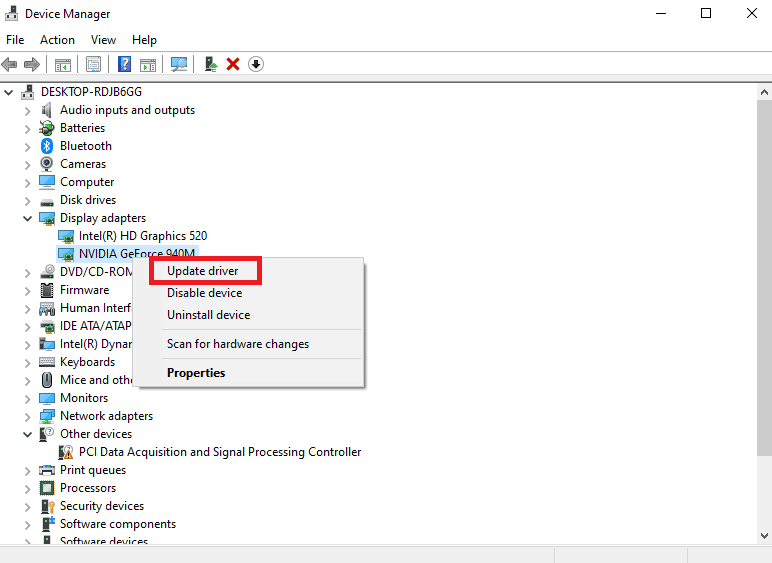
1D. Update Windows
Often the issue is caused by a corrupt Windows update. To resolve this issue you can manually check for Windows updates from the system settings. You can check out the How to Download and Install Windows 10 Latest Update guide to safely check and install the latest updates for Windows 10.
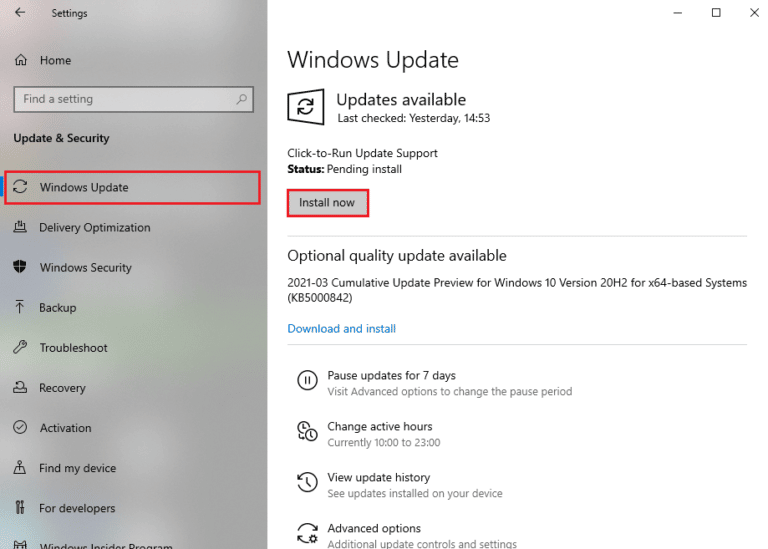
1E. Update DirectX
DirectX is a utility provided by Windows. It contains a set of drivers and components in Windows that allows the software to interact and load your graphics and audio cards. If you are using an outdated DirectX version it might cause Gears of War 4 loading errors whenever you try to load or run the game. Thus, you should consider checking the DirectX version to resolve the Gears of War 4 not loading issue. Read our guide on How to update DirectX in Windows 10.
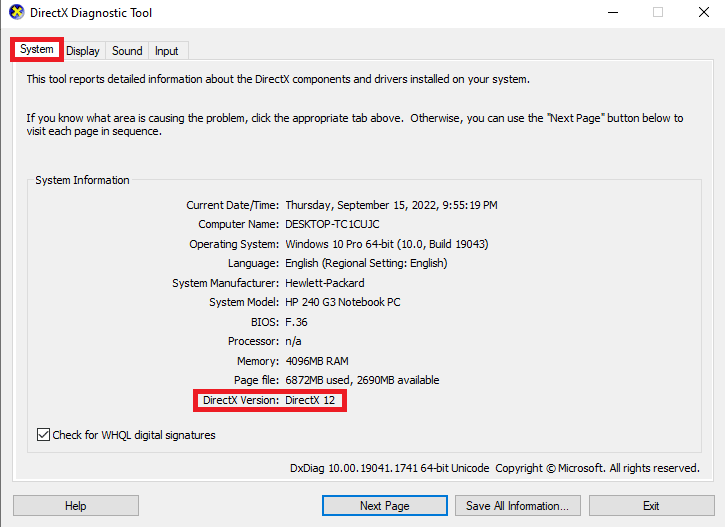
Also Read: Fix Star Citizen Crashing in Windows 10
1F. Disable Windows Firewall (Not Recommended)
Sometimes, the issue can be caused by the Windows Firewall. This can lead to various errors with Windows as Firewall can block files and apps that it falsely considers a threat. You can check out the How to Disable Windows 10 Firewall guide to safely disable the Windows Firewall on your computer to fix the Gears of War 4 not working issue.
Note: Generally, disabling Windows Firewall is not recommended as it can make your computer vulnerable to viruses and malware. Therefore, be careful when disabling Windows Firewall to fix the Gears of War 4 can’t load issue.
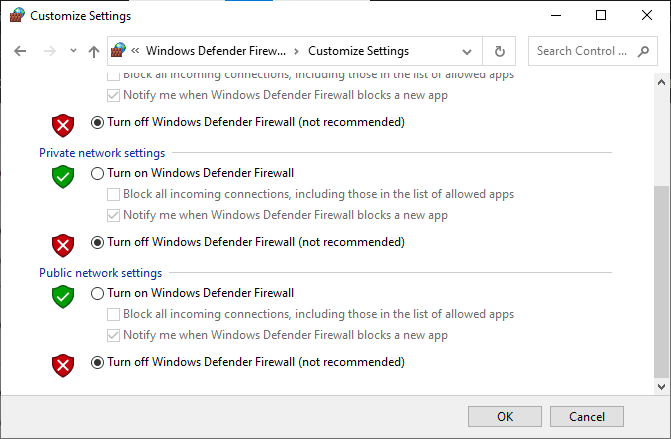
1G. Disable Third-party Antivirus (If Applicable)
Similar to Windows Firewall a third-party antivirus can also cause Gears of War 4 not loading error. To resolve this issue you can try to disable the third-party antivirus on your computer. You can check out the How to Disable Antivirus Temporarily on Windows 10 guide to follow the steps to safely disable the third-party antivirus.

1H. Disable VPN Server
If you use a VPN service on your computer to surf the web this can cause errors while playing the Gears of War 4 game. This issue can be caused due to improper IP address caused by the VPN. You can try to disable the VPN on your computer to resolve this issue. Check out our guide on How to Disable VPN and Proxy on Windows 10 to safely disable the VPN on your computer.
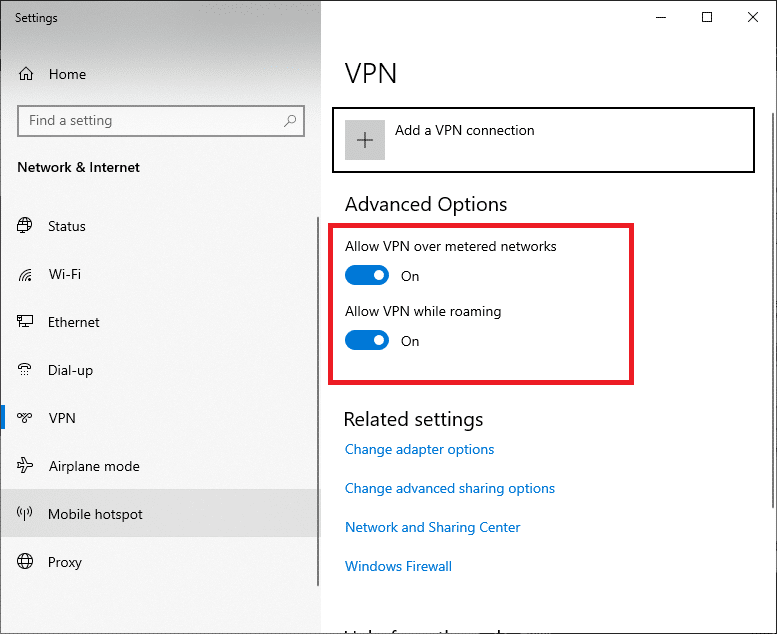
Method 2: Turn Off Real-Time Protection
Sometimes Gears of War 4 not loading issue with the game is caused by the Windows Defender. When Windows Defender falsely locates a file as malware it can delete it to protect your computer. You can turn off the real-time protection to resolve this issue.
1. Press the Windows + I keys together to open Settings.
2. Click on Update & Security setting.
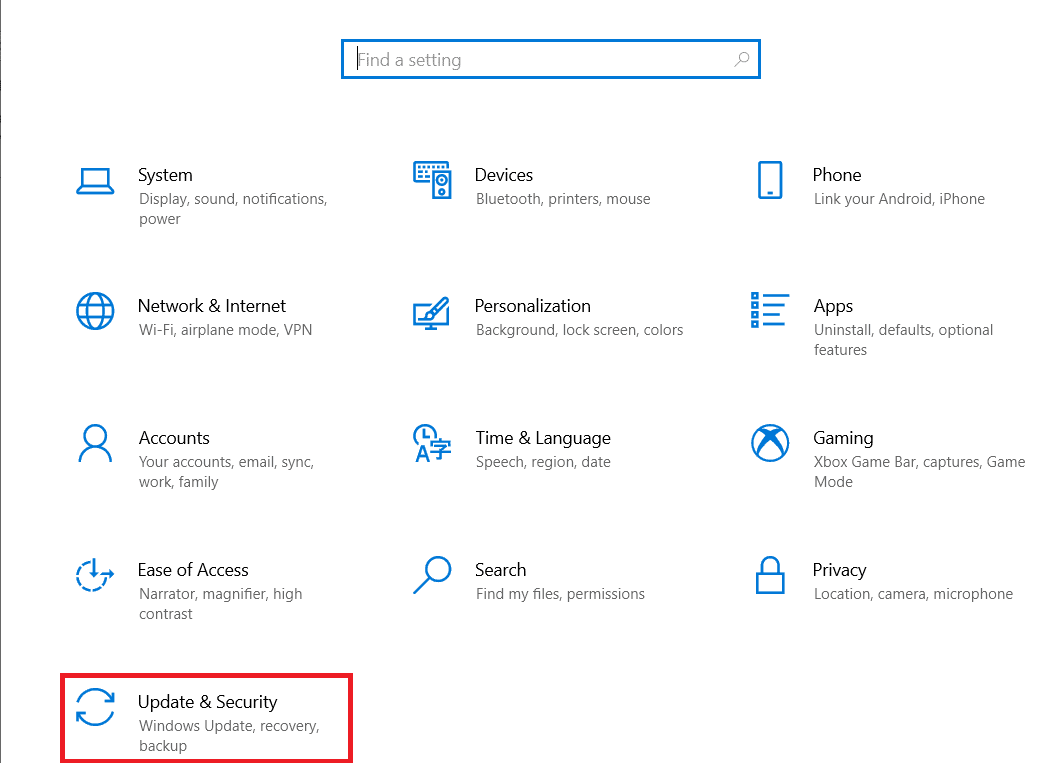
3. From the left-side menu, click on Windows Security.
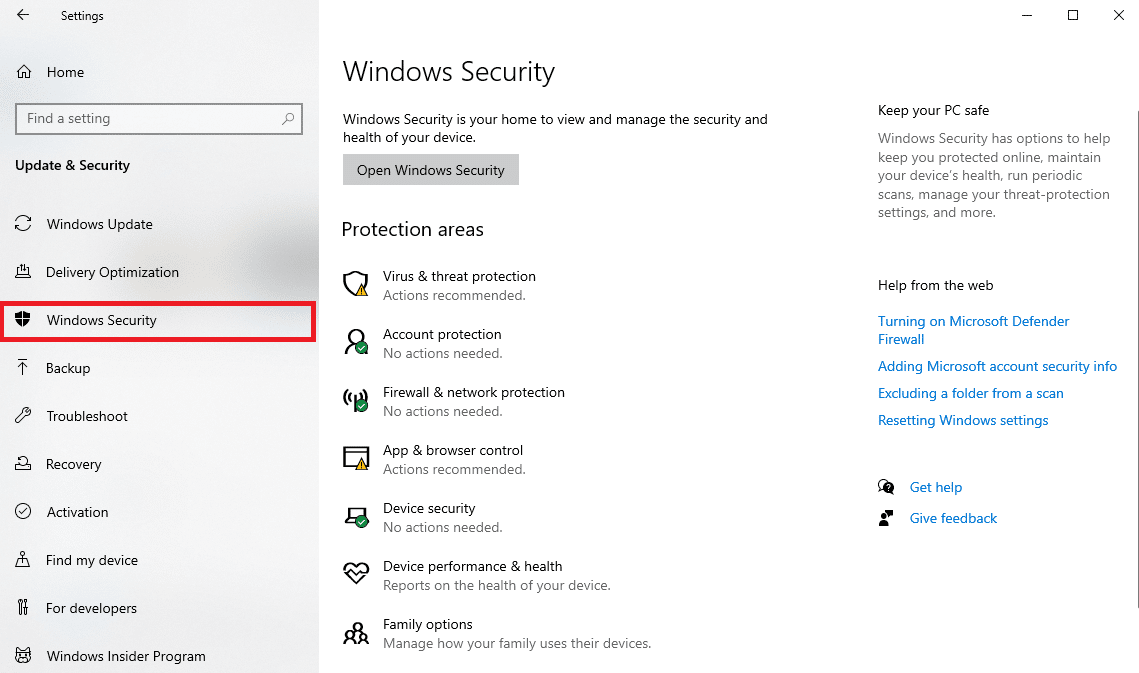
4. Click on Virus & threat protection.
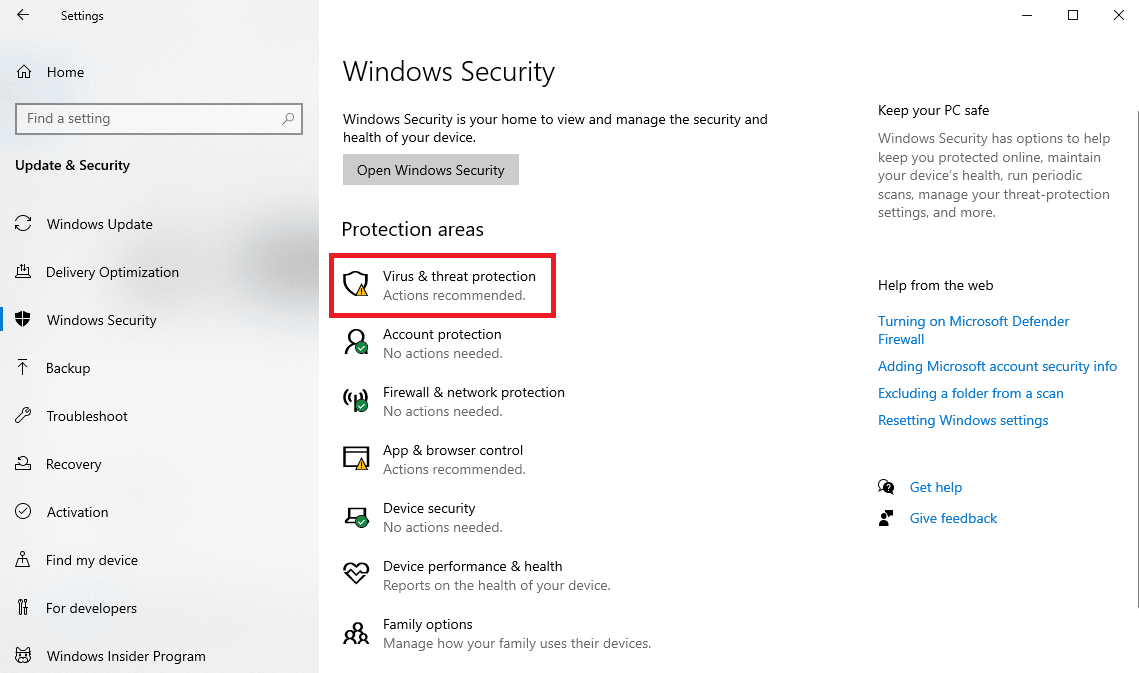
5. Under Virus & threat protection, click on Manage settings.
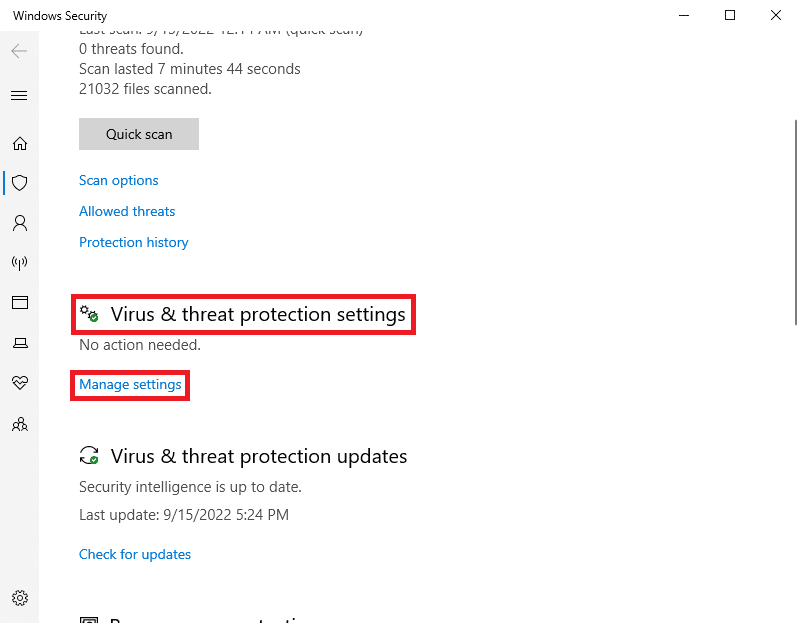
6. Turn Off the toggle for Real-time protection.
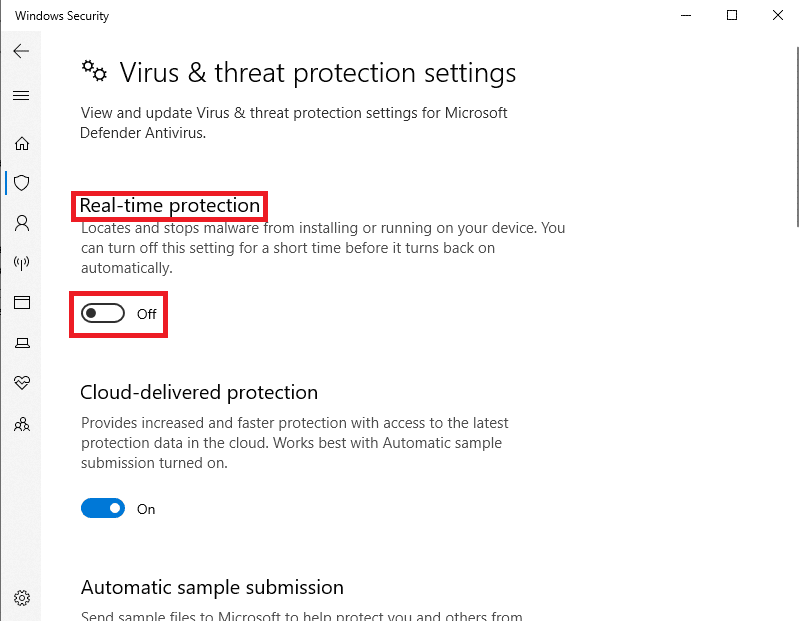
Also Read: Fix Avast Not Updating Virus Definitions
Method 3: Update Gears of War 4 Game
If there are some system updates available for the Gears of War 4 game you should consider downloading them to avoid the Gears of War 4 not loading issue. It is important to update applications on your computer to avoid errors due to outdated files to avoid issues such as Gears of War 4 not working issue.
1. In the Start menu search, type Microsoft Store, and click on Open.
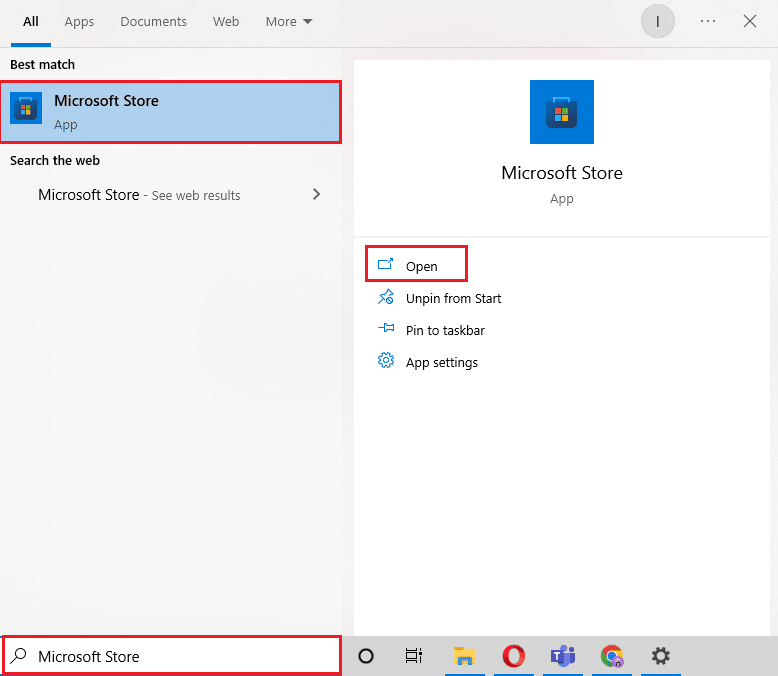
2. Click on the Library menu in the left pane.
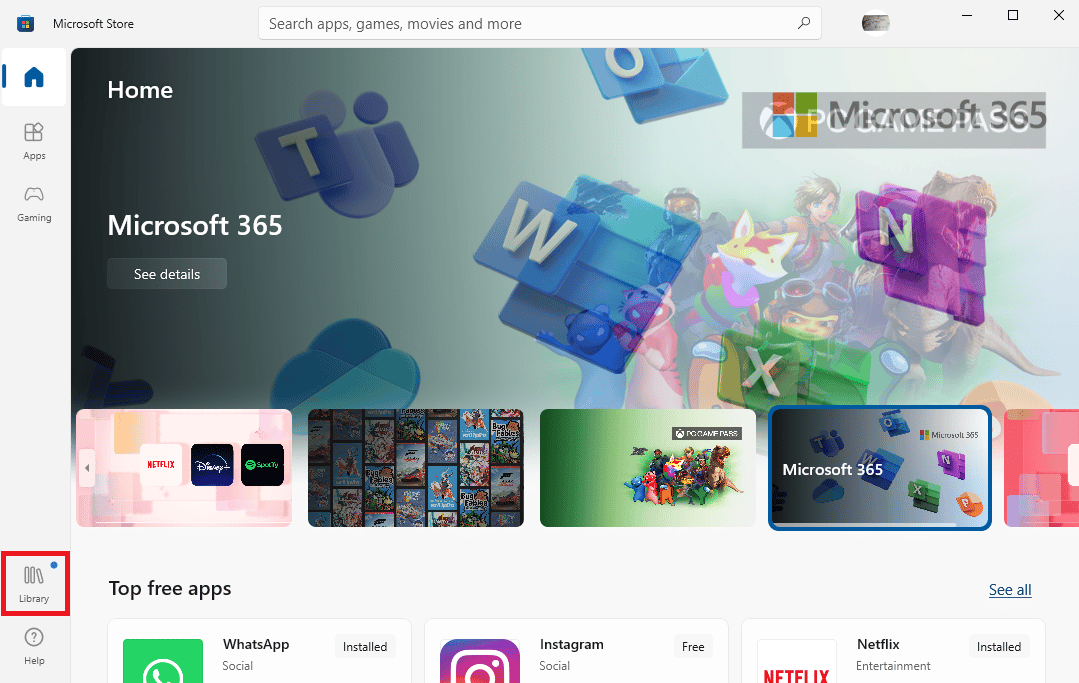
3. Now locate and click on Get updates to download the available updates.
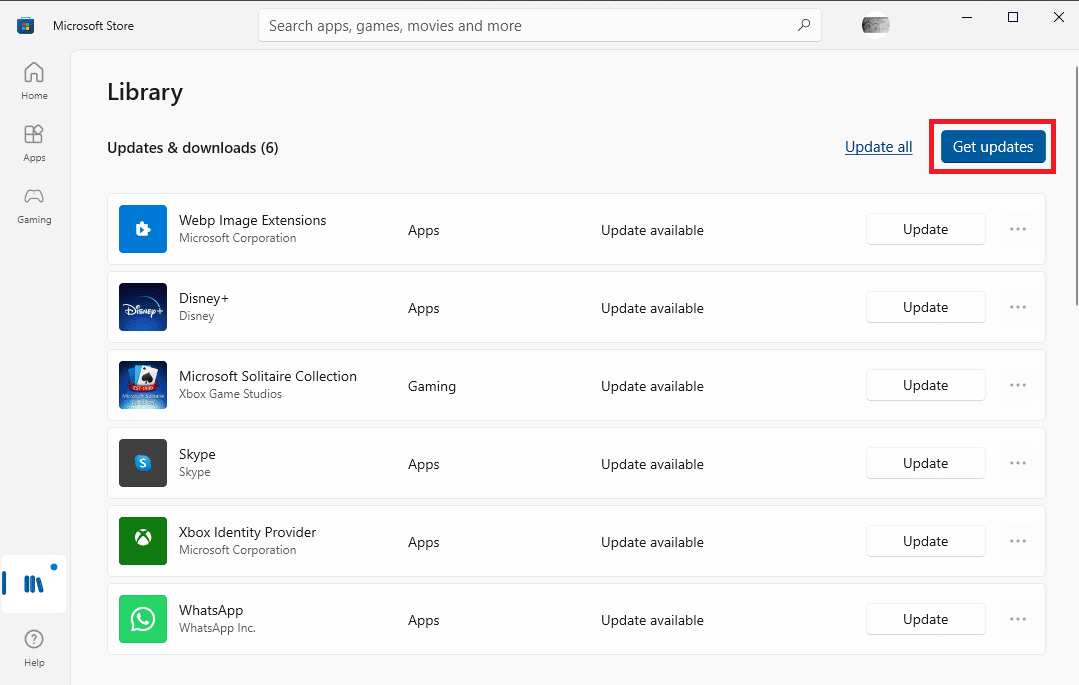
4. Once the updates are installed restart the PC and relaunch the Gears of War 4 game to check Gears of War 4 can’t load issue has been fixed.
Method 4: Disable Async Compute Tool
Async compute is a tool in Gears of War 4 that helps enhance the graphics output of the game on your computer. However, many users have also complained of instances where it conflicts with the gameplay and causes it to crash. If you are having trouble loading the game, you can try to disable the Async compute tool.
1. Launch the Gears of War 4 game on your computer.
2. Click on OPTIONS.
3. Select VIDEO – ADVANCED menu, and turn OFF ASYNC COMPUTE.
Note: You can also disable the Async feature from your graphics card options if it is available there.
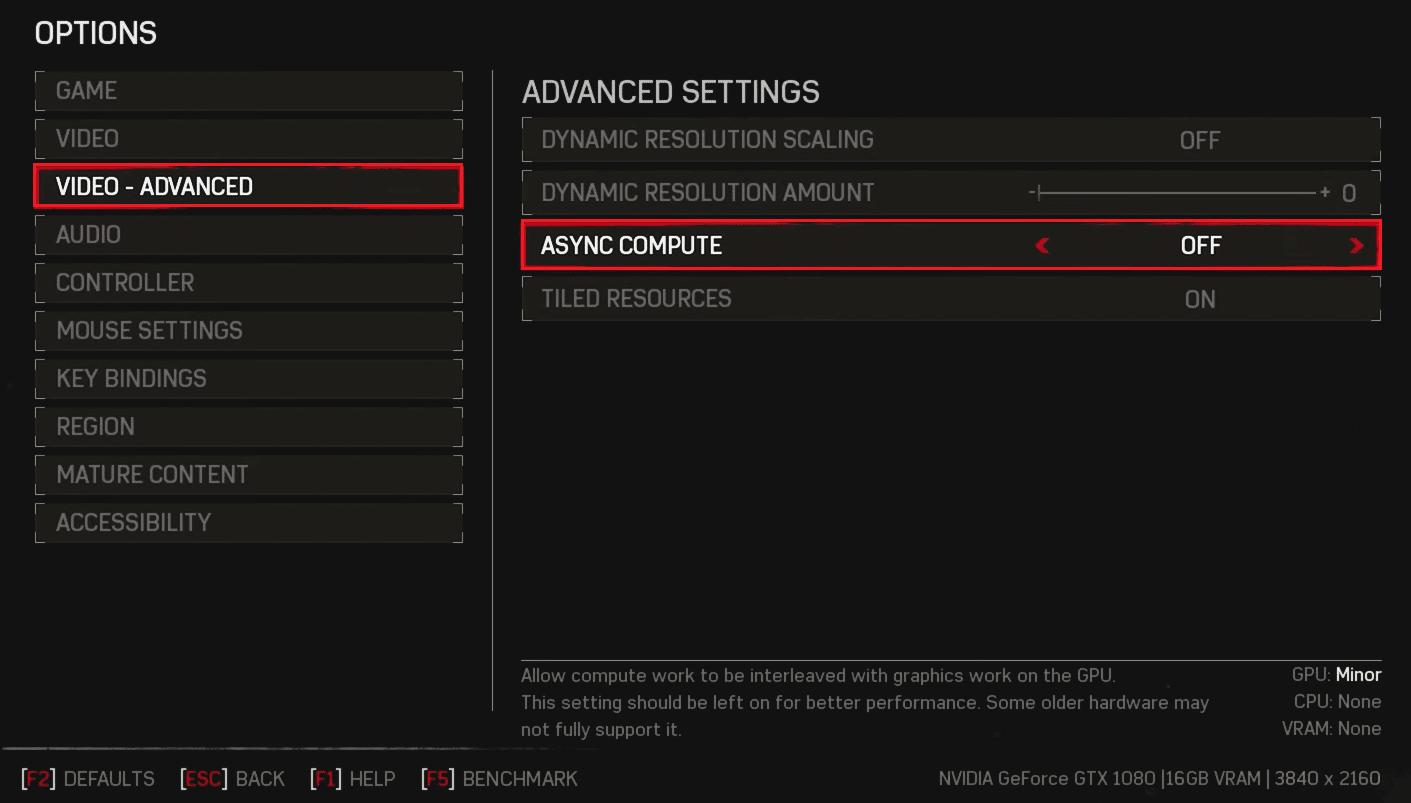
4. Finally, save the changes and relaunch the game.
Also Read: Fix WOW51900309 Error in Windows 10
Method 5: Disable Game Bar
The Game Bar is a feature in Windows that allows users to take screenshots and record gameplay in the background while playing a game. Sometimes Game bar feature does not work with the Gears of War 4 game and can lead to a crash or Gears of War 4 not loading error in the game. To resolve the Gears of War 4 not working issue you can try disabling the Game bar and DVR options from the Windows settings to resolve the Gears of War 4 can’t load issue.
1. Launch the Windows Settings.
2. Click on Gaming.
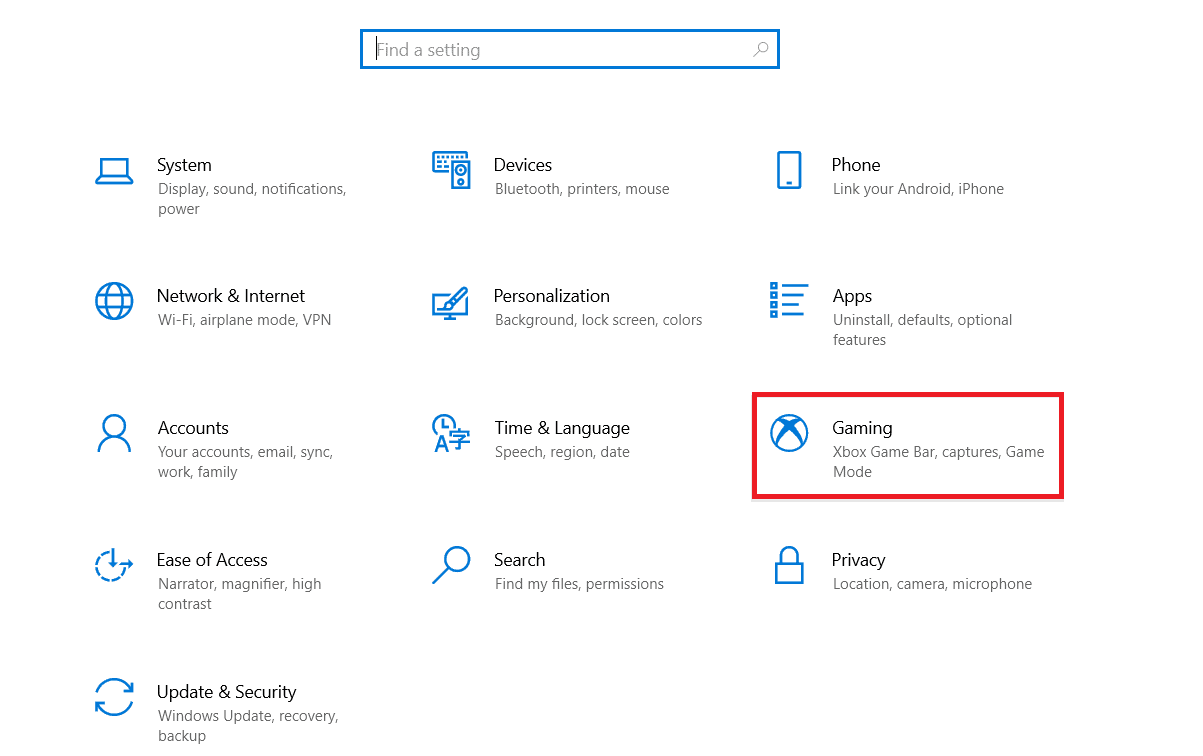
3. Then, click on Xbox Game Bar in the left pane.
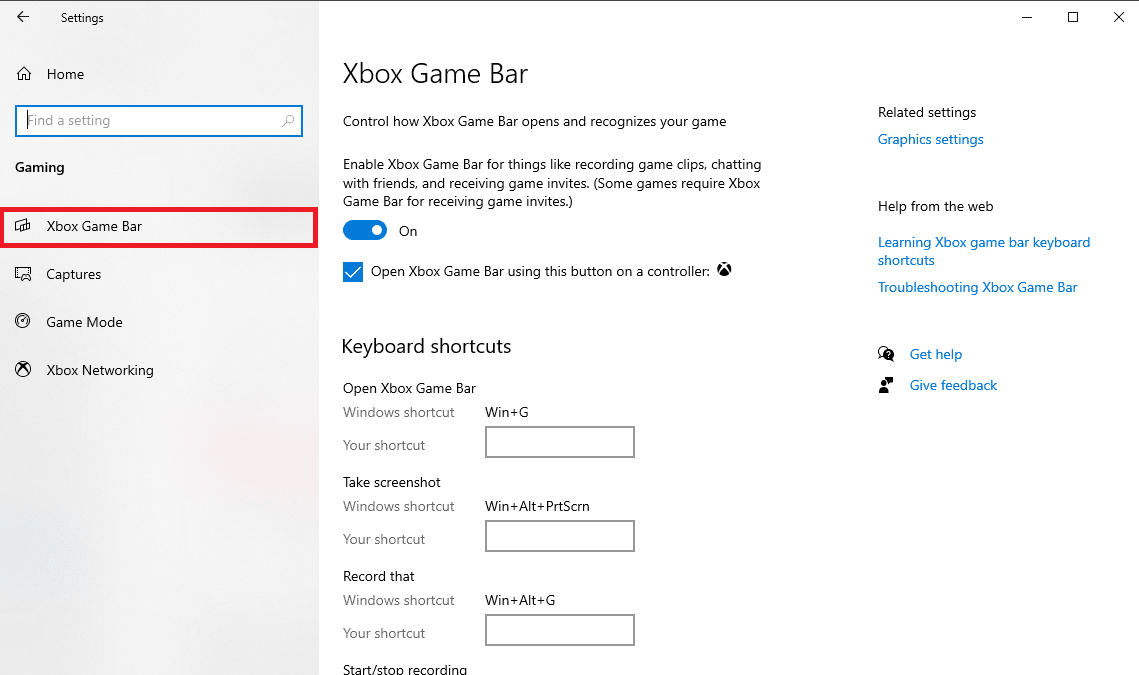
4. Turn Off the toggle for Enable Xbox Game Bar.
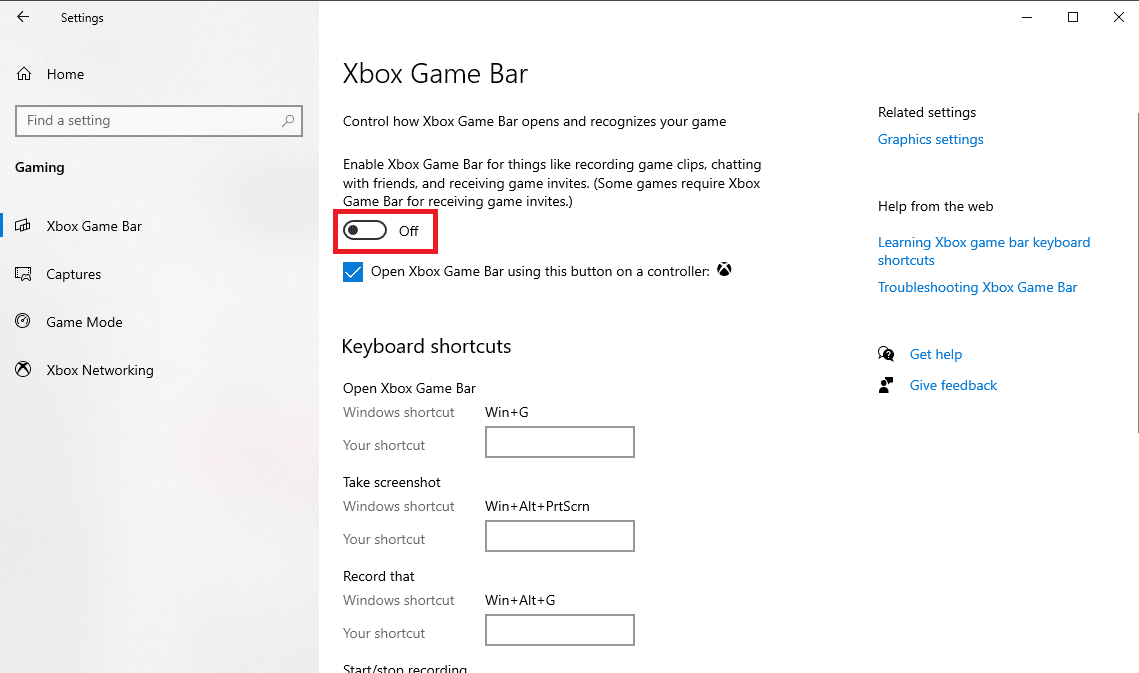
5. Now, navigate to Captures from the left pane.
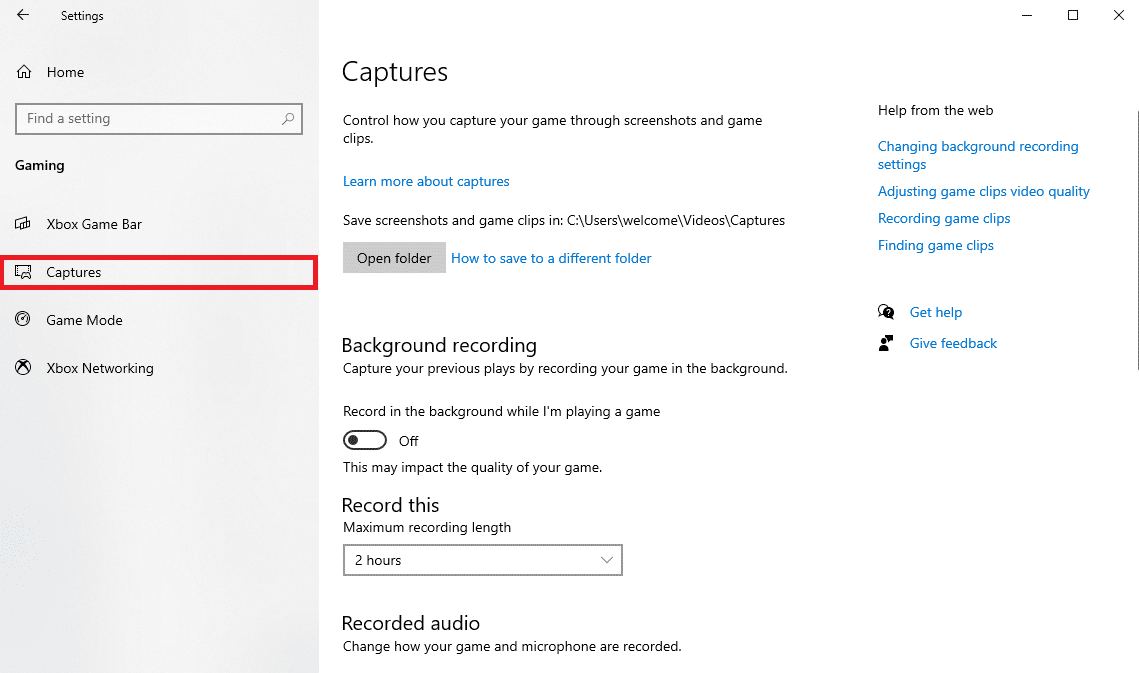
6. Turn Off the toggle for Record in the background while I’m playing a game.
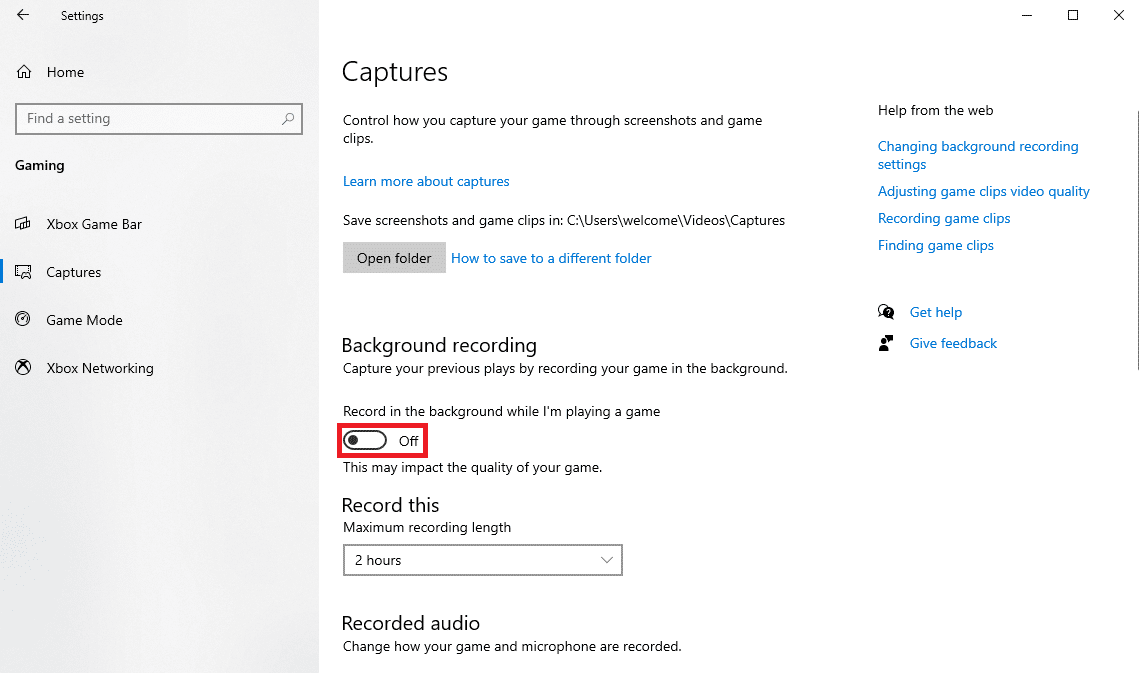
7. Finally, close the window and reboot the PC.
Method 6: Reset Microsoft Store Cache
Sometimes the issue with the Gears of War 4 game can be caused by corrupted cache files in Microsoft Store. This issue can be resolved by clearing the cache data from the store.
1. Hit the Windows key, type Command Prompt and click on Run as administrator.

2. Type the wsreset.exe command and press the Enter key to reset the Microsoft Store cache.
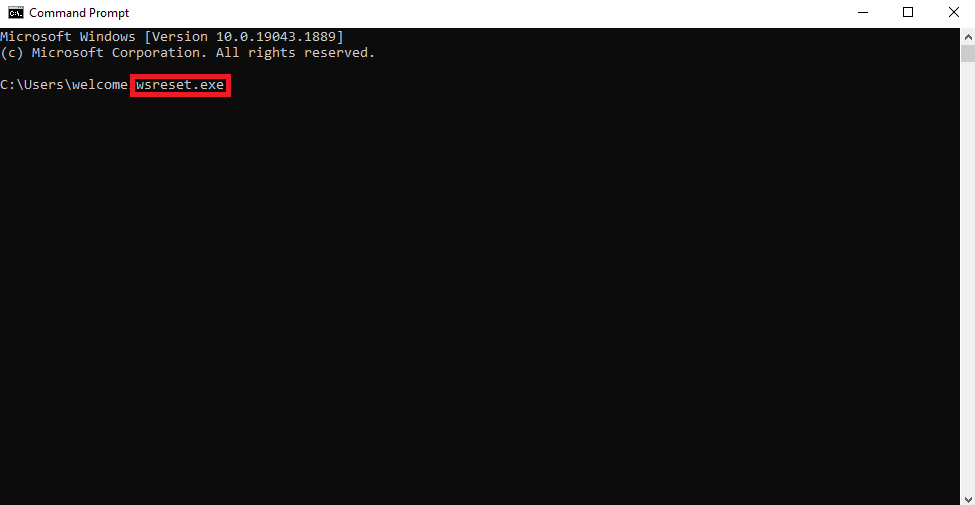
3. A blank window will appear for a few moments.
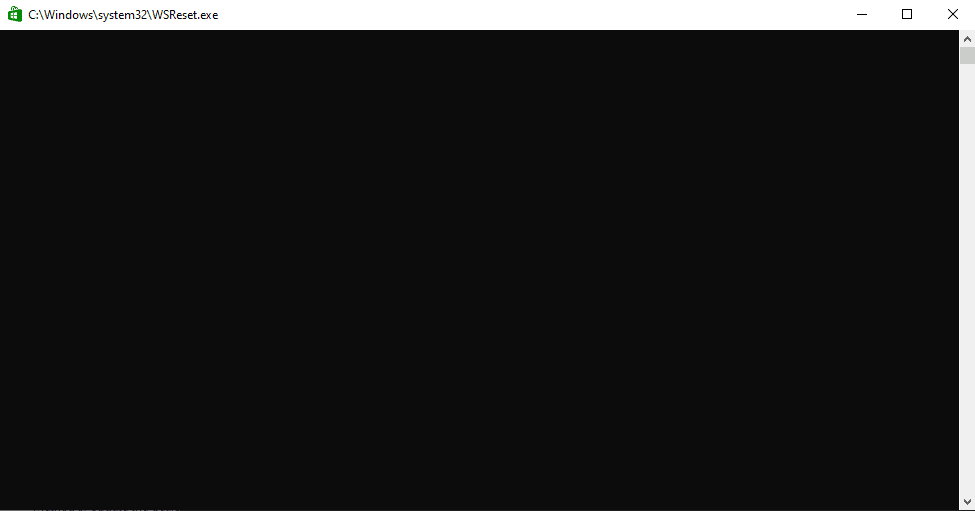
4. Wait for Windows Store to open by itself and then relaunch the game.
Also Read: Fix Microsoft Store Error Code 0xc03f300d
Method 7: Enable Offline Permissions
Sometimes Gears of War 4 not loading issues are caused because you have not enabled Offline Permissions in the Microsoft Store. If this is the case you should consider enabling the permissions from the Microsoft Store
1. Open the Microsoft Store app.
2. Click on your Profile icon from the top-right corner and select App settings.
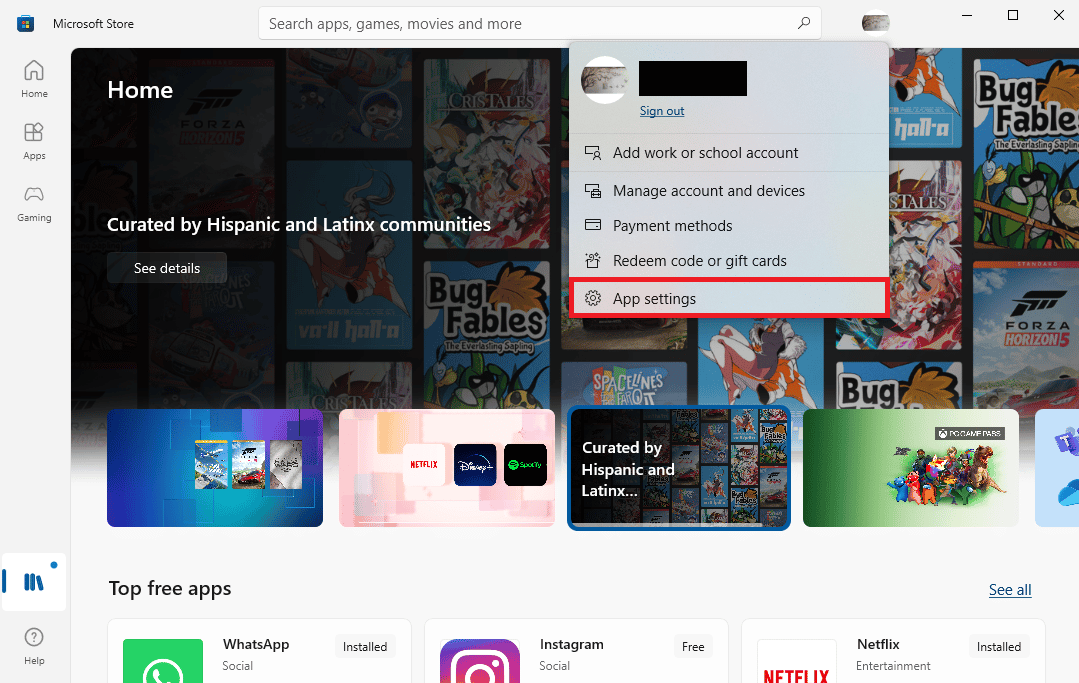
3. Scroll down to the Offline permissions section and toggle it On.
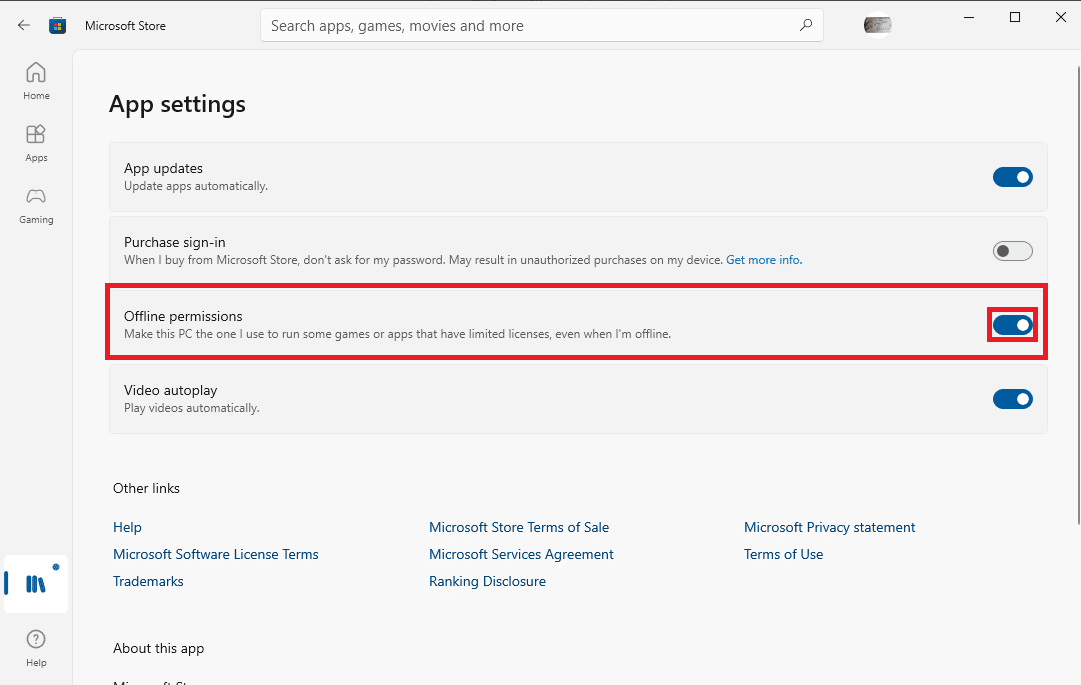
4. Relaunch Gears of War 4 to check if the Gears of War 4 not working issue has been resolved.
Also Read: Fix Microsoft Error 0x80070032 in Windows 10
Method 8: Reinstall Gears of War 4
If none of the previously mentioned methods works for you, and you continue to receive the same error. You should consider reinstalling the Gears of War 4 game entirely. You will have to uninstall the existing game software. Follow the below-mentioned steps to uninstall your Gears of War 4 game safely to resolve the Gears of War 4 not working problem.
1. Press the Windows key, type Control Panel, then click on Open.

2. Set the View by > Category, then click on the Uninstall a program option.
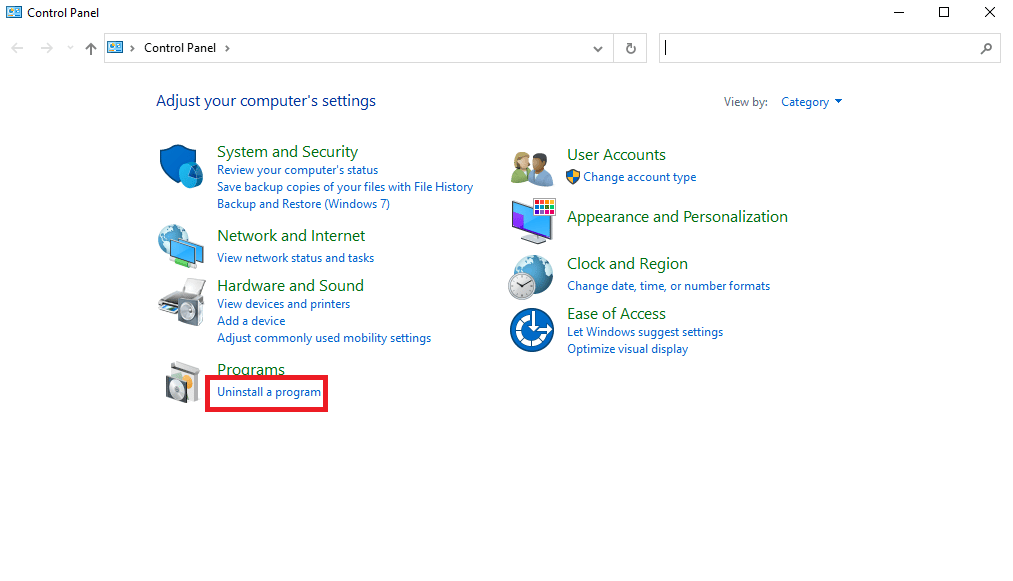
3. From the list of installed programs, navigate to the Gears of War 4 program.
4. Right-click on Gears of War 4 and click on Uninstall.
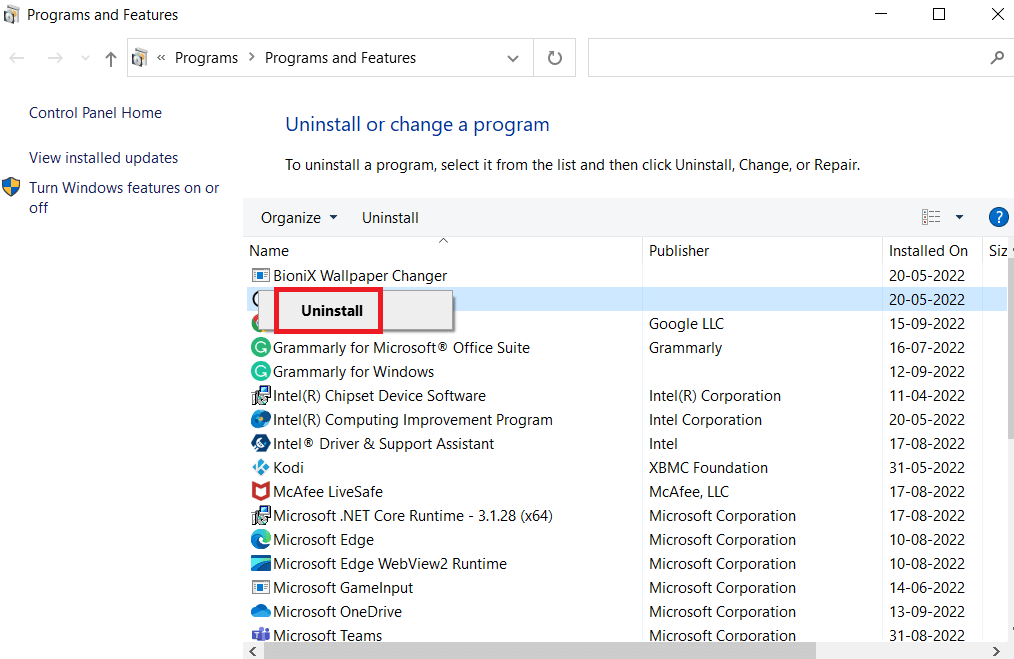
5. Confirm the uninstallation and wait for the process to end.
6. Now, launch the Microsoft Store app.
7. Search for Gears of War 4 game in the search bar and click on Get.
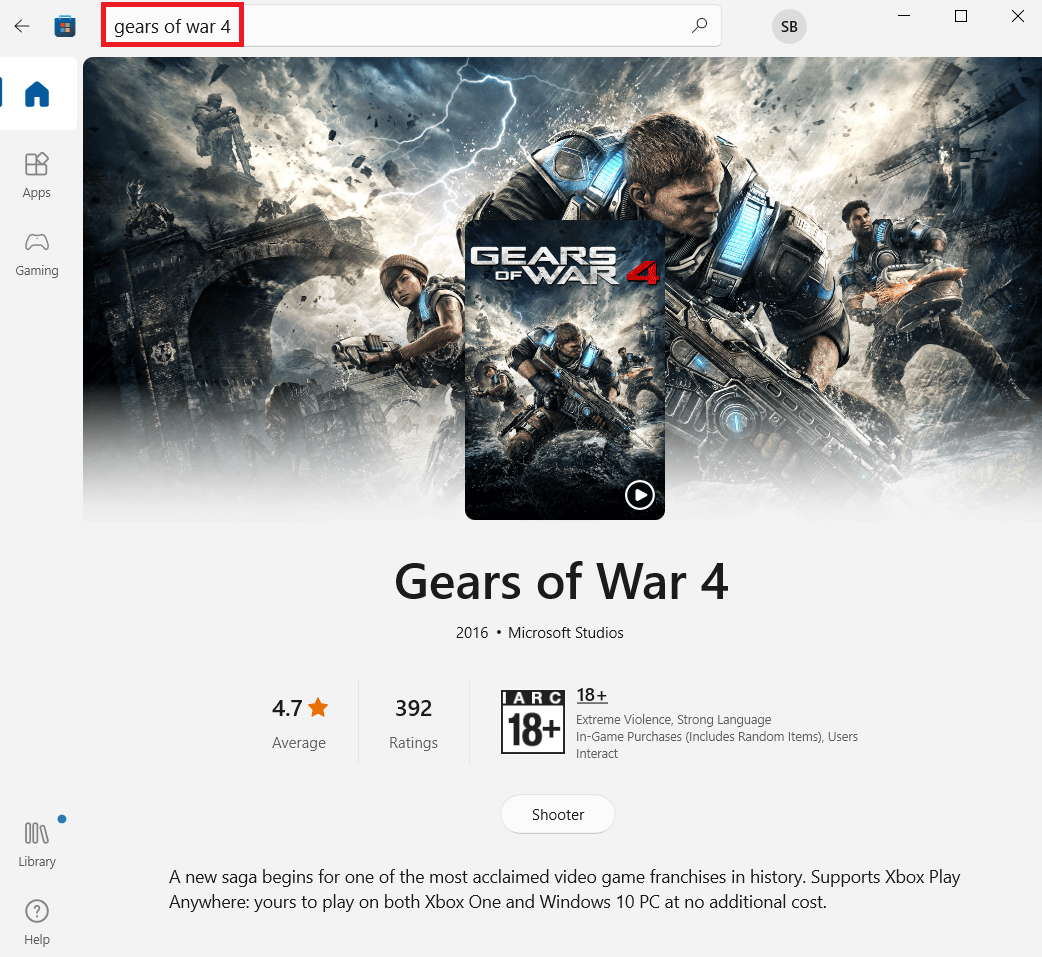
Frequently Asked Questions (FAQs)
Q1. Why is the Gears of War 4 game not loading?
Ans. The loading error with the Gears of War 4 game is caused due to various factors such as corrupted graphic card drivers and malware issues.
Q2. How to Fix the Gears of War 4 loading error?
Ans. You can use various methods to resolve the Gears of War 4 loading issues such as updating drivers, disabling antivirus, updating the game file, etc.
Q3. Can Microsoft Store cause Gears of War 4 error?
Ans. The cache data issues with the Microsoft Store can cause various issues with many applications and games such as loading issues with the Gears of War 4 game.
Recommended:
We hope this guide was helpful to you and you were able to resolve the Gears of War 4 not loading issue. Let us know which method worked for you. If you have any suggestions or queries for us please let us know in the comment section.