Fix Google Chrome Error 6 (net::ERR_FILE_NOT_FOUND)
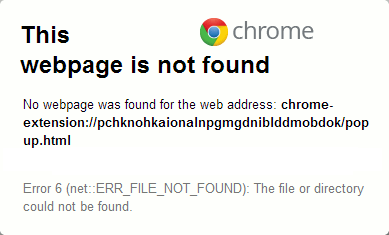
Fix Google Chrome Error 6 (net::ERR_FILE_NOT_FOUND): If you are facing ERR_FILE_NOT_FOUND in Google Chrome when trying to visit a web page then most probably this error is caused by a Chrome Extensions. The error which you would receive states ““Error 6 (net::ERR_FILE_NOT_FOUND): The file or directory could not be found” when you open a new tab. The error also includes the following information:
This webpage is not found
No webpage was found for the web address: Chrome-extension://ogccgbmabaphcakpiclgcnmcnimhokcj/newtab.html
Error 6 (net::ERR_FILE_NOT_FOUND): The file or directory could not be found.
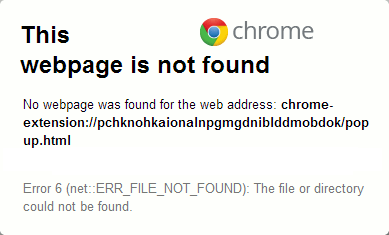
Now as you can see the error clearly states that the cause of this error is a Chrome Extensions and in order to fix the issue you need to find the particular Extension causing the issue and disable it. So without wasting any time let’s see how to actually fix this error with the below-listed troubleshooting steps.
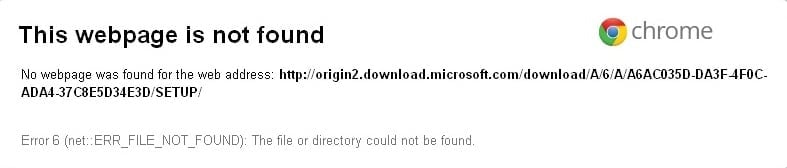
Fix Google Chrome Error 6 (net::ERR_FILE_NOT_FOUND)
Make sure to create a restore point just in case something goes wrong.
Method 1: Uninstall a program called Default Tab
1.Press Windows Key + X then select Control Panel.

2.Now click Uninstall a program and find the program called Default Tab in the list.

3.If you can’t find this program then continue to the next method but if you have this program installed on your PC then make sure to uninstall it.
4.Right-click on Default Tab and select Uninstall.
5.Reboot your PC to save changes.
Method 2: Disable Chrome Extensions
1.Open Google Chrome then click on the 3 dots on the top right corner then click More Tools > Extensions.
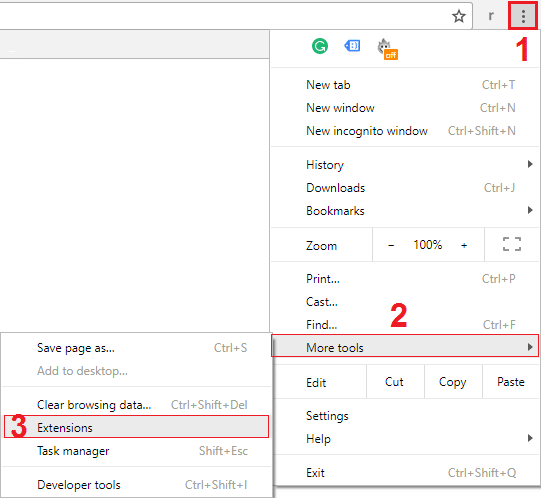
2.Start disabling the Extensions one by one until the issue is resolved.
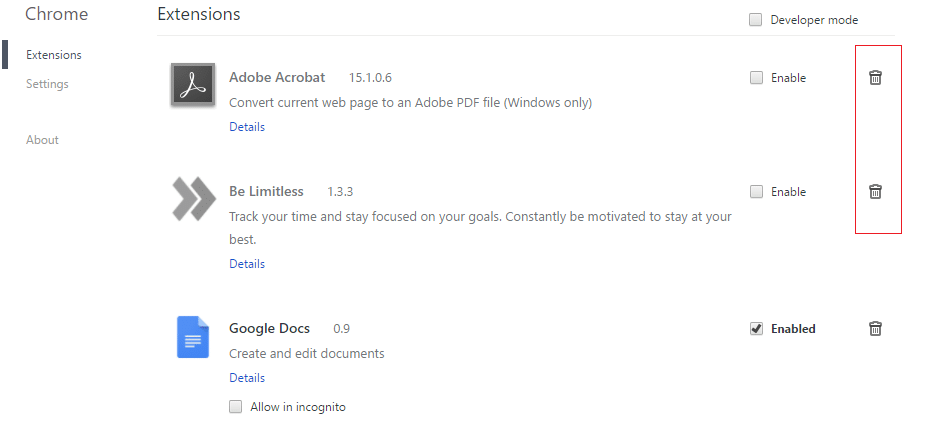
Note: You need to restart Chrome each time after you disable an extension.
3.Once you find the culprit Extension make sure to delete it.
4.Reboot your PC to save changes and see if you are able to Fix Google Chrome Error 6 (net::ERR_FILE_NOT_FOUND).
Method 3: If the Extension appears automatically
Now if you are still having a problem in deleting a particular Extension then you need to manually delete it in order to fix this issue.
1.Navigate to the following path:
C:Users[Your_Username]AppDataLocalGoogleChromeUser Data
or press Windows Key + R then type the following and hit OK:
%LOCALAPPDATA%GoogleChromeUser Data
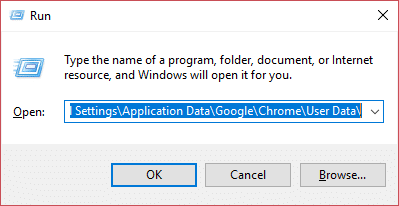
2.Now open Default folder then double-click on Extensions folder.
3.In the error message, you would have found something like this: ogccgbmabaphcakpiclgcnmcnimhokcj
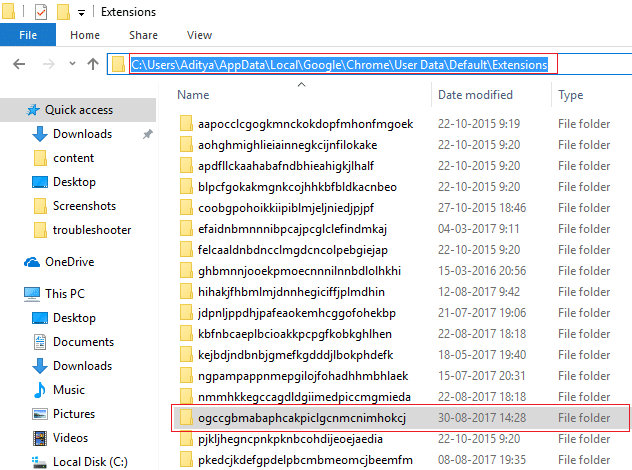
4.See if you can find a folder with this name inside Extensions folder.
5.Delete this folder in order to delete the culprit Extension.
6.Reboot your PC to save changes.
Recommended for you:
That’s it you have successfully Fix Google Chrome Error 6 (net::ERR_FILE_NOT_FOUND) but if you still have any questions regarding this post then feel free to ask them in the comment’s section.