Fix Hearthstone Lagging in Windows 10
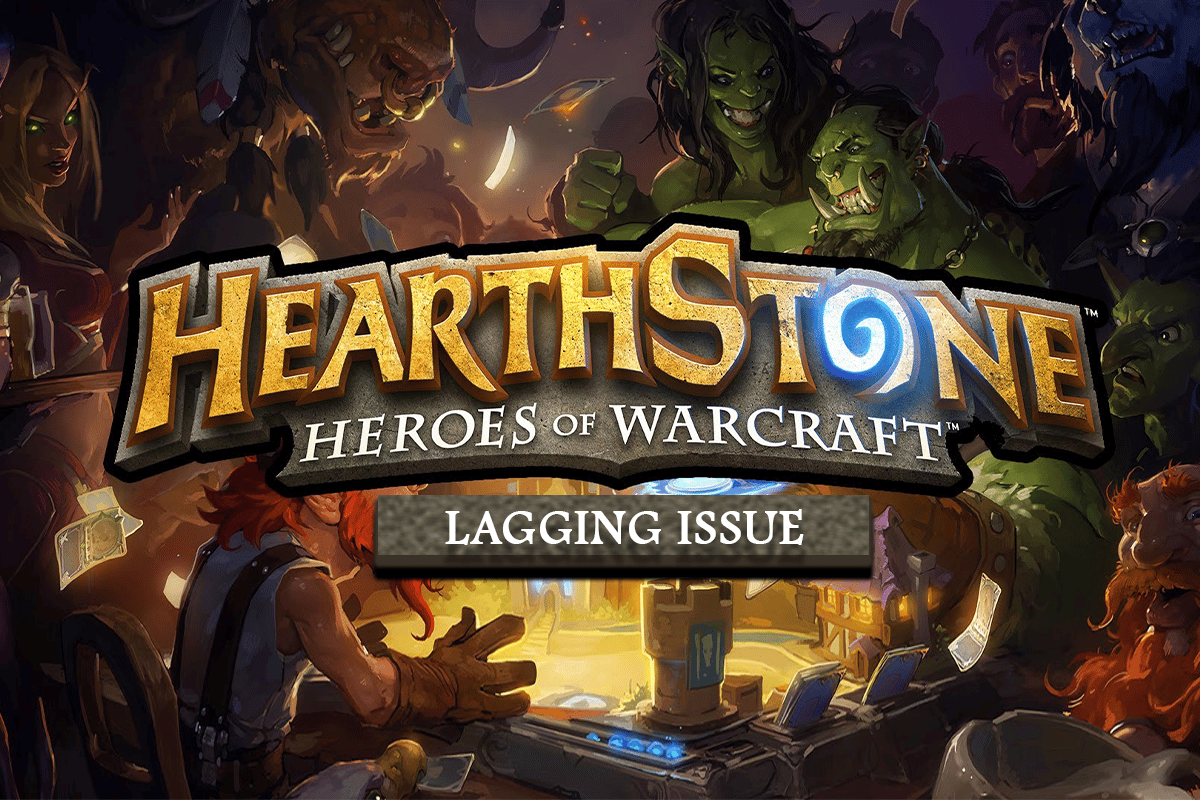
Video game lovers might already be familiar with the free-to-play Hearthstone video game. It is a collectible card game developed by Blizzard Entertainment. The game is available on Battle.net from where it can be downloaded easily. This game allows players to create a deck of 30 cards against their opponent. These cards are composed of spells and special abilities which can be used against the opposing player. While players get free base cards in the game, they can also buy more. Lately, players have been facing some issues with the game like Hearthstone lagging on PC. If you are someone looking for tips about the same, we bring you a helpful guide that will teach you how to fix Hearthstone lagging.
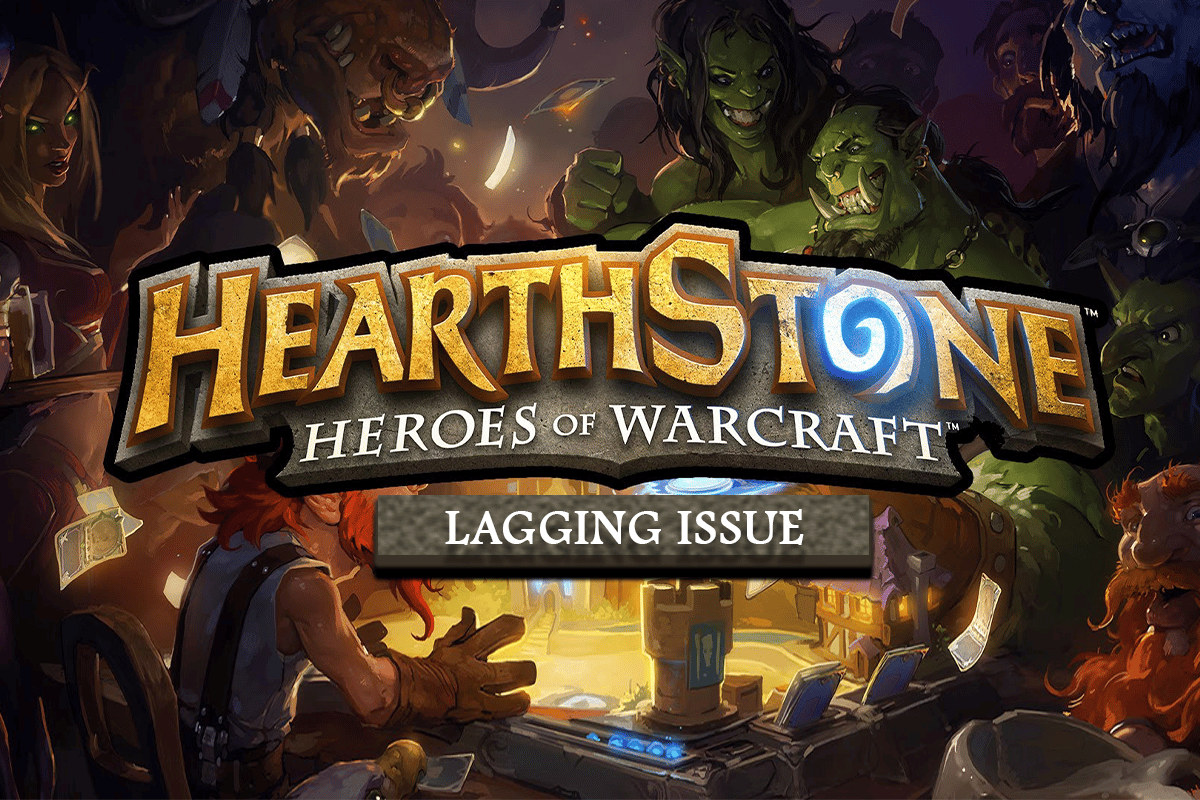
How to Fix Hearthstone Lagging in Windows 10
Hearthstone lagging is game freezing or pausing when you try to run it or while playing it. This issue is quite troubling and annoying for gamers as it hinders their gaming experience. The platforms where the lagging issue is faced are Windows, iOS, and Android.
There can be many reasons behind the Hearthstone performance issues, from in-built game settings to software issues, a lot of reasons can trigger the game to stop unnaturally. Let us explore some of the prominent causes for it.
- The first reason that has been seen to cause a lagging problem the most is video setting. If the settings have been tampered with or are not set correctly, they can result in the game lagging/freezing while it is running.
- Another reason can be corrupt files of the game which can also interfere with the system software, causing the game to crash.
- Location services in Hearthstone help to find friends that are nearby but sometimes they can slow down the game and lead it to lag.
- The cache folder of the game stores files that might be needed later but these cache folders can also be the problem why Hearthstone is lagging on your system.
Minimum System Requirements
First things first, if your system is not compatible with the game requirements, there is nothing you can do about it. Hence, your system must meet the minimum requirements to run the game. Let us discuss the minimum as well as recommended specifications for Hearthstone on your system.
- Minimum requirements for operating systems are Windows 7,8, and 10 whereas recommended include Windows 10.
- Your system should have Intel Platinum D or AMD Athlon 64X2 processor while the recommended are Intel Core 2 Duo (2.4 GHz) or AMD Athlon 64X2 (2.6 GHz) or better.
- For graphics, you need at least NVIDIA GeForce 6800 (256 MB) or ATI Radeon X 1600 Pro (256 MB) or a better graphic card whereas recommended specifications are NVIDIA GeForce 8800 GT (512 MB) or ATI Radeon HD 4850 (512 MB) or better graphic card.
- For both cases, 4 GB RAM is sufficient for the system.
You are not alone in facing lagging issues in the Hearthstone video game. Many players around the world have been facing the same problem on their phones and systems. To rescue you from the trouble, we are here with some of the legitimate methods that will help you in fixing the game and playing it without any interruption.
Method 1: Update Windows
An older version of Windows can cause Hearthstone lagging on PC. Updated Windows can resolve many issues on your system like fixing bugs and corrupted files. To update Windows, read the article on how to download and install Windows 10 latest Update.
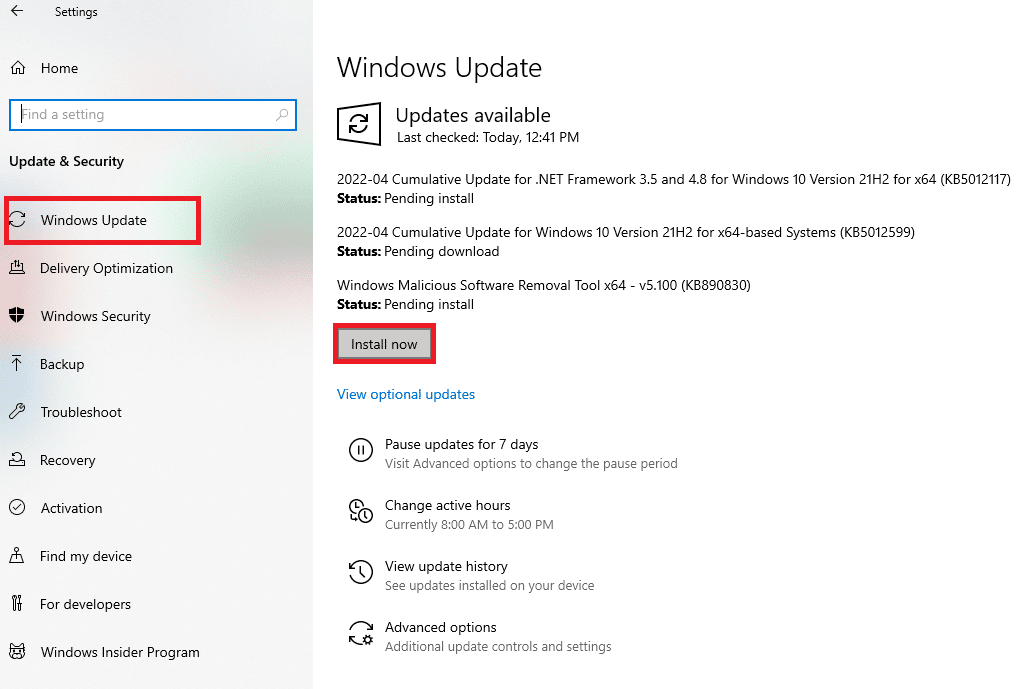
Method 2: Turn Off Location
Hearthstone uses location services to connect to nearby friends and players for the game. This feature comes in handy when you want to experience a great gaming time with a team of friends. However, the same location service can be of trouble in causing Hearthstone laggy. So, it is suggested to turn off the location on your system while you try to run the game.
1. Hit the Windows key, type location privacy settings, and click on Open.
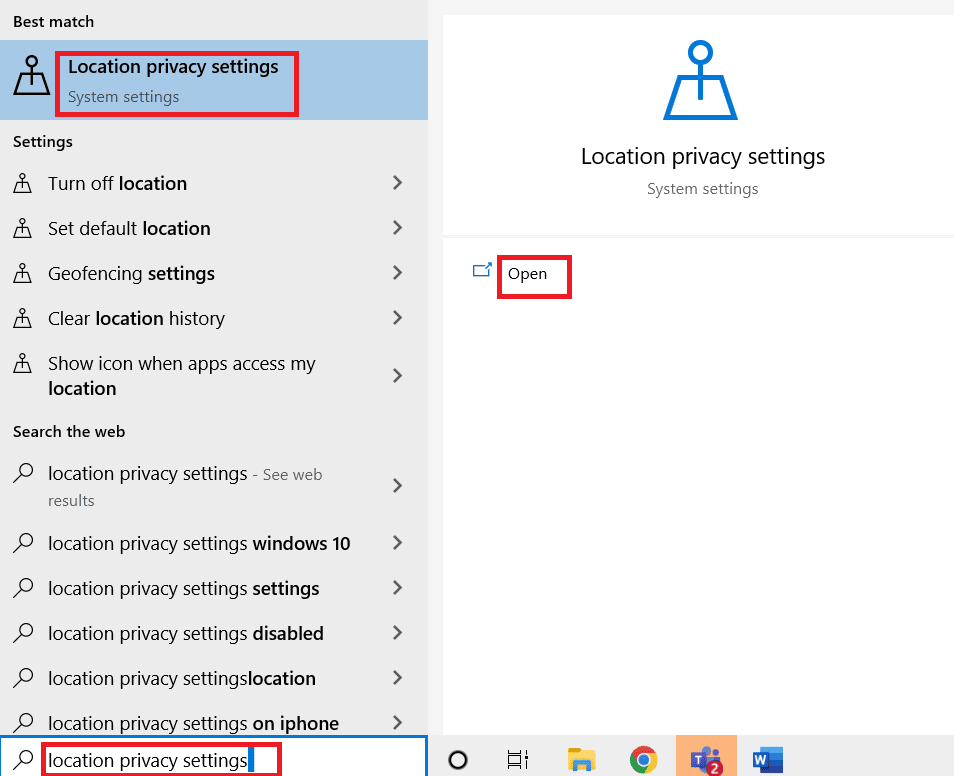
2. Click on Change and toggle off Location access for this device.
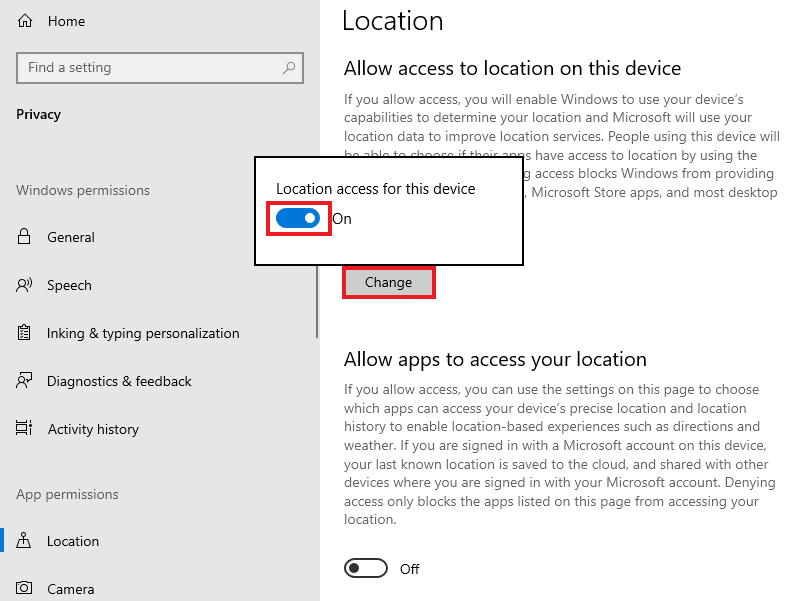
Also Read: Fix Blizzard Another Installation in Progress in Windows 10
Method 3: Change In-game Settings
Hearthstone performance issues can also be due to in-game settings that are not compatible with your system which eventually cause the game to freeze. These settings need to be configured in the Blizzard app. Follow these steps to change the in-game settings to fix Hearthstone lagging on PC issue.
1. Press the Windows key, type Battle.net and hit the Enter key.
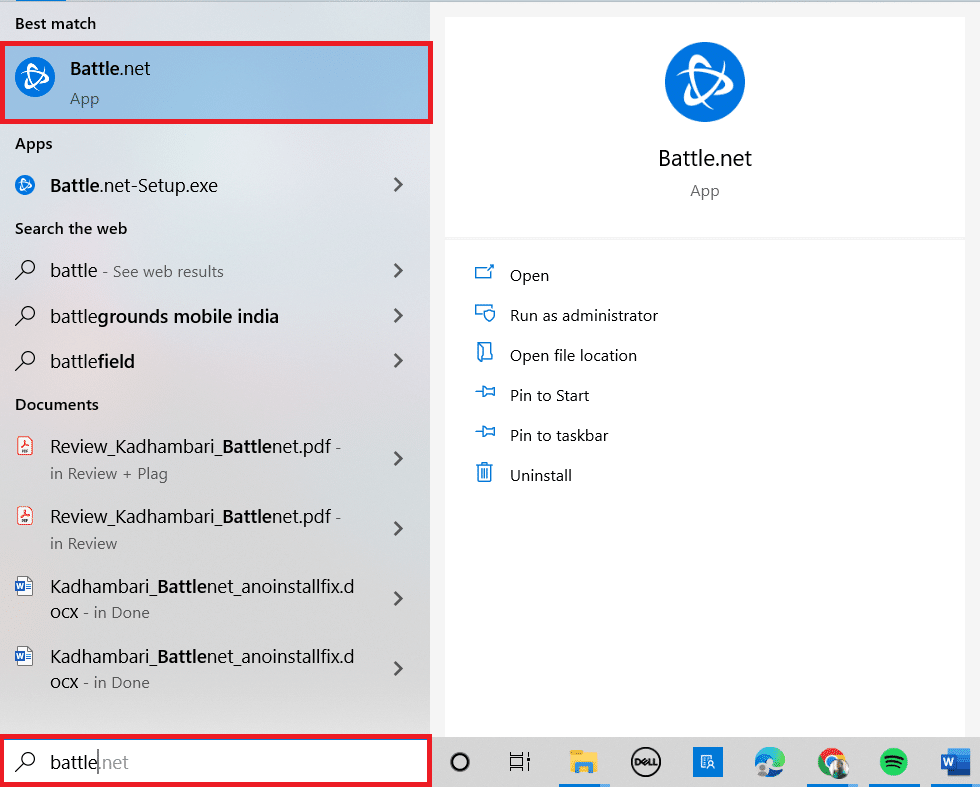
2. Now, click on Options and open Game Settings.
3. Go to Hearthstone and click on the Reset In-game options.
4. Then, select the Reset option.
5. Finally, click on Done.
Method 4: Change Graphic Settings
Graphic cards like NVIDIA and AMD come with graphic settings of their own. While these settings are known to enhance the gaming experience, they show errors like Hearthstone lagging due to incompatible settings with the system. So, it is important to update the graphic settings of the game. Follow the given steps to change graphics settings to fix Hearthstone lagging on PC issue.
1. Press the Windows + D keys together to go to Desktop.
2. Here, right-click on empty space and select Graphics Properties… option.
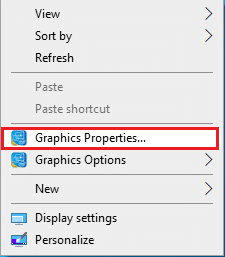
3. Click on the 3D option.
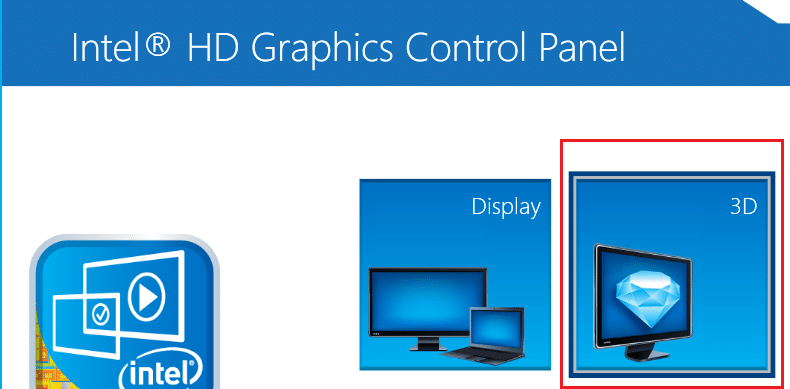
4. Now, modify all the given features.
- Application Optimal Mode: Enable,
- Custom Settings,
- Anti-Aliasing: Use application Settings,
- Anisotropic Filtering: Application Settings,
- Vertical Sync: Application Settings.
5. Finally, click on Apply and launch the Hearthstone game.
Also Read: Fix ROG Gaming Center Not Working
Method 5: Update Graphic Drivers
If your graphic driver is corrupted, has an unresolved issue, or is outdated it can become another reason for the Hearthstone game freezing while you try to launch it. Read the article on 4 ways to Update Graphics Driver in Windows 10.
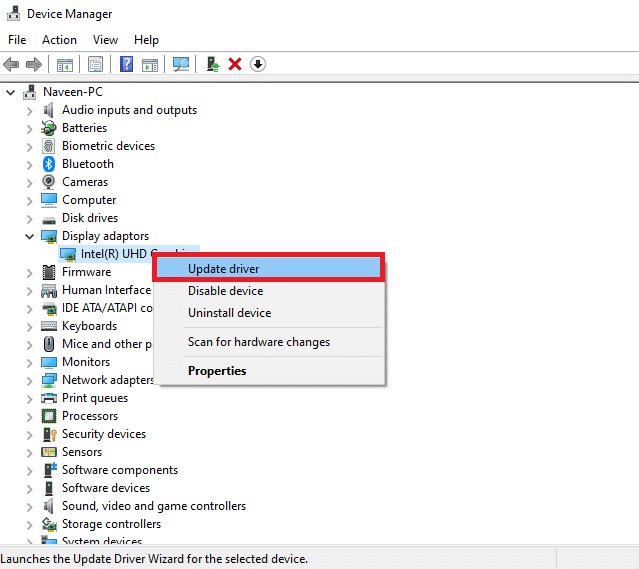
Method 6: Adjust Battle.net Setting
Adjusting the Blizzard setting is important if you want to get rid of Hearthstone lagging issues on your system. If Blizzard is running in the background, it can cause the game to slow down.
1. Launch the Battle.net app.
2. Click on Hearthstone and then click on Game Settings under the Options drop-down menu.

3. Click on General.
4. Select ExitBattle.net completely under the WHEN I LAUNCH A GAME drop-down menu.
5. Finally click on Done.
Also Read: How to Fix Overwatch Crashing
Method 7: Delete log.config File
Deleting log.config file can also be of help in resolving Hearthstone lagging on PC issue of Hearthstone performance issue. The log.config file can be deleted by visiting the Blizzard app on your desktop, follow the steps below for the same.
1. Right-click on the Hearthstone game shortcut file.
2. Select the Open file location option from the context menu.
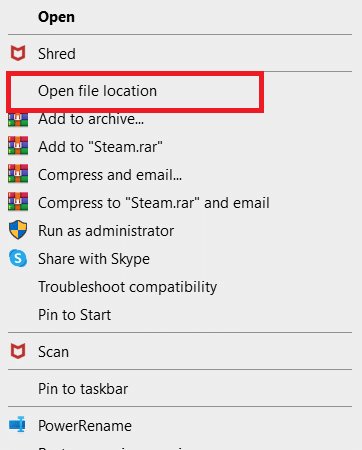
3. Here, find the log.config file and delete it.
4. Finally, restart the PC.
Method 8: Repair Hearthstone
If none of the methods have worked for you till now, then the possibility that something is wrong with the Hearthstone game is greater. Hence, scanning and repairing the game is important and to do so you can follow the instructions that are given below.
1. Click on the Hearthstone icon on the Battle.net app.
2. Click on the settings icon with the Play button.
3. Select Scan and Repair from the menu.
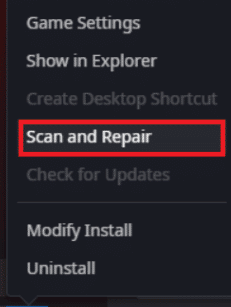
4. Click on Begin Scan.
Also Read: 5 Ways to Repair Steam Client
Method 9: Reinstall Hearthstone
Reinstalling the Hearthstone game is the last resort to your game lagging issue. Reinstalling also gives you a chance to install the latest version of the game. Here are the steps to reinstall Hearthstone to fix Hearthstone lagging on PC issue.
1. Press the Windows key, type apps and features and click on Open.
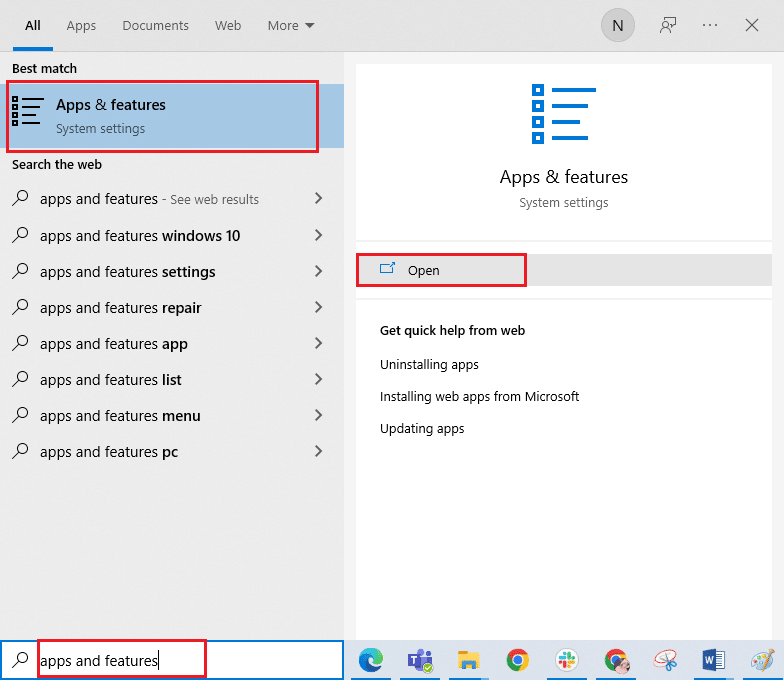
2. Here, select the Fortnite game and click on Uninstall option.
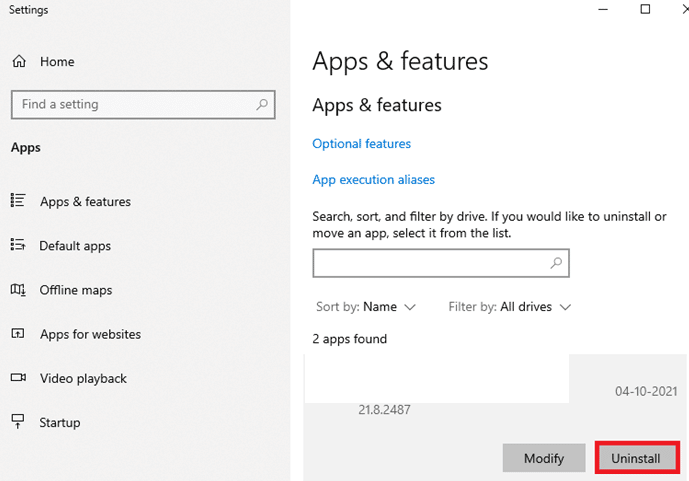
3. Again, click on Uninstall to confirm.
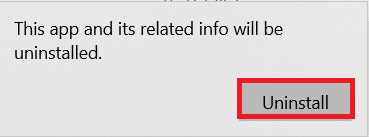
4. Download Hearthstone from the Blizzard download page.
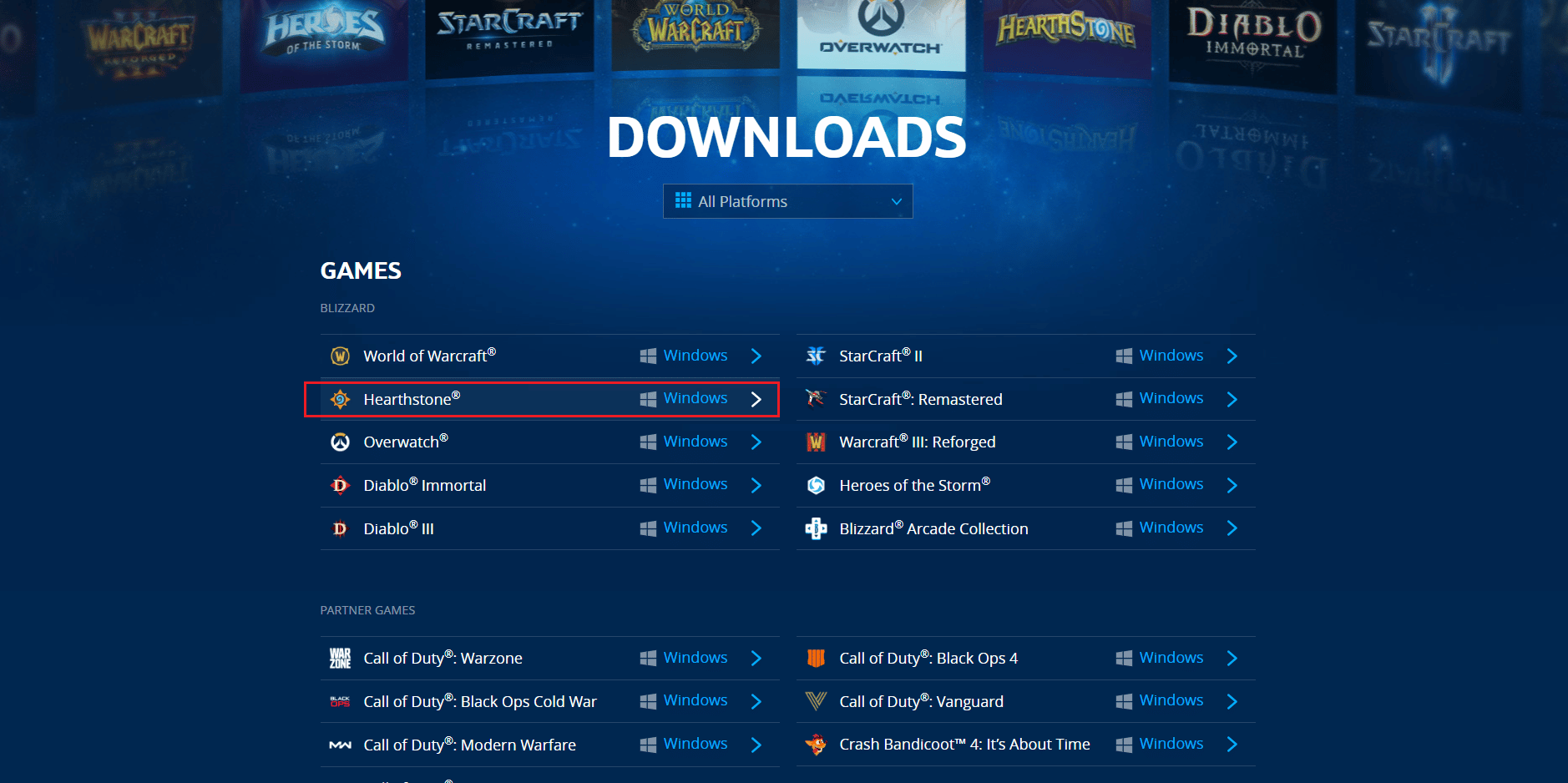
5. Run the downloaded Hearthstone setup file and Select a Language for the installation process.
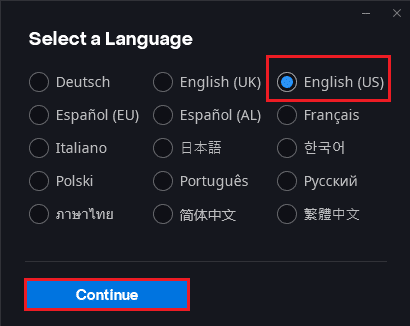
6. Wait for a few minutes as setup will start updating Battle.net Update Agent…
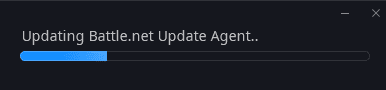
7. Select the Install Location and click on Continue button.
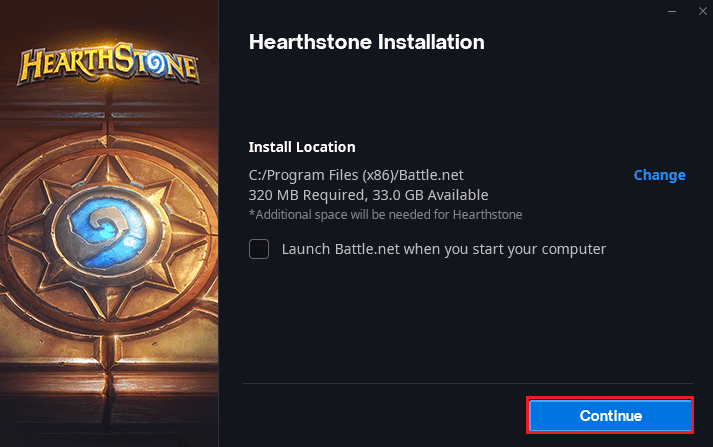
8. Wait for the setup to start installing Battle.net.
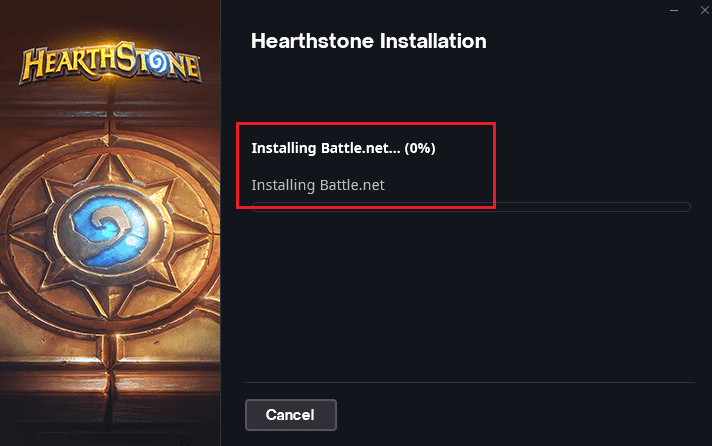
9. Finally, enter your credentials and click on Log In.
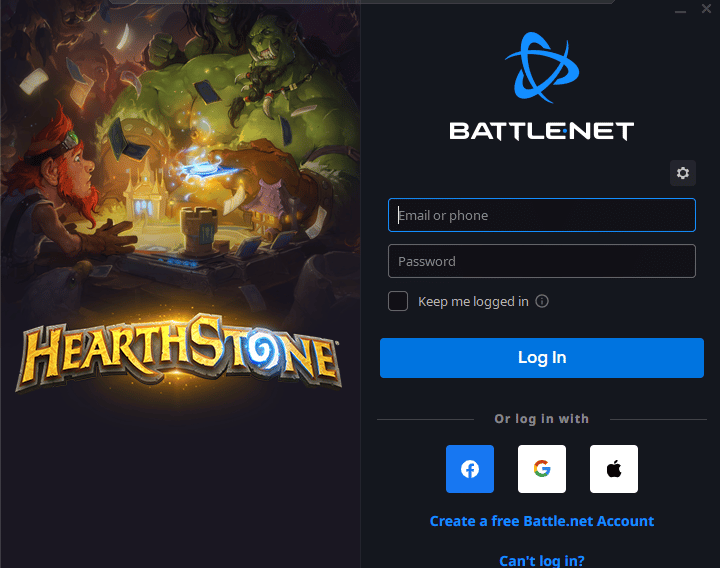
10. Now, follow the on-screen instructions to download Hearthstone game files and install them.
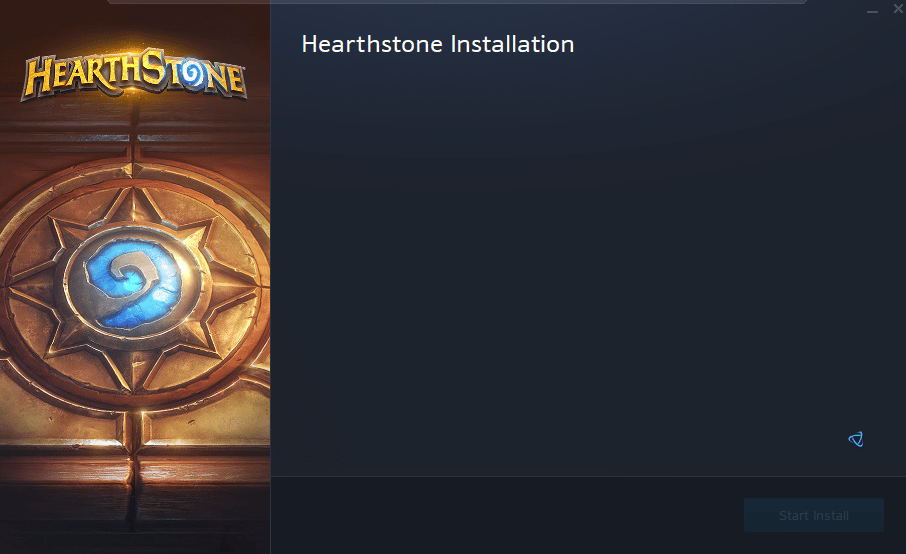
Frequently Asked Questions (FAQs)
Q1. How can I stop the Hearthstone game from lagging?
Ans. To ensure that the Hearthstone game does not lag on your system, meet the minimum requirements of your system, turn off the location services and make changes in Blizzard settings for a smooth experience while playing Hearthstone.
Q2. Why does the Hearthstone game keep freezing?
Ans. Hearthstone on your system might not be compatible with it or have in-built game issues. All these reasons are usually behind why the game starts to freeze when it is launched.
Q3. Why does Hearthstone suddenly stop when I play it?
Ans. If you are experiencing a sudden stop while you play the Hearthstone game, it might be due to a graphic card issue with the game.
Q4. Is Hearthstone available on any other platform?
Ans. Hearthstone is available on Battle.net to download and can be played on platforms like Windows, iOS, and Android devices.
Q5. How can I make the Hearthstone game run smoothly on my system?
Ans. If you are seeking smooth and error-free time while playing Hearthstone then you can make some in-game changes to the game or can also do some graphic card settings to boost the performance of the game.
Q6. How can I make the game run faster on Windows?
Ans. To double the performance of the game on Windows, make sure that your Windows is up to date with the new version, delete cache files and restart your system to help it refresh before you start the game.
Q7. Why am I experiencing trouble with Hearthstone?
Ans. If your game is crashing or unknowingly stopping when you play, it may be due to the overheating components, graphic settings of the game, or power management settings of your system.
Q8. Why does Hearthstone keep disconnecting when I try to play?
Ans. Experiencing disconnection during starting Hearthstone or while playing it can be the reason for weak internet connection or network issues. It is suggested to always check the strength of your network before playing Hearthstone on your device.
Recommended:
Hearthstone players have a great time playing with their opponents with a deck of special power cards. While the game is exciting and fun to play, it interferes with the unannounced lagging of the game. It is always a good idea to apply some useful fixes to the problem so that it does not invade your gaming experience again. We hope that the methods stated above to fix Hearthstone lagging were helpful for you. Let us know which of the methods worked the best for you. If you have any queries or suggestions then feel free to drop them in the comments section below.