Fix iPhone Overheating and Won’t Turn On
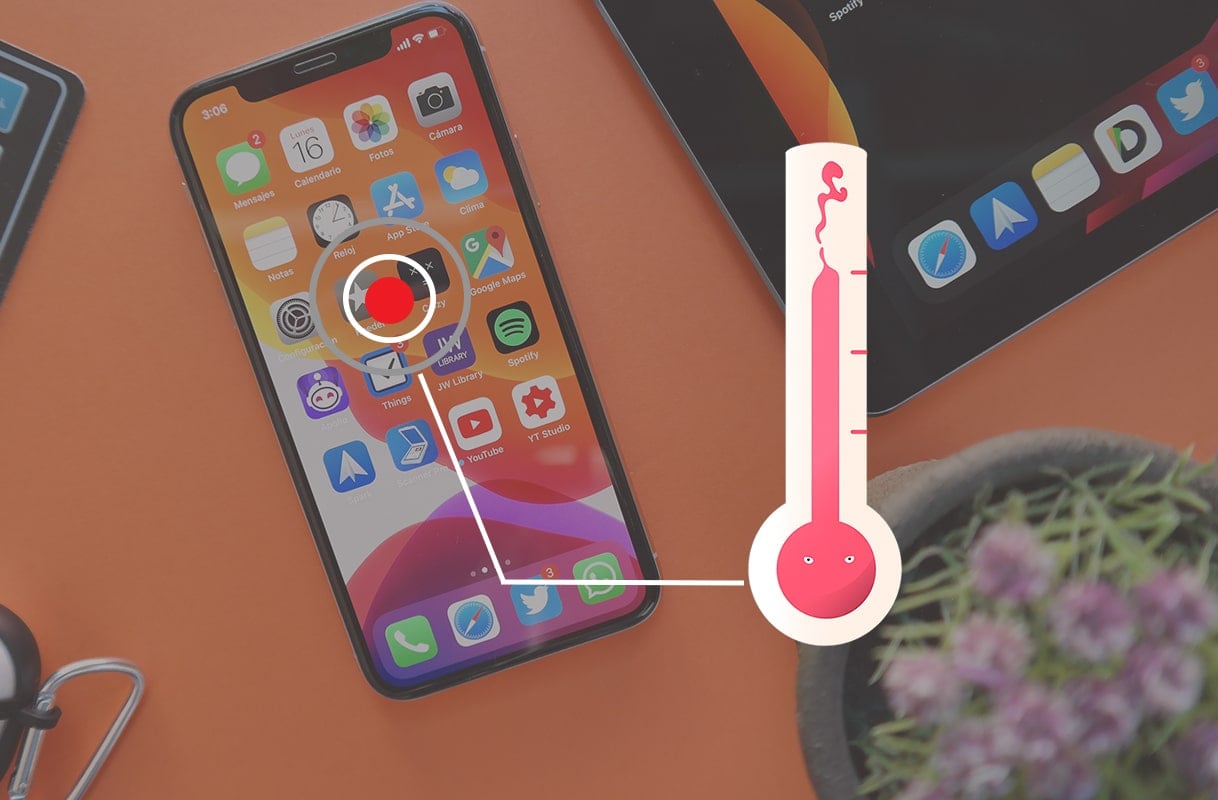
When iPhones get overheated, they begin to behave weirdly and may suffer long-term damage. There have also been a few reports of phones exploding or bursting into flames, especially when kept on charging. iPhone overheating when charging is usually a symptom of battery failure issue rather than the root cause of the problem. Many users also reported iPhone overheating and battery draining problems occurring simultaneously. It’s highly unlikely that your iPhone would blast, but dealing with it right away, will protect your device from damage, ensure smooth functioning of your iPhone & offer you peace of mind. So, in this guide, we will tell you how to fix iPhone overheating and won’t turn on issue.
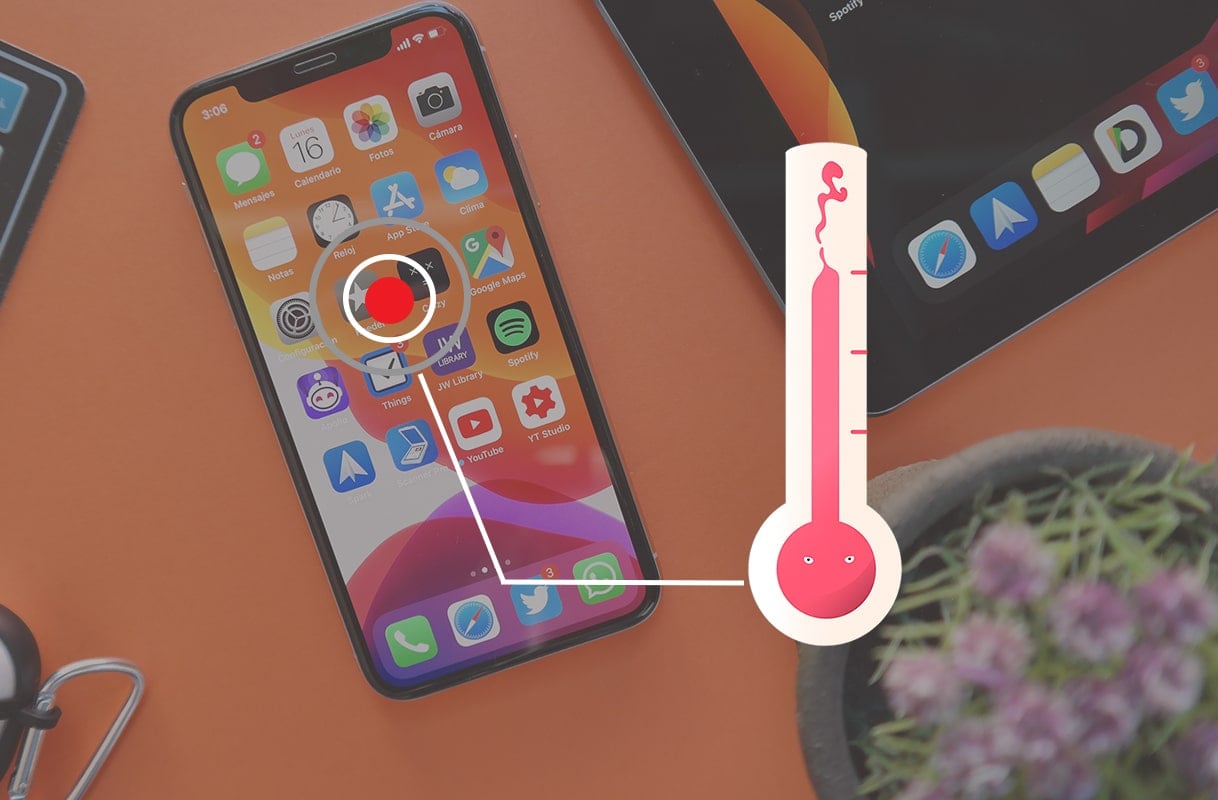
How to Fix iPhone Overheating and Battery Draining
If you observe iPhone overheating and battery draining fast, you should pay attention to how you are using and maintaining your iPhone. iPhone overheating warning often appears when iPhone overheating when charging issue arises. Although, if your iPhone repeatedly overheats during normal, everyday use, there may be hardware and/or software-related issues.
Note: The optimal temperature for using an iPhone is 32°C or 90°F.
After implementing the solutions listed in our guide, test your iPhone for a few days to confirm that the iPhone overheating warning no longer appears.
Method 1: Basic iPhone Maintenance Tips
These basic tips should help all smartphone users with overheating issues and will help avoid iPhone overheating and won’t turn on problems.
- Remove the Phone Case: An additional coat of plastic/leather makes it more difficult for the phone to cool down. Hence, it is a good practice to remove the phone case to temporarily, solve the heating problem.
- Avoid usage in High Ambient Temperatures: Don’t keep or use your phone in the sun or in hot environments for long.
- Avoid Direct Sunlight Exposure: Don’t leave it in your car where temperatures can quickly increase. Instead, keep the iPhone in a bag or in the shade when outside.
- Playing Games, Online or Offline: Especially games with advanced graphics, puts a huge strain on your phone, causing your iPhone to overheat.
- Avoid using Maps: It generates a lot of heat.
- Avoid Charging your phone: in tha car or in a hot environment, if possible. Do so when you reach a colder location.
- Don’t use faulty adapter/cable: These will overload the battery, leading to iPhone overheating when charging issue.
Method 2: Switch off your iPhone
One of the most popular methods to fix the iPhone overheating problem is to switch off the phone.
1. Press-hold the Side/Power + Volume Up/Volume Down button simultaneously.
2. Release the buttons when you see a Slide to Power Off command.

3. Drag the slider to the right to initiate the process. Wait for 30 seconds.
4. Keep the phone switched off until it cools down, then restart it and resume normal usage.
5. Now, press and hold the Power/Side button until the Apple Logo appears.
Also Read: How to Control iPhone using Windows PC
Method 3: Reset iPhone Settings
In this method, we will discuss how to reset a few problem-causing settings or reset all device settings to get rid of minor bugs or glitches. This should fix iPhone overheating and battery draining problems.
Option 1: Reset All Settings
1. Go to the Settings menu from your Home screen.
2. Tap on General.
3. Scroll to the bottom of the screen and tap on Reset, as shown.
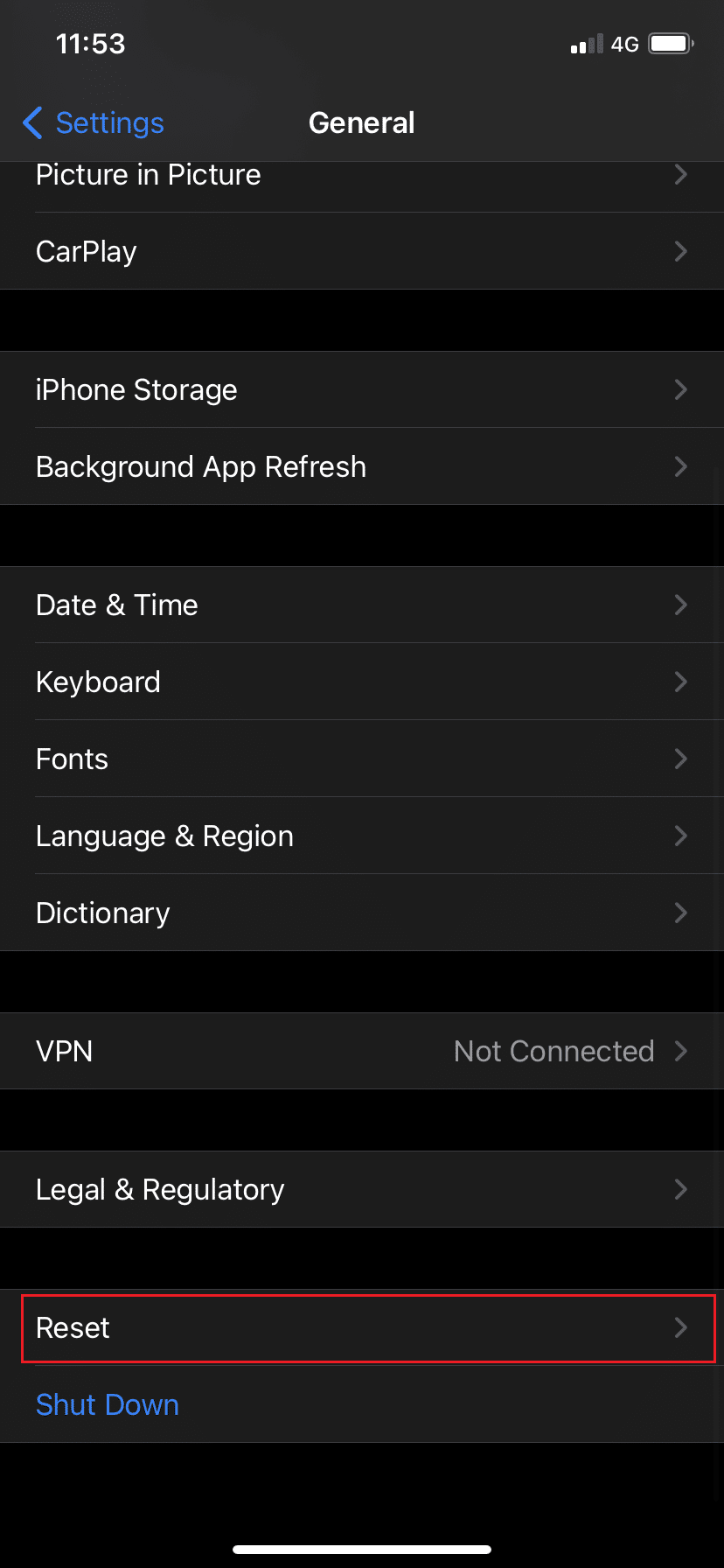
4. Now, tap on Reset All Settings.
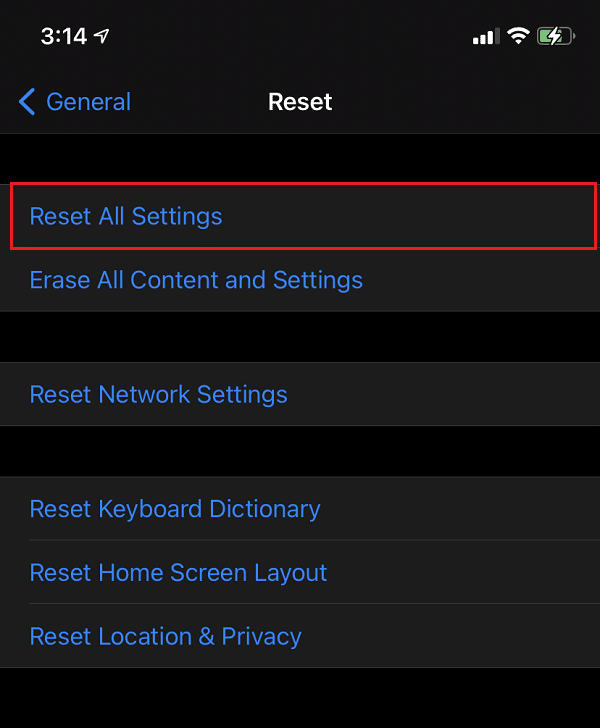
This will restore the iPhone Default settings without deleting any data files and media.
Option 2: Reset Network Settings
1. Go to Settings > General.
2. Scroll down and tap on Reset.
3. Here, tap Reset Network Settings.
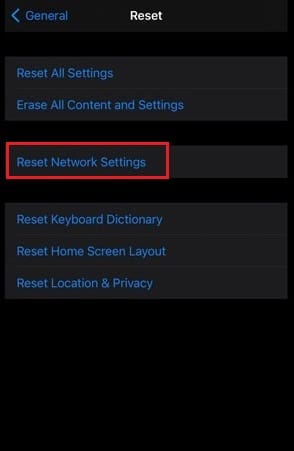
This will clear all network-related configurations, including Wi-Fi authentication codes.
Option 3: Reset Location & Privacy Settings
1. Navigate to Settings > General > Reset, as instructed earlier.
2. Now, select Reset Location & Privacy.
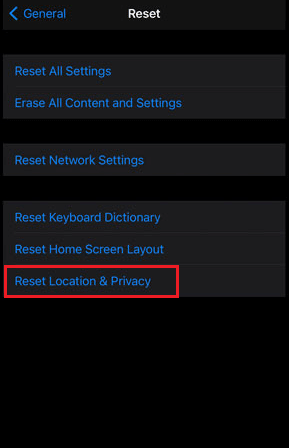
This would delete all location & privacy settings saved on your iPhone.
Also Read: How to Fix iPhone Frozen or Locked Up
Method 4: Turn off Bluetooth
Using the Bluetooth feature can be an additional source of heat on your phone. Therefore, you must turn it on only when required. To fix iPhone overheating and won’t turn on issue, turn off Bluetooth as follows:
1. Open the Settings app.
2. Tap on Bluetooth.
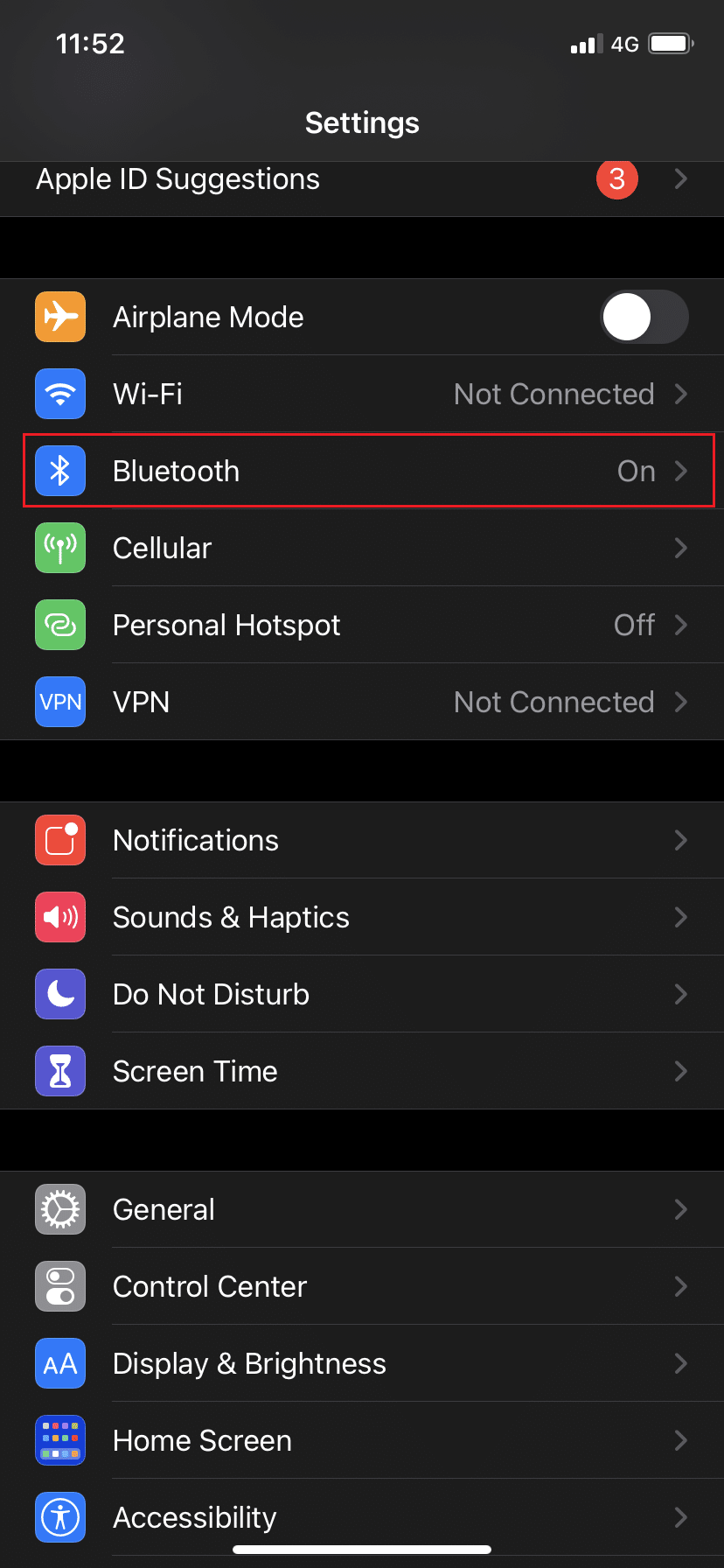
3. If the Bluetooth is turned on, toggle it OFF by tapping on it. Refer to the pic above.
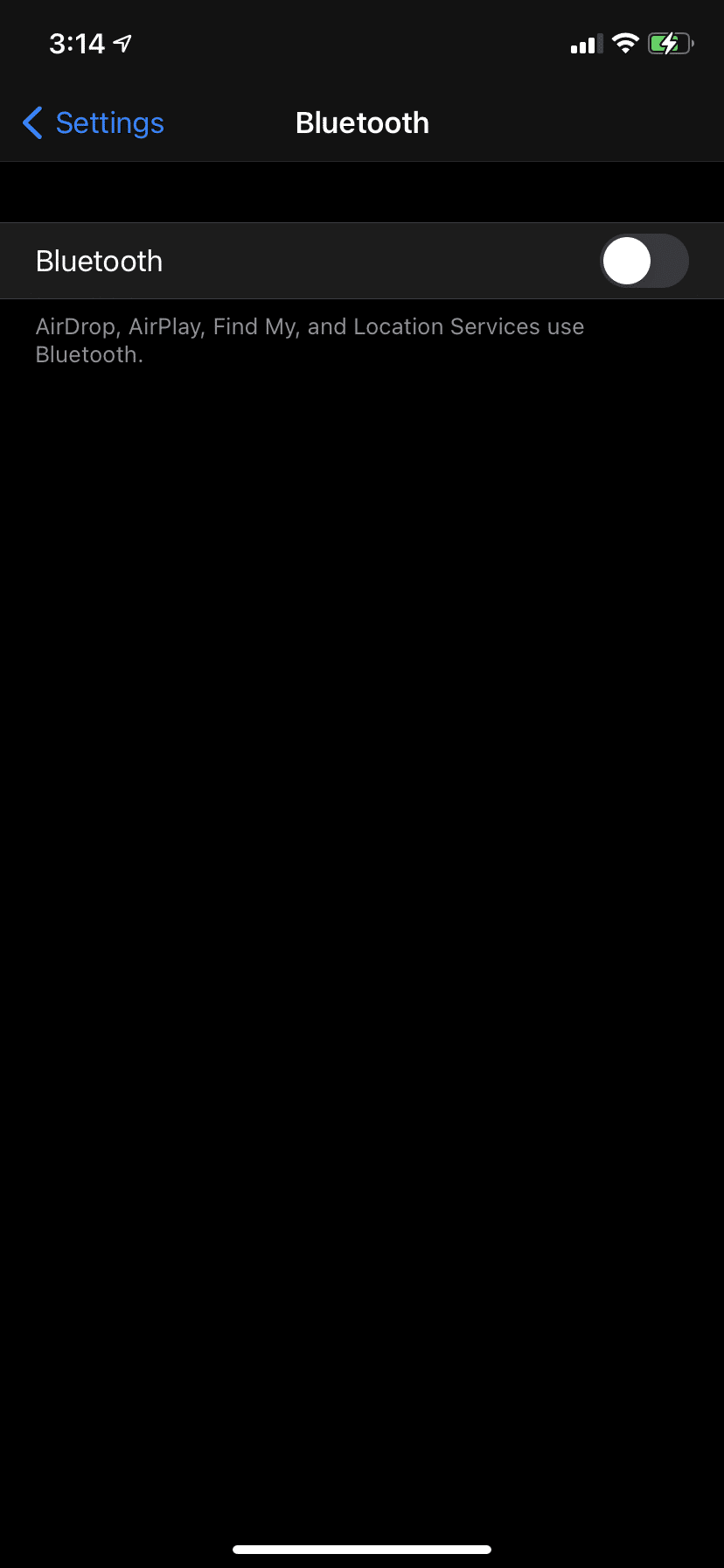
Method 5: Disable Location Services
In order to avoid iPhone overheating warning message, you should keep the location services disabled. You can do so by following these steps:
1. Launch the Settings app on your iPhone.
2. Scroll down and tap on Privacy.
3. The Location Services remain turned on by default.
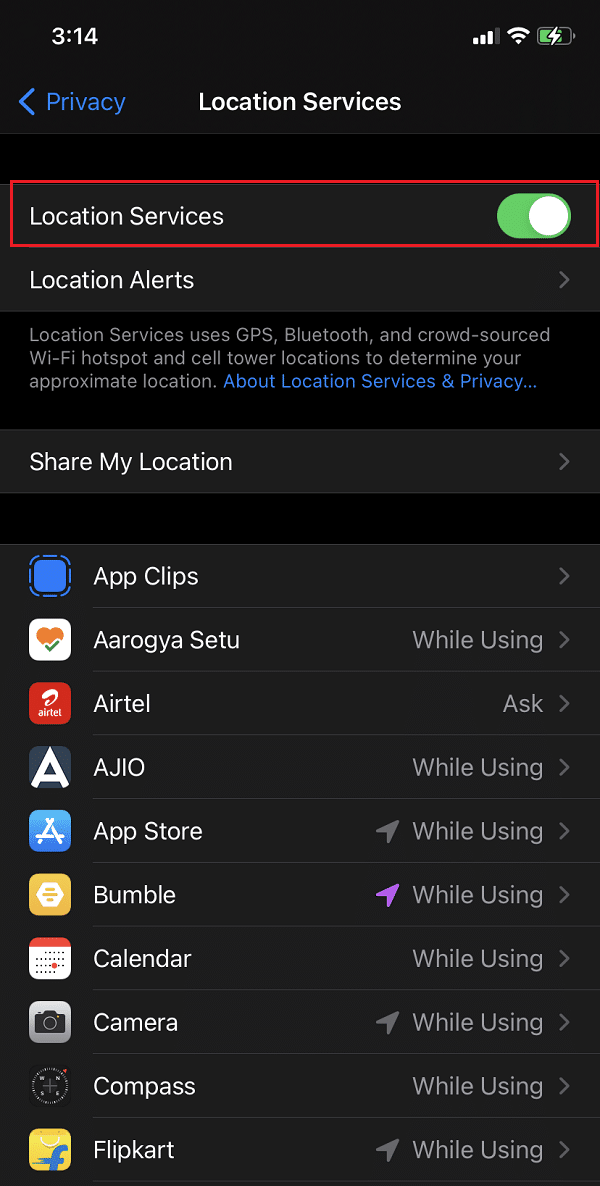
4. Disable it by tapping on it so that it doesn’t cause iPhone overheating issue.
Method 6: Enable Airplane Mode
This method works like a charm to fix iPhone overheating and battery draining problems. You just need to turn on the Airplane Mode on your iPhone while charging. This will disable features like GPS, Bluetooth, Wi-Fi, and Cellular Data, which in turn will save battery life and will help iPhone to cool down.
1. Go to the Settings menu from your Home screen.
2. Just under your Apple ID, locate and tap on Airplane Mode to enable it.
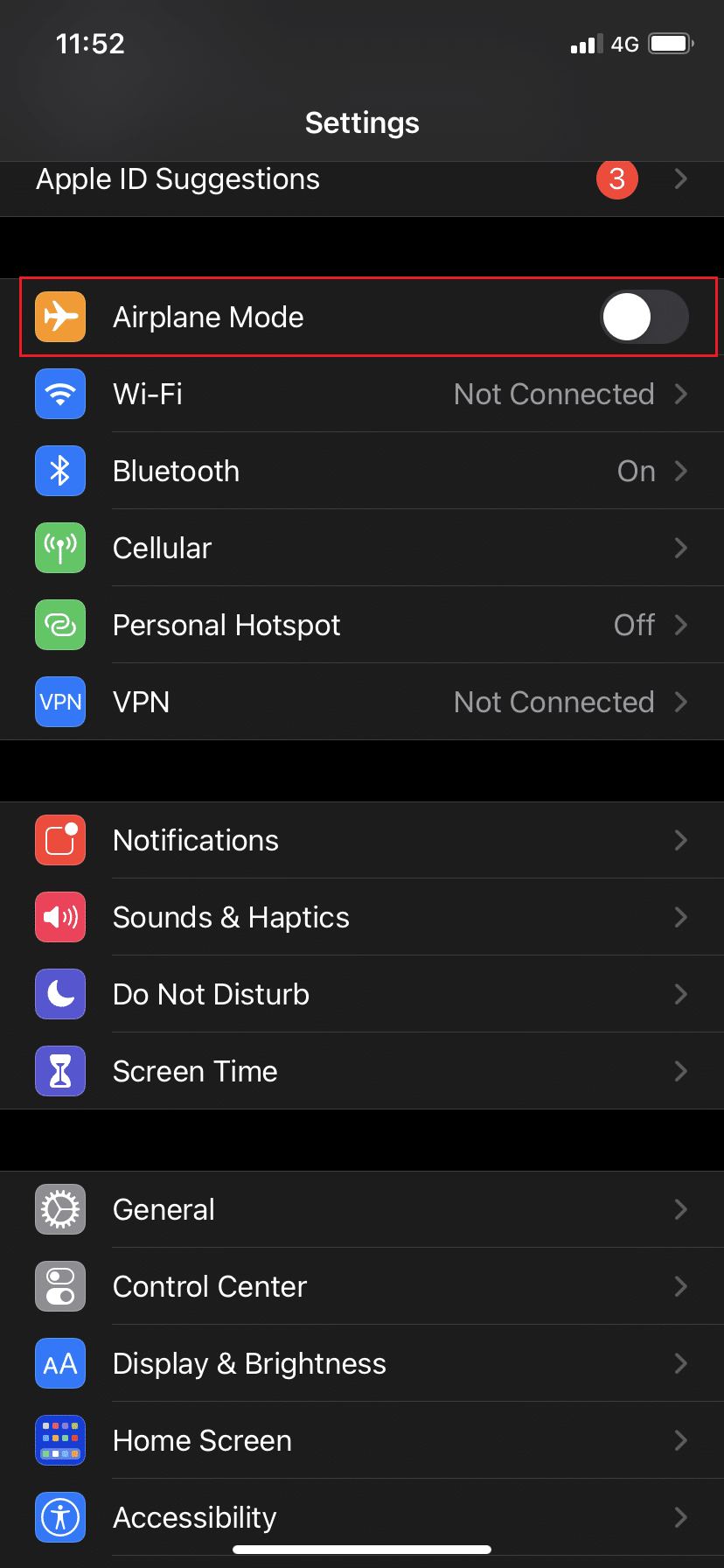
Also Read: Fix iPhone Cannot Send SMS messages
Method 7: Disable Background Refresh
Background Refresh continuously refreshes your applications even when you aren’t using those. This keeps your phone searching for updates in the background and causes it to overheat. Here’s how to disable background refresh on an iPhone:
1. Navigate to General Settings in the Settings app, as done in Method 2.
2. Tap Background App Refresh, as depicted.
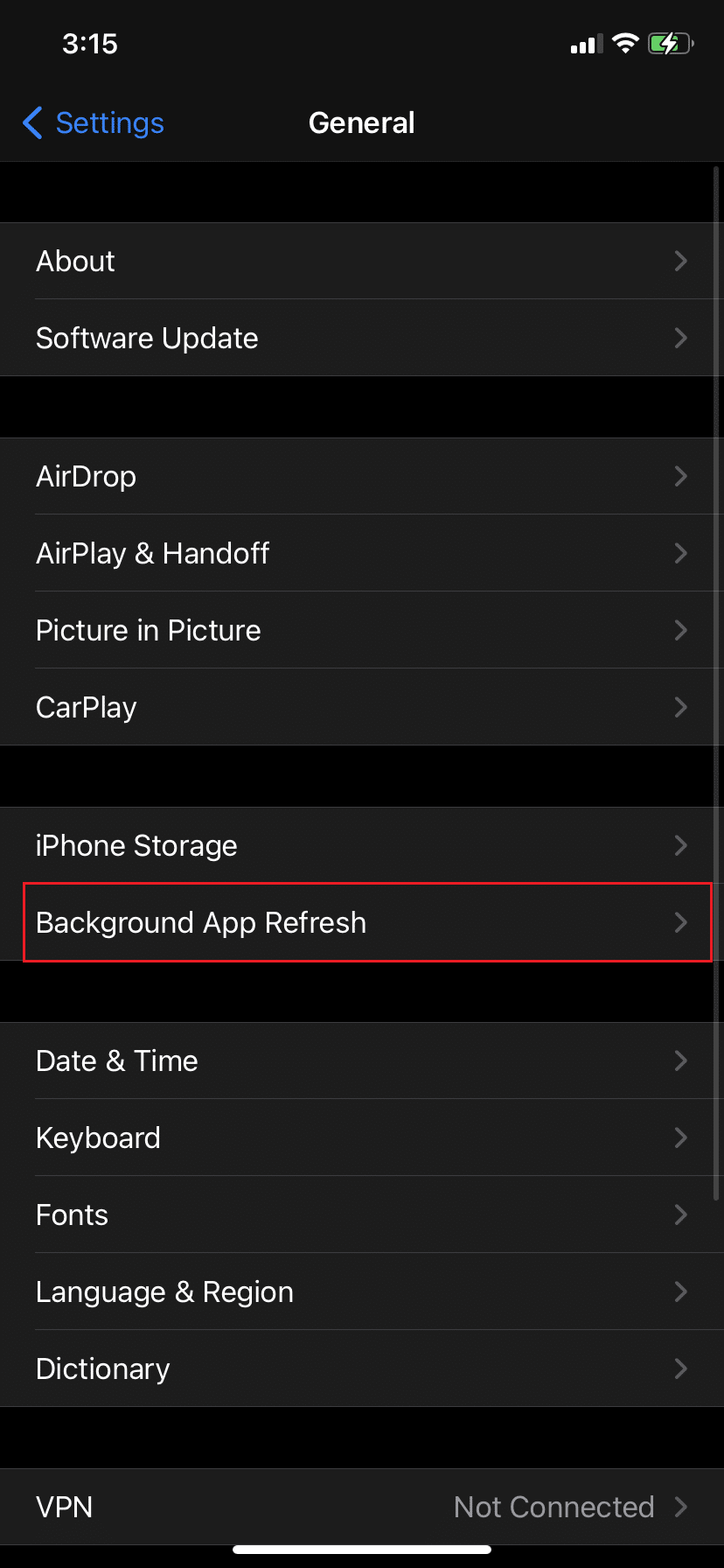
3. Now, toggle OFF the background app refresh.
Method 8: Update All Apps
Updating the installed apps on your iPhone will fix bugs that might result in iPhone overheating warnings. Follow these steps to update apps via App Store:
1. Go to App Store
2. From the top right corner, tap the Profile pic corresponding to your Apple ID.
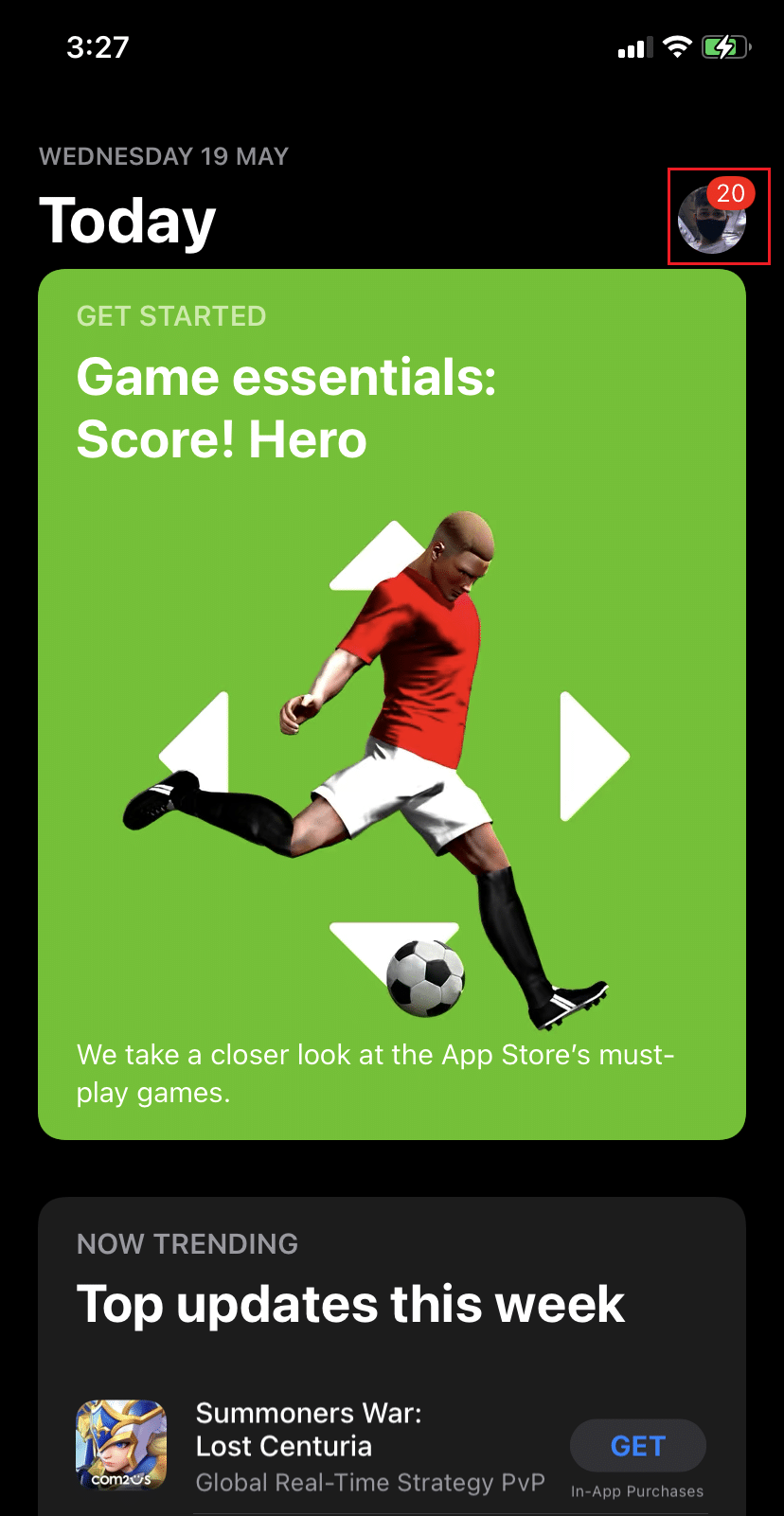
3. Under the Available Updates section, you will find a list of apps that need to be updated.
4. Tap on Update All to update all apps at once. Refer pic below.
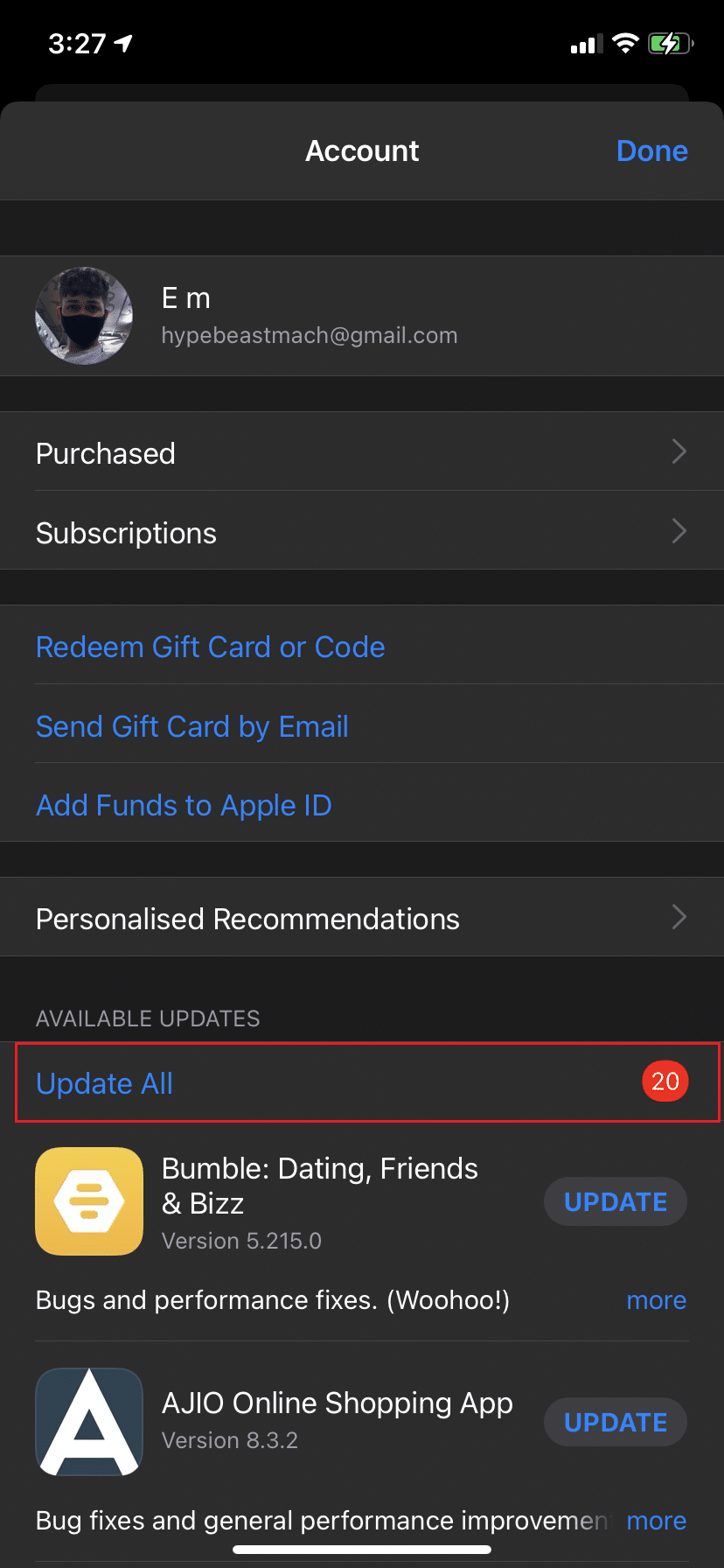
5. Or, tap UPDATE next to the app to update selected apps individually.
Method 9: Update iOS
New updates are designed and launched, from time to time, to solve common issues faced by iOS users. Running an outdated version will put a strain on your iPhone and needs to be updated to avoid iPhone overheating and won’t turn on issue.
1. Go to Settings > General, as instructed earlier.
2. Tap on Software Update and check if an update is available.
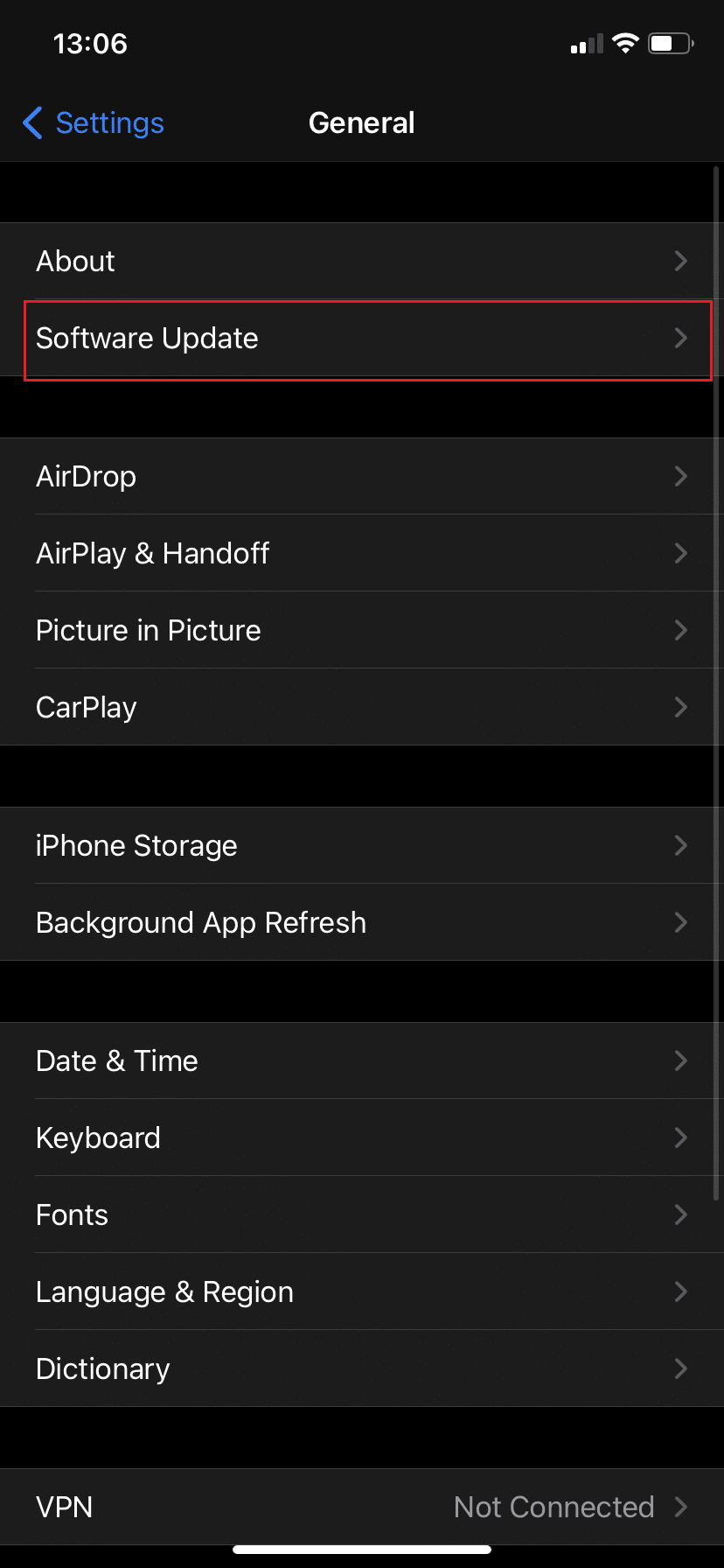
3. Install updates, if available and enter your passcode when prompted.
4. Or else, you will get the following message: iOS is up to date.
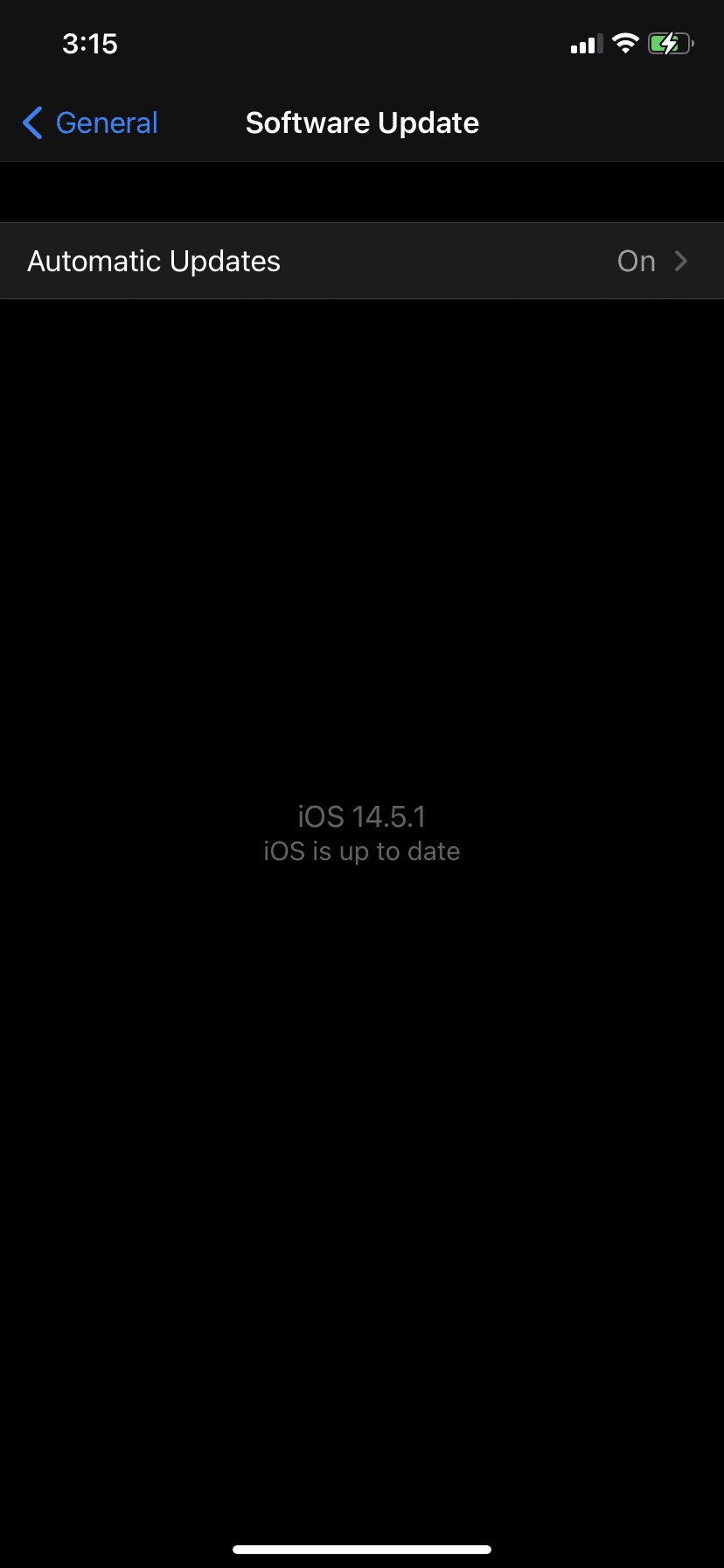
Method 10: Delete Unwanted Apps
If your iPhone continues to overheat, even though it isn’t particularly hot outside, you should check if iPhone overheating warning is caused by particular application/s. To check for such apps, follow the instructions given below:
1. Go to Settings > General.
2. Then, select iPhone Storage, as shown.
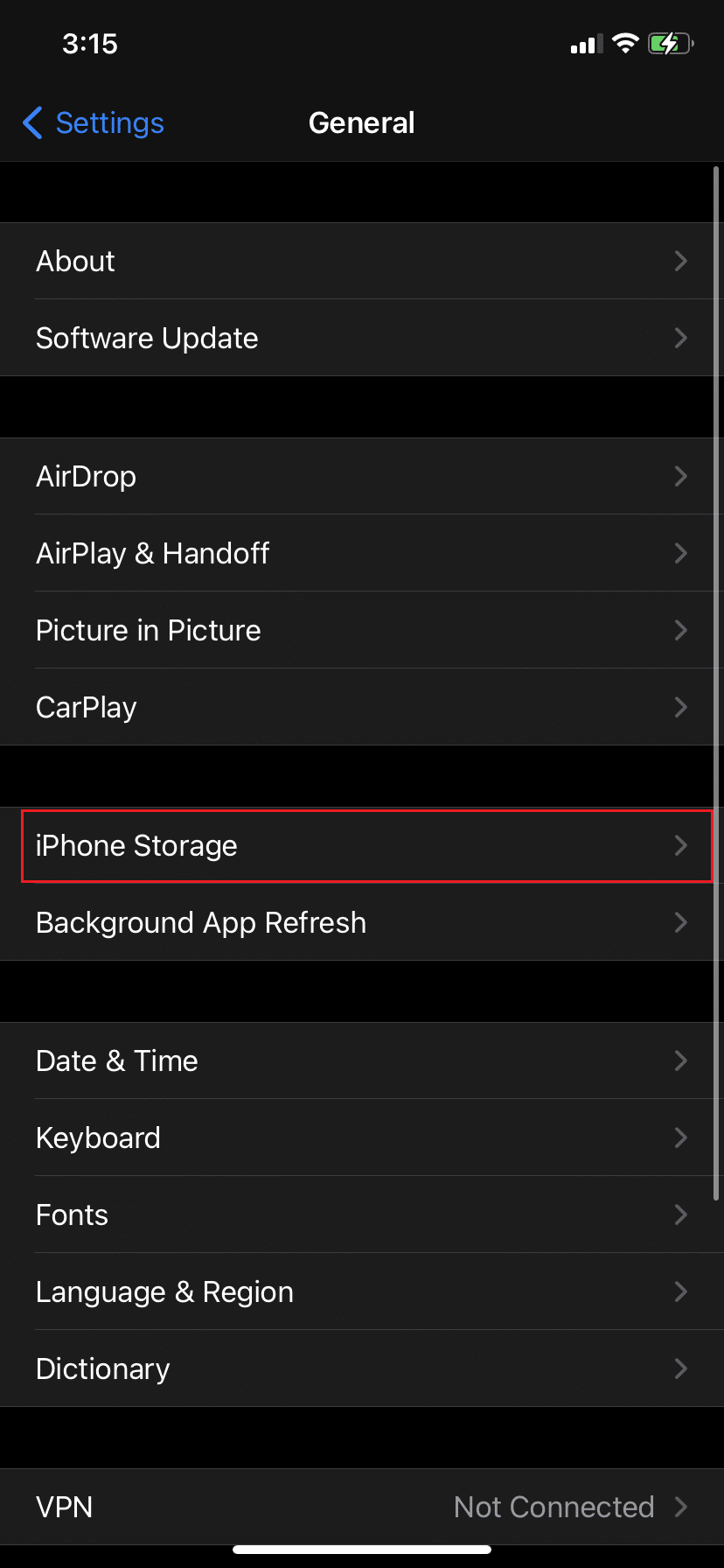
3. On this screen, you will see a list of all applications installed on your device, along with the storage space they are consuming.
4. If you find any app/s to be unrecognizable or unwanted, delete the app by tapping on the app and selecting Delete App.
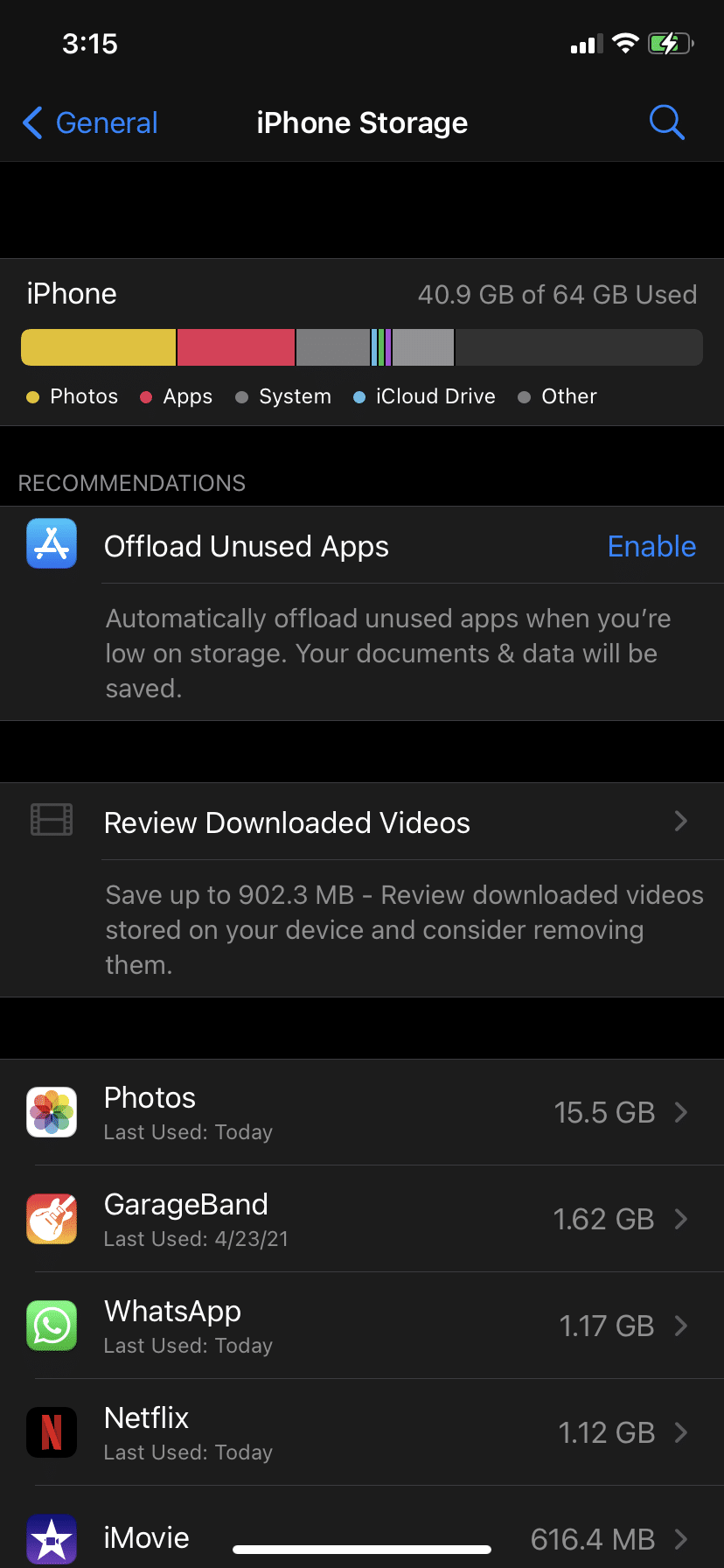
Method 11: Contact Apple Support
If your iPhone continues to become overly heated during daily use, or iPhone overheating when charging continues, there could be a hardware problem with your iPhone or its battery. It would be wise to schedule a visit to Apple Care. You can also contact Apple via its Support Page.
How to Prevent iPhone Overheating Warning?
- Keep it away from Direct Sunlight: Since iPhones begin to overheat at temperatures above 35°C, keep them in the shade when it is hot outside. Instead of just leaving it on the car seat, place it in the glove box where it will be cooler. This becomes extremely important when you are using apps that need a lot of computing power, such as Google Maps or online games.
- Check your Charger and Cable: Make sure to use the original MFi (Made for iOS) Apple Charger with your iPhone. Unauthorized iPhone charger and cables will overcharge the battery, causing the device to overheat.
Frequently Asked Questions (FAQ)
Q1. Why does my iPhone get hot? Why is my iPhone suddenly getting hot?
There may be a variety of reasons for it, such as:
- Hardware issue on your iPhone, for example, a faulty battery.
- Malware or virus might overheat a device, but that’s quite uncommon.
- Broadcasting for long periods as your iPhone needs to load your content while still keeping the screen operational.
- Streaming online content for longer periods of time can get your phone to overheat.
- Playing games, with advanced graphics, on the iPhone, can cause heating issues too.
- Downloading various apps at the same time, causes your mobile to become warm, eventually hot.
- While charging, your iPhone gets heated a little.
Q2. How do I stop my iPhone from getting hot?
You can perform some basic troubleshooting like restarting your iPhone, turning off Wi-Fi and Bluetooth, and also turning off your location settings should fix the iPhone overheating issue. Additionally, you can ensure that your phone is not in direct exposure to sunlight or at a place where the temperatures might rise significantly.
Q3. Can an iPhone break from overheating?
When your iPhone gets too hot, the battery does not run as efficiently and begins to perform poorly. The higher the temperature of the phone, the more degraded the ability of the battery to retain energy. Hot temperatures will damage the battery in the long run and might result in hardware issues in your device.
Recommended:
We hope you were able to fix iPhone overheating and won’t turn on issue with our helpful and comprehensive guide. Let us know which method worked for you. If you have any queries or suggestions, drop them in the comment section.