Fix losing internet connection after installing Windows 10
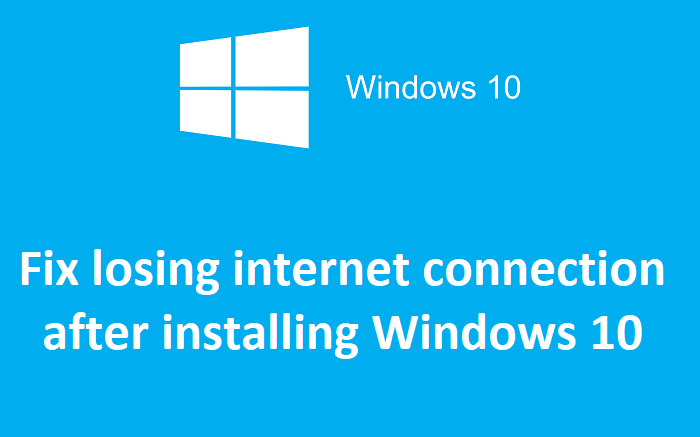
Fix losing internet connection after installing Windows 10: If you have recently upgraded to Windows 10 then you may be experiencing a sudden loss of internet connection which is a major issue faced by Windows 10 users. Today we are going to discuss on how to fix Losing internet connection after installing Windows 10 and if you are one of the users facing this issue then this guide is for you. Now once you are facing limited connectivity on Wifi then you need to restart your PC or unplug then again plug in your Wifi Adapter in order to resolve this issue which is quite frustrating.
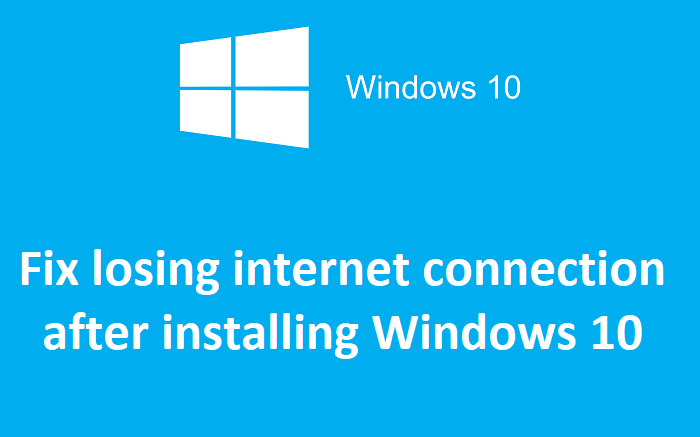
When the internet connection is limited you will see a yellow exclamation (!) sign on your WiFi icon on the system taskbar. When you will try to visit a webpage you will see a no internet connection error message and troubleshooting will not fix this issue. The only solution is to restart your PC in order to make the internet work again. The main issue seems to be corrupted Windows Socket API (winsock) which can cause this error but it’s not limited to this as there can be many other reasons. So without wasting any time let’s see how to actually fix the Losing internet connection issue with the below-listed troubleshooting guide.
Fix Losing internet connection after installing Windows 10
Make sure to create a restore point just in case something goes wrong.
Method 1: Reset Winsock and TCP/IP
1.Right-click on Windows Button and select “Command Prompt(Admin).“

2.Again open Admin Command Prompt and type the following and hit enter after each one:
- ipconfig /flushdns
- nbtstat –r
- netsh int ip reset
- netsh winsock reset
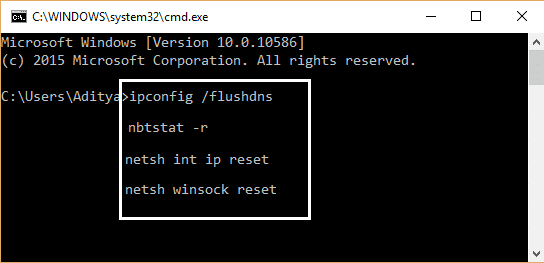
3.Reboot to apply changes.Netsh Winsock Reset command seems to Fix losing internet connection after installing Windows 10.
Method 2: Update Network Adapter Drivers
1.Press Windows key + R and type “devmgmt.msc” in Run dialogue box to open device manager.

2.Expand Network adapters, then right-click on your Wi-Fi controller (for example Broadcom or Intel) and select Update Driver Software.
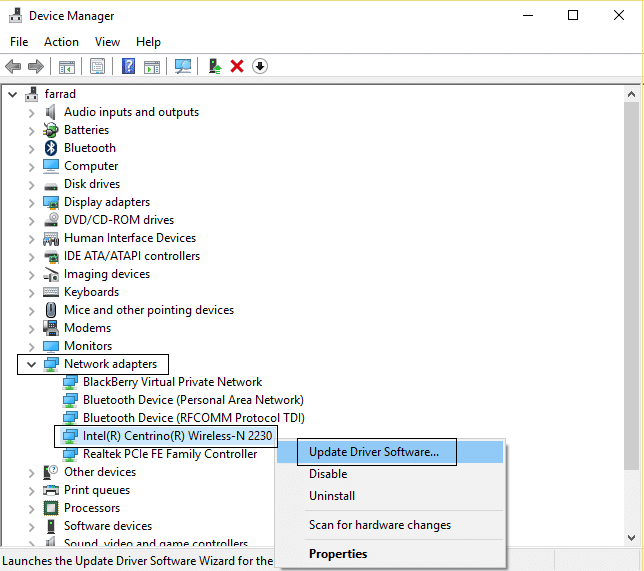
3.In the Update Driver Software Windows, select “Browse my computer for driver software.“
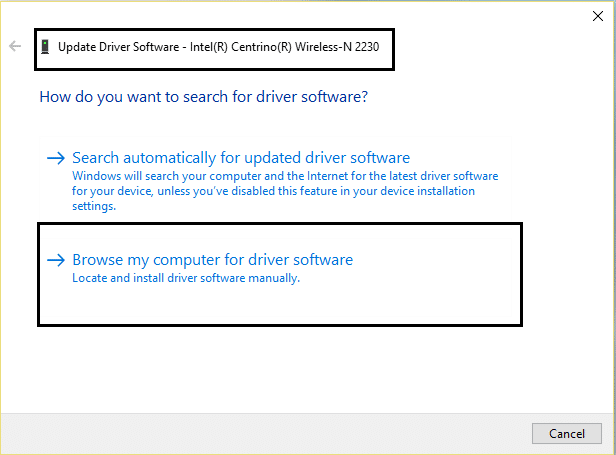
4.Now select “Let me pick from a list of device drivers on my computer.“
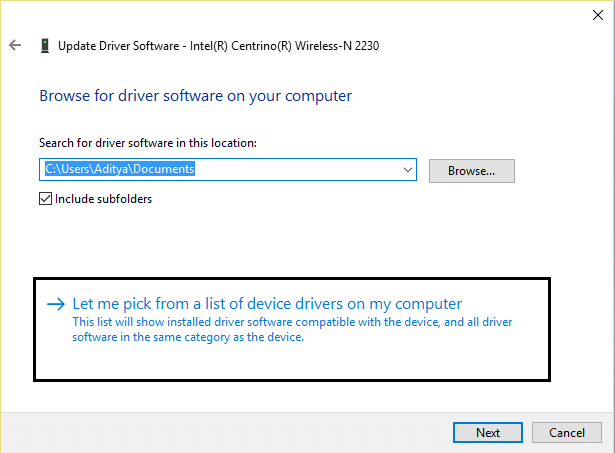
5.Try to update drivers from the listed versions.
6.If the above didn’t work then go to manufacturers website to update drivers: https://downloadcenter.intel.com/
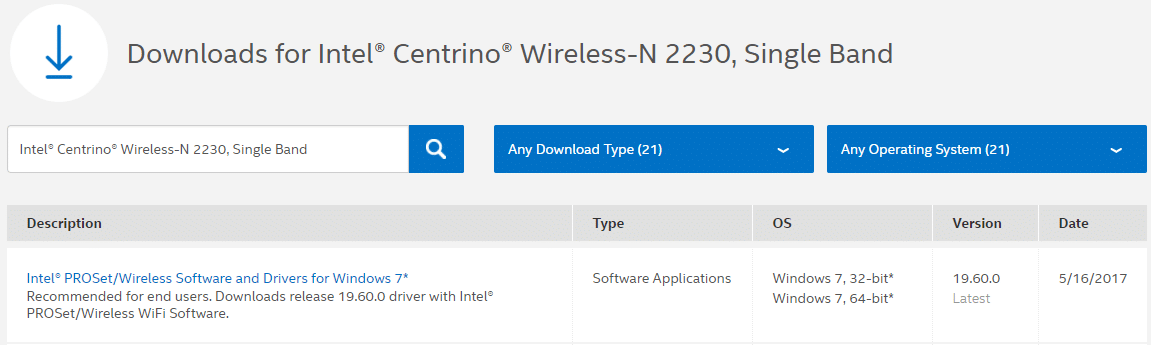
7.Install the latest driver from the manufacturer’s website and reboot your PC.
Method 3: Disable and Re-Enable Wifi Adapter
1.Press Windows Key + R then type ncpa.cpl and hit Enter.
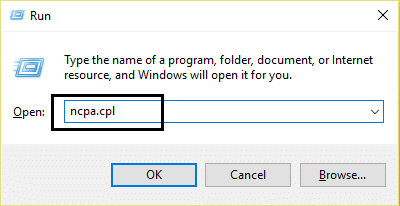
2.Right-click on your wireless adapter and select Disable.
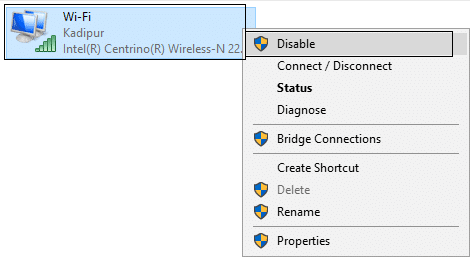
3.Again right-click on the same adapter and this time choose Enable.
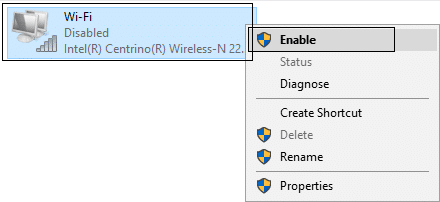
4.Restart your and again try to connect to your wireless network and see if you’re able to Fix losing internet connection after installing Windows 10.
Method 4: Uncheck Power Saving Mode for WiFi
1.Press Windows Key + R then type devmgmt.msc and hit Enter.

2.Expand Network adapters then right-click on your installed network adapter and select Properties.

3.Switch to Power Management Tab and make sure to uncheck “Allow the computer to turn off this device to save power.“

4.Click Ok and close the Device Manager.
5.Now press Windows Key + I to open Settings then Click System > Power & Sleep.
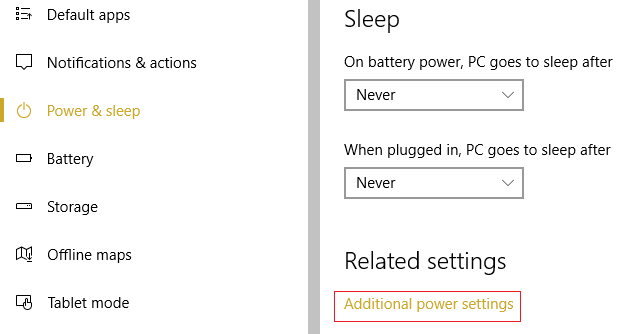
6.On the bottom click Additional power settings.
7.Now click “Change plan settings” next to the power plan which you use.

8.At the bottom click on “Change advanced power settings.“

9.Expand Wireless Adapter Settings, then again expand Power Saving Mode.
10.Next, you will see two modes, ‘On battery’ and ‘Plugged in.’ Change both of them to Maximum Performance.
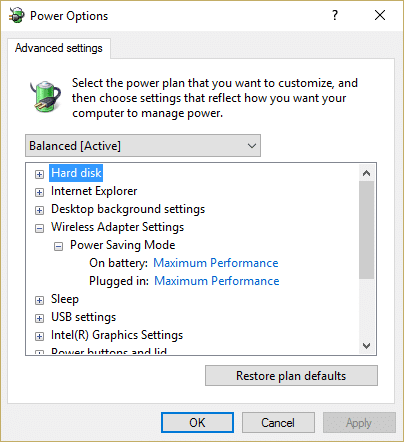
11.Click Apply followed by Ok.
12.Reboot your PC to save changes. This would help to Fix losing internet connection after installing Windows 10 but there are other methods to try if this one fails to do its job.
Method 5: Flush DNS
1.Press Windows Keys + X then select “Command Prompt(Admin).“

2.Now type the following command and press Enter after each one:
(a) ipconfig /release
(b) ipconfig /flushdns
(c) ipconfig /renew
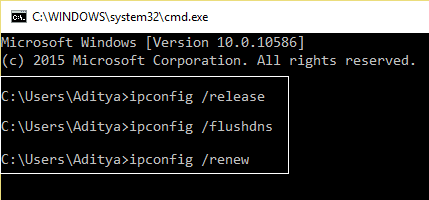
3.Reboot your PC to save changes.
Method 6: Uncheck Proxy
1.Press Windows Key + R then type “inetcpl.cpl” and hit enter to open Internet Properties.

2.Next, Go to Connections tab and select LAN settings.
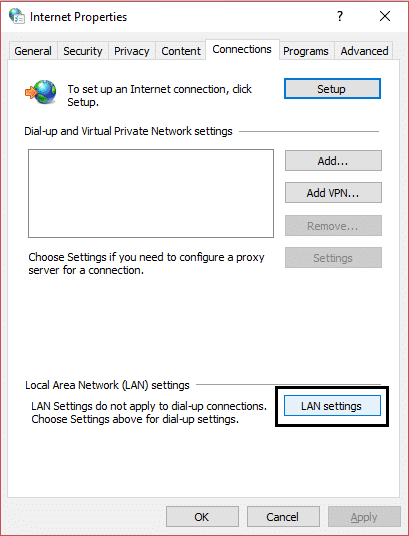
3.Uncheck Use a Proxy Server for your LAN and make sure “Automatically detect settings” is checked.
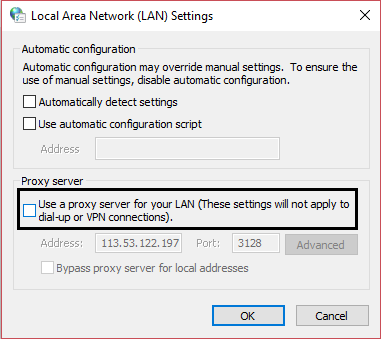
4.Click Ok then Apply and reboot your PC.
Method 7: Uninstall Network Adapter and then Restart
1.Press Windows Key + R then type “devmgmt.msc” and hit Enter to open Device Manager.

2.Expand Network Adapters and find your network adapter name.
3.Make sure you note down the adapter name just in case something goes wrong.
4.Right-click on your network adapter and uninstall it.

5.If ask for confirmation select Yes.
6.Restart your PC and try to reconnect to your network.
7.If you’re not able to connect to your network then it means the driver software isn’t automatically installed.
8.Now you need to visit your manufacturer’s website and download the driver from there.
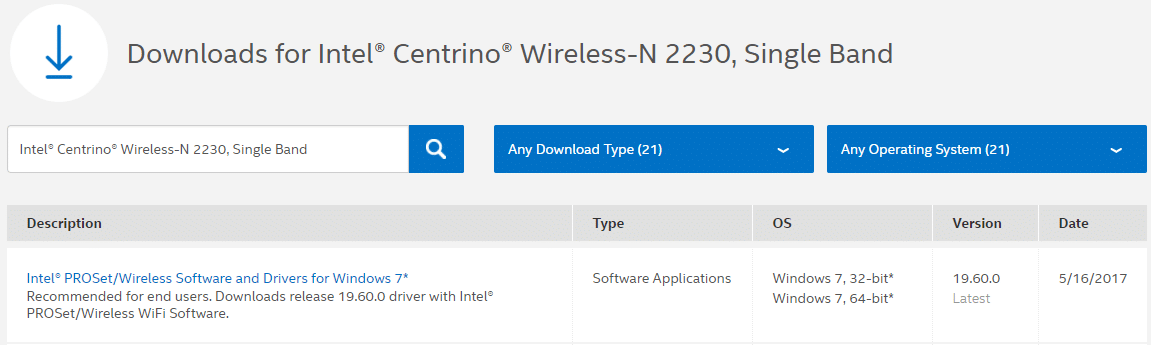
9.Install the driver and reboot your PC.
By reinstalling the network adapter, you should definitely Fix losing internet connection after installing Windows 10.
Method 8: Use Network Reset
1.Press Windows Key + I to open Settings then click on Network & Internet.
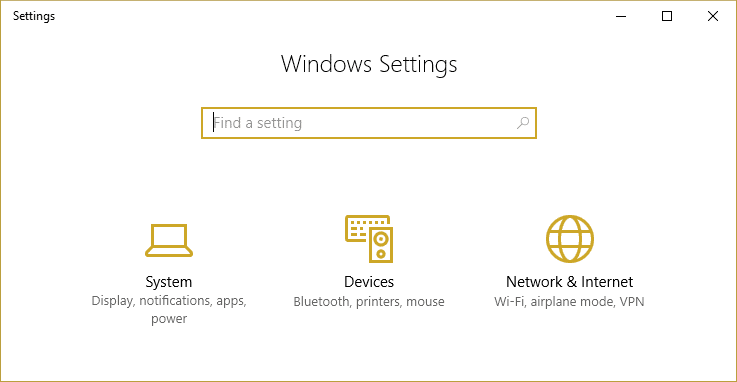
2.From the left window pane click on Status.
3.Scroll down to the bottom and click on Network reset.
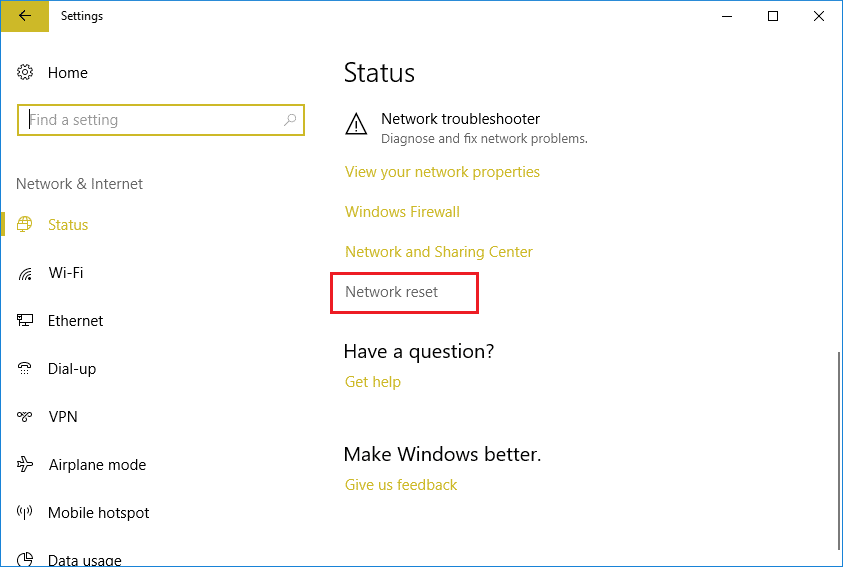
4.On the next window click on Reset now.
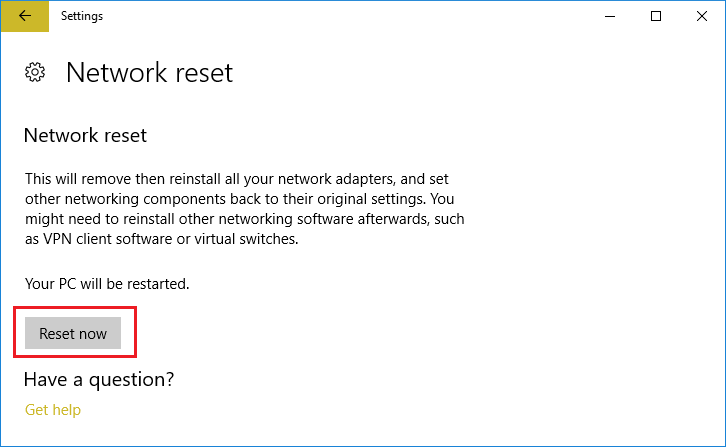
5.If asks for confirmation select Yes.
6.Reboot your PC to save changes.
Recommended for you:
That’s it you have successfully Fix Losing internet connection after installing Windows 10 but if you still have any questions regarding this post then feel free to ask them in the comment’s section.