Fix Netflix Not Working on LG Smart TV
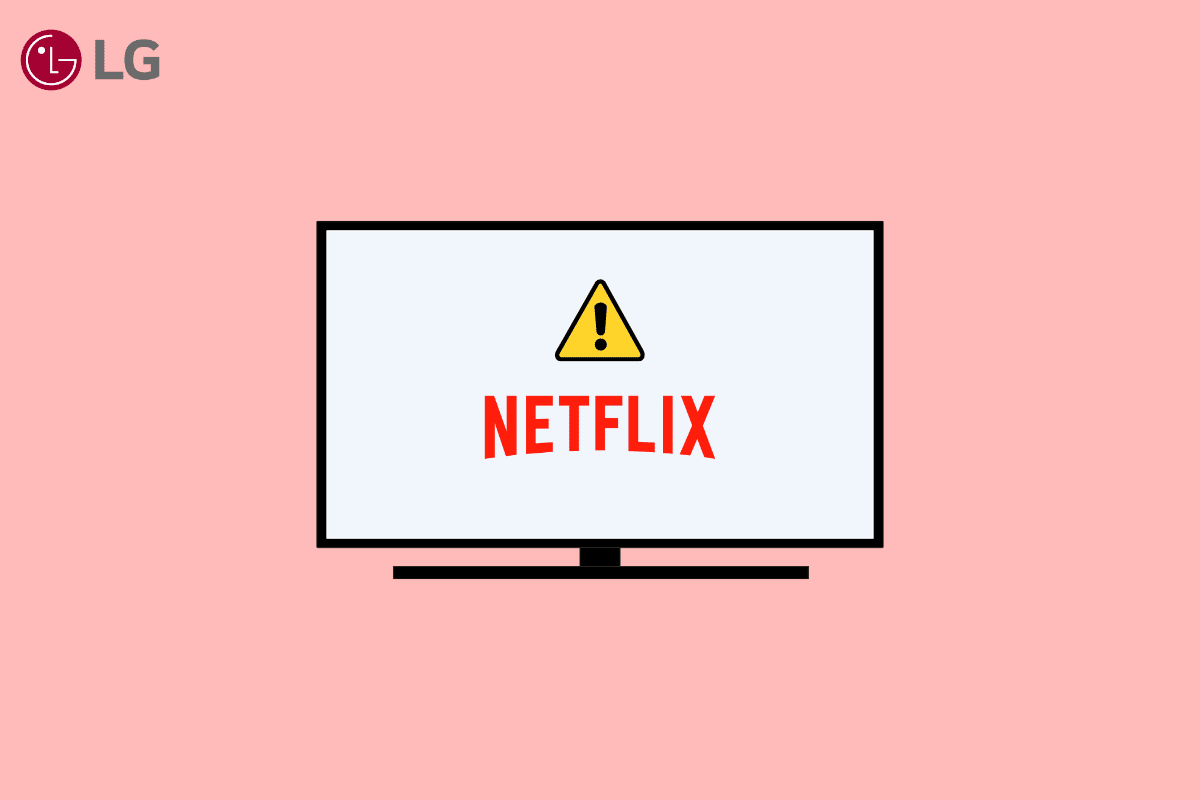
Streaming Netflix on your LG smart TV is one of the best ways to enjoy your favorite Netflix original movies and TV shows. Netflix’s library includes thousands of popular TV shows, movies, and some of the most popular Netflix original shows. Netflix shows are best enjoyed on your LG smart TV. However, sometimes you may come across Netflix not working on LG Smart TV issue while trying to stream shows, and you can’t figure out how do I reset Netflix on my LG smart TV. This issue can be due to various reasons, such as a bad network connection or other issues with the Netflix app or your LG TV. Sometimes, you may also see Netflix not working on LG TV after update. In this guide, we will discuss the factors that may cause this issue and how to fix them. We will also discuss methods to fix the Netflix not working on LG TV issue.
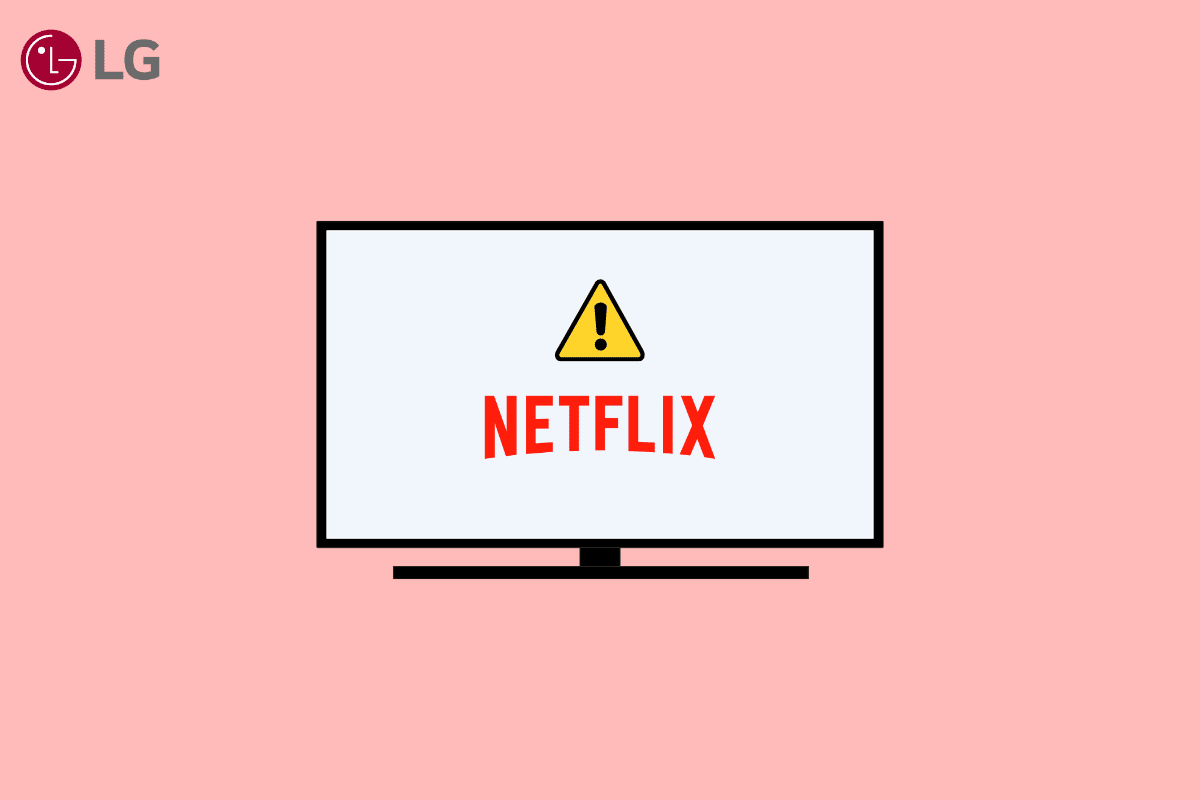
How to Fix Netflix Not Working on LG Smart TV
If you are wondering why my Netflix not working on Smart TV, there can be various reasons for this issue. Here, we have mentioned some of the most common reasons for this issue.
- A bad network connection can cause Netflix connection errors with the LG Smart TV.
- TV glitches are also a common reason for this issue.
- A server issue with Netflix can sometimes interrupt app services on LG Smart TV.
- An outdated LG Smart TV firmware can also be responsible for this issue.
- An outdated Netflix application can also cause this issue.
- Corrupt cache data with the Netflix app can also be held responsible for the issue.
- Various geographical restrictions with the Netflix app can cause this issue.
- Various app issues, such as improper installation, can also cause connection errors with Netflix.
- Various underlying issues with the LG Smart TV can also cause several issues with TV apps.
In the following guide, we will discuss methods to fix the LG TV Netflix crashing issues on LG Smart TV. We will also discuss how do I reset Netflix on my LG smart TV.
Method 1: Troubleshoot Network Connection
One of the most common reasons for Netflix not working on LG smart TV is a poor network connection. If you are having trouble with a weak and unstable network connection, you may have trouble connecting and streaming the Netflix app on LG Smart TV. Therefore, the first step that you should consider to fix Netflix not working on LG TV is to fix the network issues that may be causing issues such as Netflix not working on LG TV after update issue.
Step I: Restart WiFi Router
If you can’t figure out why my Netflix not working on Smart TV, you should consider checking your WiFi router. Fixing WiFi connections is one of the first methods that you can try to fix the Netflix not working on LG TV issue. Generally, network and application connection errors on the LG Smart TV are caused by incorrect WiFi router connections. Therefore, if you are having trouble connecting to Netflix on your LG Smart TV, make sure that you have connected your router properly.
1. Long press the Power Button on your router.

2. Once the router has been turned off, unplug the router from the main switch.
3. Wait a couple of minutes, reconnect the cable, and turn on the WiFi router.
Keep reading to figure out how do I reset Netflix on my LG smart TV.
Step II: Increase Internet Speed
If the LG TV Netflix crashing issues were not caused by the router, then the problem could be because of your internet provider. You can try to check with the internet service to make sure you are getting strong network connections. Also, always make sure you are subscribed to or have an active internet plan on your devices. If you continue to suffer from a slow internet connection and can’t figure out how to fix these issues, you should check out the Slow Internet Connection? 10 Ways to Speed up your Internet! Continue reading to figure out why Netflix not working on LG TV after update.
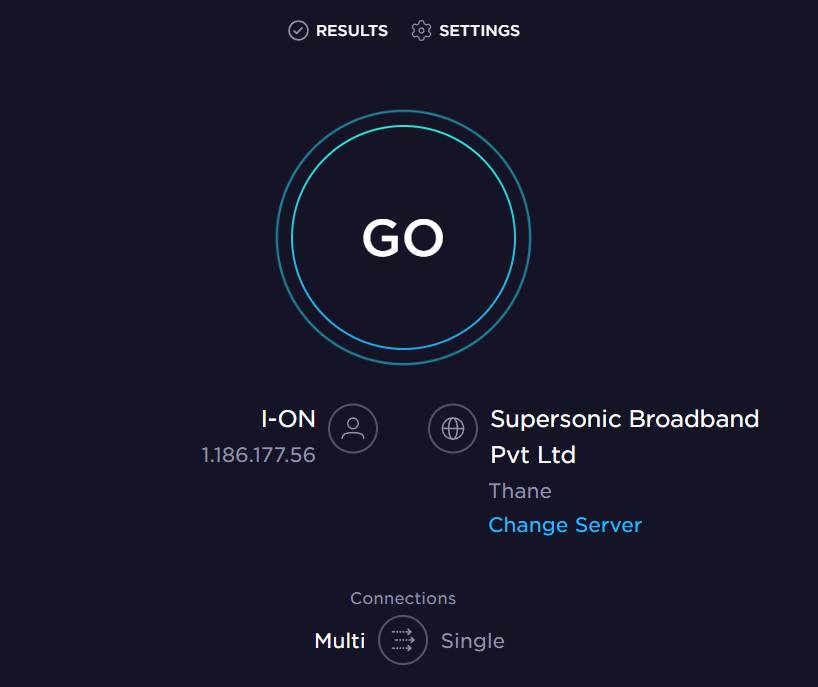
Method 2: Power Cycle LG Smart TV
Sometimes, Netflix not working on LG smart TV issues are caused by LG TV glitches. Just like most software issues, one of the first troubleshooting options to fix Netflix not working on LG TV is to perform a power cycle of the device. The easiest method to fix the Netflix not connecting to the LG Smart TV issue is to restart the entire TV. You can follow these simple steps to perform a Power Cycle on LG Smart TV to figure out why my Netflix not working on Smart TV issue.
1. Unplug your LG Smart TV from the power outlet.

2. Now, long-press the Power button on your TV for a few seconds.
3. Now, unplug your router.

4. Wait for a few minutes.
5. Now, plug in your router and turn it on.
6. Finally, turn on your LG Smart TV.
Read along to figure out how do I reset Netflix on my LG smart TV.
Also Read: Fix Error Code u7121 3202 in Netflix
Method 3: Monitor Netflix Server Status
One of the major reasons for the LG TV Netflix crashing issues with your LG TV is that the Netflix app servers are down at that moment. A server-down situation can stop all the app’s functions for some time without any prior alert for the same. In this case, you can’t do much to fix Netflix not working on LG TV issue since it is caused by the Netflix service’s end. Since this is a technical issue, you will just have to wait until the server issues are resolved by Netflix. If you want to make sure that the issue is caused by Netflix servers and not your device, you can download the Netflix app on a different device to see if it’s working fine. If the Netflix app is not working on other devices, then the Netflix connection issue with the LG Smart TV is caused by a server issue. You can also check the server status from various server tracking websites, like Downdetector. Keep reading to know how to fix Netflix not working on LG TV after update issue.
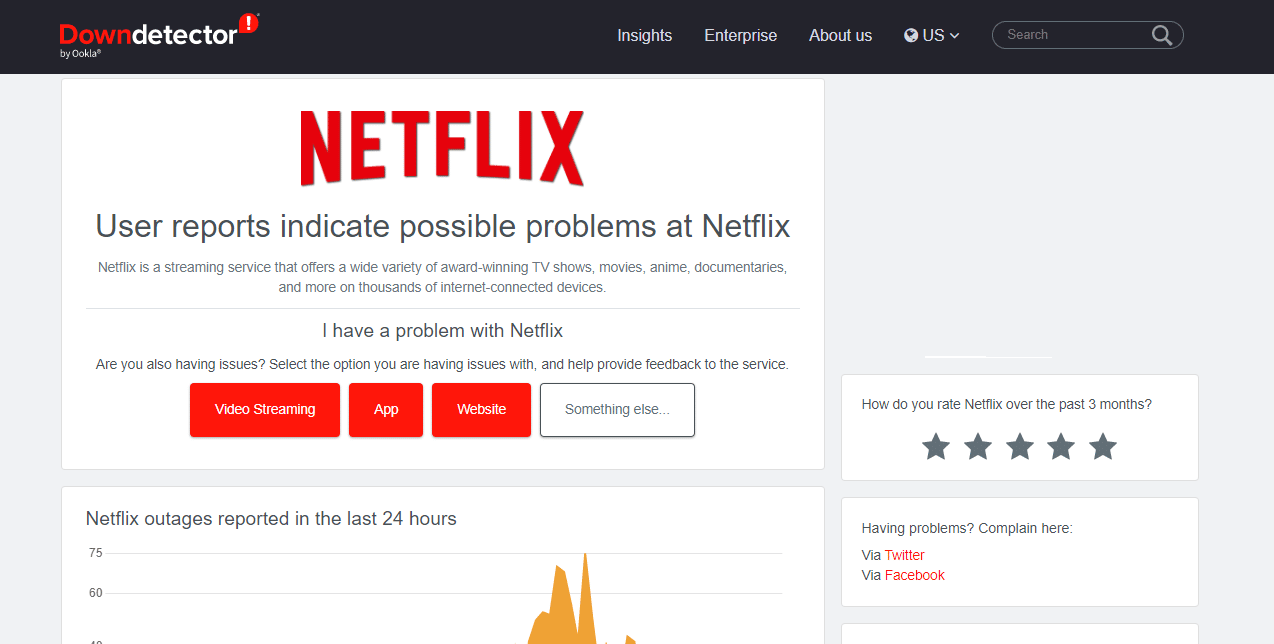
Method 4: Update LG Smart TV Firmware
If the firmware on your LG Smart TV is outdated, it can cause various issues, such as Netflix not working on LG smart TV. You can try to check for LG Smart TV firmware updates to figure out why my Netflix not working on Smart TV.
Option I: Update LG Smart TV Firmware on LG Smart TV
One of the methods to update LG Smart TV Firmware to fix the LG TV Netflix crashing issues is to check for available updates on your LG Smart TV. You can follow these simple steps to update the firmware. Continue reading to figure out how do I reset Netflix on my LG smart TV.
1. Go to the Home Screen on your LG Smart TV.
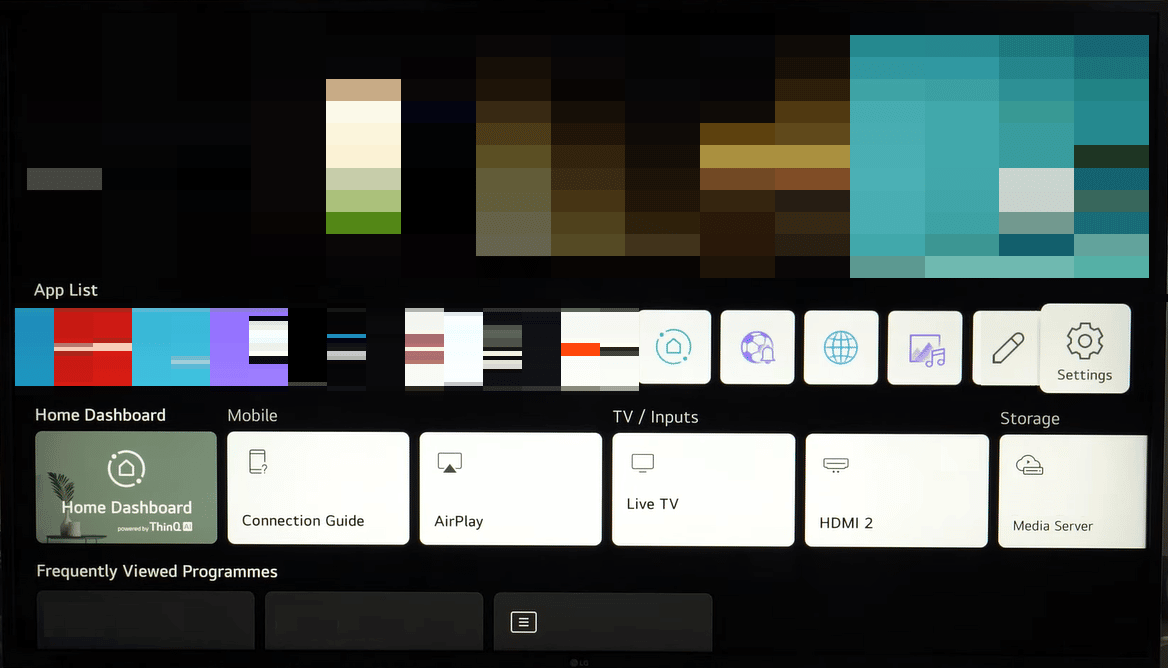
2. Now, navigate to Setup and then to Support.
3. Here, locate your TV model.
4. Here, check for available firmware updates.
5. Finally, click on Download and then Install.
Option II: Update LG Smart TV Firmware Manually
If the previous method does not fix Netflix not working on LG TV, you can try to update the LG Smart TV firmware manually with a USB drive. You can follow these simple steps to update the firmware manually.
1. Open your web browser and visit the LG Software & Firmware official page.

2. Here, enter your TV model number.
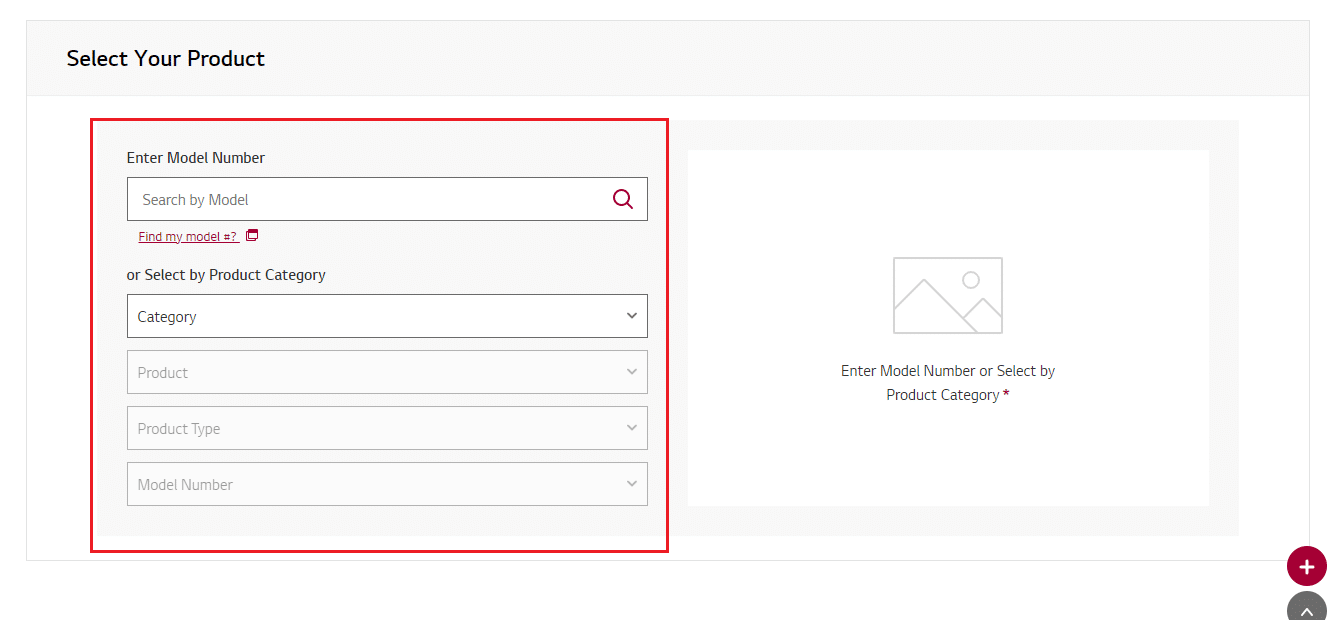
3. Now, select the firmware you need to update.
4. Now, download the firmware file.
5. Store this file on a USB drive.
6. Now, connect this USB drive to your LG Smart TV.
7. Now, go to Home Screen.
8. Navigate to Setup and then to Support.
9. Now, select Install from File.
10. Follow the on-screen instructions to finish the installation.
Also Read: Fix Unexpected Error on Netflix
Method 5: Update Netflix on LG Smart TV
An outdated version of the Netflix app on your device can also cause this issue. Therefore, updating the Netflix app on your LG Smart TV can fix this and various other issues. You can follow these simple steps to update Netflix on your LG Smart TV.
1. Go to the LG Content Store.
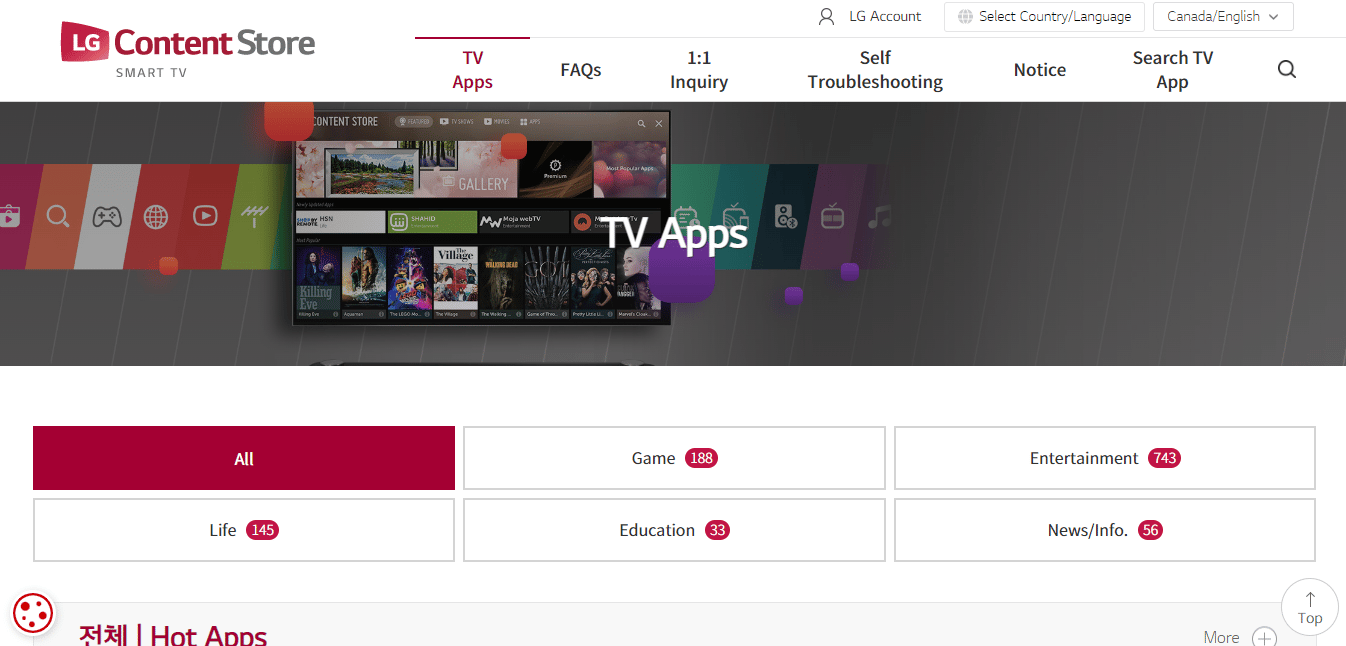
2. Now, select TV Apps.
3. Now, select All and then navigate to My Apps.
4. Then, locate the Netflix app.
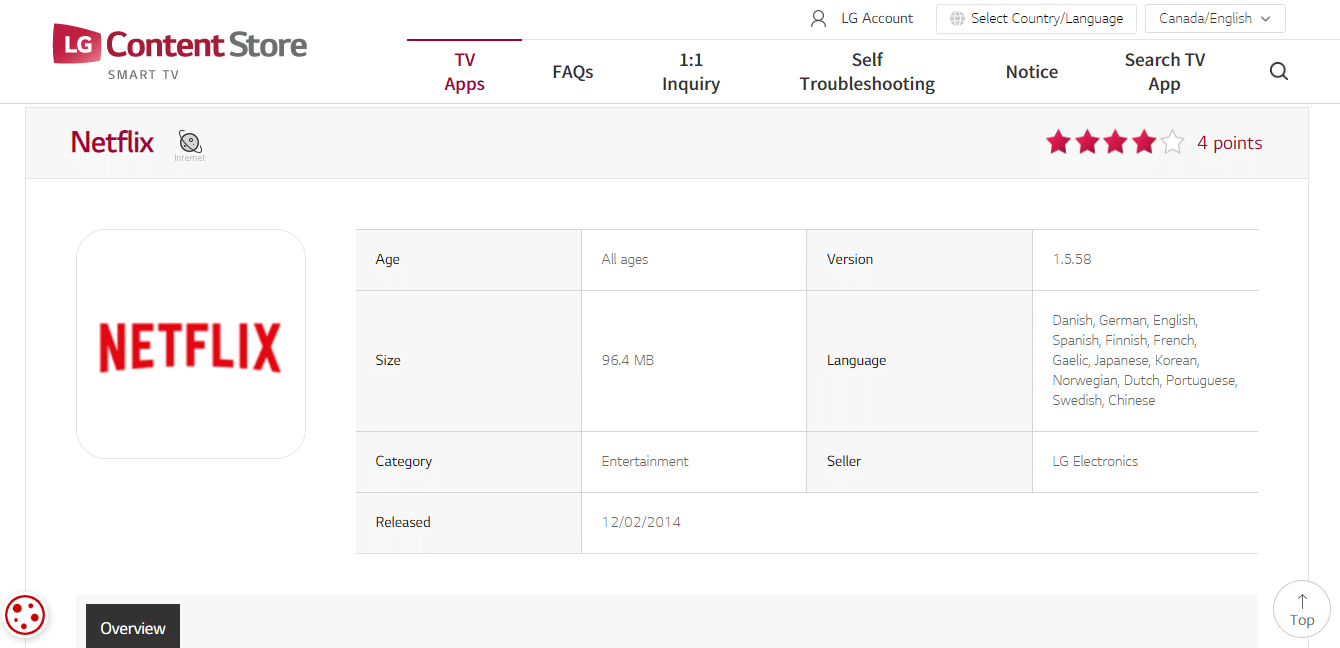
5. Now, install the available updates.
Method 6: Clear Netflix App Cache on LG Smart TV
Often, Netflix not working on LG smart TV issues can be caused by the Netflix app itself. When Netflix has corrupt cache data stored, it may glitch and cause various issues. LG Smart TV lets you clear an app’s cache to fix these issues. Clearing the cache is one of the best methods to fix the connection issue. You can follow these simple steps to clear the Netflix app cache on your LG TV.
1. Power on your LG smart TV.
2. Now, open the web browser and select the menu.
3. Here, go to settings.
4. Now, select Clear browsing data.
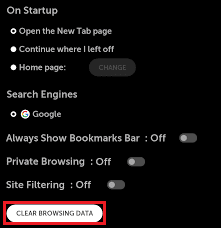
5. Finally, select OK to confirm.
Also Read: How to Fix Netflix Error Code M7111-1101
Method 7: Change Location Settings on LG Smart TV
Sometimes, Netflix may not work on your Smart TV because of geographical restrictions on Netflix. You can try to change the location settings on your LG Smart TV to fix this issue. You can follow these simple steps to change the location settings.
1. Press the Home Smart button on the remote.
2. Now, select the settings icon from the top-right side of the screen.
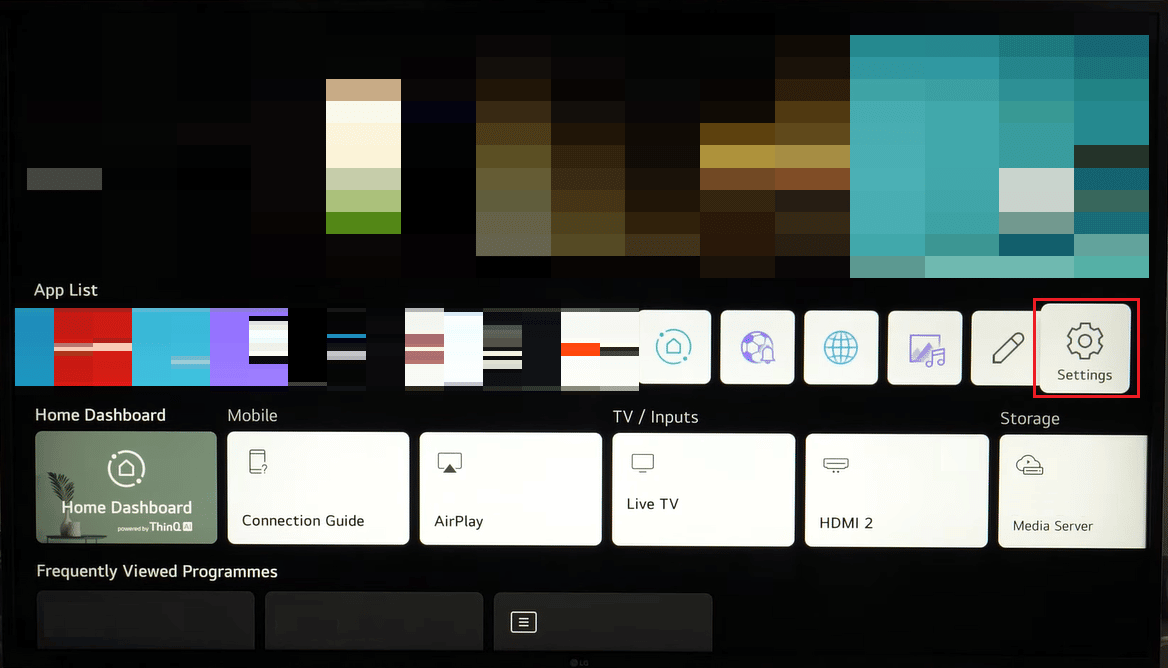
3. Close all the setting options.
4. Now, select the general menu from the left side of the screen.
5. Choose the zip code for your location.
6. Once you enter the zip code, press the enter button.
Method 8: Reinstall Netflix on LG Smart TV
If the previous methods do not help, and you still can’t figure out why my Netflix not working on Smart TV, you can try to reinstall the Netflix application to fix Netflix not working on LG smart TV issues. You can follow these simple steps to reinstall Netflix on LG Smart TV to resolve Netflix not working on LG TV after update issue.
1. Press the Home button on your LG remote.
2. Now, navigate to and select the pencil icon to enter edit mode.
![]()
3. Now, locate the Netflix application and press the Up button to select the X icon above Netflix.
4. Here, press OK to remove the Netflix application from your LG TV.
5. Now, restart your LG Smart TV.
6. Now, go to the Home screen and select LG Content Store.
7. Here, select Apps and games.
8. Here, search for Netflix.
9. Finally, select Install.
If you still can’t fix Netflix not working on LG TV, try the next method.
Additional Methods
Here are a few more additional methods you can follow if the above methods do not solve the issue.
Method 1: Reset Netflix App on LG Smart TV
One of the effective methods to fix this issue is to reset Netflix on LG Smart TV. If you are not sure how do I reset Netflix on my LG smart TV, you can follow these simple steps.
1. Navigate to the Netflix app on your LG Smart TV.

2. Now, using the arrow keys on your remote, press them in the following order.
Up > Up > Down > Down > Left > Right > Left > Right > Up > Up > Up > Up
3. Now, from the displayed options, select Reset.
Method 2: Factory Reset LG Smart TV
If none of the previous methods doesn’t fix the LG TV Netflix crashing issues, you can consider performing a factory reset of the LG Smart TV. Resetting your TV will restore all the settings to factory mode. You can follow these simple steps to perform a factory reset of your LG Smart TV.
1. Press the Home start button on the remote.
2. Now, select All Settings.

3. Navigate to and select the general.
4. Now, select Reset to Initial Settings.
5. Finally, enter the TV passcode.
Also Read: Fix Netflix This Title is Not Available to Watch Instantly Error
Frequently Asked Questions (FAQs)
Q1. Why is Netflix not working on the LG Smart TV?
Ans. There can be various reasons for this issue, such as a bad internet connection, corrupt cache data, and outdated applications.
Q2. Can I update Netflix on my LG Smart TV?
Ans. Yes, you can update Netflix on your LG Smart TV by navigating to the Apps section from the Home screen.
Q3. How to update LG Smart TV firmware?
Ans. Firmware is an important hardware component in the LG Smart TV. You can update the LG TV firmware from the system settings or with a USB drive.
Q4. Can I clear cache data from my LG Smart TV?
Ans. Yes, you can clear cache data from your LG Smart TV for the smooth functioning of the apps on your TV.
Q5. Can I stream Netflix on my LG Smart TV?
Ans. Yes, you can install and stream Netflix on your LG Smart TV.
Recommended:
We hope this guide was helpful to you and you were able to figure out how to fix Netflix not working on LG smart TV issue. Let us know which method worked for you. If you have any suggestions or queries for us, please let us know in the comment section.