Fix Power Surge on the USB Port in Windows 10
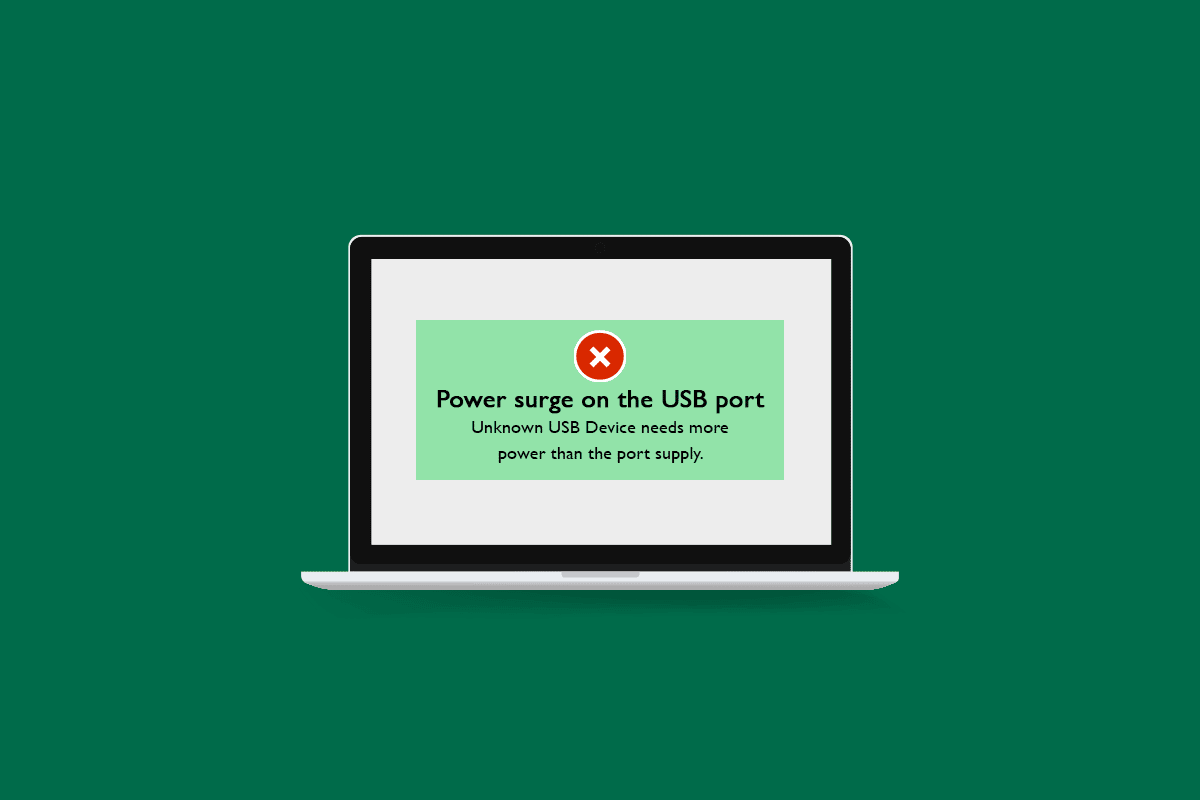
Windows 10 is an incredible Operating System and while it should be praised for its smooth functioning on the software side, it is equally great on the hardware end as well. It is compatible with many types of hardware devices like external monitors, hard drives and USBs. It also detects and notifies whenever there is an issue with the hardware or any port of your PC. One such issue is power surge on the USB port Windows 10. Windows 10 gives a message similar to a USB device has malfunctioned and exceeded the power limits when this problem occurs. It can be annoying as it stops you from using your USB properly and it may even damage your PC. If you are also dealing with the same problem, you are at the right place. We bring to you a perfect guide that will teach you how to fix power surge on USB port Windows 10 issue.
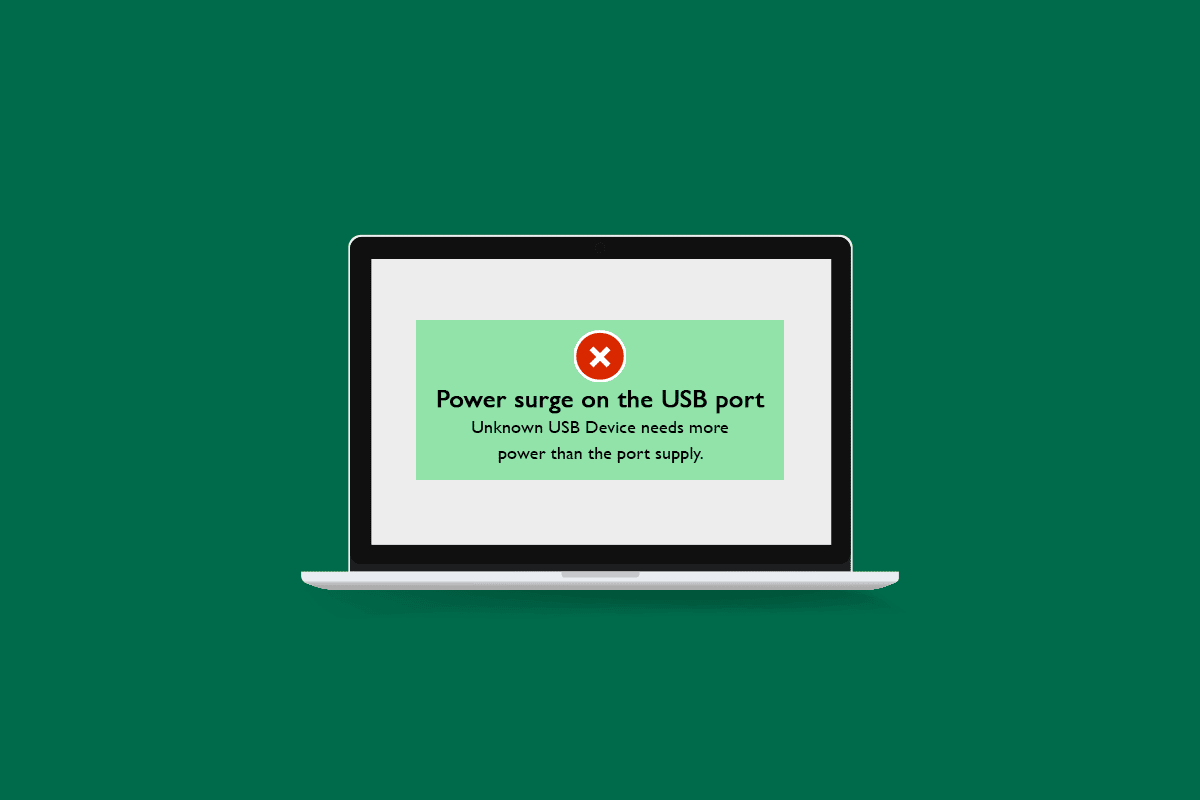
How to Fix Power Surge on the USB Port in Windows 10
You may encounter a USB device has malfunctioned and exceeded the power limits error in Windows 10 due to the following reasons:
- USB device drawing more power than default power output of USB port
- Faulty USB device
- Faulty USB port
- Outdated USB drivers
- Issues with power supply
After learning about the possible causes behind this issue, let us understand how to fix power surge on USB port Windows 10. First, we recommend you perform some basic checks in order to identify whether the issue is related to hardware or software.
Method 1: Basic Troubleshooting Steps
Below are a few basic troubleshooting steps to fix the issue.
1. Restart PC: Before doing anything, it is important to restart your PC. It will fix any minor system related issue and other bugs. You can restart your PC by following our guide on How to Restart or Reboot Windows PC. It might resolve power surge error.

2. Check USB device: Try to connect USB device which is causing this error to some other PC and check if the error persists. If yes, then the problem might be caused by faulty USB device.
3. Check USB port: Connect USB device to some other port on your PC and if it works, then that particular USB port might be faulty. You can also verify this by connecting a different USB device to the faulty port and if it gives power surge error then the problem might be in USB port.
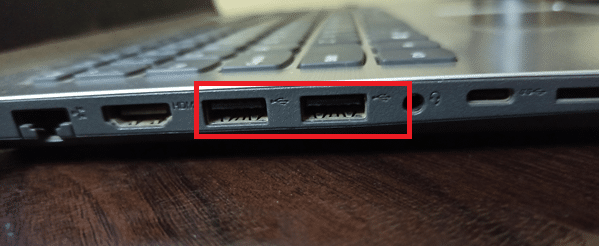
4. Check USB cable: If you are using USB cable to connect USB device and facing power surge error, then this issue could be a result of faulty USB cable with uneven current distribution or some physical damage. Check USB cable properly for any cuts or other damage. Connect it with some other USB device and if the error persists, try using a different USB cable.
5. Check Power supply: Make sure your PC has adequate power supply. Check if the voltage is constant and not very low and if you are using UPS then make sure it is working properly and with proper and compatible hardware.

If you are still facing power surge on the USB port Windows 10 issue then it is likely a software related issue. To resolve that, follow the methods below.
Also Read: Fix Unknown USB Device in Windows 10
Method 2: Run Hardware and Devices Troubleshooter
One of the easiest ways to fix power surge on the USB port Windows 10 issue is by using Windows built in Hardware and Devices Troubleshooter. It is used to detect and resolve many types of issues related to Hardware on Windows 10 PC. You can run Hardware troubleshooter by following our guide to Run Hardware and Devices Troubleshooter.

Method 3: Update USB Drivers
You may be facing power surge on the USB port Windows 10 issue due to outdated USB drivers. Updating your device drivers will make it compatible with the system. It will also get rid of any issues present in the previous version of USB driver. You can update device driver by following our guide on How to Update Device Drivers on Windows 10.
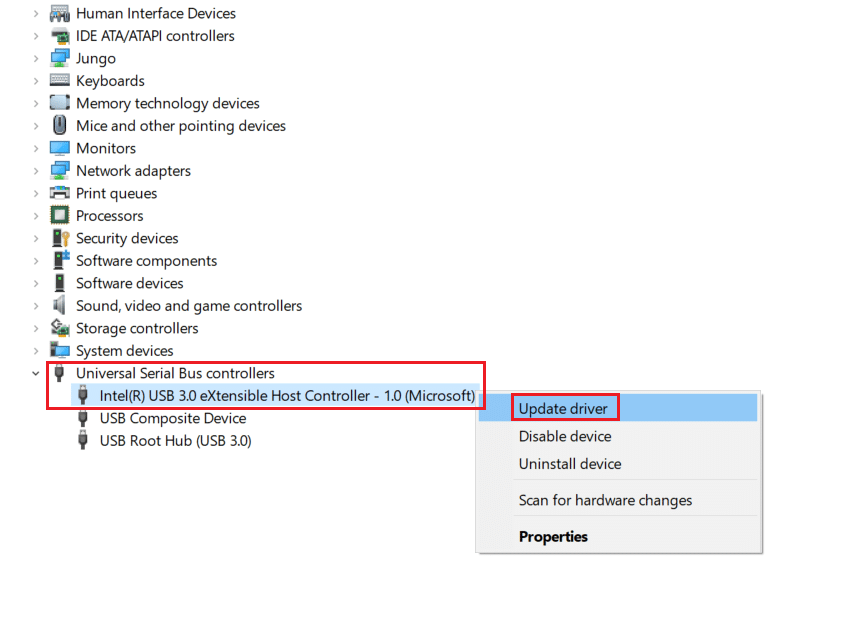
Also Read: Fix USB Keeps Disconnecting and Reconnecting
Method 4: Rollback Driver Updates
Another way to resolve power surge on the USB port Windows 10 issue is by using a previous version of USB drivers. Sometimes, new update of drivers may not be compatible or have some unidentified issues. Pick an old version of USB Driver from the time when you weren’t facing this issue and it might work, the way it used to. To do that, follow our guide to Rollback Drivers on Windows 10.
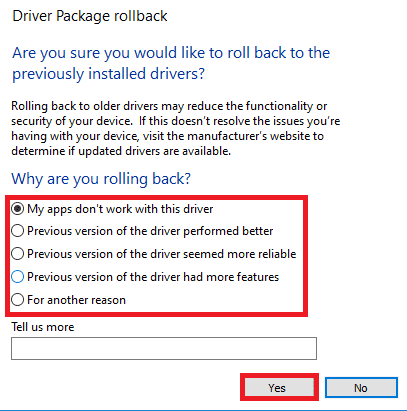
Recommended:
We hope that this guide was helpful and you were able to fix power surge on the USB port Windows 10. Let us know which method worked for you the best. If you have any queries or suggestions then feel free to drop them in the comments section.