Fix Something went wrong error while creating account in Windows 10
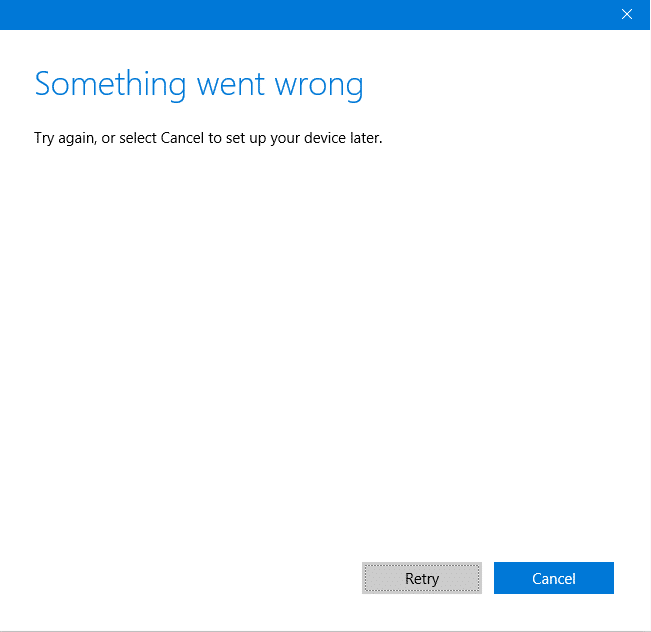
Fix Something went wrong error while creating account in Windows 10: If you are trying to create a new local user account with administrative privileges in Windows 10 then chances are you may be faced with the error message saying “Something went wrong. Try again, or select Cancel to set up your device later.” The process is pretty simple to create a new user account, you go to Settings > Accounts > Family & other people. Then you click on Add someone else to this PC under Other people and on the “How will this person sing in?” screen click on “I don’t have this person’s sign-in information.”
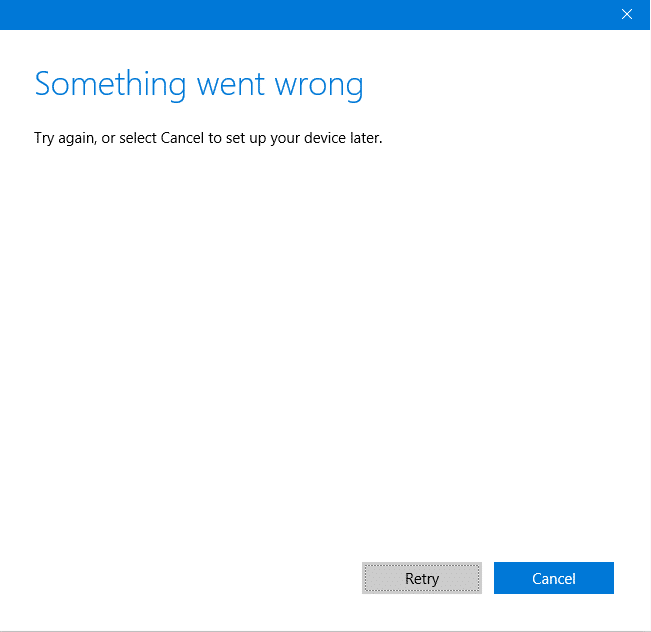
Now a completely blank screen will appear with blue dots running around in the circle (the loading icon) and several minutes later you will see the “Something went wrong” error. Moreover, this process will go in a loop, no matter how many times you try to create the account you will face the same error over and over again.
This issue is annoying as Windows 10 users are not able to add a new user account because of this error. The main cause of the issue seems to be Windows 10 is not able to communicate with Microsoft Servers and hence the error “Something went wrong” is shown. So without wasting any time let’s see how to actually Fix Something went wrong error while creating account in Windows 10 with the help of the below-listed guide.
Fix Something went wrong error while creating account in Windows 10
Make sure to create a restore point just in case something goes wrong.
Method 1: Adjust Date and time on your system
1.Click on the date and time on the taskbar and then select “Date and time settings.”
2.If on Windows 10, make “Set Time Automatically” to “on.”
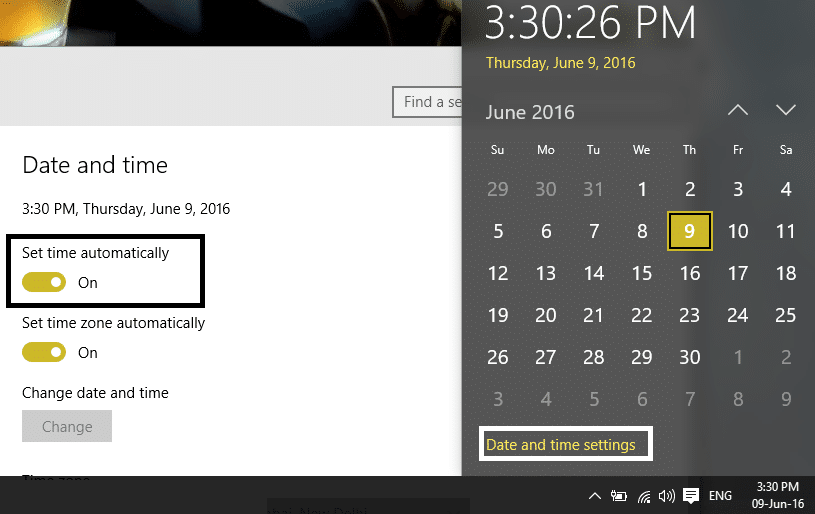
3.For others, click on “Internet Time” and tick mark on “Automatically synchronize with Internet time server.”
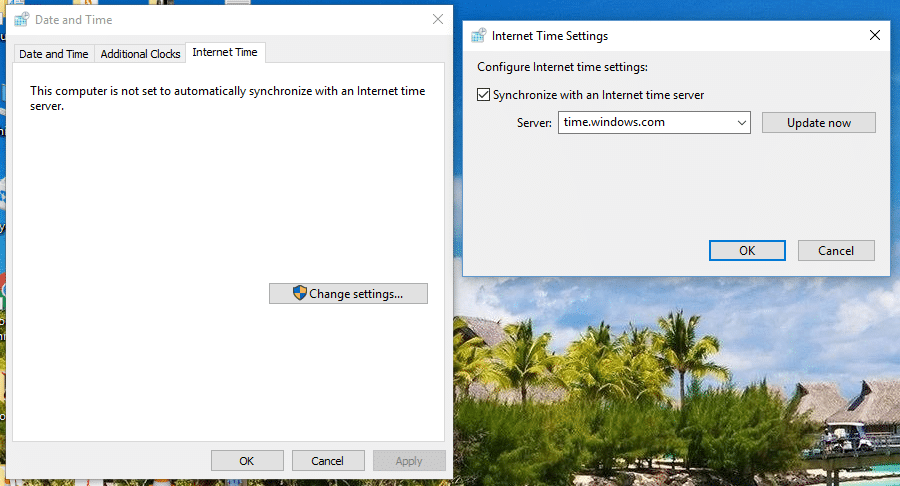
4.Select Server “time.windows.com” and click update and “OK”. You don’t need to complete update. Just click OK.
Again check if you are able to Fix Something went wrong error while creating account in Windows 10 or not, if not then continue with the next method.
Method 2: User netplwiz to create a new user account
1.Press Windows Key + R then type netplwiz and hit Enter to open User Accounts.
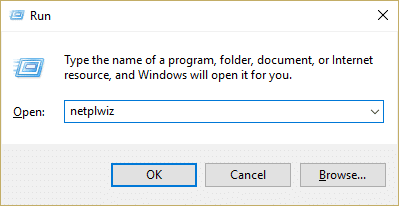
2.Now click on Add in order to add a new user account.
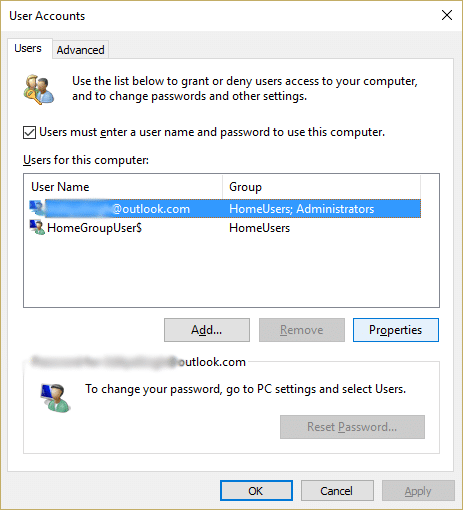
3.On the How will this person sign in screen click on Sign in without a Microsoft account.
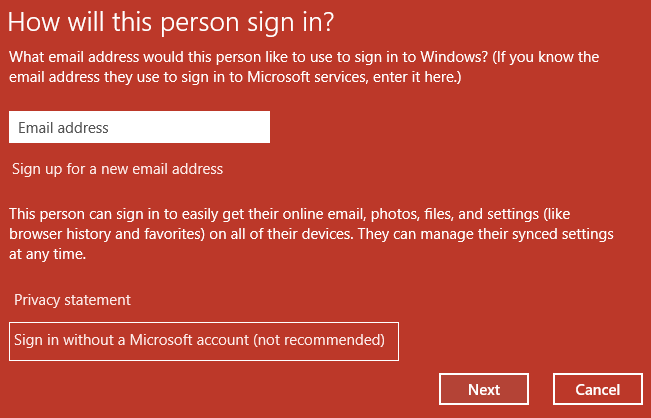
4.This would display two options for signing in: Microsoft account and Local account.
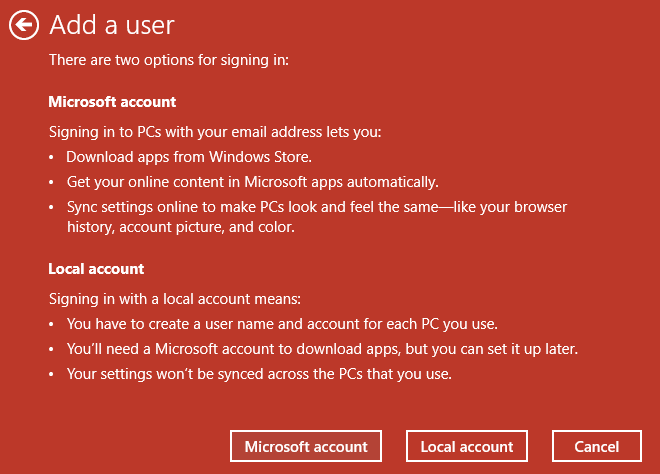
5.Click on Local account button at the bottom.
6.Add Username & password and click Next.
Note: Leave the password hint empty.
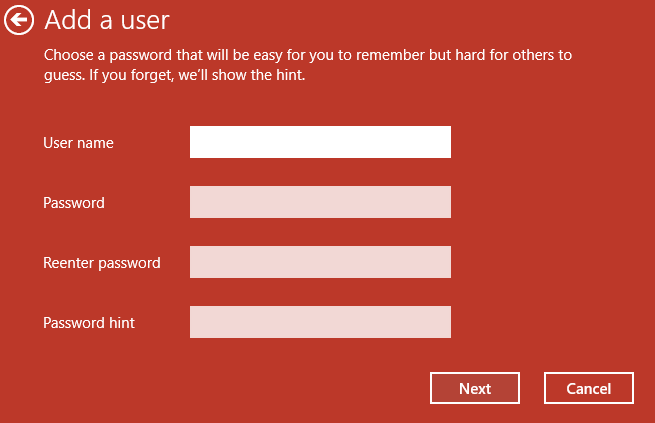
7.Follow-on screen instruction to create a new user account.
Method 3: Remove the Dead Battery
If you have a dead battery which doesn’t charge then this is the main problem which doesn’t let you create a new user account. If you will move your cursor towards battery icon you will see “plugged in, not charging” message which means the battery is dead (Battery will be around 1%). So, remove the battery and then try to update your Windows or create a new user account. This may be able to Fix Something went wrong error while creating account in Windows 10.
Method 4: Allow your PC to use SSL and TSL
1.Press Windows Key + R then type inetcpl.cpl and hit Enter to open Internet Properties.

2.Switch to the Advanced tab and scroll down to Security Section.
3.Now under Security find and check mark the following settings:
Use SSL 3.0
Use TLS 1.0
Use TLS 1.1
Use TLS 1.2
Use SSL 2.0
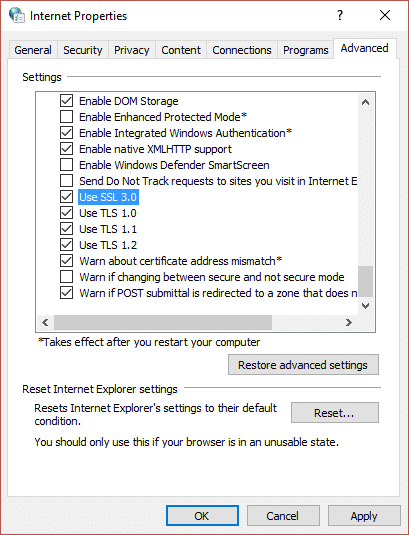
4.Click Apply followed by OK.
5.Reboot your PC to save changes and again try to create new user account.
Method 5: Create a new user account through Command Prompt
1.Press Windows Key + X then select Command Prompt (Admin).

2.Type the following command into cmd and hit Enter:
net user type_new_username type_new_password /add
net localgroup administrators type_new_username_you_created /add.
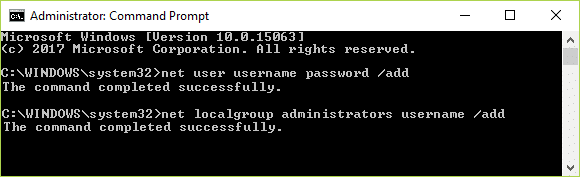
For example:
net user troubleshooter test1234 /add
net localgroup administrators troubleshooter /add
3.As soon as the command is finished, a new user account will be created with administrative privileges.
Recommended for you:
That’s it you have successfully Fix Something went wrong error while creating account in Windows 10 but if you still have any questions regarding the above guide then feel free to ask them in the comment’s section.