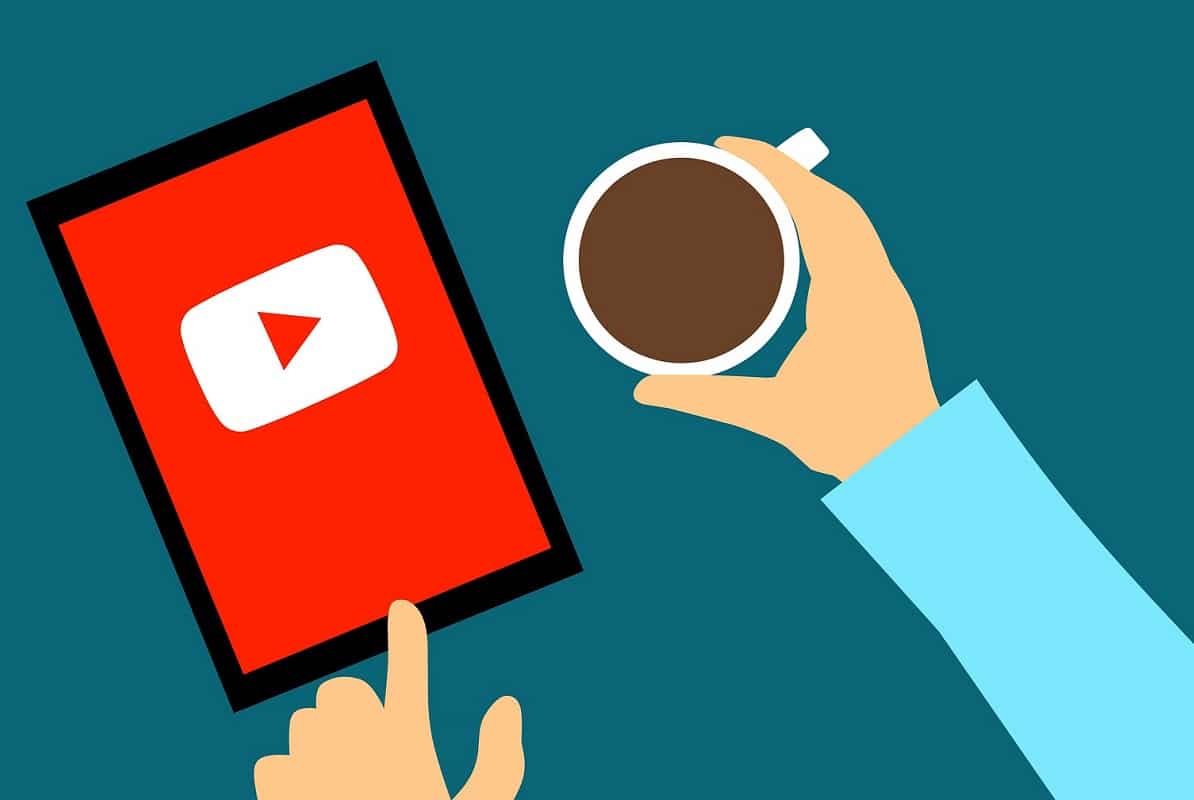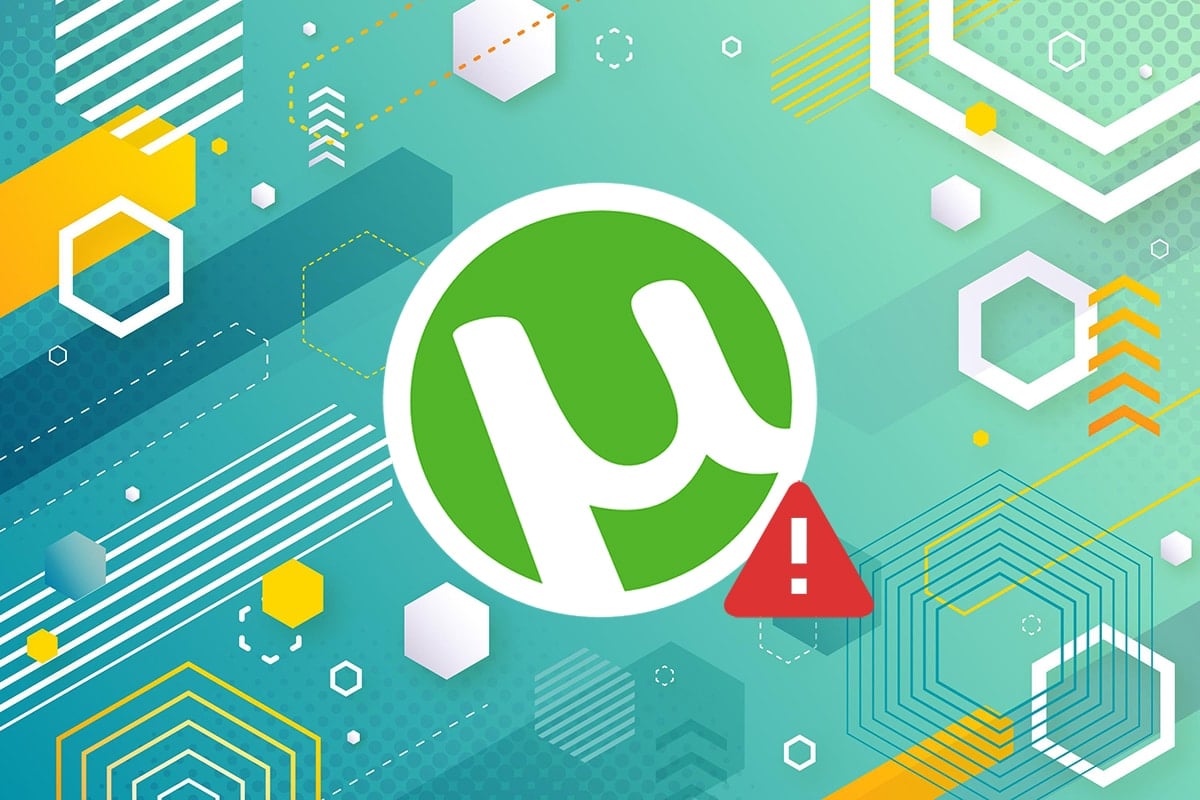Fix The operating system is not presently configured to run this application: If you have recently upgraded to trying to create a new user profile for Microsoft Office then it’s possible that you may receive the error “The operating system is not presently configured to run this application” while trying to access Microsoft Office and its applications. There is not much information available in this error much other that the program can’t be opened. So without wasting any time let’s see how to actually Fix this error with the below-listed troubleshooting steps.
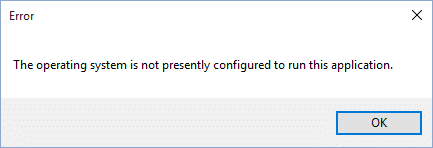
Fix The operating system is not presently configured to run this application
Note: Make sure to create a restore point just in case something goes wrong. Also, make sure you have your Microsoft product key ready as you are going to need it.
Method 1: Run Microsoft Office Diagnostics
1.Press Windows Keys + Q to bring up the search and type “Microsoft office diagnostics.”
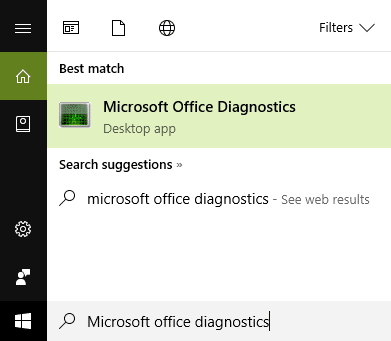
2.From the search result click on Microsoft Office Diagnostics in order to run it.
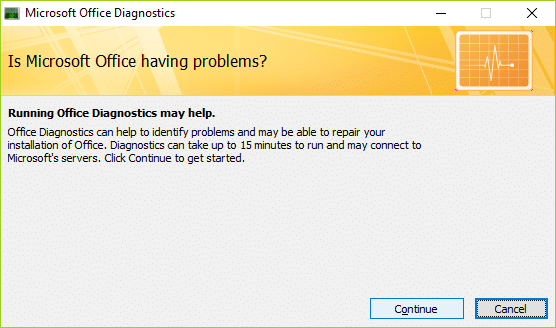
3.Now it will ask to continue so click on it and then click Start Diagnostics.
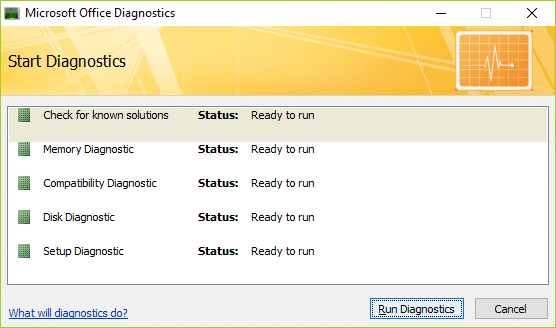
4.If the Office Diagnostics tool identifies a problem, it will try to fix the problem.
5.Once the tool has completes its operation click Close.
Method 2: Repair Microsoft Office
1.Press Windows Key + R then type appwiz.cpl and hit Enter in order to open Programs and Features.

2.Now from the list find Microsoft Office then right-click on it and select Change.
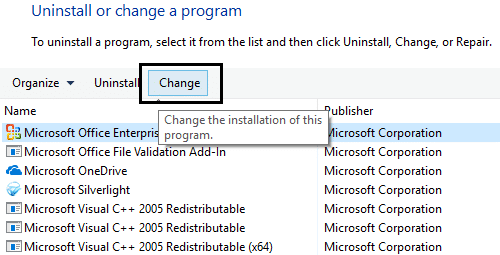
3.Click the option Repair, and then click Continue.
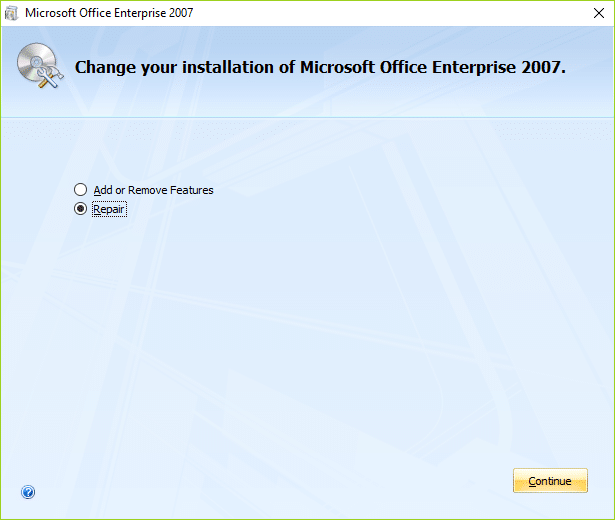
4.Once the repair is complete reboot your PC to save changes. This should Fix The operating system is not presently configured to run this application error, if not then continue with the next method.
Method 3: Uninstall and then Re-Install Microsoft Office
1.Go to this link and download the Microsoft Fixit according to your version of Microsoft Office.
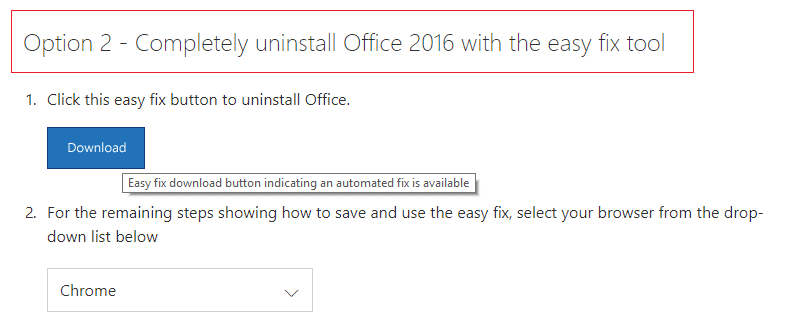
2.Click Next to continue and uninstall Office completely from your System.
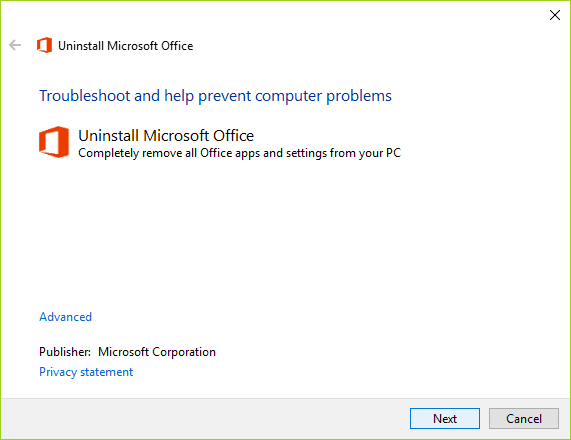
3.Now Go to the webpage above and download your version of Microsoft Office.
4.Install Microsoft Office and reboot your PC.
Note: You will be needing Product/License key in order to continue the installation.
Recommended for you:
That’s it you have successfully Fix The operating system is not presently configured to run this application but if you still have any queries regarding this guide then feel free to ask them in the comment’s section.