8 Ways to Fix Unable to Send Message to Many Unsent Multimedia Messages
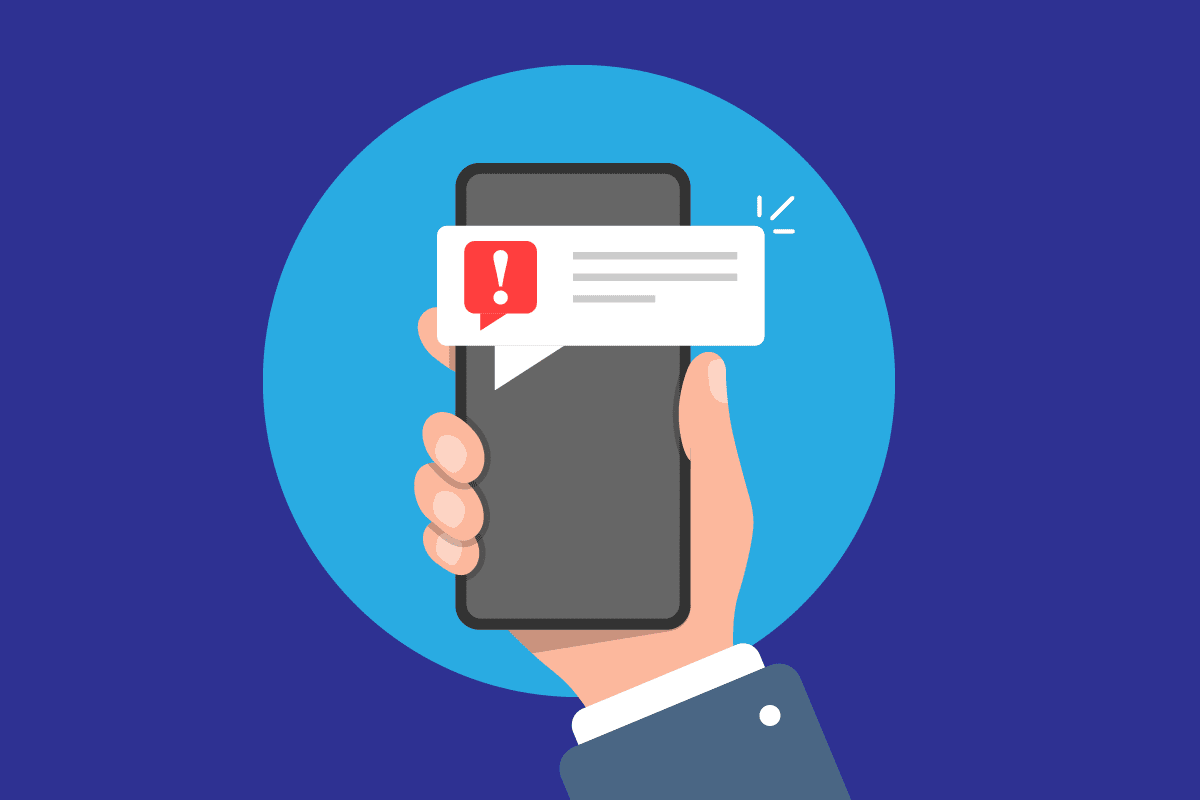
Many times while attempting to send multiple multimedia messages from the phone users received unable to send message to many unsent multimedia messages error. This error occurs when there are too many failed multimedia messages stored in the outbox folder. Too many unsent multimedia messages error is common error that can cause troubles while trying to send a multimedia message over a cellular, mobile, or WiFi network. In this guide, we will discuss reasons and methods to resolve unable to send message too many unsent multi media messages issue on your phone.
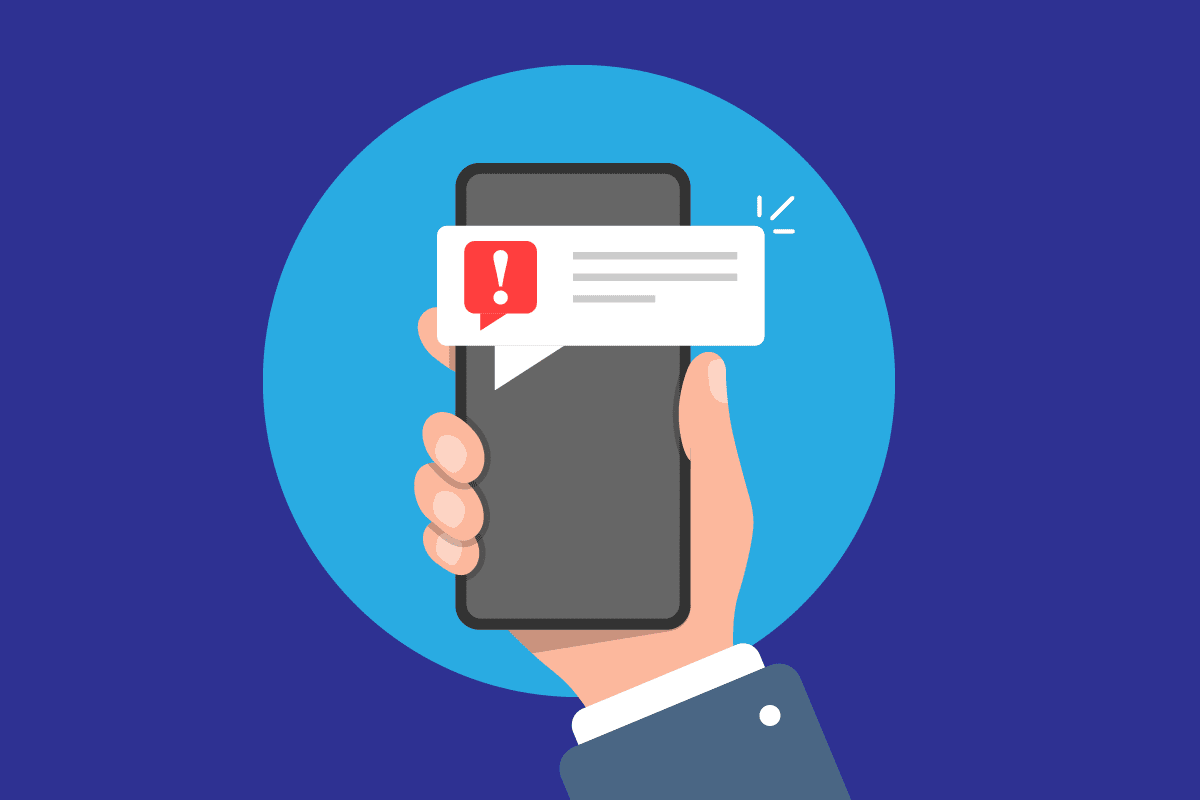
How to Fix Unable to Send Message to Many Unsent Multimedia Messages
There can be various reasons for unable to send message too many unsent multimedia messages error. Some of the possible reasons are mentioned here.
- Phone lags are a common reason for this error.
- Bad network connections can also cause this error.
- Improper multimedia message settings are also responsible for this error.
- Too many unsent multimedia messages in the Outbox folder are also responsible for this error.
- Improper working of the Messages app can also result in this error.
- Excess cache memory on the Messages app is also sometimes responsible for this error.
- Auto-downloading MMS settings can also lead to this error.
- Other lags and system errors with your phone can also cause this error.
See Also:
12 Ways to Fix Currently Unable to Download on Android Device
3 Ways to Send Large Video Files on WhatsApp
10 Ways to Fix Spotify Unable to Login Error
8 Ways to Fix Wi-Fi Won’t Turn on Android Phone
6 Ways to Fix “OK Google” Not Working
In this guide, we will discuss methods to resolve unable to send message to many unsent multimedia messages error.
Note: Since smartphones do not have the same settings option, and they vary from manufacturer to manufacturer, hence ensure the correct settings before changing any. The following methods are from the Moto G60 smartphone.
Method 1: Restart Phone
One of the first things that you want to do to fix unable to send message to many unsent multimedia messages is to restart your device. Most of the time too many unsent multimedia messages error is caused by a lag on your phone and restarting it can fix this issue.
1. Hold the Power button on your phone.
2. Wait for the Power options to show up and tap on Restart.
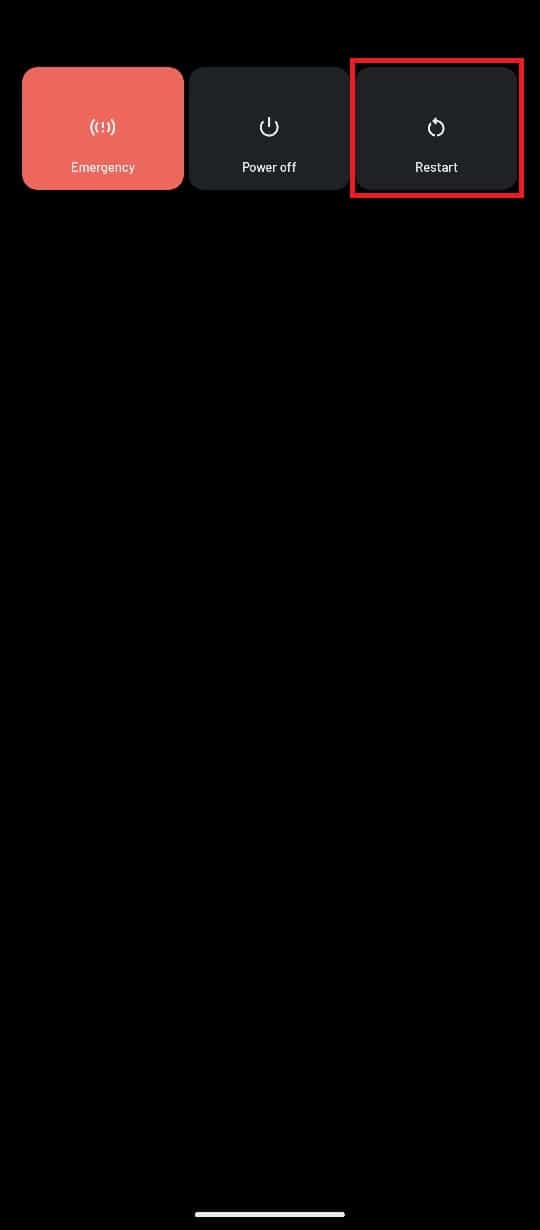
3. Wait for the phone to restart and try sending the messages again.
Method 2: Troubleshoot Network Connection
A bad network connection can also be responsible for unsent multimedia message errors. To resolve this issue you can try to check the network connection on your device.
Option I: Check Network Connection with Cellular Service
If you are sending multimedia messages with your cellular service make sure that you have subscribed to a required plan. Also, you will have to ensure that you are receiving stable and strong signals from your cellular network provider.
Option II: Reconnect WiFi Router
If you are trying to send multimedia messages over a WiFi network. Unable to send message to many unsent multimedia messages can be associated with connection problems with WiFi. To fix the WiFi connection issues, you can try to reconnect the router.
1. Press the Power button on your WiFi router.

2. Once the power is off unplug the router from the main power switch.
3. Wait for a couple of minutes and plug the WiFi router back into the power and turn on the Power button.
Option III: Check Mobile Data
If you are trying to send multimedia messages over a mobile data network. Too many unsent multimedia messages error can be caused by a bad data connection on your phone. To resolve this issue make sure that you have an active internet plan on your mobile device and have an active and strong network signal. If unable to send message too many unsent multi media messages issue is not caused by network connections try the next method.
Also Read: Fix Discord an Unknown Network Error on Android
Method 3: Switch On Multimedia Option
You may be receiving unable to send message to many unsent multimedia messages error because you have not enabled the Multimedia option on your device. To effectively resolve this issue you will have to enable the multimedia option on your network.
1. Firstly, tap on the Settings app icon on your Apps drawer to open it.
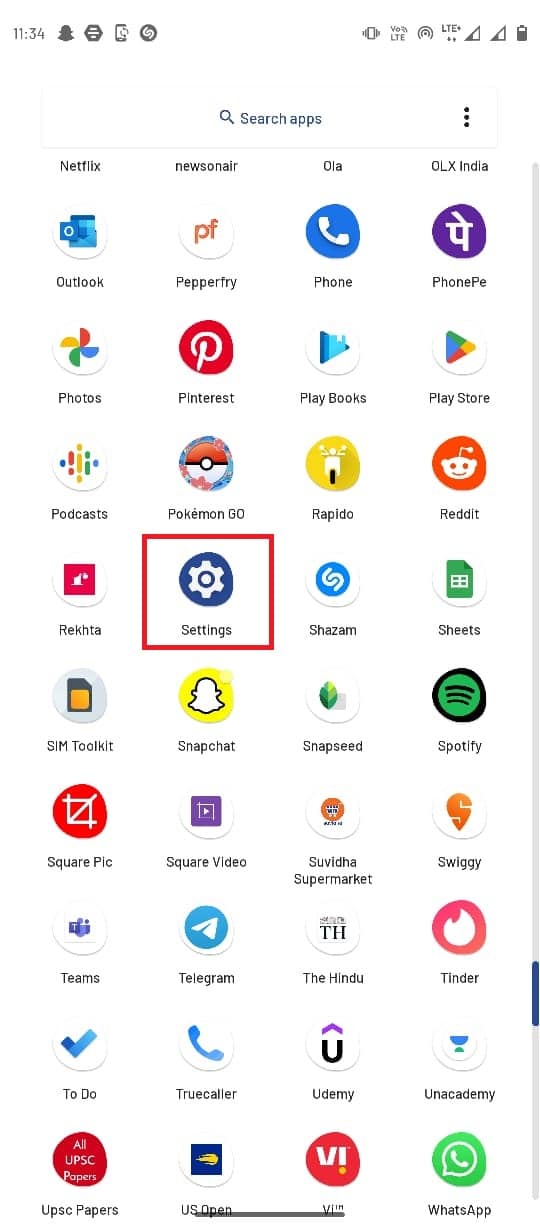
2. Tap on Network & internet.
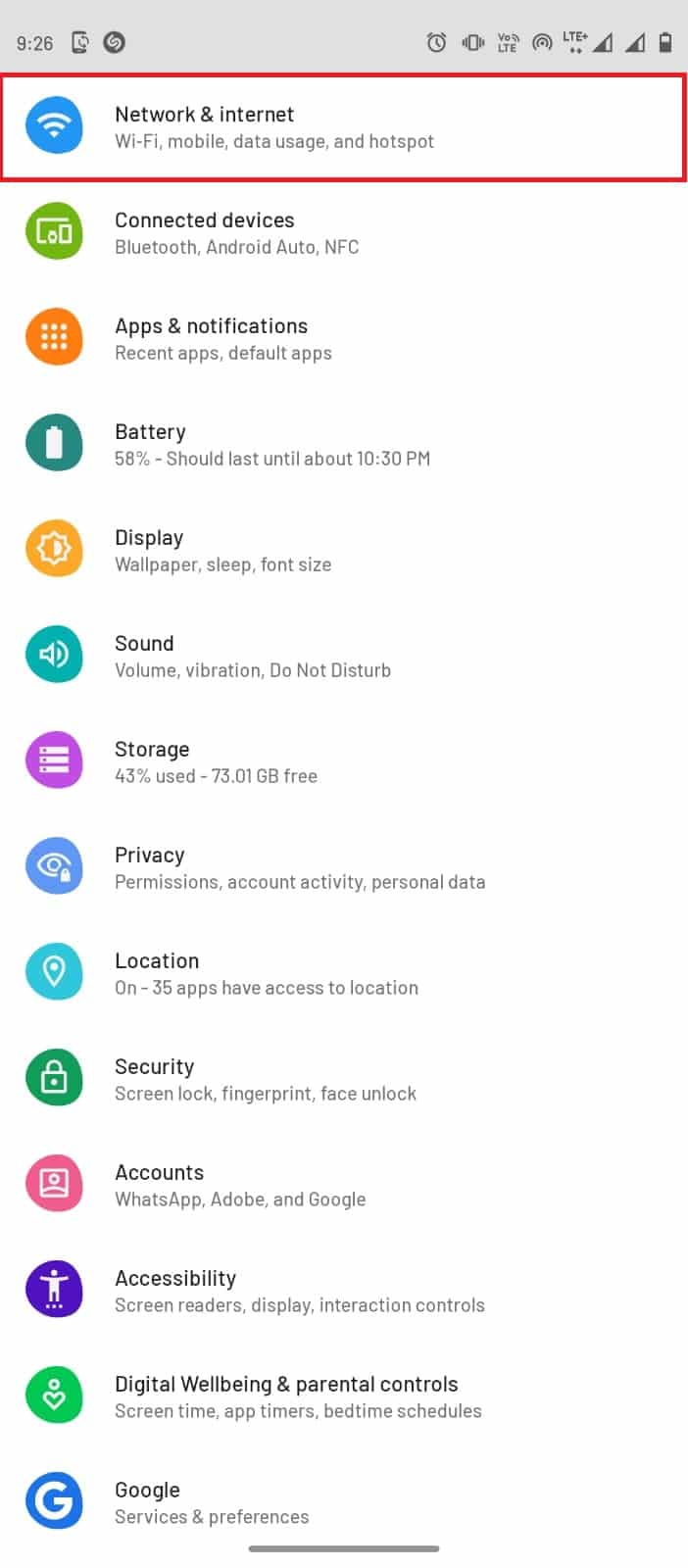
3. Then, tap on Mobile Network.
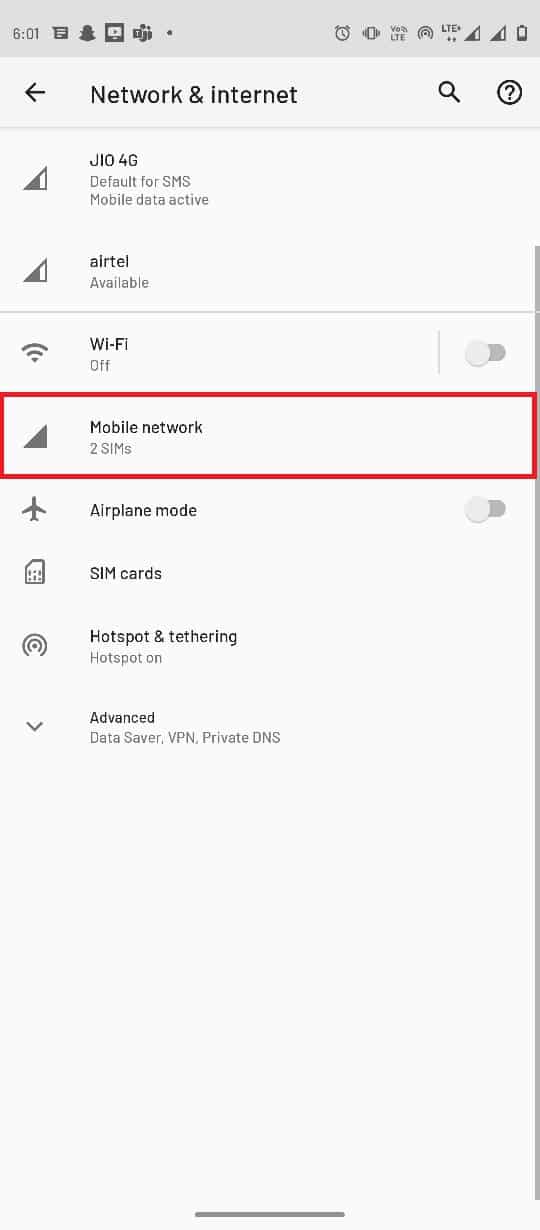
4. Select the preferred network.
5. Tap on Advanced to expand the options.
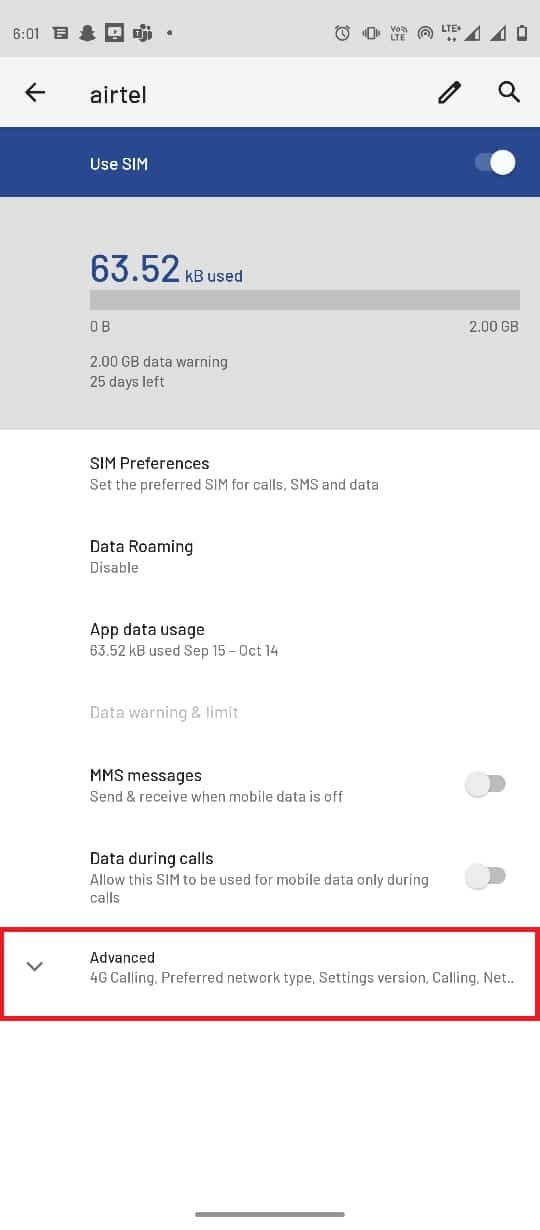
6. Now, tap Access Point Names.
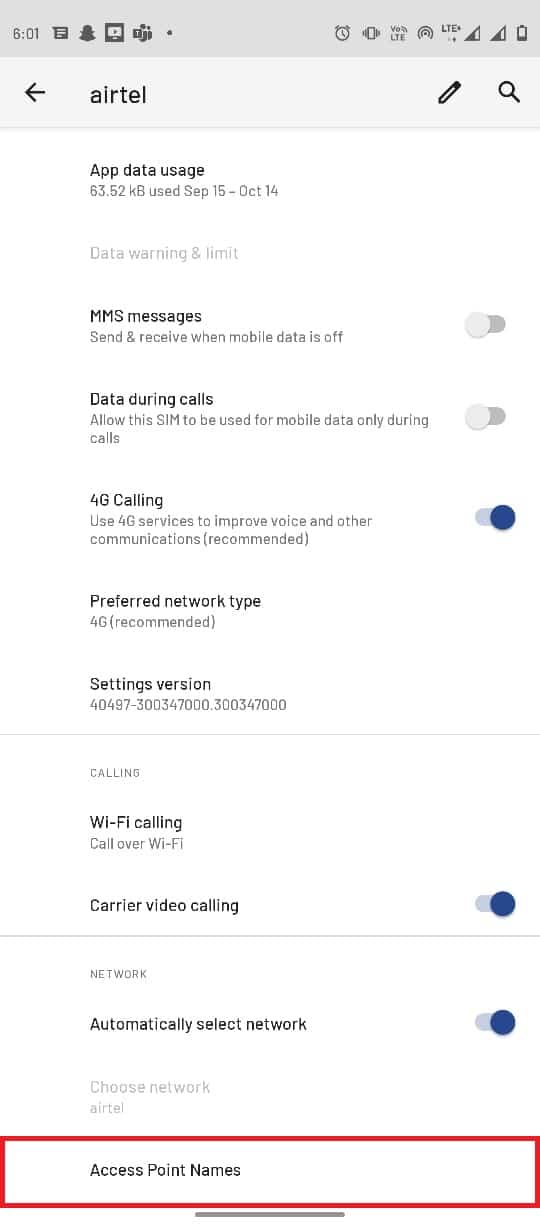
7. Tap on the Menu options from the top-right corner.
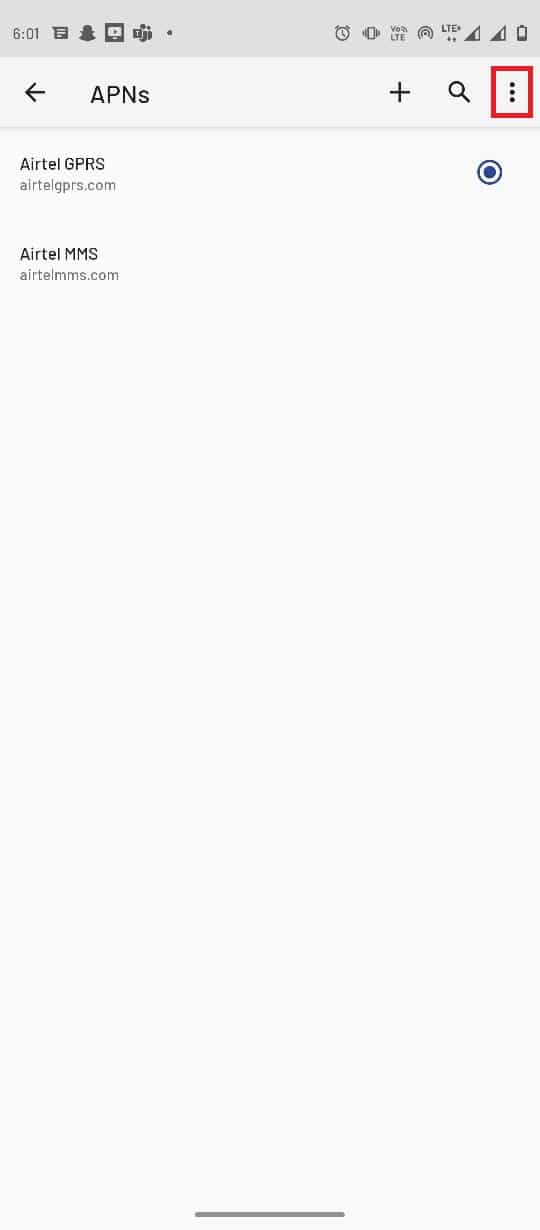
8. Then, tap on Reset to default.
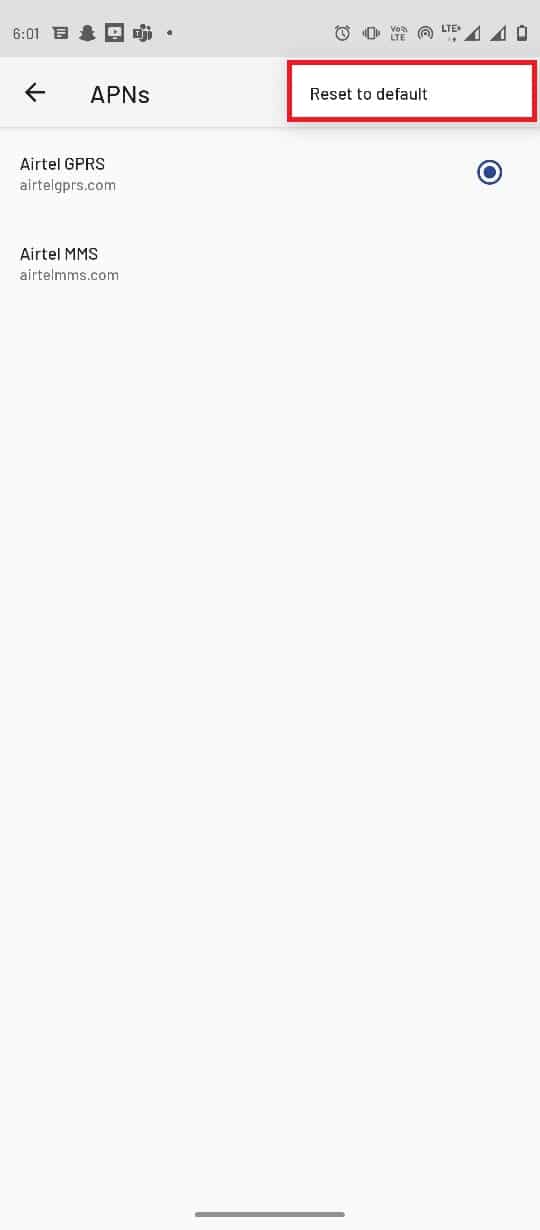
9. Now tap on the Add button.
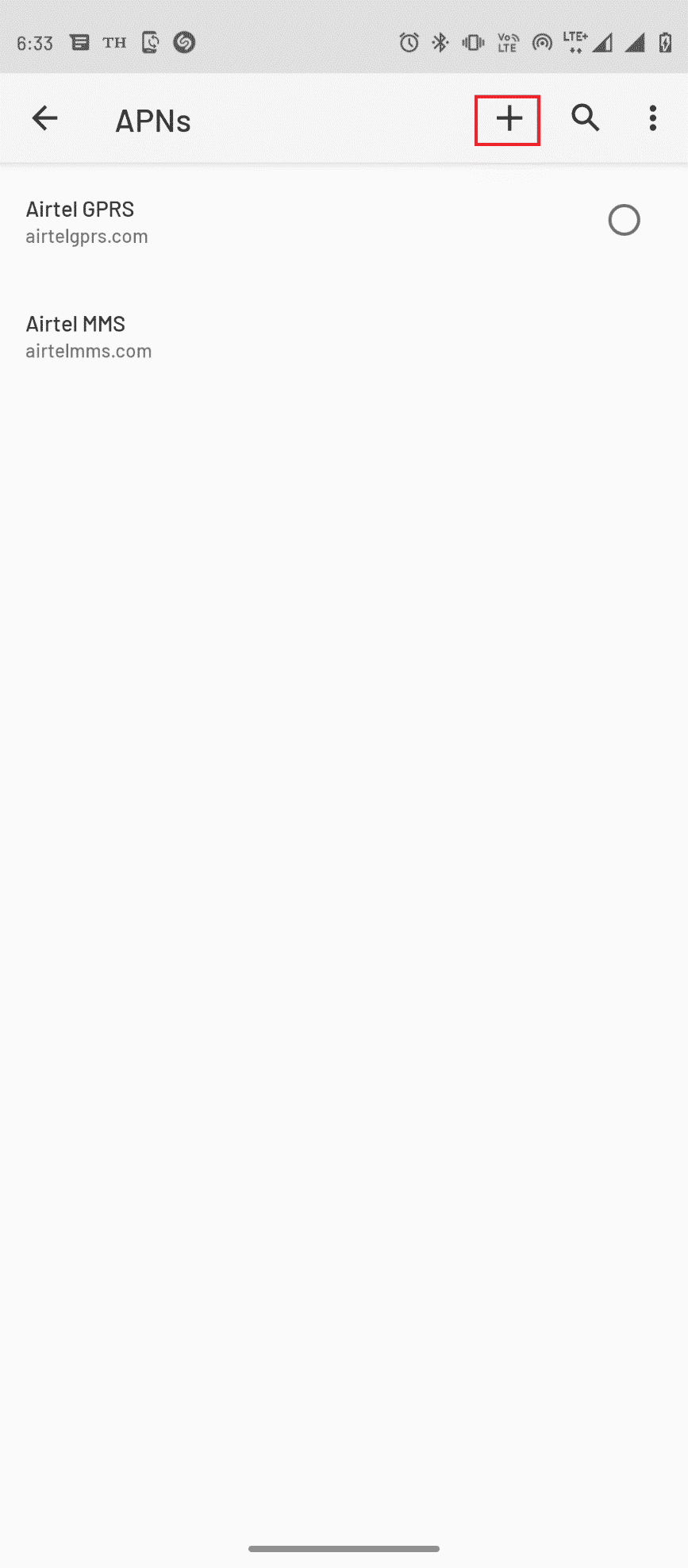
10. Set the appropriate MMS information for Name, APN, MMSC, MMS proxy, MMS port, and APN type.
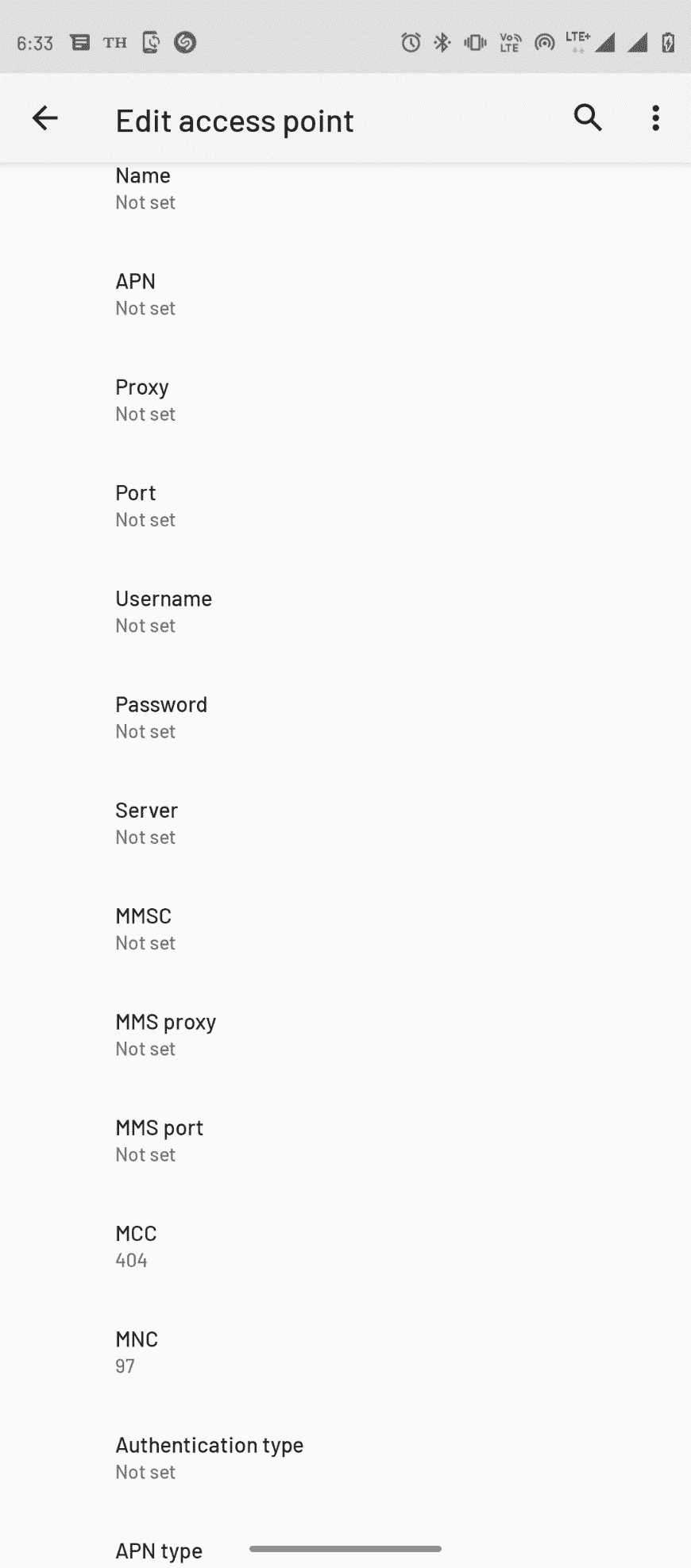
11. After setting the appropriate information tap on the Menu options from the top-right corner and tap on the Save button.
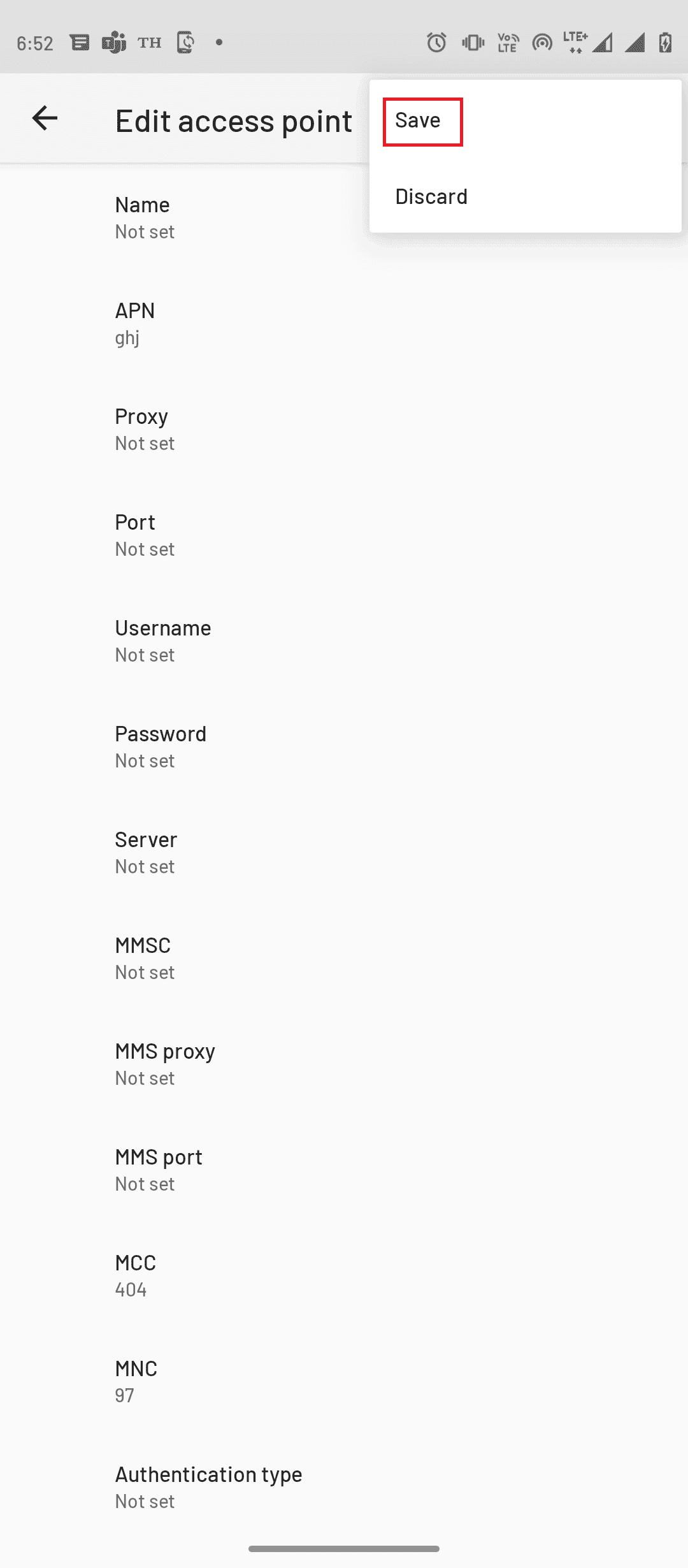
Also Read: Fix SIM Card Not Working on Android
Method 4: Delete Unsent/Failed Multimedia Messages
Many users figured out that the error may be caused by too many unsent multimedia messages in your Outbox folder. To resolve too many unsent multimedia messages error you will have to delete all these failed multimedia messages.
1. Open the Messages app on your phone.
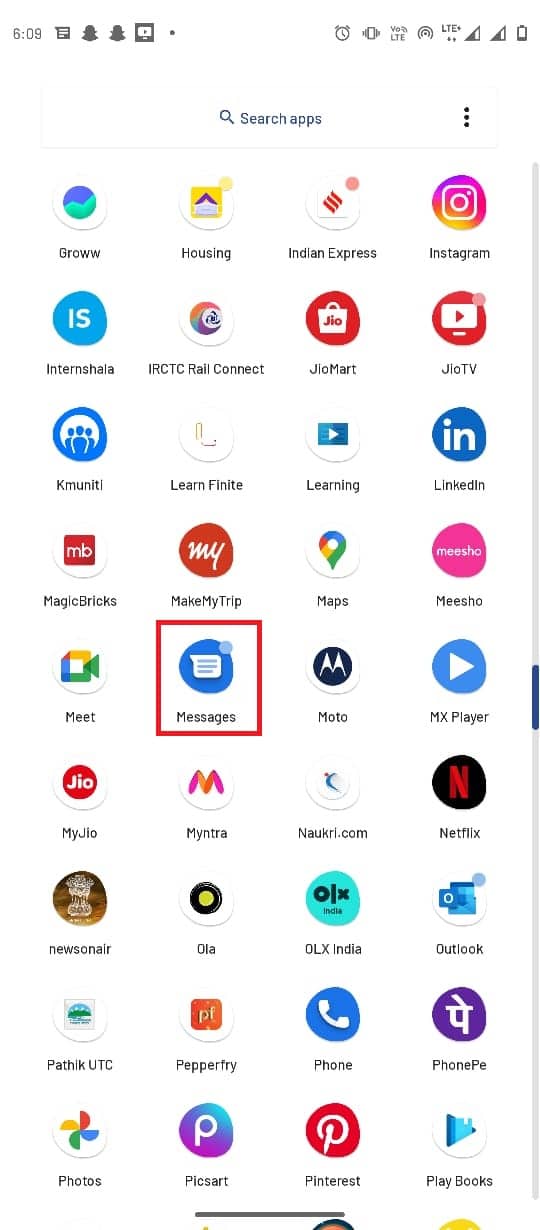
2. Open the chat where multimedia messages have failed.
3. Long press on the unsent message and press the Delete icon.
4. Similarly, delete all unsent multimedia messages.
Method 5: Force Stop Message App
One of the common reasons for unable to send message too many unsent multi media messages issue can be the improper functioning of the messaging app. If the app is not working properly on your phone you can try to fix unable to send message to many unsent multimedia messages issue by forcing it to stop.
1. Open the Settings app from the phone’s menu.
2. Tap on Apps & notifications.
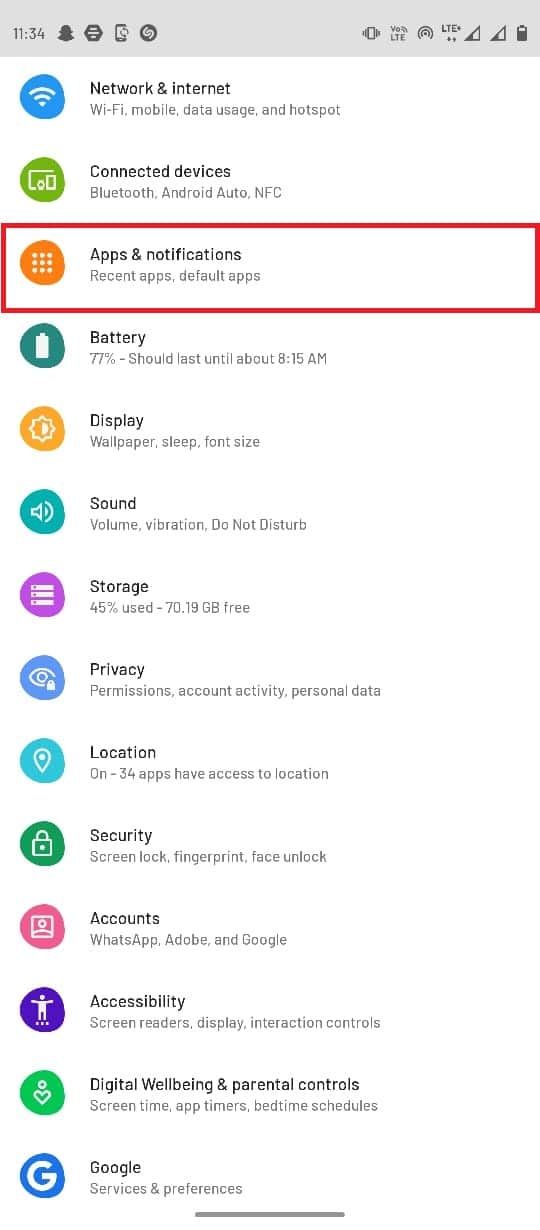
3. Tap on See all [number] apps.
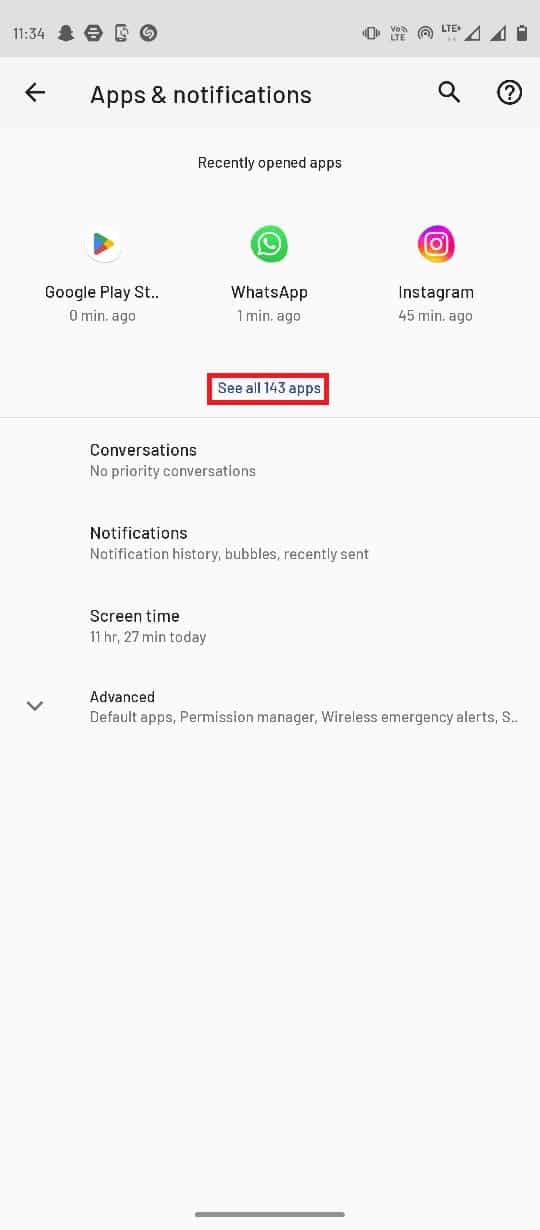
4. Tap on Messages.
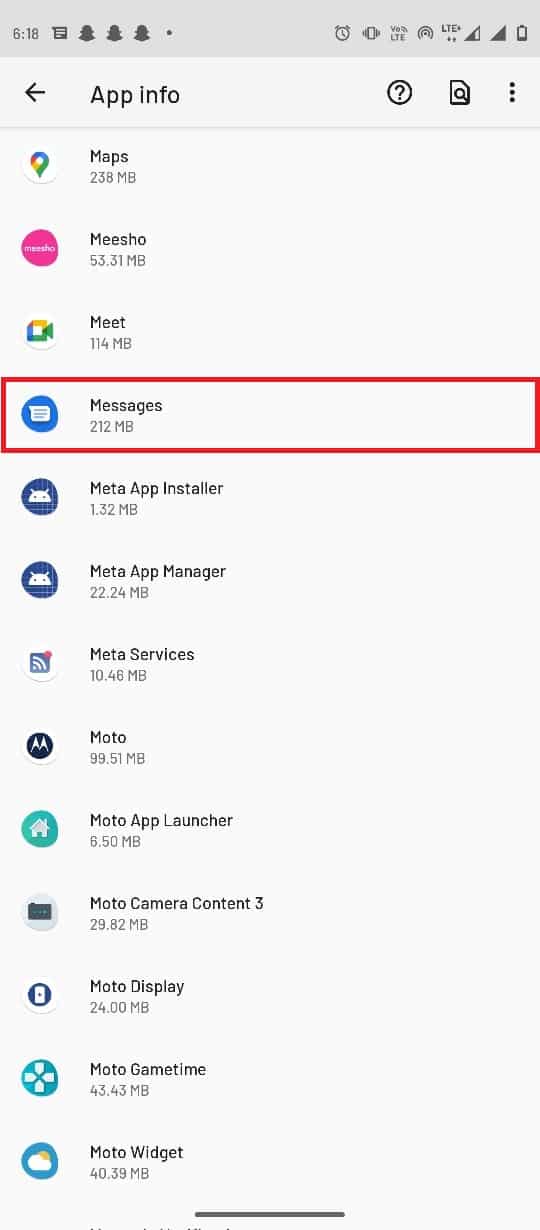
5. Finally tap on Force stop.
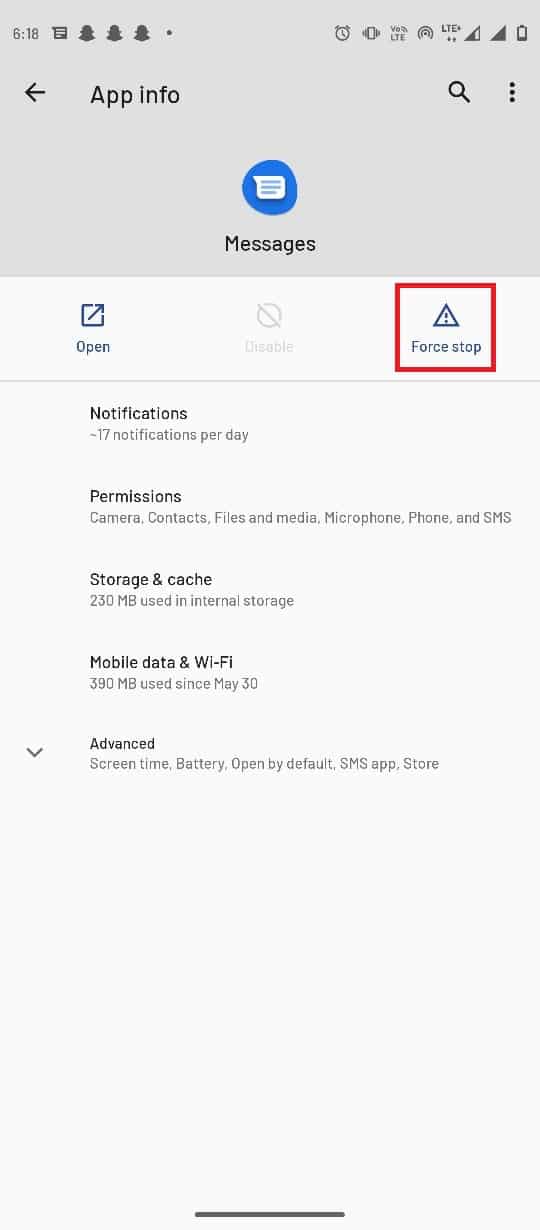
Also Read: How to Stop Flash Messages
Method 6: Clear Messages App Cache Data
If the error is still bothering you then the problem may be caused by excess cache data on the Messages app. To resolve this issue you can try to clear the cache data from your Messaging app.
1. Go to the Apps & notifications setting.
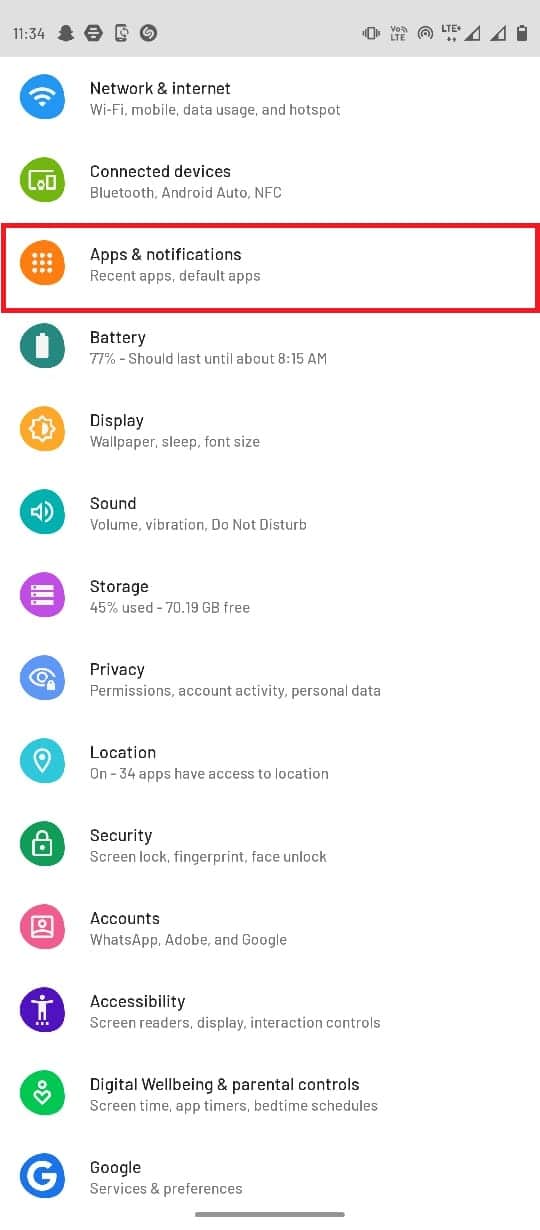
2. Tap on See all [number] apps.
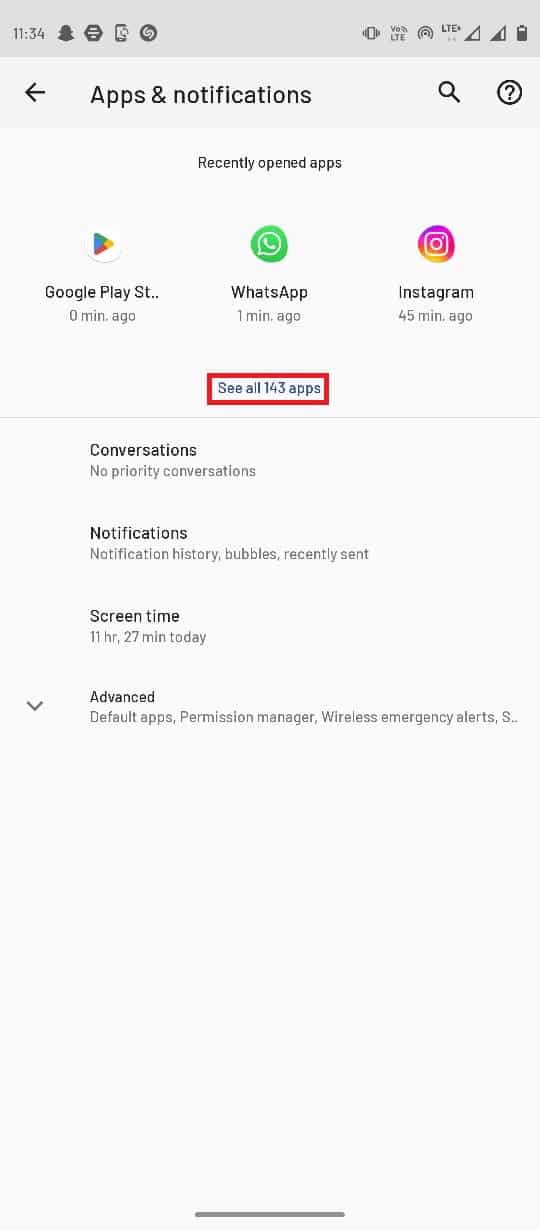
3. Then, tap on Messages.
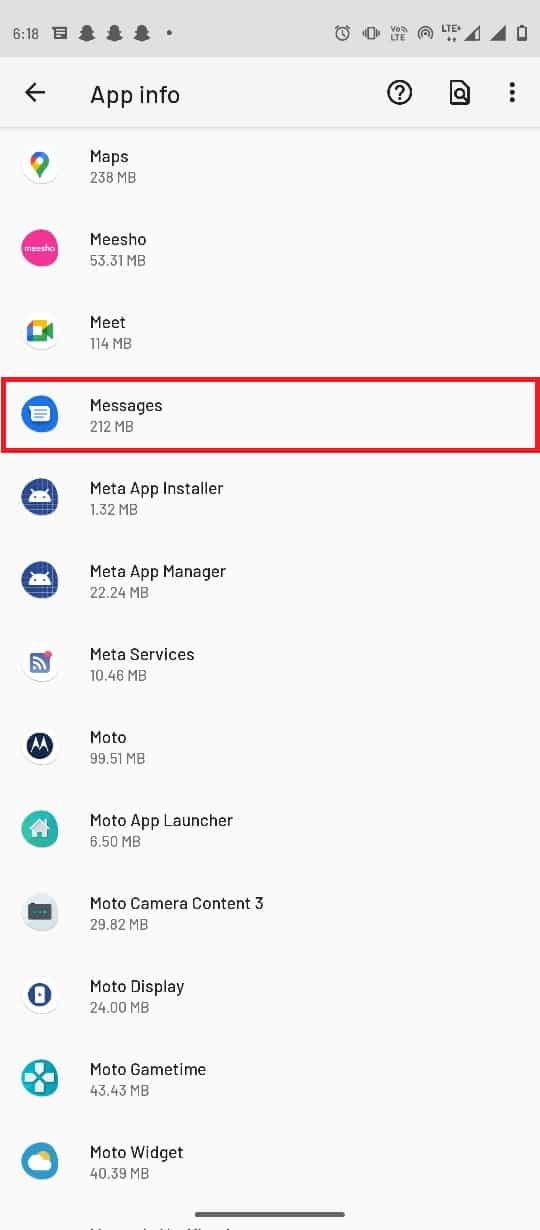
4. Now, tap on Storage & cache.
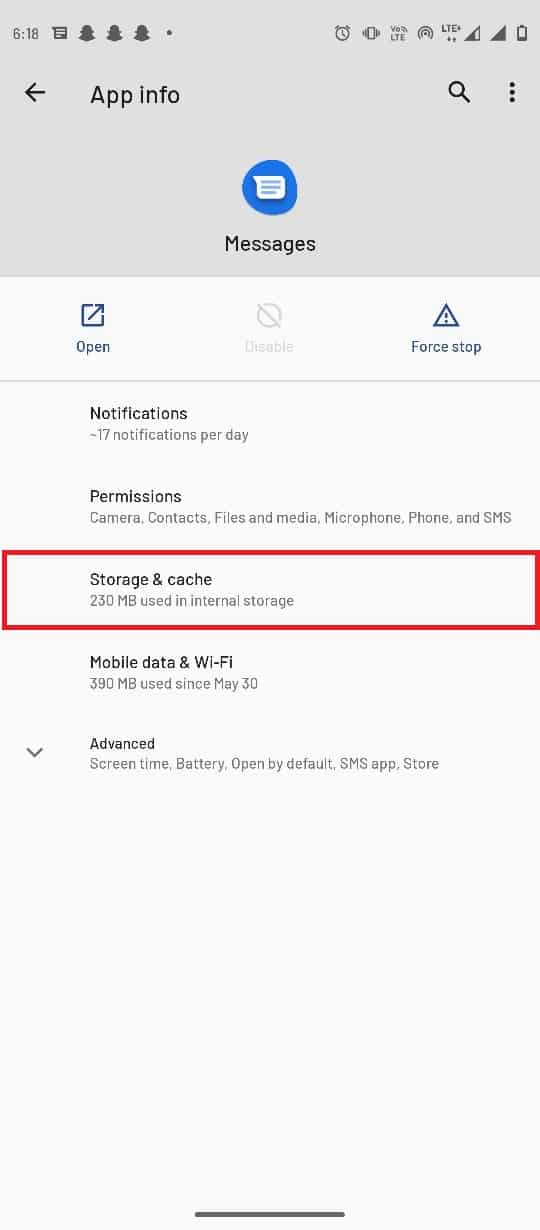
5. Finally tap on Clear cache.
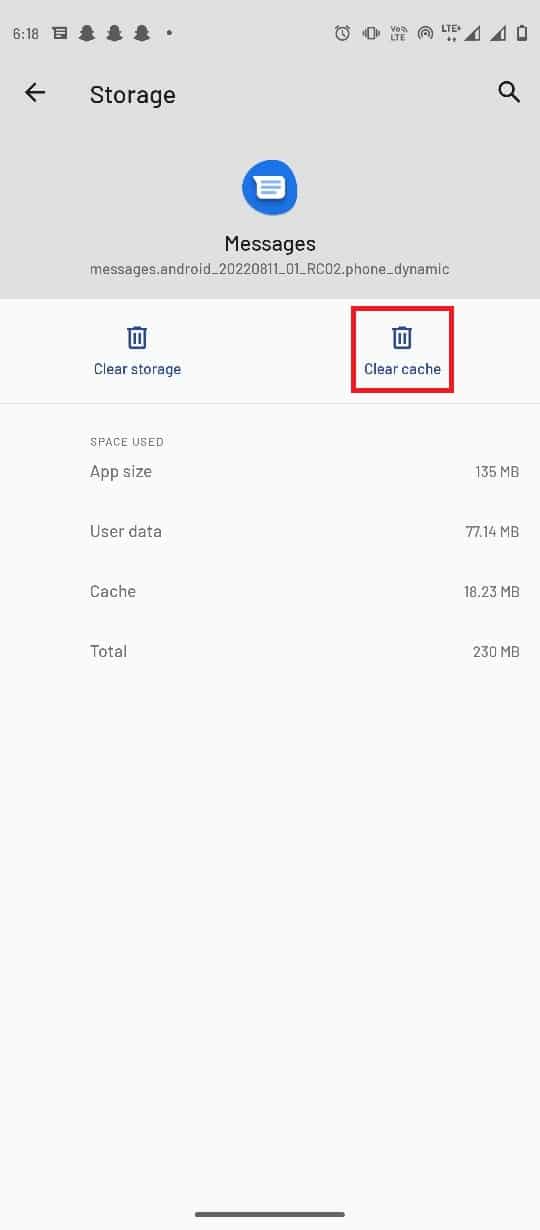
Method 7: Disable Android MMS Auto-download Setting
If you have enabled the auto-downloading MMS option on your messaging app this can sometimes fail to send multiple multimedia messages. To resolve unable to send message to many unsent multimedia messages error you can try to disable this setting.
1. Open the Messages app from the phone’s menu.
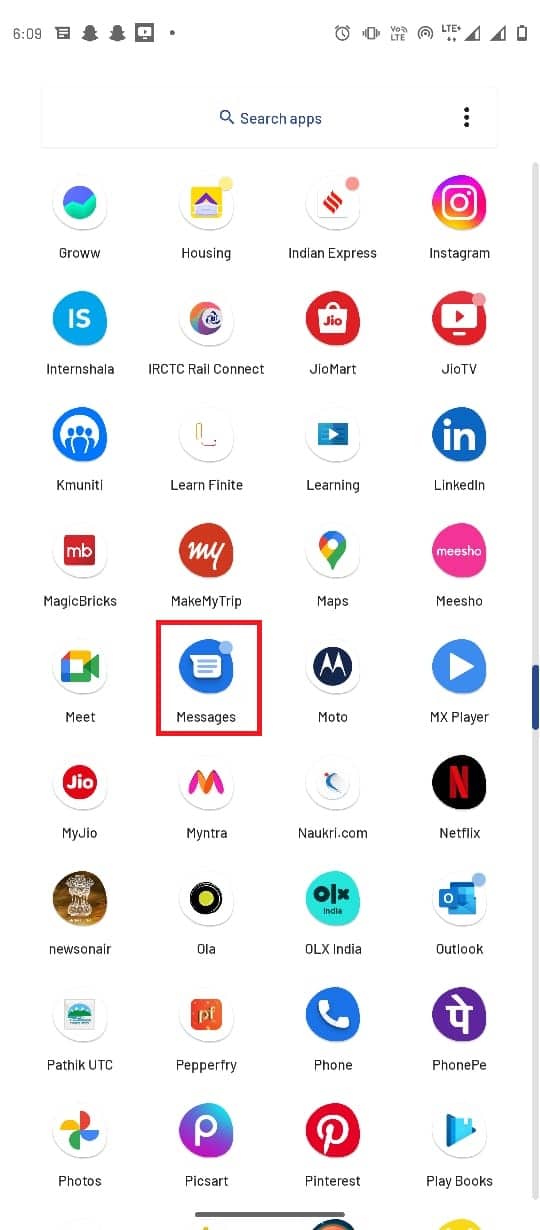
2. Tap on three dot options from the top-right corner and select Settings.
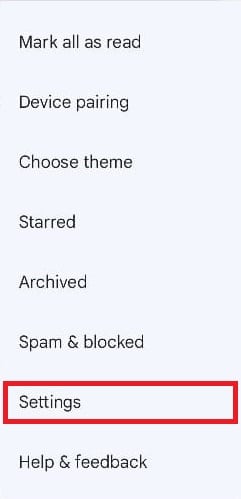
3. Select your Network provider.
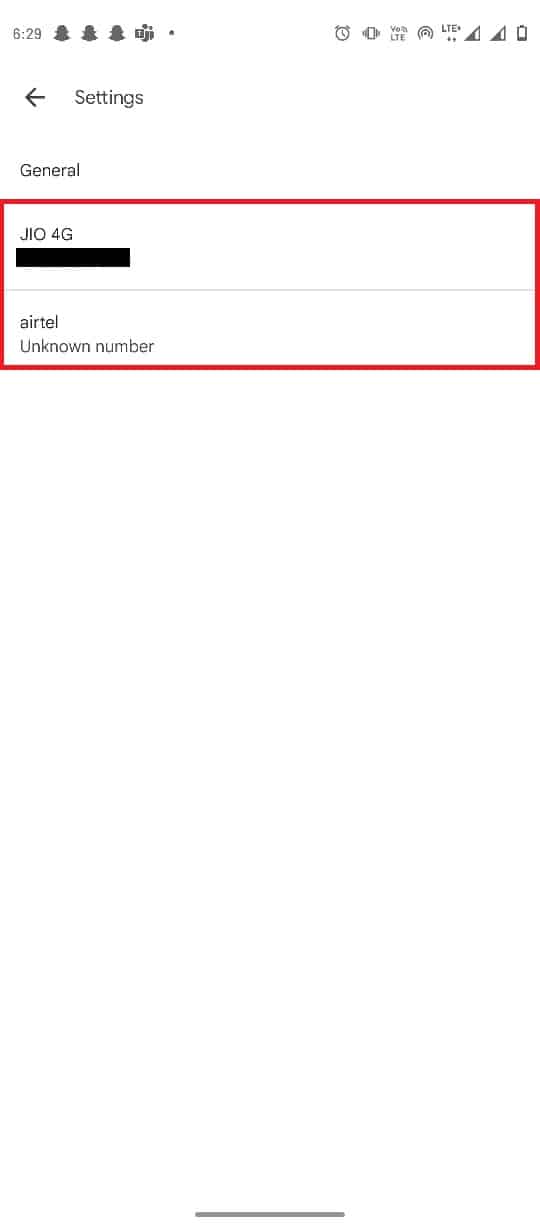
4. Locate and turn off the Auto-download MMS setting.
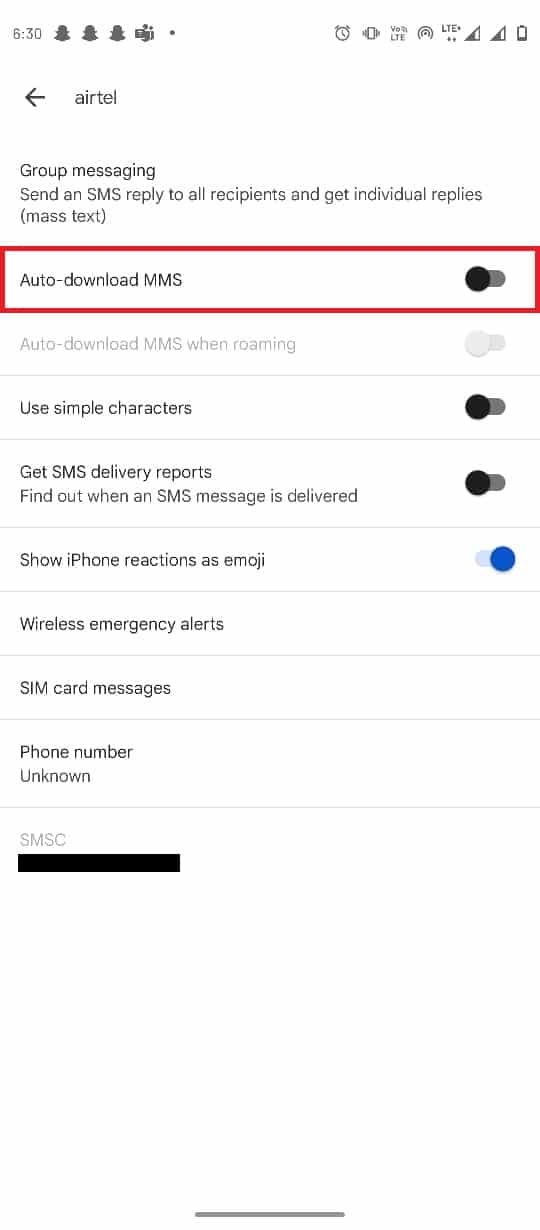
Also Read: 12 Best MMS Apps for Android
Method 8: Perform Factory Reset
If none of the previous methods works and you continue to have the same issue. You can try to fix the issue by performing a factory reset of your phone.
Note: Before your factory reset your Android, you have to back up all of your data. If you do not know how to back up your Android, follow our guide to Back Up Your Android Phone Data.
To factory reset your mobile, read and implement the steps in our guide How To Hard Reset Any Android Device.
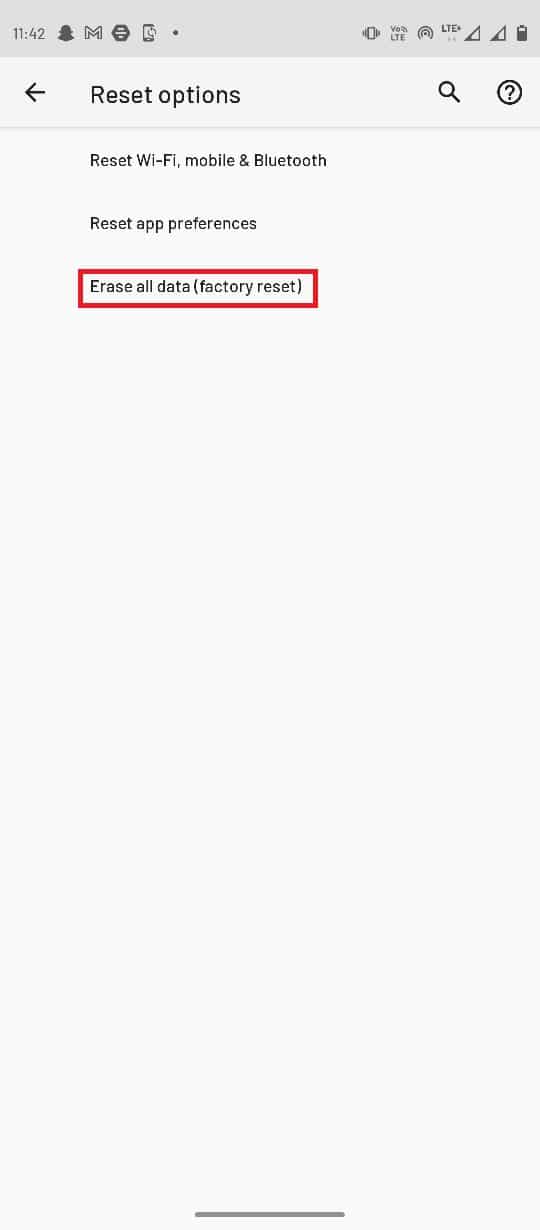
Frequently Asked Questions (FAQs)
Q1. Why can’t I send MMS from my phone?
Ans. There can be several issues due to which you are not able to send multimedia messages from your phone such as a bad network connection, cache, data issues, etc.
Q2. What are multimedia messages?
Ans. When a user sends messages in the format of image, video, and audio formats, such messages are called multimedia messages.
Q3. Can I send multimedia messages over a WiFi network?
Ans. Yes, users can send multiple multimedia messages over WiFi networks and also by using the Mobile data from their phones.
Recommended:
We hope this guide was helpful to you and you were able to resolve unable to send message to many unsent multimedia messages error on your phone. Let us know which method worked for you. If you have any suggestions or queries for us please let us know in the comment section.