Fix Video TDR Failure (atikmpag.sys) in Windows 10
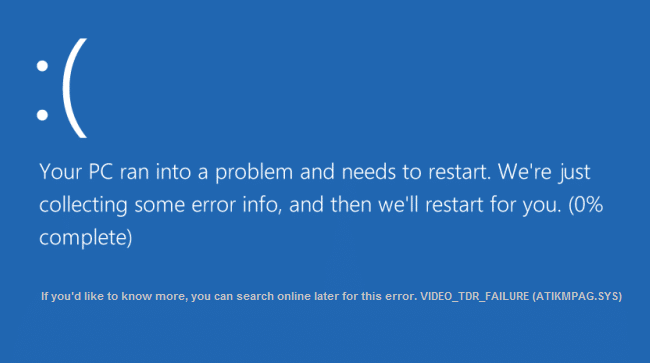
Fix Video TDR Failure (atikmpag.sys): If you’re facing Blue Screen of Death (BSOD) error with a STOP Code VIDEO_TDR_FAILURE then don’t worry as today we are going to see how to fix this issue. The main cause of this error seems to be faulty, outdated or corrupted graphics drivers. Now TDR in VIDEO_TDR_FAILURE stands for Timeout, Detection, and Recovery components of Windows. With further troubleshooting, you will find that this error is caused because of two files which are atikmpag.sys and nvlddmkm.sys in Windows 10.
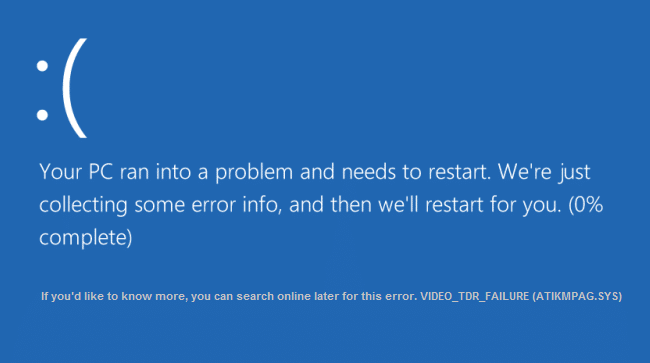
If you have NVIDIA Graphic card then Video TDR Failure error is caused by nvlddmkm.sys or nvxdsync.exe file but if you have an AMD graphic card then this error is caused by atikmpag.sys file. If you have recently upgraded Windows or have manually downloaded the Graphic drivers then most probably you will face this error. Automatic Windows Update seems to download the incompatible drivers which cause this BSOD error. So without wasting any time let’s see How to Fix Video TDR Failure (atikmpag.sys) in Windows 10 with the help of the below-listed guide.
Fix Video TDR Failure (atikmpag.sys) in Windows 10
Make sure to create a restore point just in case something goes wrong.
Method 1: Update AMD Graphic Card Driver
1.Press Windows Key + R then type devmgmt.msc and hit Enter to open Device Manager.

2.Now expand Display adapter and right click on your AMD card then select Update Driver.
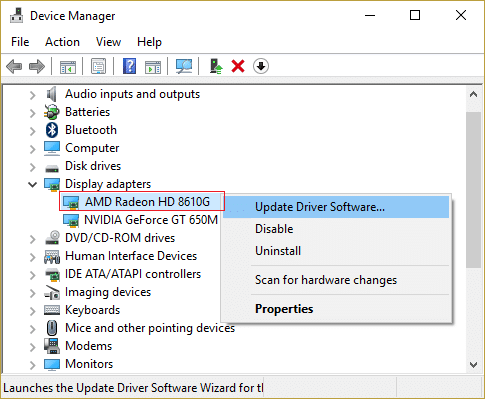
3.On the next screen select Search automatically for the updated driver software.

4.If no update is found then again right-click and select Update Driver.
5.This time choose “Browse my computer for driver software.”

6.Next, click Let me pick from a list of available drivers on my computer.

7.Select your latest AMD driver from the list and finish the installation.
8.Reboot your PC to save changes.
Method 2: Re-install the driver in Safe Mode
1.Press Windows Key + R then type msconfig and hit Enter to open System Configuration.

2.Switch to boot tab and check mark Safe Boot option.
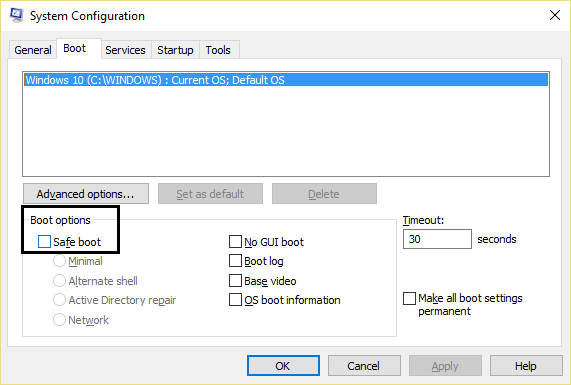
3.Click Apply followed by OK.
4.Restart your PC and system will boot into Safe Mode automatically.
5.Again go to Device Manager and expand Display adapters.
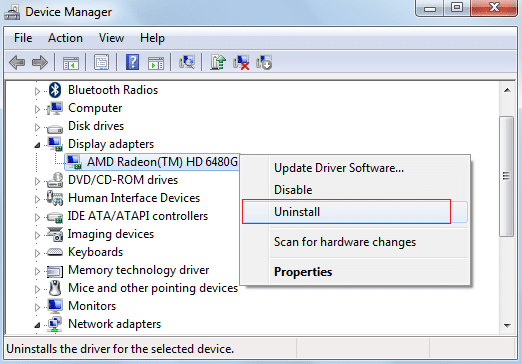
3.Right-click on your AMD Graphic card and select uninstall. Repeat this step for your Intel card.
4.If asked for confirmation choose OK.
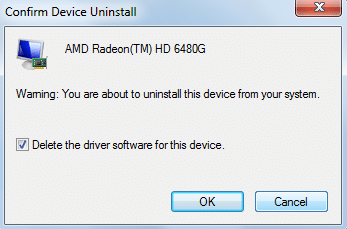
5.Reboot your PC into normal mode and install the latest version of the Intel chipset driver for your computer.
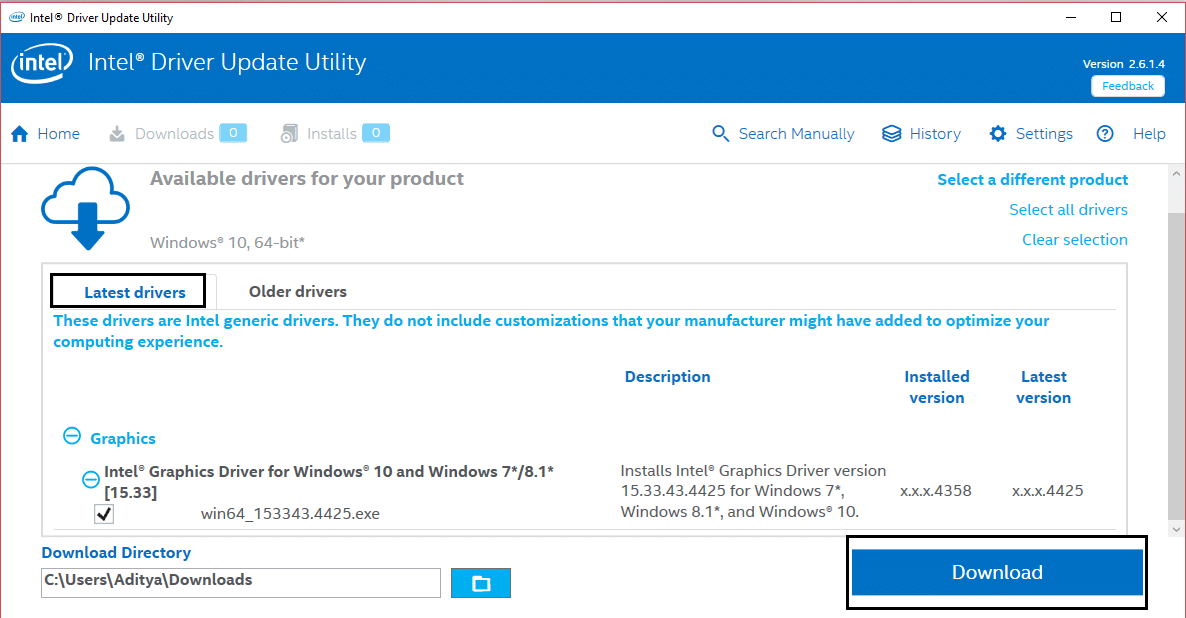
6.Again restart your PC then download the latest version of your Graphic card drivers from your manufacturer’s website.
Method 3: Install Old version of the driver
1.Press Windows Key + R then type devmgmt.msc and hit Enter to open Device Manager.

2.Now expand Display adapter and right click on your AMD card then select Update Driver.
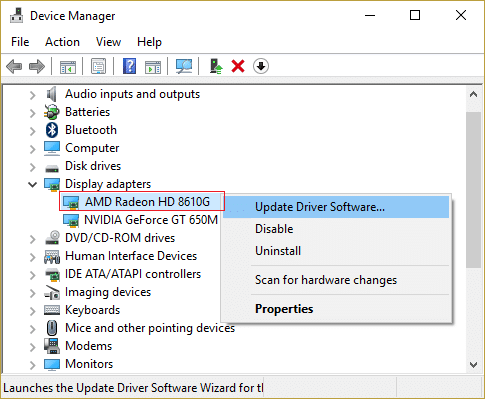
3.This time choose Browse my computer for driver software.

4.Next, click Let me pick from a list of available drivers on my computer.

5.Select your old AMD drivers from the list and finish the installation.
6.Reboot your PC to save changes. This method should definitely Fix Video TDR Failure (atikmpag.sys) in Windows 10, but if you’re still stuck then continue with the next method.
Method 4: Rename atikmpag.sys or atikmdag.sys file
1.Navigate to the following path: C:WindowsSystem32drivers
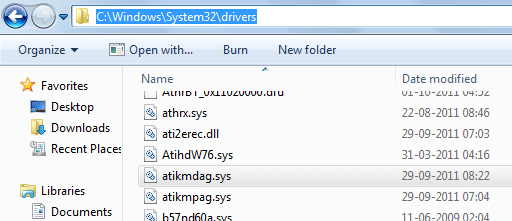
2.Find the file atikmdag.sys and rename it to atikmdag.sys.old.
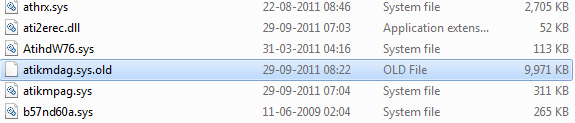
3.Go to ATI directory (C:ATI) and find the file atikmdag.sy_ but if you’re not able to find this file then search in C: drive for this file.

4.Copy the file to your desktop and press Windows Key + X then select Command Prompt (Admin).

5.Type the following command in cmd and hit Enter after each one:
chdir C:Users[Your Username]desktop
expand.exe atikmdag.sy_ atikmdag.sys
Note: If the above command didn’t work then try this one: expand -r atikmdag.sy_ atikmdag.sys
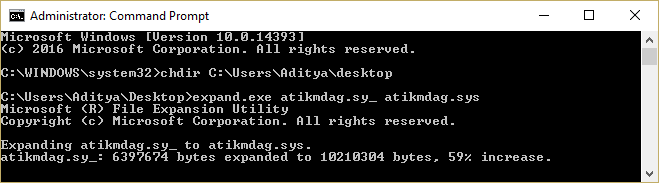
6.There should be atikmdag.sys file on your desktop, copy this file to the directory: C:WindowsSystem32Drivers.
7.Reboot your PC to save changes and see if this resolves the Video TDR Failure (atikmpag.sys) error.
Method 5: Clean Re-install Graphics Driver
1.Download and install Display Driver Uninstaller.
2.Launch Display Driver Uninstaller then click on Clean and Restart (Highly recommended).
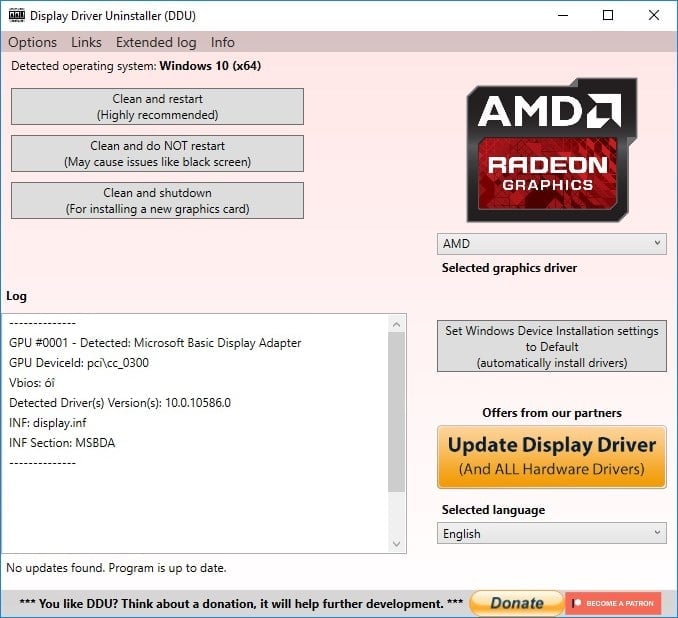
3.Once graphics driver is uninstalled, your PC will restart automatically to save changes.
4.Press Windows Key + R then type devmgmt.msc and hit Enter to open Device Manager.

5.From the Menu click on Action and then click on “Scan for hardware changes“.
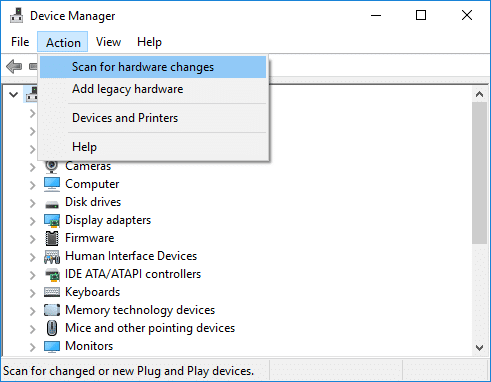
6.Your PC will automatically install the latest Graphics driver available.
See if you’re able to Fix Video TDR Failure (atikmpag.sys) in Windows 10, if not then continue with the next method.
Method 6: Disable Intel HD Graphics driver
1.Press Windows Key + R then type devmgmt.msc and hit Enter to open Device Manager.

2.Expand Display adapters then right-click on Intel HD Graphics and select Disable.
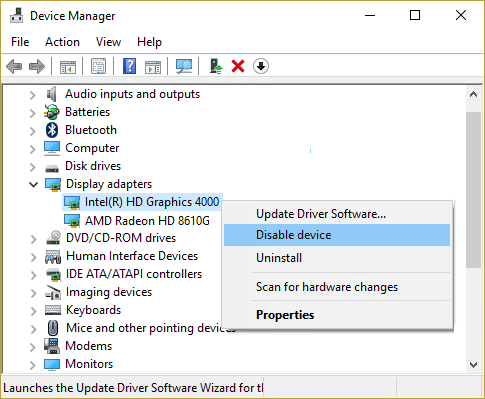
3.Reboot your PC to save changes.
Recommended:
That’s it you have successfully Fix Video TDR Failure (atikmpag.sys) in Windows 10 but if you still have any questions regarding this tutorial then feel free to ask them in the comment’s section.