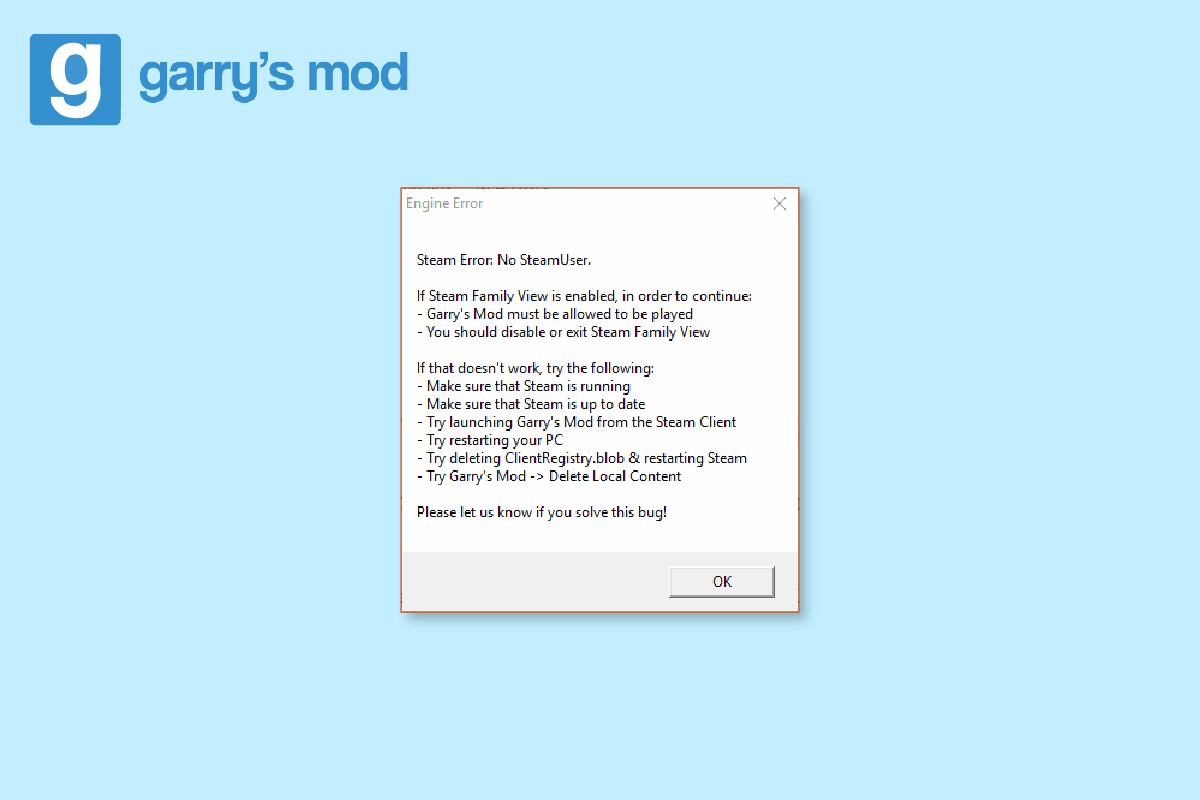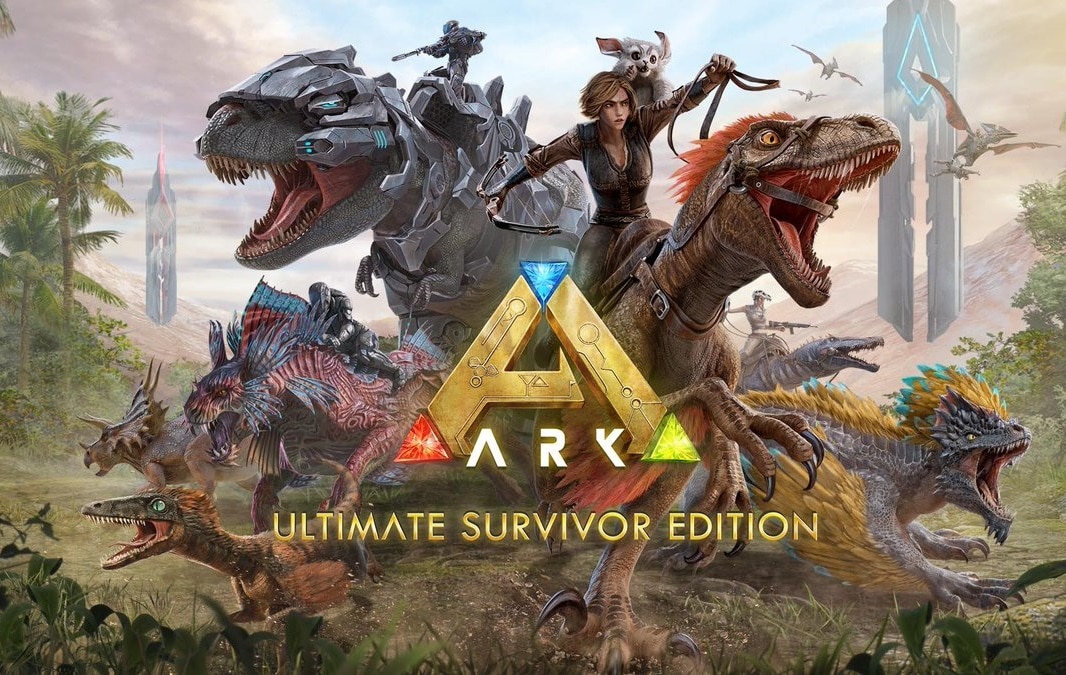If you face the blue screen error WHEA_UNCORRECTABLE_ERROR then it means that a hardware error has occurred on your PC and to protect the system from further data loss, the PC has shut down itself. There are various causes which can cause this error such as RAM corruption, incompatible, outdated or corrupt drivers, corrupt Windows registry or system files etc. The error WHEA_UNCORRECTABLE_ERROR usually comes with a check value of 0x00000124. So without wasting any time let’s see how to actually Fix WHEA_UNCORRECTABLE_ERROR on Windows 10 with the help of below-listed troubleshooting guide.
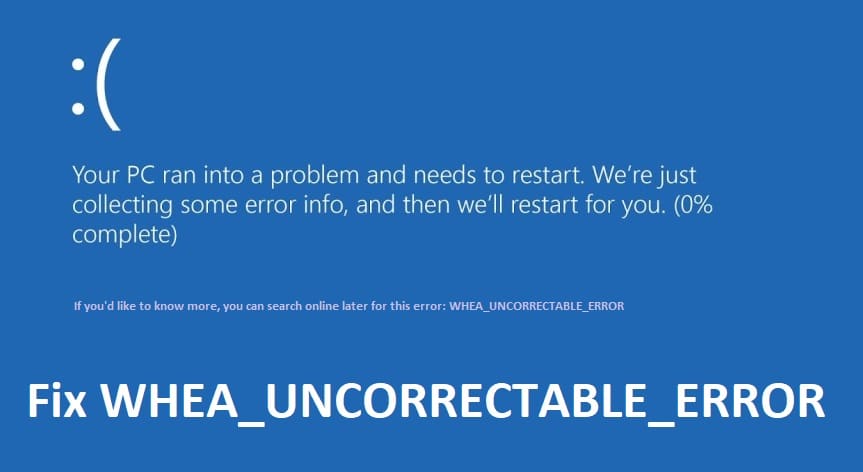
Fix WHEA_UNCORRECTABLE_ERROR on Windows 10
Make sure to create a restore point just in case something goes wrong.
Method 1: Disable Over-Clocking
1. Restart your PC and press the relevant key assigned by your PC’s manufacturer (F8, F9, F12 etc.) to enter BIOS.

2. Inside BIOS, move to the Advanced and then Performance See if over-clocking is disabled. If it isn’t, disable it, save changes to your settings and restart your PC.
Method 2: Run Windows Memory Diagnostics
1. Type memory in the Windows search bar and select “Windows Memory Diagnostic.”
2. In the set of options displayed, select “Restart now and check for problems.”

3. After which Windows will restart to check for possible RAM errors and will hopefully Fix WHEA_UNCORRECTABLE_ERROR on Windows 10.
4. Reboot your PC to save changes.
Method 3: Run Memtest86+
1. Connect a USB flash drive to your system.
2. Download and install Windows Memtest86 Auto-installer for USB Key.
3. Right-click on the image file which you just downloaded and selected “Extract here” option.
4. Once extracted, open the folder and run the Memtest86+ USB Installer.
5. Choose you are plugged in USB drive to burn the MemTest86 software (This will format your USB drive).

6. Once the above process is finished, insert the USB to the PC where you’re getting the WHEA_UNCORRECTABLE_ERROR.
7. Restart your PC and make sure that boot from the USB flash drive is selected.
8. Memtest86 will begin testing for memory corruption in your system.

9. If you have passed all the test, you can be sure that your memory is working correctly.
10. If some of the steps were unsuccessful, then Memtest86 will find memory corruption which means WHEA_UNCORRECTABLE_ERROR on Windows 10 is because of bad/corrupt memory.
11. To Fix WHEA_UNCORRECTABLE_ERROR on Windows 10, you will need to replace your RAM if bad memory sectors are found.
Method 4: Run Driver Verifier
This method is only useful if you can log into your Windows normally not in the safe mode. Next, make sure to create a System Restore point.

Run Driver Verifier in order Fix WHEA_UNCORRECTABLE_ERROR on Windows 10. This would eliminate any conflicting driver issues due which this error can occur.
Method 5: Make sure Windows is update to date
1. Press Windows Key + I to open Settings then click on Update & Security.
![]()
2. From the left-hand side, menu clicks on Windows Update.
3. Now click on the “Check for updates” button to check for any available updates.

4. If any updates are pending, then click on Download & Install updates.

5. Once the updates are downloaded, install them, and your Windows will become up-to-date.
Method 6: Run System Restore
1. Press Windows Key + R and type sysdm.cpl then hit enter.

2. Select the System Protection tab and choose System Restore.

3. Click Next and choose the desired System Restore point.

4. Follow the on-screen instruction to complete system restore.
5. After reboot, you may be able to Fix WHEA_UNCORRECTABLE_ERROR on Windows 10.
Method 7: Run SFC and CHKDSK
1. Open Command Prompt. The user can perform this step by searching for ‘cmd’ and then press Enter.
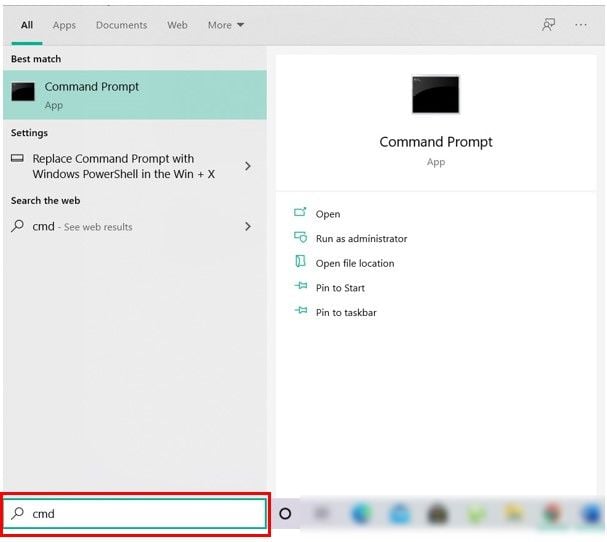
2. Now type the following in the cmd and hit enter:
Sfc /scannow sfc /scannow /offbootdir=c: /offwindir=c:windows

3. Wait for the above process to finish and once done, restart your PC.
4. Next, run CHKDSK to Fix File System Errors.
5. Let the above process complete and again reboot your PC to save changes.
Method 8: Reset BIOS Configuration to Default
1. Turn off your laptop, then turn it on and simultaneously press F2, DEL or F12 (depending on your manufacturer) to enter into BIOS setup.

2. Now you’ll need to find the reset option to load the default configuration, and it may be named Reset to default, Load factory defaults, Clear BIOS settings, Load setup defaults, or something similar.
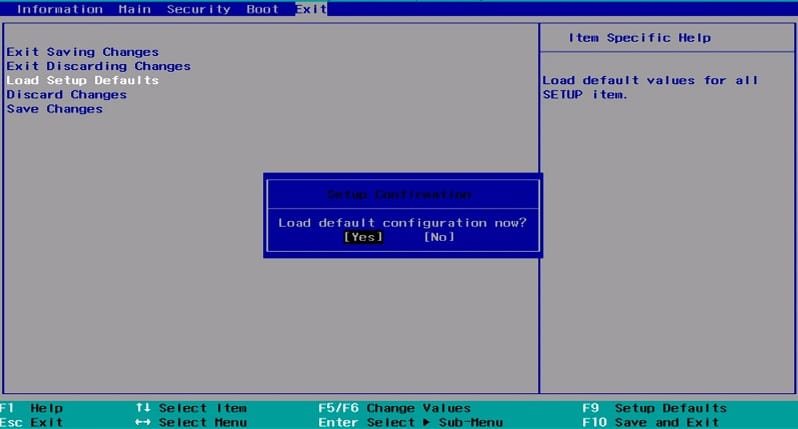
3. Select it with your arrow keys, press Enter, and confirm the operation. Your BIOS will now use its default settings.
4. Again try to log in to your System and see if you can Fix WHEA_UNCORRECTABLE_ERROR.
Recommended:
That’s it you have successfully Fix WHEA_UNCORRECTABLE_ERROR on Windows 10 but if you still have any questions regarding this post then feel free to ask them in the comment’s section.s