Fix Windows Update Fails With Error 0x80070543
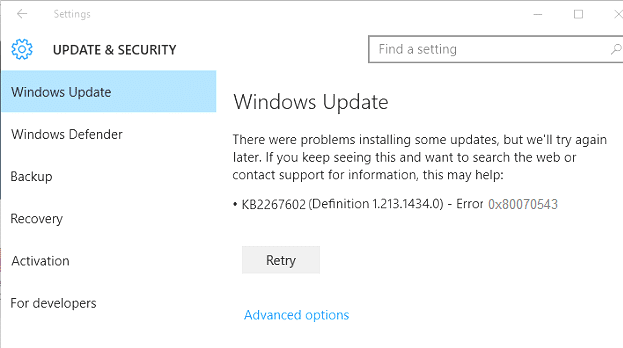
Whenever you try to update Windows you are faced with Error 0x80070543; you are at the right place because today we will fix this error. While the error 0x80070543 doesn’t have much information associated with it and a lot of user’s, have just speculated it causes. Still, here at troubleshooter, we are going to list a few methods which are aimed at troubleshooting this specific issue.
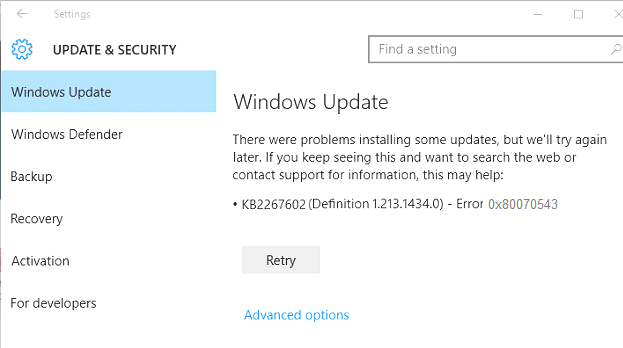
Fix Windows Update Fails With Error 0x80070543
Before making any changes to your PC, it’s recommended to create a Restore Point if something goes wrong.
Method 1: Run Windows Update Troubleshooter
Go to this link and download Windows Update Troubleshooter. Once it is downloaded, make sure to run it to check any issue with Windows update.
Method 2: Change Settings in Component Services console
1. Press Windows Key + R then type dcomcnfg.exe and hit enter to open Component Services.
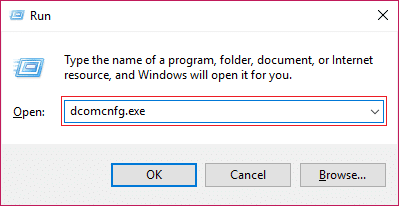
2. In the left window pane, expand Component Services.
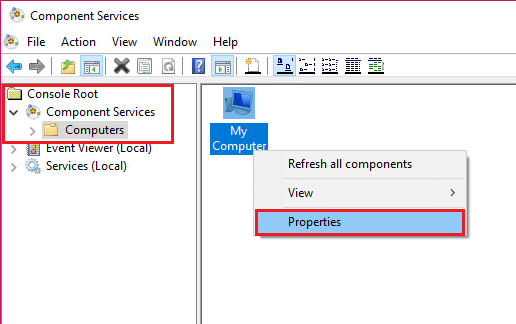
3. Next, in the right window pane select My computer then right-click and select Properties.
4. Switch to the Default Properties tab and make sure the Default Authentication Level is set to connect.
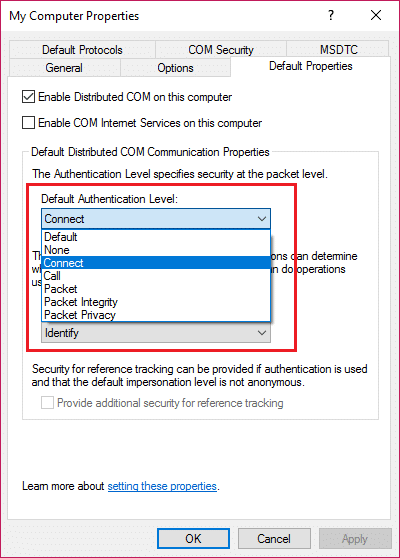
Note: If the Default Authentication Level item is not set to None, do not change it. It may have been set by an administrator.
5. Now select Identify under Default Impersonation Level list and click OK.
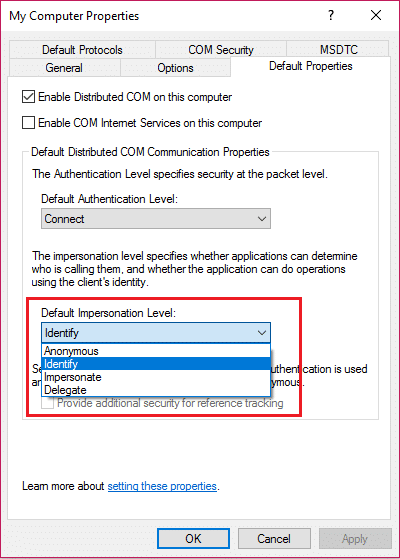
6. Close Component Services console and reboot your PC to save changes.
This may Fix Windows Update Fails With Error 0x80070bcb and 0x80070543, but if not then continue with the next method.
Method 3: Run DISM (Deployment Image Servicing and Management)
1. Press Windows Key + X then select Command Prompt(Admin).

2. Enter the following command in cmd and hit enter:
DISM /Online /Cleanup-Image /RestoreHealth

2. Press enter to run the above command and wait for the process to complete; usually, it takes 15-20 minutes.
NOTE: If the above command doesn't work then try on the below: Dism /Image:C:offline /Cleanup-Image /RestoreHealth /Source:c:testmountwindows Dism /Online /Cleanup-Image /RestoreHealth /Source:c:testmountwindows /LimitAccess
3. After the process is completed restart your PC.
That’s it you have successfully Fix Windows Update Fails With Error 0x80070543 but if you still have any questions regarding this post feel free to ask them in the comment’s section.