Fix Xfinity Pods Not Working
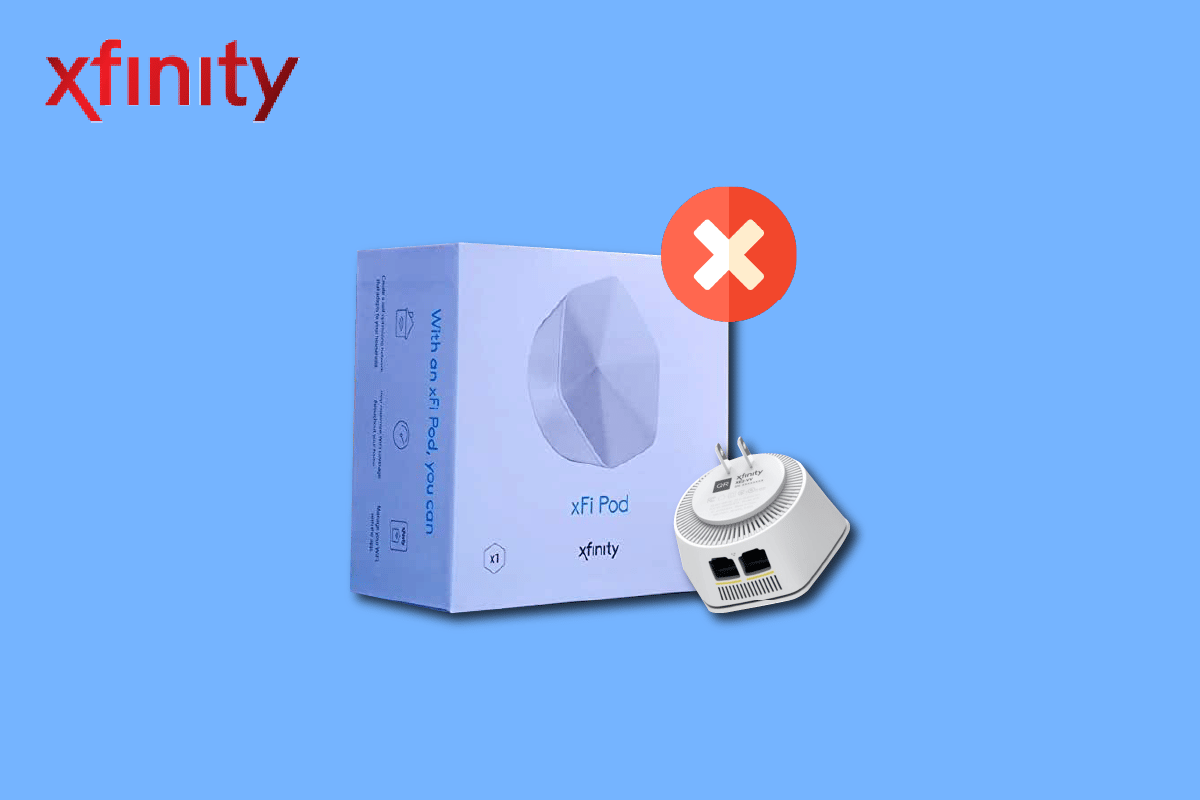
The Xfinity Company is one of the well-known and dependable telecommunication service providers. The Xfinity Gateway, Xfinity Modem, and Xfinity xFi pods of the pack are often required for the internet service offered by Comcast cable communications. The Xfinity pods, not working issue has recently been the main problem with this configuration. This might be due to various reasons, of which the prime reason is that the xFi pods are not activated using the Xfinity app. Read this article to find out more such reasons for the issue and try implementing the methods given here to fix the issue of Xfinity pods not connecting.
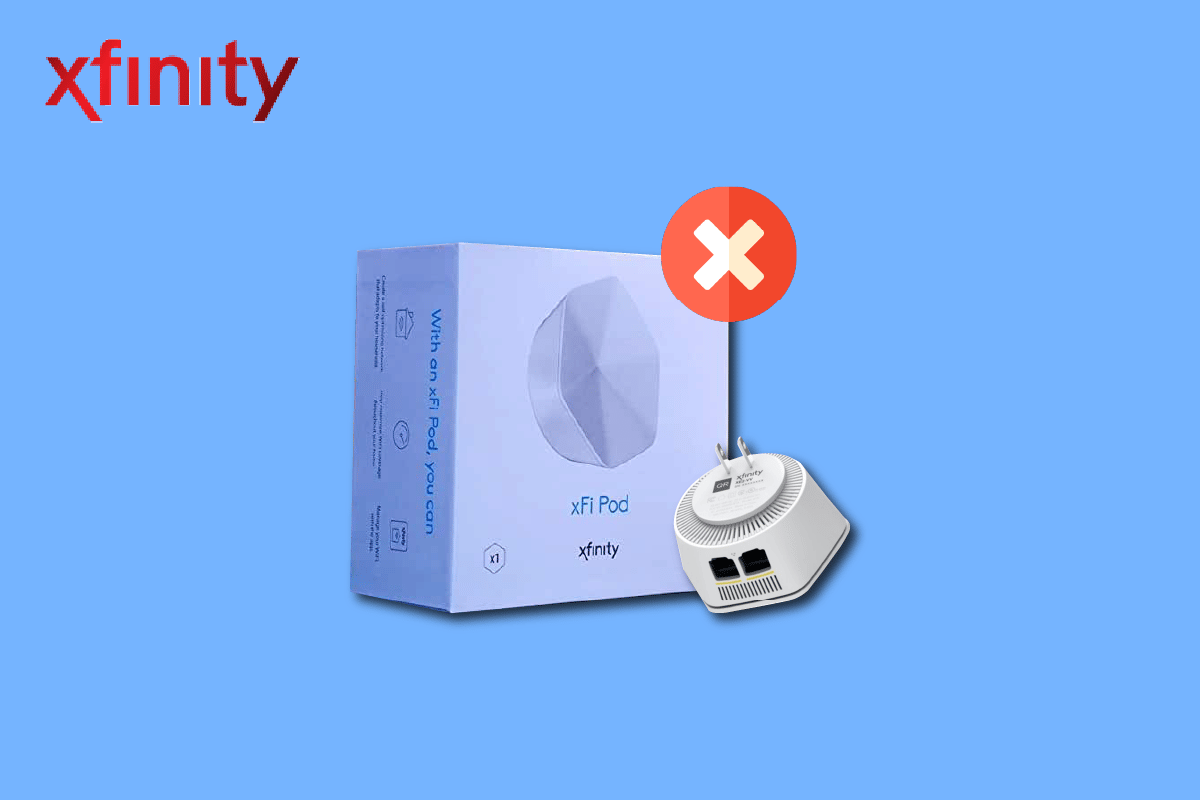
How to Fix Xfinity Pods Not Working
The causes of the connectivity issue with the Xfinity pods are listed below.
- xFi Pod is not activated- If the xFi pod is not activated or connected to the xFi Gateway, you may not be able to use it.
- Xfinity App is not installed on your Android Phone- The Xfinity app may not be installed on your Android phone.
- Barriers around xFi Pod- If there are barriers or obstructions around the xFi pod, you may not be able to use the pod to connect to the Network mesh.
- Power Outlets shared with Light Switches- If the power outlet to which you have connected the xFi pod is shared with light switches, you might turn off the xFi pod unintentionally.
- Glitches on xFi Pod- There might be some glitches on the xFi pod and the network issue may persist on the xFi pod.
Method 1: Basic Troubleshooting Methods
As a first method to fix the Xfinity pods not working issue, you can try implementing the basic troubleshooting methods described in this section.
1A. Unplug xFi Pod from Power Outlets shared with Light Switches
The first approach to fix the issue is to unplug the xFi pods connected to the power outlets with light switches nearby. If there are any light switches near the xFi pod, you might accidentally push them off or turn them off. To fix this issue, you can unplug the xFi Pods that are plugged into Power Outlets that are connected to light switches.
1B. Move Pods to Another Outlet
Another approach to fix this issue is to connect the xFi Pod to another outlet power source. Choose a power outlet source that has no light switch or is free from any physical disturbance.
1C. Clear Interference Area
One of the main reasons for the issue in the xFi pod is that it may be placed in an electric outlet that has a lot of interference from the objects nearby. You should choose an ideal position for placing the xFi pod to ensure even coverage of areas.
- It should be halfway between your gateway and an area without coverage or obstructions.
- It should be halfway between other electronic devices and the Router.
- In the case of multiple xFi Pods, all xFi Pods have to be placed in such a manner that they are evenly spaced from each other and the Gateway.
1D. Distance from xFi Gateway for First xFi Pod
Another reason for the Xfinity pods not working issue is the improper placement of the xFi gateway from the first xFi pod. To fix this issue, place the first xFi Pod at a distance of about 20 to 30 feet or at least a room away from the xFi Gateway.
1E. Maintain Distance from your Android Phone
Another common reason for the issue noted is the distance between the activating Android phone and the xFi pod. While activating the pods, make sure to not place the Android phone close to the xFi pod. To fix the Xfinity pods not connecting issue, hold your Android phone at a distance of about six to eight inches away from the first xFi pod while activating.
1F. Clear Obstructions
Another option of the basic troubleshooting method is to make sure that the xFi pod is clear of any obstruction and is visible clearly. Make sure that the xFi pod is not blocked by any furniture or any large objects.
1G. Check Internet Connection
One of the methods to fix the issues is to check if the Internet connection is stable and has a good speed.
1. Press the Windows key, type Google Chrome, then click on Open.
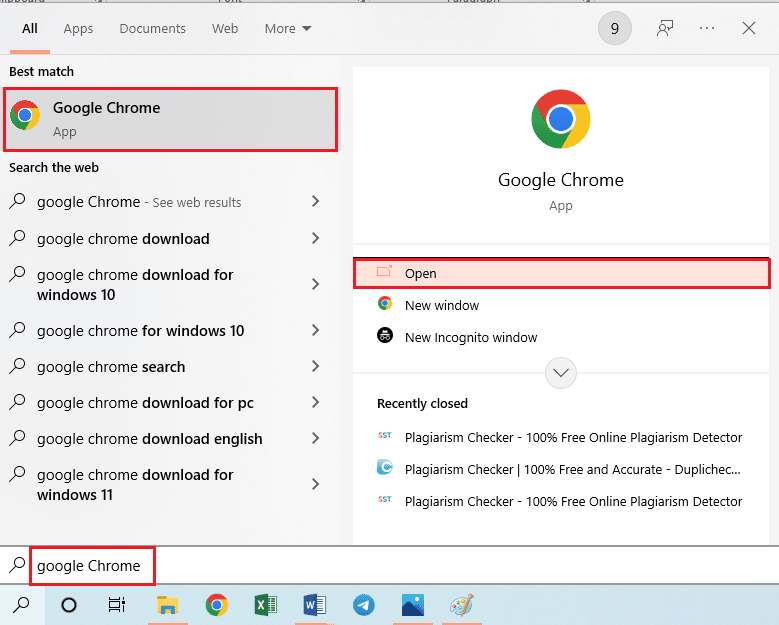
2. Visit the Speedtest website and click on the GO button to check the speed of the Internet Connection.
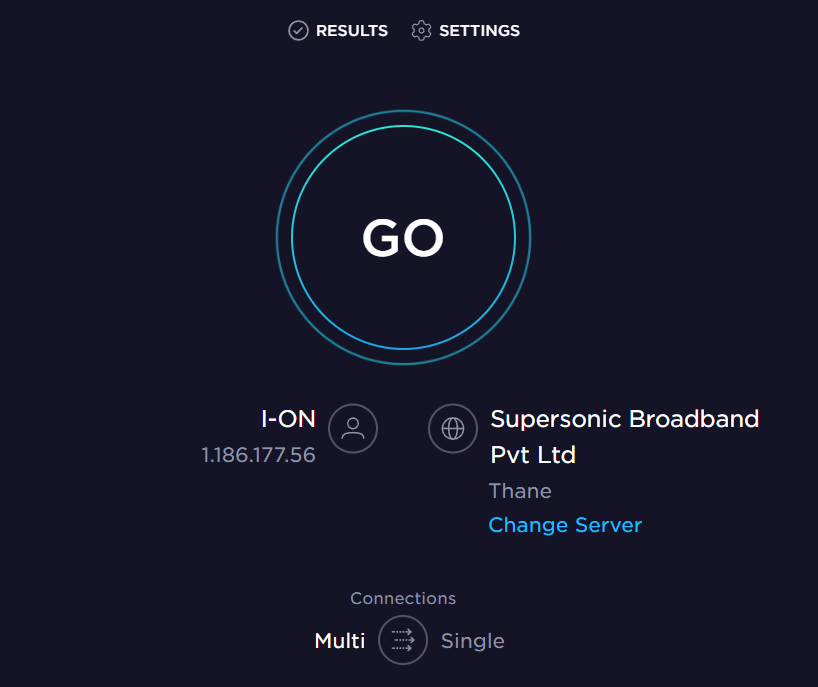
If the speed of the Internet Connection is at least over 25 Mbps, there is no issue with the Xfinity Gateway.
Also Read: Xfinity Router Login: How to Login to a Comcast Xfinity Router
1H. Connect xFi pod to xFi Gateway
If the xFi pod is connected directly to the xFi Gateway, you may not be able to activate the pod and use it on your devices. To fix the Xfinity pods not working issue, you can either:
- Disconnect the xFi pod and re-plug it directly to the xFi Gateway using the Ethernet port on the bottom, or
- Connect the xFi pod to the xFi Gateway wirelessly and then activate the pod.
1I. Activate xFi Pod Manually
Another reason for this Xfinity pods not connecting issue can be the interference due to Bluetooth connectivity on your phone. You can use this method to activate the xFi pod manually on your Android phone.
Step I: Turn off Bluetooth Connection
If you are not able to activate the xFi pod using the Bluetooth connection on your Android phone, you have to turn it off on your phone.
1. Open Settings on your Android Phone.
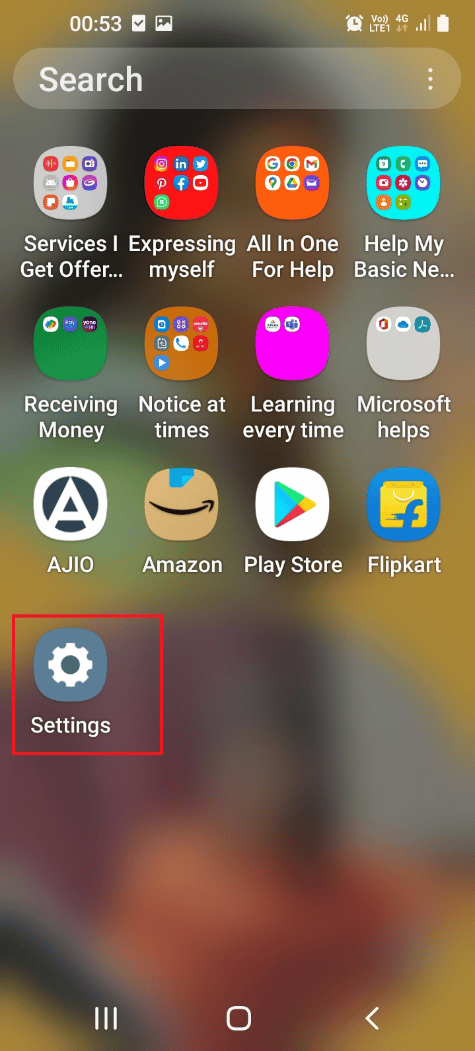
2. Tap on Connections tab in the list displayed.
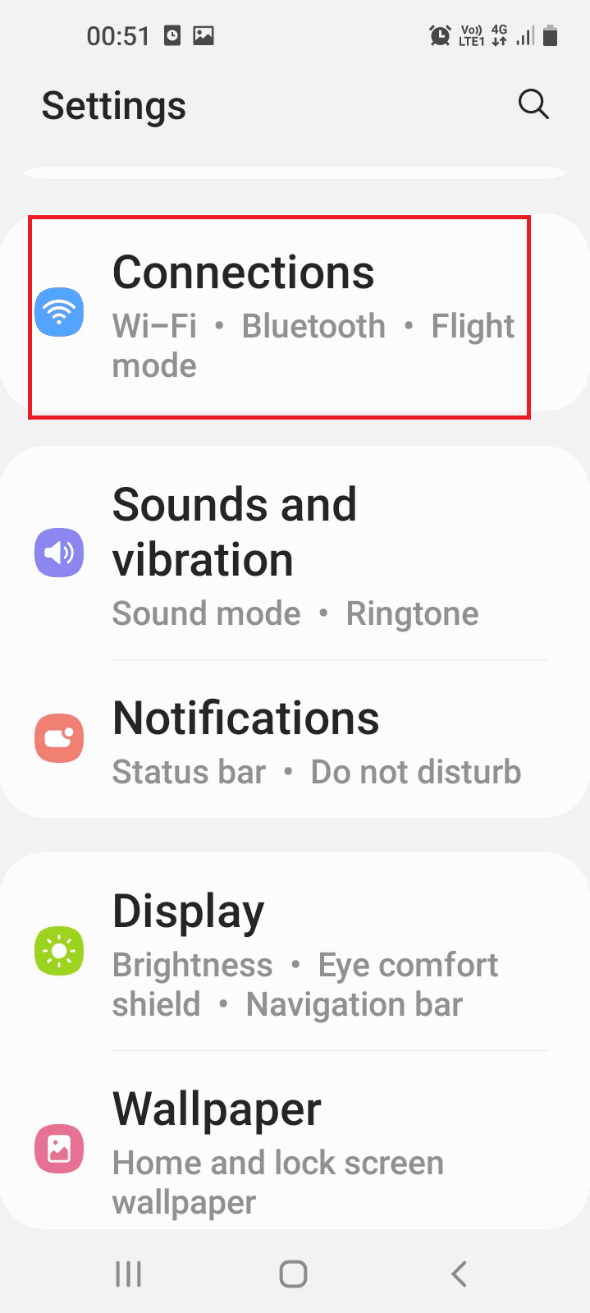
3. Toggle off the Bluetooth option.
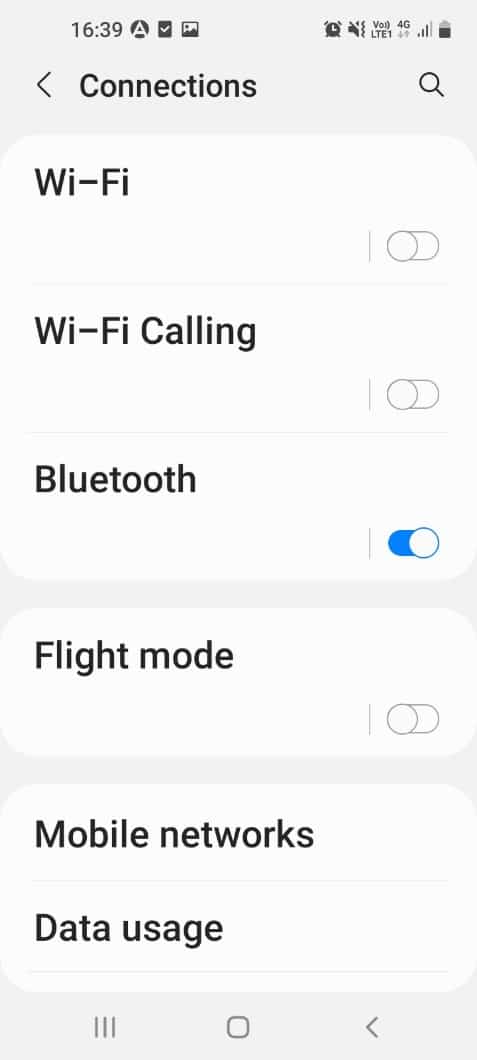
Step II: Activate the xFi pod Manually
The next step is to activate the xFi pod manually using its serial number on your Android phone.
1. Open Xfinity xFi app on your Android phone.
2. Tap on the Account or profile icon at the top-left corner of the home page.
3. Tap on Activate XFi Pods option.
4. Type the serial number available at the back of the Pod in the field to activate the xFi pod manually.
1J. Activate Another xFi Pod
Sometimes, the Xfinity pods not working issue might be due to glitches on the particular xFi pod, you are trying to activate. Try activating another xFi Pod from the pack on the Xfinity xFi app on your Android phone.
1K. Power Cycle xFi Pod
As a universal method to fix the Xfinity pods not connecting issue, you can try power cycling the xFi pod and the xFi Gateway.
1. Unplug xFi Pod or mesh network Pods and wait for 60 seconds.
2. Unplug the xFi Gateway from the Power socket.
3. Plug in the xFi Gateway to the Power source and wait till the light turns white.
4. Re-plug the xFi pod and check if the light on the front turns on.
1L. Restart xFi Gateway
Another option is to restart the xFi Gateway using your Windows PC. Restarting your xFi Gateway would:
- Clear all unfinished or lagging processes in the xFi pod due to network issues, and
- Wipe out the memory of the xFi pod and on all devices. This would start the xFi pod in a clean state.
1. Launch the Google Chrome app.
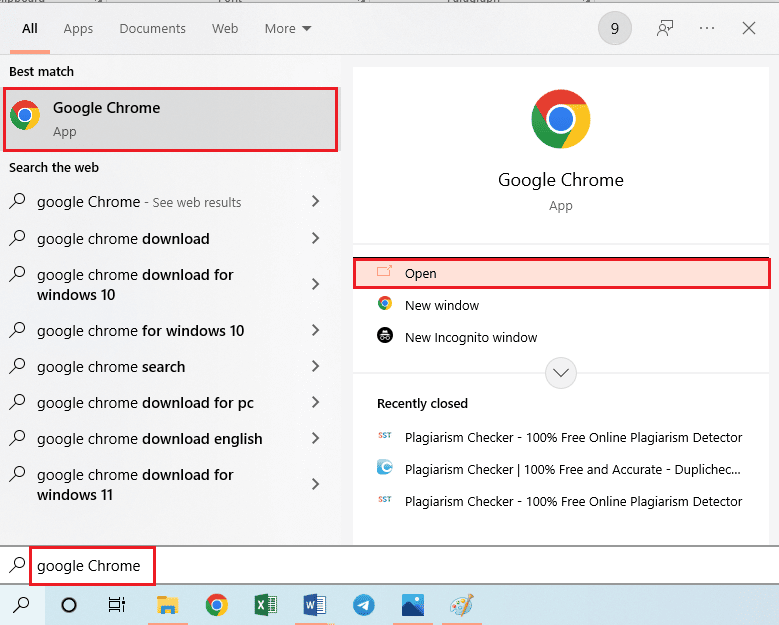
2. Open the official website of Xfinity and log in to your account using the sign-in credentials.
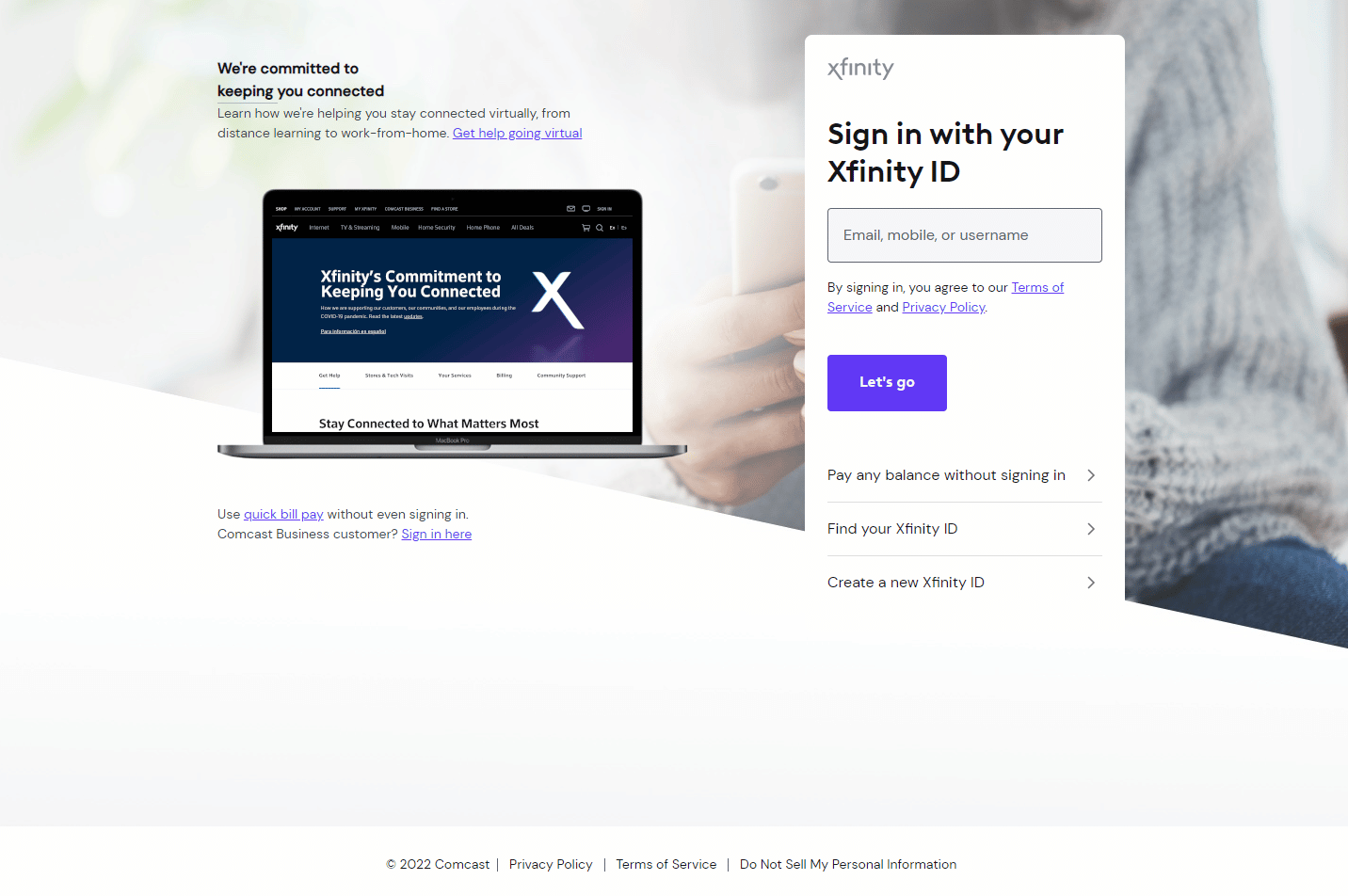
3. Click on Restart option in the Troubleshooting section.
4. If the gateway isn’t powered up, click on the Start Troubleshooting option to start the process.
1M. Restart Xfinity Modem (If Applicable)
Another method to fix the Xfinity pods not working issue is to restart the Xfinity modem using your Windows PC.
1. Open the Google Chrome app on your Windows PC using the search bar.
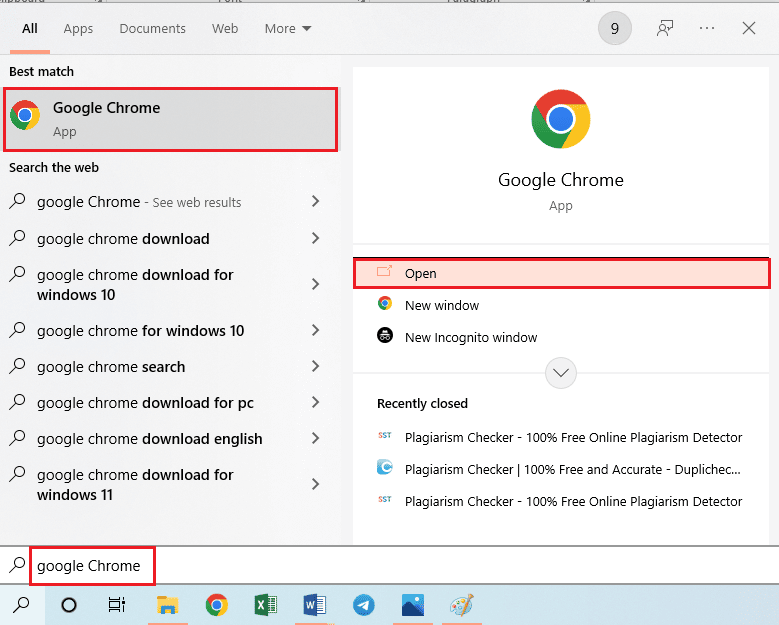
2. Open the Xfinity official website and log in to your account using the sign-in credentials.
3. Click on the Manage Internet option and click on the Restart Modem option.
Also Read: Fix Error TVAPP-00100 on Xfinity Stream
Method 2: Activate All Pods
If you see the Pods Not Coming Online Error Message, it might occur due to the multiple pods connected to the xFi gateway. Using this method, you can select and activate a particular pod of the multi-pod pack.
Note: This method is only applicable if you are using all pods of the multi-pod packs.
1. Open Xfinity xFi app on your Android phone.
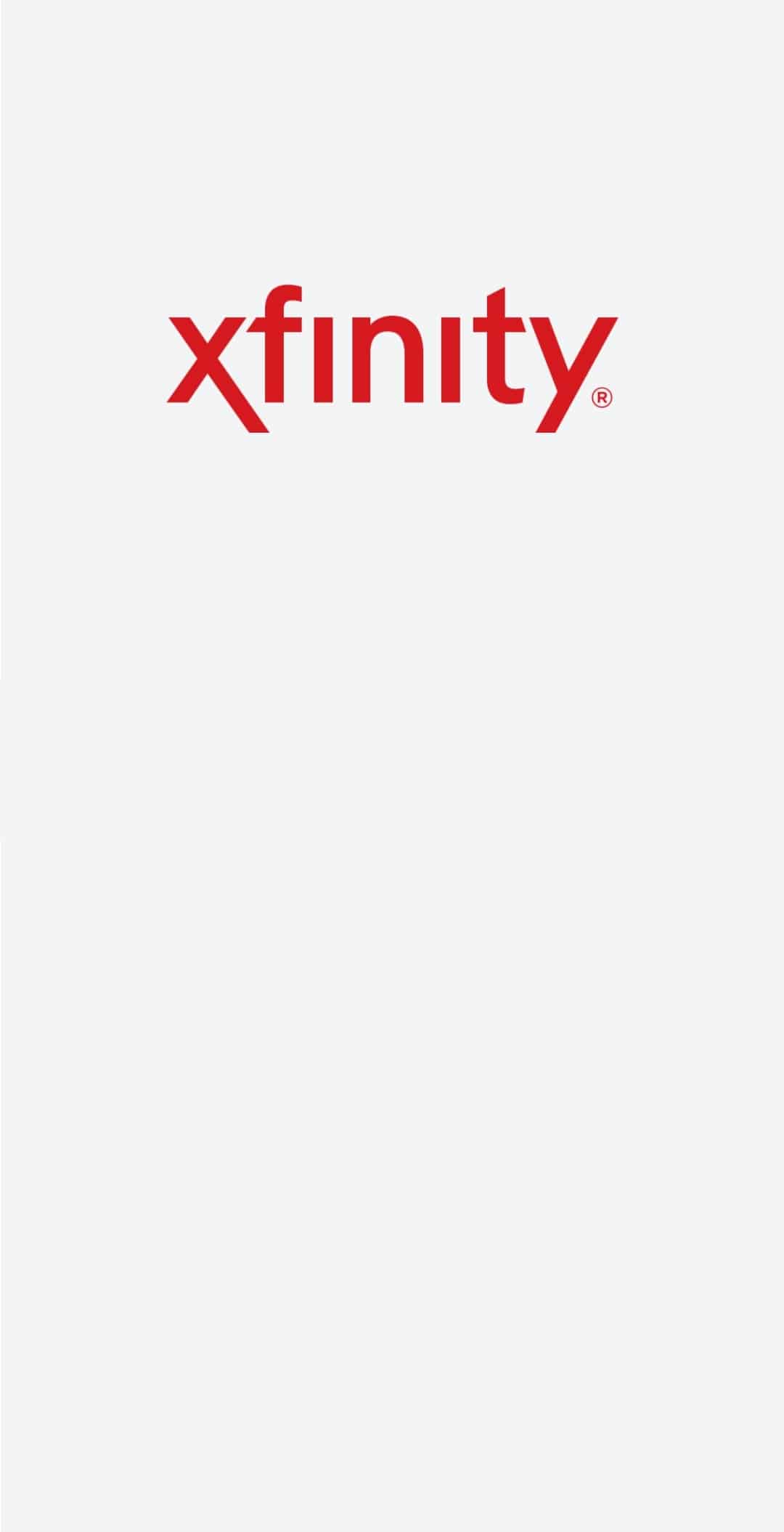
2. Tap on Account or profile icon at the top-left corner of the home page.
3. Tap on Activate XFi Pods option.
4. Tap on Not Using All Pods option and follow the on-screen instructions on the activation wizard.
Method 3: Factory Reset xFi Pod
If the issue with the xFi pod is still un-cleared, you can try the factory reset option on the xFi pod. This would clear all the glitches and issues on the pod and make it in a clean state.
Step I: Remove xFi Pod
As a first step to fix the Xfinity pods not working issue, you have to remove the particular xFi pod from the network mesh on your Android phone.
1. Open the Xfinity xFi app on your Android phone.
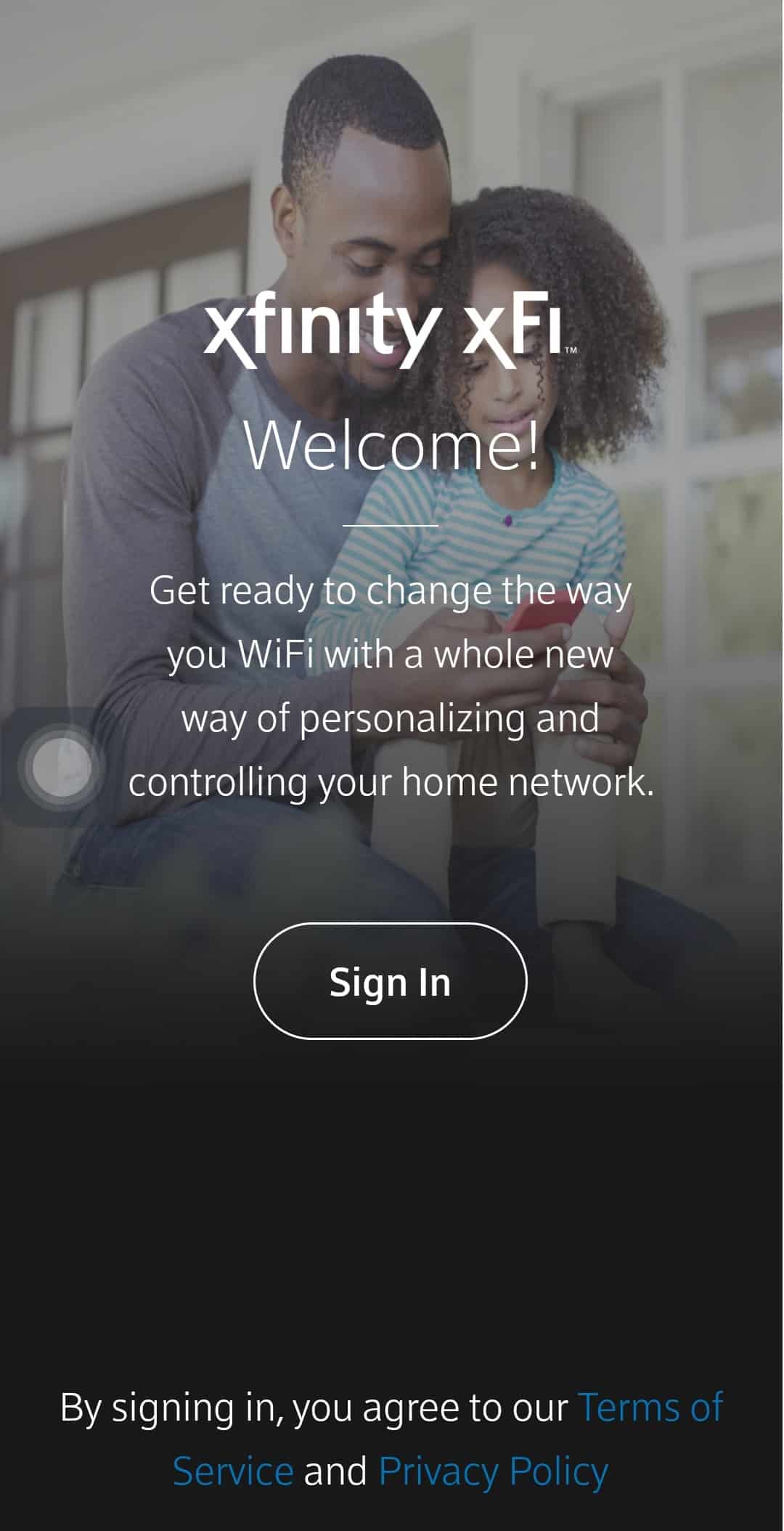
2. Tap on the Network option at the bottom.
3. Tap on the Pod you would like to remove from the list.
4. Tap on Remove Pod option.
5. Unplug the pod from the power outlet and wait for 60 seconds.
Step II: Reset xFi Pod
The next step is to set up the xFi pod as a new pod on the Xfinity xFi app on your Android phone to fix the Xfinity pods not connecting issue.
1. Plug the xFi Pod into the power outlet.
2. Open the Xfinity xFi app on your Android phone.
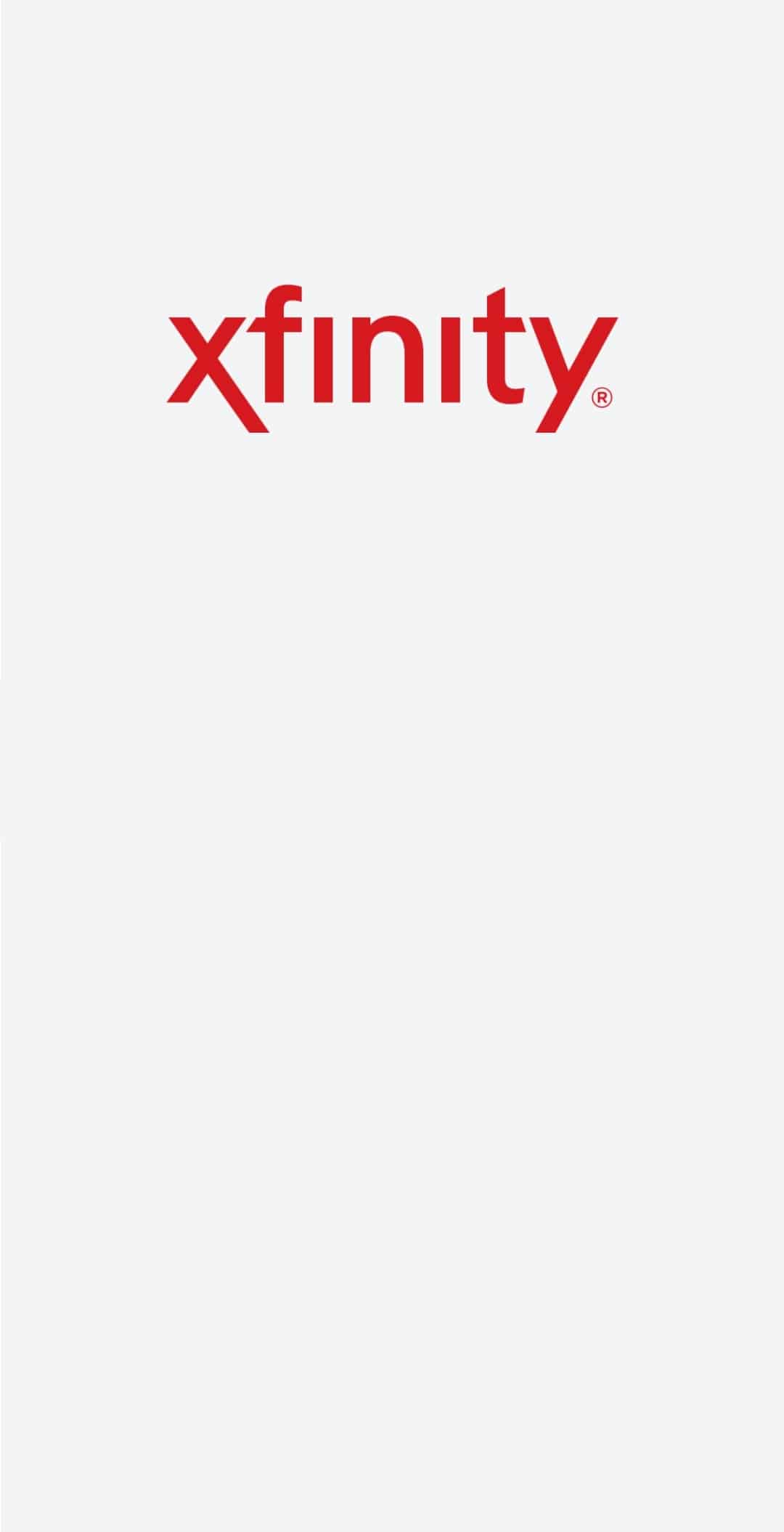
3. Tap on the More option or the three horizontal dots icon at the bottom.
4. Tap on the Xfinity Device tab in the Add a Device section.
5. Tap on the xFi Pods tab.
6. Tap on the Get Started button on the welcome screen.
7. Hold your phone closer to the xFi Pod and it will set up the device automatically.
8. Tap on Name Your Pods button.
9. Type a name in the field and tap on the Confirm Name button.
10. Tap on Finish Setup button.
Method 4: Contact Xfinity Support Team
If the issue on the xFi pod and xFi Gateway is still not resolved, you can contact the Xfinity Support team and ask them for assistance on the issue.
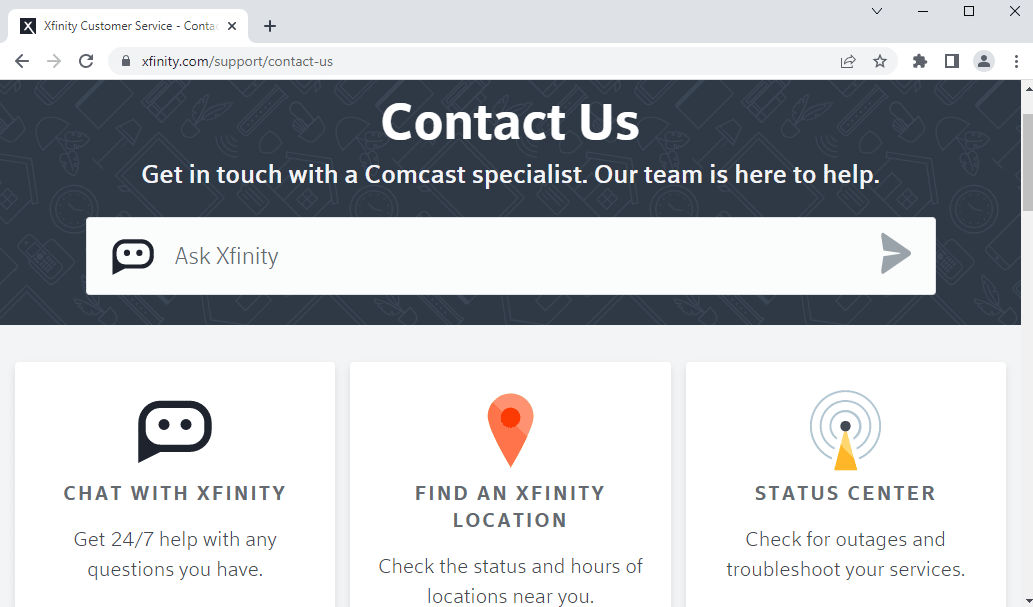
Method 5: Use Alternatives to xFi Pods
If none of the methods work for you to fix the Xfinity pods not working issue, you can consider using alternatives to the xFi pods. You can use XFi Pods with Eero Routers to connect to the Network.
Recommended:
The methods to fix Xfinity pods not working issue are discussed in this article. Try implementing the methods given in the article and let us know your suggestion and queries on the Xfinity pods not connecting in the comments section.