How Can You Fix Your Xbox One Sign In
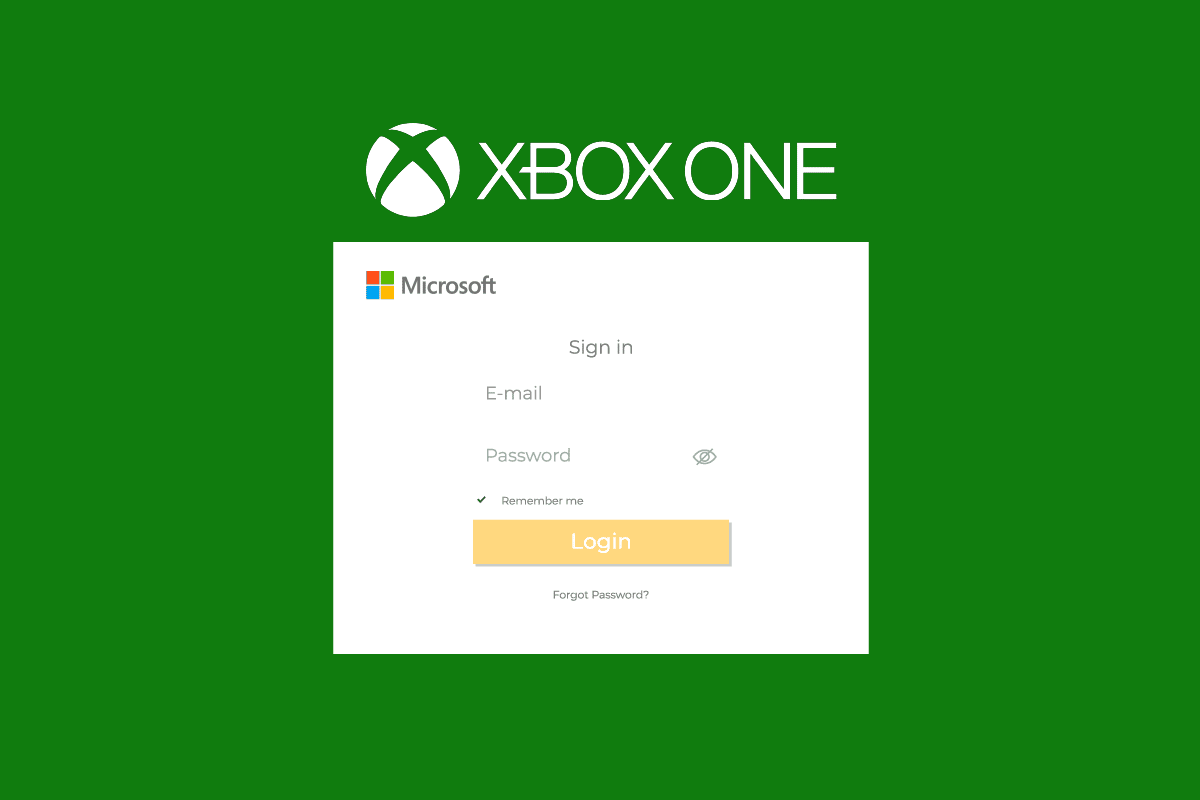
Xbox is quite famous for gaming in all countries. People enjoy using its new features and free tier services. Everyone likes the data and games to be safe in their accounts. This article talks about how to sign into your Xbox from your phone and how to fix your Xbox account whenever there is an issue. Here you will also learn how to hard reset the Xbox One. Follow these upcoming steps and tips to get ahead and make the most of your Xbox.
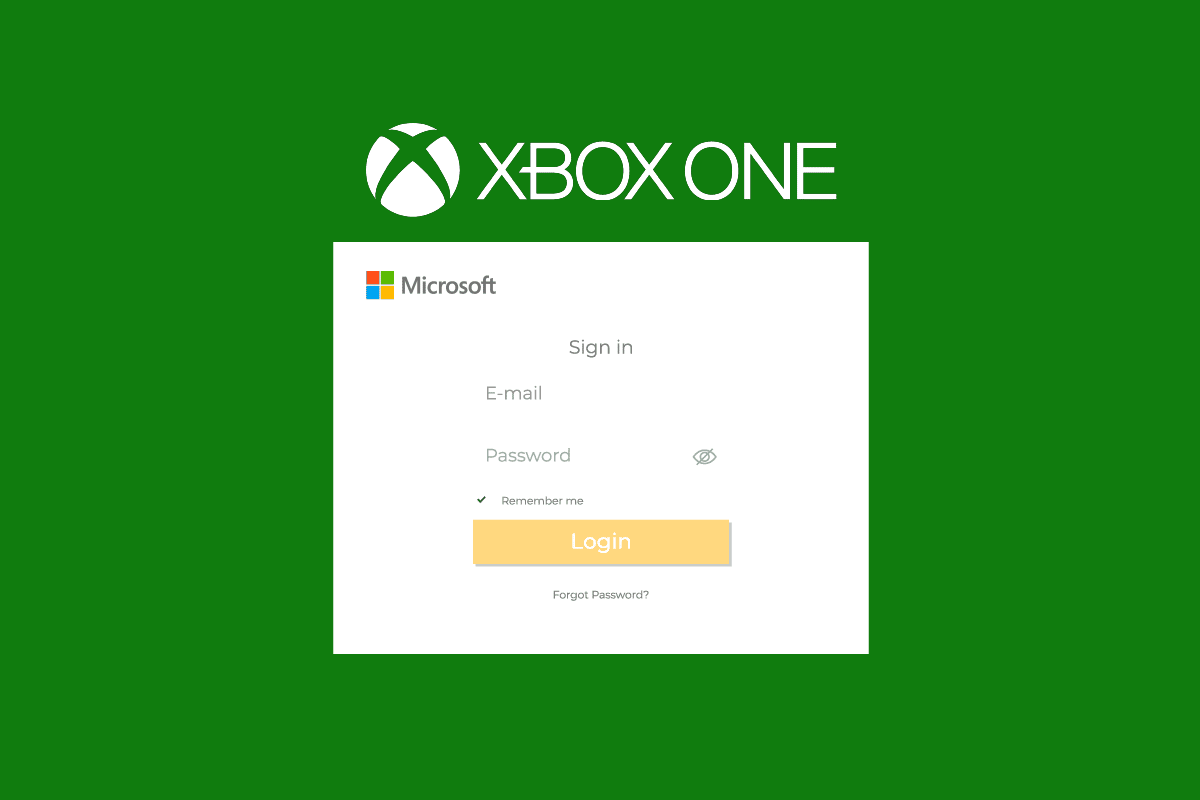
How Can You Fix Your Xbox One Sign In
Continue reading to find the steps demonstrating how to fix Xbox sign in issue in detail.
Can You Sign In to Your Xbox from Your Phone?
Yes, you can easily sign in to your Xbox from your phone. For your Xbox mobile app, you will have to sign in with a Microsoft account. The account should be the one that you use on your console to access the features of the app.
Is Signing into Xbox Free?
Yes, signing into Xbox is free if you don’t already have an account. You can create an Xbox account for free to play games and access other features on your Xbox console, mobile app, and Windows PC.
Why Does Your Xbox Keep Saying Sign In?
Below are some of the reasons why your Xbox is saying you to sign in repeatedly:
- Incorrect account credentials of your while signing in
- Issues with your IP address authentication
- Newly assigned IP address dynamically every time you restart your internet router
- Outdated Xbox app causing not letting you sign into your Xbox from your phone
Why Will Your Xbox One Not Sign You In?
This problem might be occurring because either your account credentials are incorrect or there is an issue with your IP address. There could also be an issue with your console. You should try to fix these possible errors and then try to sign in again.
How Can You Fix Your Xbox One Sign In?
As discussed above, there are many reasons why Xbox keeps asking you to sign in. You can fix this problem by following the methods mentioned in our guide on How to Fix Xbox One Keeps Signing Me Out. The mentioned methods will help you fix this recurring issue on your Xbox console.
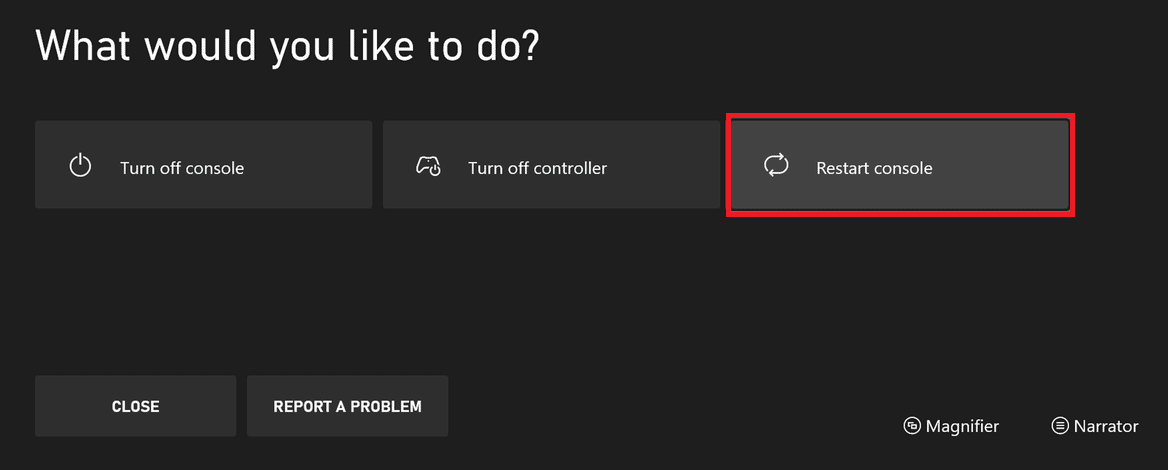
Also Read: Fix Xbox One Game Invites Not Working
How Can You Fix Your Xbox Account?
Below is the method to remove and re-add your Xbox account on your console to fix the Xbox account sign in problem. Let’s see the steps for how to do it:
1. Press the Xbox button on your Xbox controller to open the Home menu.
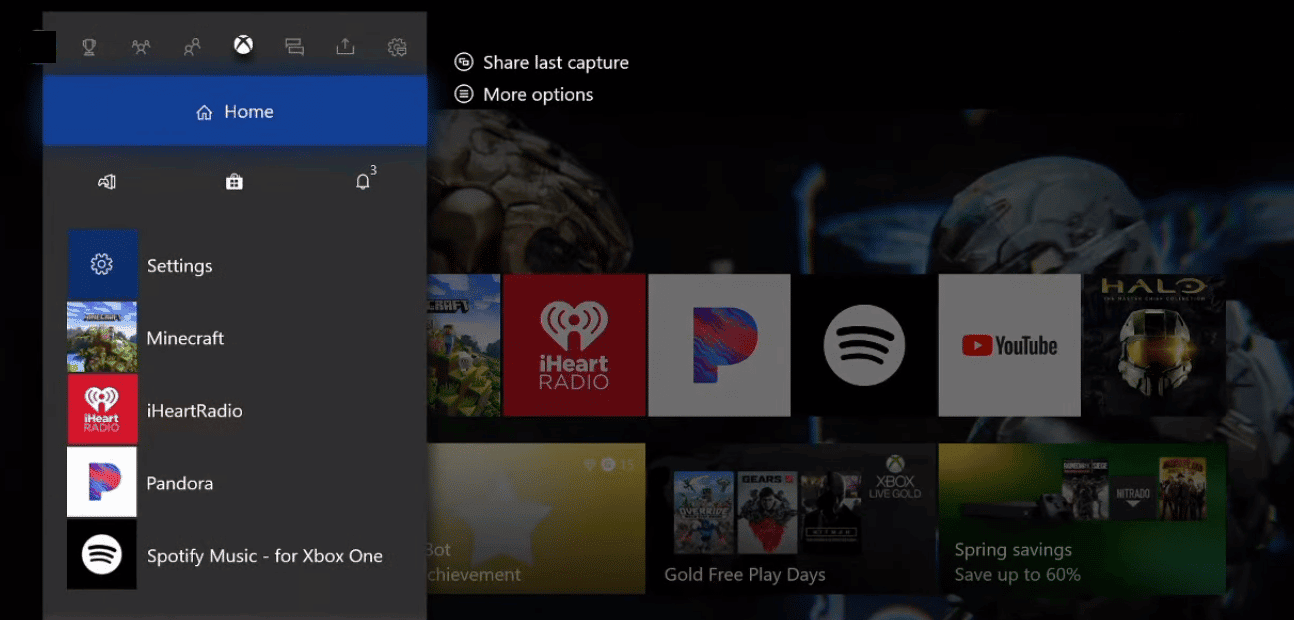
2. Select Settings.
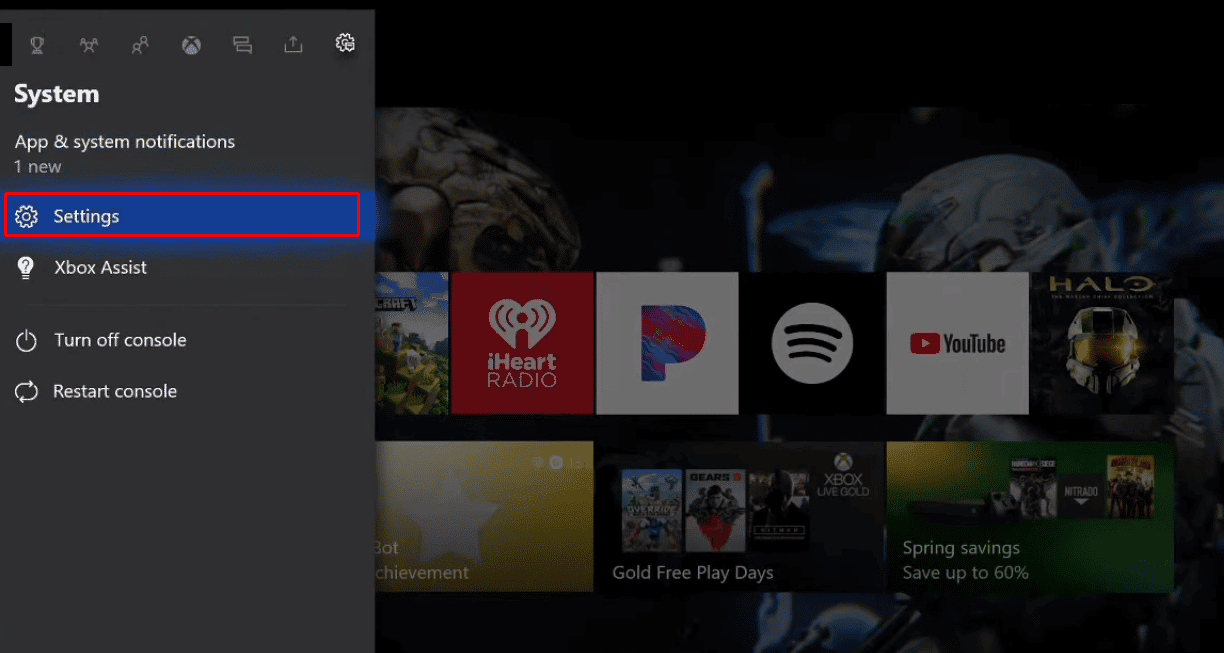
3. Now, select Account under the Settings menu.
4. Choose the Remove accounts option, as highlighted below.
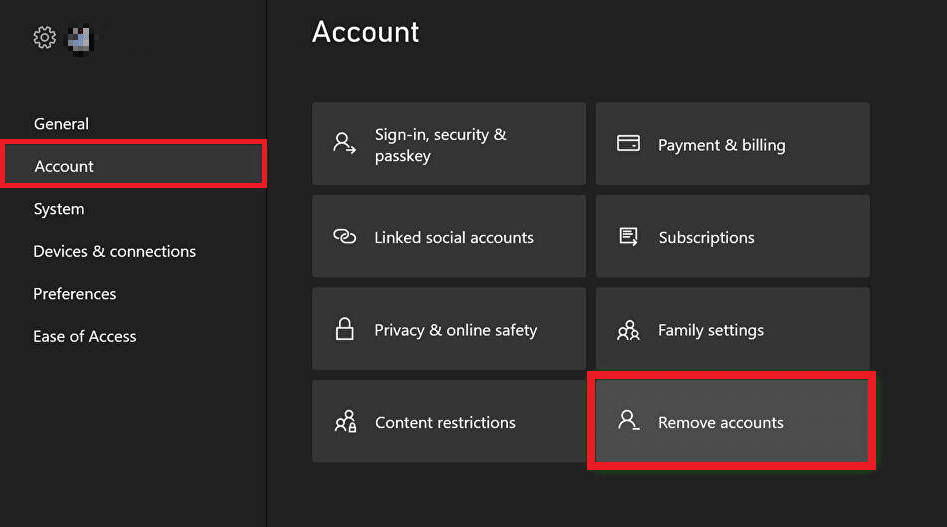
5. Select the desired profile you want to delete and choose the Remove option. This will remove your Xbox account from your Xbox console.
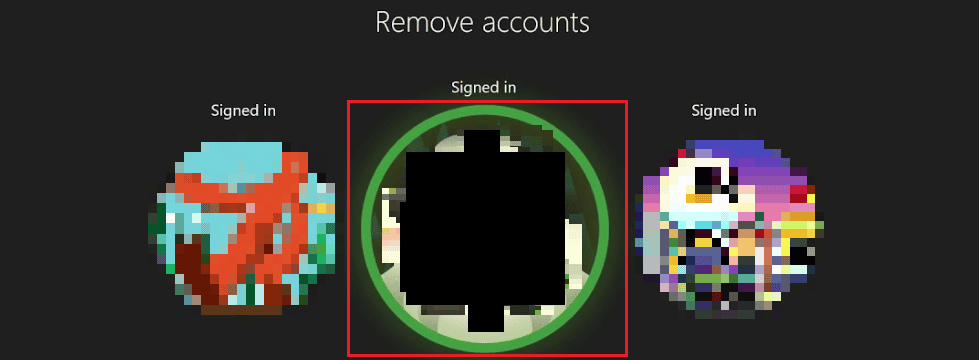
6. Access the Guide again by pressing the Xbox button on the controller.
7. Click on Add & manage from the Sign-in tab.
8. Select the Add new option, as shown below.

9. Fill in your Microsoft Account Login Details and Click on Enter.
10. Read and Accept the Microsoft Service Agreement and Privacy Statement.
11. Customize Sign-In & Security preferences by following the instructions mentioned on the screen and Sign in again to your Xbox account.
This is how to fix Xbox One sign in.
Also Read: How Can You Delete Your Xbox Account
How Can You Get Online with Xbox One?
You can connect your Xbox to the wireless internet with the help of the following steps to get online.
1. On your Xbox, go to Profile & system > Settings.
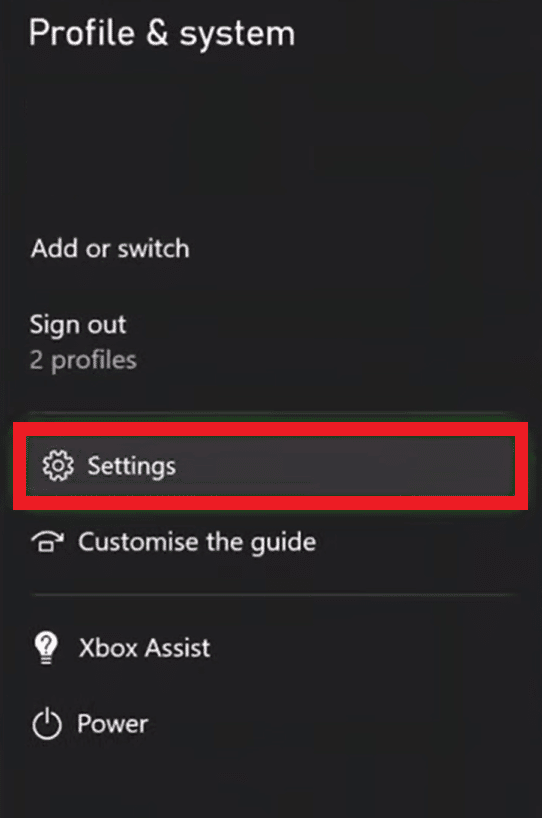
2. In the General tab, select Network settings.
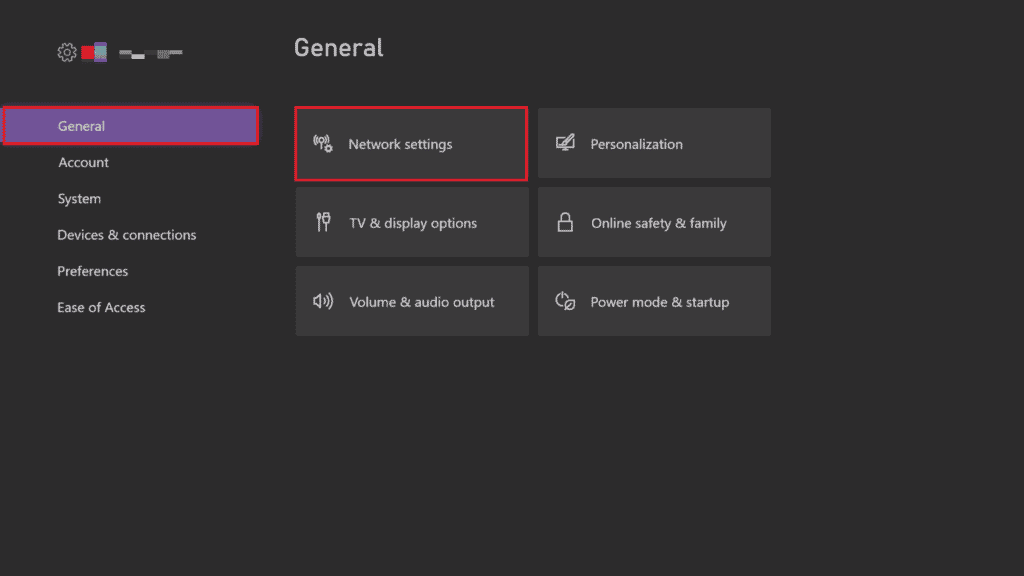
3. Select Set up wireless network.
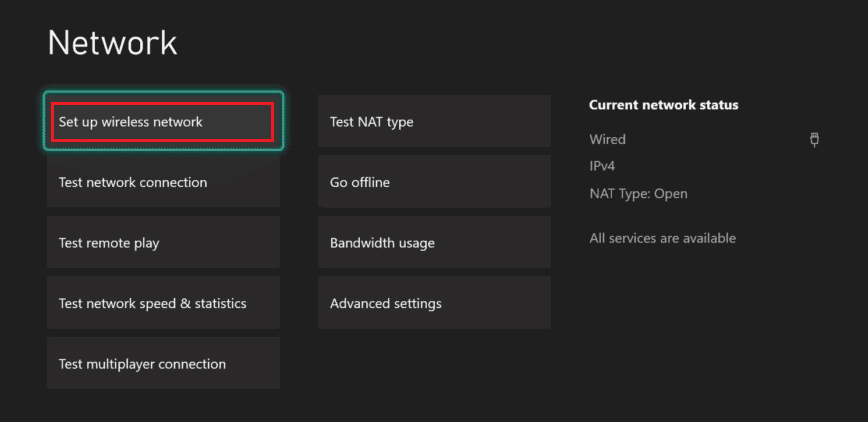
4. Choose the desired wireless connection to connect to.
Note: You can also add a specific network to make a connection by selecting the Add wireless network option.
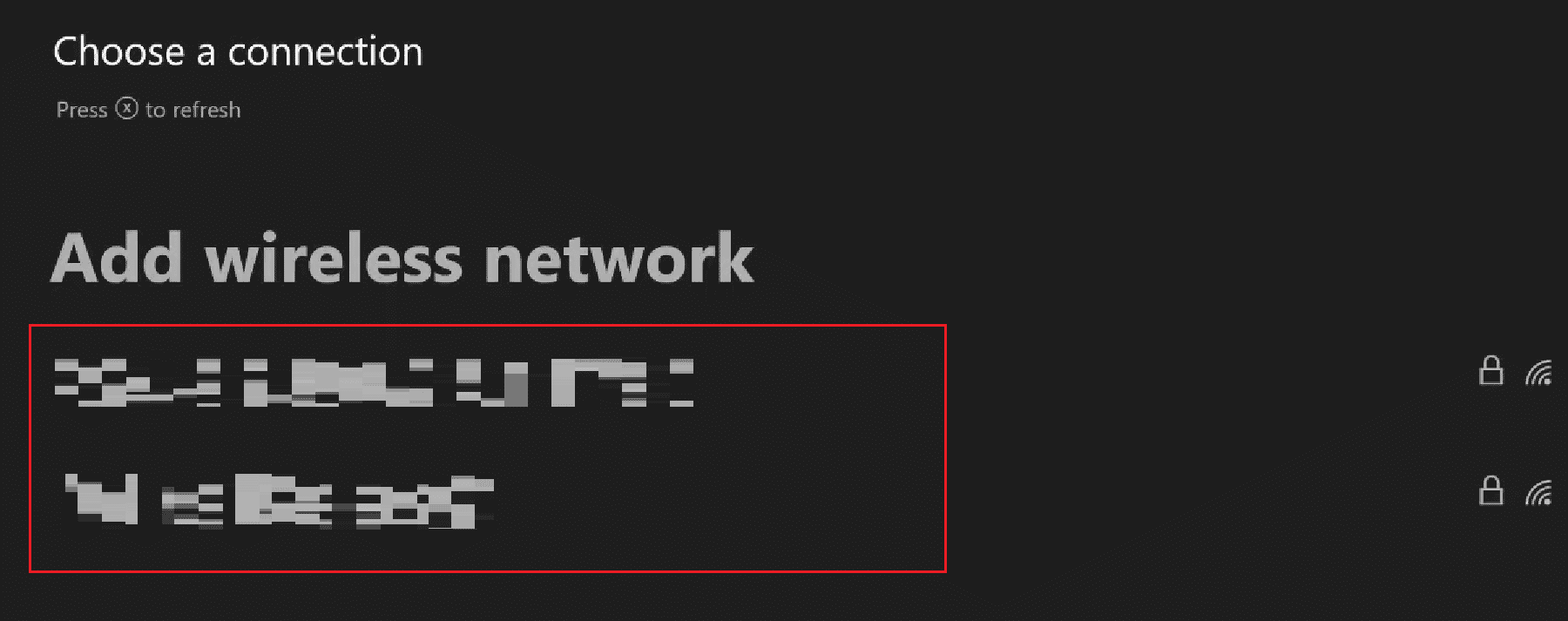
5. Enter the password for the desired network to finally get connected and go online on your Xbox.
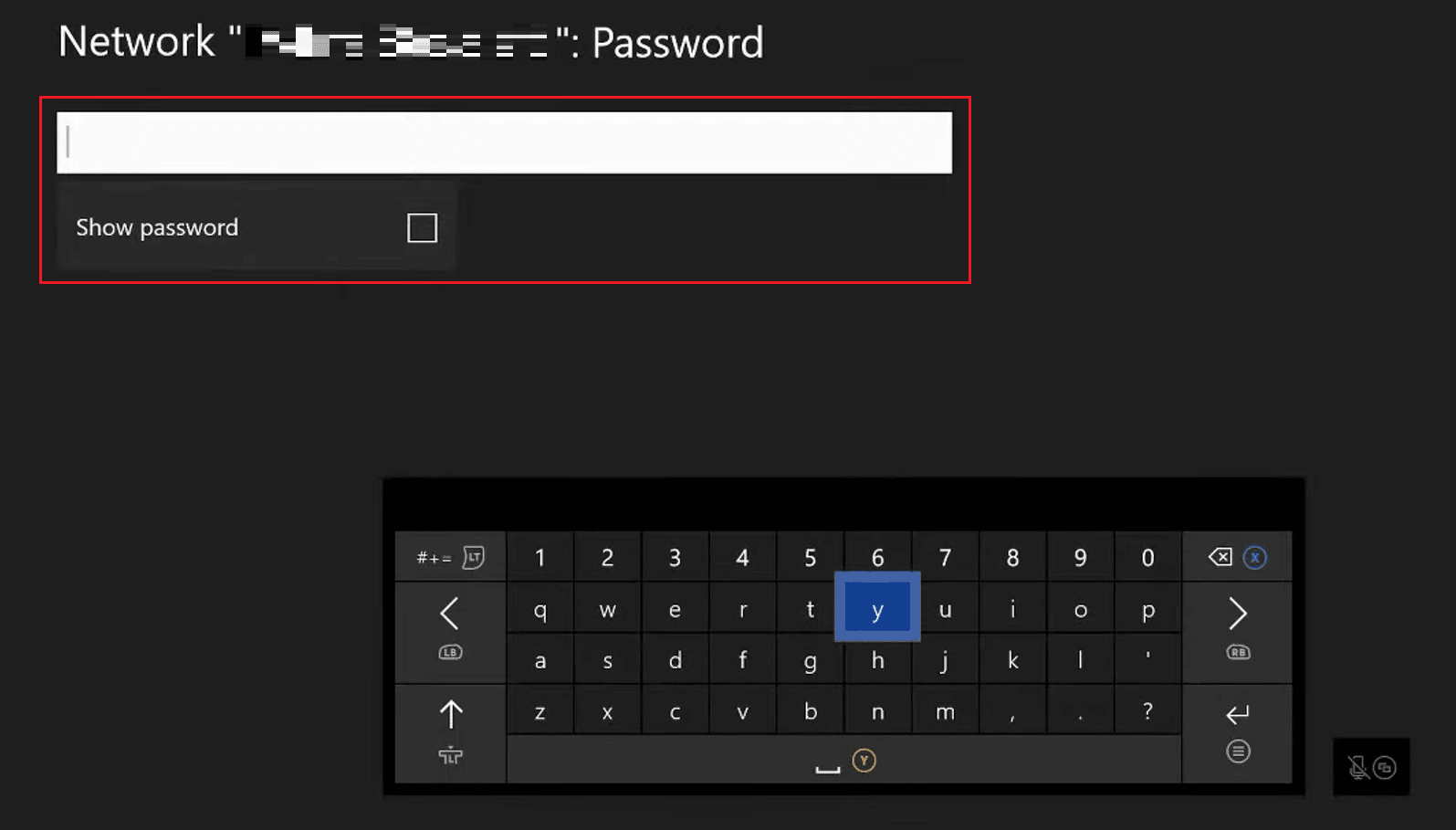
How Can You Hard Reset the Xbox One?
Let’s see the steps to hard reset your Xbox One:
Note: The steps below will not erase games and data from your Xbox.
1. To reset, press the Xbox button on your console.
2. In Settings, select System > Console info.
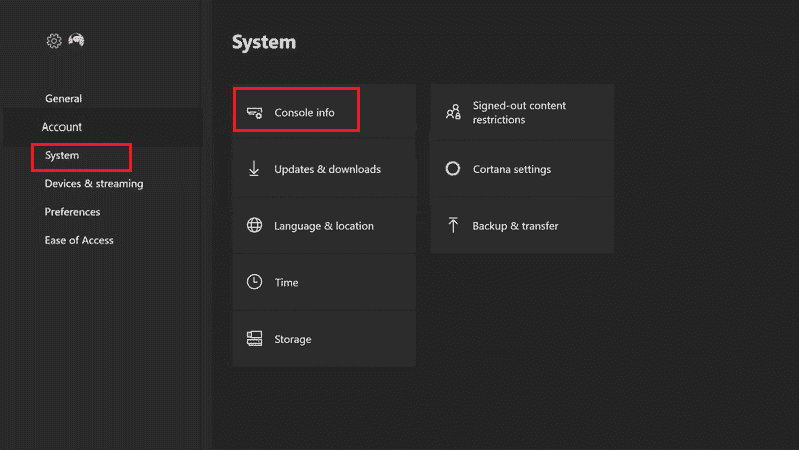
3. Select Reset console.
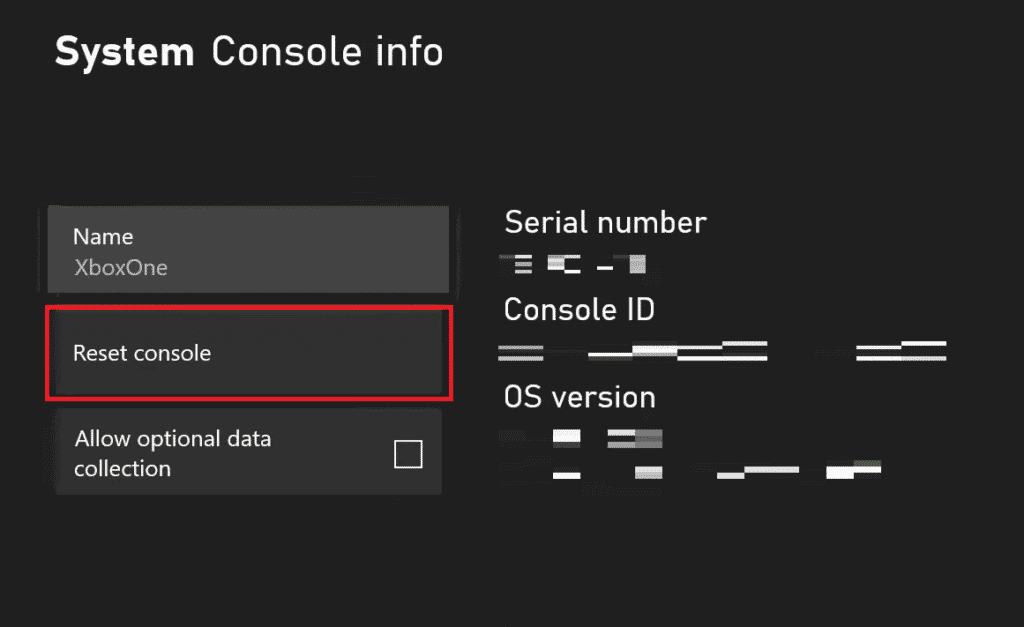
4. Select the RESET AND KEEP MY GAMES & APPS option.
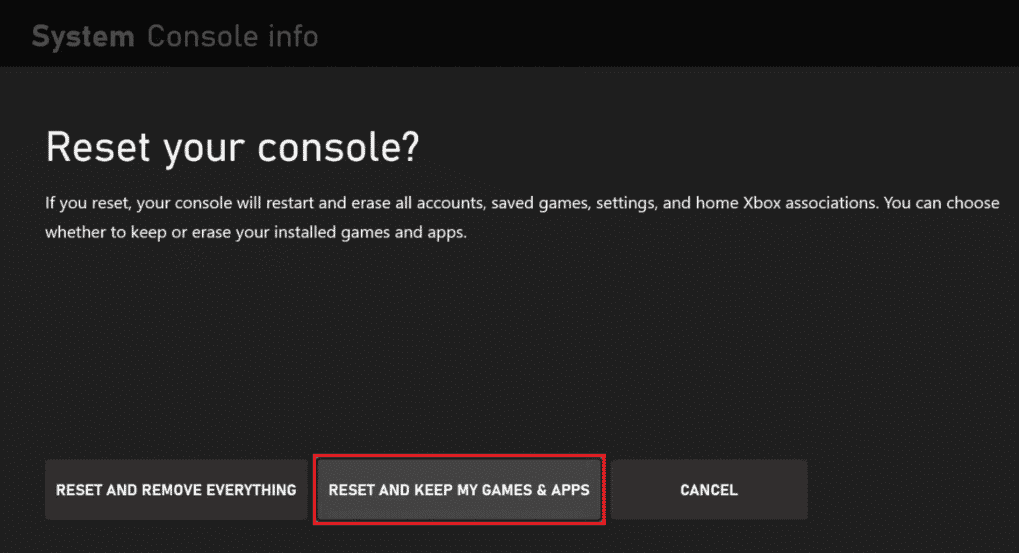
Read this article from the start to learn how to fix Xbox One sign in.
Also Read: Is Phasmophobia on Xbox One?
How Can You Sign In to Your Microsoft Account?
The following steps will explain to you the process to sign into your Microsoft account on your PC:
1. Press the Windows + I keys simultaneously from your keyboard to launch Settings window.
2. Click on Accounts.
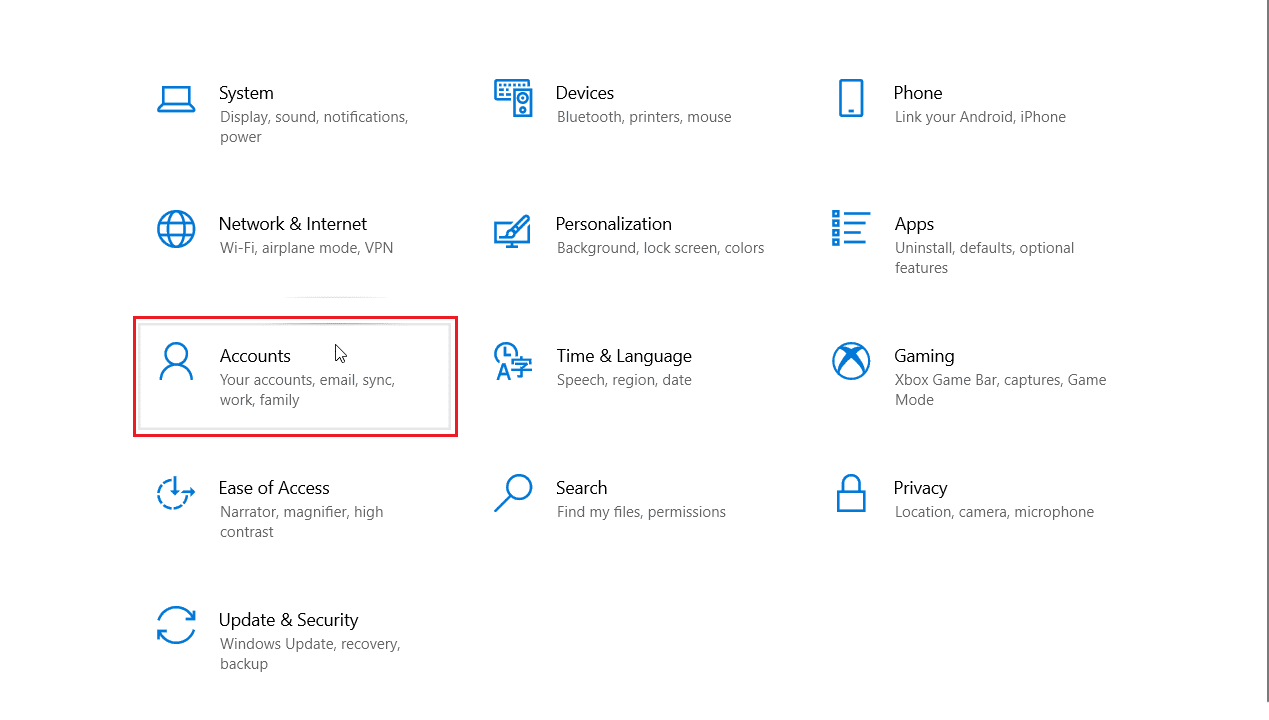
3. Then, click on Email & accounts > Add a Microsoft account.
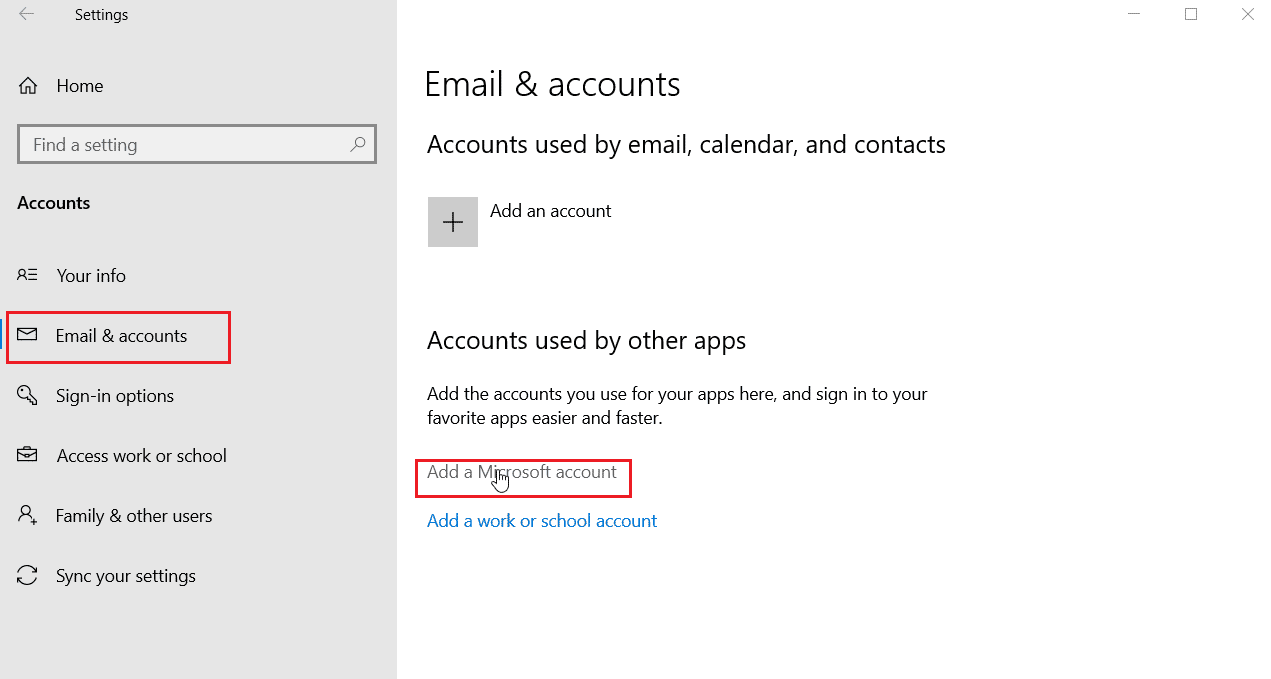
4. Enter your Microsoft account credentials and Sign in to your account.
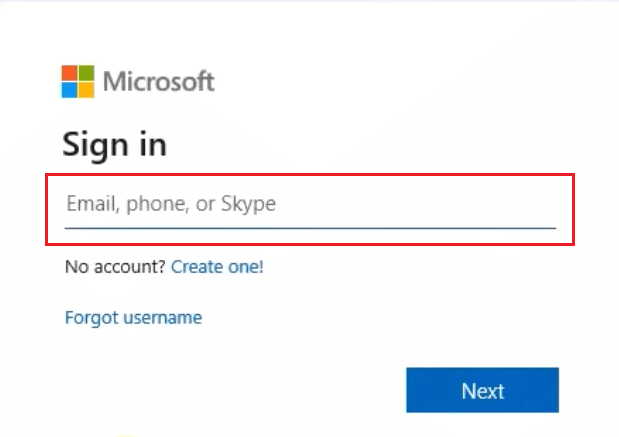
Also Read: How to Unlink EA Account from Xbox
How Can You Find Out Your Microsoft Account Name and Password?
You can find out your Microsoft account name and password by recovering them with the help of an alternate email or phone number associated with that Microsoft account. Let’s see the steps explaining the procedure below:
1. Open the Microsoft Sign in page for your administrator account.
2. Click on the Sign-in options.
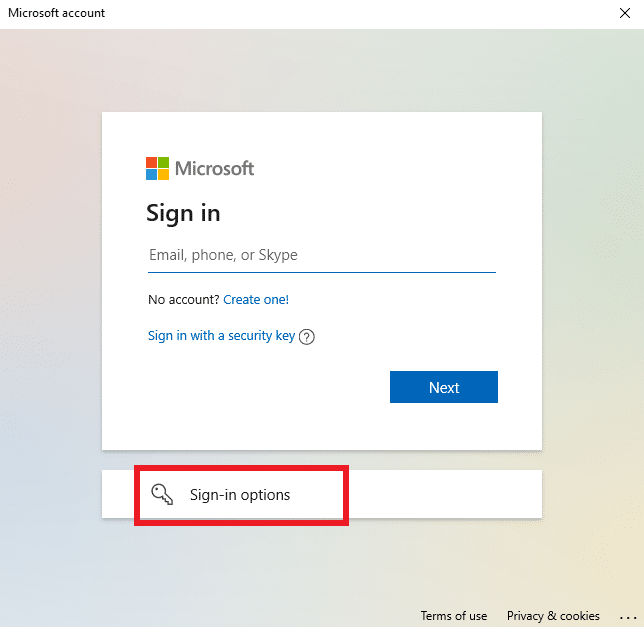
3. Click on the Forgot my username option.
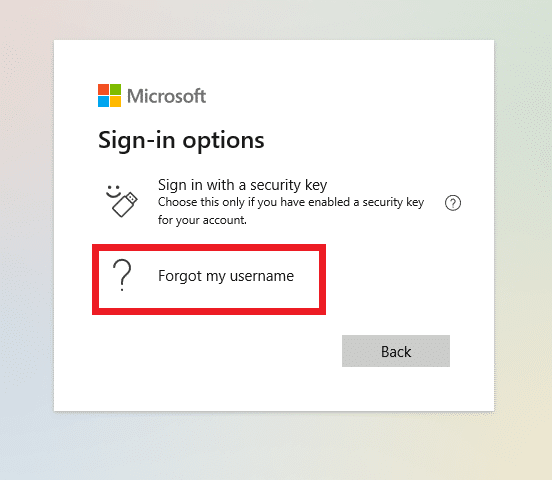
4. Recover your username using your Email or phone number.
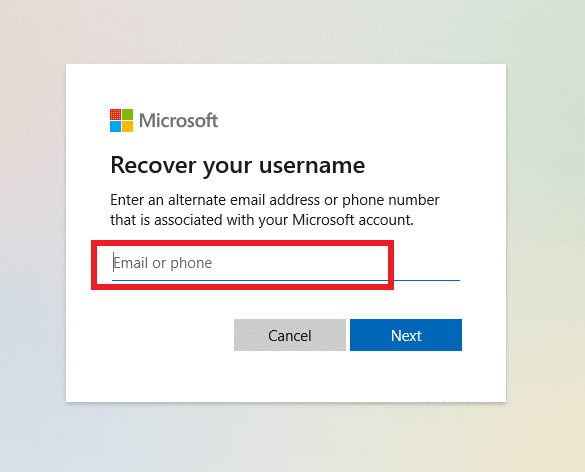
5. Once you have received your username, you can change your password by clicking on Forgot password.
Why Can’t You Sign In Your Microsoft Account?
If you are not able to sign in to your Microsoft account, your settings must be set to default with no permissions to the app. Also unstable or no internet connection, can cause you to experience this sign in issue.
Recommended:
So, we hope you have understood how to fix Xbox One sign in with the detailed steps to your aid. You can let us know any queries or suggestions about any other topic you want us to make an article on. Drop them in the comments section below for us to know.