How Can You Reset A Tile
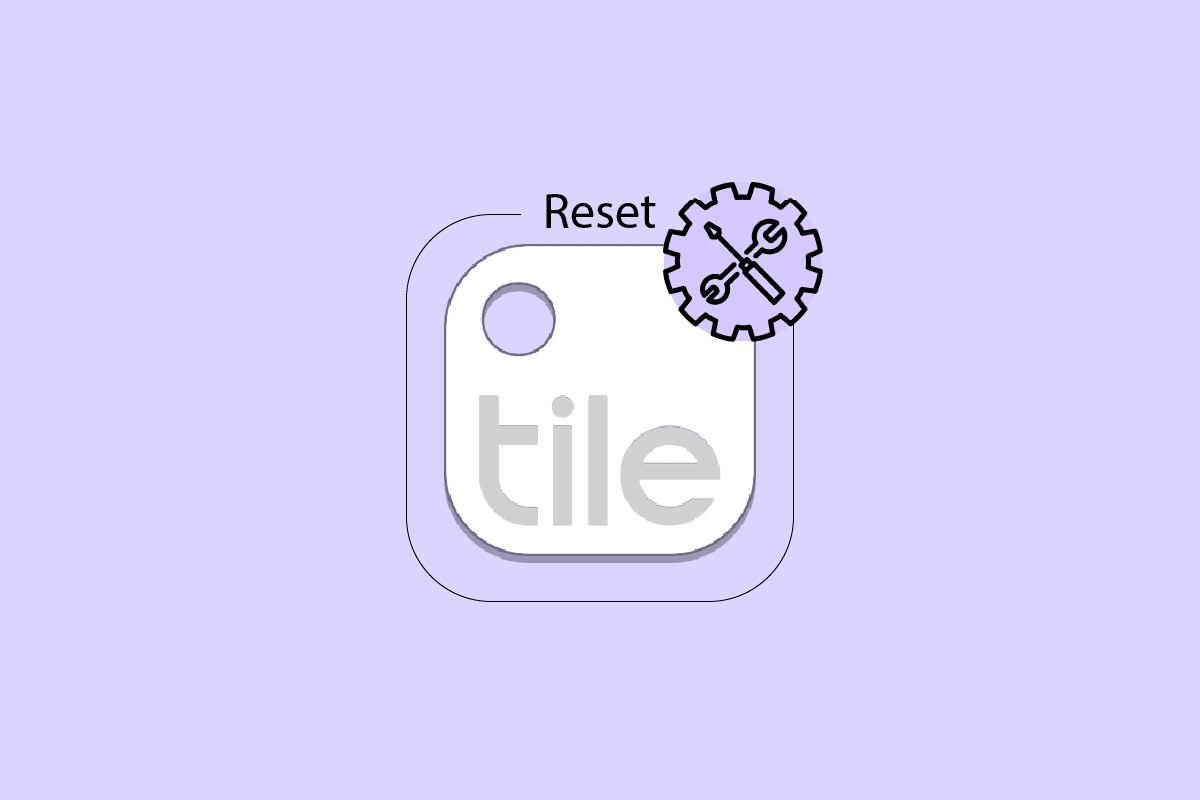
Tile manufacturer’s trackers, when attached to another product, keep track of it daily. The product uses Bluetooth 4.0 technology to communicate within the Bluetooth range with trackers. For farther distances, it makes use of crowd GPS technology. The company offers various products, each having its own range and sound capabilities. It’s an impressive tool to find your lost items easily amidst the already existing problems of your fast life. If you already own a Tile and face problems, such as the Tile not beeping issue, we are here to help you. We are bringing you this helpful and effective guide that will teach you how to reset Tile to new phone and resync Tile.
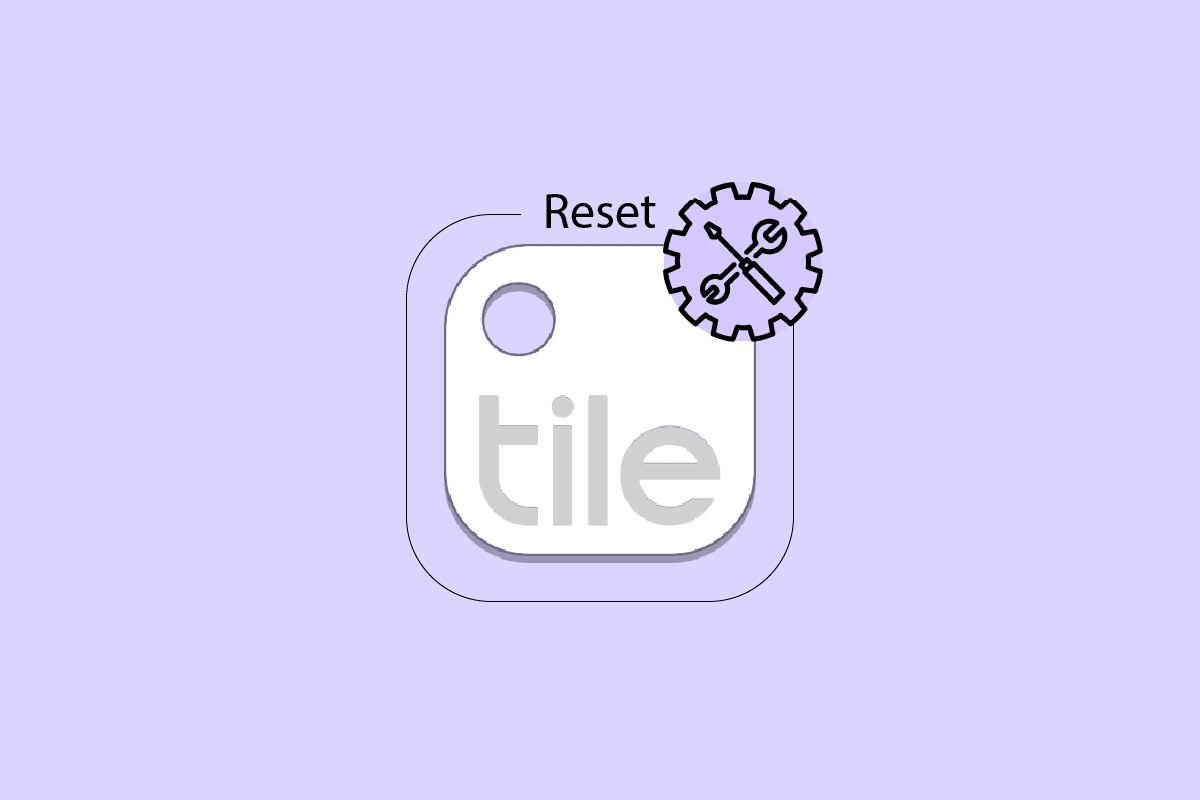
How Can You Reset Tile
Read this article till the end to learn the steps explaining how to reset Tile in a detailed manner using the pictures for better understanding.
How Can You Refresh Your Tile Location?
Many times the Tile app doesn’t recognize your location. It won’t always mean that something’s wrong with your Tile, as all you might need is to refresh your Tile location. It’s possible to refresh your Tile using two ways:
Option I: Reboot Phone
1. Press and hold down the power button.
2. Choose Restart.
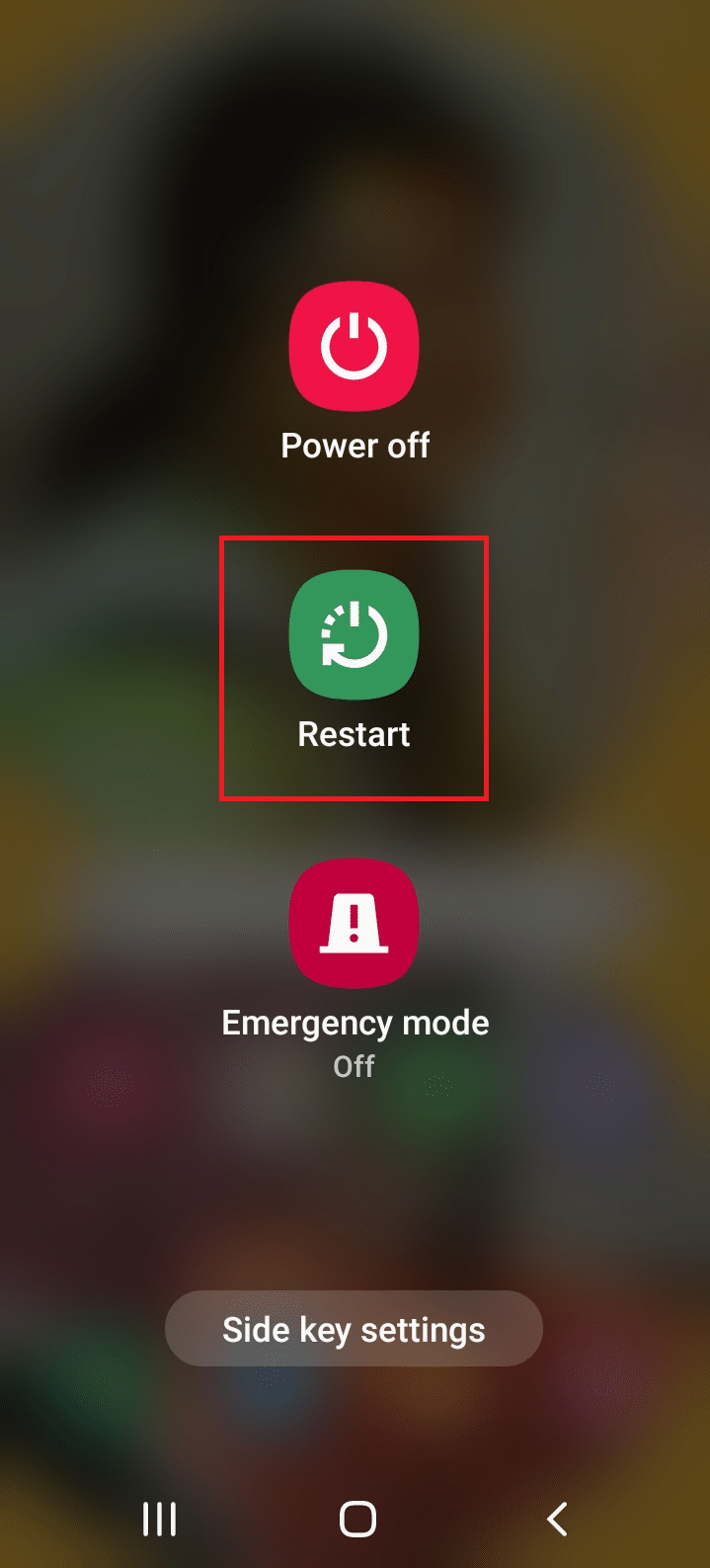
3. Open the Tile app once rebooted.
Check if the location has been refreshed.
Option II: Restart Bluetooth
1. Swipe down from the top of the home screen to open the Quick Access menu.
2. Turn off Bluetooth by tapping on it.
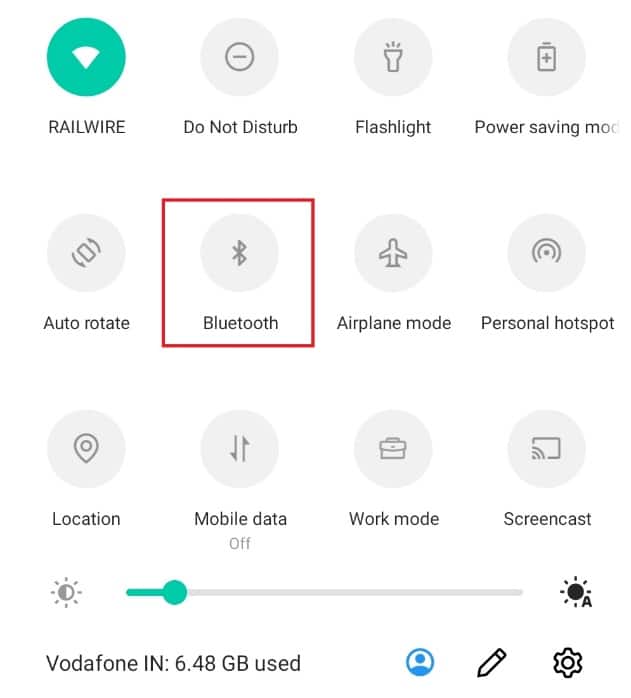
3. Wait for 5–10 seconds.
4. Turn on the Bluetooth again.
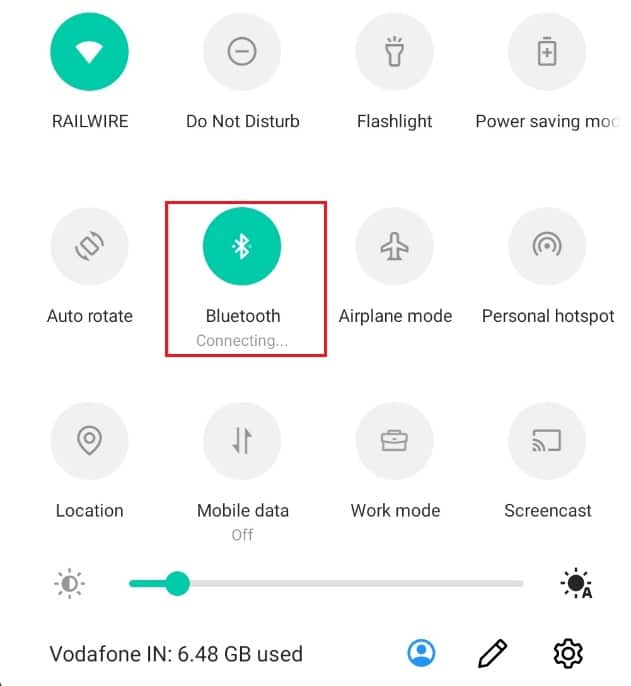
Read this article further to find the steps demonstrating the procedure to reset Tile.
Also Read: How to Reset Mophie Wireless Charger
How Can You Change Your Tiles Email?
The Tile app allows for easy navigation. Changing your email has never been easier. Follow the steps below to change your Tiles email:
1. Launch the Tile app on your phone.
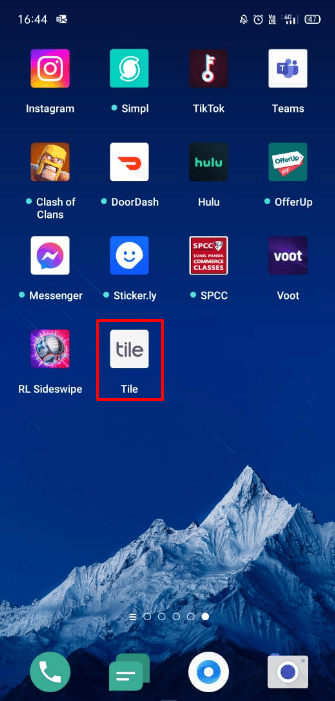
2. Tap on the Settings gear icon from the upper-right corner.
![]()
3. Go to Manage Account > Email.
4. Enter your new email address and your password.
5. Tap on Next.
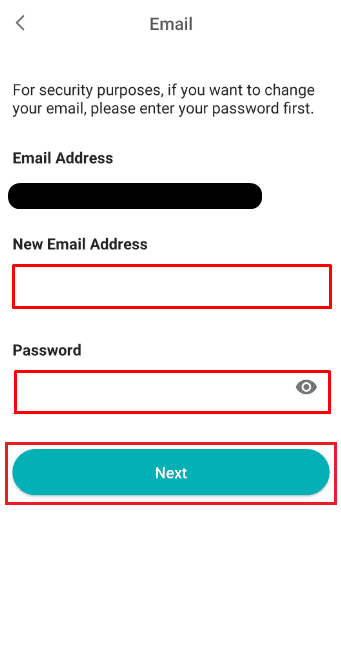
6. Enter the OTP (One-Time Password) sent to your new email address.
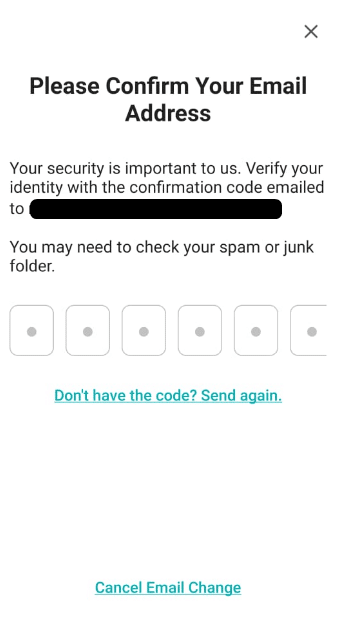
Your Tiles email will be successfully changed. Keep reading to find the reasons for your Tile not beeping.
How Can You Mark Tile as Found?
If you accidentally came across someone’s misplaced Tile and want to let the owner know that you have found it, follow the below steps. Some Tiles have a QR code on the back of the Tile itself. If the owner has marked the Tile as lost, you will be notified of its location or owner’s contact information as soon as you scan the QR code.
1. Locate the QR code on the back side of the Tile.
2. Open your phone camera.
Note: If your phone has the dedicated QR Code Scanner app already installed, open that.
3. Scan the QR code of the Tile.
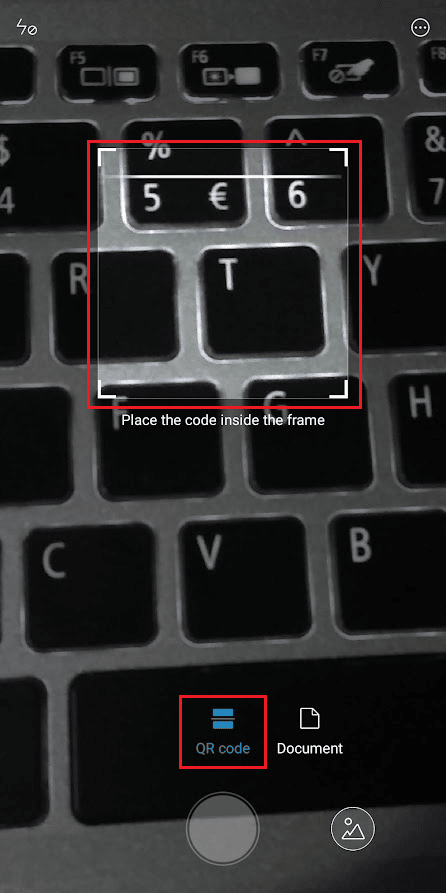
Also Read: How to Check Someone’s Location on iPhone
Why is Your Tile Not Beeping?
If you are wondering why is your Tile not beeping, you are definitely fed up with trying to find your Tile. Sometimes, you cannot hear the beep sound even after pressing the button in the app many times. This is because:
- The Tile is either damaged or has weak cells
- Deteriorated speakers
These must be the reasons why your Tile not beeping. Keep reading to learn how to reset Tile.
How Can You Transfer Tile?
If you wish to transfer the ownership of your Tile to someone else, follow our step-by-step guide mentioned below:
Note: Once the Tile has been transferred to someone else, it is no longer linked to your account or to the accounts you shared that particular Tile.
1. Access the Tile application.
2. Tap on the desired Tile you want to transfer.
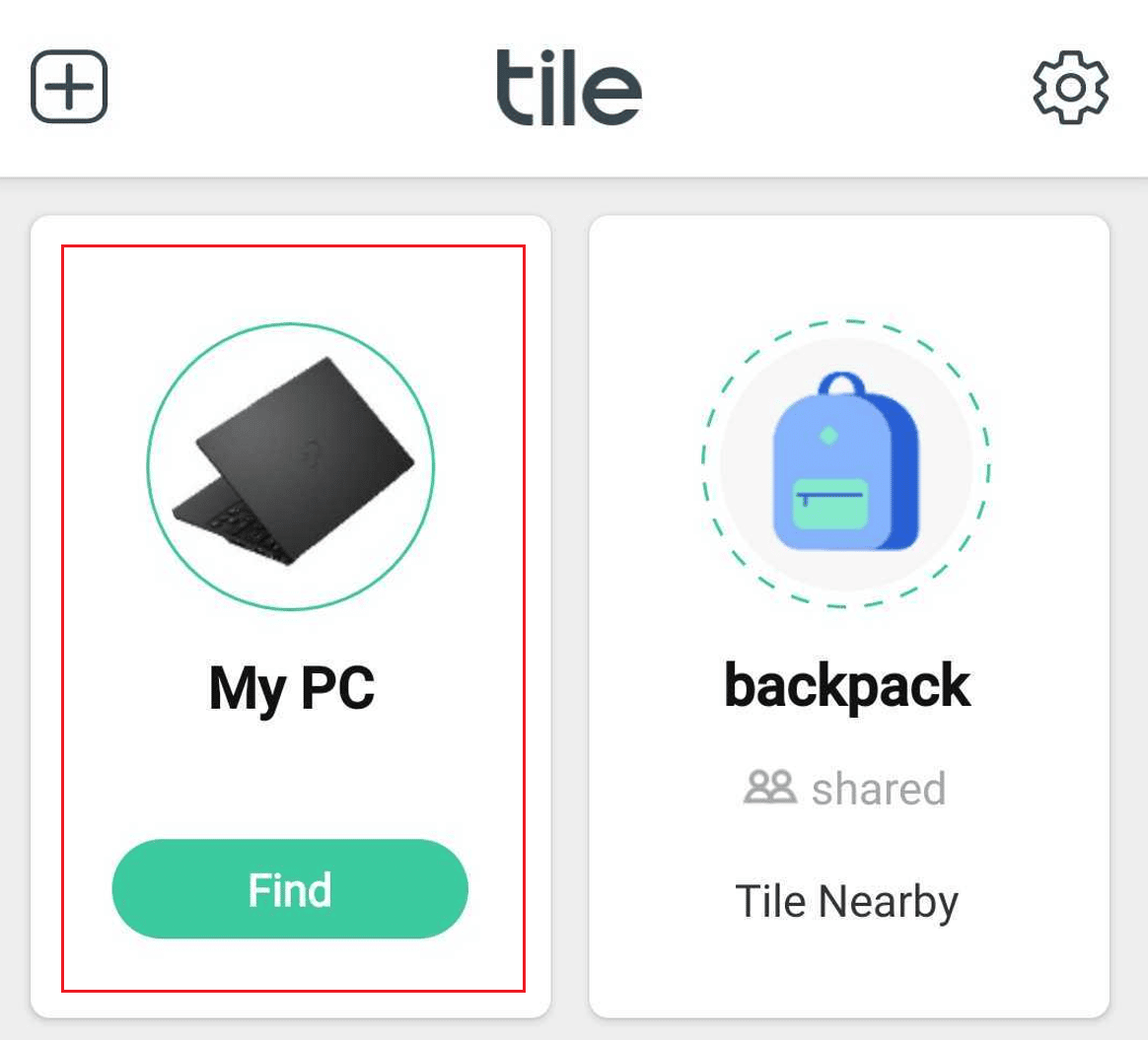
3. Swipe down and tap on More Options.
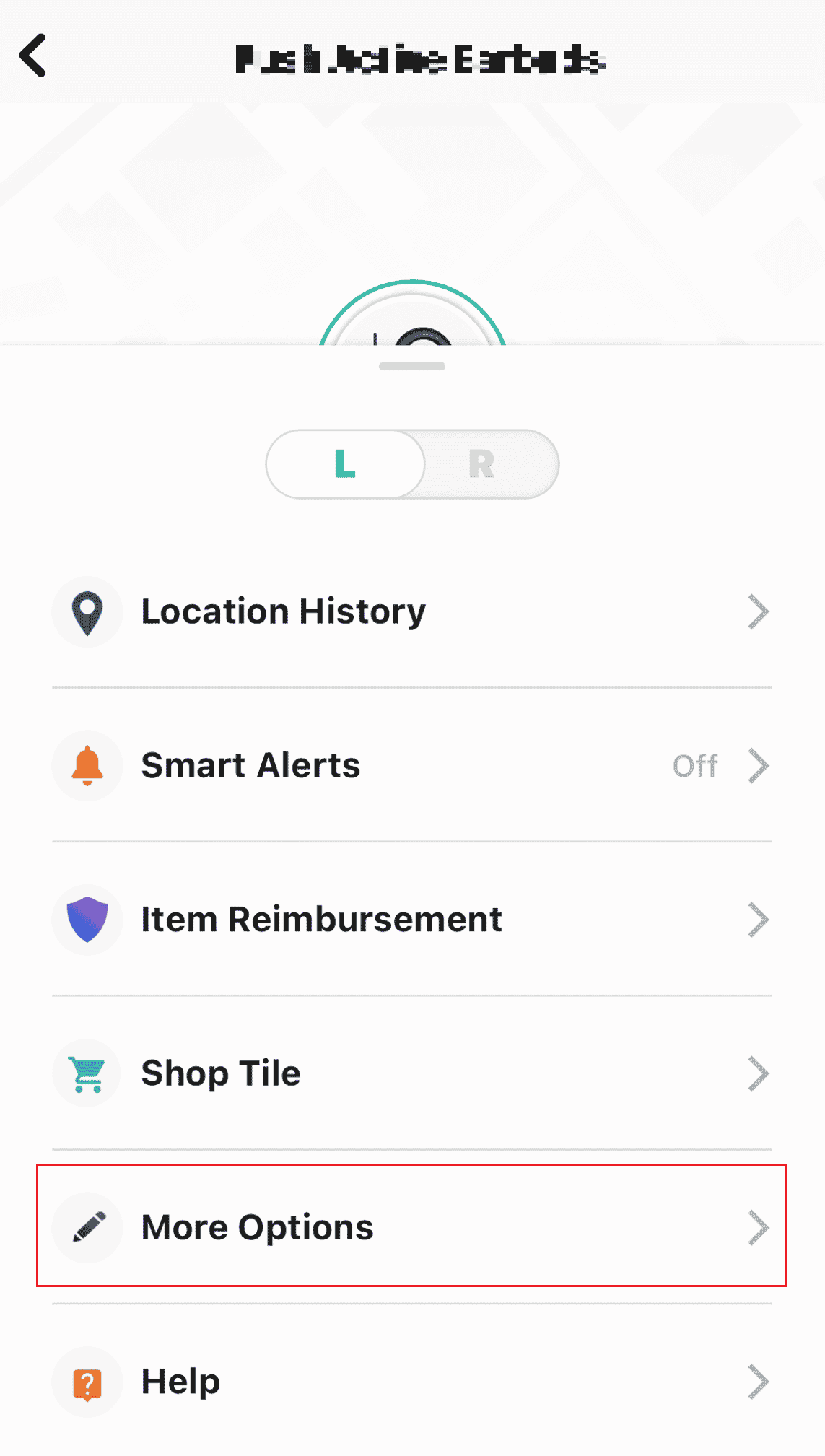
4. Choose Transfer Tile under Actions.
5. Enter the email address of the account you would like to transfer the Tile.
6. Tap on Confirm.
Also Read: How to Reset Check Engine Light on Polaris Ranger 1000
How Can You Restart Tile?
Tiles do not have an option to restart. Instead, you can transfer your Tile to another account. This will restart your Tile on your new account. Follow the above-mentioned process to transfer a Tile to another account. It will reactivate the Tile and hand over Tile ownership to your new account. You will no longer have access to the Tile from the previous account.
Can You Reprogram a Tile?
No, it is not possible to reprogram a Tile once it has been activated. To learn more on how to reset Tile, keep reading this article.
How Can You Reset Your Tile to a New Phone?
You cannot reset Tile, but you can reset the linked devices to make sure they can be connected to another Tile in the future. Follow the steps given underneath carefully to reset Tile partner devices:
1. Launch Tile and select the partner device you want to reset.
2. Select More Options.
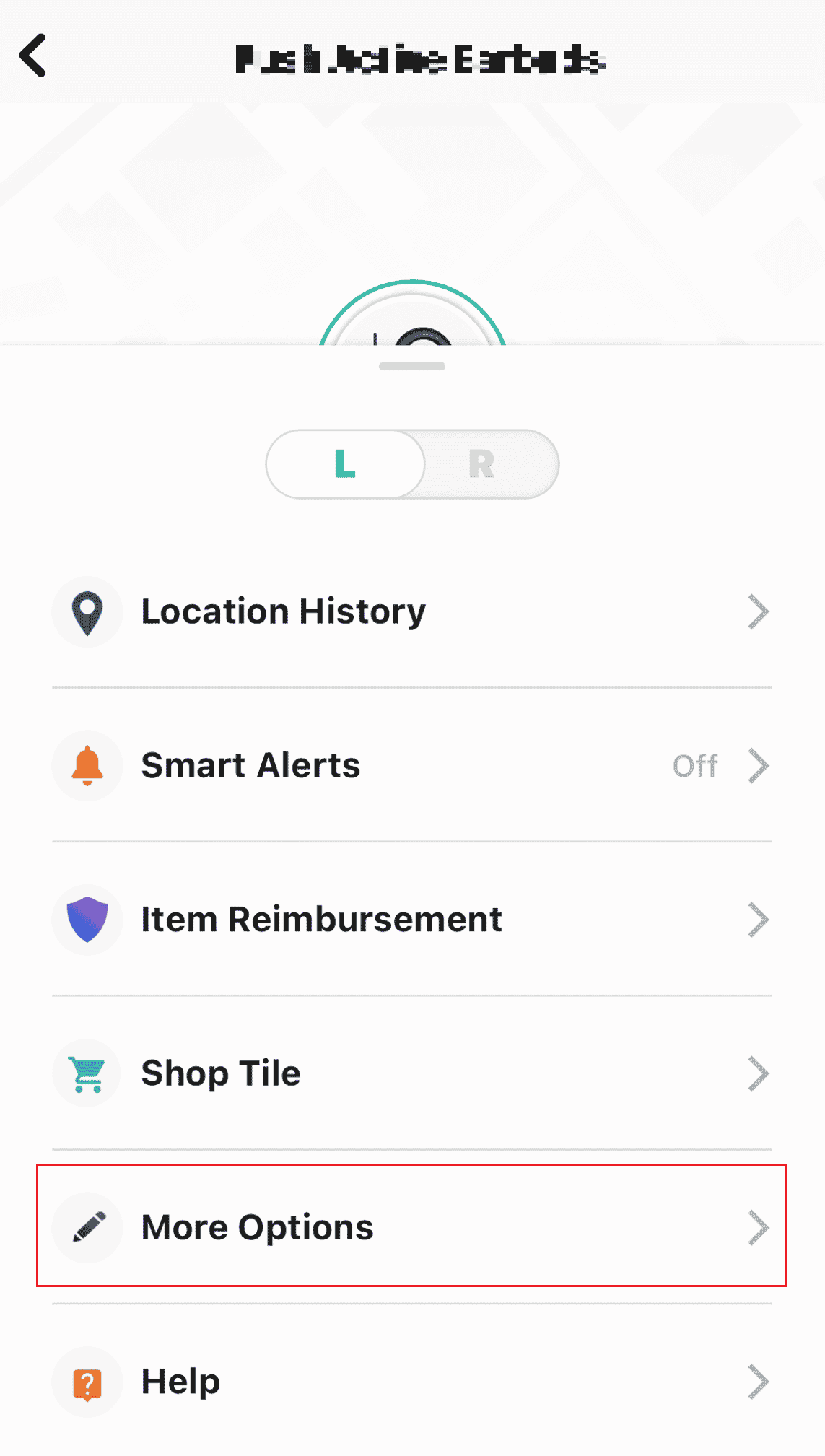
3. Swipe to the bottom and tap on Reset.
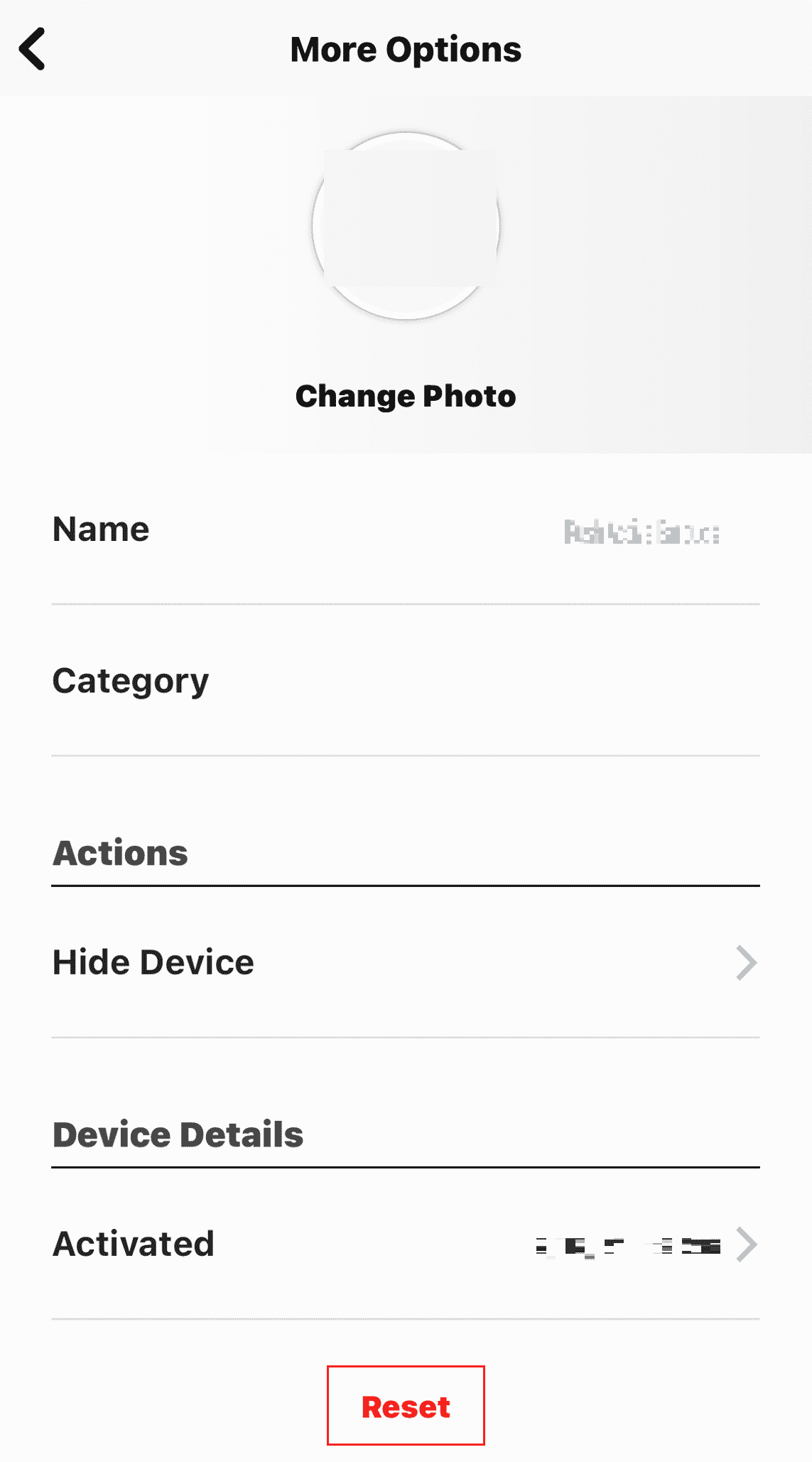
4. Choose the Tile partner device you want to reset.
5. Tap on Reset > Done.
Also Read: How to Turn Off Location on Life360 Without Anyone Knowing
How Can You Reset a Tile Button?
Though there is no way to reset Tile, you can reset the linked partner devices and ensure that they are ready to be linked again in the future. Also, it is advisable to rest the partner devices before deleting the Tile account. Follow the steps given above carefully to reset Tile partner devices.
How Can You Reset Previously Activated Tile?
Unfortunately, it is impossible to reset a previously activated Tile. Every time you try to activate your Tile using the button on the Tile, it will say the Tile was previously activated.
How Can You Resync Tile?
If your Tile is not working as it should and the app is showing the wrong location, you can try and resync Tile by restarting the Bluetooth and location services. Take a look at the steps given below to restart Bluetooth and GPS on your device.
1. Swipe down from the top of the home screen to open the Quick Settings panel.
2. Turn off Bluetooth by tapping on it.
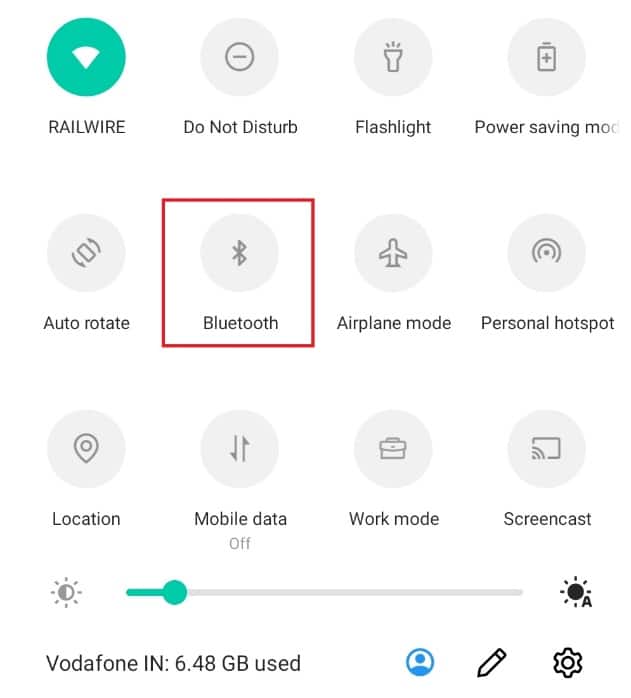
3. Wait for 5–10 seconds.
4. Turn on the Bluetooth again.
5. Now, repeat these steps 2-4 for Location.
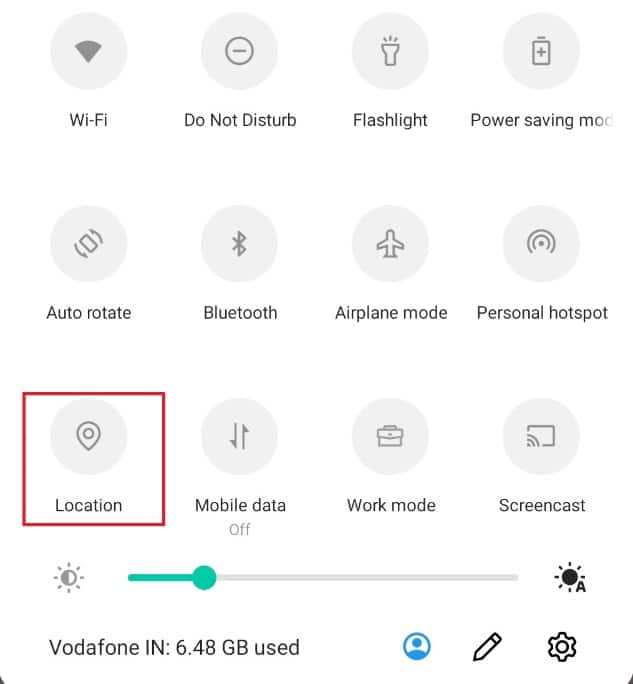
How Can You Reconnect Tile?
Typically, a Tile device has a battery life of around 1 year. Tile allows you to replace the battery for a lower price than the market price. Once you get your batteries replaced, you might want to reconnect your Tile. Follow our guide to reconnecting the Tile:
1. Restart your Tile device.
2. Press the button on your Tile once. It should automatically reconnect.
Note: If the previous step didn’t work, press the button twice forcefully.
That should lead to a sound from the Tile and reconnect or resync the Tile to your device.
Recommended:
We hope that you learned about how to reset Tile and resync Tile. Feel free to reach out to us with your queries and suggestions via the comments section below. Also, let us know what topic you want to learn about in our next article.