How Many Types of Keys on a Computer Keyboard
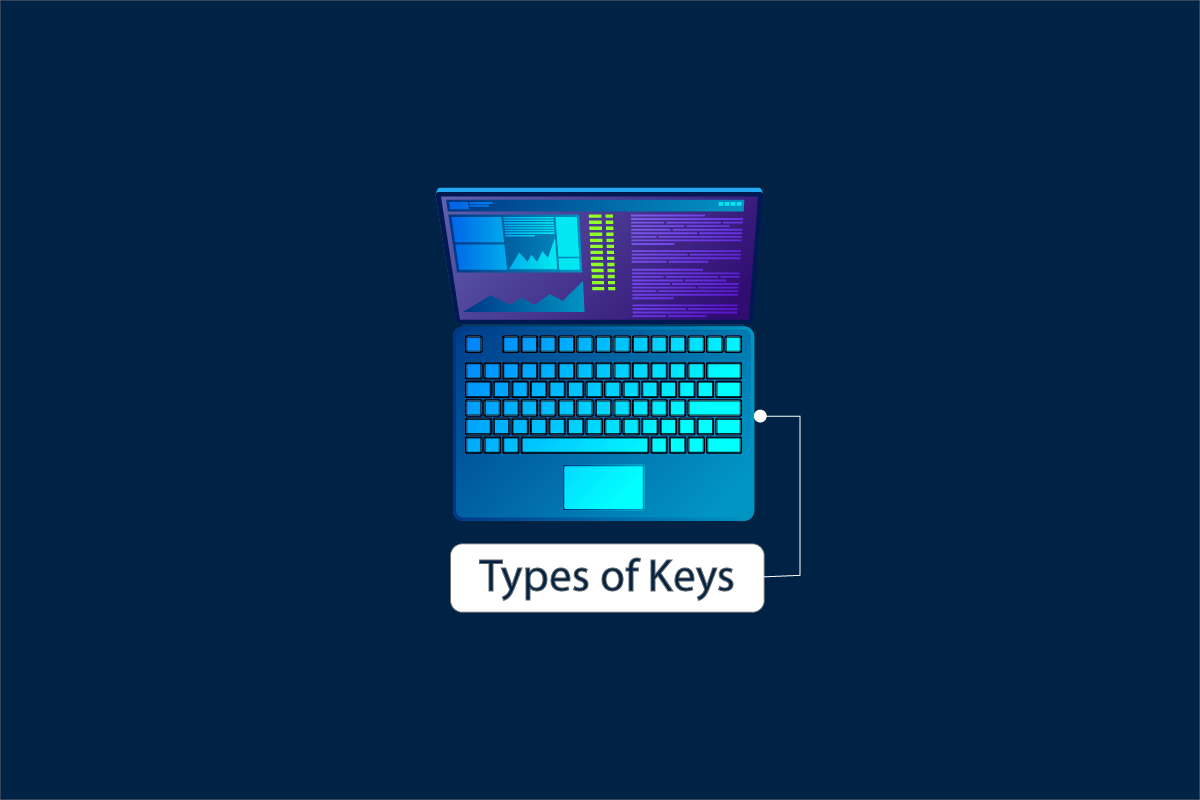
Since the invention of the keyboard, many writing tasks have become easy to perform, like typing with alphabet keys or account keeping with number keys. Also, with the rapid and comprehensive advancements in technology, the keyboard has made its way into smartphones, making it even more accessible. Nowadays, some tasks cannot be completed without the use of the keyboard. So, to understand the keyboard in-depth to speed up your tasks in daily life, you should know the types of keys on a computer keyboard. Keep reading this article to know this along with the functions of every key on the computer keyboard.
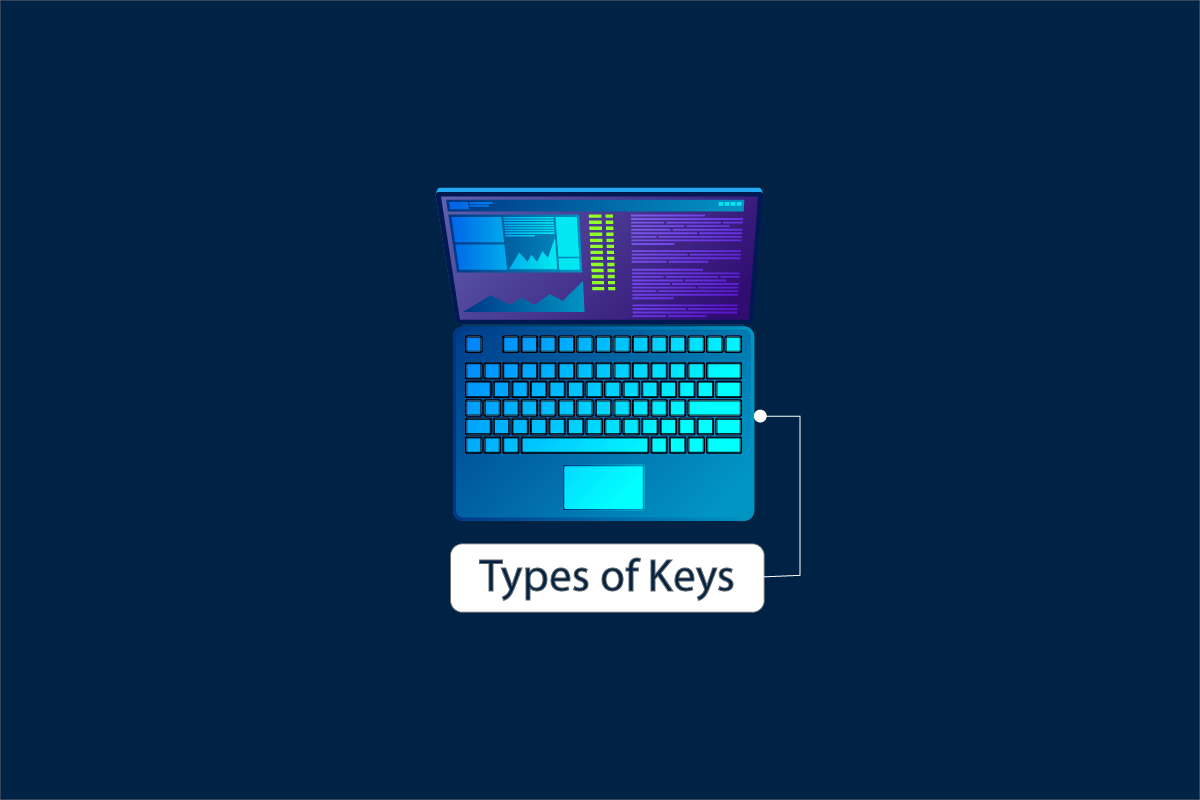
How Many Types of Keys on a Computer Keyboard
If you look at the keyboard on your Desktop or Laptop, you will see the different sets of keys with specific indicative letters on them. These keys are classified to accommodate different functions that you can use to perform specific actions after pressing them. The classification of these keyboard keys can be seen as:
- Alphabet Keys
- Number Keys
- Punctuation Keys
- Special Keys
- Modifier Keys
- Function Keys
- Navigation Keys
- Toggle Keys
These eight types of keys on a computer keyboard allow you to perform several actions and shortcuts to use the keyboard comprehensively. Now, let us learn what are the different types of keys in a computer keyboard in detail with the functions of every key on the computer keyboard.
Note: The below-mentioned functions for various keys are listed for the Windows Operating System.
1. Alphabet Keys

A to Z keys are called alphabet keys which are the most important types of keys on keyboard.
- There are a total of 26 alphabet keys resent on the keyboard.
- Most of the keyboards have a QWERTY arrangement of the keys that are not in alphabetical order.
- You can use these alphabet keys to type out words to form sentences and paragraphs for essays, documents, or articles, like the one you are reading now.
- With the use of the Shift key, which is a modifier key, you can also type uppercase and lowercase letters to maintain the grammatical and formatting rules in the writing.
Also Read: What is Home Button on a Keyboard?
2. Number Keys

The number keys are situated in two locations on the keyboard with different functions. In both locations, there are 10 keys, ranging from 1 to 0.
Option I: Symbol Keys
The number keys directly above the alphabet keys also work as symbol keys. These symbols can also be typed out using the Shift key. Below is the table representation of each key denoting the symbol it functions:
| Number Keys | Respective Symbols |
| 1 | ! |
| 2 | @ |
| 3 | # |
| 4 | $ |
| 5 | % |
| 6 | ^ |
| 7 | & |
| 8 | * |
| 9 | ( |
| 0 | ) |
Option II: Numeric Keypad
It is situated at the end of the right side of the keyboard. It resembles the telephone number pads, hence the name, Numeric Keypad. It also operated in these two different modes:
- Num Lock On: All the keys, from 1 to 0, produces the respective digits.
- Num Lock Off: The keys 7, 1, 9, and 3 act like scroll keys, and 8, 2. 4, and 6 like navigation keys.
| Number Keys | Functions |
| 7 | Home |
| 1 | End |
| 9 | Pg Up |
| 3 | Pg Dn |
| 8 | Up Arrow Key |
| 2 | Down Arrow Key |
| 4 | Left Arrow Key |
| 6 | Right Arrow Key |
| 5 | 5 |
| 0 | Insert Key |
Also Read: Fix keyboard Input lag in Windows 10
3. Punctuation Keys

The punctuation keys are also one of the important types of keys on a computer keyboard.
- The punctuations like comma (,), full stop (.), semicolon (;), colon (:), etc. are present on every keyboard.
- These punctuation keys can be used to produce two punctuation marks with one key with the help of the Shift key.
- These keys are most important to correctly punctuate the written text to produce grammatically correct and properly punctuated text.
4. Special Keys
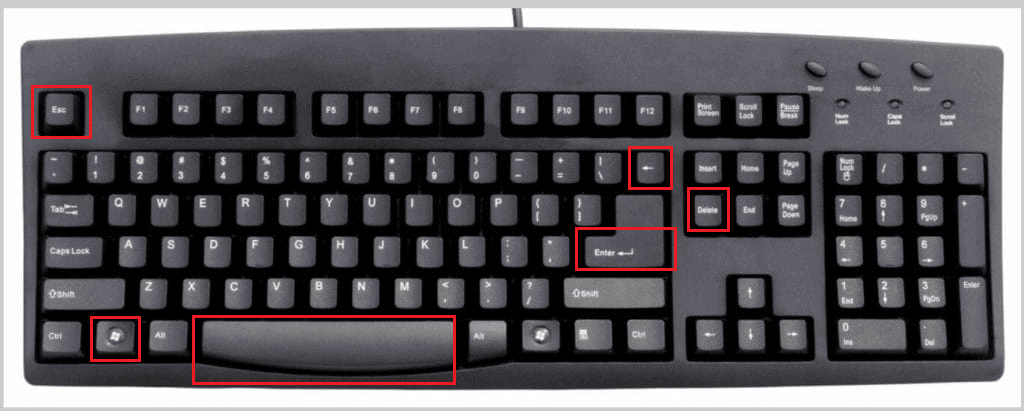
The special keys present on the keyboard are used to carry out special actions in the text editor. Some of the special keys and their functions are listed below:
- Spacebar key: To give spacing between two independent words to form a sentence.
- Enter key: To shift the cursor to the next line in the text editor.
- Backspace key: To delete the words and spacing before the cursor.
- Windows key: To open the Start Menu and use different shortcuts, like Windows + I to open the Settings app.
- Escape key (Esc): To close a popup window or to cancel/interrupt current running programs/processes.
- Delete key: To delete selected images or text.
Also Read: How to Fix Windows Key Disabled
5. Modifier Keys
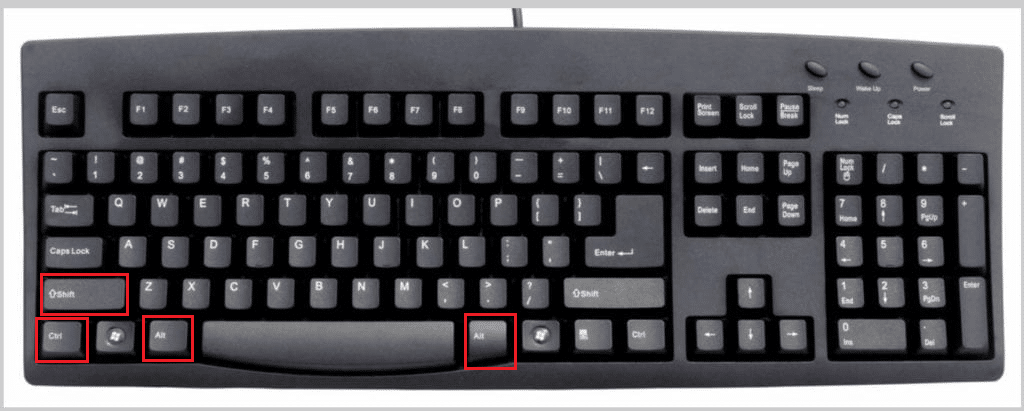
Modifier keys are used to modify the action of another specific key for a temporary period. Also, modifier keys have no function on their own. They have to be used in combination to perform a certain action or function.
- Shift key: To toggle between uppercase/lowercase letters or switch between two different punctuations with one specific key.
- Control key (Ctrl): To open a new tab in the browser, create new folders, open different task windows, etc.
- Alt (Alternate) key: To alternate the function of the other pressed keys on the keyboard.
- Alt Gr (Alternate Graphic) key: To type characters like ©, ā, æ, etc., with the help of the alphabet and other modifier keys.
6. Function Keys

The function keys begin with the letter F and reside on the topmost part of the keyboard. The function keys on the keyboard start from F1 and end at F12. There is also an additional function key Fn on the keyboard.
- F1: To open the help menu in Microsoft Office applications and a help window in browsers, like Microsoft Edge and Google Chrome.
- F2: To access file edit functions or even files in Windows Explorer, Microsoft Excel, and other several programs.
- F3: To search files and folders in the Windows File Explorer and other applications as well. Shift + F3 allows users to search backward.
- F4: Ctrl + F4 is used to close a tab in a browser window. Alt + F4 is used to close the entire browser window and shut down the Windows PC.
- F5: To refresh/reload a tab in a browser window and refresh the folder in File Explorer as well.
- F6: To highlight and select the URL in a browser window. Also, it is used to move to the next pane in PowerPoint.
- F7: To perform Caret Browsing, meaning using a web page without the help of a mouse, like highlighting the selections. In the word processors and text editors, it is used to navigate to the different sentences within the document.
- F8: To open macros dialog with the Alt key.
- F9: To refresh a document in Microsoft Word and recalculate the workbook in Excel.
- F10: To activate the menu bar. It also activates the context menu when used in combination with the Shift key.
- F11: To open the script editor and visual basic editor when used in combination with Shift and Alt keys.
- F12: To open Developer Tools in various browsers like Google Chrome, Microsoft Edge, Mozilla Firefox, etc.
- Fn: To perform toggle screen brightness, increase/decrease volume, and many other actions in combination with the F1 to F12 function keys.
Also Read: How to Enable Dell Keyboard Backlight Settings
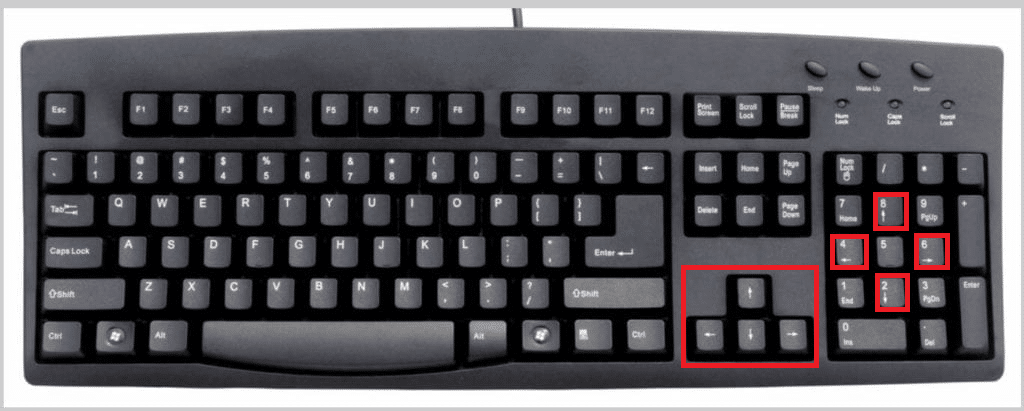
Navigation keys are the types of keys on a computer keyboard that are essential with the following functions to utilize:
- These navigation keys are used to navigate a webpage or a text editor window line by line.
- As mentioned before, the Numeric Keypad keys: 8, 4, 2, and 6 can also be used as navigation keys when the Num Lock is off.
- These keys are very useful when playing games or handling tasks like video editing.
8. Toggle Keys

The toggle keys toggle the action of specific keys for a period until the toggle key is active. There are three toggle keys:
- Caps Lock: When active, the alphabet keys type letters in uppercase, otherwise lowercase.
- Num Lock: As mentioned before, it is used to toggle the actions of the numerical keys on the keyboard.
- Scroll Lock: This key has been vanishing from most modern keyboards. There is no use for it and it does not help the compact design of the keyboards. But if it is on a keyboard, it helps lock the scrolling on a page until it is active.
Recommended:
We hope you have understood the different types of keys on a computer keyboard with the help of this article. If you have any queries about this article or suggestions for any other topic, send them to us through the comments box below.