How to Access Sound Control Panel on Windows 10
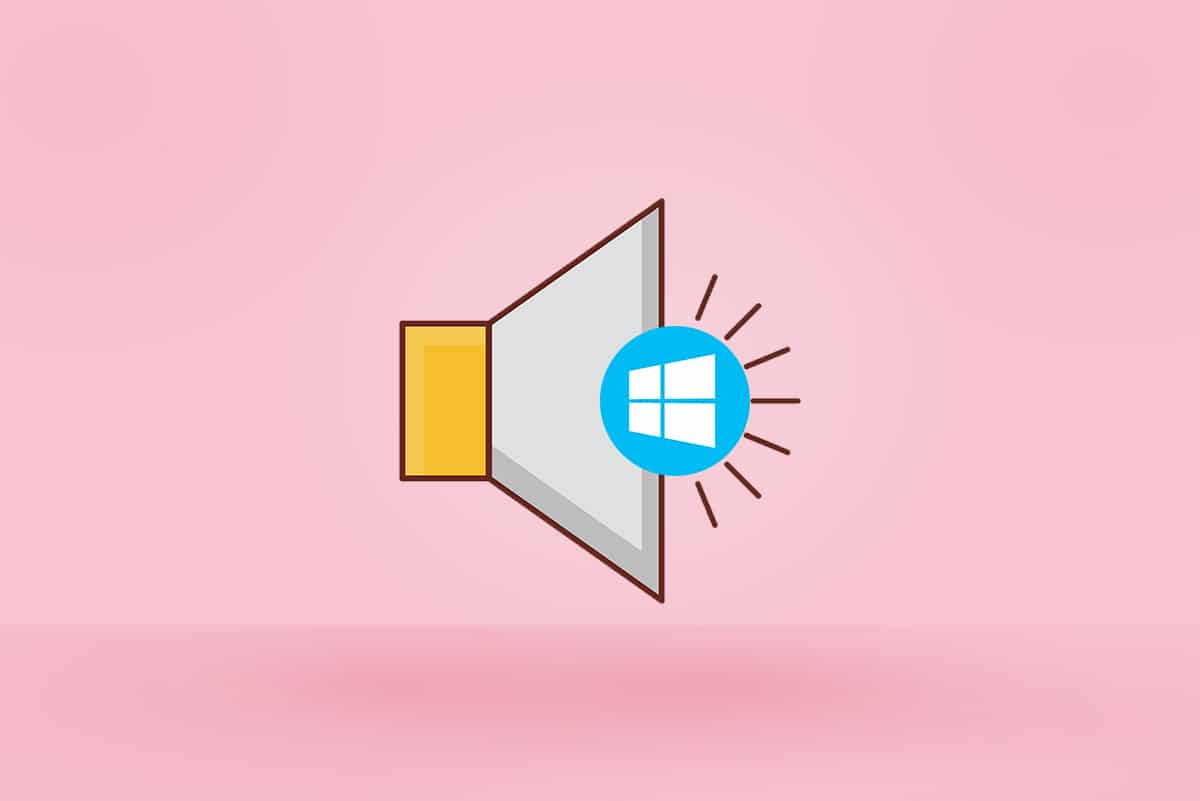
After every Windows update, you may see some differences in settings, or they might be missing. Microsoft has been slowly and steadily trying to make users migrate from Control Panel to the Setting app. Many of the settings have already been shifted to the Settings app but Control Panel still holds a special place in users’ hearts. After updating Windows 10 1903, you may not access the Control Panel of sound by right-clicking on the speaker icon in the system tray. This shortcut was also used to open Sound Control Panel on Windows 7. If you are looking for a solution to open the Sound Control Panel, then this is the right place. This article will help you open Sound Control Panel in Windows 10 in simpler methods.
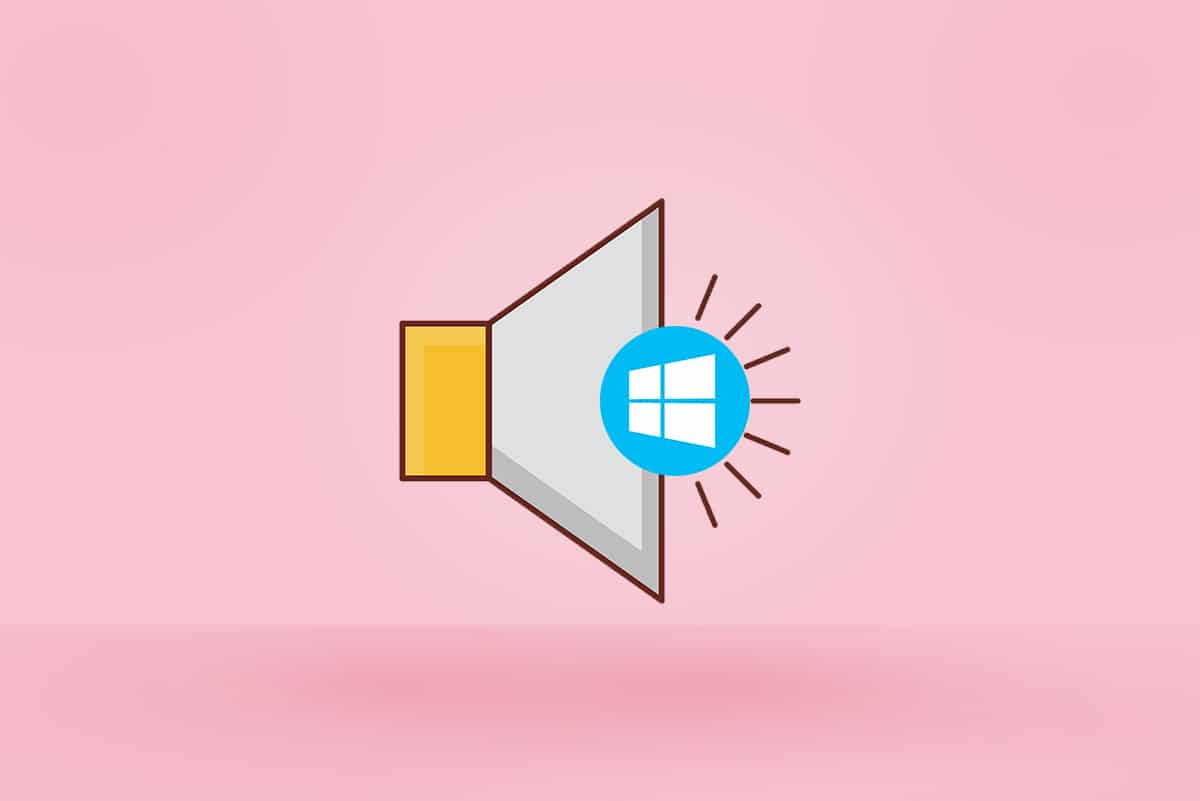
How to Access Sound Control Panel on Windows 10
All basic and advanced sound settings can be modified from Sound Control Panel Settings. You need to access Sound Control Panel to;
- manage the working of communication devices
- redirect sound
- change system sounds
Moving sound control panel does not mean it has been removed completely from the system. Sound Control Panel in the updated Windows 10 is only missing from the usual method through the system tray. This is because Windows has moved the Control Panel to the Settings. Follow any of the methods below to open Sound Control Panel on Windows 10 or 7.
Method 1: Through Windows Settings
You can access Control Panel through Settings by following the steps below.
1. Press Windows + I keys simultaneously to open Settings.
2. Click on the System setting.
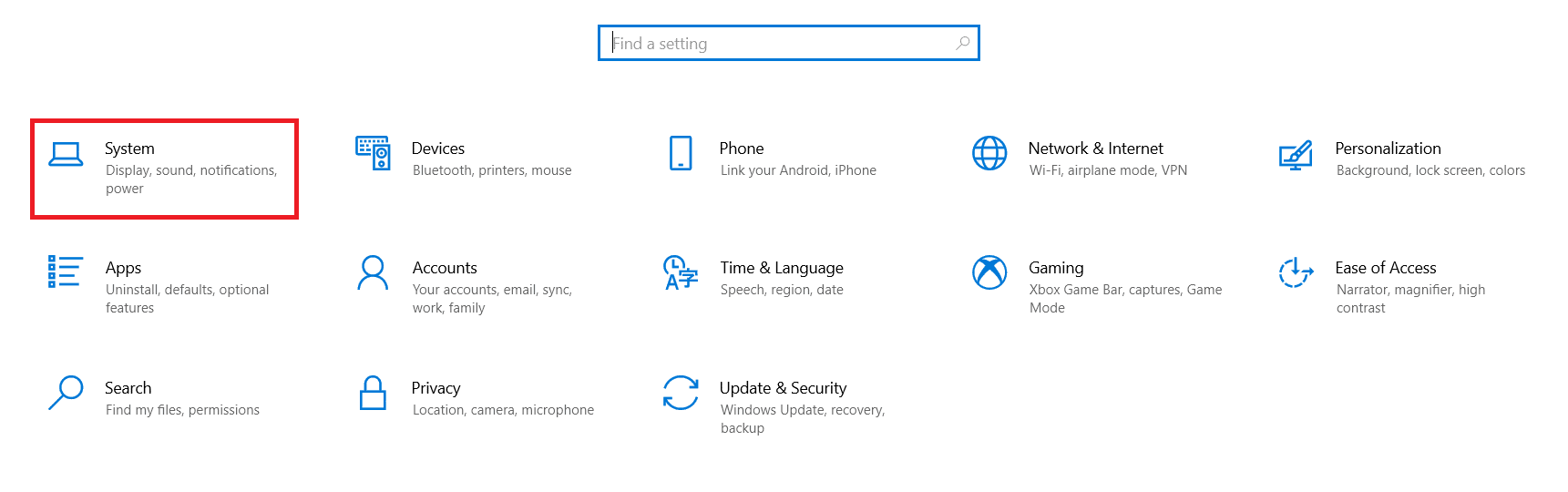
3. Click the Sound menu in the left pane.
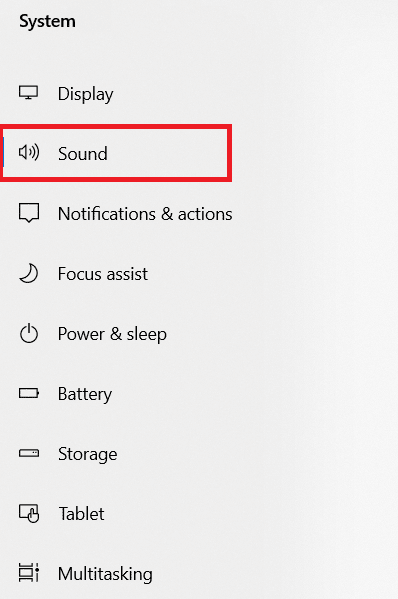
4. Click Sound Control Panel under Related settings.
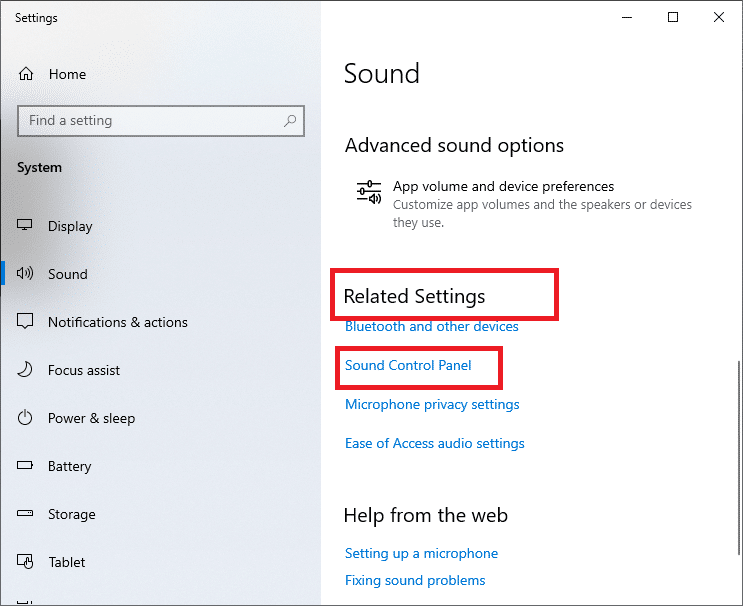
Method 2: Through Control Panel
Also, you can access Sound Control Panel on Windows 10 from the Control Panel itself. Follow the steps below.
1. Hit the Windows key, type Control Panel, and click on Open.
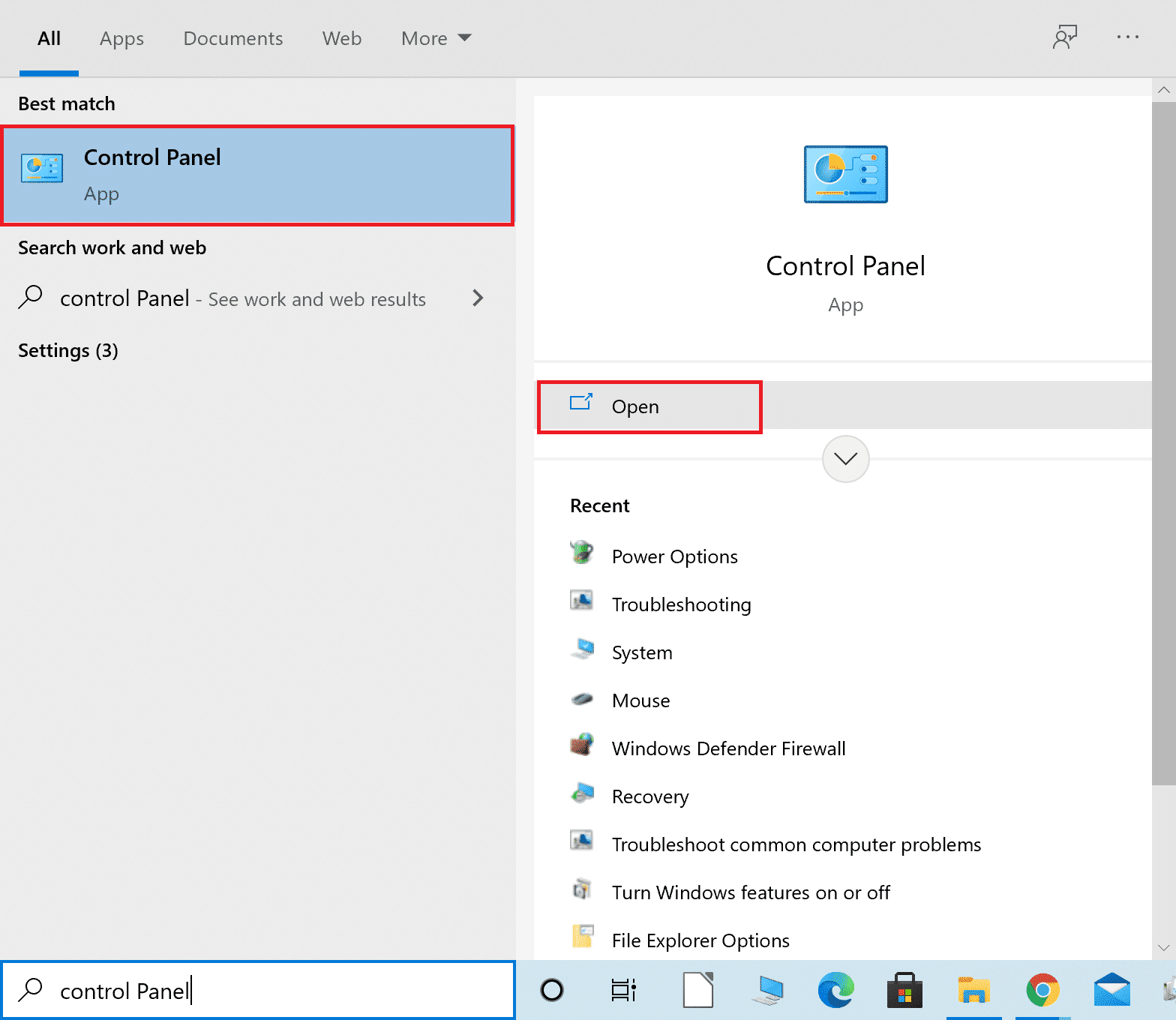
2. Set the View by as Category and select Hardware and Sound setting.
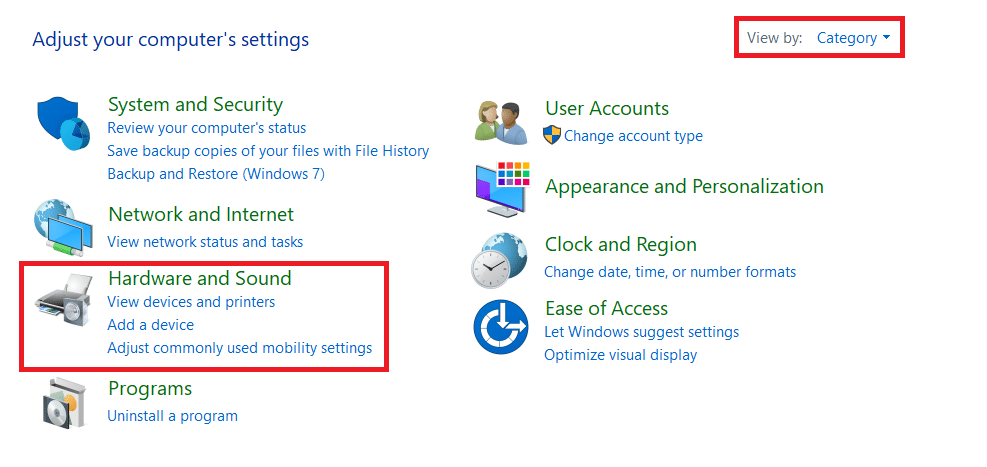
3. Click Sound to open Sound Control Panel.
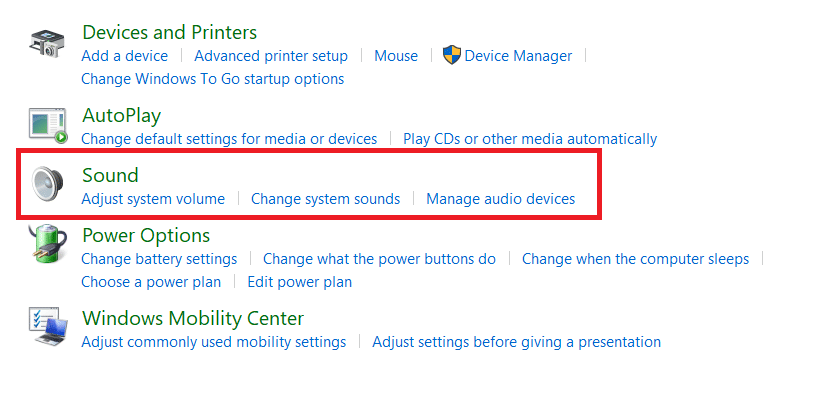
Also Read: Fix Sound Keeps Cutting Out in Windows 10
Method 3: Through Taskbar
Though you cannot directly use the Taskbar to open Sound Control Panel, you can still use it to open Sound Control Panel in Windows 10, similar to Windows 7. Follow the steps below.
1. Right-click on the Speaker icon in the Taskbar.
2. Click Open Sound settings.
![]()
3. Click Sound Control Panel under Related Settings.
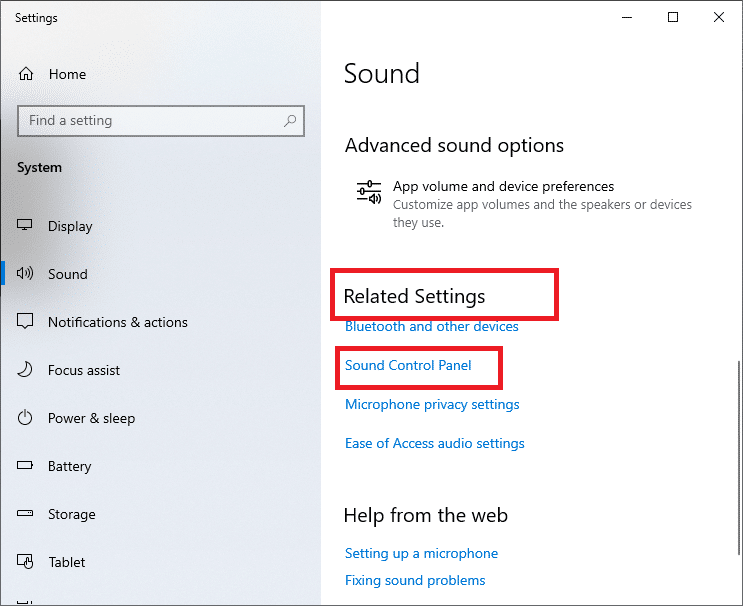
Method 4: Through Run Dialog Box
You can also open Sound Control Panel using the Run dialog box. Follow the steps below.
1. Press Windows + R keys together to launch the Run dialog box.
2. Type mmsys.cpl and press the Enter key.
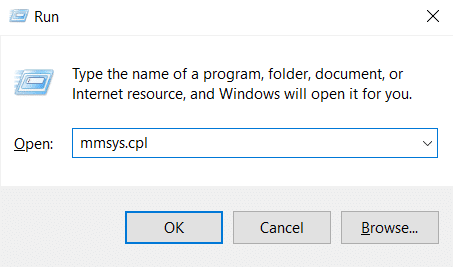
Method 5: Through File Explorer
You can access Sound Control Panel on Windows 10 or 7 by pasting Sound Control Panel location in the File Explorer. Follow the steps below.
1. Press Windows + E keys simultaneously to open File Explorer.
2. Go to the following location path from the address bar.
Control PanelHardware and Sound
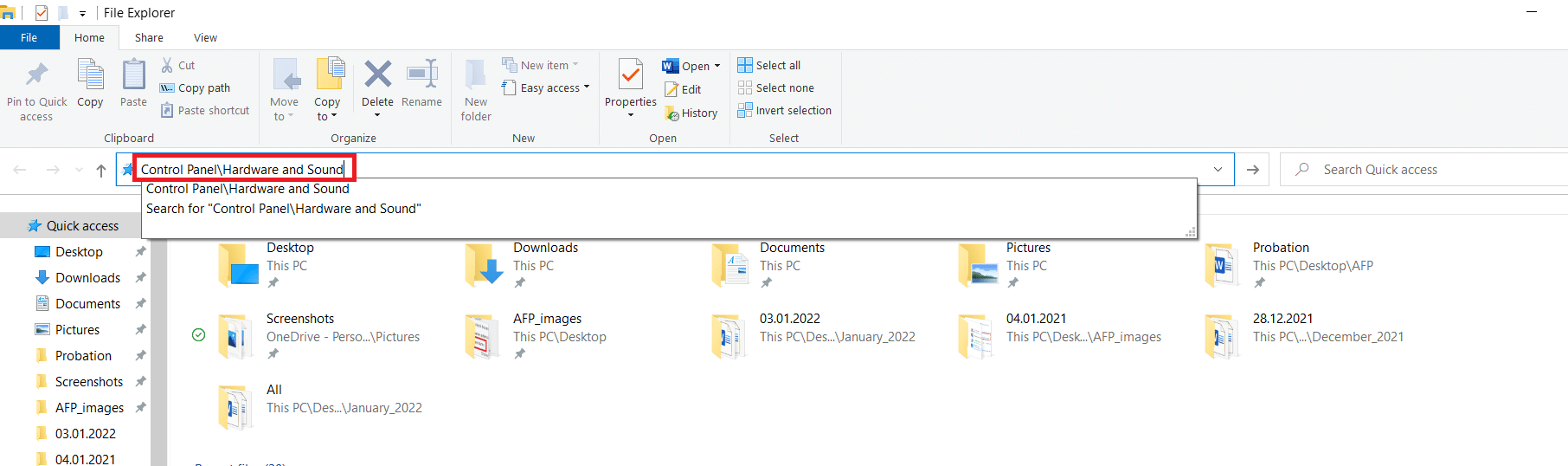
3. Click on Sound to open Sound Control Panel.
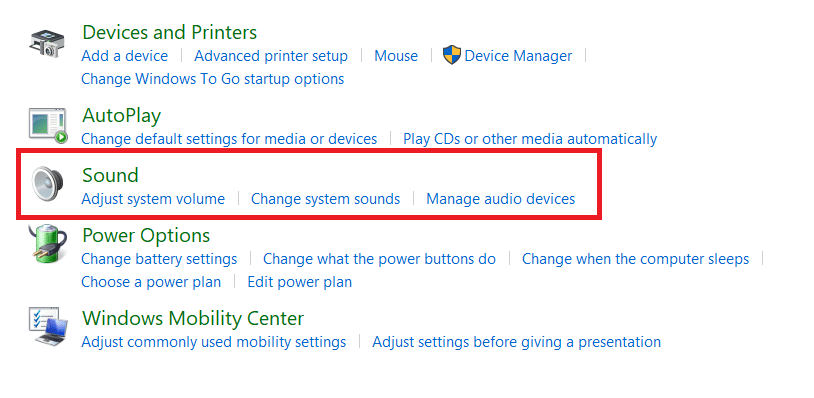
Also Read: How to Fix The Audio Service is Not Running Windows 10
How to Create Sound Control Panel Shortcut
You can open Sound setting from Sound control panel shortcut on Desktop. Follow the instructions below to create a desktop shortcut.
1. Press the Windows key, type Control Panel, and click on Open.
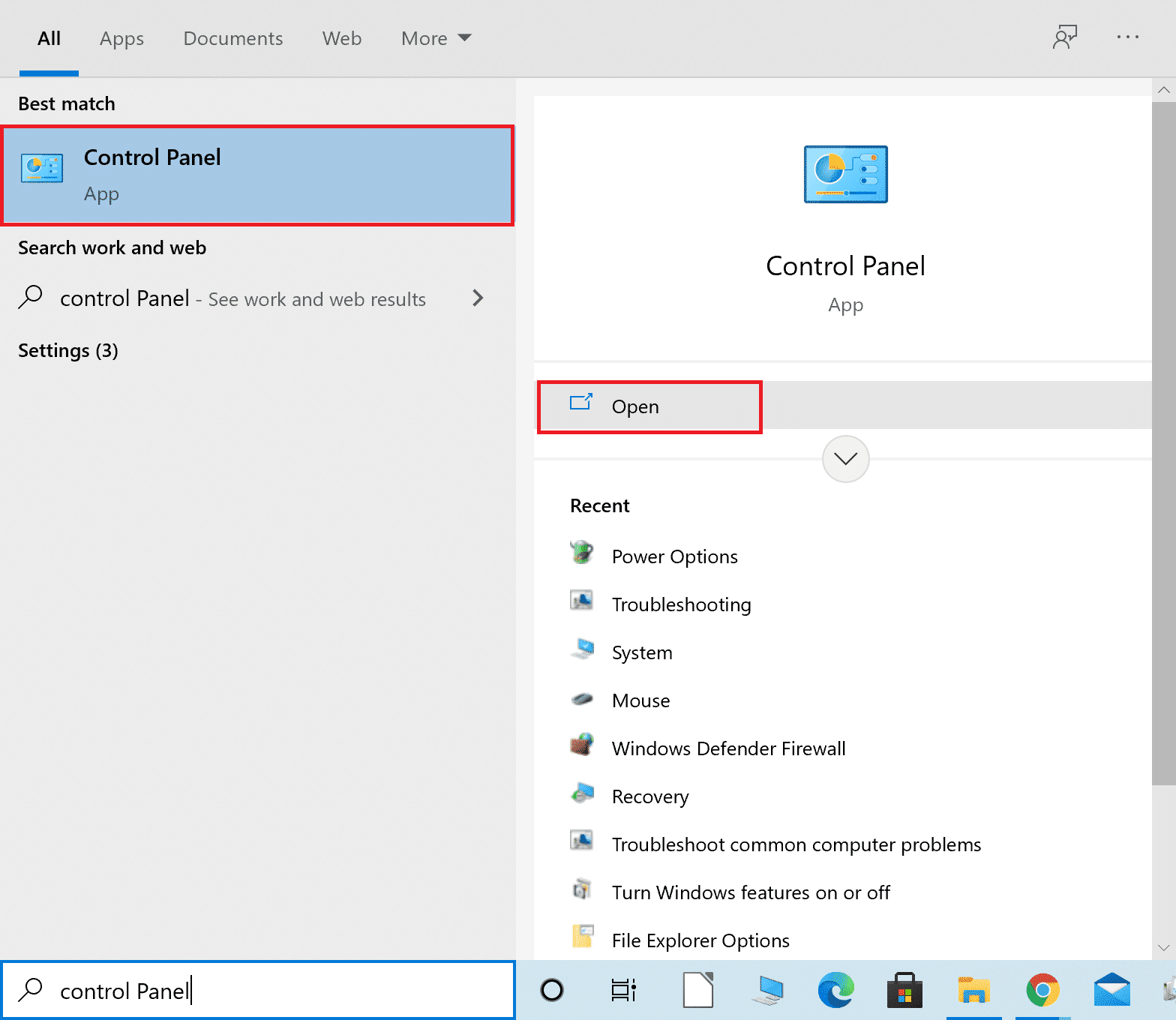
2. Set the View by as Category and select Hardware and Sound setting.
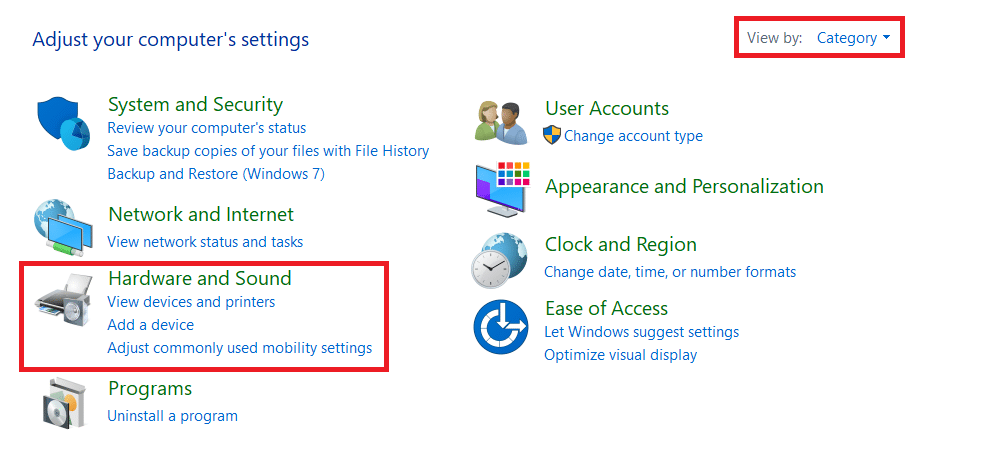
3. Right-click Sound and select Create shortcut.
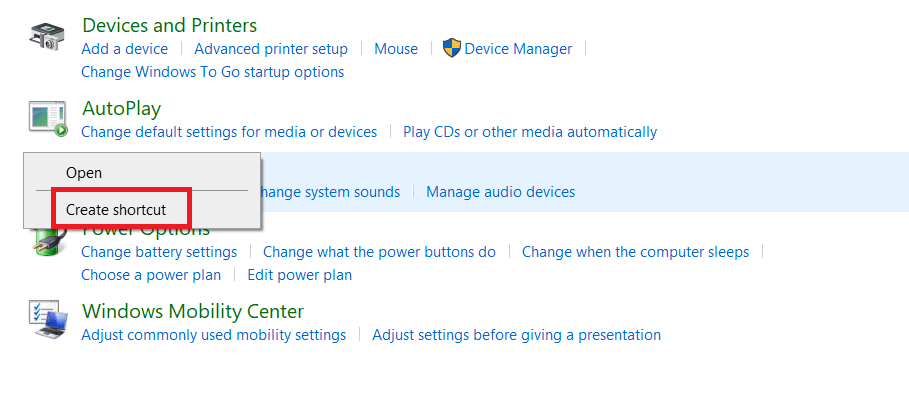
4. Click Yes to confirm the prompt.
Note: This shortcut cannot be pinned to the Start menu, but you can access it from the Desktop.
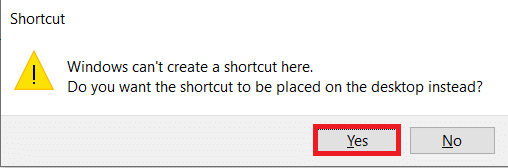
Also Read: Fix Windows 10 No Audio Devices are Installed
Frequently Asked Questions (FAQs)
Q1. Has the sound window in the Control Panel been removed?
Ans. No, the sound window that opens from the Control Panel is not removed. You can still access it from the Control Panel.
Q2. Do we need to install any apps to open Sound Control Panel?
Ans. You don’t have to install any third-party apps to open Sound Control Panel. You can follow any of the above-mentioned methods. An app called Ear Trumpet is also available in the Microsoft Store to manage playback devices.
Q3. Is there a Run command to directly open the Communications tab in Sound Control Panel window?
Ans. Yes, you can use C:WindowsSystem32rundll32.exe Shell32.dll,Control_RunDLL Mmsys.cpl,,3 command to open the Communications tab in Sound Control Panel window directly using the Run dialog box. Also, you can change 0,1 and 2 at the end of the run command to open the Playback, Recording, and Sounds tab, respectively.
Recommended:
We hope that this article has guided you to access Sound Control Panel in Windows 10. Let us know which of the methods above helped you the best. Drop your queries and suggestions in the comment section below, if any.