How to Activate YouTube Dark Mode
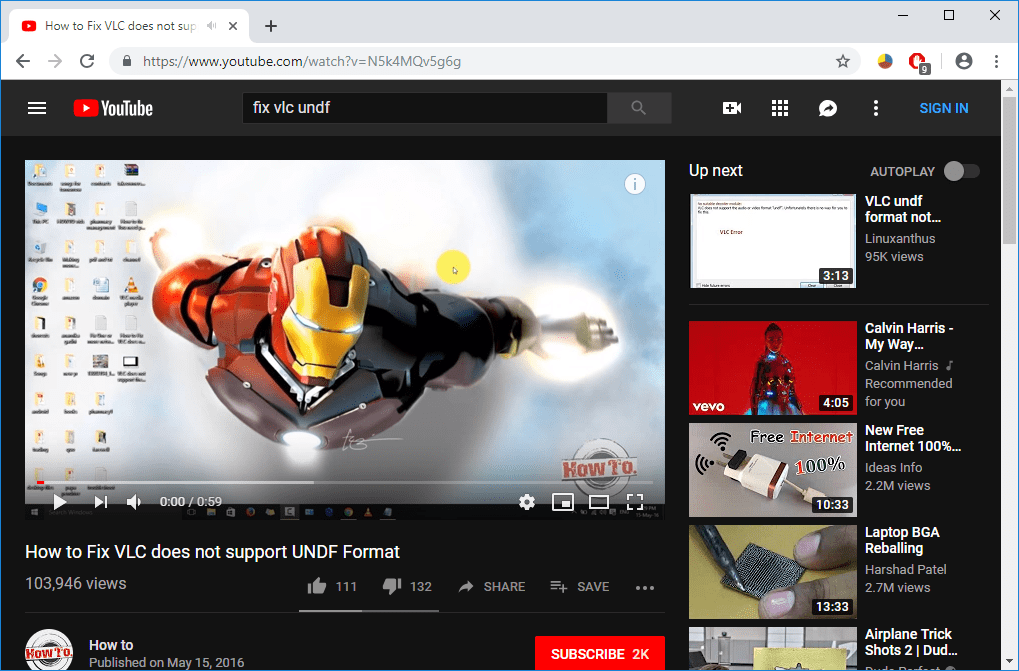
In this world of technology, we are constantly hooked to gadgets and their screens. Too much use of gadgets for an extended duration can have an unfavourable effect on our health, and it may weaken our vision when we constantly look at the digital screens in the low light environment. If you are in doubt thinking that what is the major drawback to look at your system’s screens in a low light setup? Then let me tell you it all deals with the blue light that get emitted from computer screens. While blue light supports in viewing your digital screen underneath the bright sun-lights, when computer users watch digital screens that emit blue lights all through the night or in a low light setup, it can cause fatigue of human mind because it leads to confusion to your brain cells, eye strain and deprives sleep cycles that can cause harm to your health.
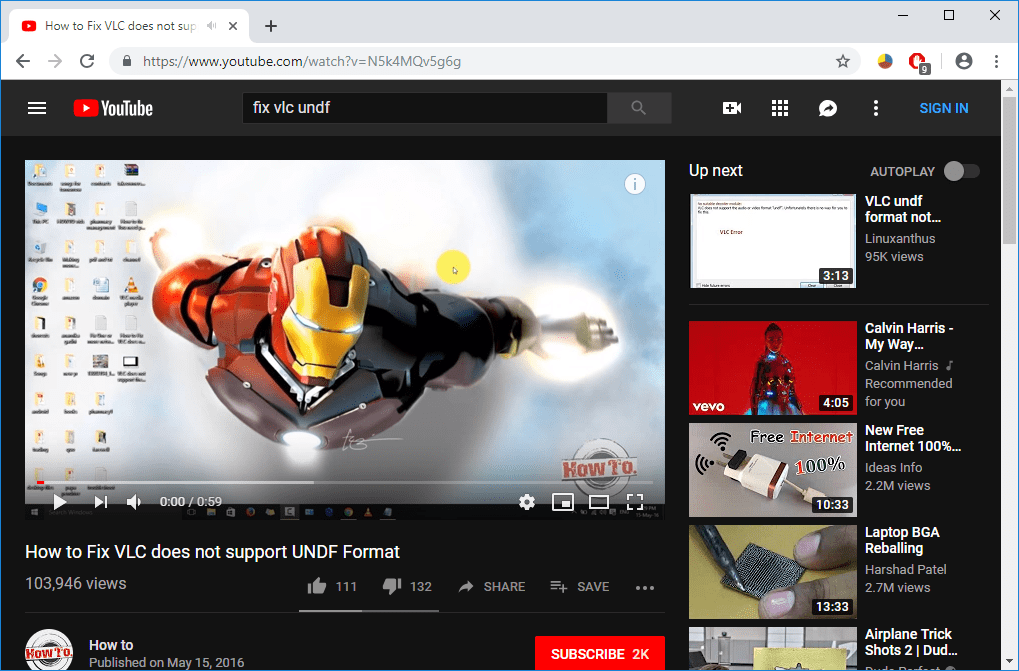
So, YouTube brings a Dark theme which, after enabling, can reduce the effect of blue light in the dark environment and also reduce stress on your eyes. In this article, you will learn about how to enable dark mode for your YouTube.
How to Activate YouTube Dark Mode
Make sure to create a restore point just in case something goes wrong.
Method 1: Enable YouTube Dark Mode on the Web
1. Open your favourite Web browser.
2. Type in the address bar: www.youtube.com
3. On YouTube’s website, click the profile icon at the top-right corner. It will pop up with a new list of options for your account.
![]()
4. Select the “Dark Theme” option from the menu.
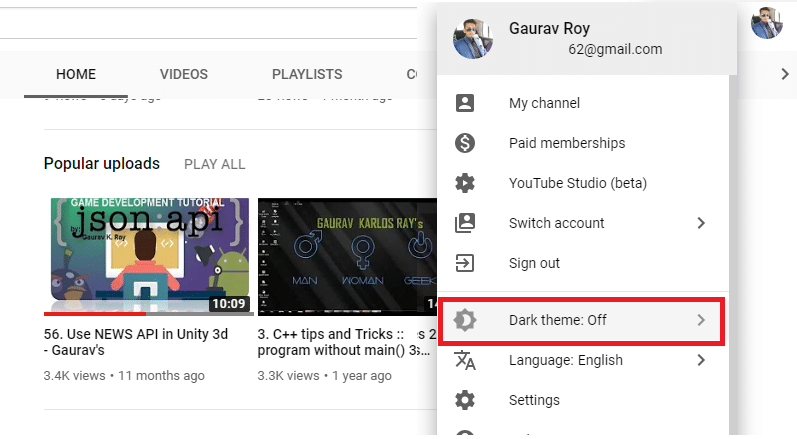
5. Click on the Toggle button to ON to Enable the Dark theme.
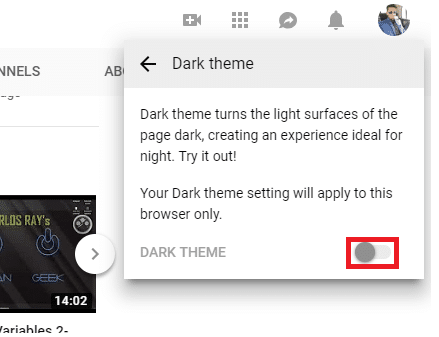
6. You will see that YouTube changes to the dark theme, and it will look something like this:
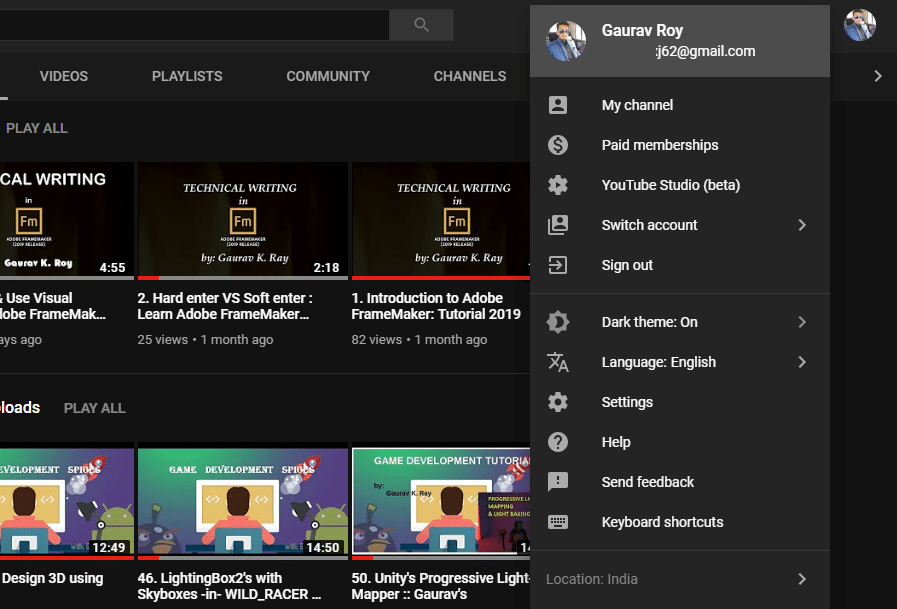
Also Read: How to Get Dark Mode on Snapchat without App Appearance
Method 2: Manually Activate YouTube Dark Mode
If you unable to find YouTube Dark Mode then don’t worry as using this method, you can easily enable the dark theme for YouTuber follow these steps:
For Chrome Browser:
1. Open YouTube in Chrome browser.
2. Open Developer’s menu by pressing “Ctrl+Shift+I” or “F12”.
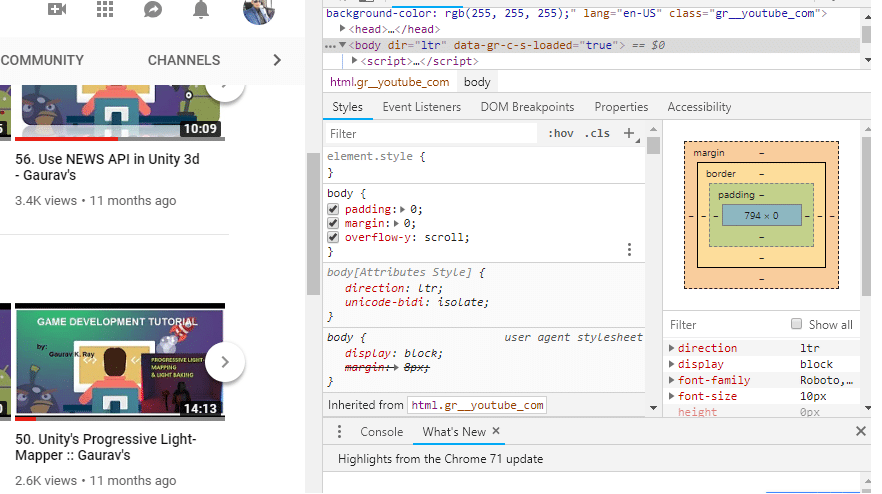
3. From the developer’s menu, switch to the “Console” tab & type the following code and press Enter:
document.cookie="VISITOR_INFO1_LIVE=fPQ4jCL6EiE; path=/"
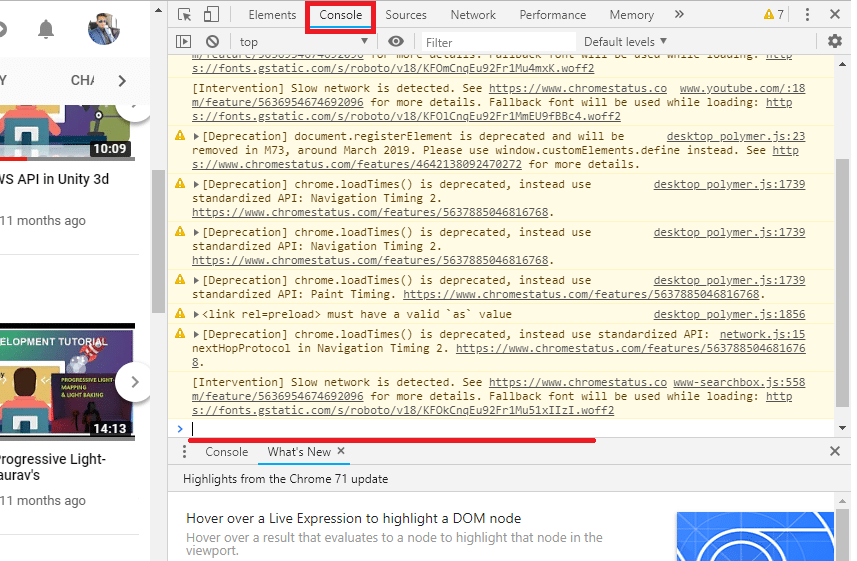
4. Now toggle the Dark mode to ON from the Settings. In this way, you can easily enable the dark mode in your browser for the YouTube website.
For Firefox Browser:
1. In the address bar type www.youtube.com and login to your YouTube account.
2. Click on the three lines (Tools) then choose Web Developer options.
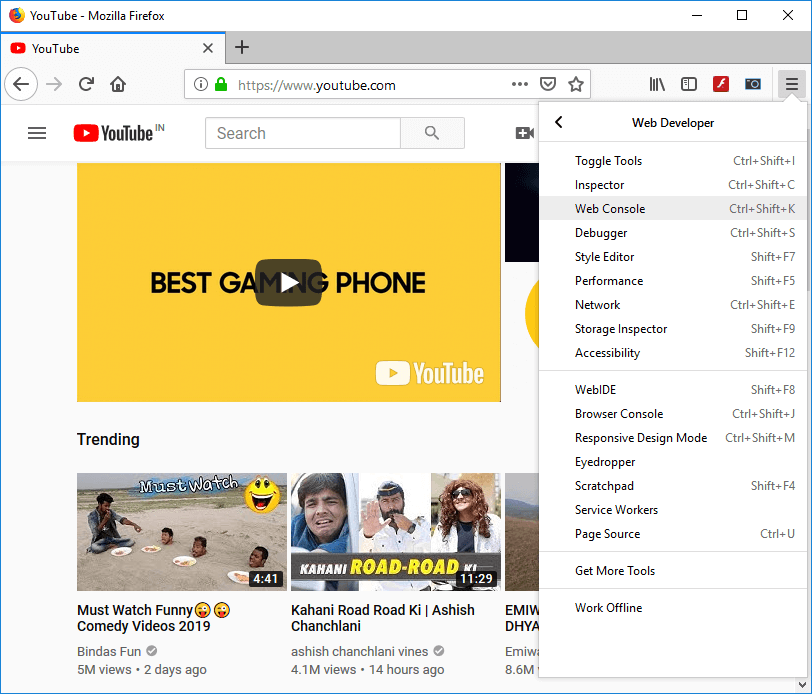
3. Now select “Web Console” & type the following code:
document.cookie=”VISITOR_INFO1_LIVE=fPQ4jCL6EiE”
4. Now, go to your profile in YouTube & click the Dark Mode option.
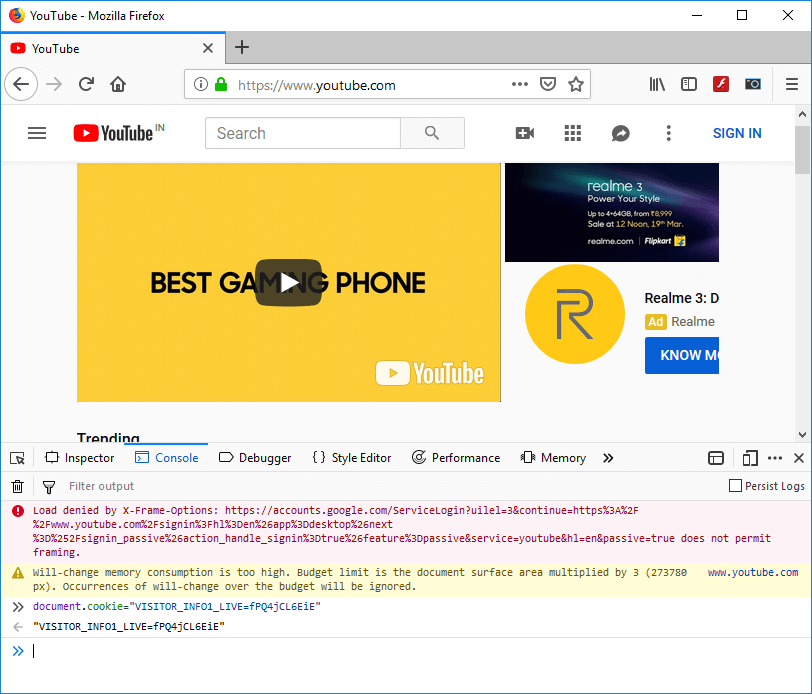
5. Toggle the button to ON for activating YouTube Dark Mode.
For Microsoft Edge Browser:
1. Go to www.youtube.com & login to your YouTube account in your browser.
2. Now, open “Developer Tools” in Edge browser by pressing Fn+F12 or F12 shortcut key.
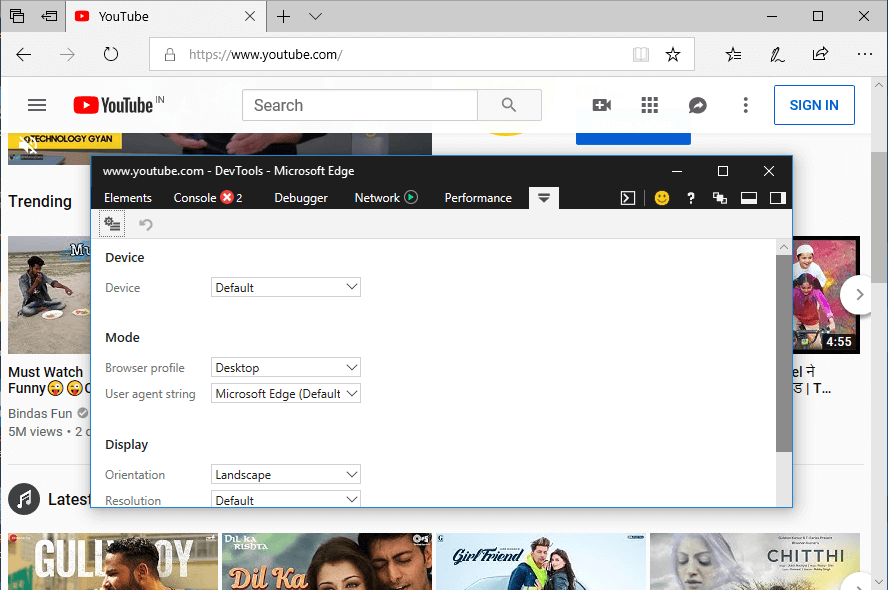
3. Switch to the “Console” tab & type the following code:
document.cookie= “VISITOR_INFO1_LIVE=fPQ4jCL6EiE”
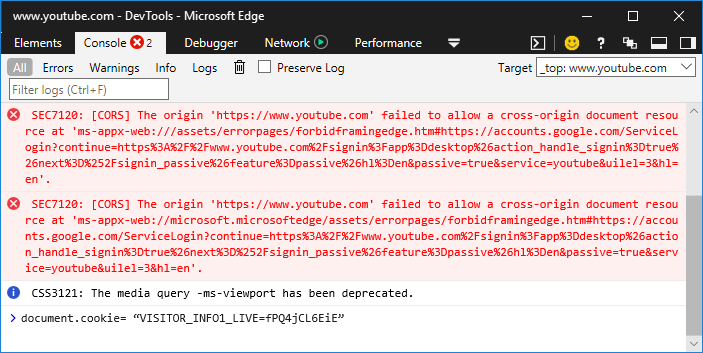
4. Hit Enter & refresh the page to enable ‘Dark Mode’ for YouTube.
Recommended:
I hope the above steps were helpful, and now you can easily activate the YouTube Dark Mode on Chrome, Firefox, or Edge browser, but if you still have any questions regarding this guide, please feel free to ask them in the comment’s section.