How to Remotely Sign Out of Your Google Account on Android Phone
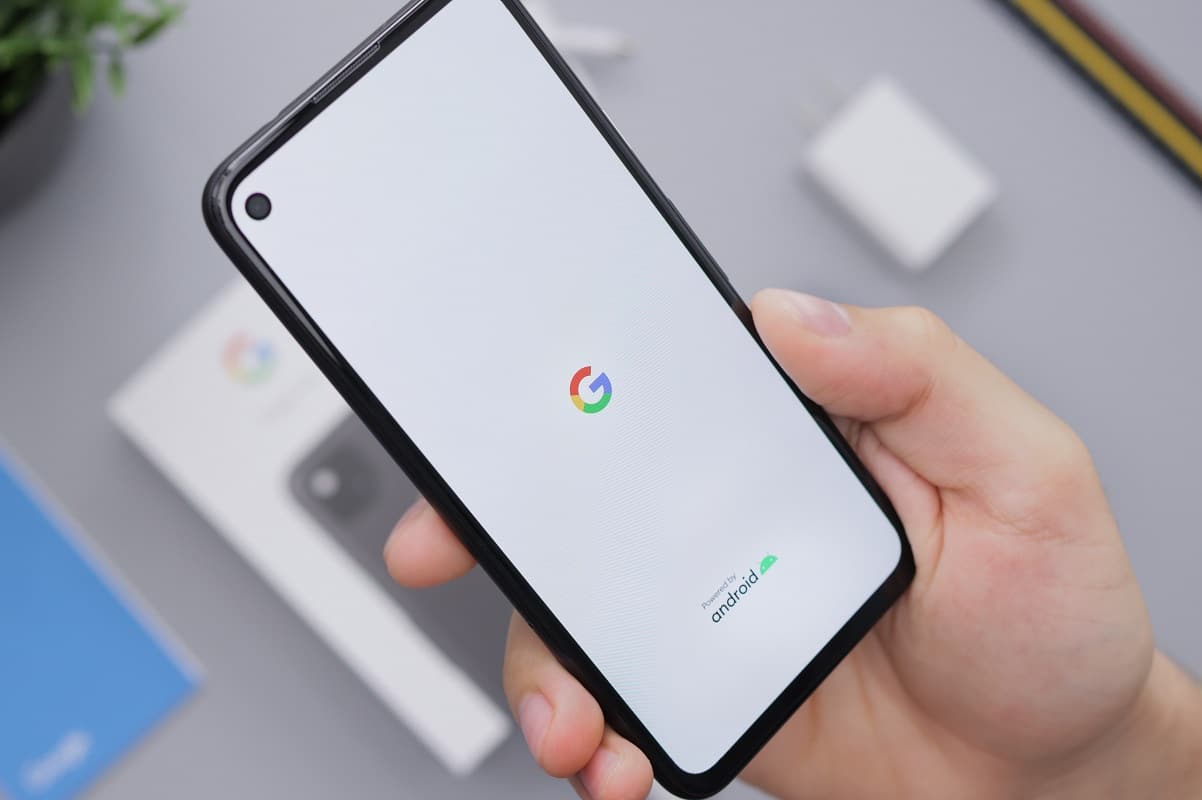
Remotely Sign Out of Your Google Account
Google account is a secure platform that offers all essential day-to-day email correspondence with Gmail, web surfing via Chrome, and cloud storage on Google Drive. These days, you need a google account for almost everything from signing up to a new website to entertainment on YouTube.
It so happens that you often need to check your mail urgently and use a friend’s phone or computer to do so. We all must have gone to a cyber-café to get a printout, and the document is either saved in your Gmail inbox or Google Drive.
In our haste to do so, we often forget to log out of our Google accounts on someone else’s computer or smartphone. This is quite unsafe as the subsequent user will have access to your mail and the data stored there.
Don’t panic, as you can easily manage your Google account from any device as long as it is connected to the web. For such cases, you have the option to remotely sign out of your Google account on an Android phone. Therefore, in this guide, you will learn how to remotely log out of your Google account.
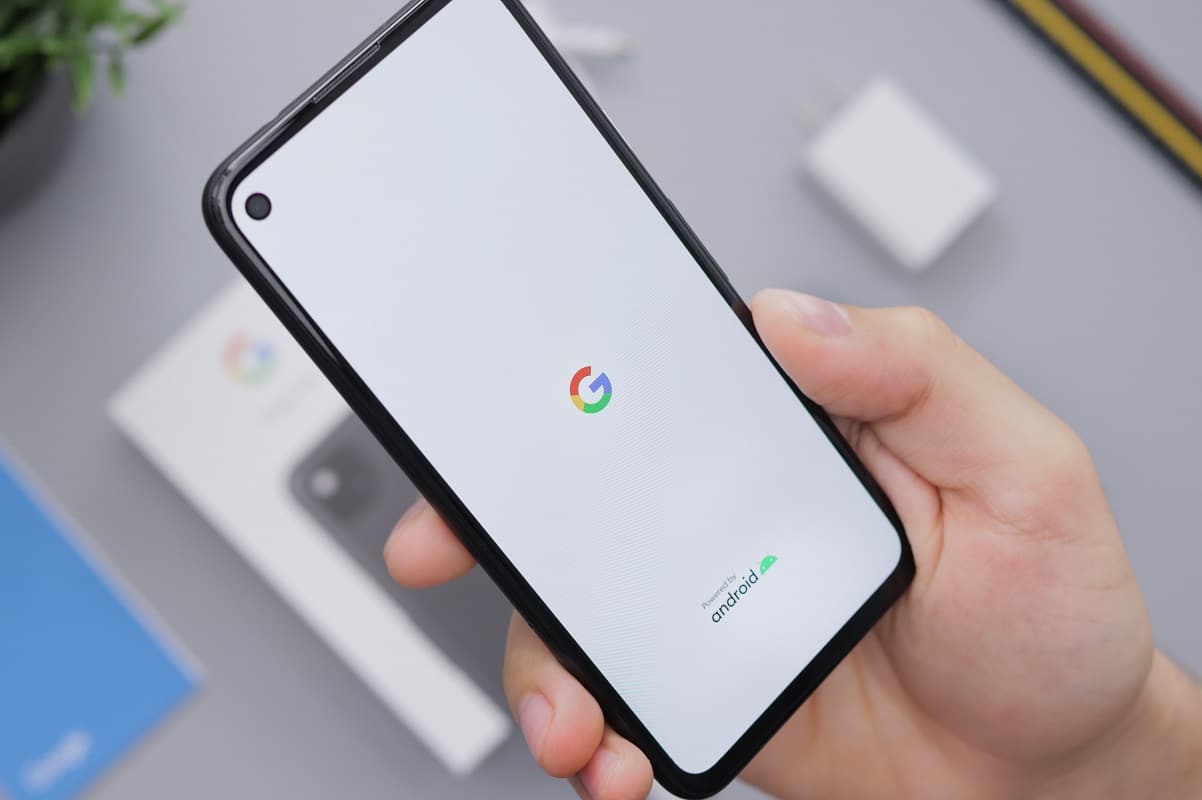
How to Remotely Log out of your Google account?
Google allows you to remotely sign out of your accounts to keep your data secure.
Note: Since smartphones don’t have the same Settings options, and they vary from manufacturer to manufacture hence, ensure the correct settings before changing any.
Follow these steps to do the same:
See Also:
How to Fix Queued Download on Android
12 Ways to Fix Currently Unable to Download on Android Device
How to Get Google Play Games on iPhone
Fix Purple Screen of Death on Samsung Phone
14 Ways to Fix AOL Mail Not Working on Android and iOS
1. Open your web browser, say Google Chrome on your Android phone, and head to google.com/security.
2. Tap on the Security tab, and scroll down to the Your devices section.
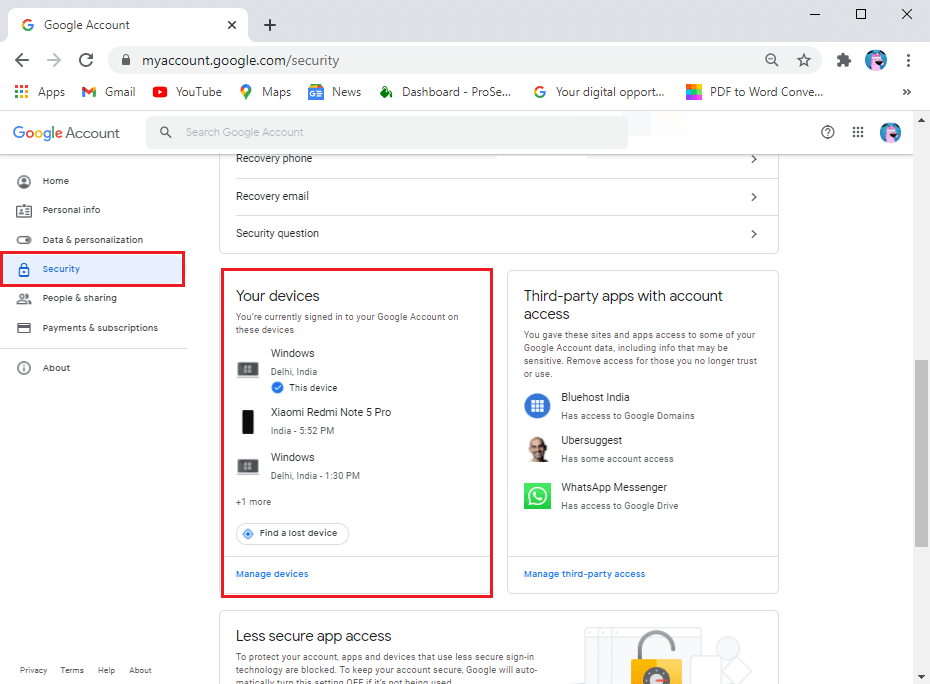
3. Here, tap on Manage devices, as shown below.
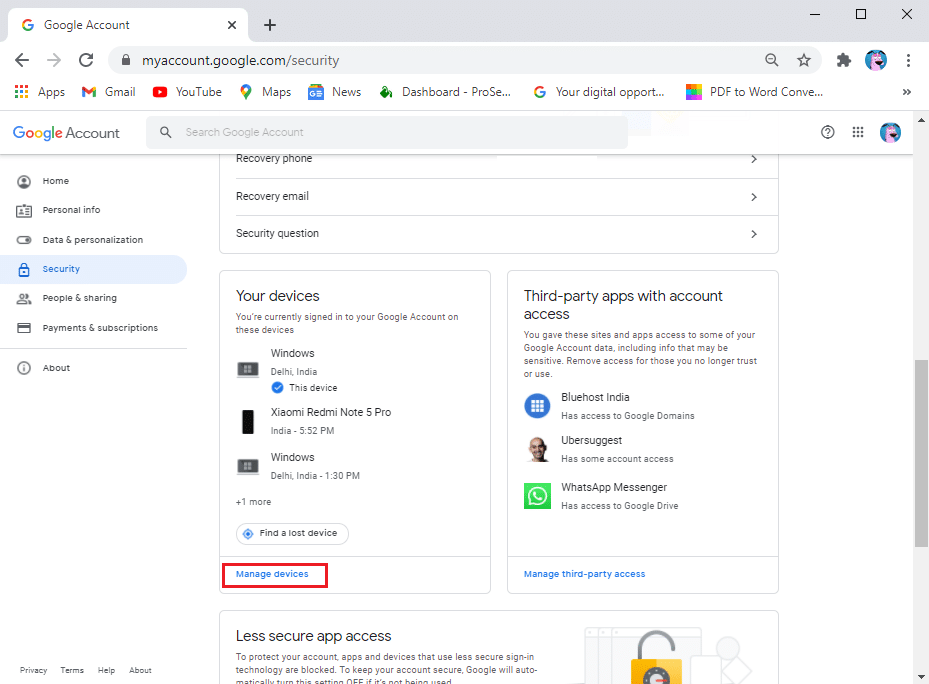
4. A new screen will pop up where you can see all the devices Where you’re signed in to your Google account. You will be able to see the last activity, the model of the device, the type of browser, and the sign-in location.
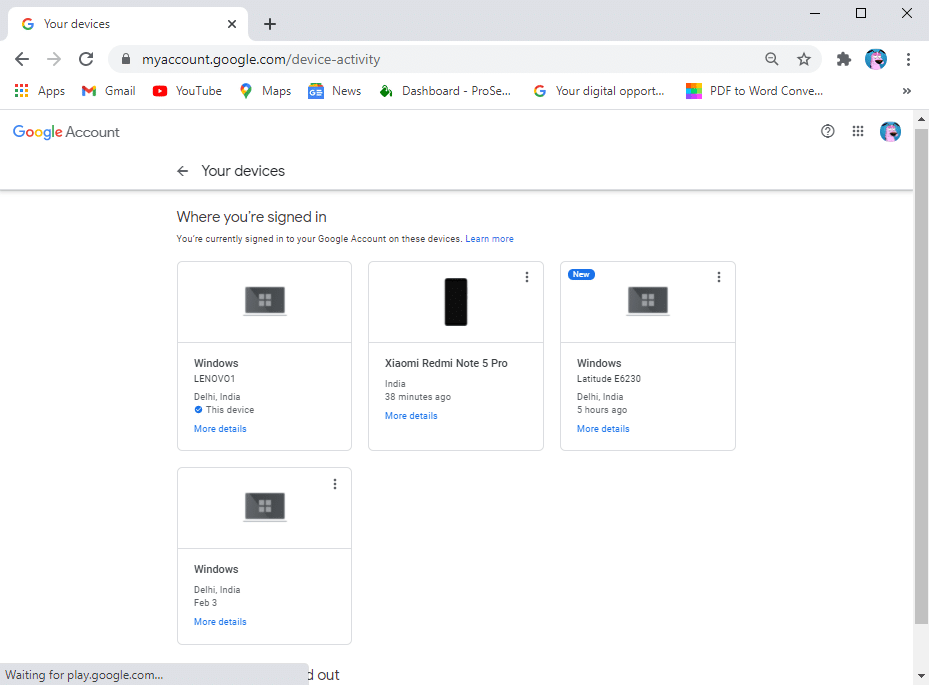
5. Now, tap on the device from which you want to remotely sign out of your Google account.
6. Finally, tap the Sign out option given below the device, as shown.
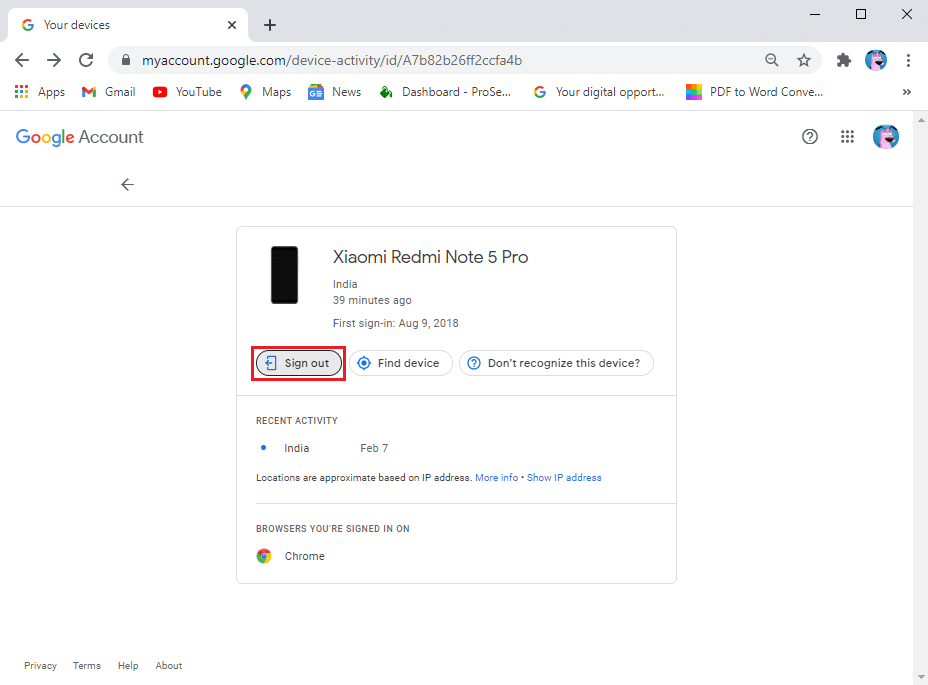
By following the above steps, you can easily sign out of your Google account from any device using your Android phone or your personal computer.
Frequently Asked Questions (FAQ)
Q1. Can I sign out of my Google account remotely?
You can remotely sign out of your Google account by heading to myaccount.google.com/security. Then head to Your devices > Manage devices > Sign out.
Q2. How do I remove a Google account from my Android remotely?
If you want to remotely sign out of your Google account on Android, then open myaccount.google.com/security. in any web browser. Under Your devices >Manage devices, choose the Android phone to log out of. Then, just below it, select Sign out to sign out of your Google account.
Q3. How do I log out of Google Drive remotely?
If you want to log out of Google drive, you can log out of your Google account by following the method mentioned in our guide. Since Google drive is a part of your Google account, it will automatically log out of Google drive when you log out of your Google account.
Recommended:
I hope this article was helpful and now you can remotely sign out of your Google account on your Android phone, but if you still have any questions regarding this tutorial then feel free to ask them in the comment section.