How to change the Background Color in your Instagram Story
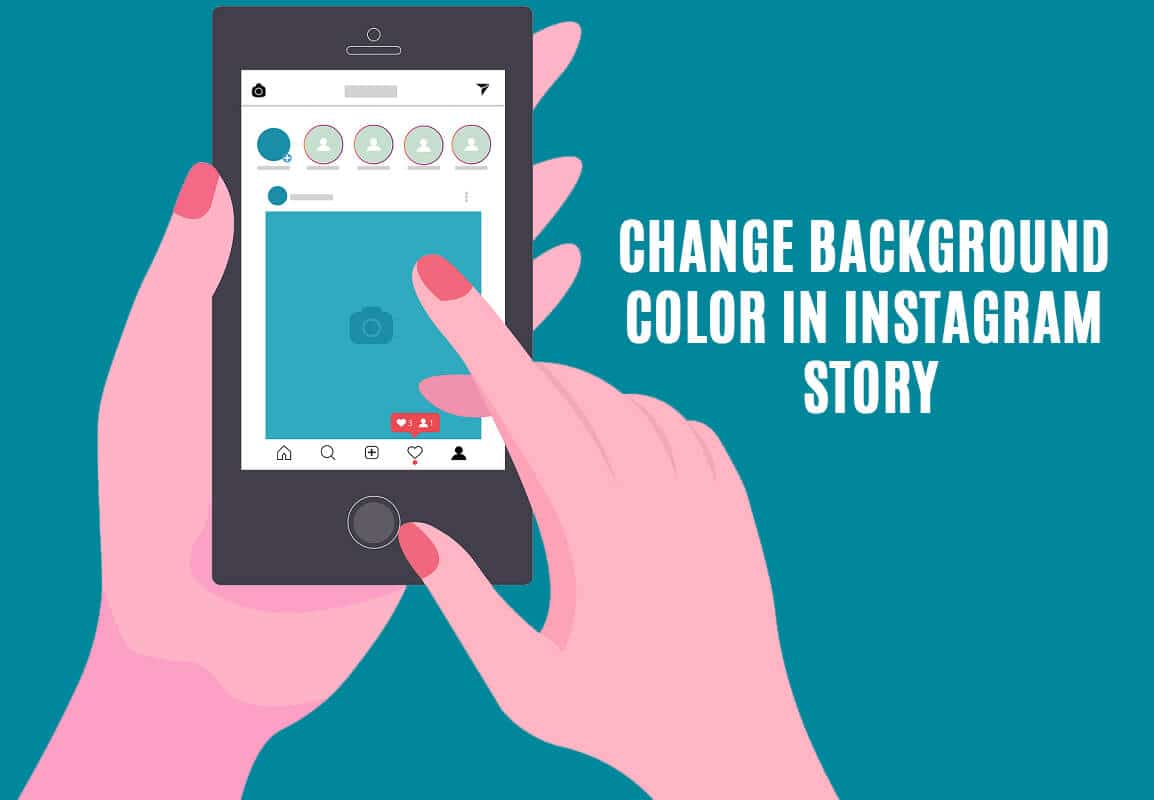
Instagram is an amazing platform for social media enthusiasts. Be it showing off your photography skills or sharing candid pictures from your latest solo-trip, Instagram is the perfect medium. Its unique set of features, cool interface, and endless possibilities, make Instagram extremely popular, especially among the youth. It is a wonderful platform for sharing images, vlogs, creating stories, meeting new people, and expanding our reach. The app was recently purchased by Facebook and had over one billion active users all over the world.
In this article, we will discuss one very cool and interesting feature of Instagram, which is the Instagram Story. Using the app, you can upload text, photos, videos, and songs as a story. This story stays on your profile for 24 hours, and then it automatically disappears. This story can be viewed multiple times throughout the day and visible to all your followers and friends. This feature is quite frequently used by all Instagram users, and yet there are certain hidden aspects of putting up a story that everyone is not aware of.
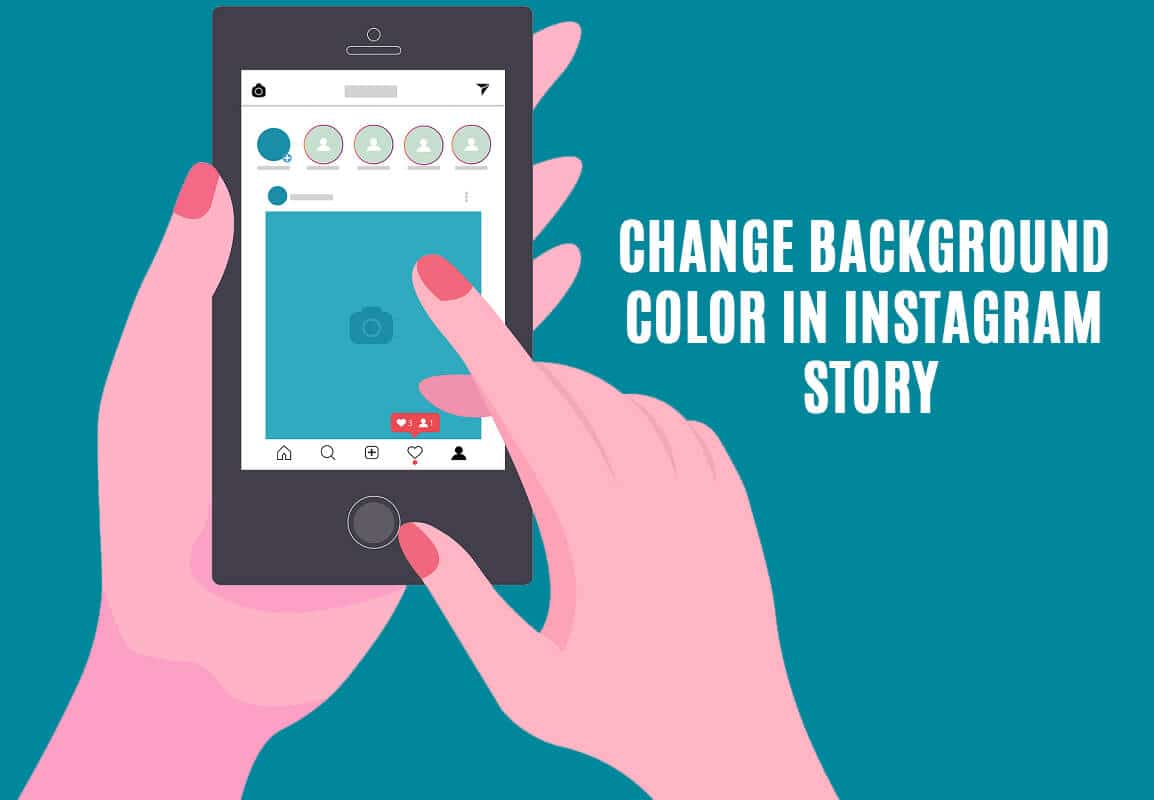
One such aspect is changing the background color in your Instagram story. You might have noticed that Instagram automatically assigns a background color depending on the colors of the post. However, it is possible to change it manually, and that is exactly what we are going to discuss in this article.
How to Change the Background Color in your Instagram Story
Option 1: Change Background Color while uploading a Post on your Instagram Story
A common use of the Instagram story is to share a post with all your friends and followers. Instead of sending it to them individually, you can put it on your story, and everyone will be able to see it.
See Also:
How to Pin My Own Comment on Instagram
How to Delete Former Usernames on Instagram
How to Hide Mutual Friends on Instagram
How to View Instagram Stories without Them Knowing
How to Repost Instagram Videos on Snapchat Story
As mentioned earlier, when you are uploading a post on your story, Instagram will automatically select a background color depending on the colors used in the post. For example, you are sharing a post about St. Patrick’s Day and it has a lot of vibrant green colors, then the background color will be a shade of green. You can, however, manually change this color. Follow the steps given below to see how.
1. Firstly, add the post to your Story and allow Instagram to set a default background color.
2. Now tap on the “Draw” button on the top of the screen.
3. After that, select the Sharpie tool and then pick a color you would like to set the background color from the palette given below.
4. You can also use the Eyedropper Tool to pick any color from the post itself.
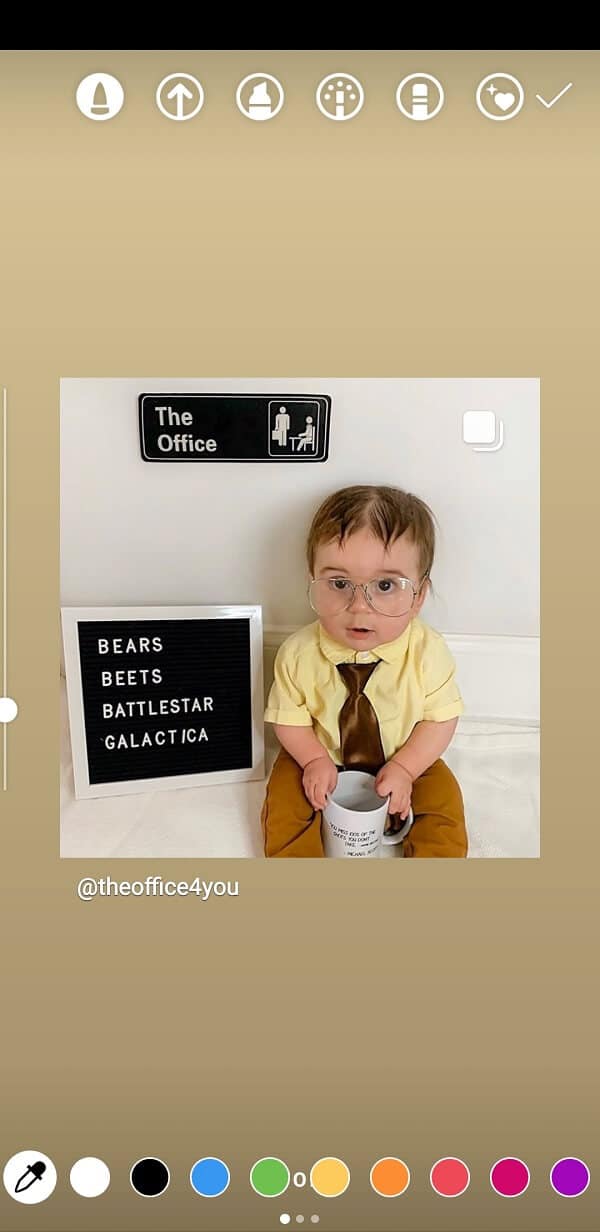
5. Now tap and hold your finger anywhere on the background and its color will change.
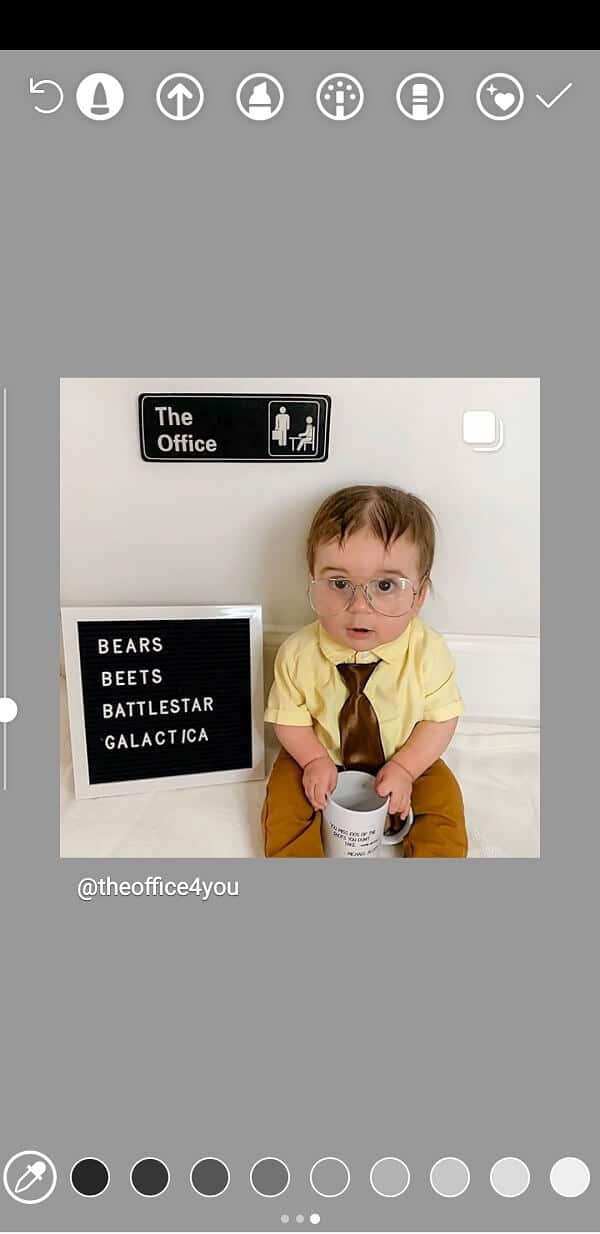
6. In this way, you can set any color as the background for the post you are sharing on your Instagram Story.
Option 2: Change Background Color while uploading a Picture on your Story
There are various things that you can post on your Instagram story, and probably the simplest of all is a picture. On the Instagram story page, you can click a photo using the Camera button and instantly upload it to your story.
When you click a photo, you will see that it occupies the entire screen area and there is no background as such. However, if you pinch and zoom out, you will find that background does exist. If you don’t like the default background color that Instagram has picked, you can always change it.
Also Read: 17 Best Instagram Story Saver App For Android
However, changing the background color has a slightly different effect on the Instagram story. Instead of merely changing the background color, it creates a colored filter imposed on the original picture. You can exploit this feature to add a colored layer to the photo and experiment with various artistic effects. Follow the steps given below to see how.
1. Firstly, go to the Instagram Story section and click a Photo.

2. Now pinch and zoom out of the picture and the background will be visible.
3. After that, tap on the Draw button and select the Highlighter tool.
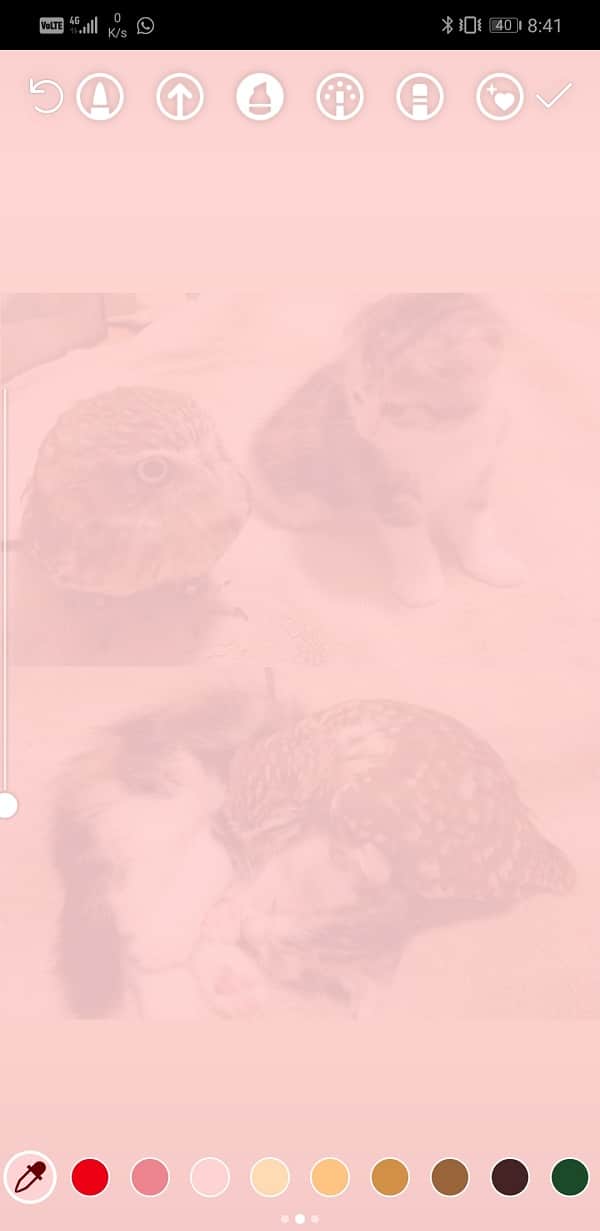
4. Now pick a color from the palette or use the Eyedropper Tool to pick a color from the picture itself.
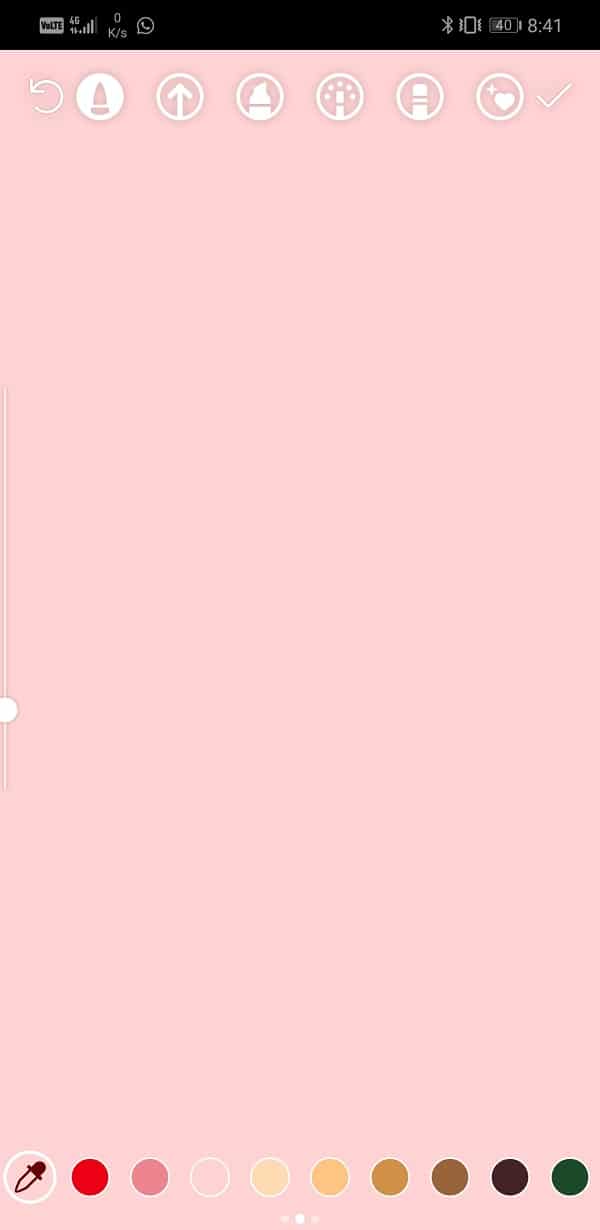
5. After that, tap and hold on the screen.
6. You will see that your picture is covered with a translucent layer of the selected color which emulates a filter-like effect.

If you do not like the Filter effect and would like to keep the original picture with a changed background, you will have to work a little harder. Similar to the previous case, if you try using the Sharpie tool on the background, it will simply fill the entire screen with a solid color. You have to uncover the photo by using the eraser tool. It won’t have a perfect finish, but it is still better than using a filter that you don’t like. Given below is a step-wise guide for the same.
1. Start with taking a picture and then zooming out to reveal the background.
2. Now tap on the “Draw” button and select the Sharpie tool.
3. After that, select a color from the palette or use the “Eyedropper Tool” to pick a color from the photo and then tap and hold on the screen.
4. You will see that the entire screen will be covered with a layer of solid color.
5. Now select the Eraser tool and start swiping on the area where your picture is.
6. This will remove the solid color from that area and uncover the underlying photo.
Also Read: How to Check Instagram Messages on your PC
Option 3: Change your Instagram story background color while using the Create Option
Apart from uploading posts and pictures, you can also post a small message on your story using the “Create” option. You can type in your text and upload it for everyone to see. Now, once you are on the Create screen, Instagram will automatically set a default background color for your text. You can easily change this by following the steps given below.
1. The first thing you need to do is open the Instagram Story section and tap on the Create option.
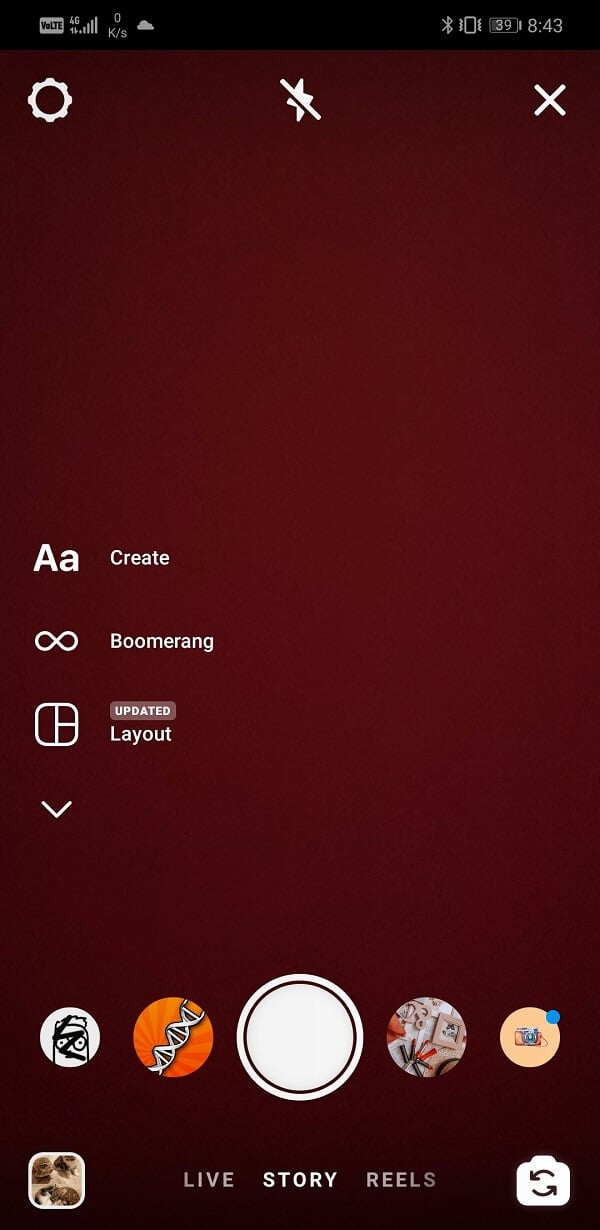
2. Now proceed to type in your message.
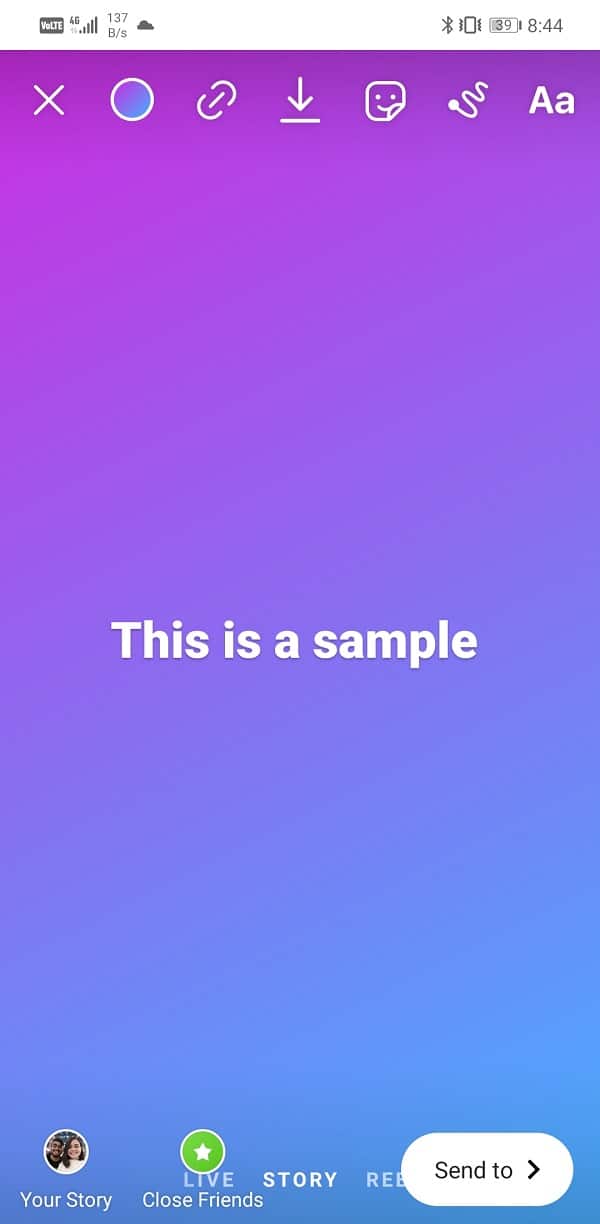
3. You will see that in the bottom right corner there is a circular color selection button. If you tap on it, the background color will change and switch between the preset color patterns of Instagram.
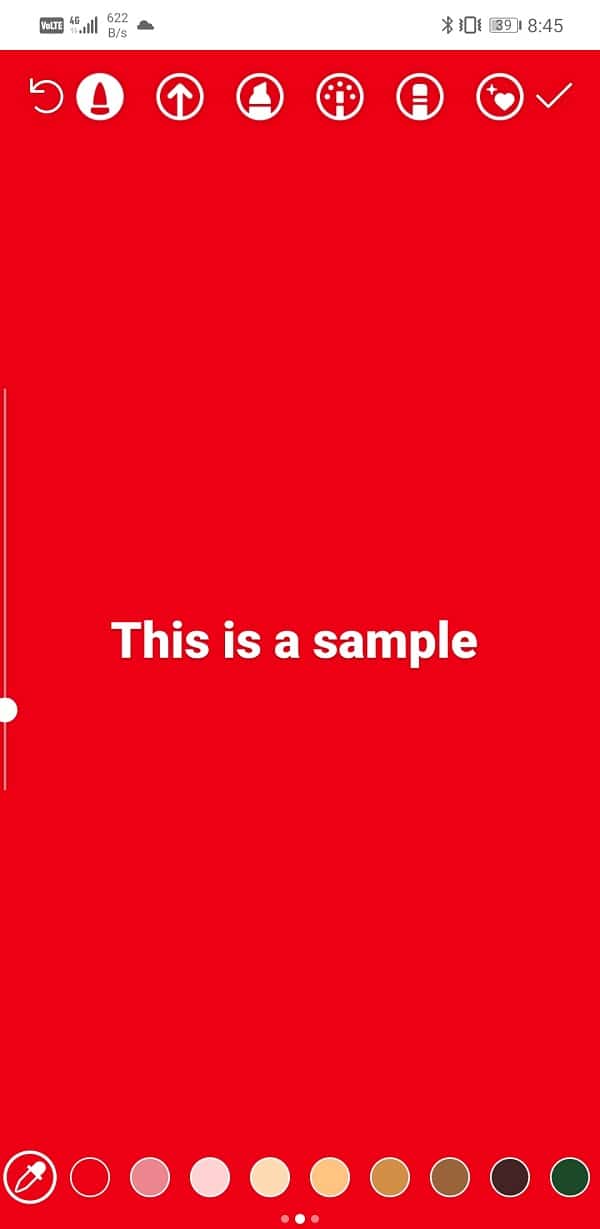
4. If you are not satisfied with any of the existing background colors, you can set your own custom background color.
5. To do so, tap on the Draw button and select the Sharpie tool.
6. Now select a color from the palette and tap and hold on the screen, and it will change the background color.
Option 4: Change Background Color while reposting a Story
You can also repost someone else’s story, and Instagram will automatically set the background color to match the original story. This background is not visible initially, but when you pinch out, it will be revealed.
When it comes to changing the default background color, you will face a similar restriction as in the case of posting a photo. The selected color will appear as a translucent layer over the story. This is counter-productive as people will not be able to able to see the underlying story properly. You can also opt for the photo reveal option using the Eraser Tool. However, both these methods aren’t that great when it comes to reposting a story.
There is a third and better alternative. You can use the Effects Tool and the color of the peripheral region of the story. Follow the steps given below to see how.
1. Firstly, add the story that you have tagged in on your own story.
2. Now, you will be able to see that Instagram has already assigned a default background.
3. Tap on the Draw button and select the Effects Tool.
4. Now pick a color from the palette or use the Eyedropper Tool to pick a color from the post itself.
5. After that, use your finger to color the background area. You can use multiple colors if you like. It will be simply like using a brush to color the background.
6. Tap on the Done button once you are satisfied with the changes.
Option 5: Save Time by Using Instagram Story Background Templates
If you are a perfectionist and want your story to look amazing, you probably spend hours finding the right color combination and creating the background. However, there is an easier alternative. You can choose from hundreds of background templates to give your store a professional look.
These templates are designed specifically for Instagram Story and are available for free on the internet. All you need to do is go to these websites, select a template, and upload your picture there. It will automatically create an image file that you can upload as it is on your Instagram story. Some websites, even allow you to make small changes and edits to the template so that you can customize certain elements to best suit your photo. You can use third-party websites where you can find amazing templates for free, such as Canva, Kapwing, PlaceIt, Crello, etc.
Apart from websites, you will also find several apps that are specifically meant to help you create wonderful Instagram posts and stories. These apps have several creation and editing tools to create professional-level Instagram stories. A few examples of such apps are “Over, Canva, Story Maker, and Unfold“. These apps are available on both iOS and Android, so go ahead and install them and give it a try.
Recommended:
We hope that you find this information useful and you were able to Change your Instagram story background color. Being able to create the perfect Instagram story is very important for influencers and social media enthusiasts. It is a way of expressing your personality to your followers and friends. It enables people to get an idea of what your average day looks like.
You can also share your opinions and thoughts about a trending issue via an Instagram story. Many people love to pay attention to details, and being able to change the background color is just one of the many aspects that make your story aesthetic. Therefore, feel free to try all the tips and tricks discussed in the article while uploading your next story.