How to Convert Image to Grayscale Paint
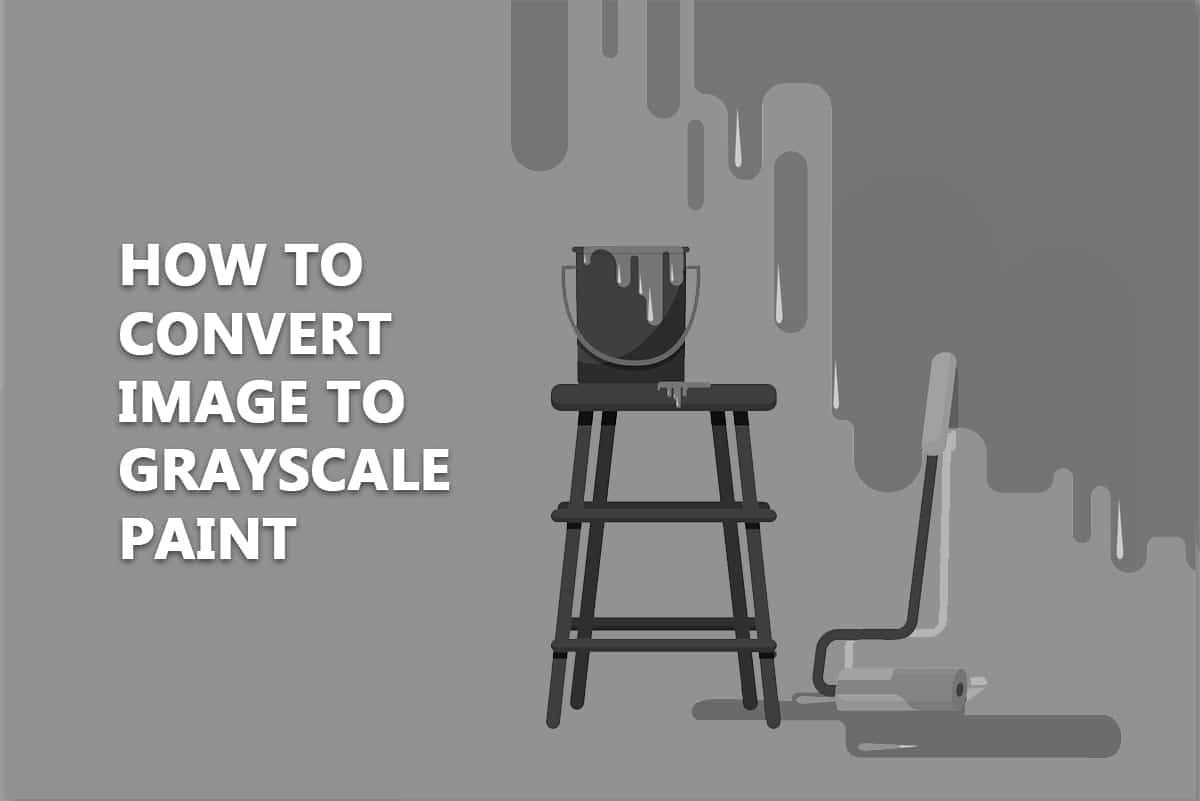
Printing photos in grayscale is a useful technique to save colored ink on a printer. Sometimes, you can’t resist publishing in color but most photographs look the same. And sometimes, even better in black and white. To convert image to grayscale paint, all you need is black ink. In this article, we will teach you how to make a picture black and white in paint in Windows 10 and other ways to convert image to black and white.
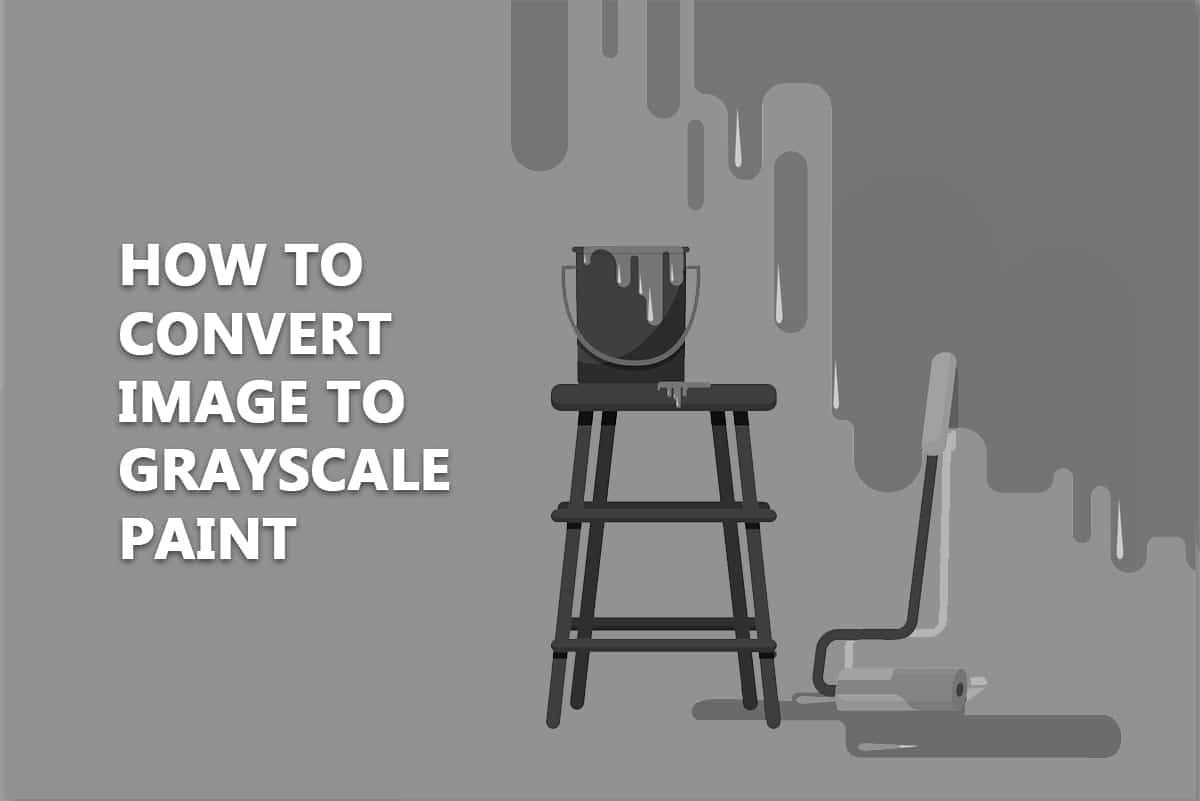
How to Convert Image to Grayscale Paint in Windows 10
Advantages of converting image to black and white include:
- Texture may be captured beautifully in black and white photography.
- It is a great technique to keep the viewer’s attention on your subject without the colors distracting them.
- In many situations, the only distinctive features are light and shadows, making a black and white image appear more dramatic than a colored image.
Here are some methods showing you how to make a picture black and white in paint Windows 10 without sacrificing image quality.
Method 1: Using MS Paint
MS Paint has been a default program in Windows for many years. Along with its many features, it enables you to save an image in black and white format.
Note: This method doesn’t work for all images.
1. Right-click on the image you want to convert and select Edit as shown. It will open the image in Paint.
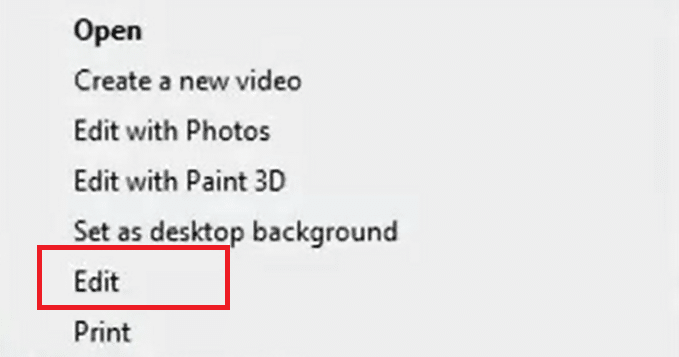
2. Click on File > Save As option as depicted below.
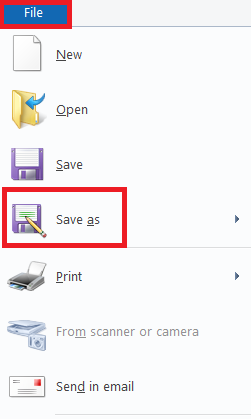
4. Select Monochrome Bitmap from Save as type drop-down menu and click Save.
Note: If you don’t change the name, it will change/overwrite the original image. To avoid that you can save a new copy using a different name.
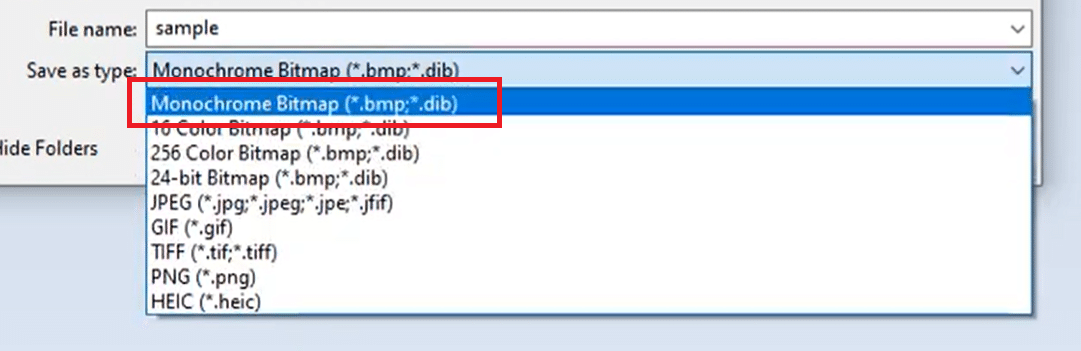
It will save the image in black and white format.
Also Read: How to Identify a Font from an Image
Method 2: Using Microsoft Photos
Microsoft Photos is a pre-installed program in all editions of Windows 10. It is simple to use and can convert image to grayscale paint fairly easily.
Note: Keep a copy of the original colored image in case the final result doesn’t satisfy you.
1. Right-click on the image and click Open with > Photos as shown below.
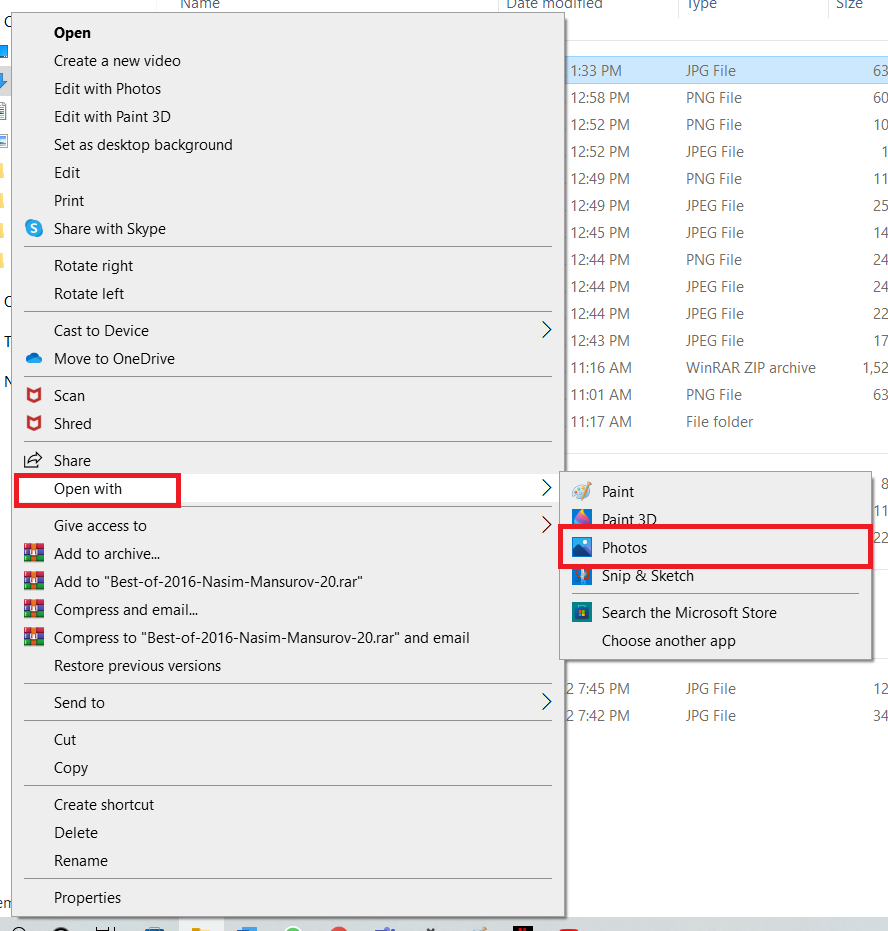
2. Click on Edit & Create option.
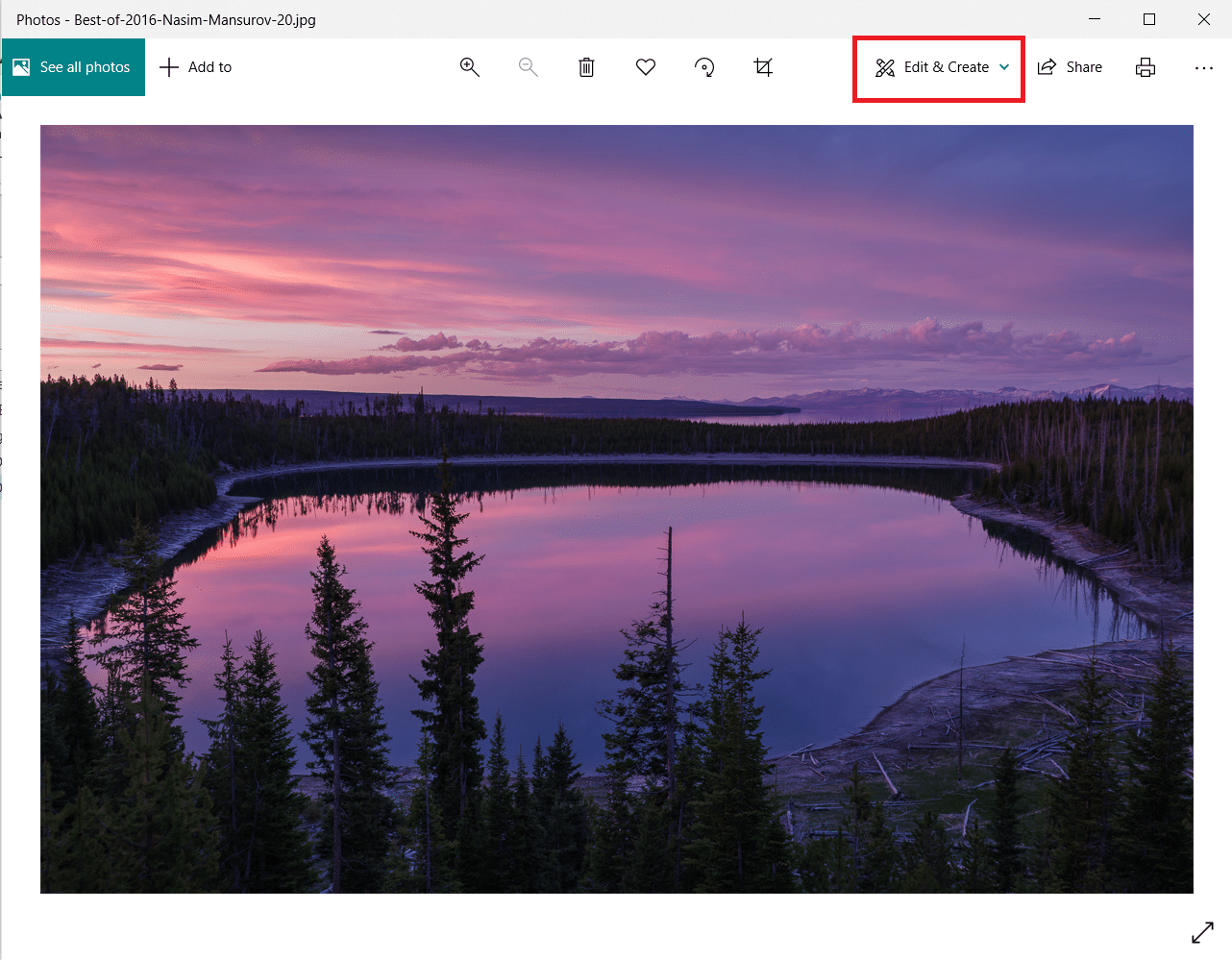
3. Select Edit from the drop-down menu.
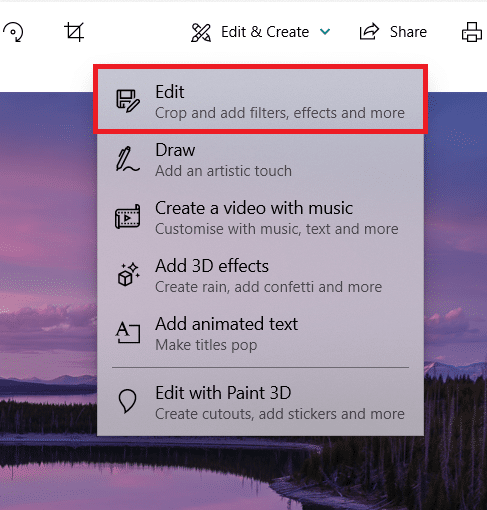
4. You will see the following options: Crop & rotate, Filters, and Adjustments. Select Adjustments to adjust the brightness, colors and other settings
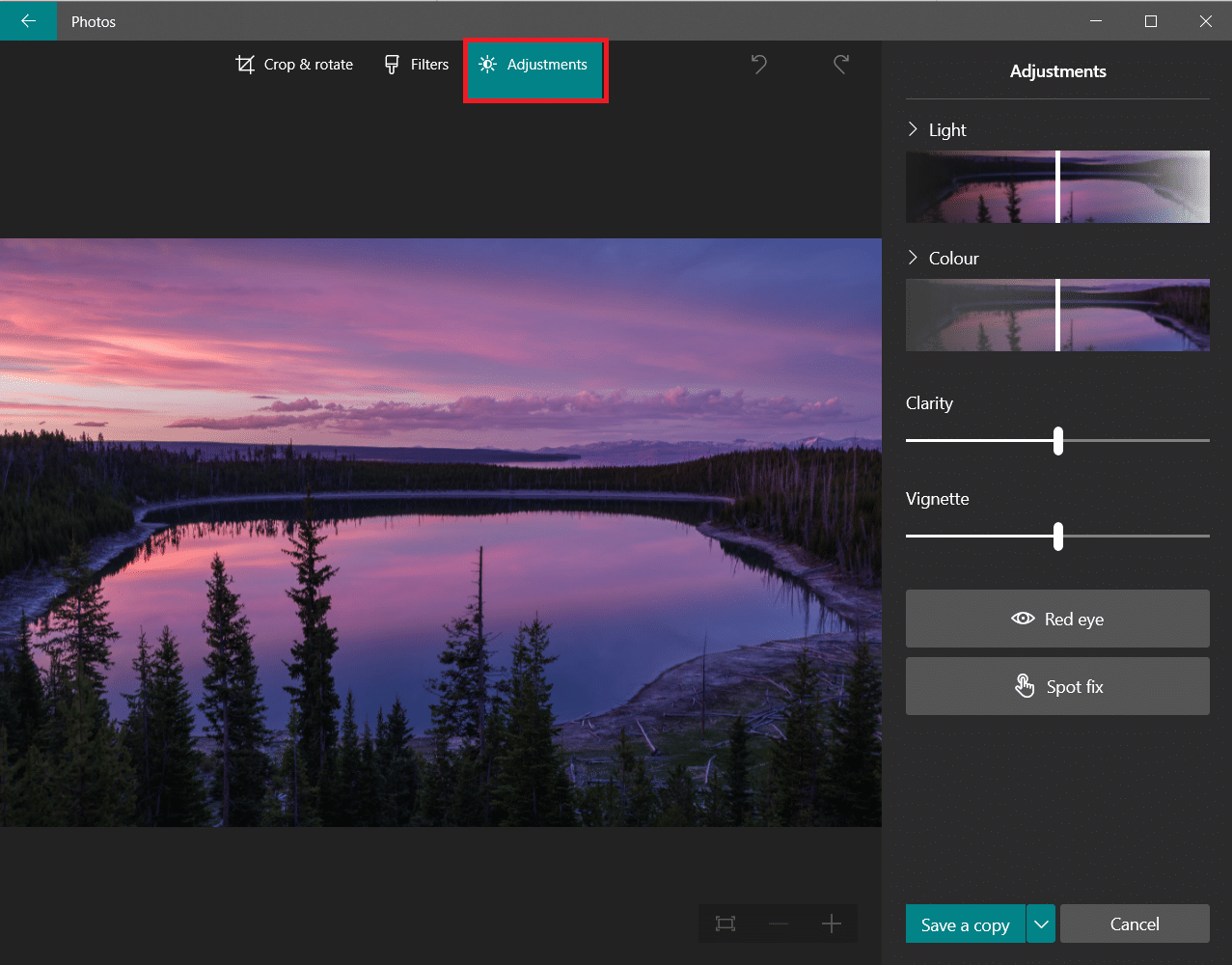
6. Drag the Colour slider all the way to the left. The picture will go from color to black and white.
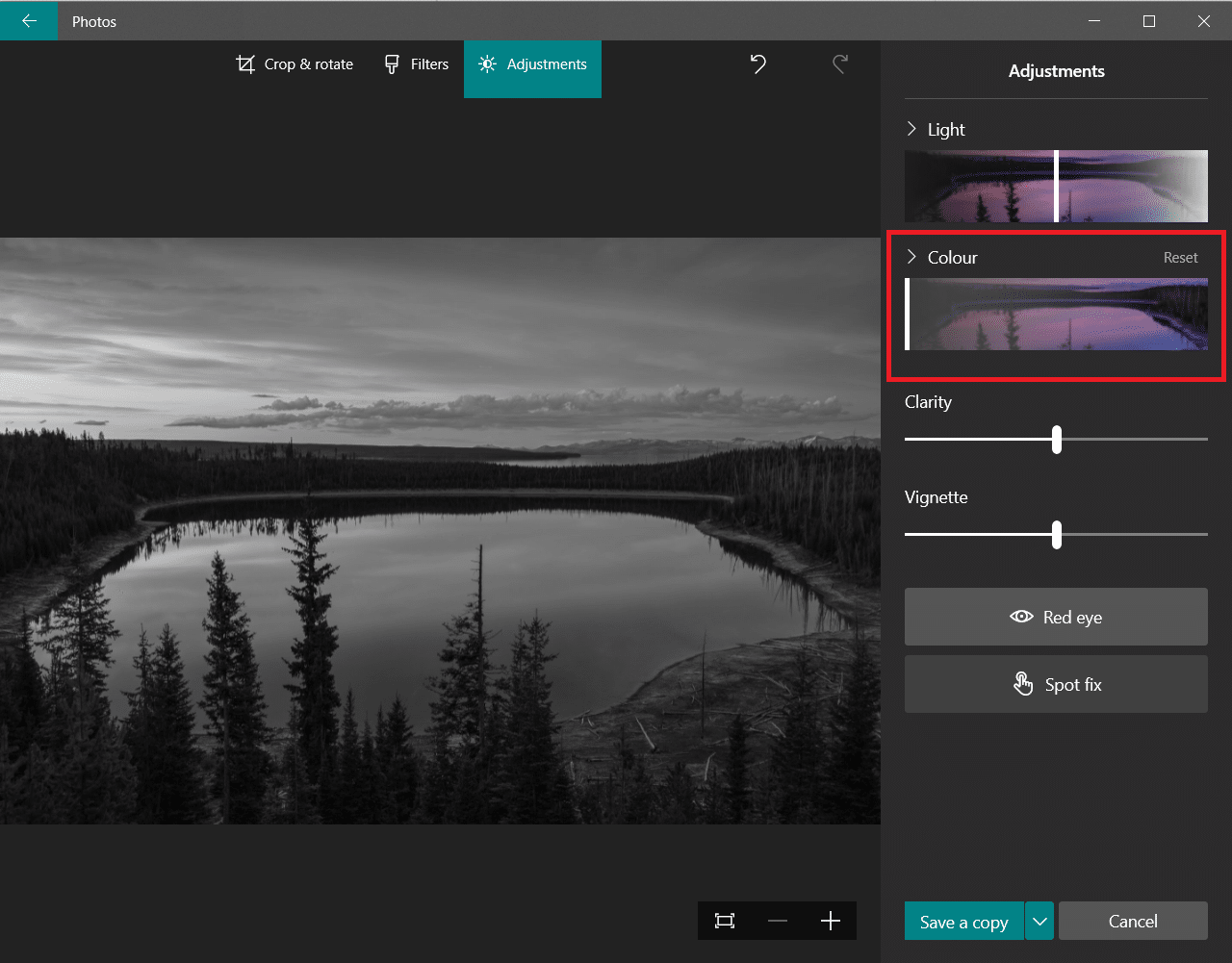
7. To save the updated file with a new name, click on the Save a copy option shown highlighted.
Note: If you choose Save option, it will overwrite the original file. Only do it if you have a backup file saved somewhere else.
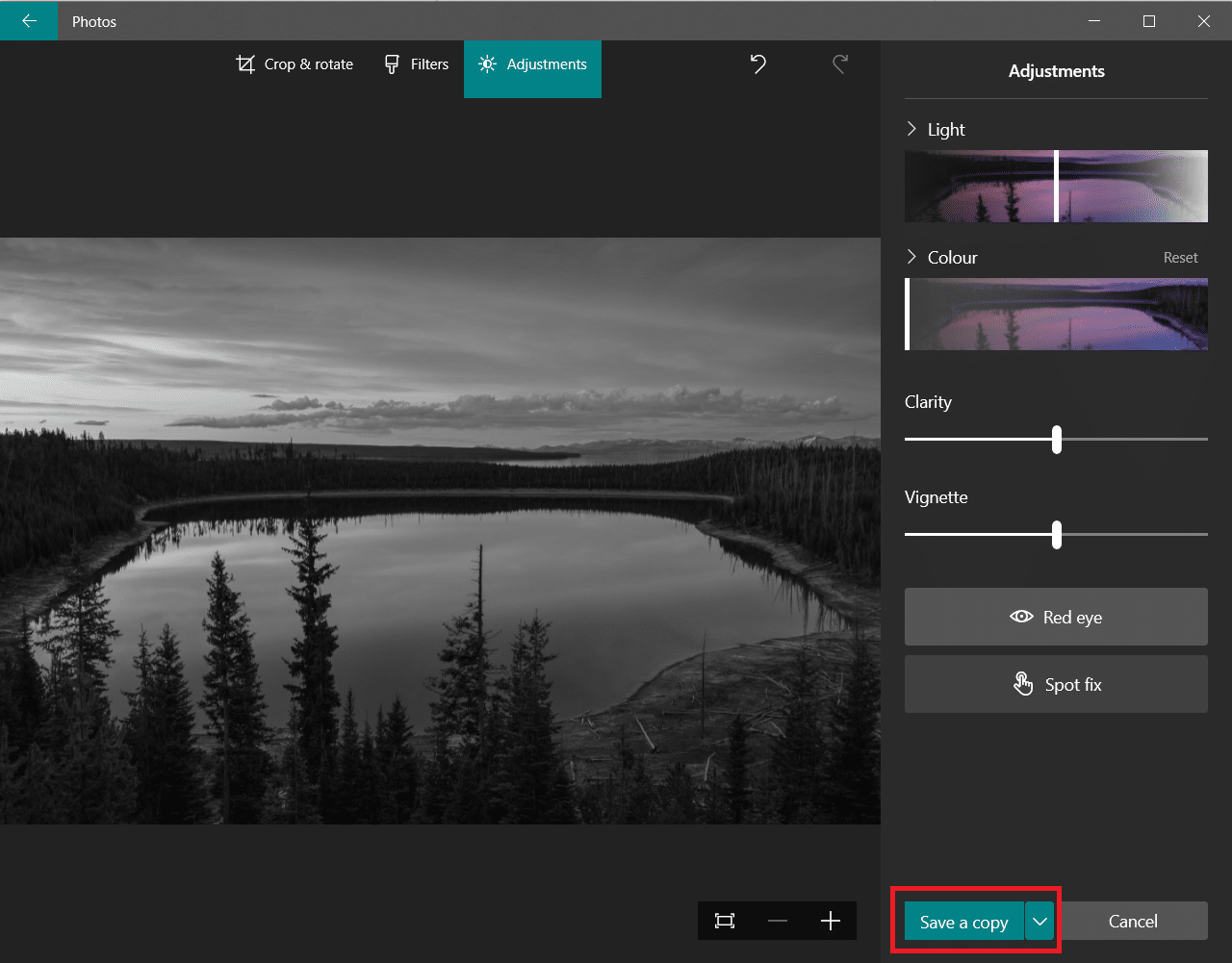
Also Read: How to Photoshop Convert to RGB
Method 3: Using Microsoft Office
If you have a word document with colored images and you want to convert them to black and white, you can utilise the Office suite built-in picture editing tools as explained below.
Note: This method does not work on certain images. Try using a different image if you run into this issue.
1. In any of the Microsoft Office suite products viz Word, Excel, or PowerPoint, right-click the image and select Format Picture option as shown.
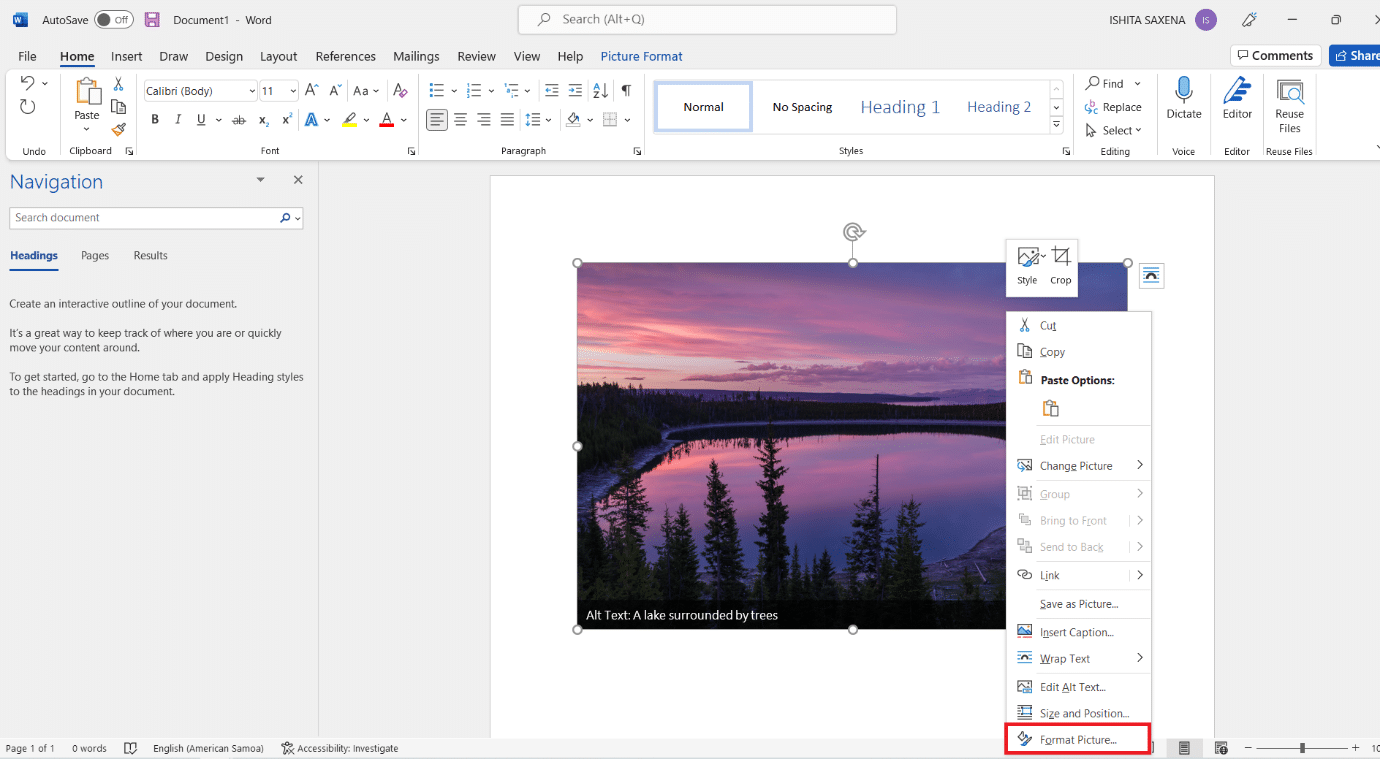
2. Format Picture panel will appear on the right-hand side. Navigate to Picture tab depicted by image icon.
![]()
3. Click Picture Color to expand it.
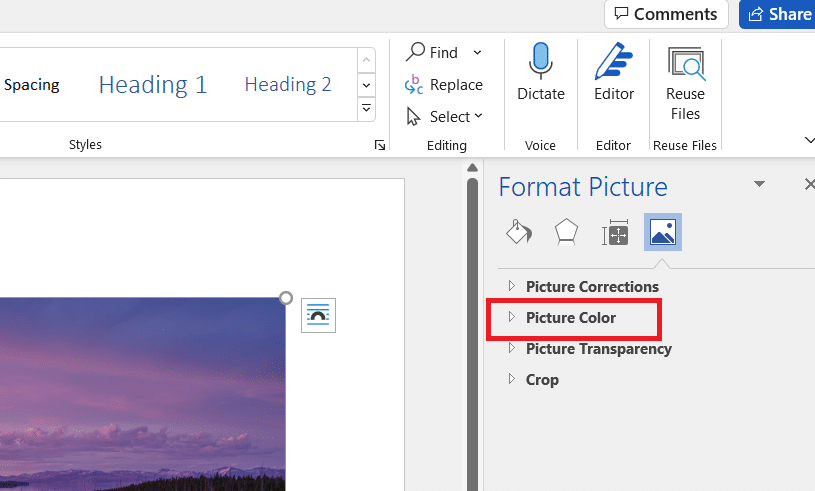
4. Select Presets under Color Saturation.
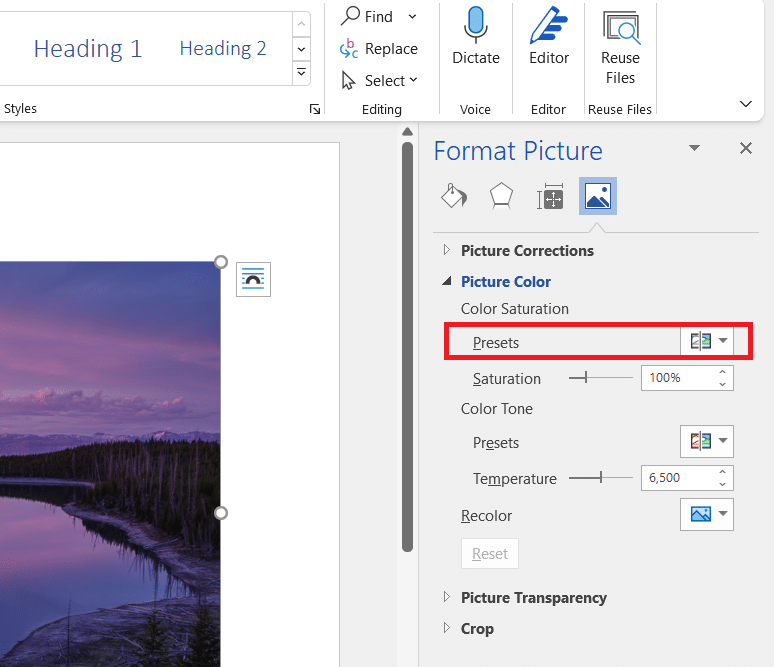
5. Select the black and white option shown in the preview.
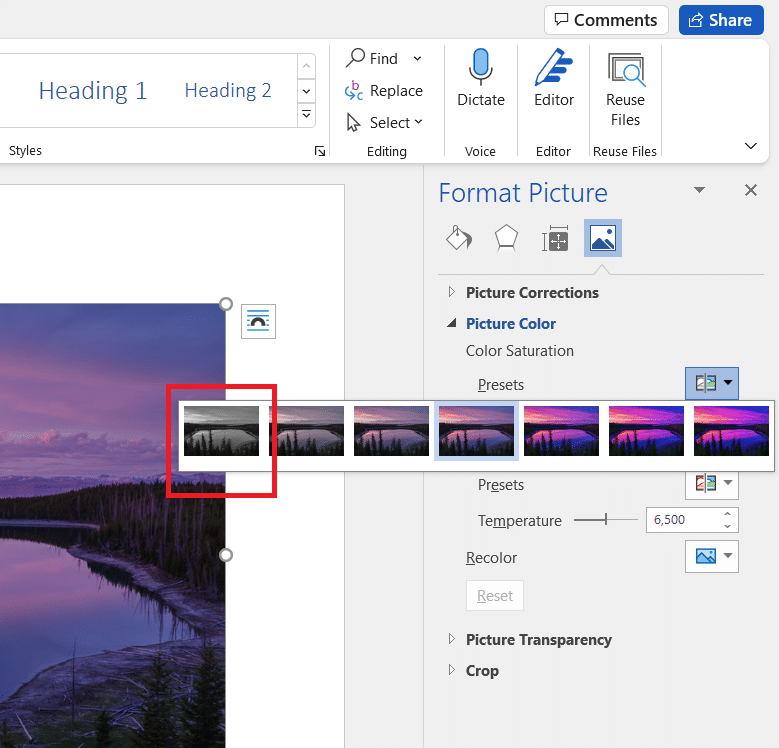
Note: To save time, start by inserting all of your photographs into the document, presentation, or spreadsheet. Apply the saturation to one image, then choose the next and apply it with the Re-do feature to the selected image.
Also Read: Fix Steam Image Failed to Upload
Method 4: Using Print Dialog Box
Suppose you found an image online and want to convert image to black and white. In this case, you can use your browser inbuilt print option to change its color using Microsoft Print to PDF option. Follow these steps to do the same:
1. Navigate to the web page or online image you wish to the change the color of.
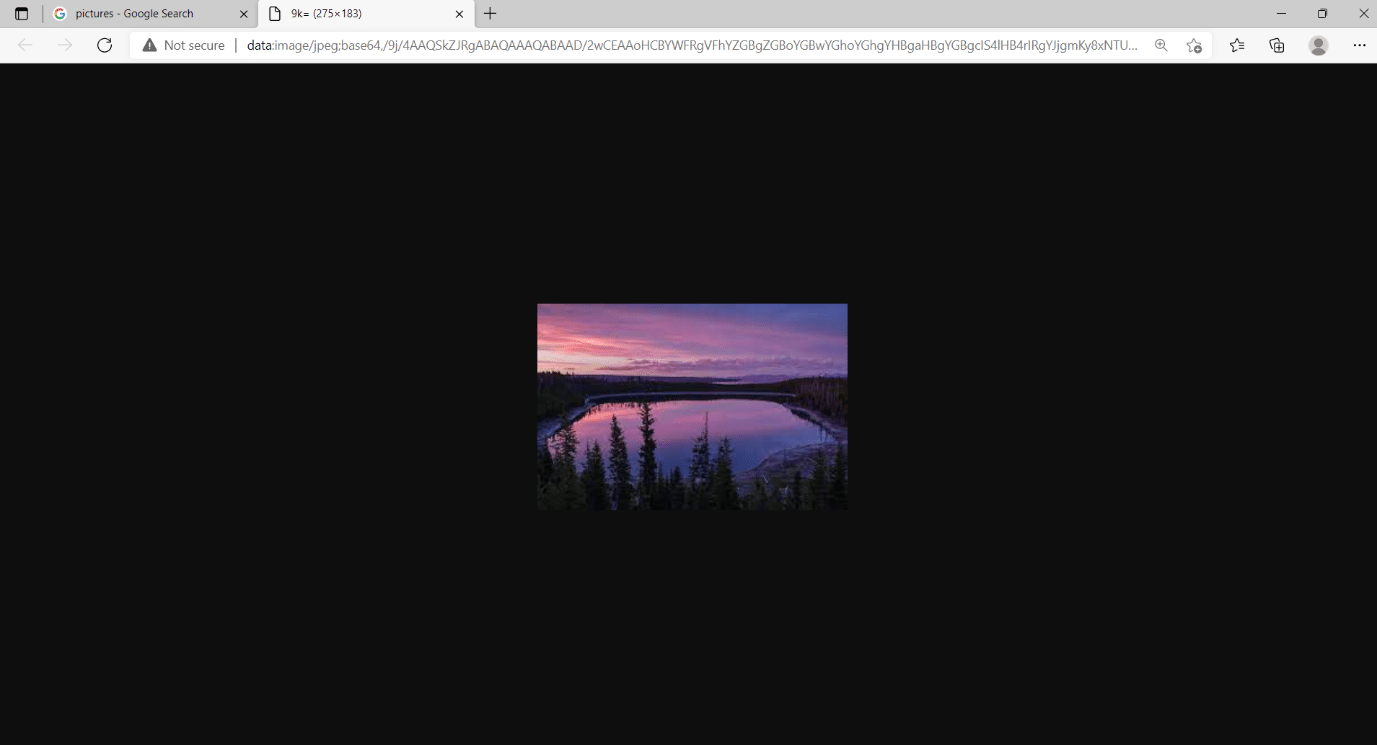
2. Press Ctrl+P keys together. The Print dialog box will appear as shown.
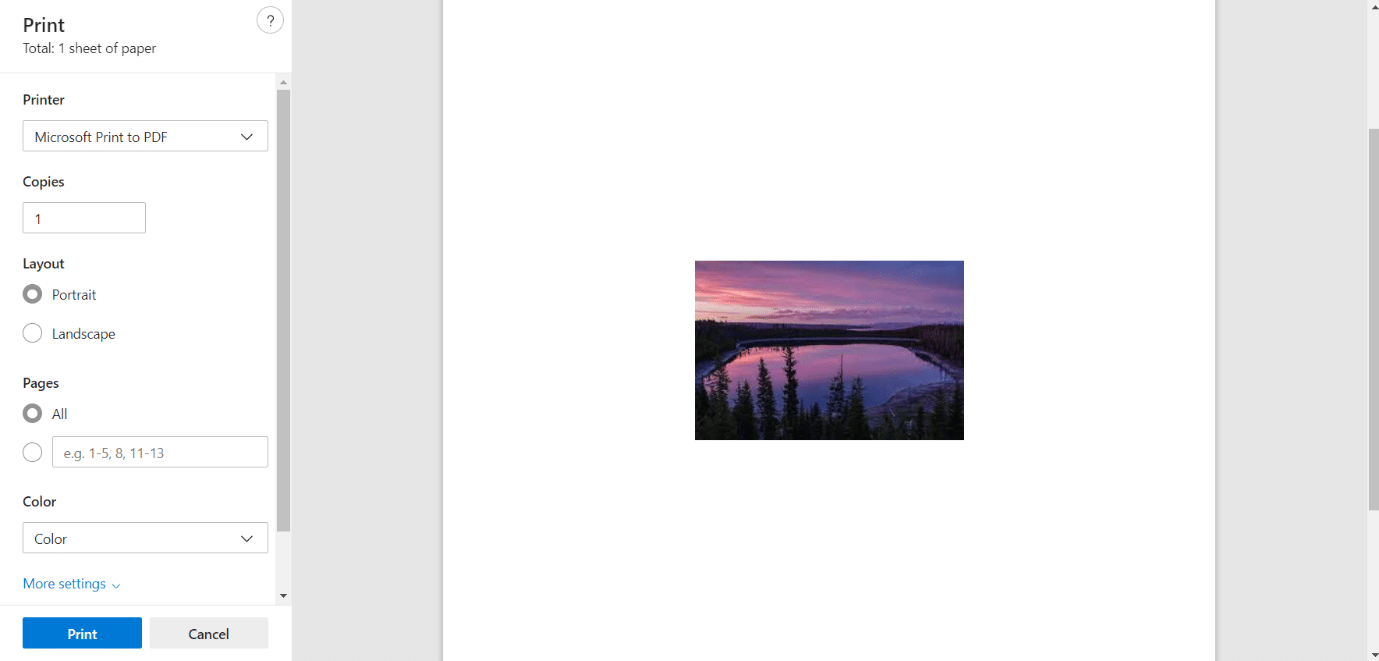
3. Select Microsoft Print to PDF option in Printer drop-down menu.
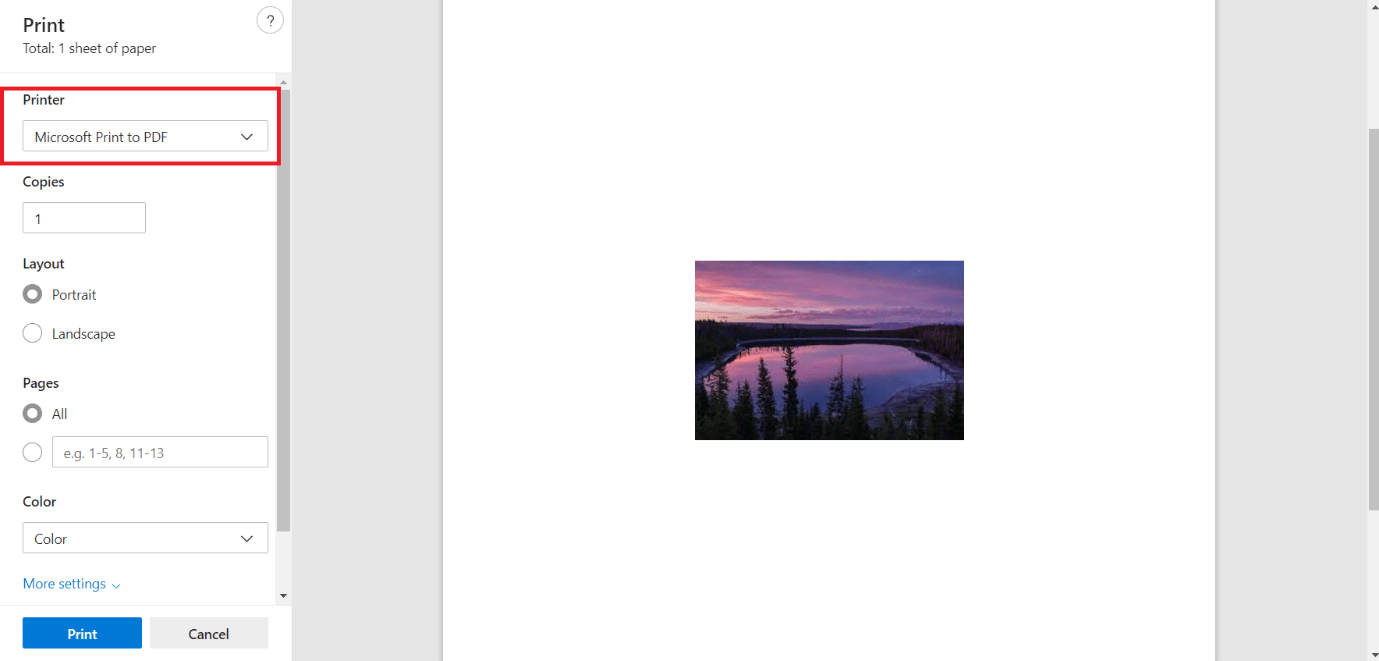
4. Click on Color and select Black and White. The page will become monochrome.
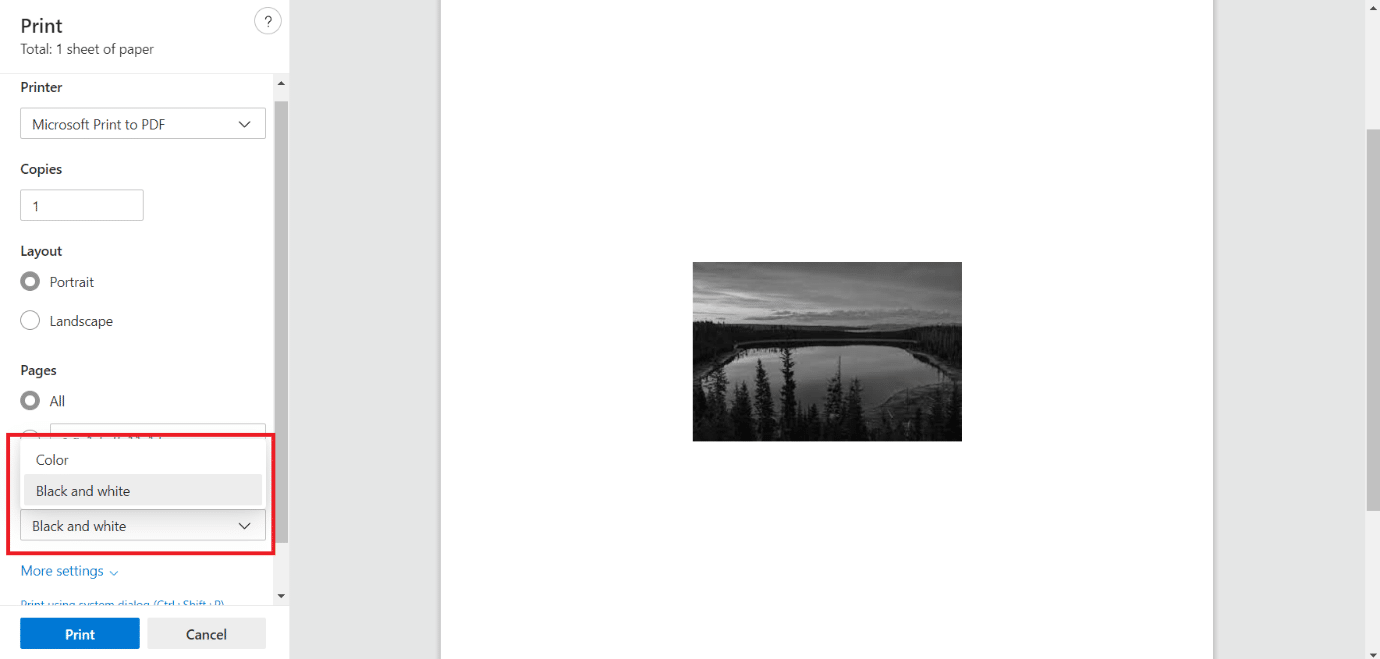
5. Click on Print to save your file as PDF in black & white format which you can print, if you want, now or later.
Recommended:
We hope that this guide was helpful and you were able to convert image to grayscale paint in Windows 10. aLet us know which method worked for you the best. If you have any queries or suggestions then feel free to drop them in the comments section.