How to Copy and Paste in PuTTY (2023)
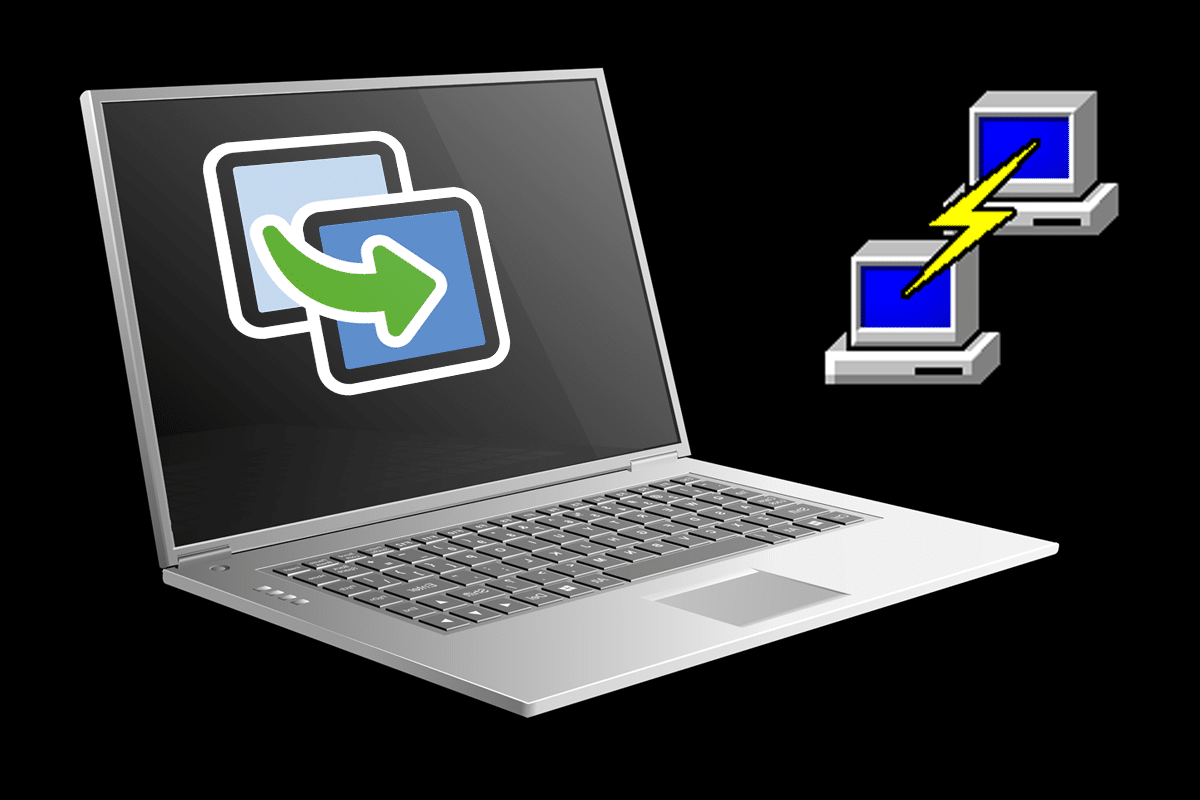
PuTTY is one of the most popular open-source terminal emulators and network file transfer applications in the market. Despite its wide usage and over 20 years of circulation, certain basic features of the software are unclear for many users. One such feature is the ability to copy-paste commands. If you find yourself struggling to insert commands from other sources, here’s a guide to help you figure out how to copy and paste commands in PuTTY.
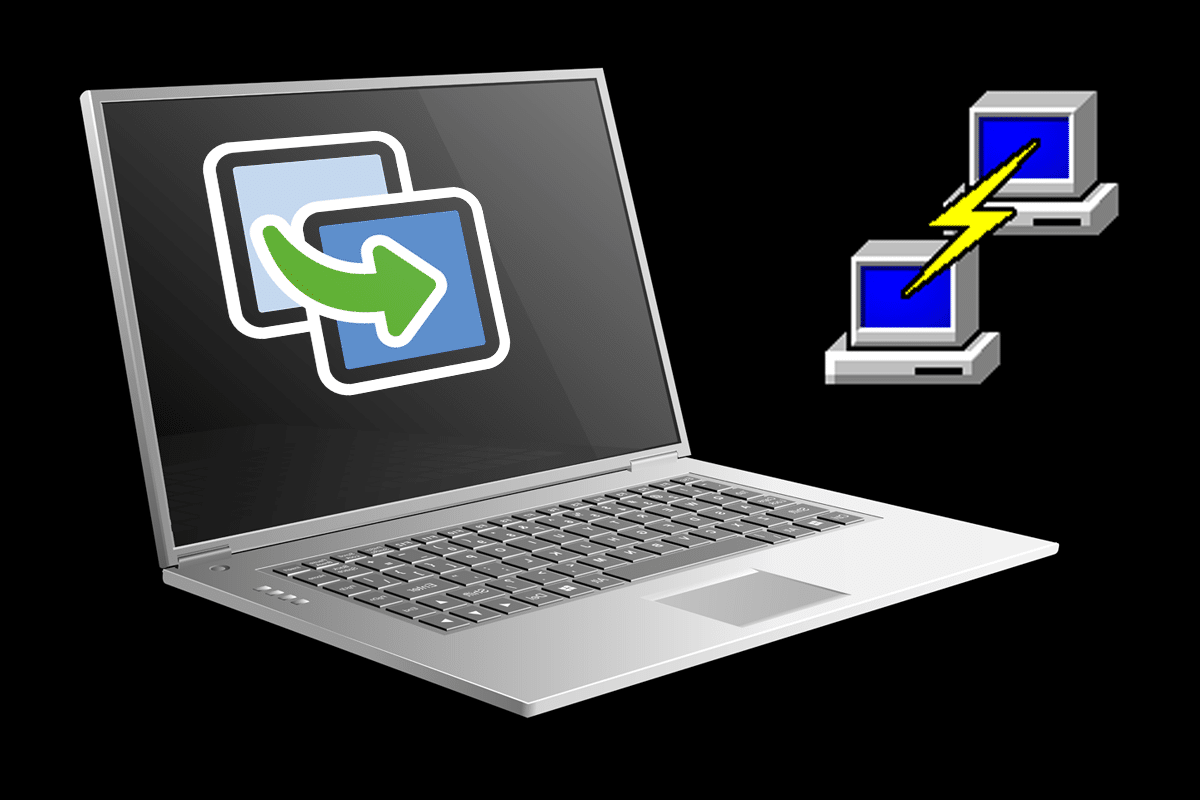
How to Copy and Paste in PuTTY
Do Ctrl + C and Ctrl + V Commands Work in PuTTY?
Unfortunately, the most popular Windows commands for copy and paste do not work in the emulator. The particular reason behind this absence is unknown, but there are still other ways to enter the same code without using conventional methods.
Method 1: Copying and Pasting within PuTTY
As mentioned before, in PuTTY, the commands for copy and paste are useless, and they may even end up having negative effects. Here’s how you can properly transfer and recreate code within PuTTY.
1. Open the emulator and by placing your mouse below the code, click and drag. This will highlight the text and at the same also copy it.
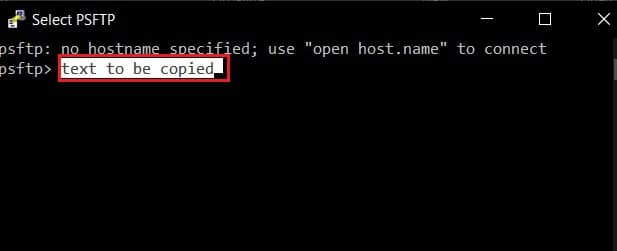
2. Place your cursor on the location you want to paste the text and right-click with your mouse.
3. The text will be posted in the new location.
Also Read: Copy Paste not working on Windows 10? 8 Ways to Fix it!
Method 2: Copying from PuTTY to Local Storage
Once you have understood the science behind copy-pasting in PuTTY, the rest of the process becomes simpler. To copy the command from the emulator and paste it into your local storage, you will have to first highlight the command within the emulator window. Once highlighted, the code is automatically copied. Open a new text document and hit Ctrl + V. Your code will be pasted.
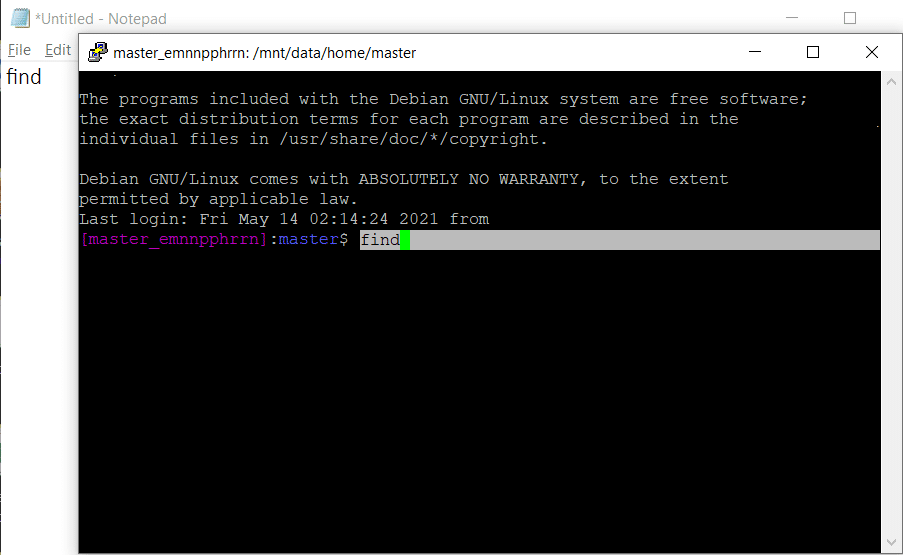
Method 3: How to Paste Code in PuTTY
Copying and pasting code in PuTTY from your PC also follows a similar mechanism. Find the command you want to copy, highlight it, and hit Ctrl + C. This will copy the code to the clipboard. Open PuTTY and place your cursor at the place where you want to paste the code. Right-click on the mouse or press Shift + Insert Key (Zero button on the right side), and the text will be pasted in PuTTY.
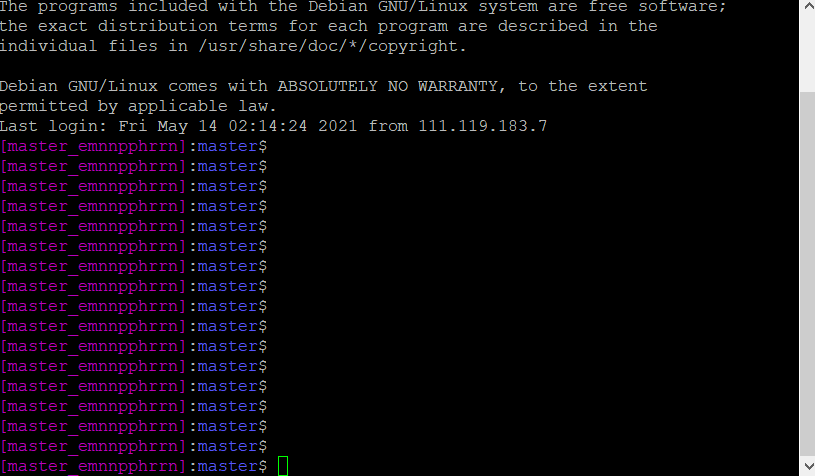
Recommended:
Operating on PuTTY has been complicated since the software came out in 1999. Nevertheless, with the simple steps mentioned above, you shouldn’t face any difficulties in the future.
We hope that this guide was helpful and you were able to copy and paste in PuTTY. If you still have any queries regarding this article, then feel free to ask them in the comments section.