How to Delete Fortnite Account on Switch

Fortnite, developed and marketed by Epic Games, is a multiplayer video game. In the game, players have to aim to survive till the end and be the last one standing out of 100 players. Fortnite has earned multiple prestigious accolades, including the Game Award for Best Multiplayer Game in 2018. The game is famous for its collaborations with Marvel and DC movies for creating mind-blowing superhero player skins. Recently, the game has experienced a decline in active players due to a lack of creativity on the actual gameplay end. If you are among those players who feel that Fortnite has become boring and wish to delete Fortnite account, stay tuned till the end. This effective guide will teach you how to delete Fortnite account on Switch and switch accounts on Fortnite Nintendo Switch.

How to Delete Fortnite Account on Switch
You can delete your Fortnite account from your Epic Games account. Keep reading further to find the steps explaining the same in detail with useful illustrations.
How Can You Get a Fortnite Account?
If you are new to Fortnite and want to learn how to create an account on Fortnite, we have prepared a short and easy-to-understand guide for you below:
1. Visit the Epic Games Website on any browser.
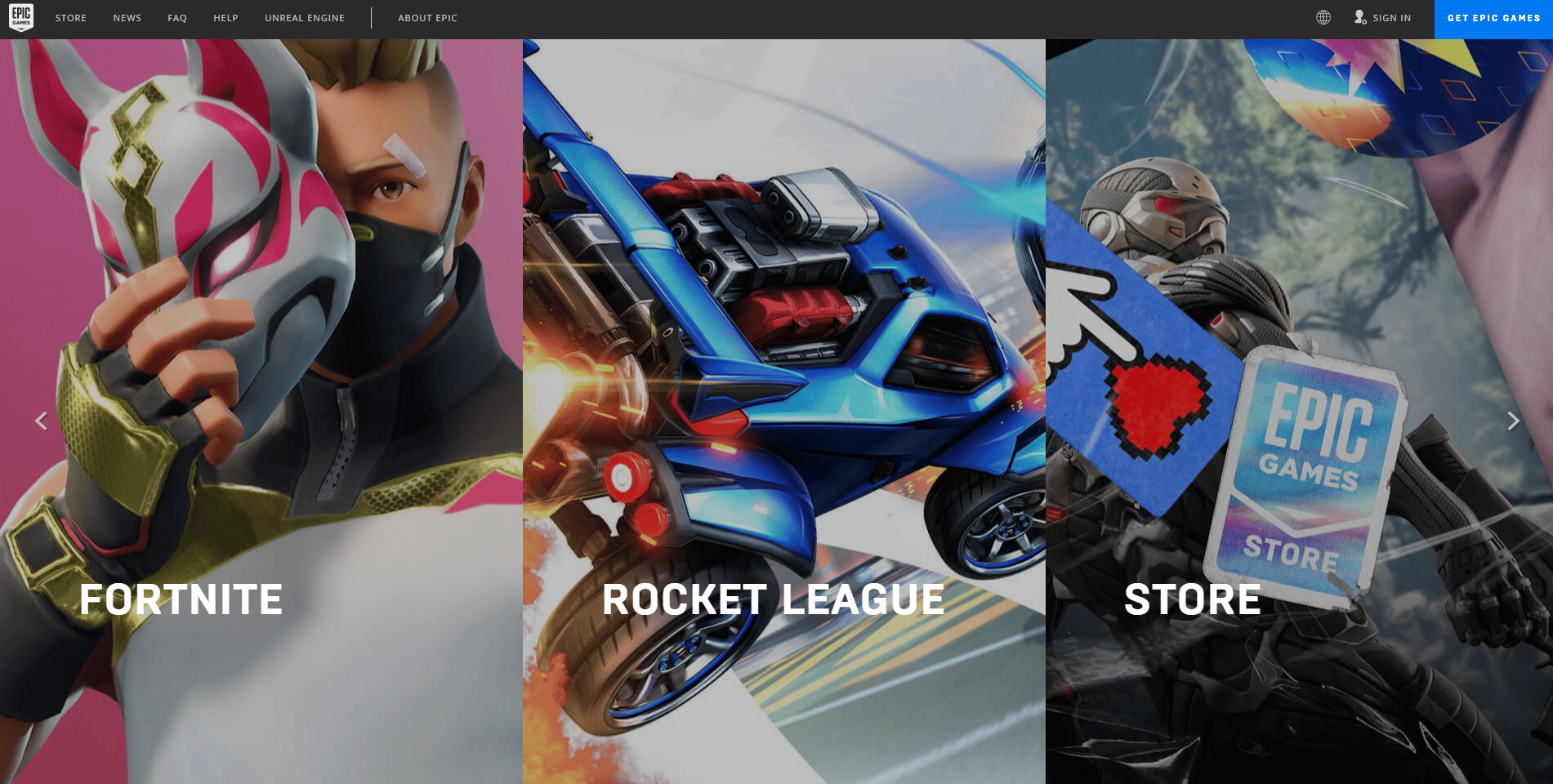
2. Click on SIGN IN from the top right corner.
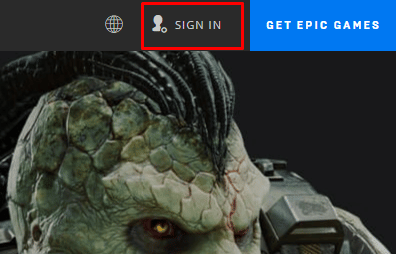
3. Now, click on Sign Up.
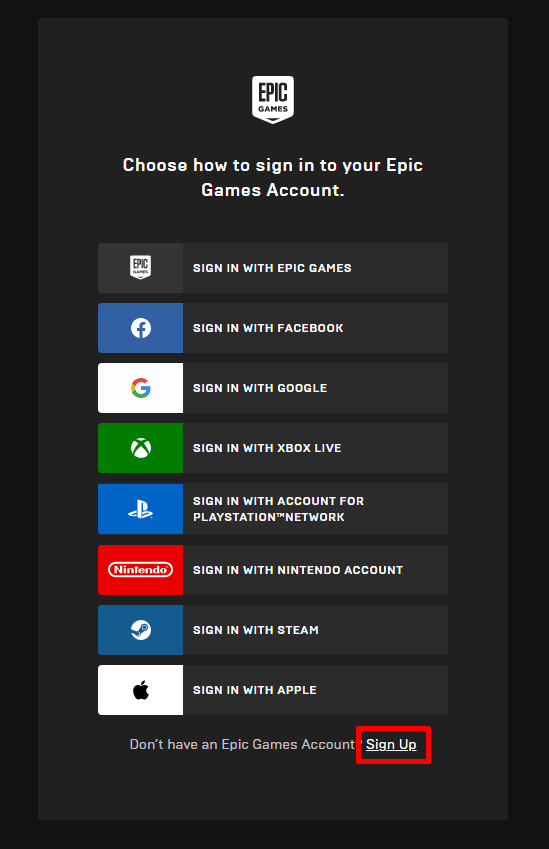
4. SIGN UP using desired options available.
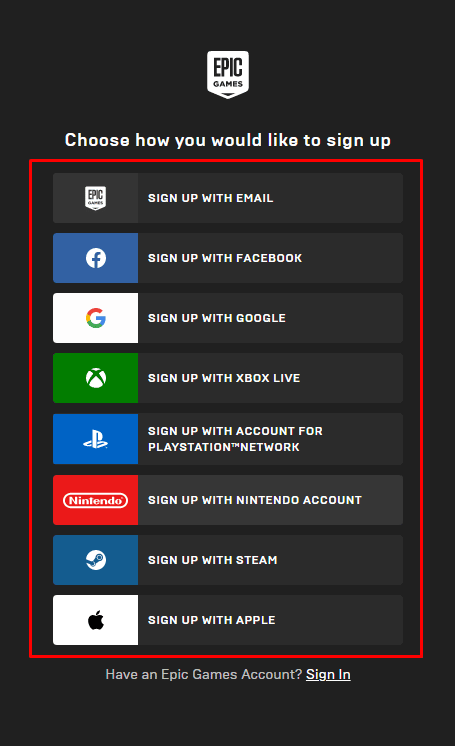
5. Then, click on DOWNLOAD EPIC GAMES LAUNCHER to download it, as shown below.
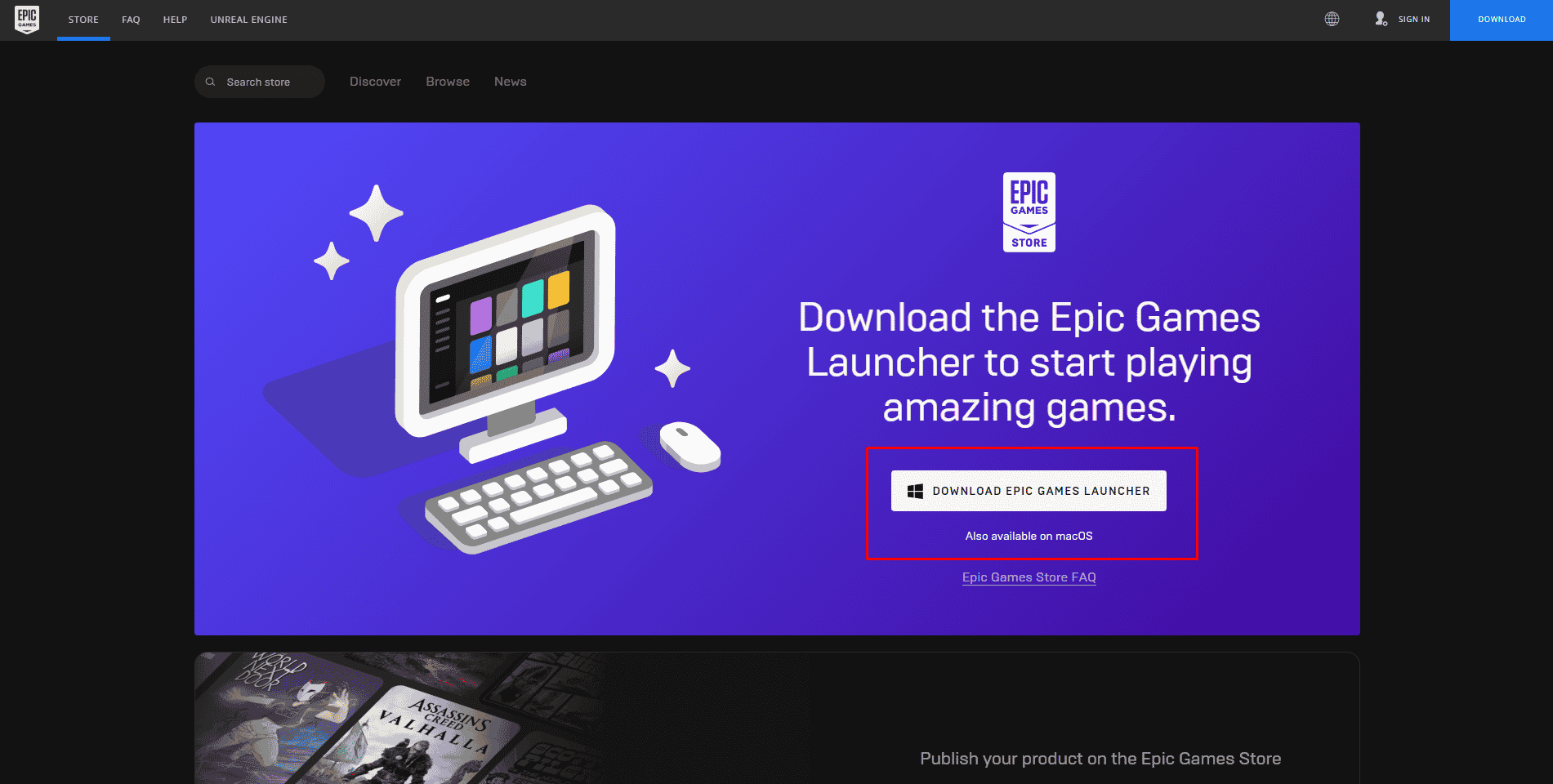
6. After finishing downloading, open the downloaded launcher file and SIGN IN with your newly created Epic Games ID.
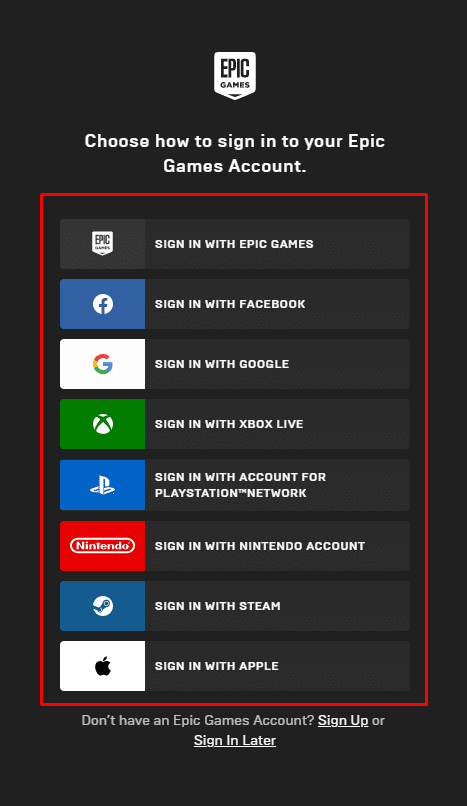
7. Click on the Epic Games Store and search for Fortnite from the search bar.
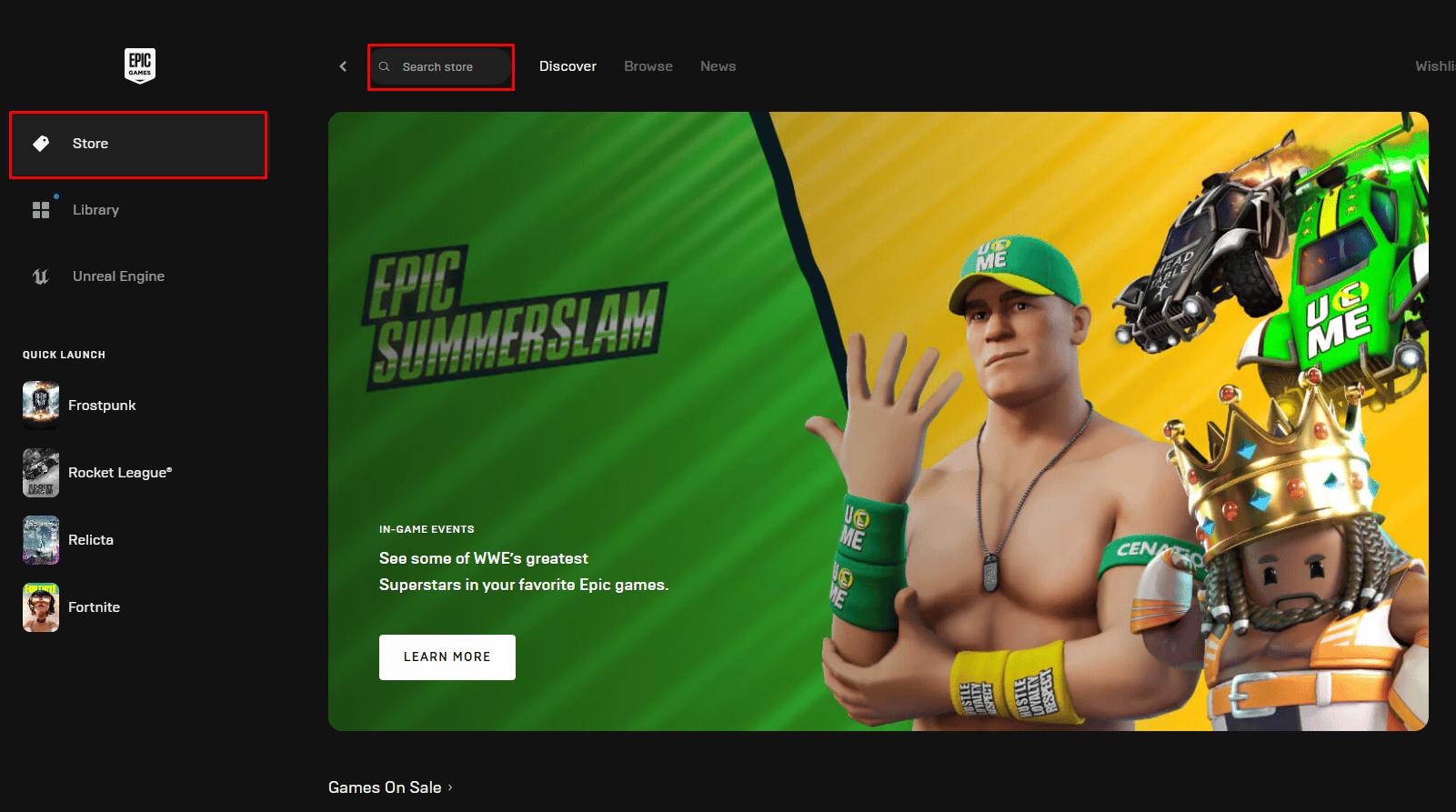
8. Click on GET to download Fortnite from the Epic Games Store.
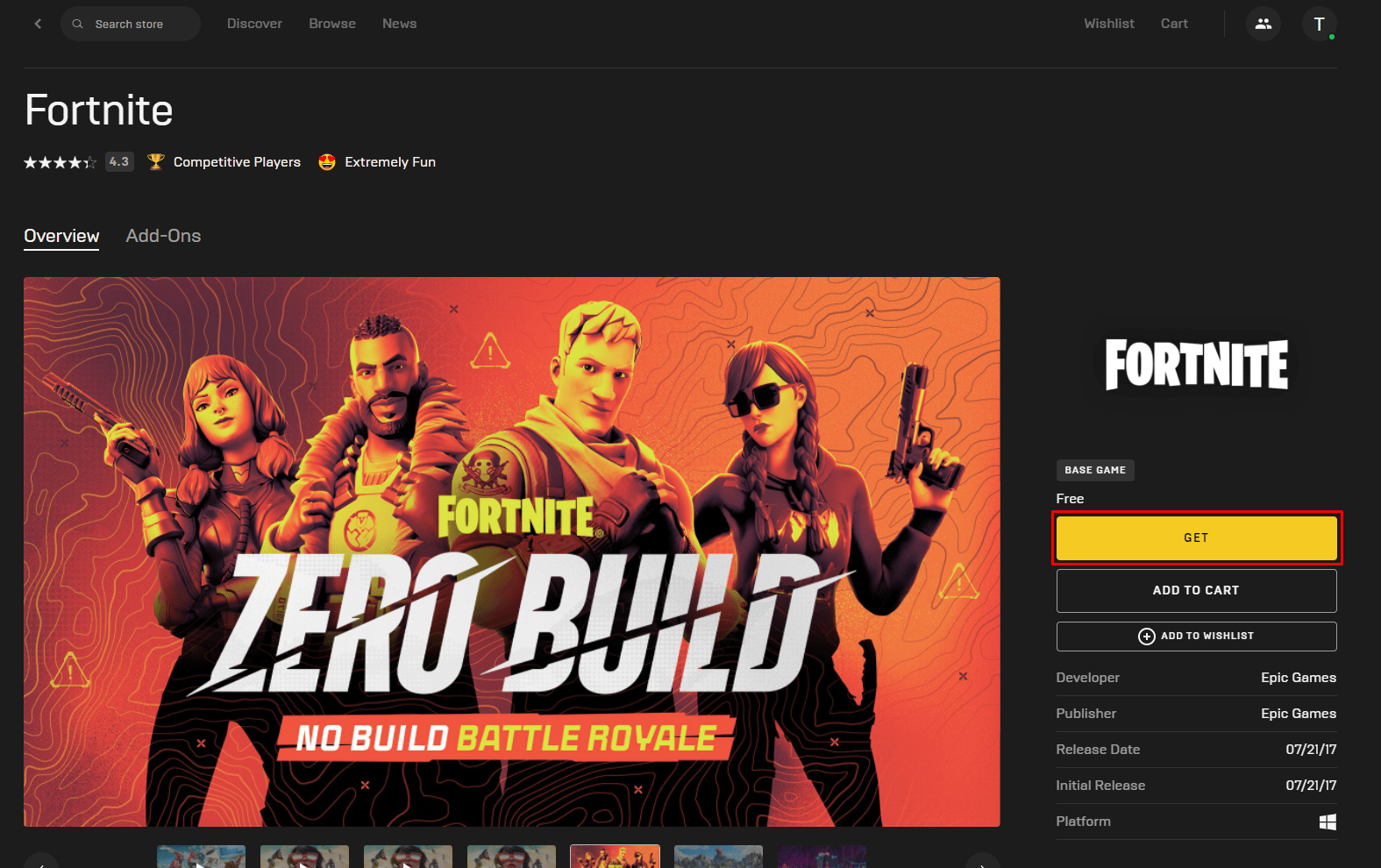
9. Lastly, launch the Fortnite application on your PC and Sign in with the recently created account to get into your Fortnite account..
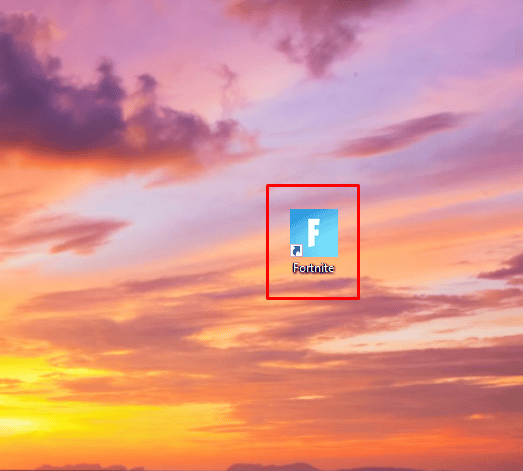
Also Read: How to Log Out of Fortnite PS4
Why Can’t You Log into Fortnite on Nintendo Switch?
There could be several reasons why you are unable to log into your Fortnite account on Nintendo Switch:
- Connection Issues: You might be facing connectivity issues. Make sure you are connected to a stable network before logging in again.
- Conflicting with PlayStation: Fortnite was not initially designed for the Nintendo Switch. Later, the platform was added. As a result, when connected to Epic Games, your Switch account may clash with other platforms. Several reports say that when the Nintendo Switch and the PlayStation are linked to the Epic Games account, there is a conflict.
- Fortnite Server Maintenance: One of the reasons could be that at the time of login, the servers of Fortnite might be undergoing maintenance.
How Can You Delete Your Fortnite Account?
If you want to learn how to delete Fortnite account on Switch, PC, Xbox, or PS4 and are stuck in the process of doing so, we have a way out for you. Follow the steps mentioned below to delete Fortnite account easily:
Note: Deleting the Epic Games account will wipe out all the purchases, progress, personal information, and content associated with your Epic Games account, including the progress in all the games linked to your account.
1. Go to the Epic Game website and click on SIGN IN at the top right corner.
2. SIGN IN using your account credentials.
3. Hover over your profile name from the top right corner and click on ACCOUNT.
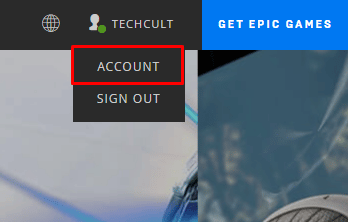
4. In the General Settings section, scroll down and click on REQUEST ACCOUNT DELETE.
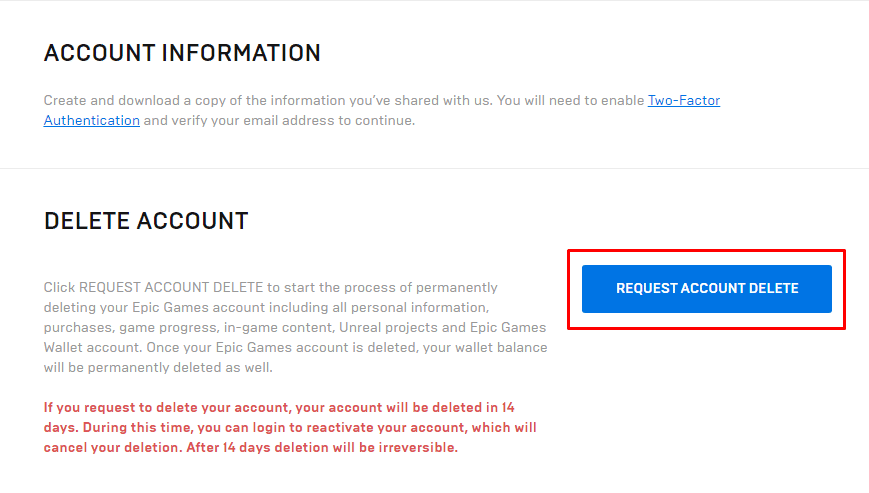
5. Enter the SECURITY CODE sent to your registered email address.
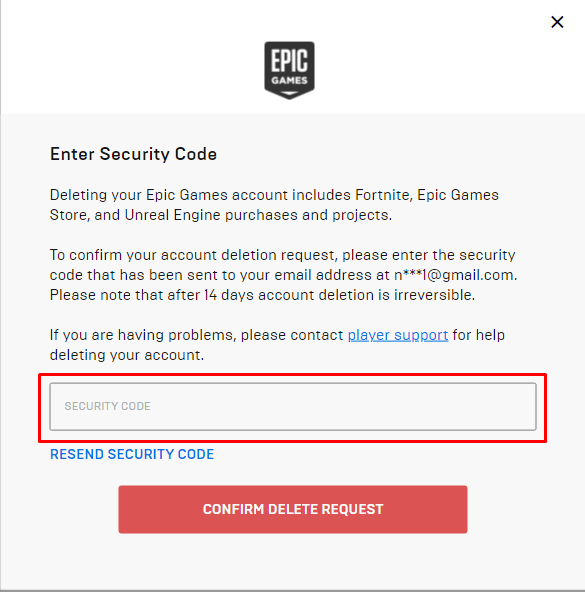
6. Then, click on CONFIRM DELETE REQUEST.
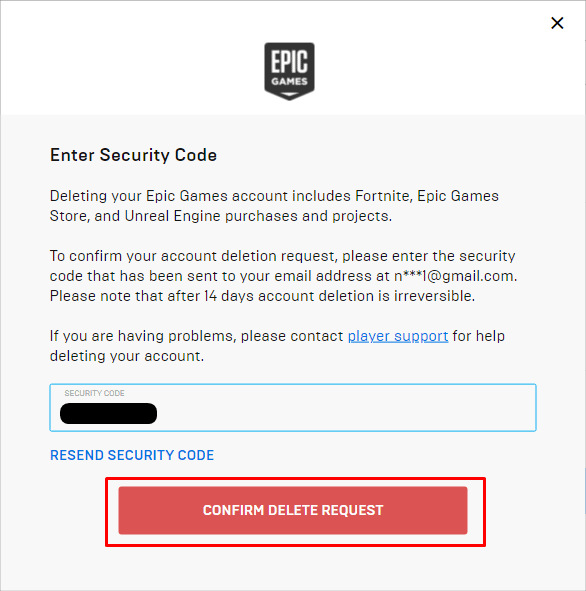
7. Select a reason from the drop-down menu to delete your account and click on CONTINUE.
Note: You can also click on SKIP THIS if you don’t want to specify a reason for deletion.
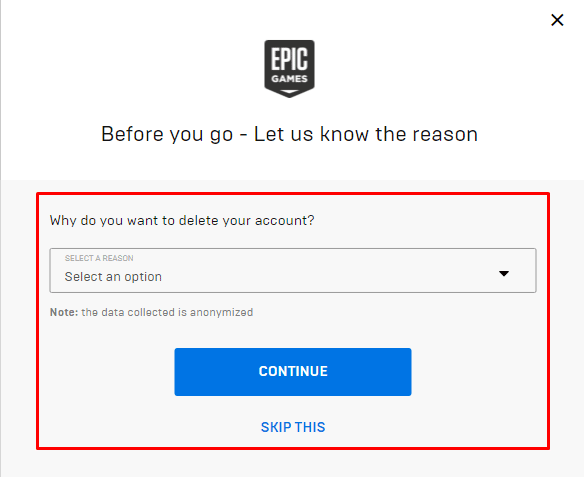
Also Read: Does Initializing PS4 Delete PSN Account?
How Can You Start Over on Fortnite?
Resetting your Fortnite progress to start over requires you to delete your old Fortnite account (Epic Games account).
1. Visit the Epic Games website and SIGN IN to your Epic Games account.
2. Click on your profile name from the top right corner.
3. Then, click on ACCOUNT > REQUEST ACCOUNT DELETE.
4. Type in the SECURITY CODE emailed to you and click on CONFIRM DELETE REQUEST.
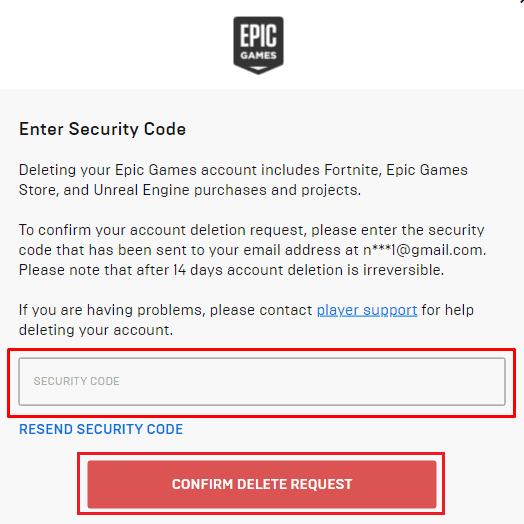
5. Select SKIP THIS.
6. Launch Fortnite and choose the Skip option when asked to link the account.
How Can You Delete a Fortnite Account on Console?
Fortnite is developed by Epic Games and can only be played by creating an Epic Games account. The game does not have an option in itself to delete the account. However, because your Fortnite runs on the Epic Games Launcher, deleting the Epic Games account will also delete your Fortnite account. If you wish to know how to delete Fortnite account on Switch, Xbox, or PS4, follow the steps given below:
1. Open the Epic Games website on a browser and SIGN IN using your Epic Games account credentials.
2. Hove over your profile name and click on ACCOUNT, as shown below.
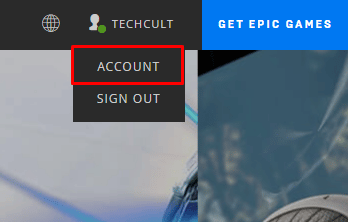
3. Go to General Settings > REQUEST ACCOUNT DELETE.
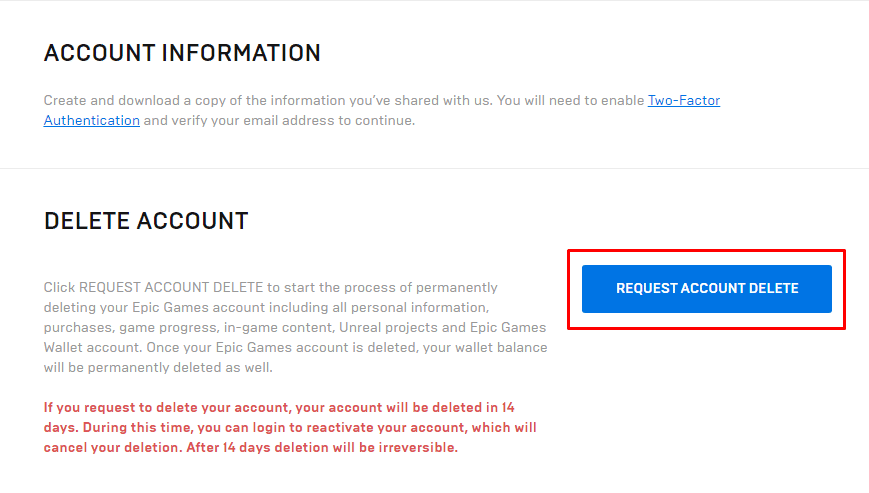
4. Enter the SECURITY CODE sent to your registered email address.
5. Then, click on CONFIRM DELETE REQUEST.
6. Choose SKIP THIS or choose a reason for deletion.
The deletion request will be forwarded to the Epic Games Support Team, and your account will get terminated after 14 days. Once deleted, the account deletion cannot be reversed.
Note: You can log in to your account during the 14-day window to reactivate your account.
Also Read: Fix Login Failed Your Account Cannot Play on this Platform Fortnite
How to Delete Fortnite Account on PS4?
Deleting a Fortnite account directly from your PS4 is impossible since Fortnite does not support this feature yet. So, the only way to delete a Fortnite account is by deleting the Epic Games account linked to Fortnite on your PS4. To do that, you will have to use a PC. Once you have turned on your PC, do as follows:
1. Head over to the Epic Games website and log in to your Epic Games ID linked to your PSN account.
2. Hover over your profile name from the top right corner.
3. Click on ACCOUNT > REQUEST ACCOUNT DELETE.
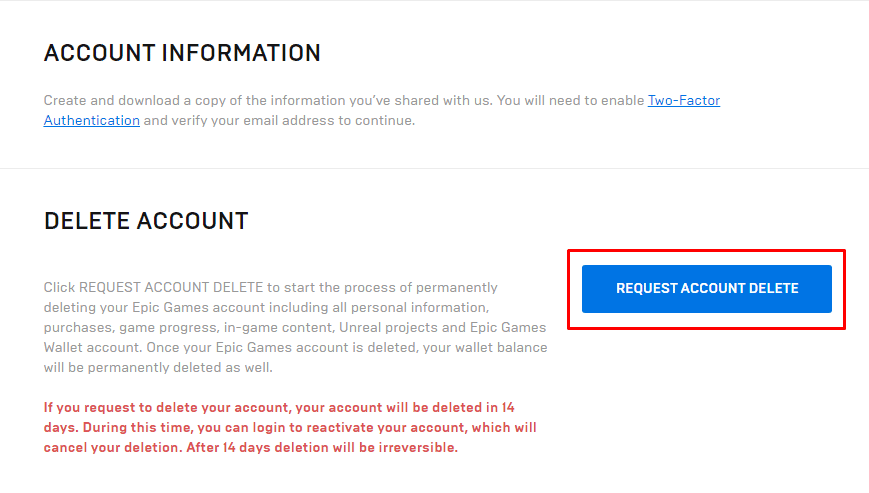
4. Enter the SECURITY CODE you received in your email inbox and click on CONFIRM DELETE REQUEST.
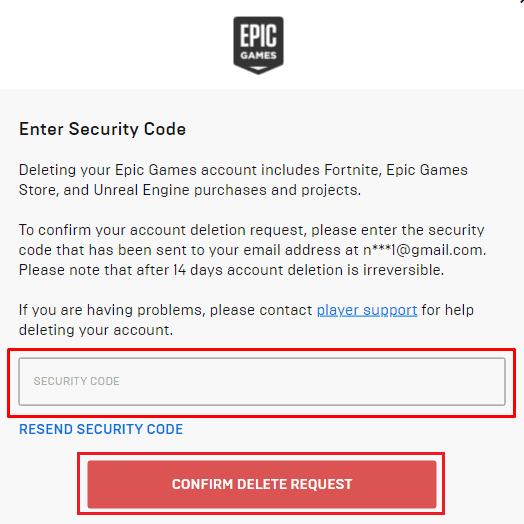
5. Then, you can click on SKIP THIS or choose a reason to continue the deletion process.
How to Delete Fortnite Account on Xbox?
Fortnite does not provide its users with an option to delete their accounts. Now, the only option is to delete the Epic Games account associated with Fortnite on your Xbox. To do that, you will need your computer. The process of deleting an Epic Games account is quite short and simple.
1. Navigate to the Epic Games website on a browser and click on SIGN IN.
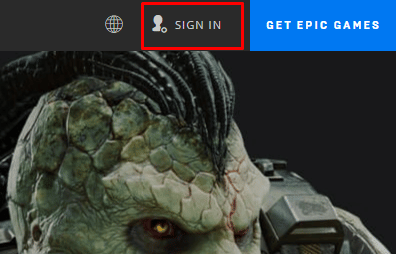
2. SIGN IN to the account connected to your Xbox Fortnite account.
3. Hover over your Epic Games account profile name and click on ACCOUNT.
4. On the General Settings page, scroll down to the bottom and click on the REQUEST ACCOUNT DELETE option.
5. Copy–paste the SECURITY CODE in the available field sent to your registered email address and click on CONFIRM DELETE REQUEST.
6. Choose the desired reason for deletion.
Note: You can also choose SKIP THIS.
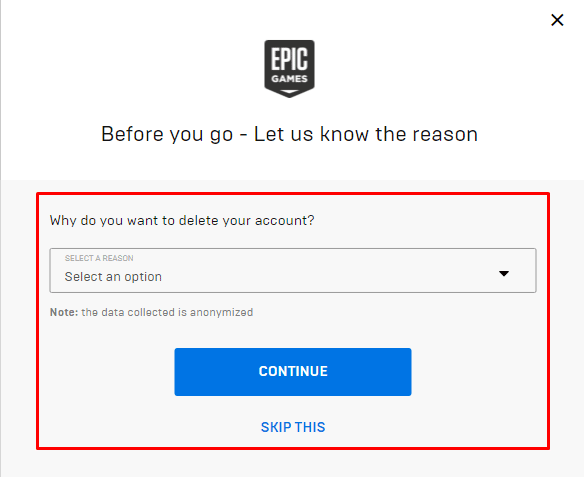
Also Read: How to Delete Your PUBG Mobile Account Permanently
How Can You Remove Fortnite Account from Switch?
There is no definitive way to remove a Fortnite account from your Nintendo Switch. Instead, you can unlink your Epic Games account from your Nintendo Switch account on a computer which will sign you out from your Fortnite account in the game. To remove Fortnite account from Switch, follow the upcoming step-by-step procedure:
1. Open the Epic Games website on any browser and log in to the Epic Games account linked to your Nintendo Switch account.
2. Click on profile name > ACCOUNT.
3. Navigate to the CONNECTIONS tab from the left sidebar.
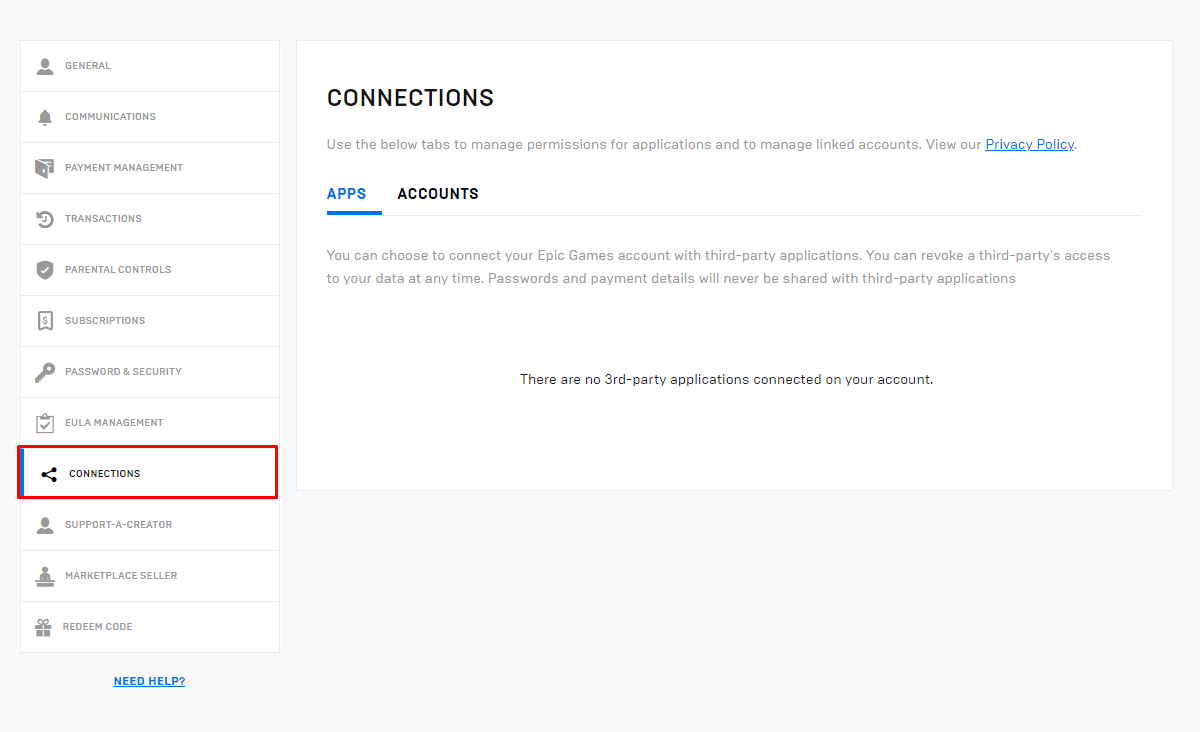
4. Click on the ACCOUNTS tab.
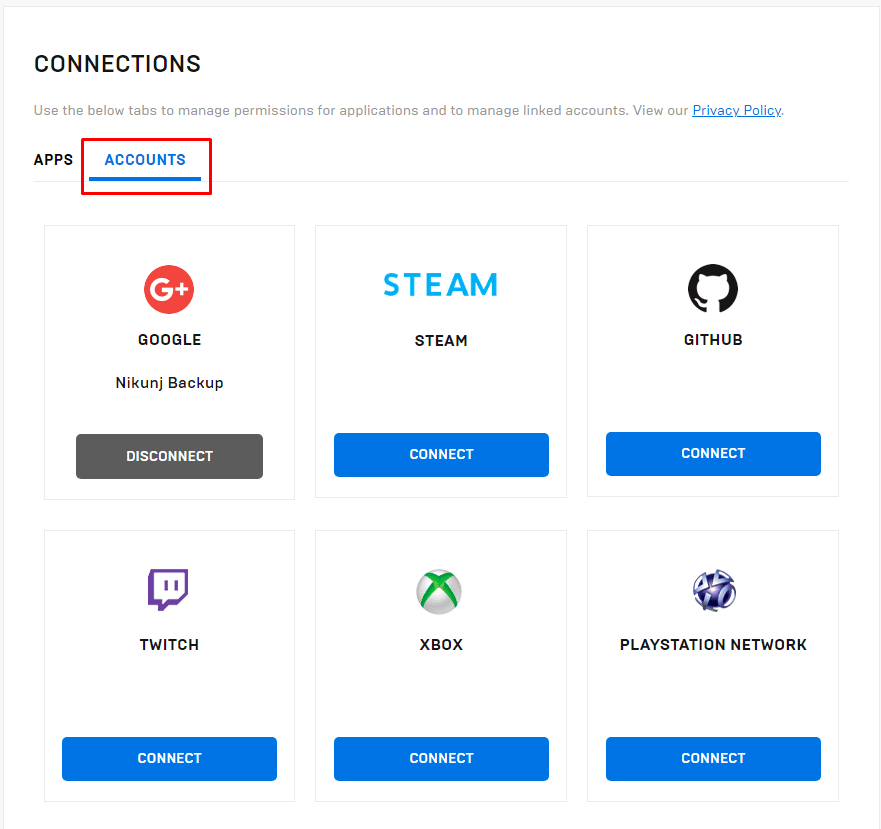
5. Click on the DISCONNECT button under the NINTENDO ACCOUNT.
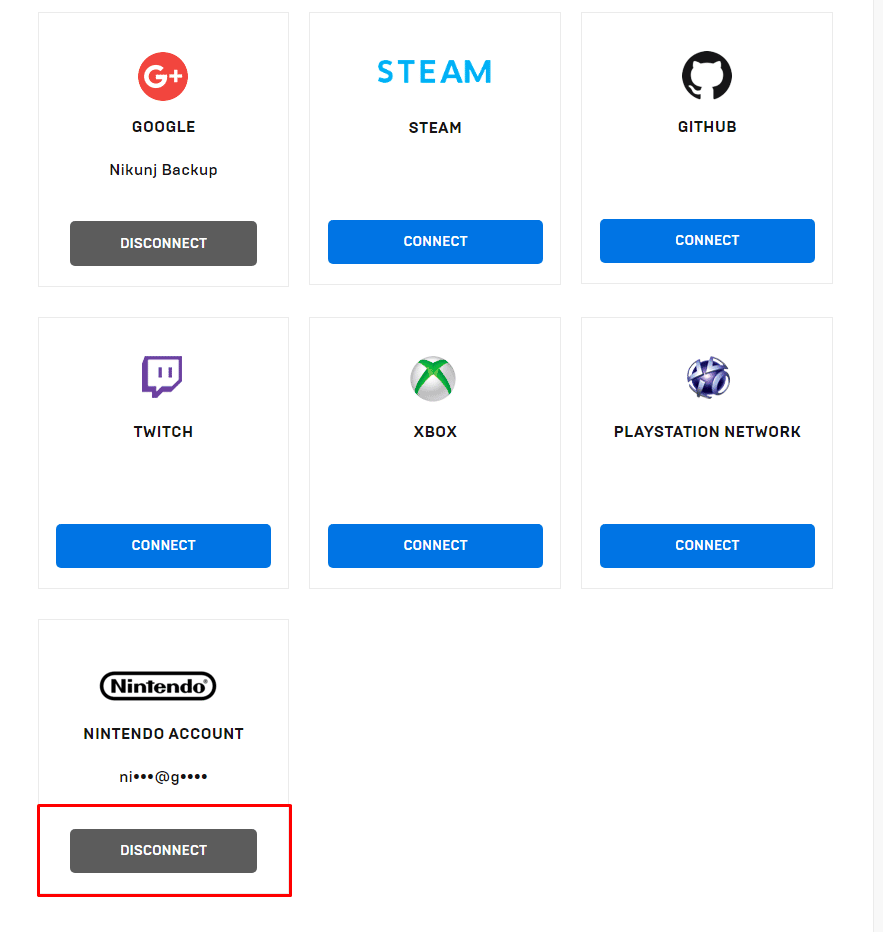
6. Select all the checkboxes and click on UNLINK.
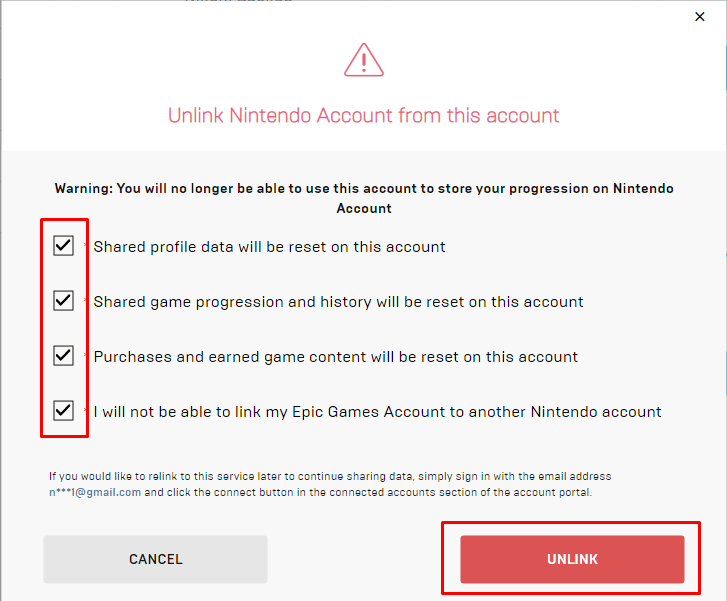
Now, when you open Fortnite on your Nintendo Switch, the game will load from the beginning and ask you to either link an account or skip to play as a guest.
How to Switch Accounts on Fortnite Nintendo Switch?
You cannot stay logged in to multiple accounts on Fortnite, so you must log out of one account to sign in to another. Since Fortnite doesn’t have an option to sign out of accounts in-game, you need to use your computer to unlink your Epic Games account from your Nintendo account. To learn how to switch accounts on Fortnite Nintendo Switch, use the simple guide given below:
1. Launch your browser and navigate to the Epic Games website.
2. Click on SIGN IN and log in to the Epic Games account associated with your Nintendo Switch account.
3. Click on your account profile name and choose ACCOUNT > CONNECTIONS > ACCOUNTS.
4. Click on the DISCONNECT option for the NINTENDO ACCOUNT.
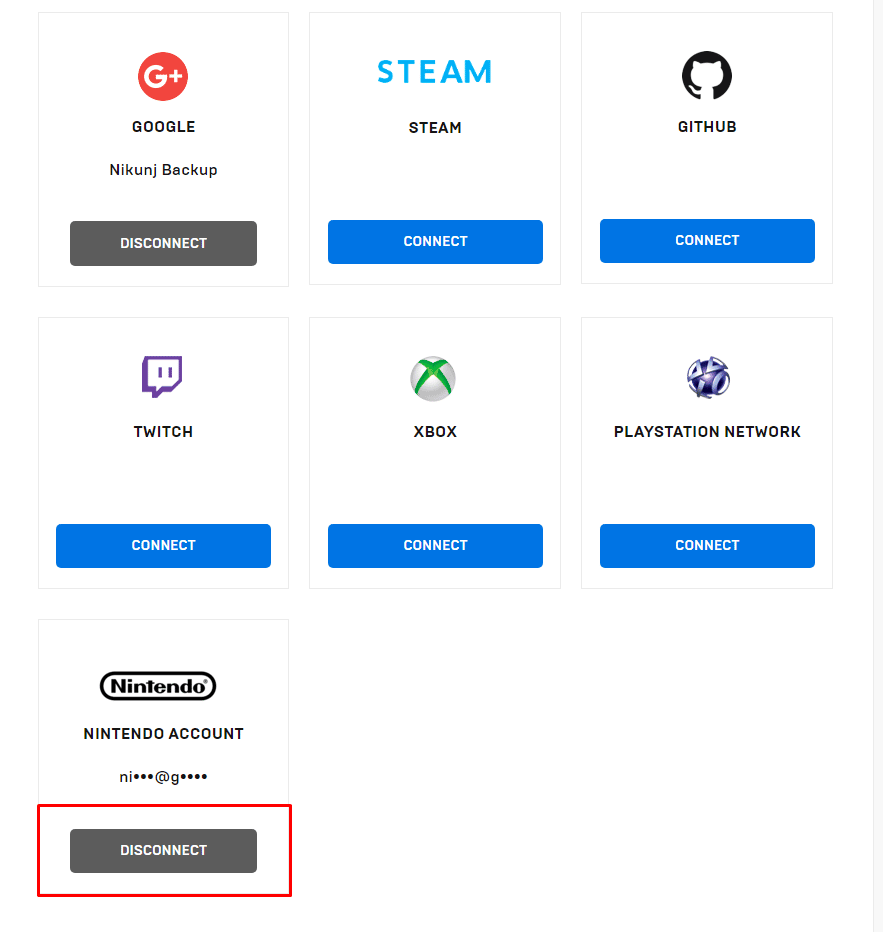
5. Tick all the boxes and click on UNLINK.
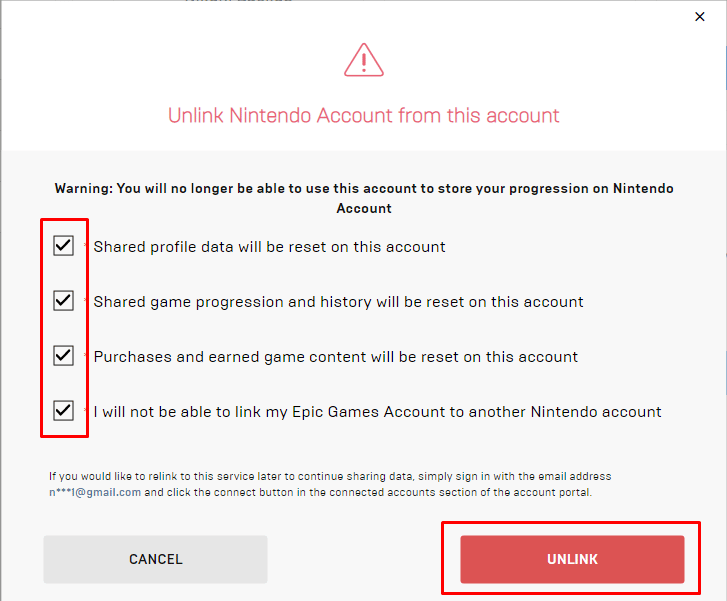
6. Restart Fortnite on your Switch.
7. Choose the Link account option and log in to the Epic Games ID you wish to connect.
Also Read: How to Unlink Nintendo Account from Switch
How Can You Unlink Fortnite Account from Nintendo Account?
Your Fortnite account is also indirectly your Epic Games account because a Fortnite account can only be created using an Epic Games ID. To unlink the Nintendo account from the Fortnite account/Epic Games account requires you to unlink your Nintendo account from the Epic Games account by visiting their website. If you want to unlink your Nintendo account from your Epic Games account, follow the steps below.
1. Navigate to the Epic Games website on your PC browser.
2. Then, SIGN IN to your Epic Games account linked to your Nintendo Switch account.
3. Hover your mouse pointer over your username and then click on ACCOUNT.
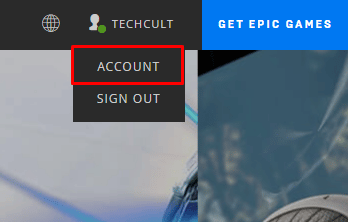
4. Next, click on CONNECTIONS > ACCOUNTS.
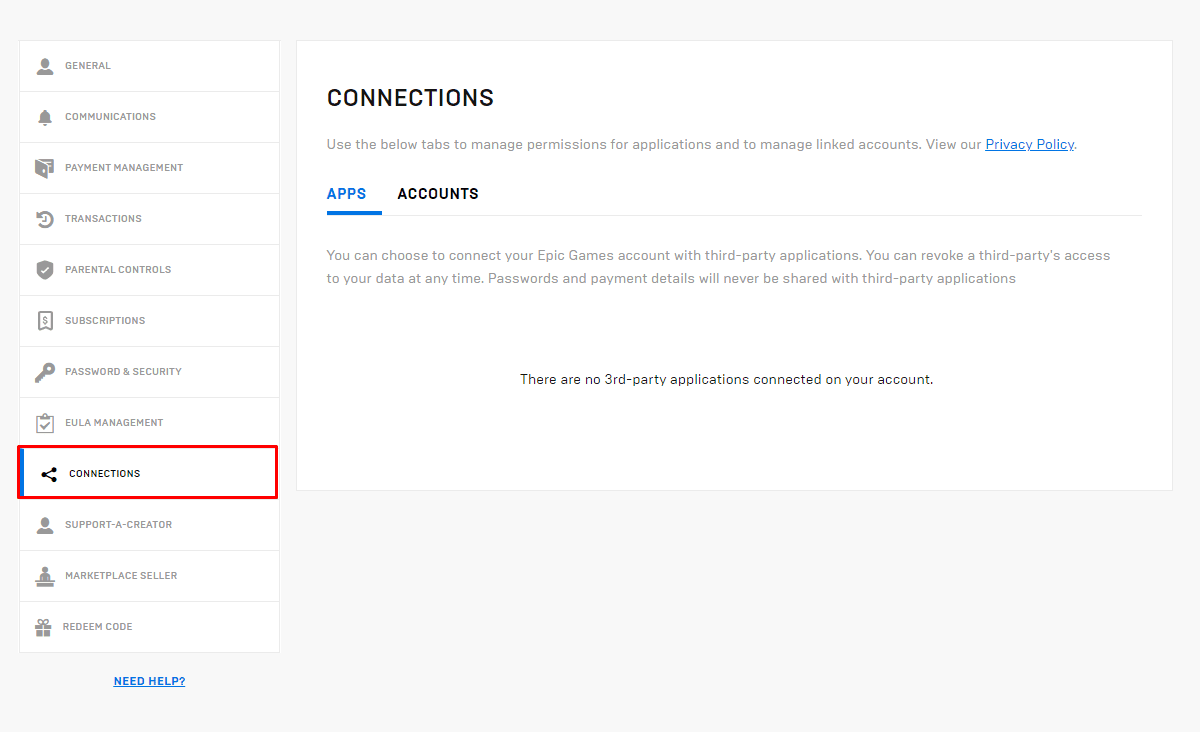
5. Click on DISCONNECT from the NINTENDO ACCOUNT tab and then select all the checkboxes.
6. Then, click on UNLINK.
7. Restart Fortnite on your Nintendo Switch, and sign in with the Epic Games ID to which you want to connect.
How Can You Change Your Fortnite Username on Nintendo Switch?
Many people hate Fortnite for its complicated procedures to do even the smallest changes in the game, such as changing the display name. We have simplified the process for you by listing down the steps to be performed to change your username on Nintendo Switch. You need a computer for this task.
1. Visit the Epic Games website.
2. SIGN IN to your Nintendo Fortnite account using your linked Epic Games ID.
3. Click on username > ACCOUNT.
4. Click on the pencil icon beside your DISPLAY NAME, as shown below.
![]()
5. Enter and confirm your NEW DISPLAY NAME.
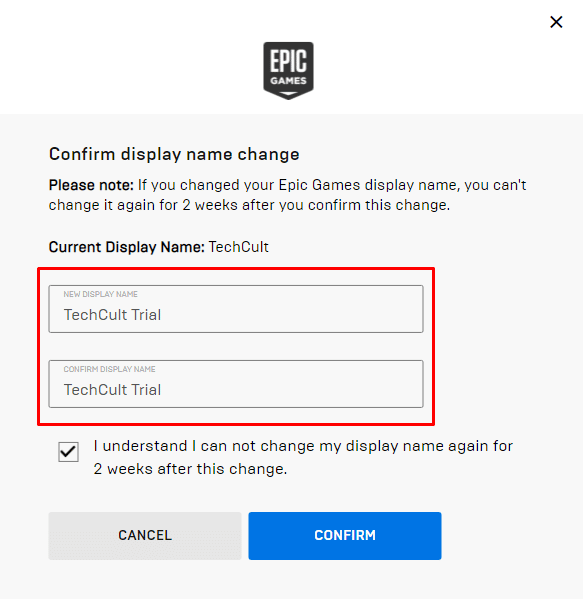
6. Select the I understand field and click on CONFIRM.
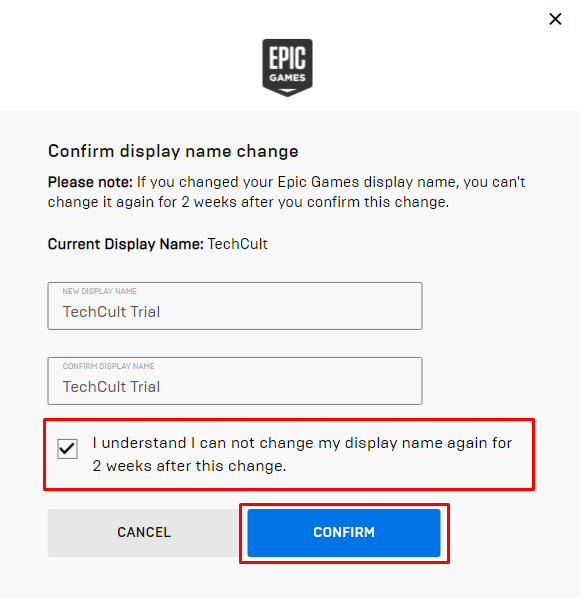
7. Restart the game, and your new name will appear.
Recommended:
So, we hope you have understood how to delete Fortnite account on Switch with the detailed steps to your aid. You can let us know any queries or suggestions in the comments section below.