How To Delete Learned Words From Your Keyboard On Android
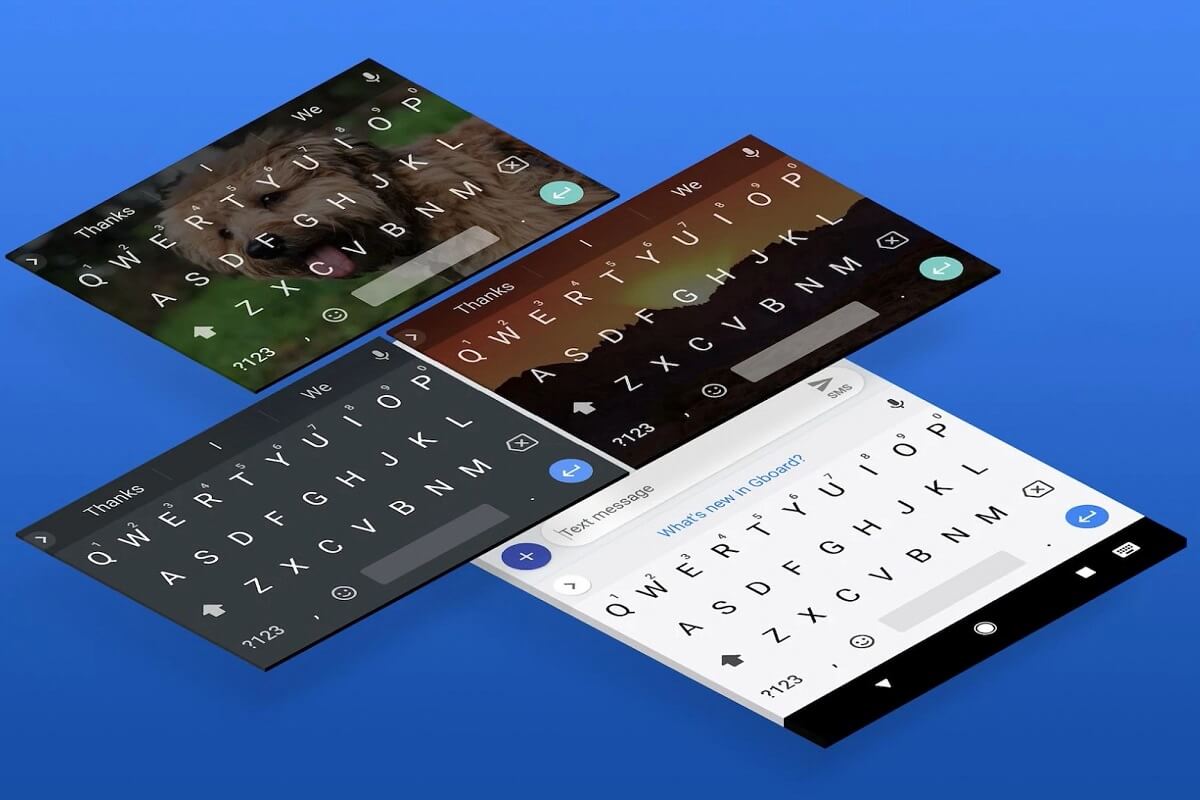
As smartphones have gotten smarter, their ability to recollect information has increased substantially. Every time you enter a new word on your Android phone, your keyboard tends to remember it, hoping to improve your overall texting experience.
There are, however, instances where this extreme intelligence portrayed by your keyboard can be a nuisance. There could be words you would rather have your keyboard forget than recall. Moreover, due to the invention of autocorrect, these words may unknowingly make their way into a conversation and can have catastrophic effects. If there are words that you want your keyboard to forget, here’s how to delete learned words from your Android device’s keyboard.
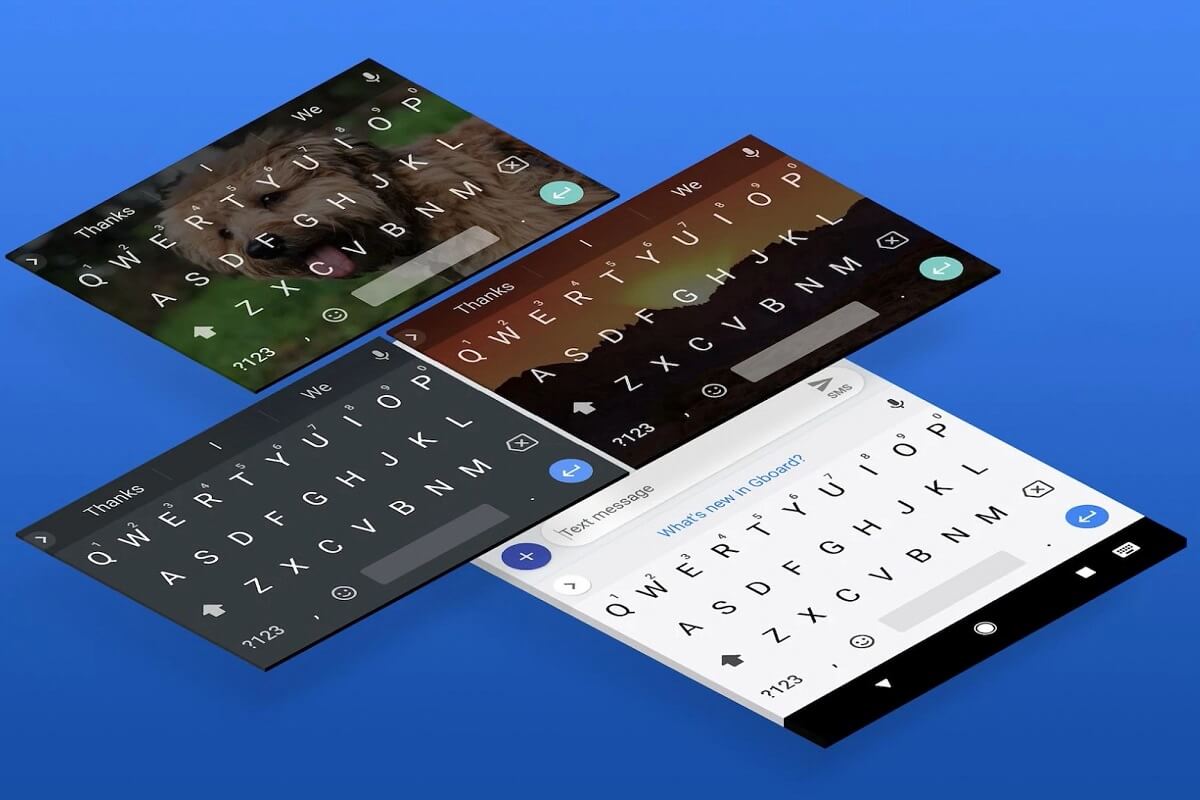
How to Delete Learned Words from your Keyboard on Android
How to Delete Specific Learned Words through Keyboard Settings
Based on your keyboard application, you can find the words that have been learned in the keyboard’s settings. These words are usually saved when you use them more frequently during conversations and are spared from the autocorrect feature. Here’s how you can find and delete specific words learned by your Android keyboard.
See Also:
17 Best Free Font Apps for Android Smartphone Users
Fix Google for Android Shows Offline Issue
Top 10 Solutions to Fix WiFi Calling Not Working on Android
1. On your Android smartphone, open the Settings application.
2. Scroll down to the bottom and tap on ‘System.’

3. This will display all your System settings. Tap on the first option titled, ‘Languages and input’ to proceed.
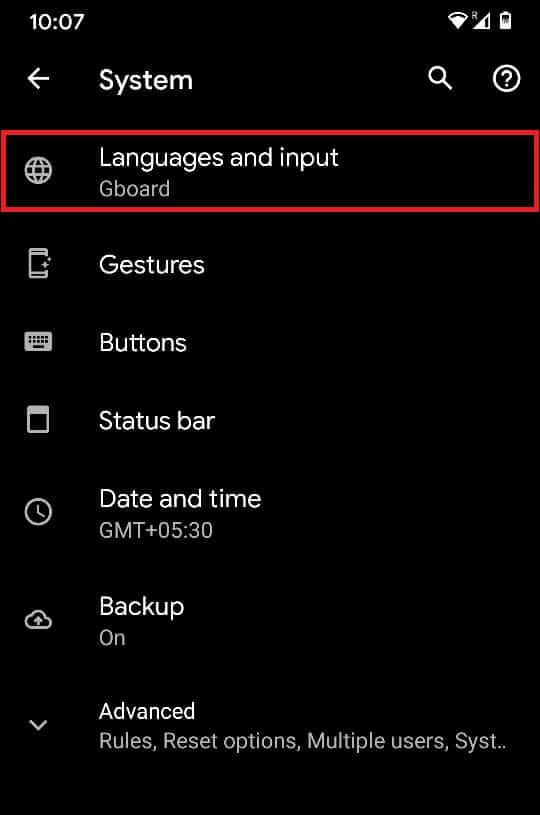
4. In the section titled Keyboards, tap on ‘On-screen keyboard.’
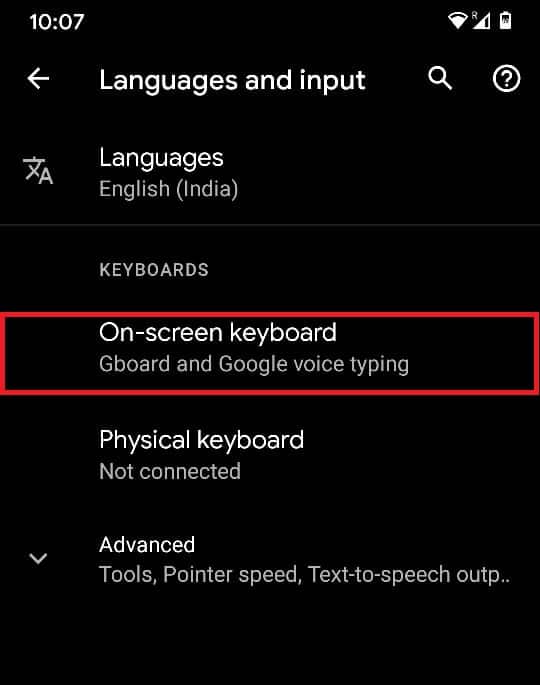
5. This will open all the keyboards that exist on your device. From this list, select the keyboard that you primarily use.
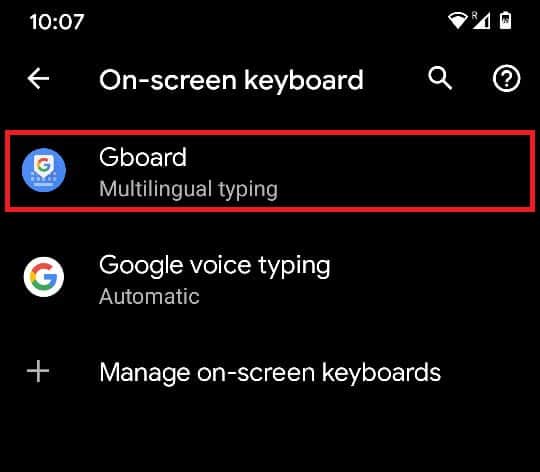
6. The Settings of your keyboard will open up. Tap on ‘Dictionary’ to view the words that have been learned by the keyboard.
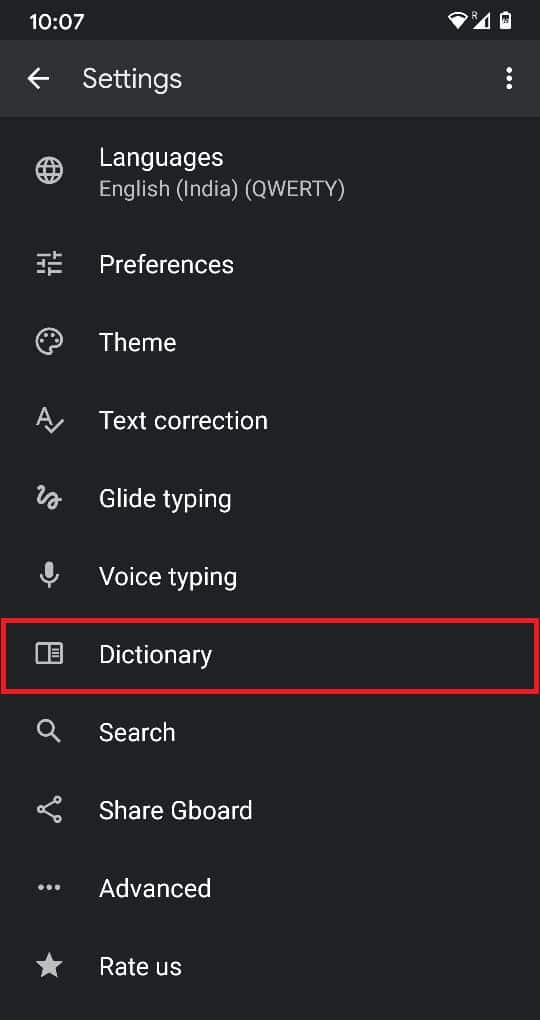
7. On the next screen, tap on ‘Personal dictionary’ to proceed.
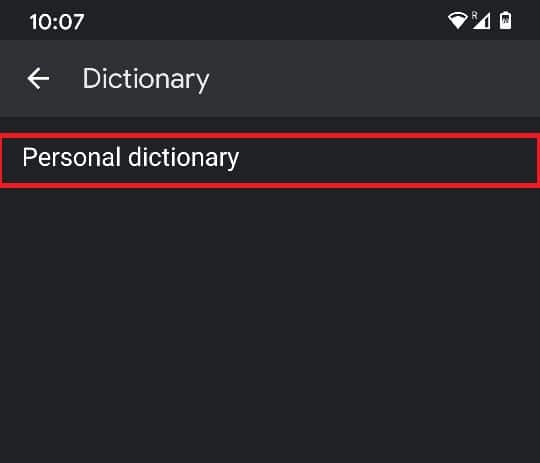
8. The following screen will contain the languages in which new words have been learned. Tap on the language your keyboard usually uses.
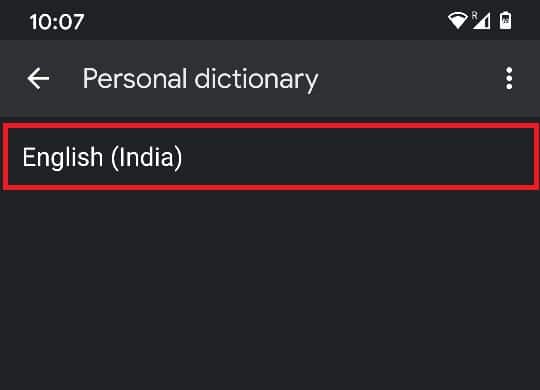
9. You will be able to view all the words that have been learned by the keyboard over time. Tapon the word that you want to delete from the dictionary.
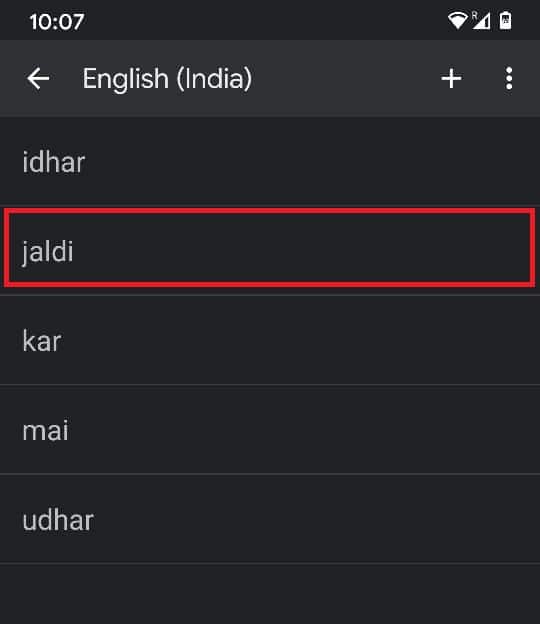
10. On the top right corner, a trash can icon will appear; tapping on it will cause the keyboard to unlearn the word.
![]()
11. Go back to any texting application, and you should find the word removed from your dictionary.
Also Read: 10 Best Android Keyboard Apps
How to Delete Words While Typing
There is a shorter and much faster way to delete specific learned words from your keyboard. This method can be followed while you are typing and is great for moments when you suddenly realize that an unwanted word has been learned by your keyboard.
1. While typing on any application, observe the panel just above the keyboard, displaying suggestions and corrections.
2. Once you see a suggestion that you want your keyboard to forget, tap and hold the word.
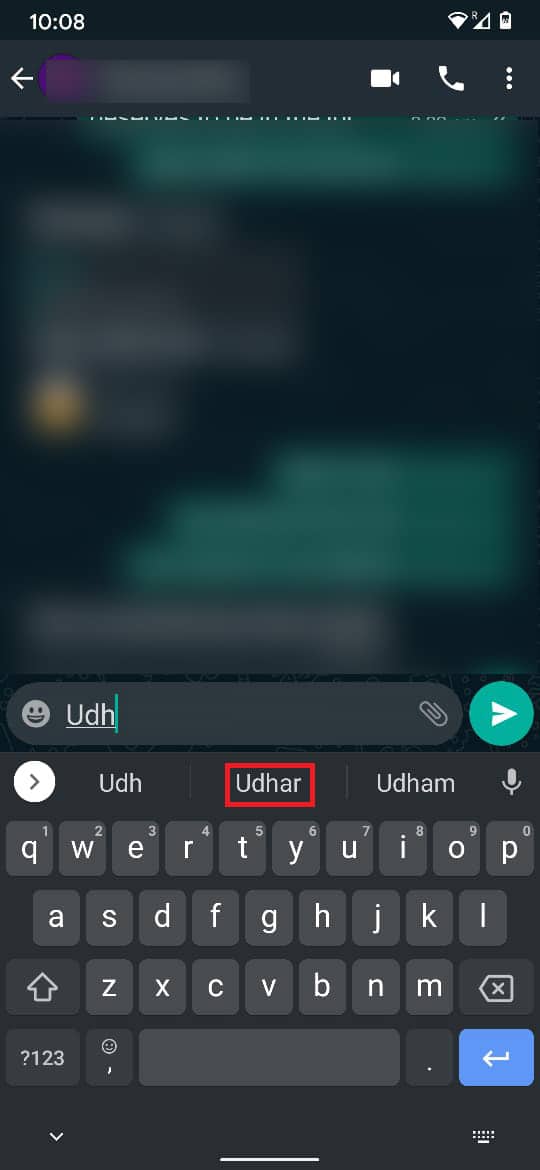
3. A trashcan will appear in the center of the screen. Drag the suggestion to the trashcan to delete it.
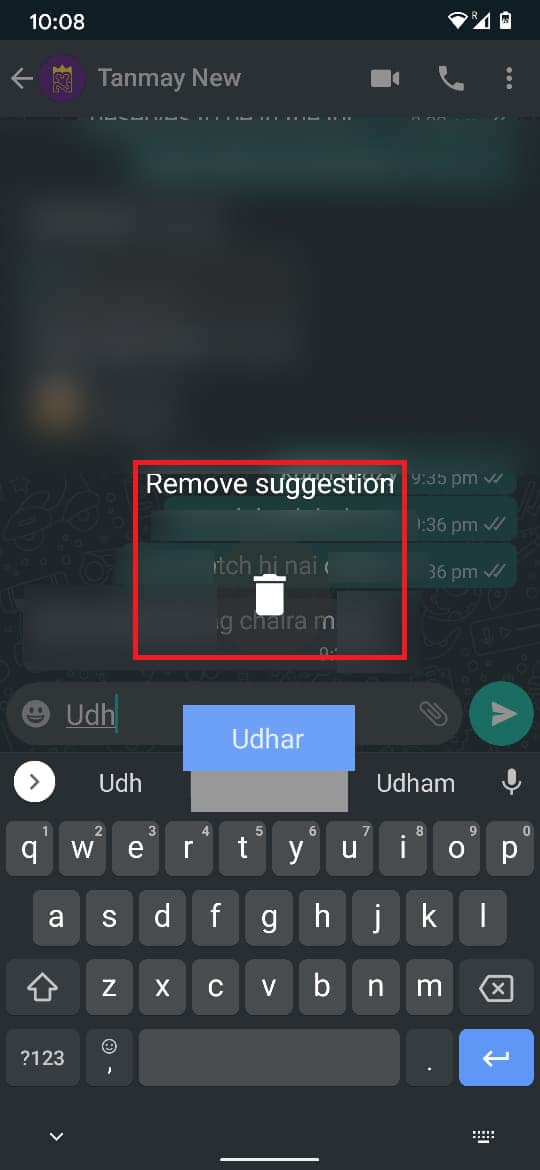
4. This will instantly remove the word from your dictionary.
How to Delete All Learned Words on Android Keyboard
If you want to give your keyboard a fresh start and wipe its memory, the aforementioned procedures can be long and tedious. In instances like these, you can delete your keyboard’s entire dictionary and start anew:
1. Following the steps mentioned in the previous section, open the ‘Languages and input’ settings on your Android phone.
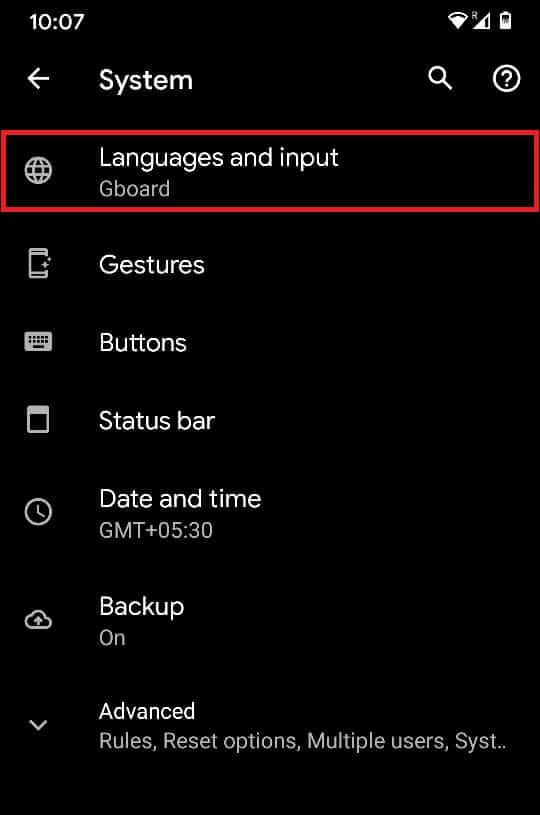
2. From the Keyboard section, tap on ‘On-screen keyboard’ and then tap on Gboard.
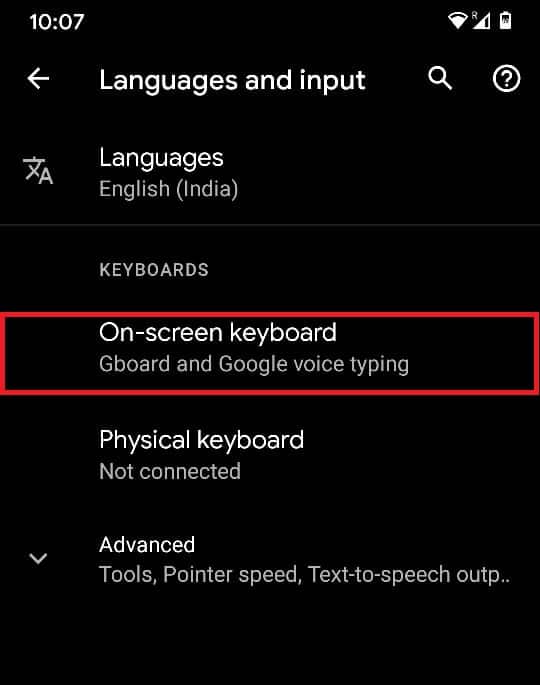
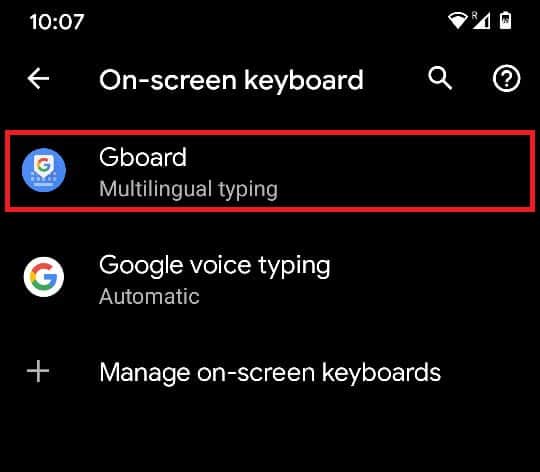
3. In the settings menu of Gboard, tap on the ‘Advanced.’
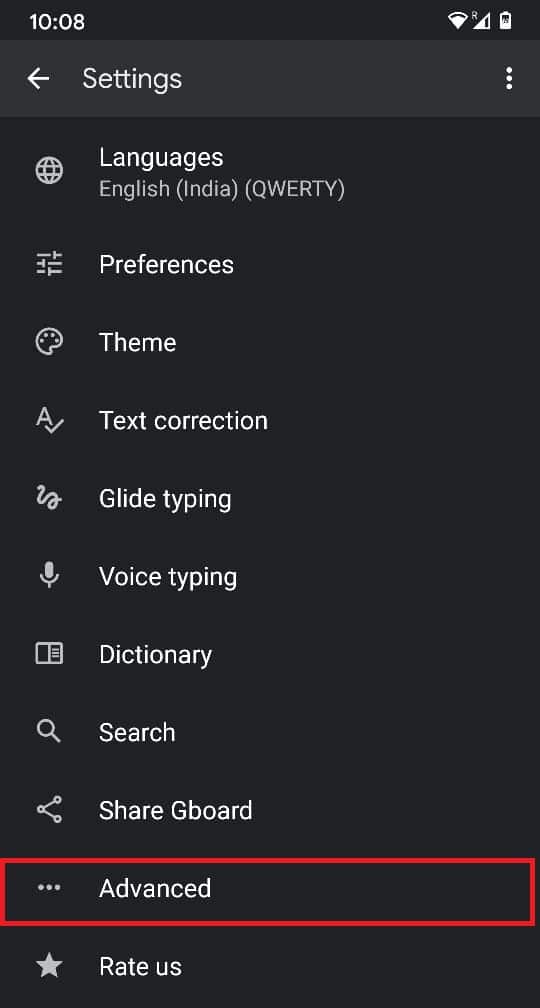
4. Within the page that appears, tap on the last option: ‘Delete learned words and data.’
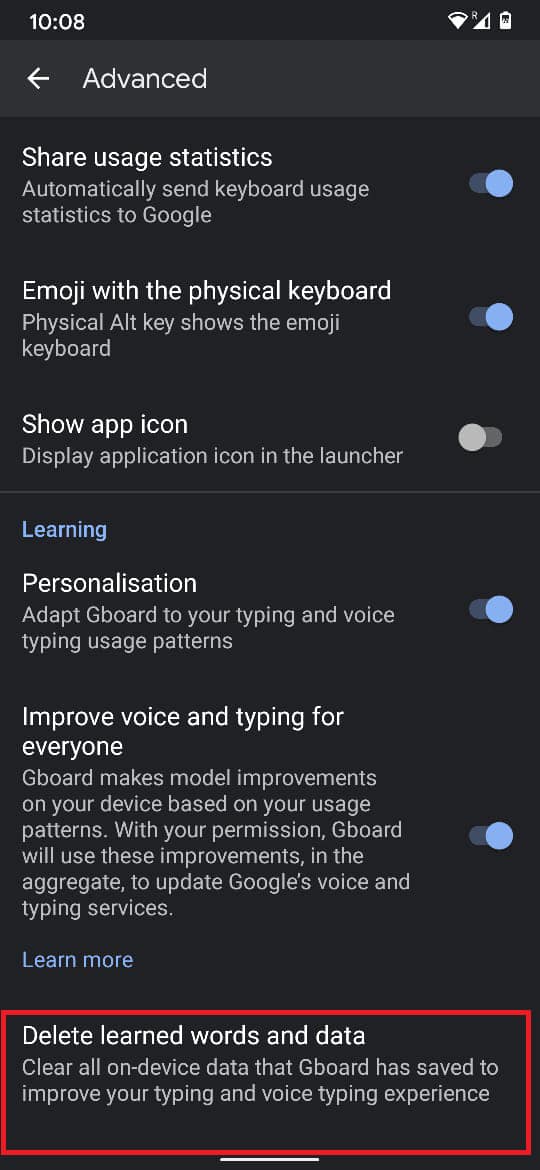
5. The keyboard will want to confirm the action in the form of a Note, stating that this action cannot be undone. It will also ask you to type out a number to verify the process. Type the given number and tap on ‘OK.’
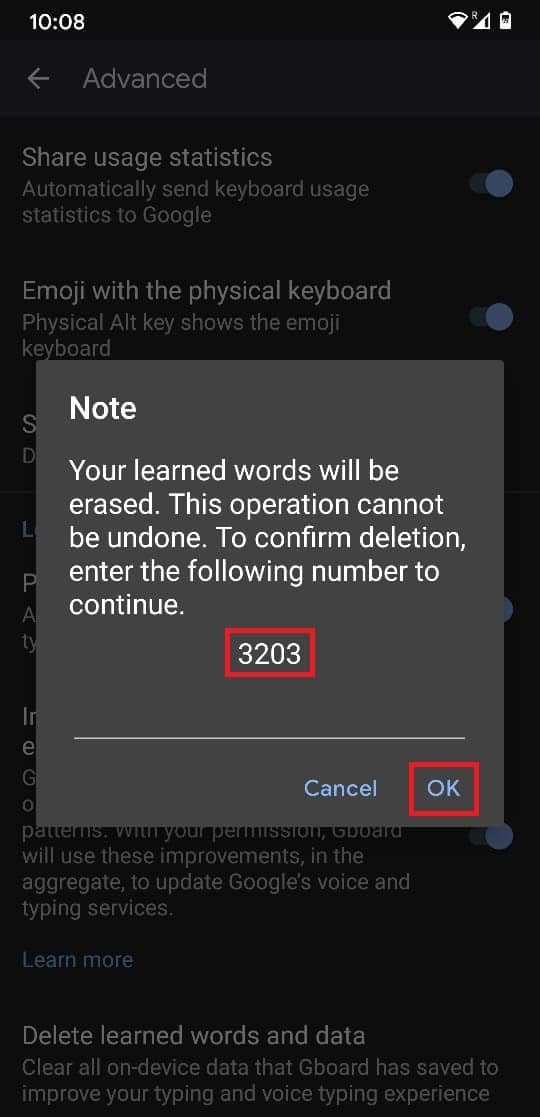
6. This will delete all learned words from your Android Keyboard.
Also Read: 10 Best GIF Keyboard Apps for Android
How to Reset Keyboard Application
Apart from just deleting learned words, you can clear the entire data of a keyboard and reset it to its factory settings. This method can be used when your keyboard starts to slow down and the information stored on it no longer needed. Here’s how you can reset the keyboard on your Android device:
1. Open Settings on your Android and tap on ‘Apps and notifications.’
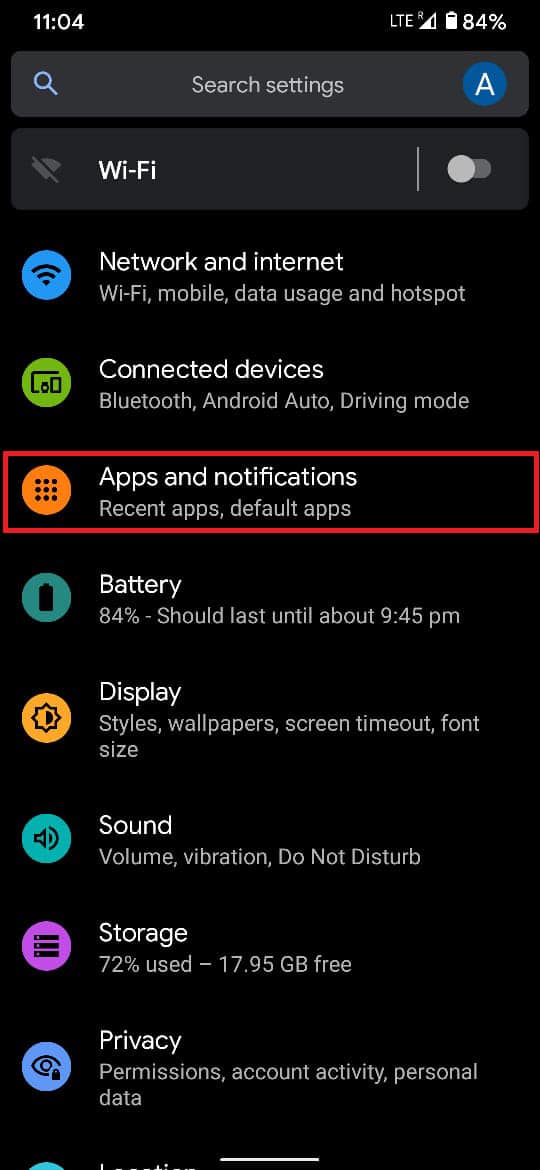
2. Tap on the option titled ‘See all apps’ to open the info of all apps.
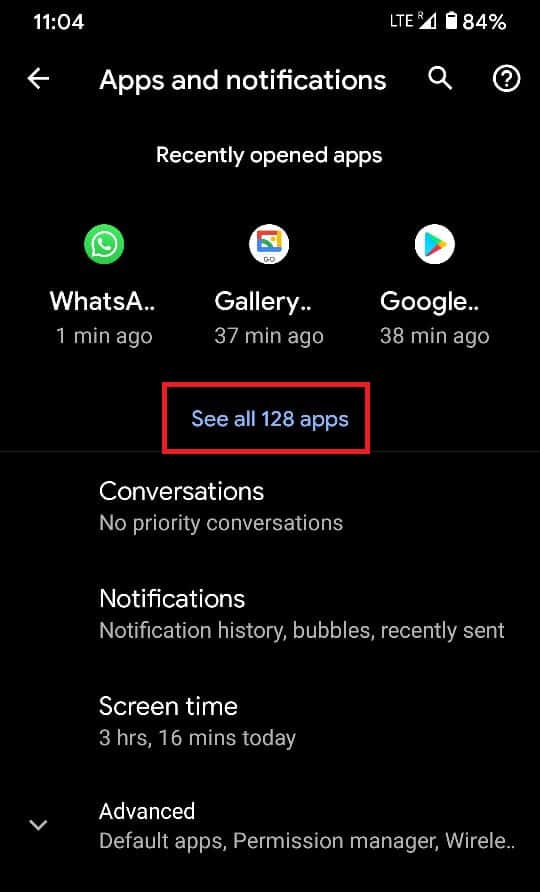
3. Tap on the three dots on the top right-hand corner to reveal additional settings
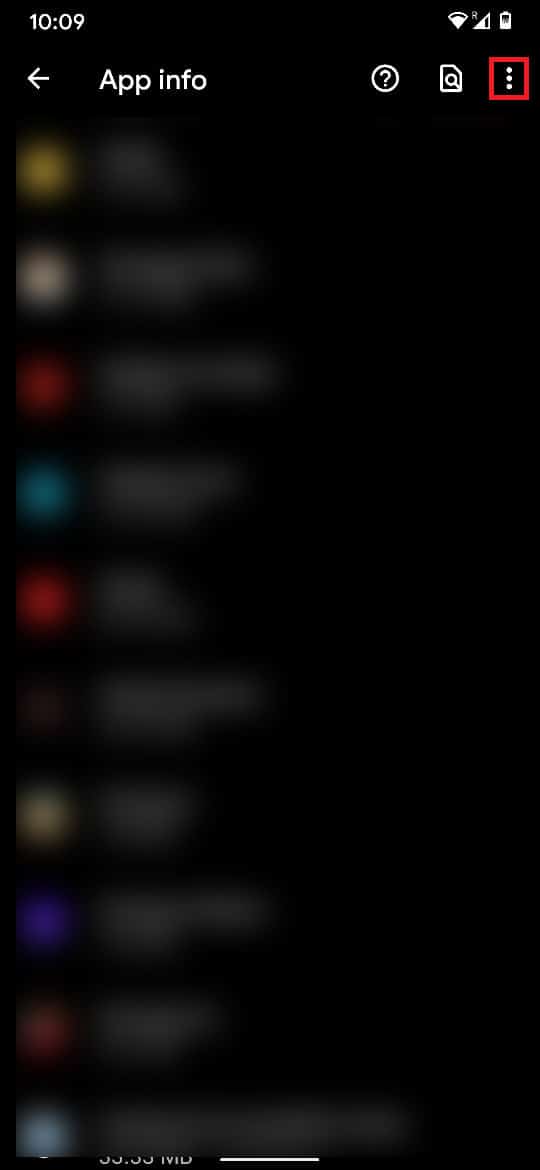
4. From the three options, tap on ‘Show system’. This step is necessary as the keyboard application is preinstalled and would not be visible with the installed applications.
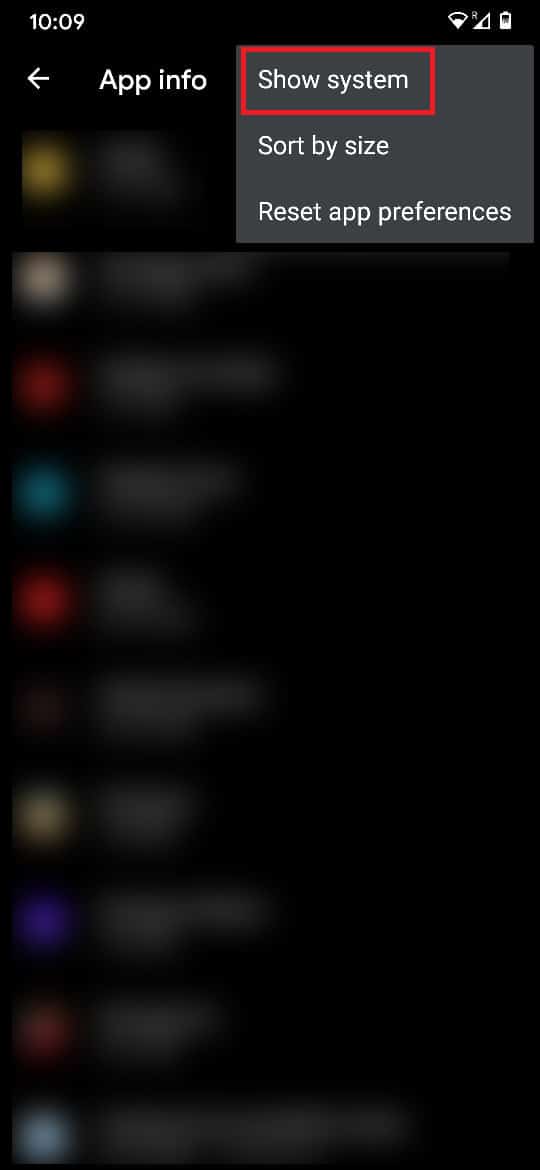
5. From the complete list of applications, find your keyboard app and tap on it to proceed.
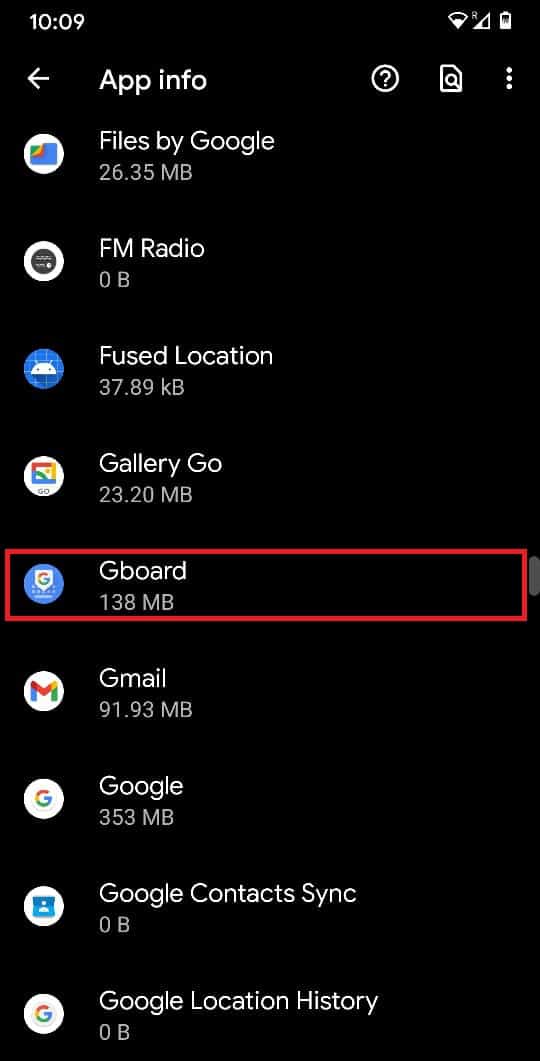
6. Once the app info of your keyboard has opened up, tap on Storage and cache.
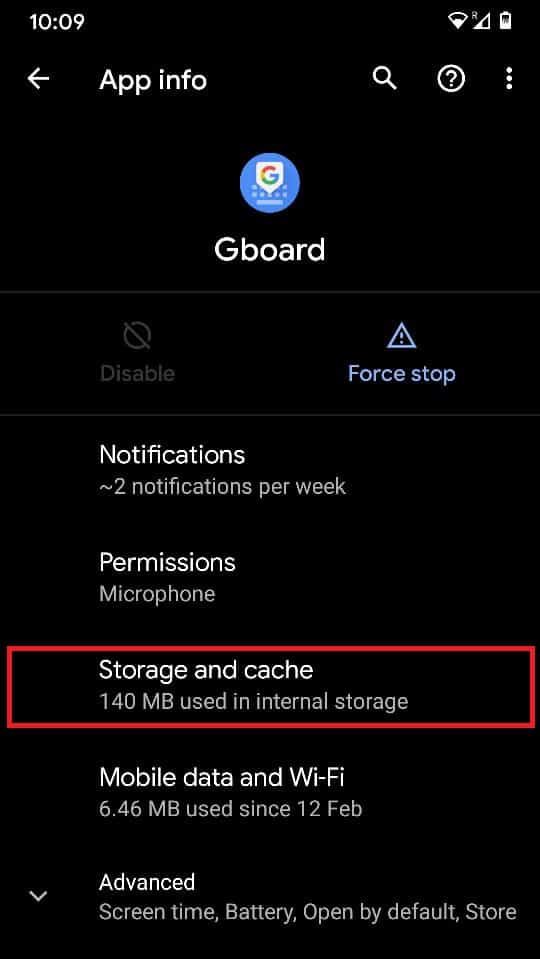
7. Tap on ‘Clear storage’ to delete all the data saved by your keyboard application.
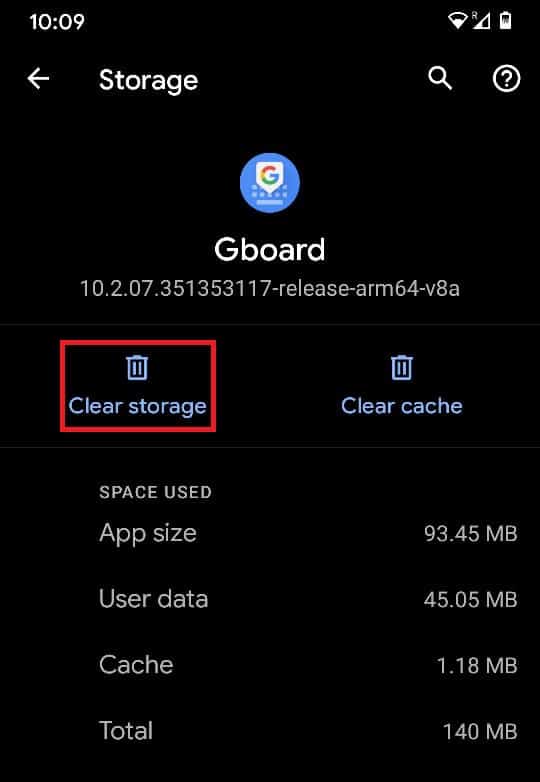
With that, you have successfully managed to delete learned words from your Keyboard on Android. These methods should help save space on your keyboard while at the same time ensure that unwanted words are deleted and don’t creep up into a conversation.
Recommended:
We hope that this guide was helpful and you were able to how to delete learned words from your Keyboard on Android. If you still have any queries regarding this guide feel free to ask them in the comments section.