How to Delete Multiple Instagram Photos at Once
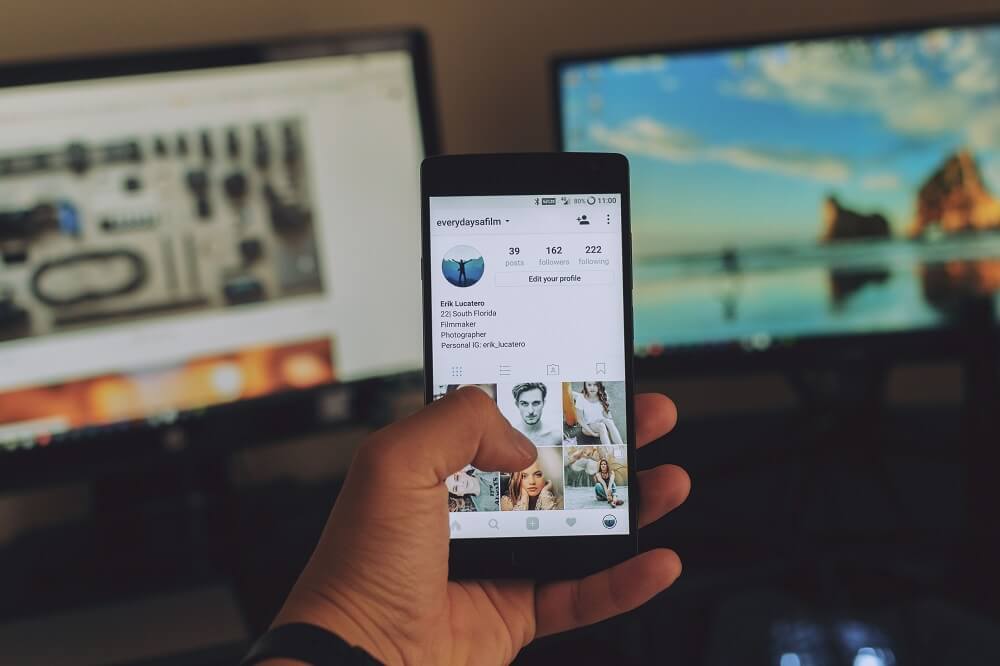
Undoubtedly, we all have an Instagram account. Instagram is one of the most popular social media platforms where we connect and share photos & videos with our followers. Have you ever tried to delete multiple photos at once from your Instagram account? Can you do it? Is it allowed by Instagram? Sadly, Instagram only allows you to delete photos one by one and you can’t bulk delete photos, which is very irritating.
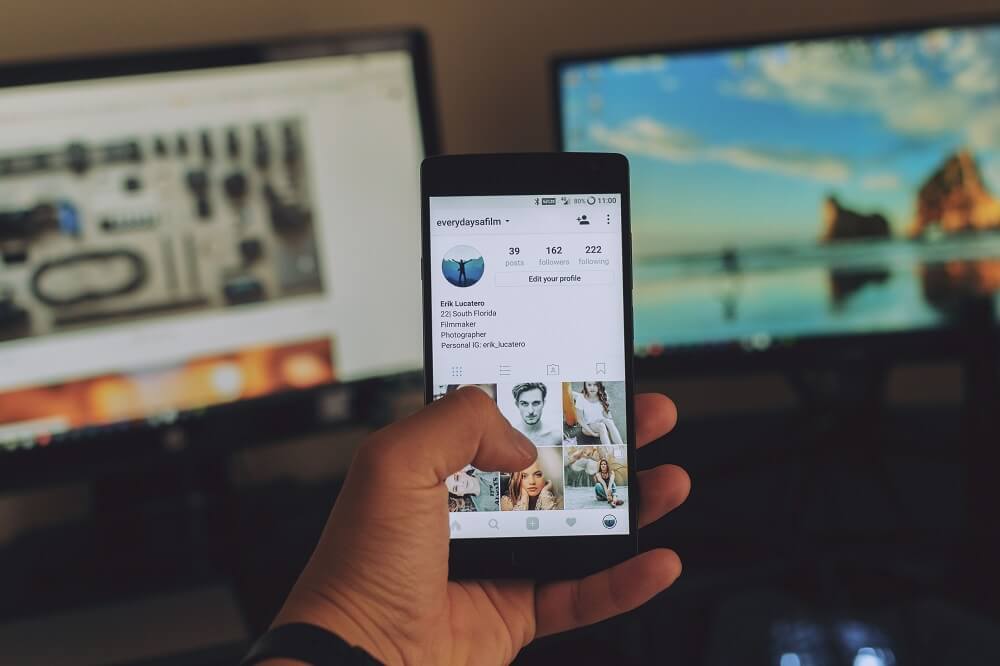
Fortunately, there are several third-party apps that can help you with deleting multiple photos from Instagram at once. However, not all apps are the best to opt for deleting images at once. In this article, we have accumulated three third-party apps that can get the job done. So without wasting any time, we will explain how you can delete multiple Instagram photos at once using these apps.
How to Delete Multiple Instagram Photos at Once
Before we see how to delete multiple photos or posts from Instagram, first let’s just see how to delete photos from Instagram:
Delete Individual Instagram Photos? (Through App)
Let’s start with the process of deleting photos from the Instagram app.
1. Simply launch the Instagram app on your smartphone.
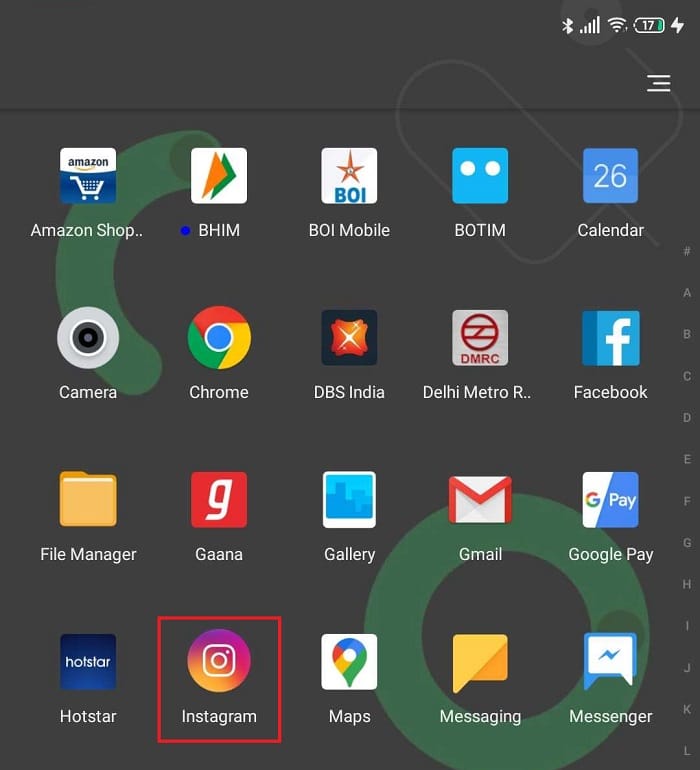
2. Tap on the profile icon on the bottom right. Then tap on the photo that you want to delete.
![]()
3. A photo will open. Tap on the three-dot icon on the top right of the photo.
![]()
4. A menu will pop up, Tap on the Delete option from the list.
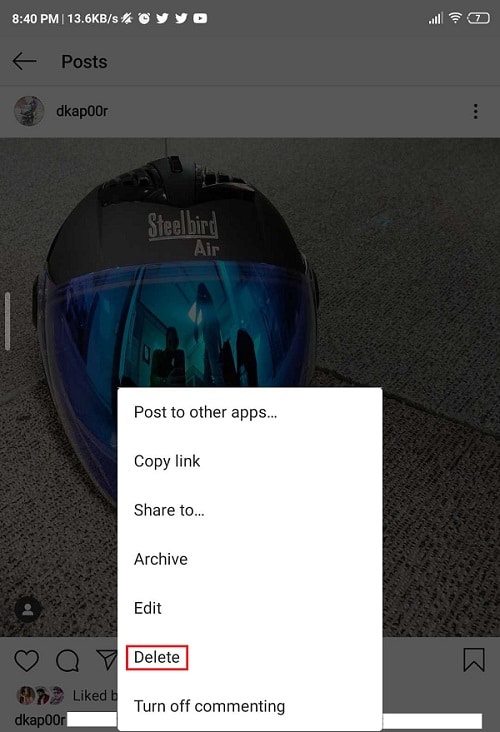
5. A confirmation dialogue box will pop up. Again tap on Delete.
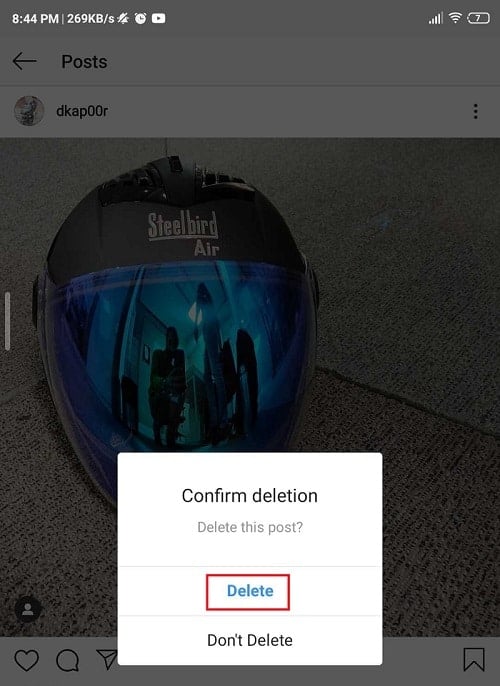
6. However, there is another option “Archive”, which you can use to hide your photos from others instead of deleting it from your account.
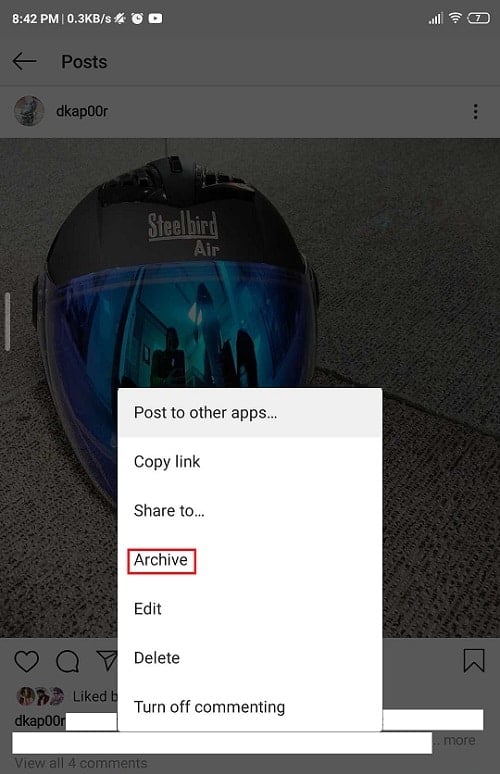
That’s all about deleting single photos from your Instagram account, but if you want to delete multiple photos then follow the next method.
Also Read: Fix Unable to Share Photos From Instagram to Facebook
Delete Multiple Instagram Photos (Third-party Apps)
As we discussed earlier that there are no official options to delete multiples Instagram photos or posts. Therefore, we need to use third-party apps to accomplish this task. We have shortlisted three third-party apps that can delete multiple photos at once from the Instagram account.
- Cleaner for Instagram Unfollow, Block, Delete
- Instant Cleaner For Instagram
- Mass Delete for Instagram
Let’s discuss the steps to use these apps one by one:
Cleaner for Instagram Unfollow, Block, Delete
1. Download & Install Cleaner for Instagram from the Google Play Store.
2. Once the installation is complete, launch the app.
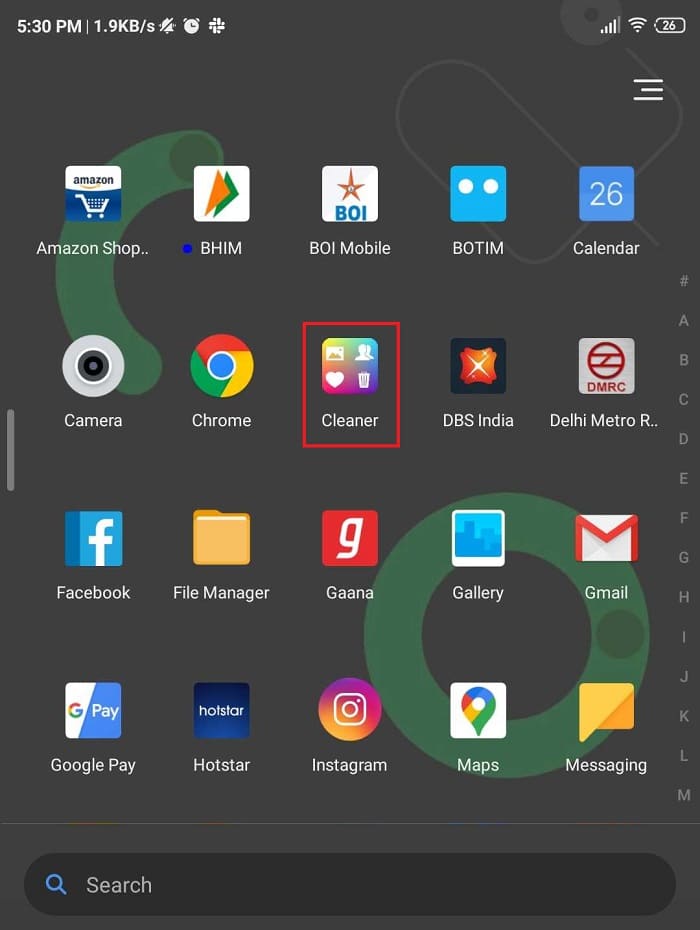
3. Log in with your Instagram credentials under the app.
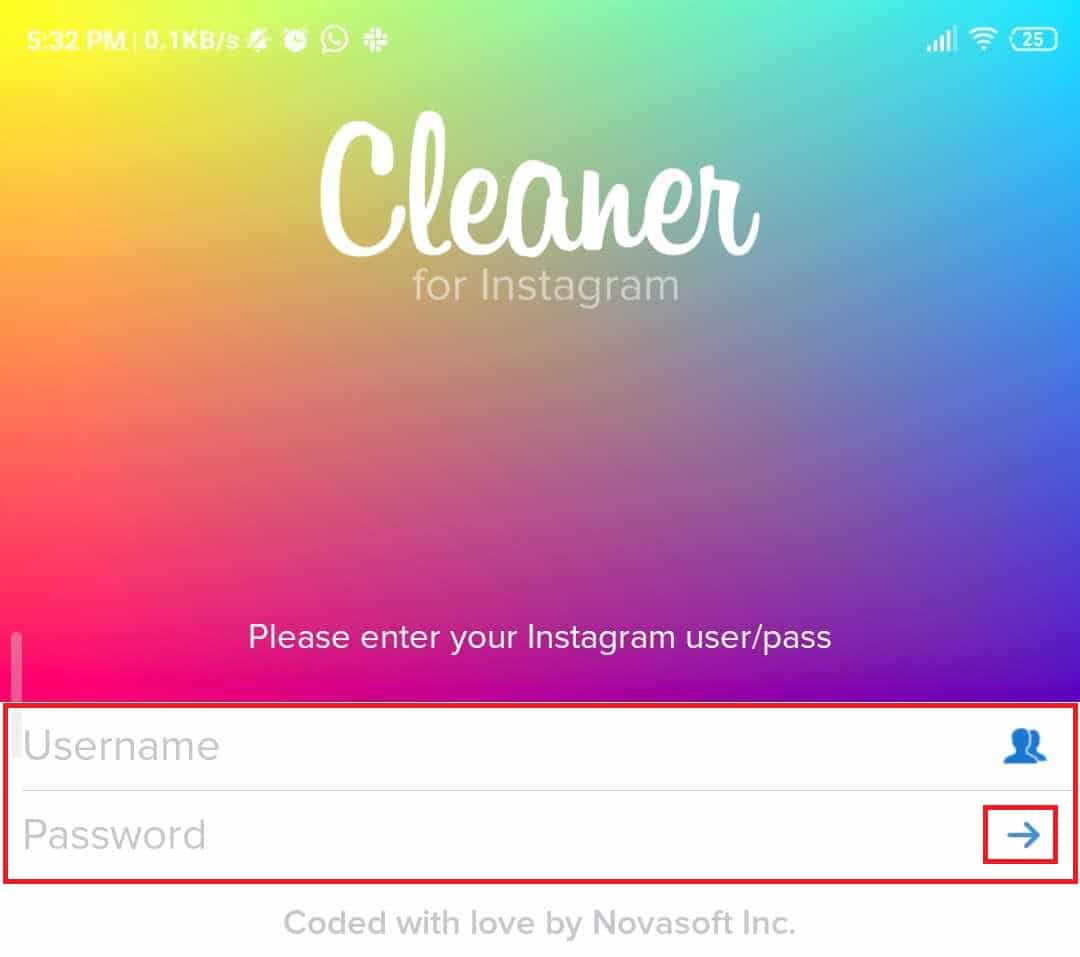
4. Navigate to the Media option from the bottom bar. Here you will see photos and videos of your account.
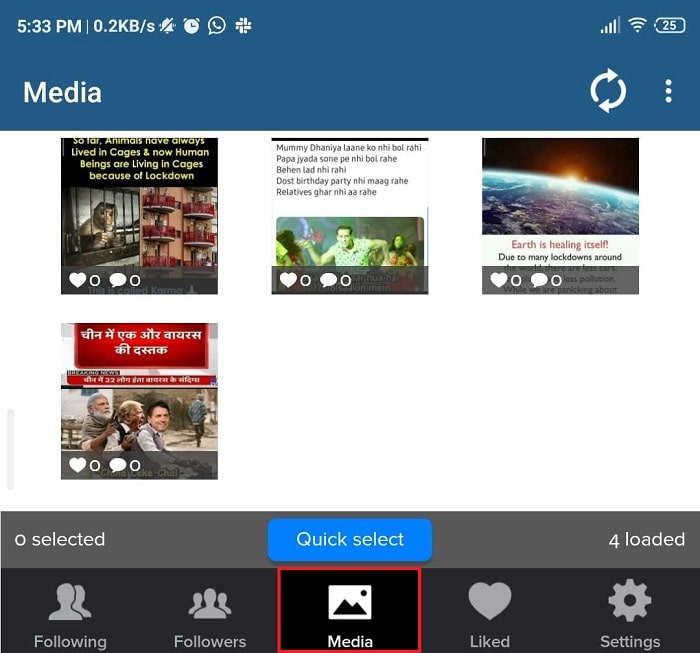
5. Select the photos that you want to delete then tap on the Circular button.
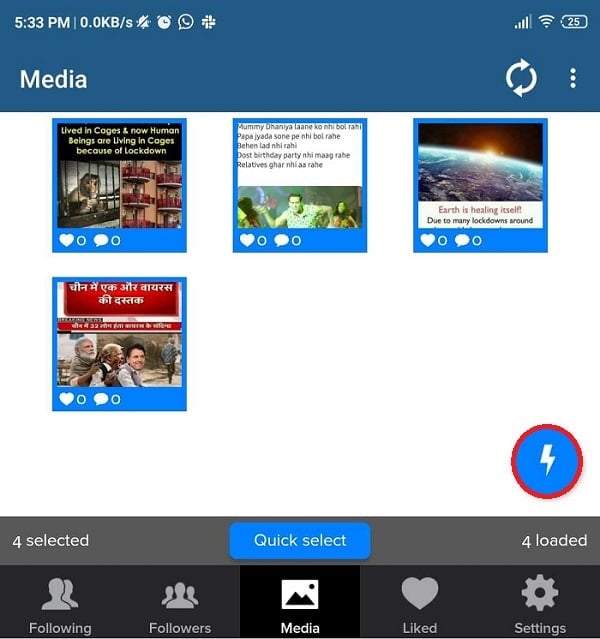
6. A menu will pop up, choose the ‘Delete’ option from the menu.
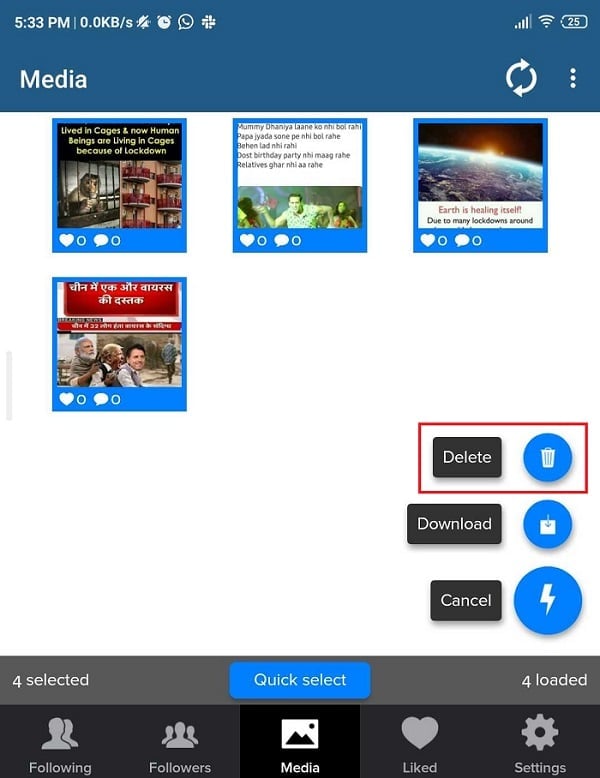
7. A confirmation message will appear, tap on the Start Now option. The selected Instagram photos will be deleted at once.
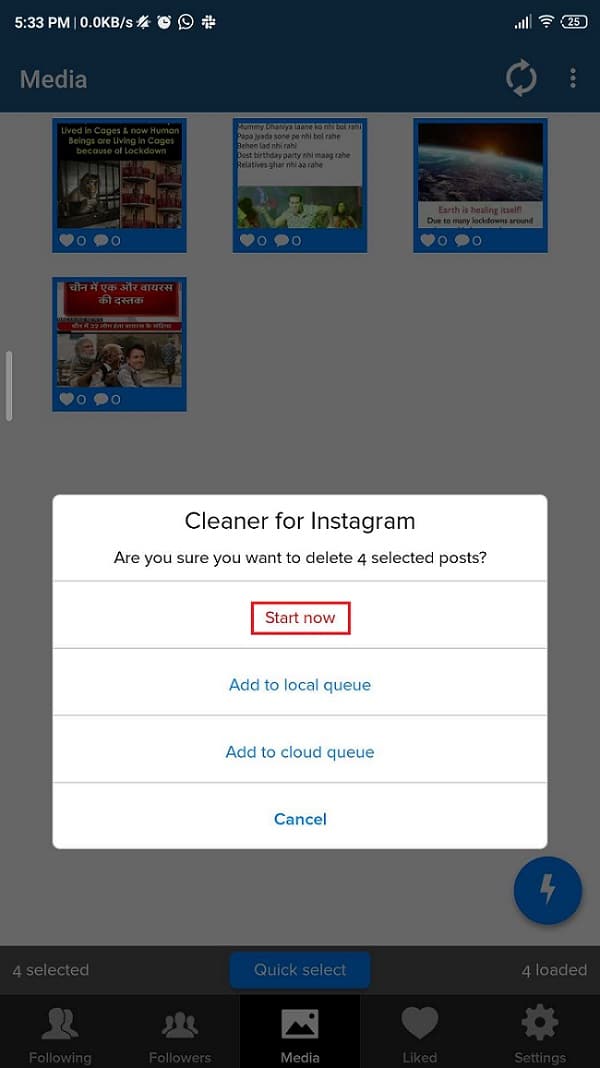
Note: If you are using the free version of this app, you will get a total of 50 operations and under each option. You can purchase the paid version to get full access to this app.
Instant Cleaner for Instagram
An instant cleaner is considered as one of the best apps for deleting multiple photos. Moreover, there are other options that you can choose with this app:
- Unfollow users in mass.
- Unlike photos and videos in bulk.
- Bulk block followers in bulk.
- Delete your posts in bulk
1. Download & Install Instant Cleaner for Instagram from Google Play Store.
Note: This app has been removed from Play Store (Update: 27th March 2020)
2. Once the installation is complete, launch the app.
3. Now login with your Instagram credentials and click on “Posts” from the bottom bar. Under Posts, you will see the photos and videos from the Instagram account.
4. Select the photos & videos you want to delete and click on “Delete” from the top bar.
5. That’s it, the deletion process of multiple photos will start.
If you are using the free version of this app, you will get a total of 15 operations and under each option, you will be able to select 5 photos. You can purchase the paid version to get full access to this app.
Also Read: How to Deactivate or Delete Your Instagram Account (2020)
Mass delete for Instagram
If you want to avoid buying pro versions to get all the features of the apps, this app can save you money. This app will give you the option to Mass deletion, Mass follow/unfollow, Mass unlike for Instagram. This app has a similar layout like Instant Cleaner for Instagram. Therefore, the steps are the same.
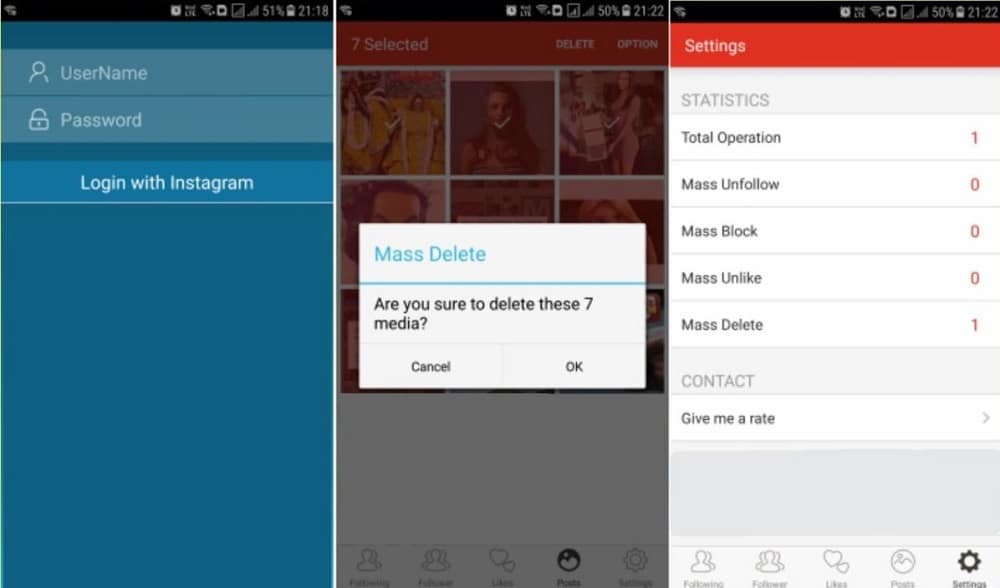
You need to download this app from a third-party website and log in with your Instagram credentials. However, you need to make sure that you keep your password secured because this app claims not to store your password but they store your Instagram account username for record purpose. It would be good if you change your password after doing the required tasks with this app.