How to Delete Outlook Account
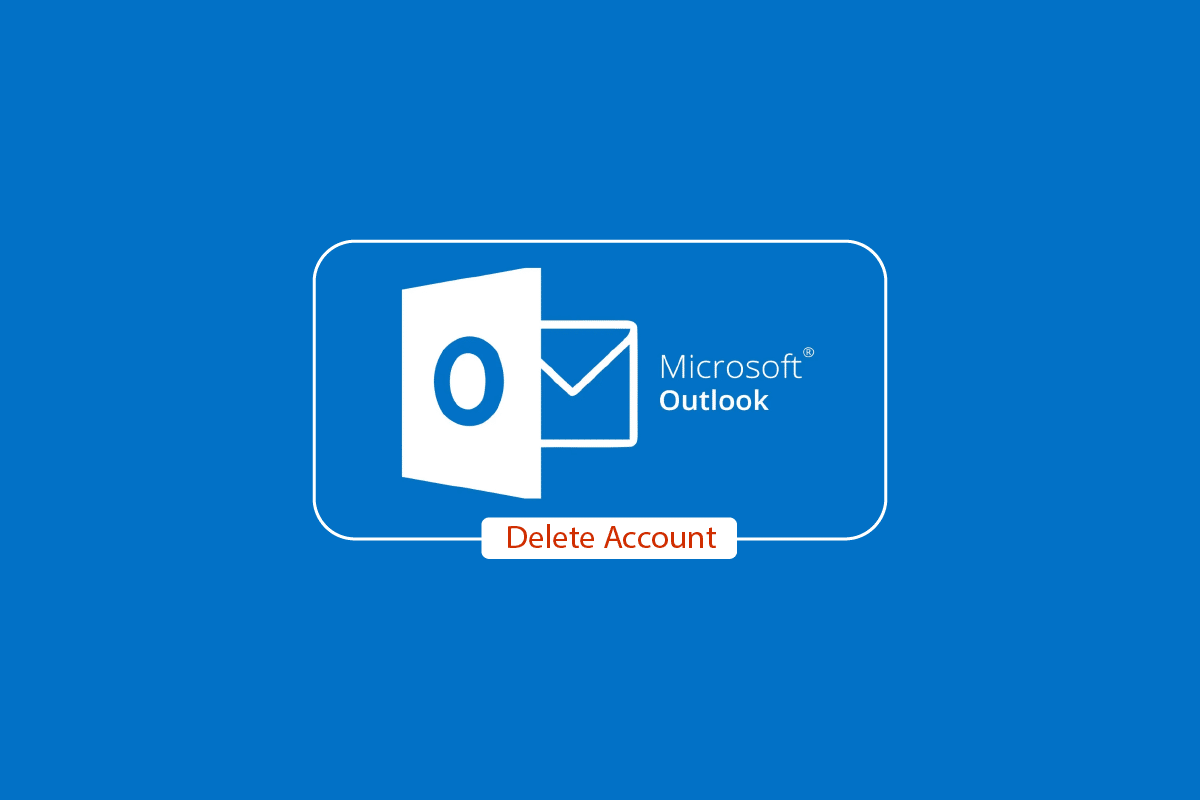
Webmail service Outlook.com is a member of the Microsoft 365 family of products. Services, including tasks, contacts, calendaring, and mail are provided. After being purchased by Microsoft in 1997 for an estimated $400 million and relaunching as MSN Hotmail, the 1996-founded company Hotmail, founded by Sabeer Bhatia and Jack Smith, was subsequently renamed as Windows Live Hotmail as part of the Windows Live line of products. The service was relaunched as Outlook.com in 2012 after Microsoft phased down Hotmail in October 2011. Another well-known information management, Outlook, also enables users to check in to numerous accounts at once. Removing them is an excellent alternative for those who have a lot of email accounts but wish to delete some of them. If you are someone looking for tips about the same, we are bringing you a helpful guide that will teach you how to delete Outlook account and remove account from Outlook. Also, you will learn how to permanently delete an Outlook profile and unlink email accounts from Outlook.
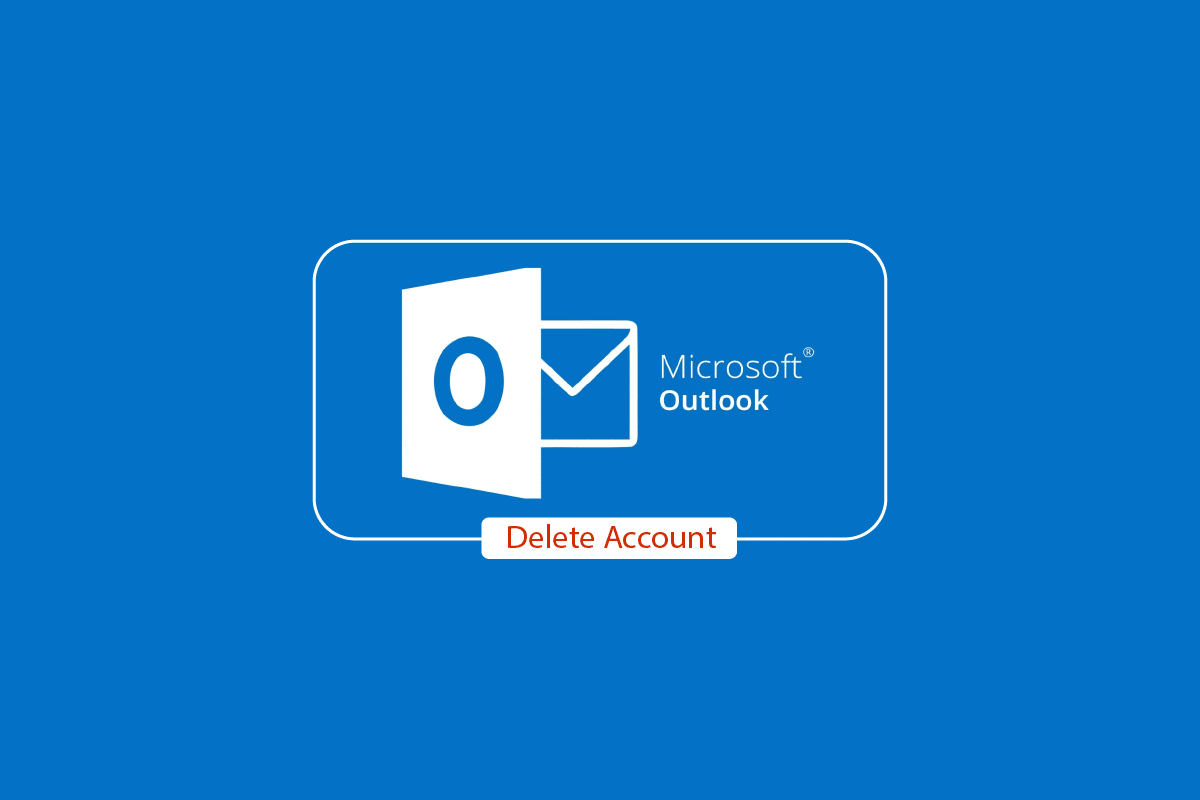
How to Delete Outlook Account
Keep reading further to find the steps explaining how to delete Outlook account in detail with useful illustrations for better understanding.
Can I Just Delete Outlook?
Yes, you can delete outlook. You’ll need to remove your Microsoft account in order to delete your Outlook account. When you deactivate your Microsoft account, your email and contacts are permanently wiped from Microsoft servers and cannot be retrieved. You won’t be able to use Xbox, Skype, OneDrive, or other Microsoft services if you use your Microsoft account with these services.
Why Can’t I Remove My Account from Outlook?
You will need to delete the account from your Mail and Calendar applications if you have Windows and can’t find the option to deactivate your email address from Outlook. You might need to utilize alternative methods if you use an old version of Outlook or if you want to remove your email address from Outlook.
How Do I Delete My Outlook Account Online? How Do I Delete an Outlook Email Account?
Here is how to delete an Outlook email account:
1. Open the Outlook app on your mobile.
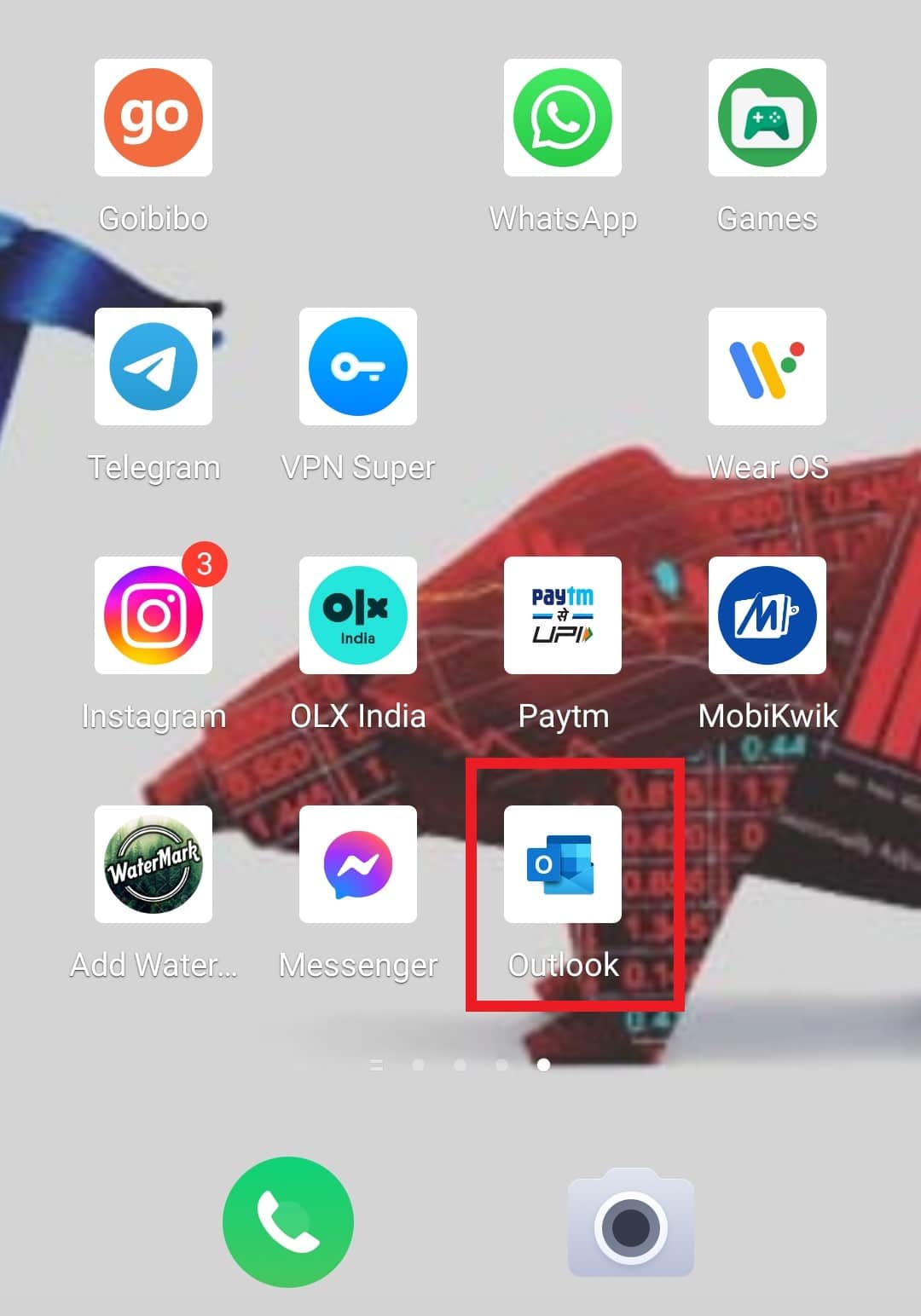
2. Tap on the Outlook icon from the top left corner.
![]()
3. Tap on the Settings gear icon, as shown.
![]()
4. Under the Mail account, tap on the desired account you want to remove/delete.
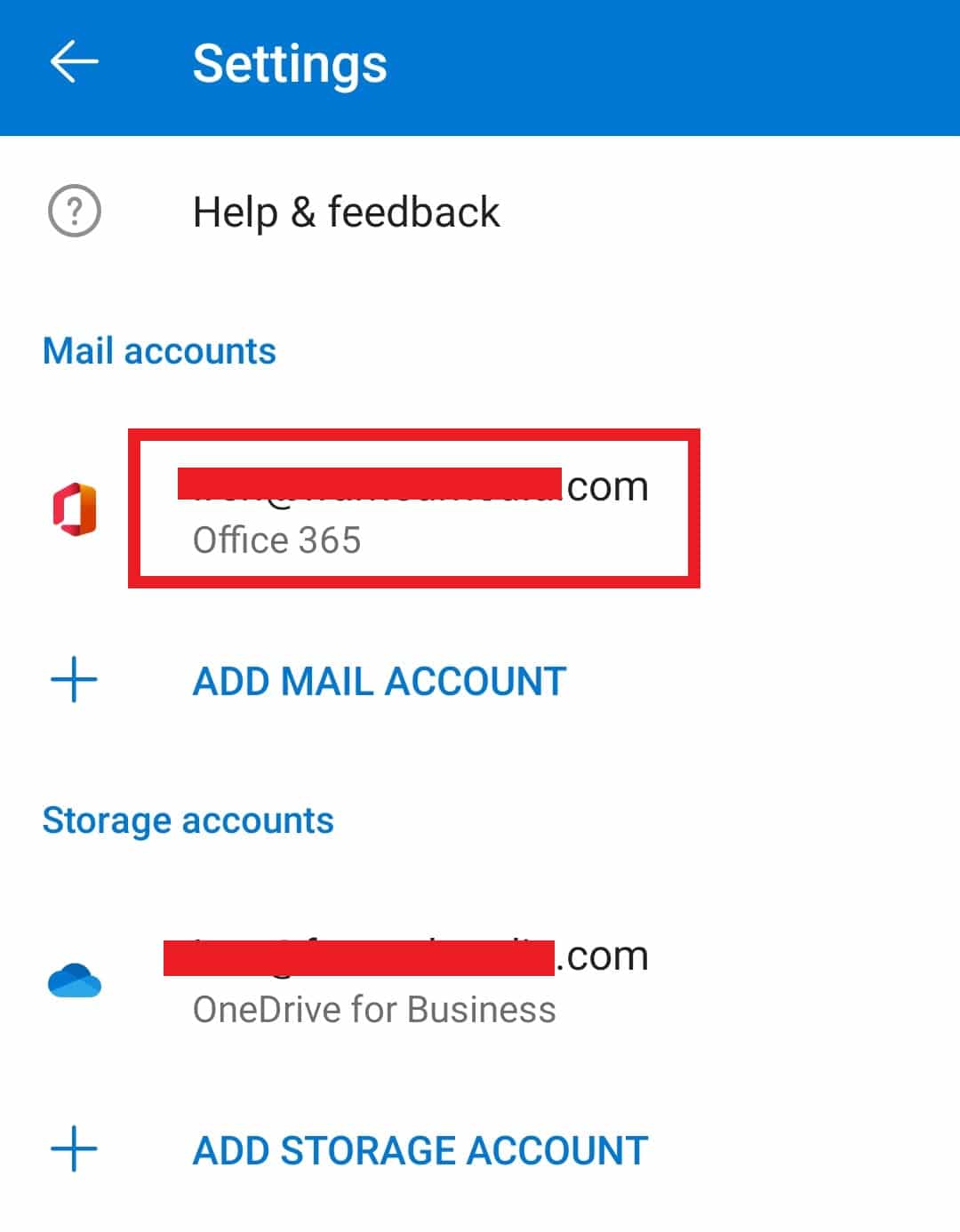
5. Scroll down and tap on the DELETE ACCOUNT option.
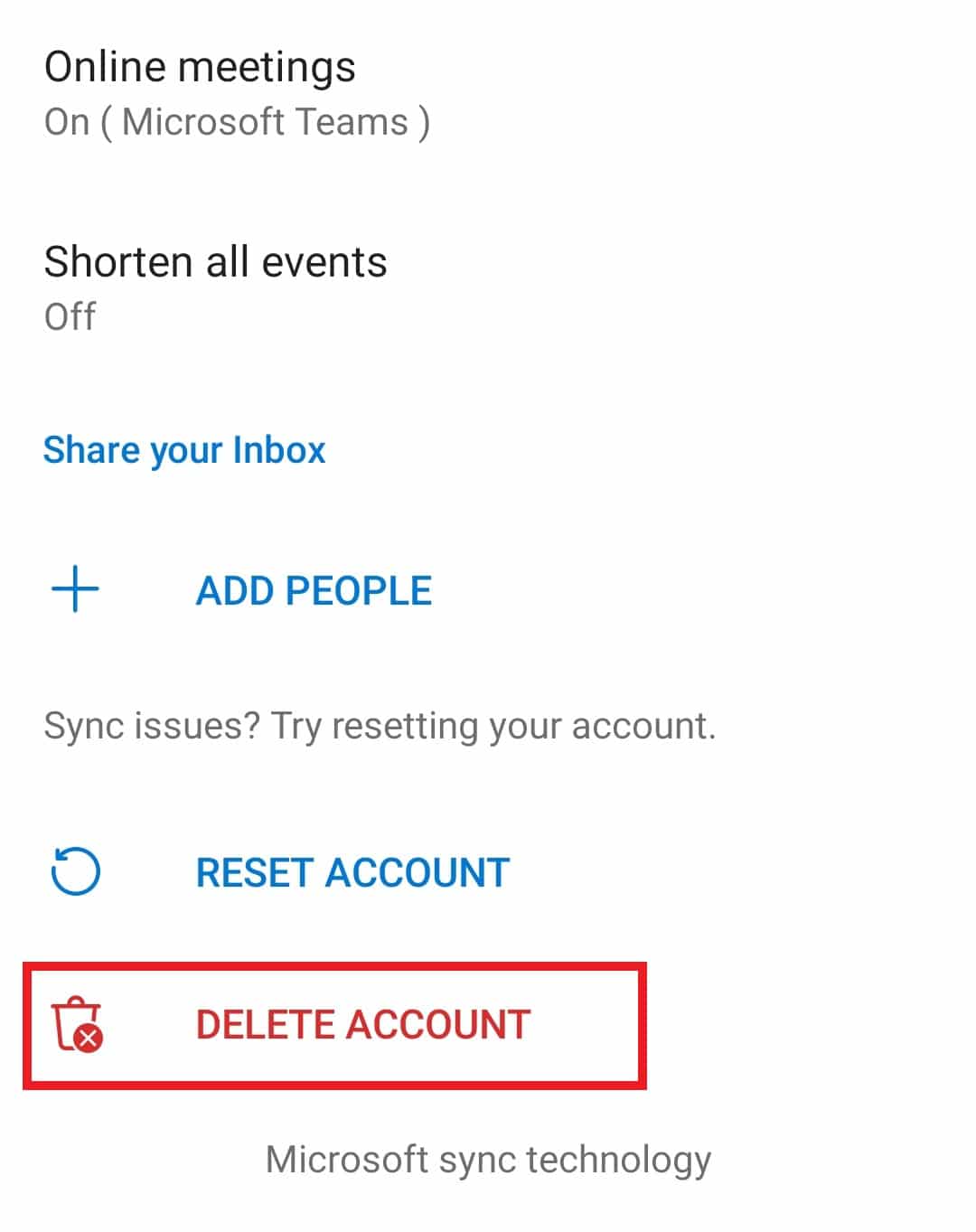
6. Tap on DELETE in the confirmation popup.
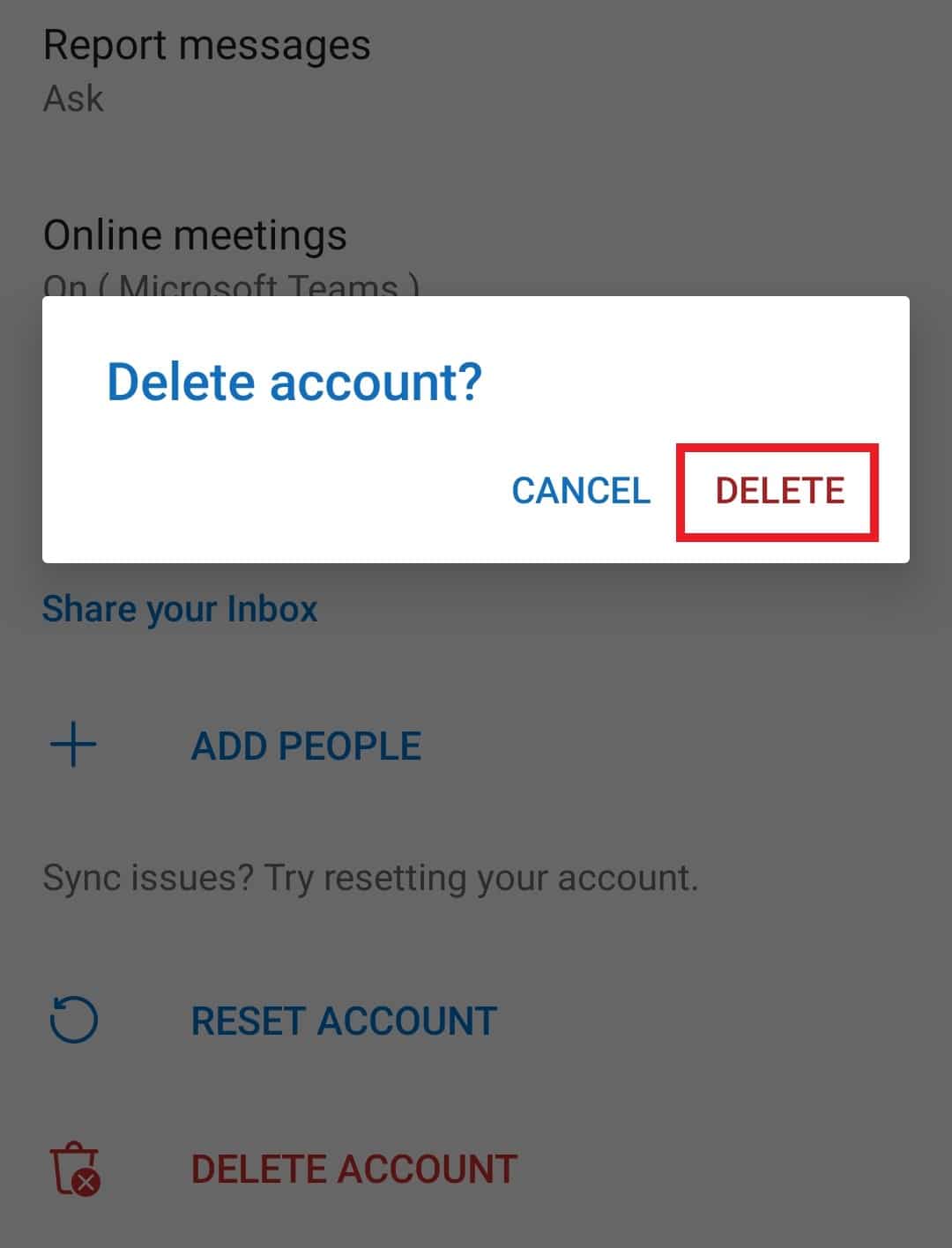
Also Read: How to Delete MEGA Account
How Do I Get Rid of Outlook.com?
Close your Microsoft account first before completely deleting your Outlook.com email service. Your emails and contacts are permanently erased from Microsoft servers when you deactivate your account, and they cannot be retrieved. You can follow the steps mentioned above to get rid of your Outlok.com account.
How to Delete Outlook Account?
After learning how to remove or delete your account on an Android phone, let’s see how you can do it on iPhone.
1. Open the Outlook app on your iPhone.
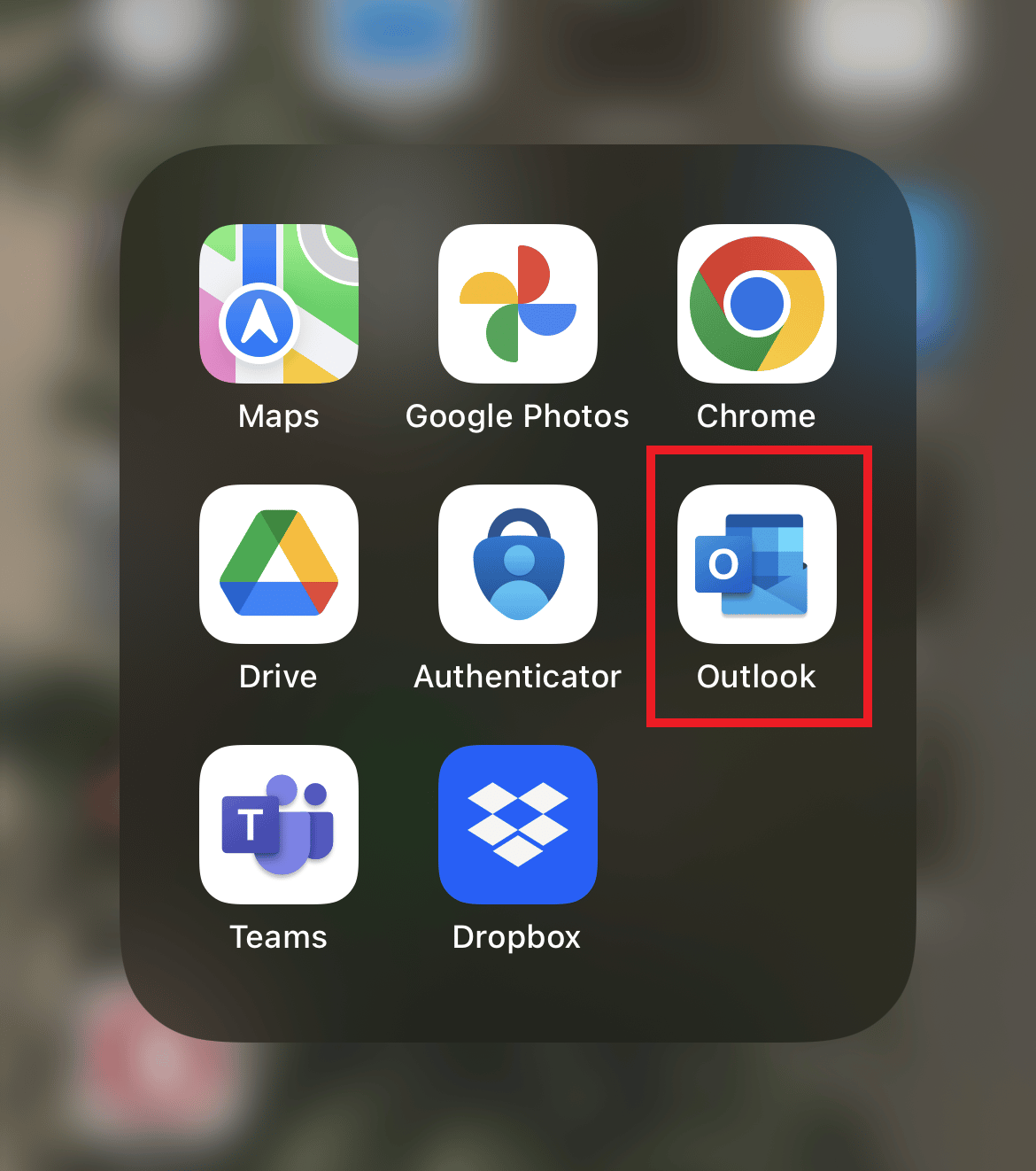
2. Tap on the Profile icon from the top left corner, as shown.
![]()
3. Tap on the Settings gear icon.
![]()
4. Under the Email Accounts, tap on the desired account you want to remove/delete.
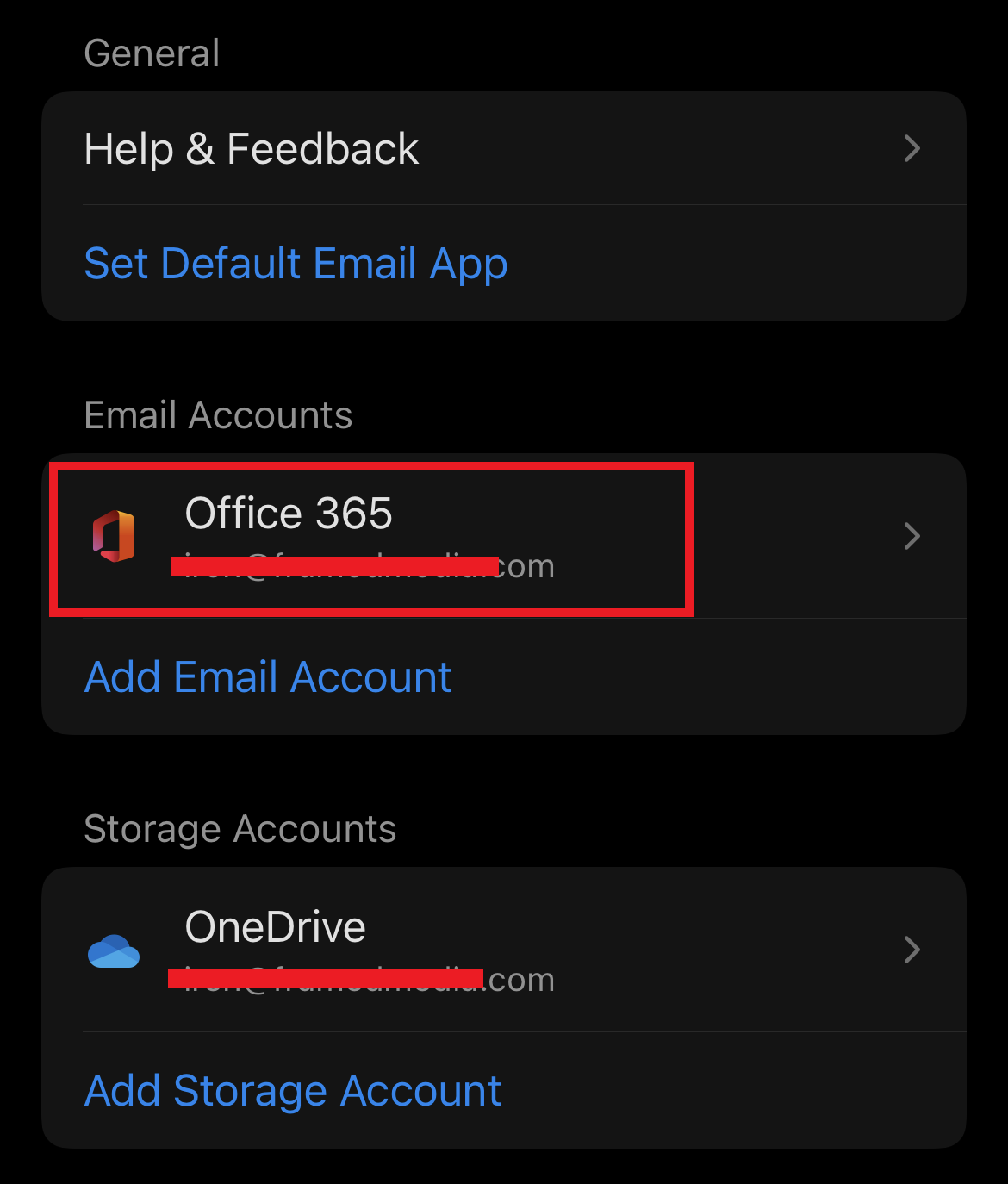
5. Tap on the Delete Account option.
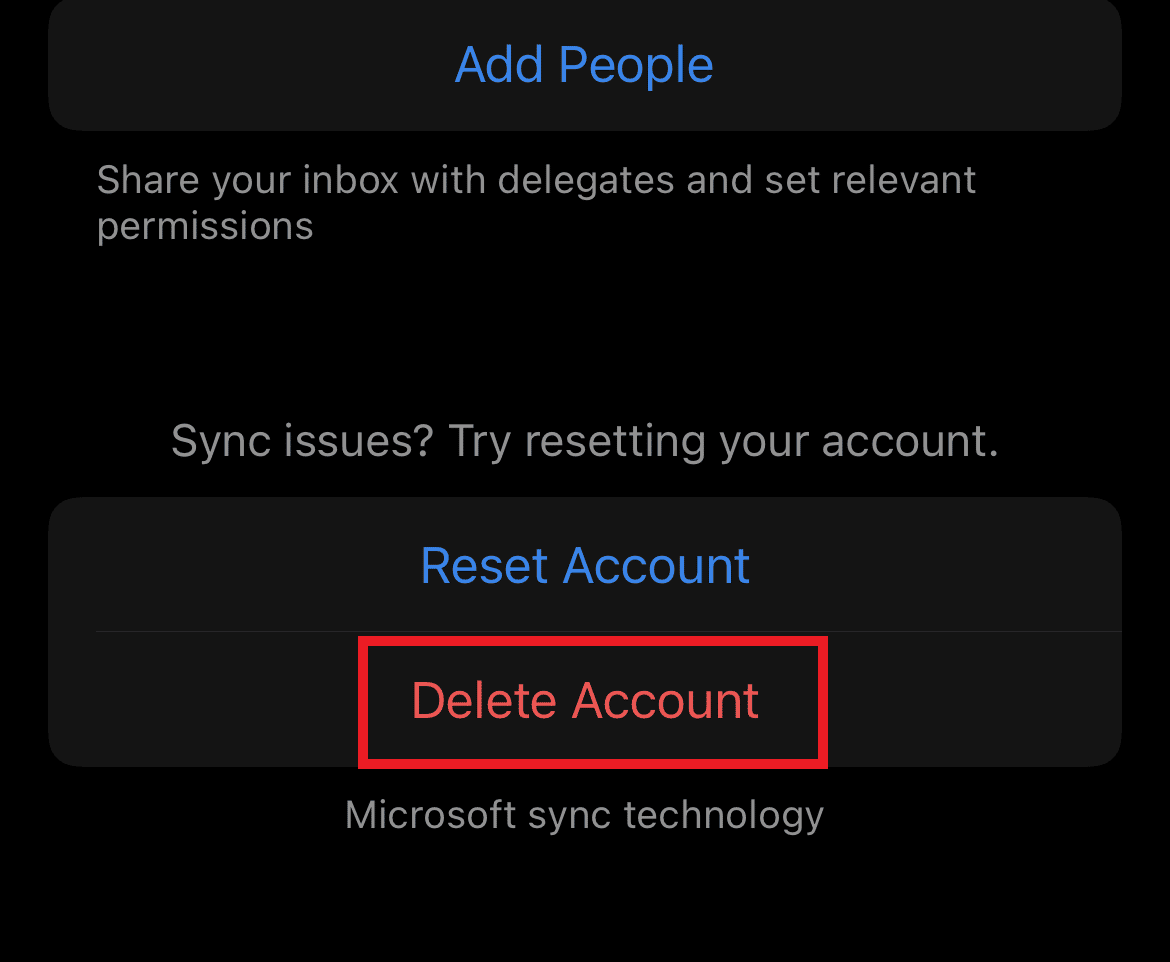
6. Tap on Delete in the confirmation popup. You will sign out of Outlook mobile instantly.
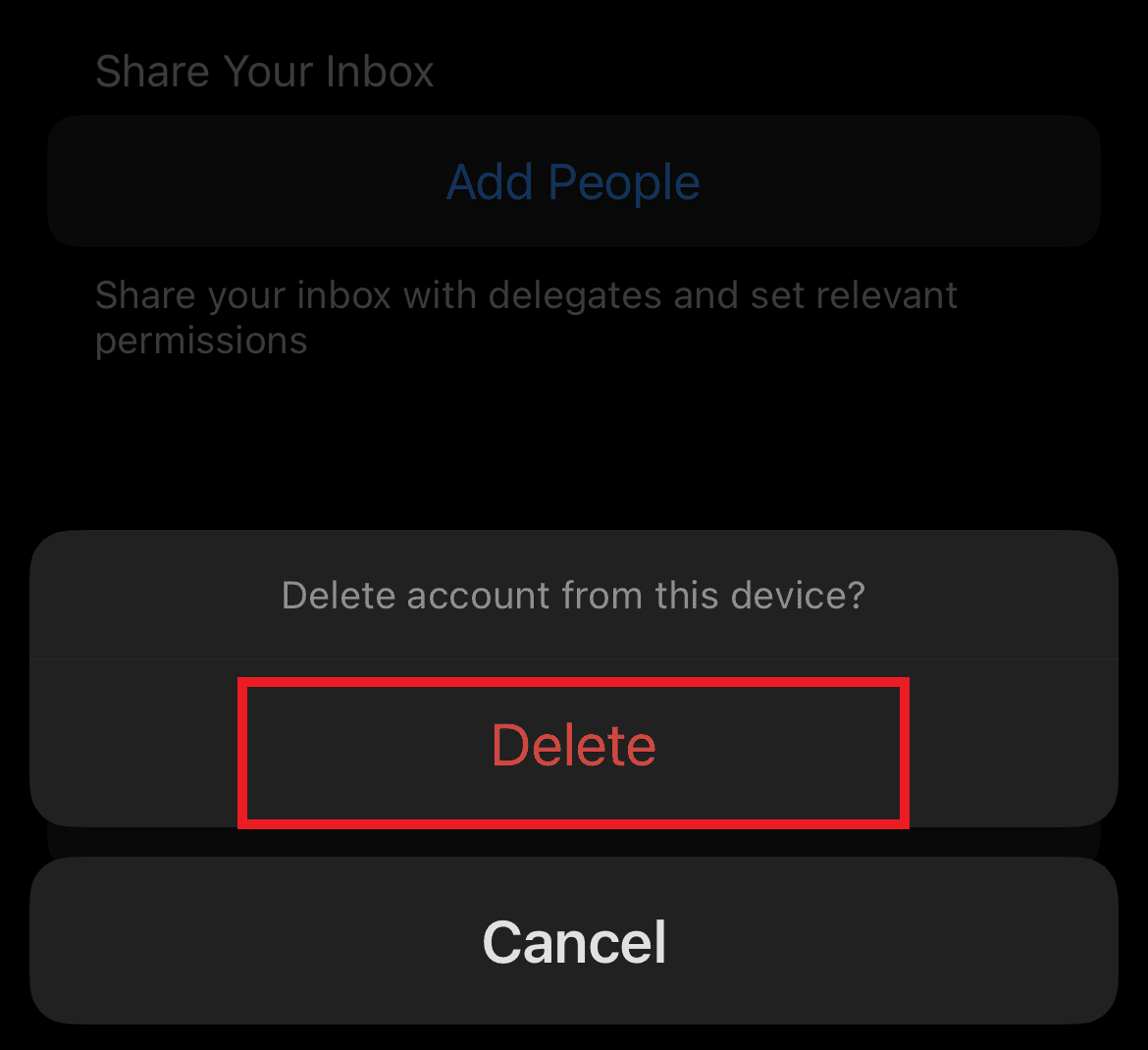
This is how you can delete Outlook account.
Also Read: What is Outlook Yellow Triangle?
How Do I Permanently Delete an Outlook Profile?
An account, a set of data files and settings that indicate where your email messages are kept make up a profile. Outlook profiles may be deleted if they are no longer required. Every email account that was saved in a profile is deleted when the account is deleted. You will still be able to access any Personal Folders Files connected to that profile by opening them from a different profile, but they won’t be accessed directly from that profile. Here is how to permanently delete an Outlook profile:
1. Launch the Outlook app on your phone.
2. Tap on the Outlook icon > Settings gear icon.
3. Then, tap on the desired account, as shown.
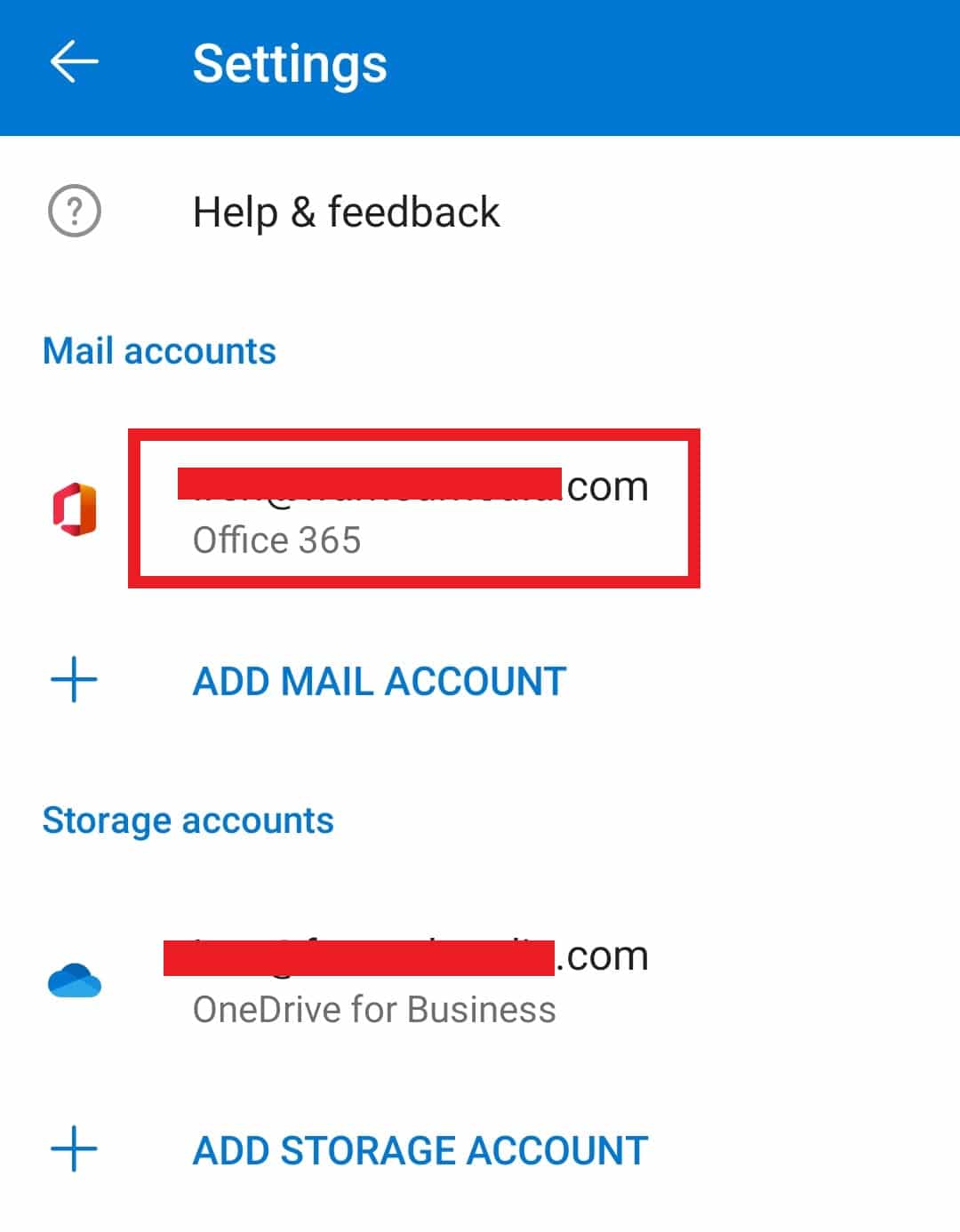
4. Scroll down and tap on the DELETE ACCOUNT option.
5. Tap on DELETE in the confirmation popup.
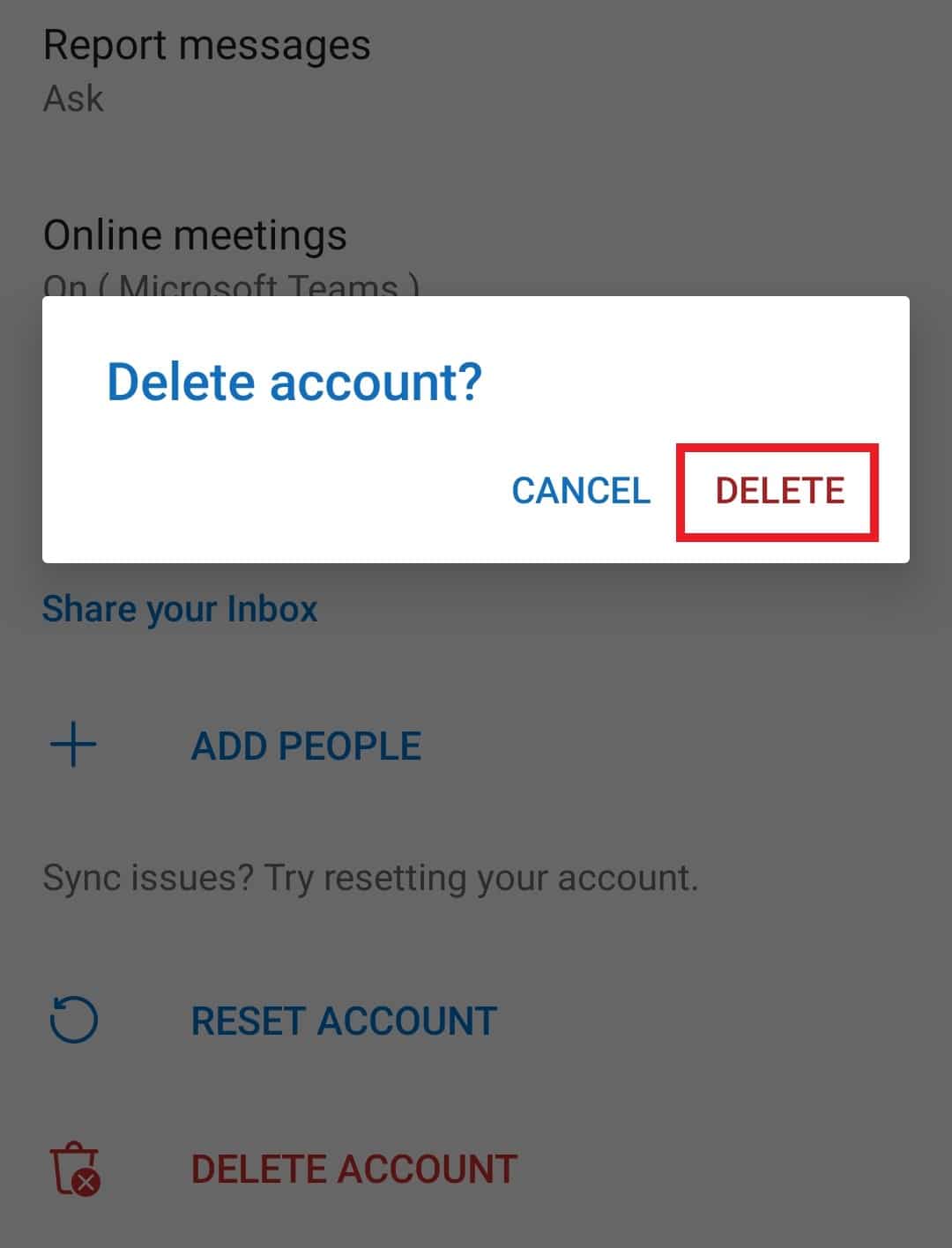
How to Remove Account from Outlook Mobile App?
You can remove your Outlook account from the Android and iOS apps with the help of the steps mentioned above.
How to Remove Account from Outlook App?
Let’s see the steps to remove account from the Outlook app on iOS devices.
1. Launch the Outlook app on your iOS device.
2. Tap on the Profile icon > Settings gear icon.
![]()
3. Tap on the desired account > Delete Account > Delete.
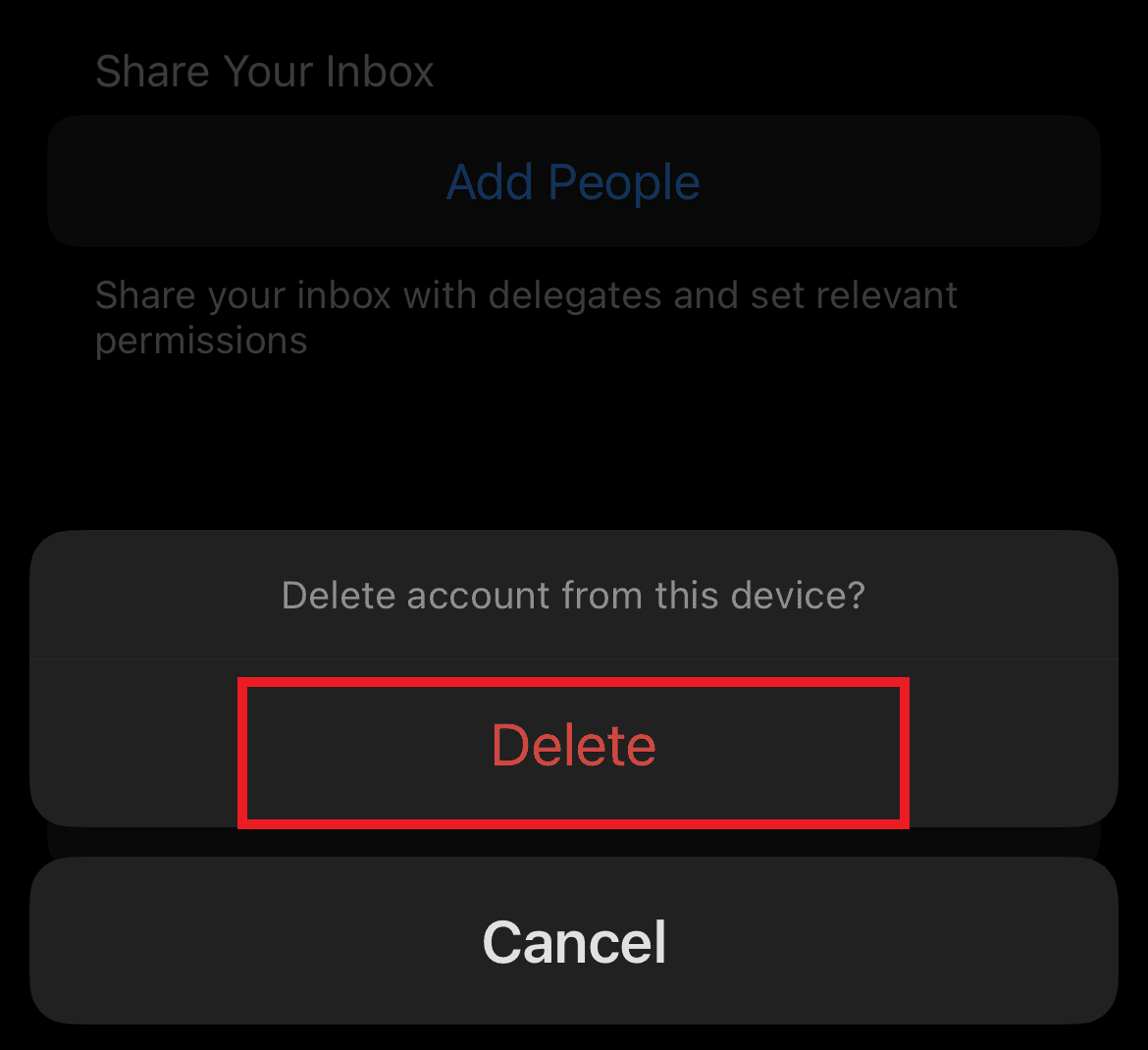
Also Read: How Do You Delete Xfinity Account
How Do I Permanently Delete My Microsoft Account?
You can learn how to permanently delete your Microsoft account by following our guide on How to Close and Delete Your Microsoft Account. Now, let’s see how to delete Outlook account.
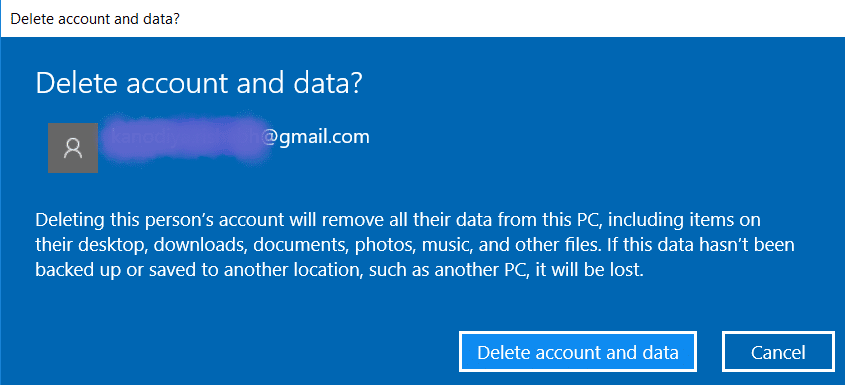
How to Remove Outlook Account from Windows 10?
Below are the steps on how to remove Outlook account on your Windows 10 PC or laptop.
1. Open the Microsoft Outlook app on your PC/laptop.
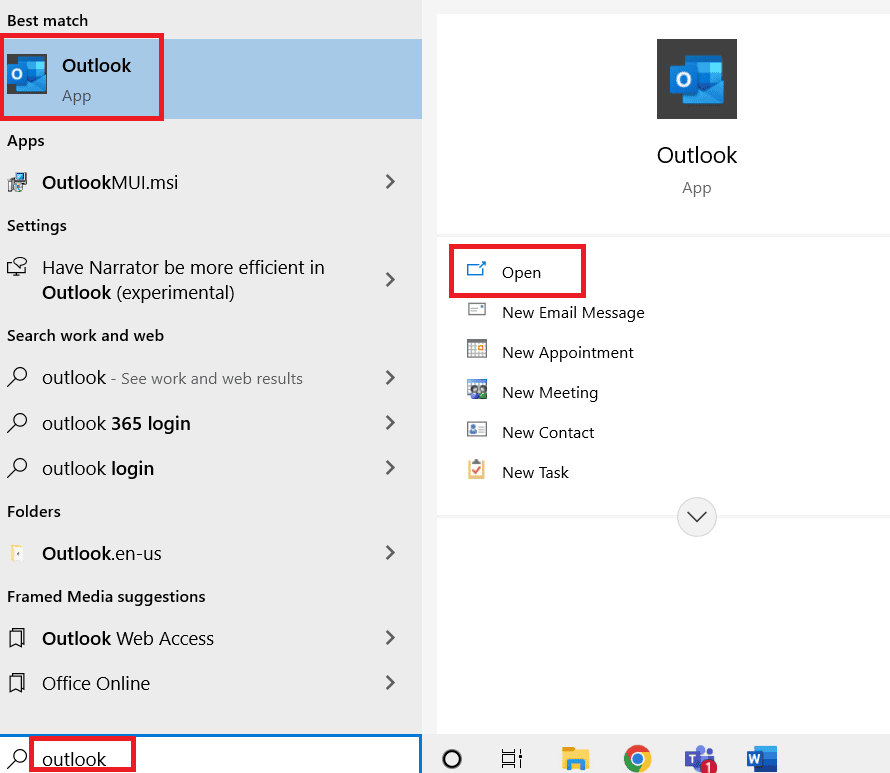
2. Click on the Tools tab.
3. Click on Account Settings…
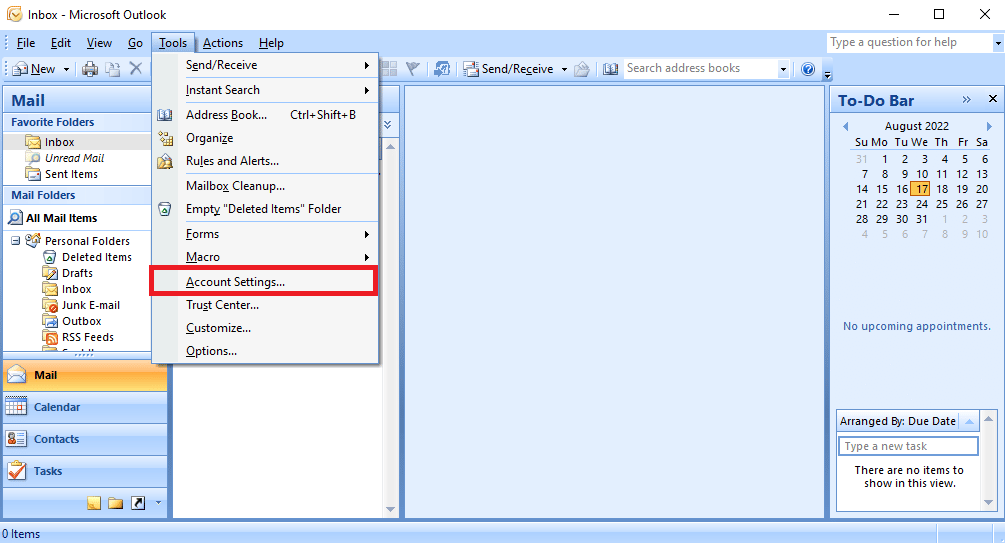
4. Click on the Remove tab.

5. Confirm the removal of the account by clicking on Yes.
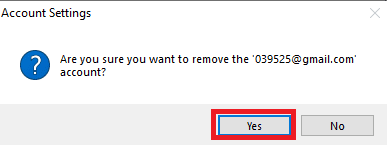
How Do I Unlink Email Accounts from Outlook?
The steps mentioned above will guide you on how to remove or unlink any email account from the Outlook app on your computer or laptop.
Recommended:
We hope that you learned about how to delete Outlook account. Feel free to reach out to us with your queries and suggestions via the comments section below. Also, let us know what you want to learn about next.