How to Fix Crunchyroll Not Working
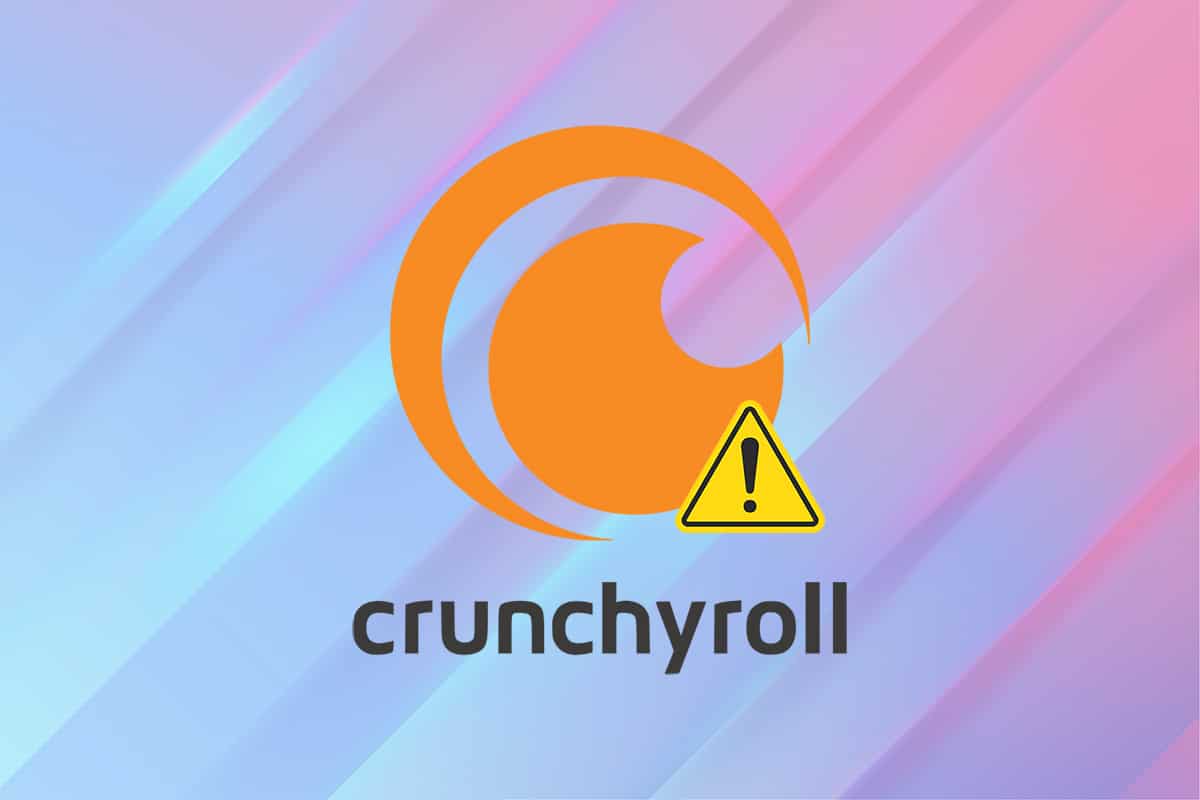
Crunchyroll is similar to Netflix but it streams manga and anime instead of real-life shows. It is used by millions of people all over the world. Even if you live outside the United States, you can still access Crunchyroll using a VPN service. However, apart from periodic Crunchyroll servers shut down for maintenance and development, you might not be able to access Crunchyroll otherwise too. Your video might not load and or you may only get a black screen instead. You will receive an error message along with no response from the application when you encounter Crunchyroll not working issue. Read this article to understand & fix the same.
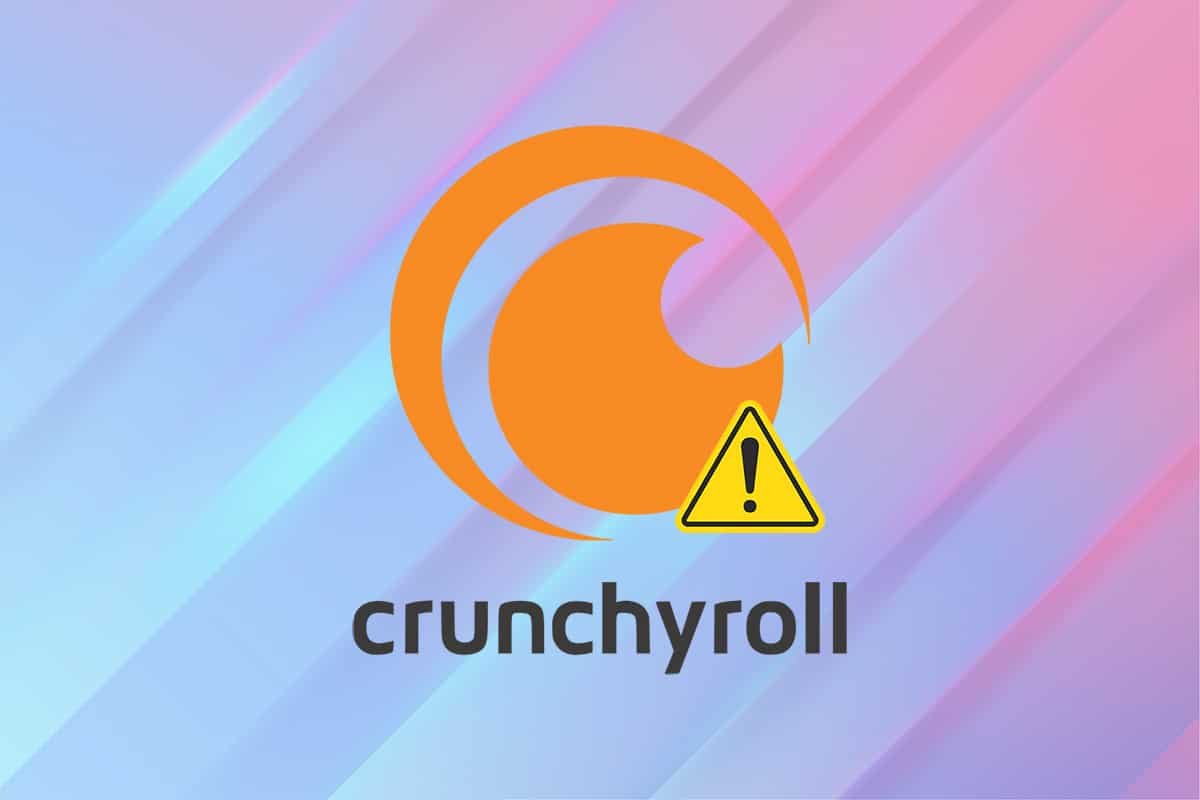
How to Fix Crunchyroll Not Working Issue
Possible causes of Crunchyroll not loading issue are:
- Crunchyroll servers down
- Network connectivity issues
- Ad-blocker interference
- Firewall conflicts
- Third-party Antivirus interference
Note: Crunchyroll is exclusively available in the US. So, if you try to access it elsewhere, you cannot do that without a VPN connection. Hence, make you sure to install and connect to a reliable & trustworthy VPN connection. To do so, read What is VPN? How it Works? & tutorial on How to set up a VPN on Windows 10.
Preliminary Check: Crunchyroll Servers Down
If you can access the platform on PS4 without any interruptions, then it may be Crunchyroll servers down problem. It happens because:
- If too many users try to access the platform at the same time.
- If the servers are down for maintenance.
Thus, check it through DownDetector website before proceeding with other troubleshooting methods.
- If Crunchyroll servers are down, then wait until the downtime gets over. Thereafter, relaunch the application.
- If there is no issue, User reports indicate no current problems at Crunchyroll message will be displayed, as shown.
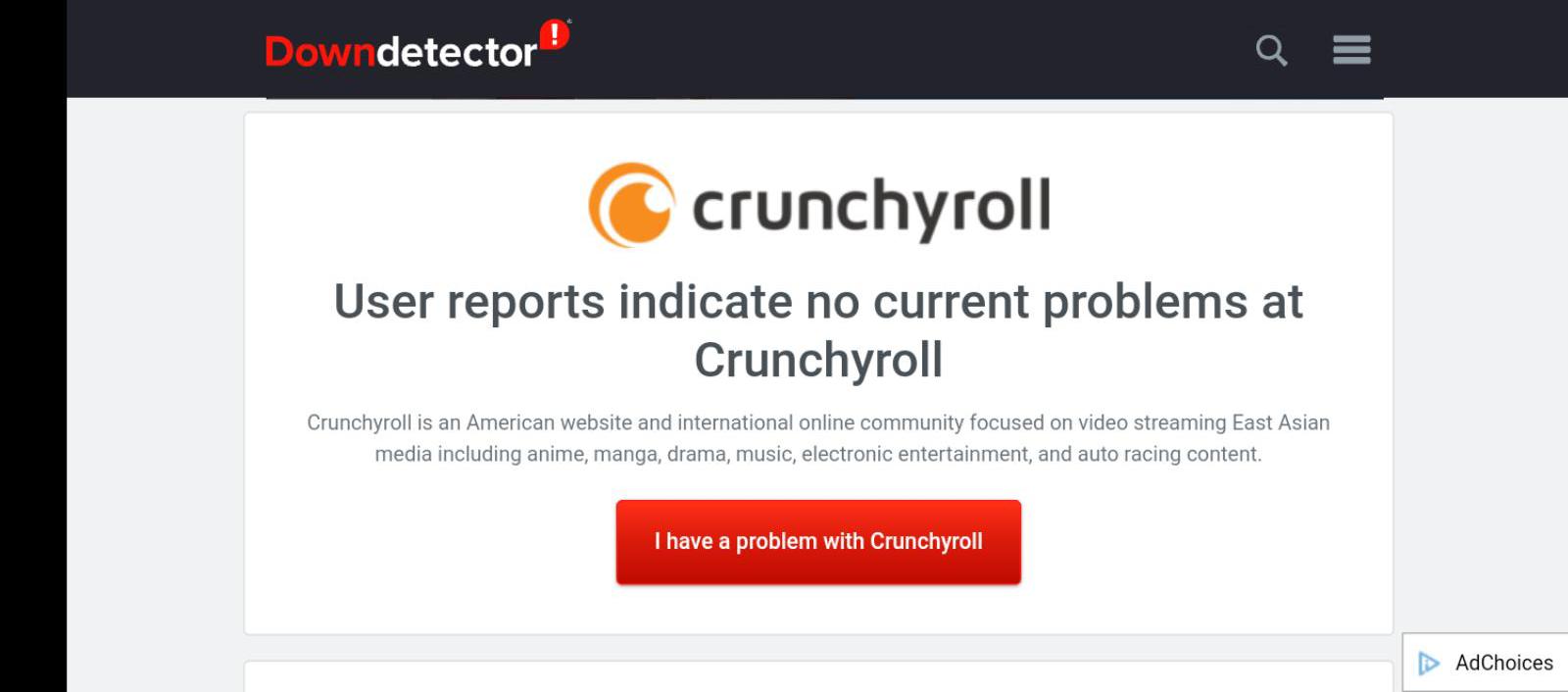
Note: If you use Google Chrome web browser to access Crunchyroll, read our exclusive guide on How to Fix Crunchyroll Not Working on Chrome.
Method 1: Troubleshoot Internet Connectivity Issues
If your router is left unused for many days or weeks, it might freeze, lag or not emit signals properly. Moreover, if the network speed is unstable or slow, then Crunchyroll will face issues connecting to the servers and lead to Crunchyroll not loading issue. Implement the following and check again.
- Ensure that you have adequate bandwidth. Disconnect all other devices from the Wi-Fi network, that are currently not in use.
- Ensure that your internet does not keep disconnecting from the system. If it does, connect it using an Ethernet cable instead.

- Restart or Reset router by pressing the power button & reset button respectively.

Also Read: How to Increase WiFi Internet Speed on Windows 10
Method 2: Change Preferred Language
Whenever you surf the internet, you use your preferred language for browsing. Since it is a worldwide platform, you can access content in multiple languages like:
- English (United States),
- English (United Kingdom),
- Spanish (Latin America),
- Spanish (Spain),
- Portuguese (Brazil),
- Portuguese (Portugal),
- French (France),
- German,
- Arabic,
- Italian and
- Russian.
In some instances, the audio content of your video will not match the dubbed language, thereby leading to Crunchyroll not loading issue. Follow these steps to change your preferred language in Crunchyroll:
1. Navigate to the Crunchyroll website in any web browser.
2. Click on the Profile icon.
3. Select the Settings option from the dropdown menu, as depicted.
![]()
4. Click on Video Preferences in the left pane.
5. Now, click on the dropdown option for Default Language.
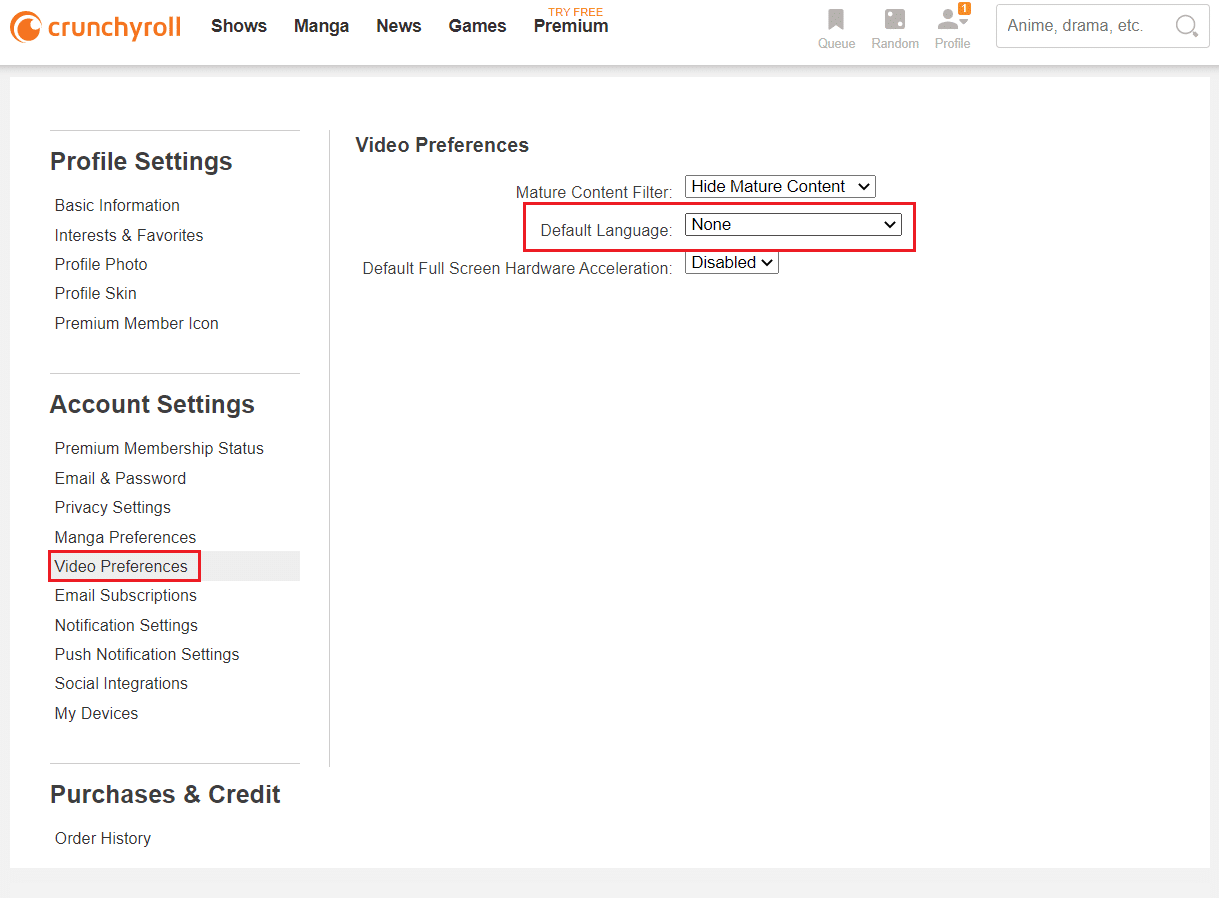
6. Here, select the language as per your region or choice (e.g. English (US)).
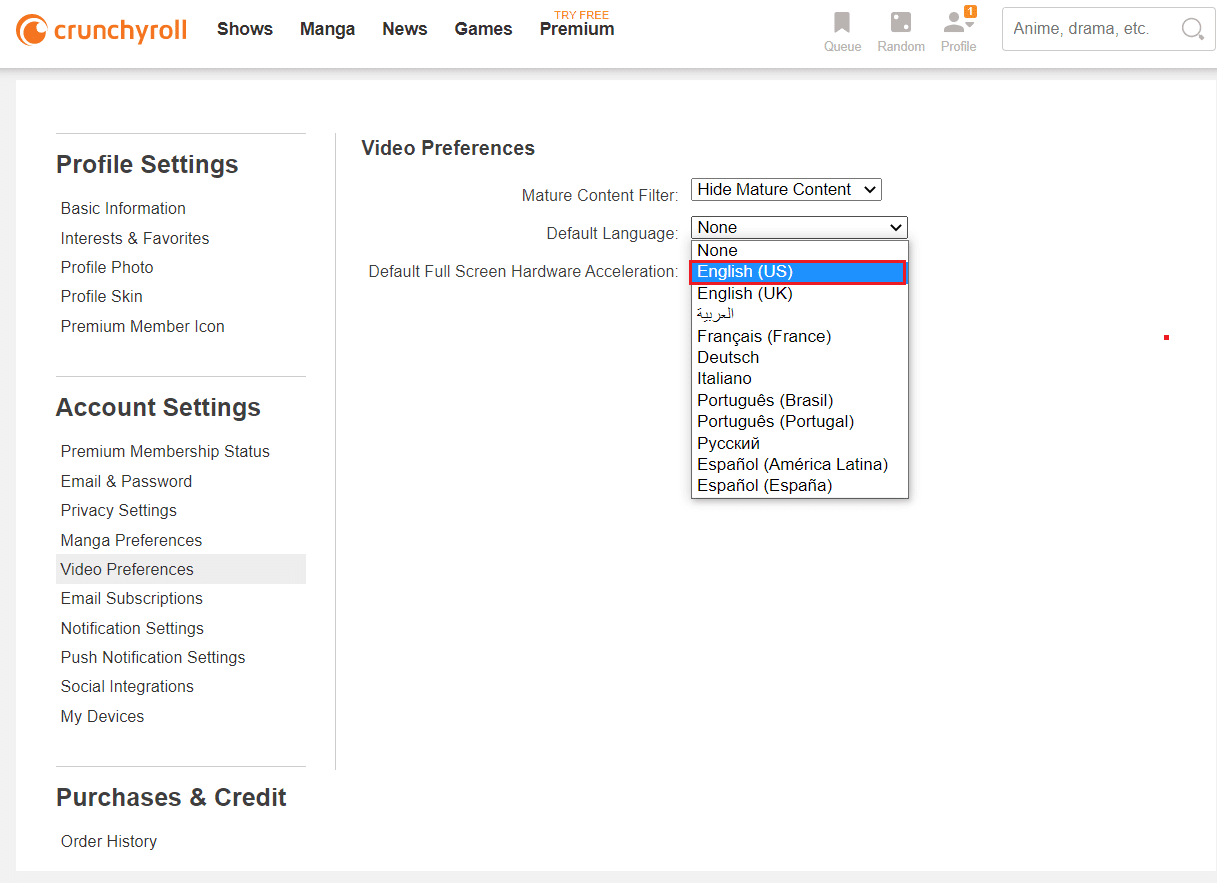
Also Read: How to Activate Crunchyroll on Any Device
Method 3: Tweak Video Quality Settings
By default, Crunchyroll has automated settings for video quality. If your network connection does not meet the quality parameters, then you will face Crunchyroll not loading issue. In this case, you will face This video is taking a while to load error message. Set the video quality to lower standards as follows:
1. Open the Episode you wish to stream.
2. Click on the gear icon, shown highlighted, to open Settings.
![]()
3. Here, select the Quality option.
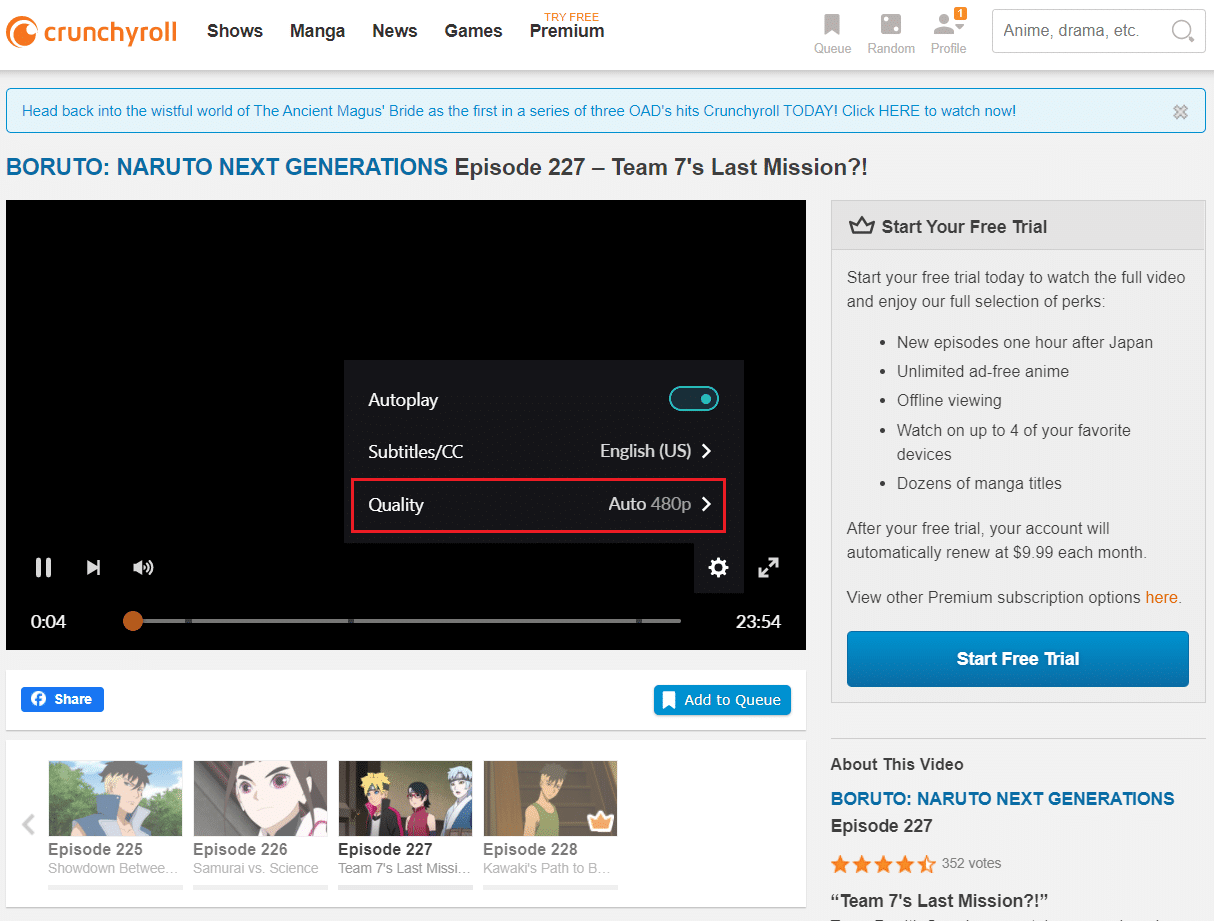
4. Change the Quality to 240, 360 or 480p instead of HD video quality.
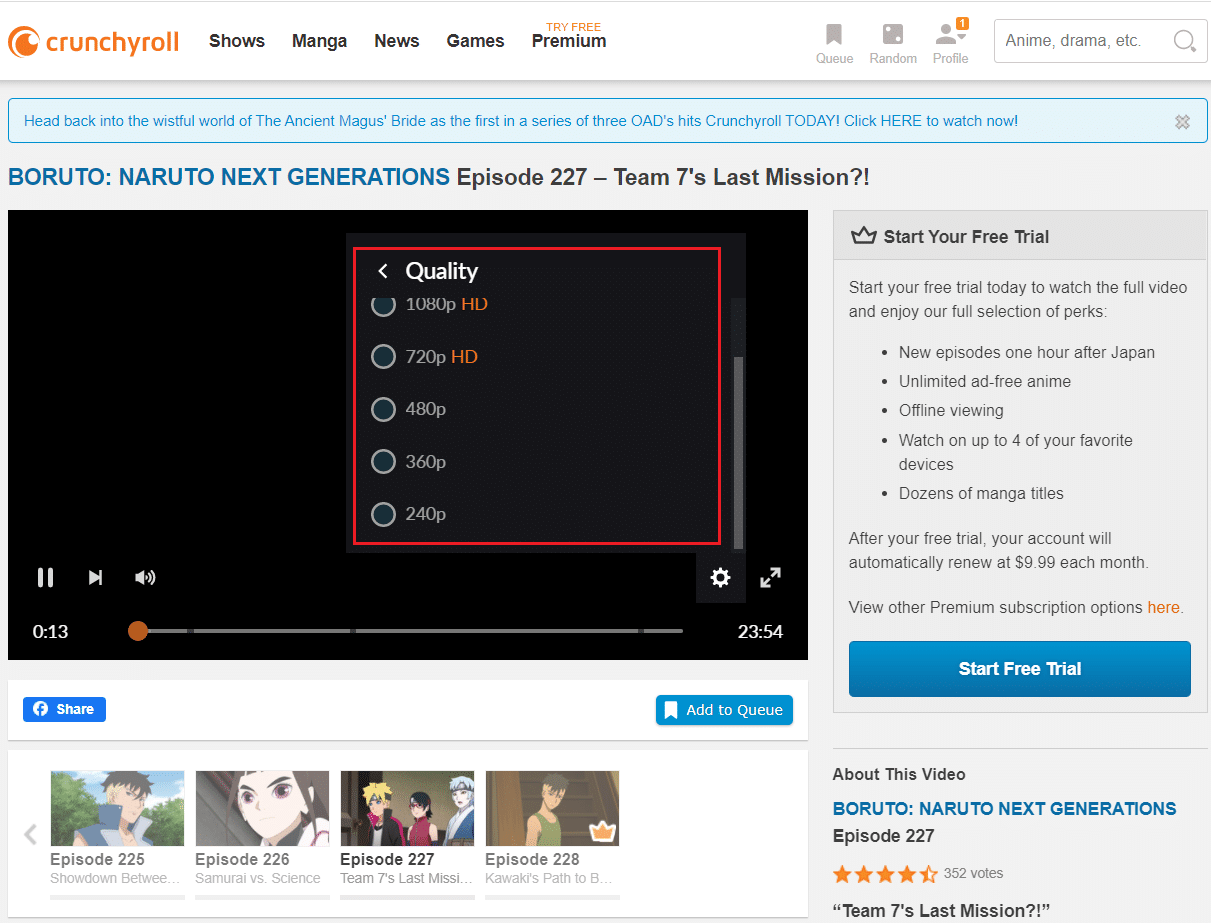
Also Read: How to Block Ads on Crunchyroll for Free
Method 4: Update Network Drivers
If the current network drivers in your system are incompatible/outdated in respect to the router or Windows OS, then you will face Crunchyroll not working issue. Therefore, you are advised to update the drivers as follows:
1. Hit the Windows key and type device manager. Click on Open to launch it.
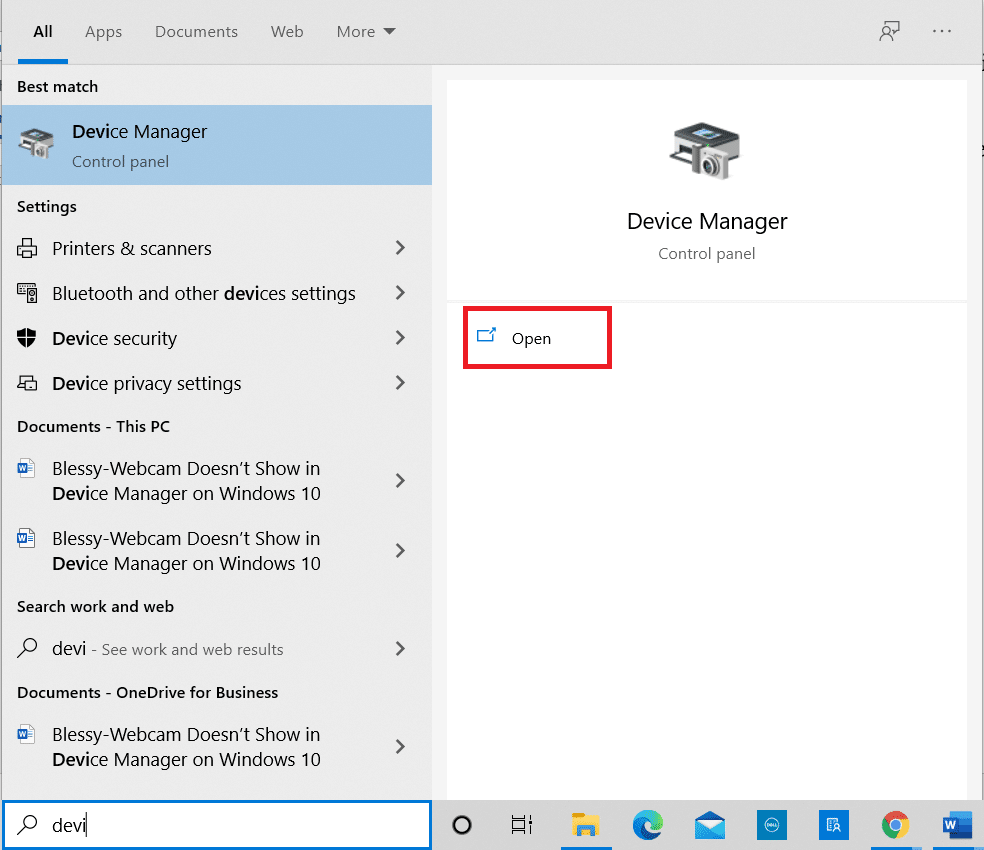
2. Double-click on Network adapters to expand it.
3. Now, right-click on network driver (e.g. Intel(R) Dual Band Wireless-AC 3168) and click Update driver, as depicted below.
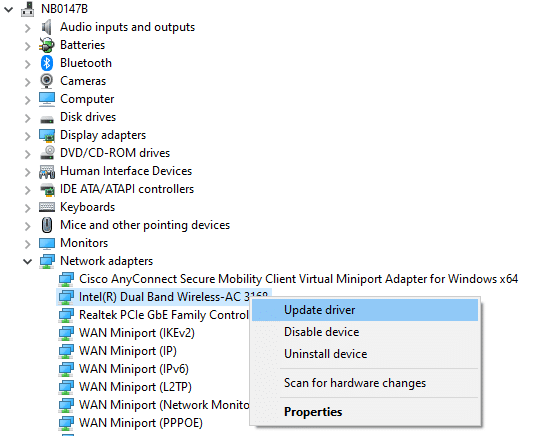
4. Click on Search automatically for drivers option to locate and install the driver automatically.
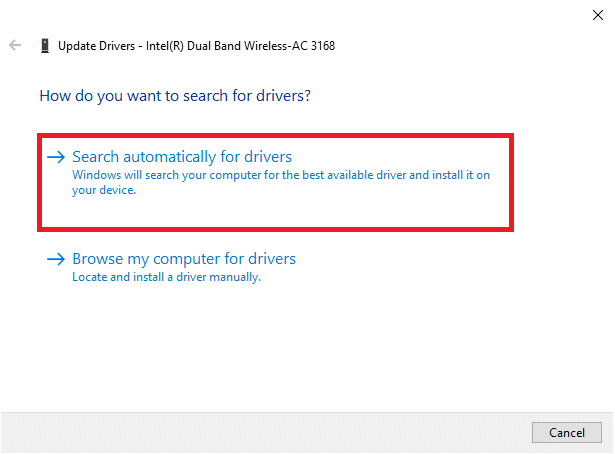
5A. Now, the drivers will update to the latest version, if they are not updated.
5B. If they are already updated, the screen will display the following message: The best drivers for your device are already installed.
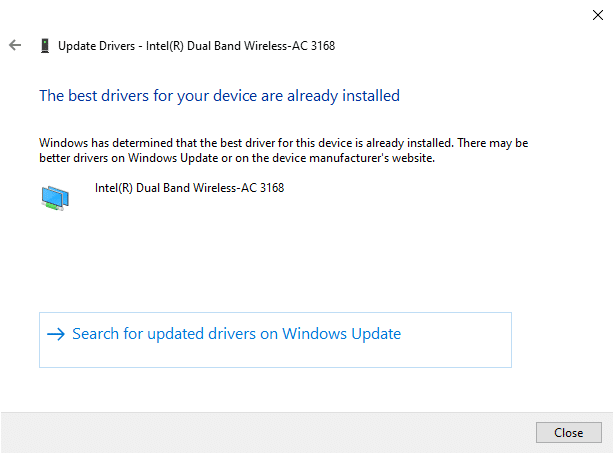
6. Click on Close to exit the window. Restart your PC, and check for it again.
Also Read: Fix Miracast Not Working on Windows 10
Method 5: Resolve Windows Defender Firewall Conflict
Windows Firewall acts as a filter in your system. However, at times, potential programs are also blocked by it. Hence, add an exception to the program or disable the firewall temporarily to resolve Crunchyroll not working issue.
Method 5A: Add Crunchyroll Exception to Firewall
1. Type Control Panel in the Windows Search bar and click Open.
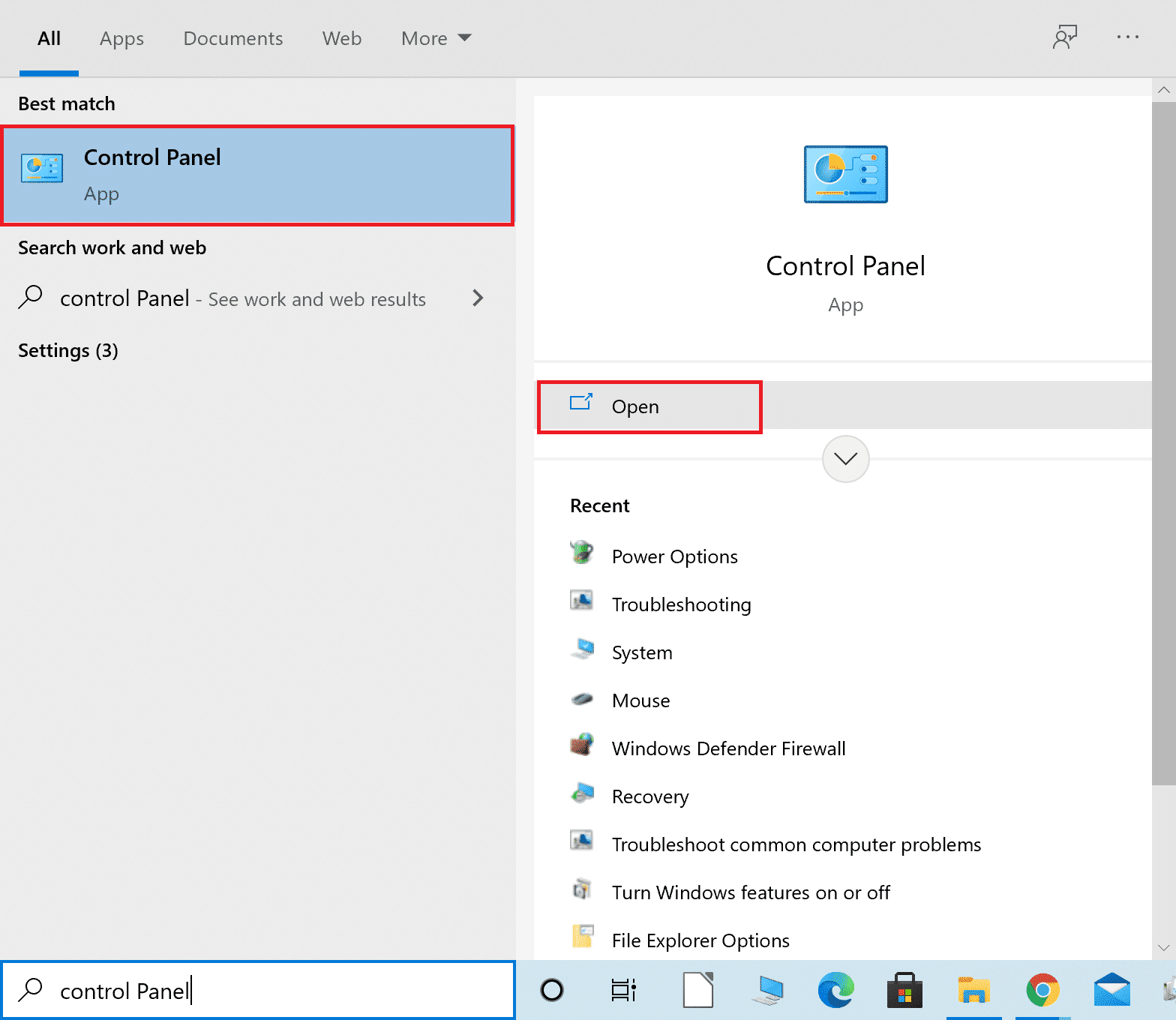
2. Here, set View by: > Large icons and click on Windows Defender Firewall to continue.
![]()
3. Next, click on Allow an app or feature through Windows Defender Firewall.
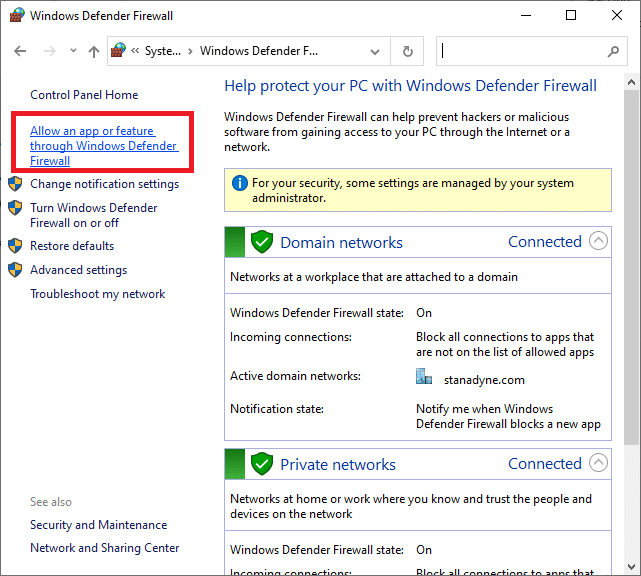
4A. Search and allow Crunchyroll through the Firewall by ticking the checkboxes marked Domain, Private & Public.
Note: We have shown Microsoft Desktop App Installer as an example.
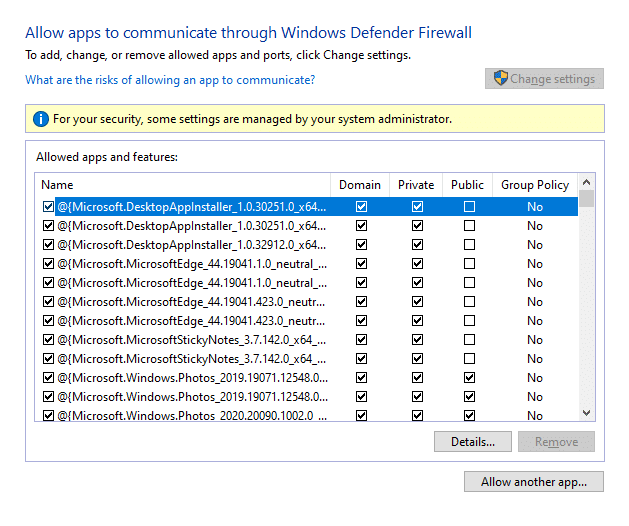
4B. Alternatively, you can click on Allow another app… button to browse and add the Crunchyroll app to the list. Then, check the boxes corresponding to it.
5. Finally, click OK to save the changes.
Method 5B: Disable Windows Defender Firewall Temporarily (Not Recommended)
Note: Disabling the firewall makes your system more vulnerable to malware or virus attacks. Hence, if you choose to do so, make sure to enable it soon after you are done fixing the issue.
1. Navigate to Control Panel > Windows Defender Firewall as shown in the above Method 5A.
2. Select the Turn Windows Defender Firewall on or off option from the left pane.
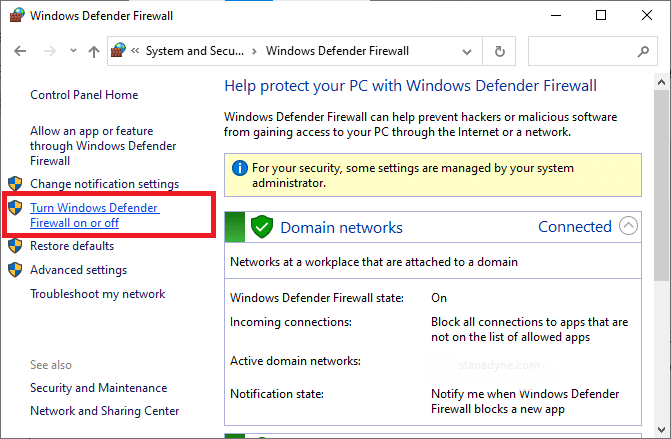
3. Check Turn off Windows Defender Firewall (not recommended) option for Domain, Public & Private network settings.
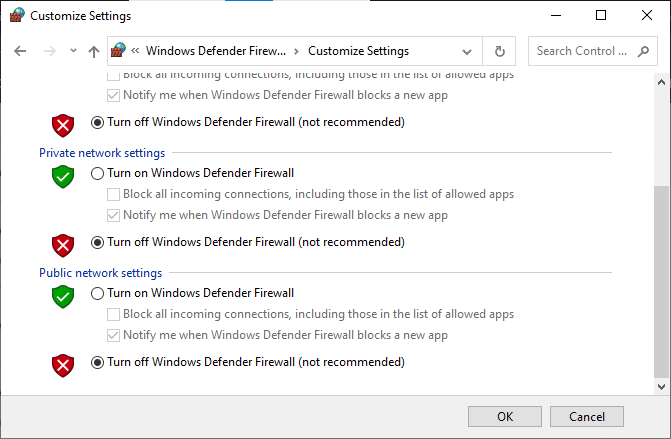
4. Click OK to save changes and reboot your Windows PC.
Also Read: 15 Best OpenLoad Movies Alternatives
Method 6: Remove Third-Party Antivirus Interference (If Applicable)
In some cases, trusted applications are also prevented by the third-party antivirus software from being opened. To resolve the same, temporarily disable the third-party antivirus program installed on your Windows 10 laptop/desktop to fix Crunchyroll not working issue.
Note: We have shown Avast Antivirus as an example.
1. Navigate to the Antivirus icon in the Taskbar and right-click on it.
![]()
2. Now, select the Avast shields control option.
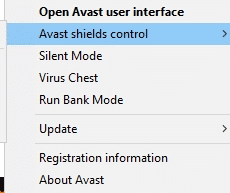
3. Choose any one of the given options according to your convenience and confirm the prompt displayed on the screen.
- Disable for 10 minutes
- Disable for 1 hour
- Disable until computer is restarted
- Disable permanently
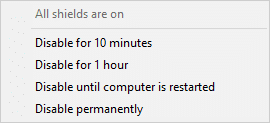
Pro Tip: How to Enable Avast Antivirus Shields Again
Now, if you want to turn the antivirus protection shield back on, then follow these steps:
1. Launch Avast Free Antivirus via Windows search bar, as shown.
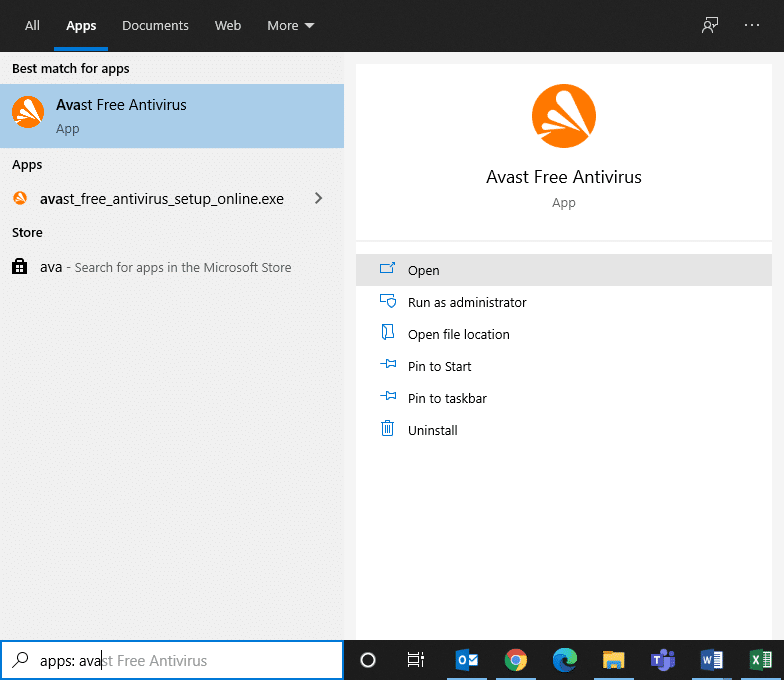
2. Click on TURN ON on the Home Screen to activate the shields again.
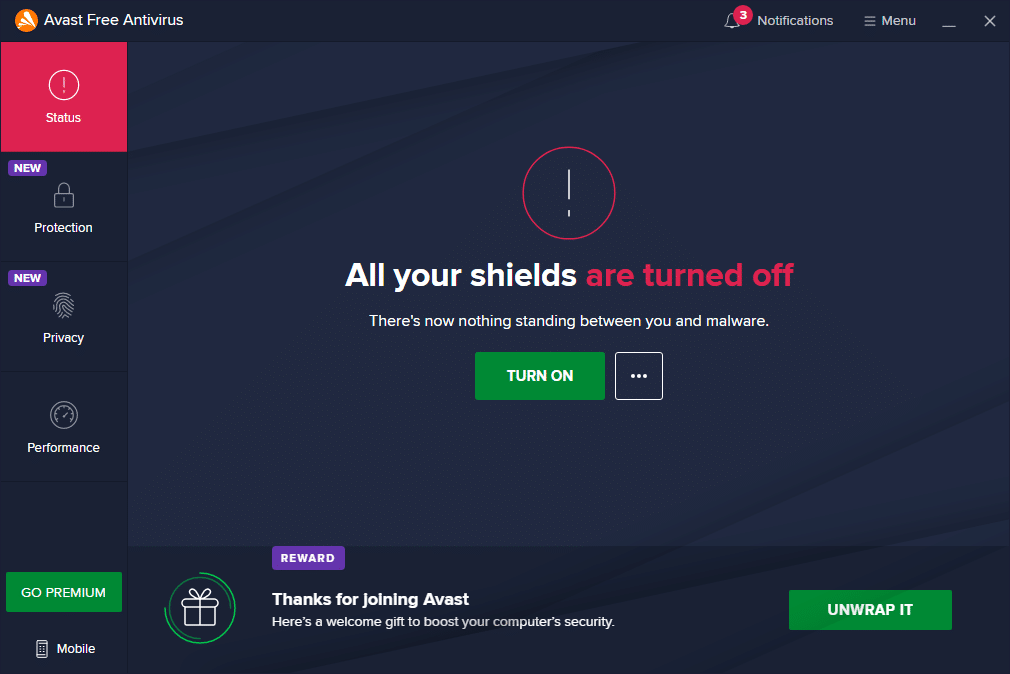
Also Read: How to Fix Avast Web Shield Won’t Turn on
Method 7: Reset Crunchyroll App
If you suspect Crunchyroll not working issue is being caused by app settings, you can reset them by following the below-mentioned steps:
1. Navigate to Settings by pressing Windows + I keys together.
2. Now, click on Apps as shown.
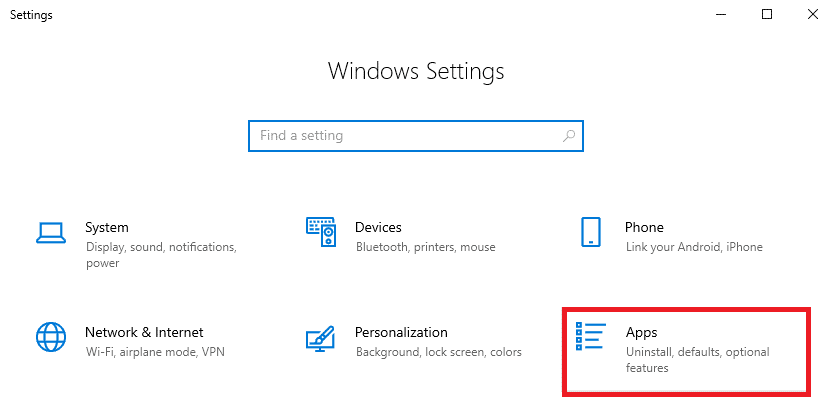
3. Then, search for Crunchyroll in Search this list fileld.
4. Click on Advanced options as shown highlighted.
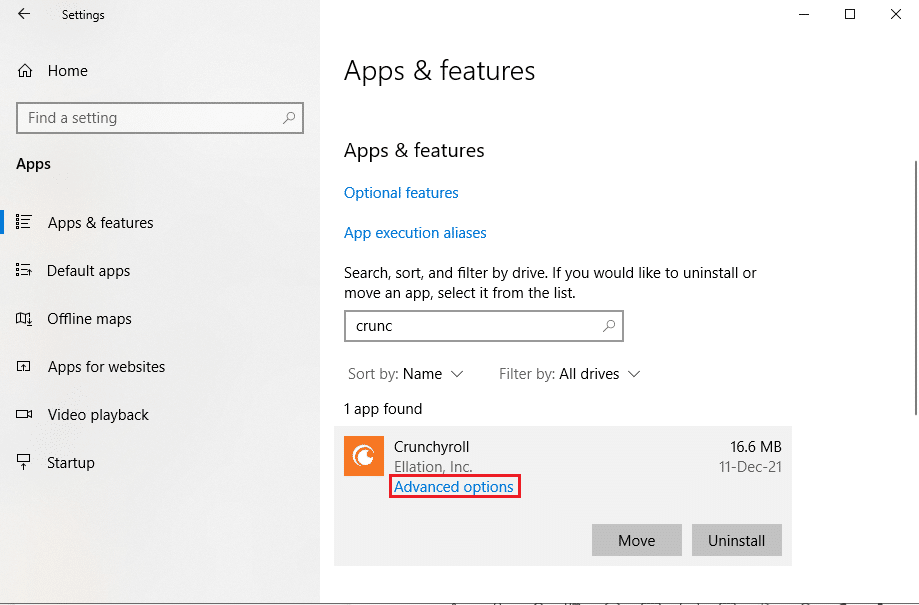
5. Scroll down click on the Reset button, as shown.
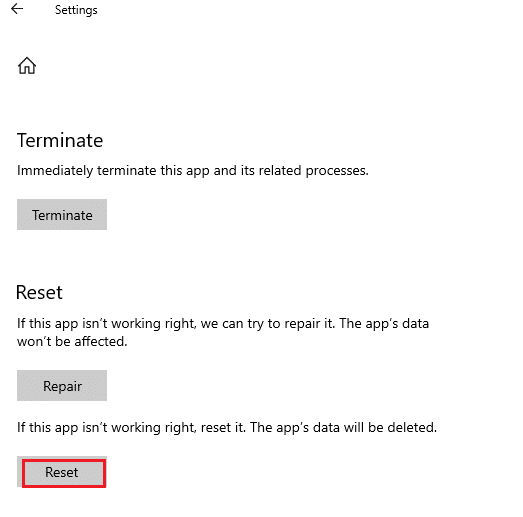
6. Finally, confirm the prompt by clicking on Reset.
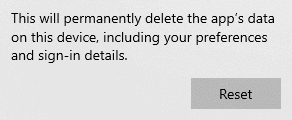
7. Once done, restart your PC and check if the issue has been resolved. If not, then try the next fix.
Method 8: Reinstall Crunchyroll App
If none of the methods have helped you, try reinstalling the app as explained below. Crunchyroll is available in Universal Windows Platform (UWP) and so you can download it easily from the Microsoft Store. This should certainly fix Crunchyroll not loading problem.
1. Navigate to Windows Settings > Apps as instructed in Method 8.
2. Click on Crunchyroll and select Uninstall option, as depicted.
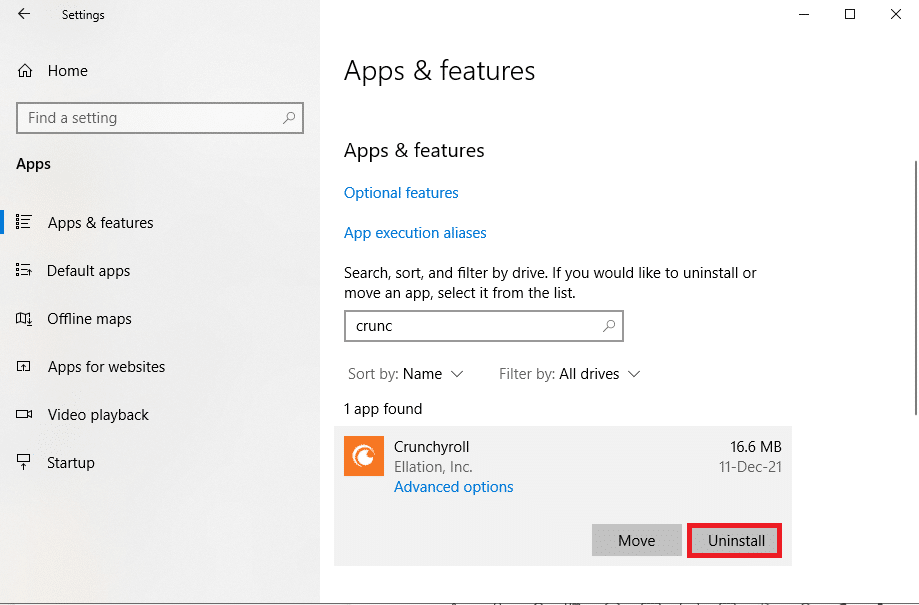
3. Again, click on Uninstall to confirm.
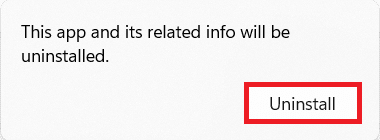
4. Restart your Windows 10 PC.
5. Open Microsoft Store Get Crunchyroll webpage. Here, click on the Get button.
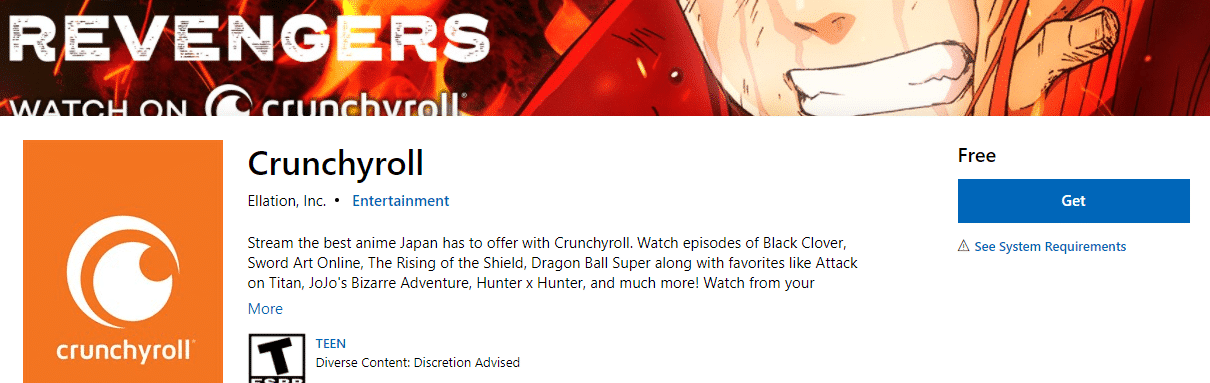
6. Now, click Open Microsoft Store in Open Microsoft Store? prompt.
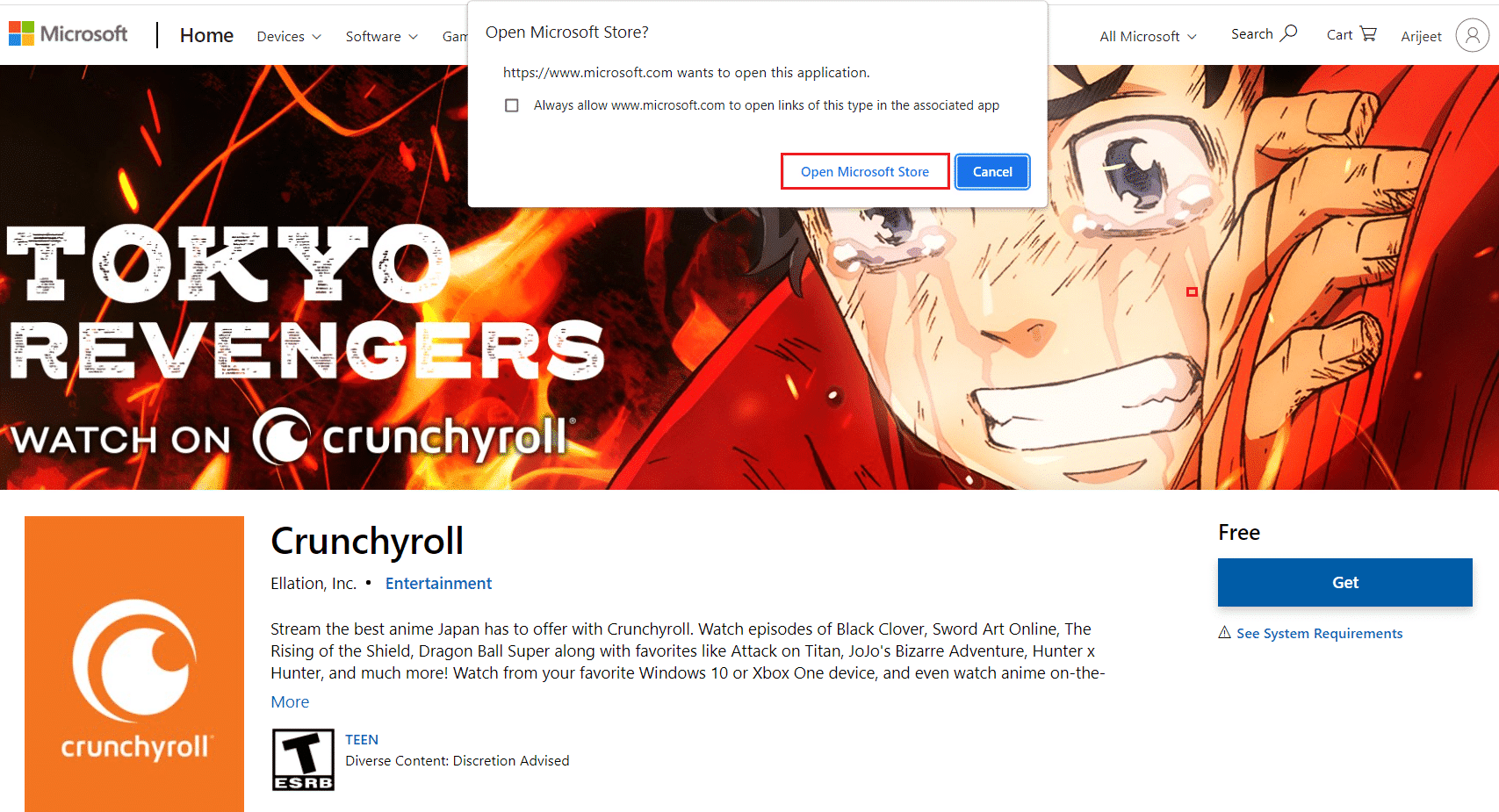
7. Finally, click on Install.
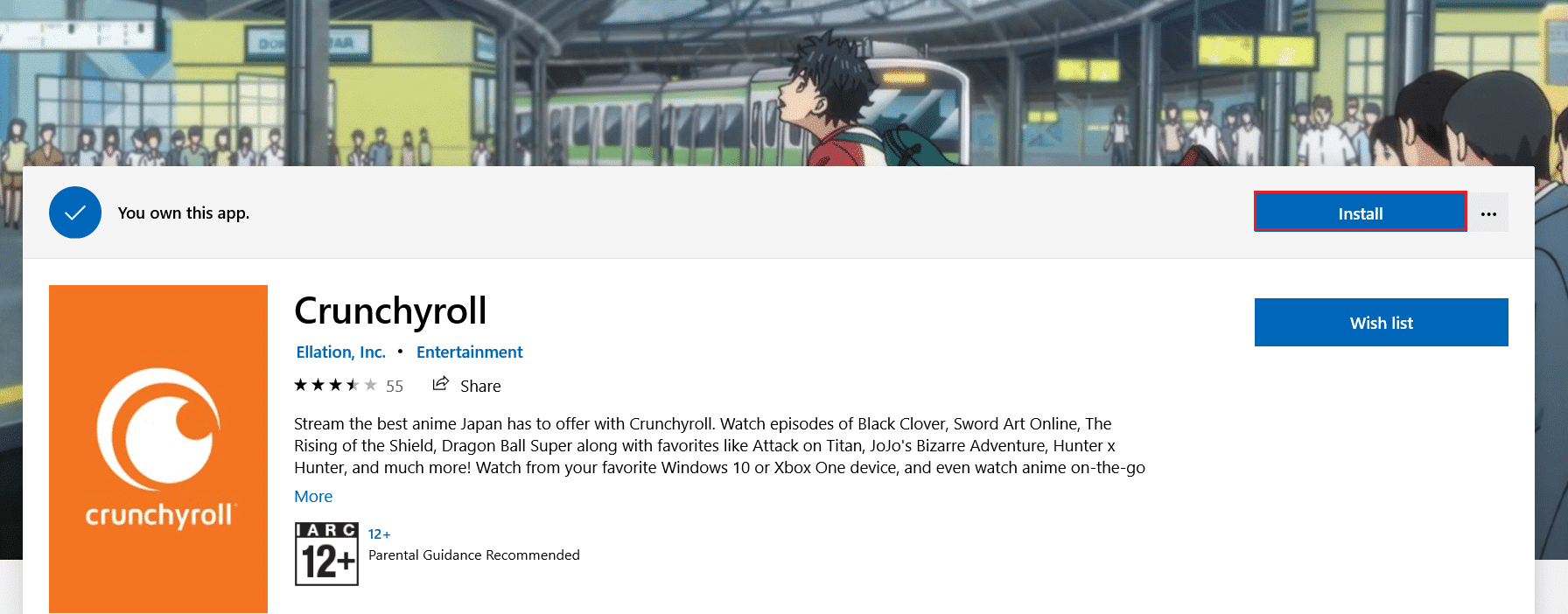
Also Read: 15 Top Free Sports Streaming Sites
Method 9: Contact Support Team
If you are still facing Crunchyroll not loading issue, then you will need to contact Crunchyroll support team.
1. Open Crunchyroll new request webpage in a web browser.
2. Choose Technical in the Please choose your issue below drop-down menu.
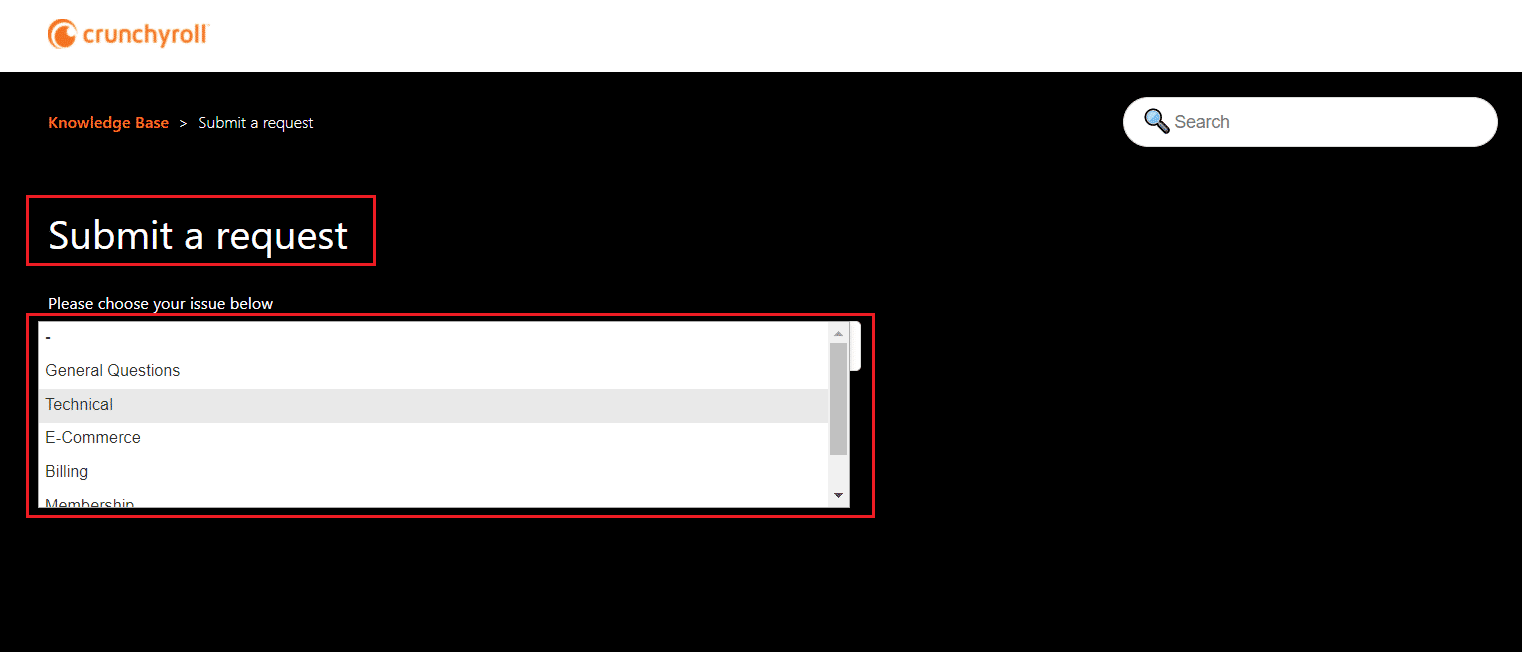
3. In the Submit a request page, you will be required to furnish Your email address, Problem type & Device type as shown.
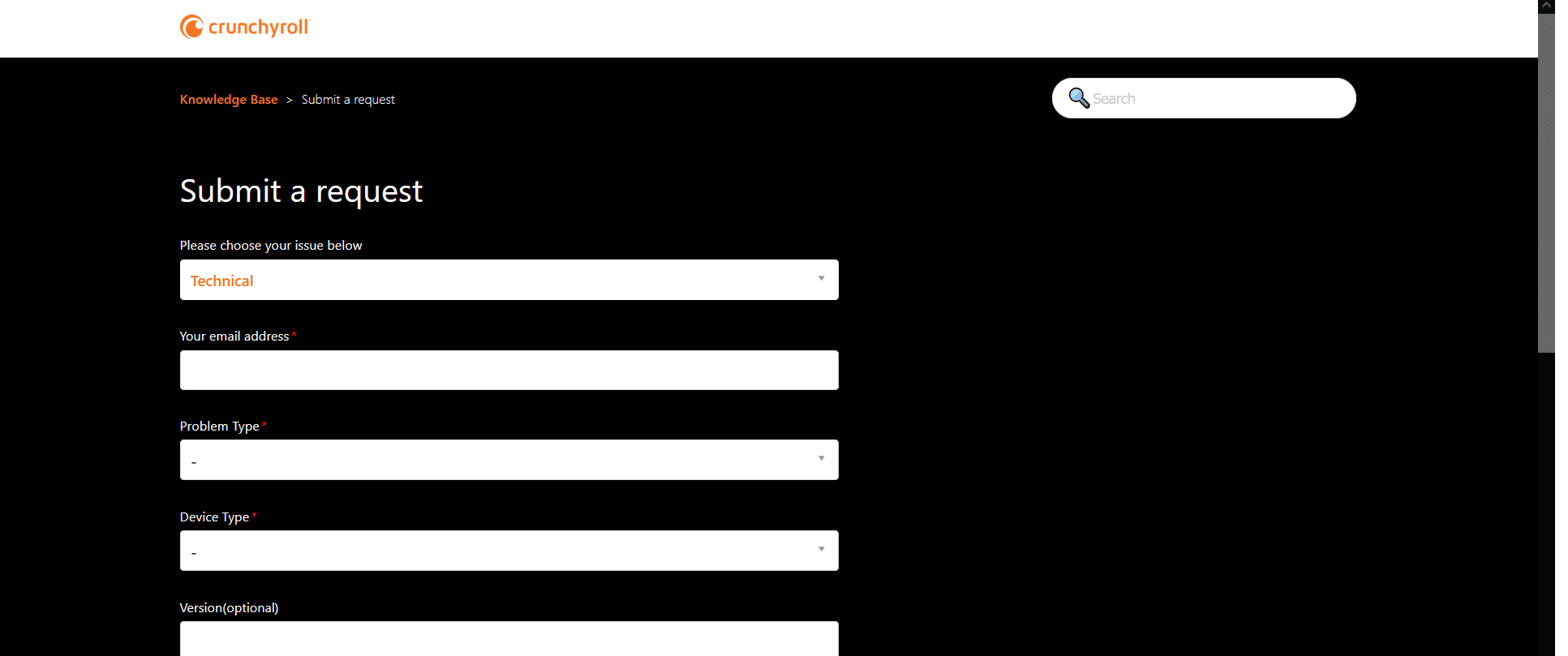
4. In the Submit a request page, provide the Subject, Description & add Attachment, if needed to explain the issue.
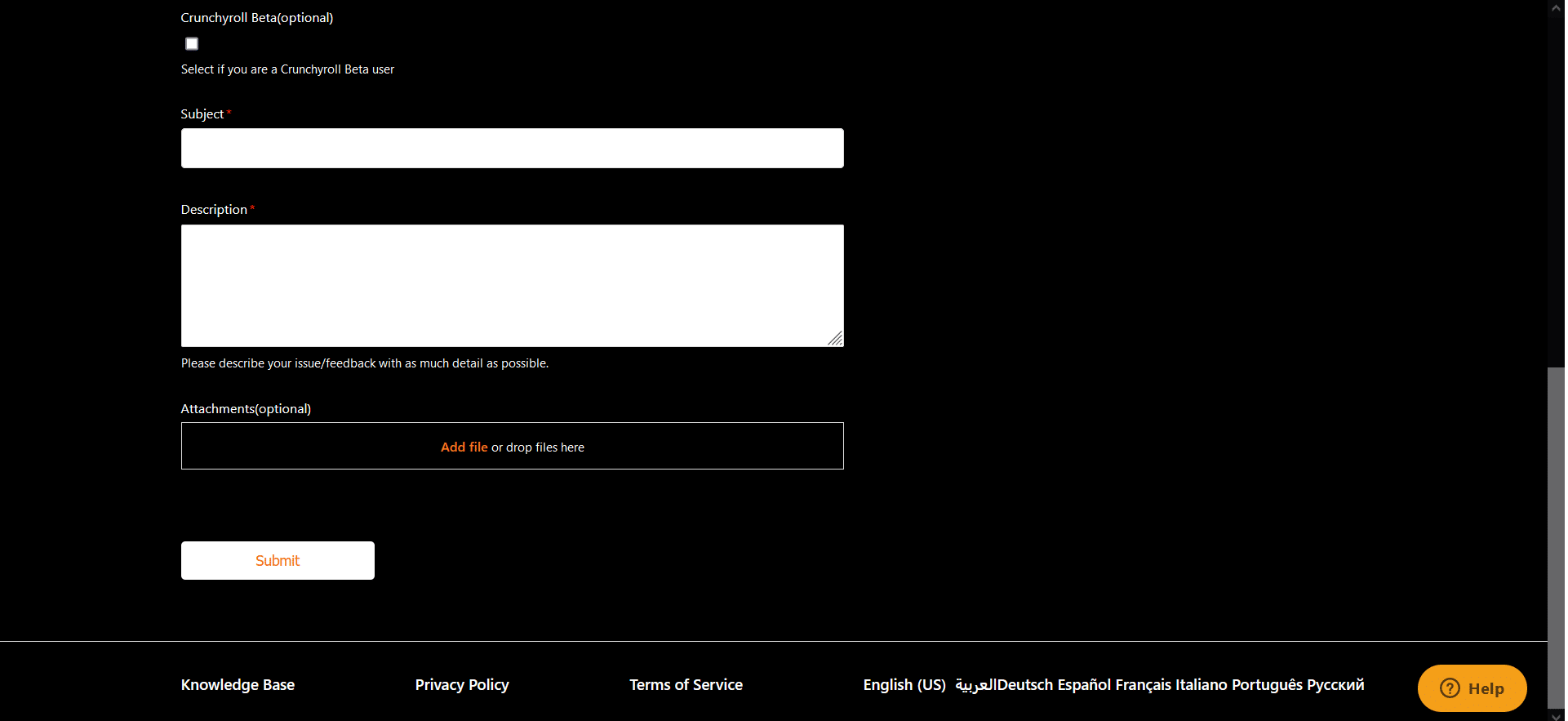
5. Wait until you receive a response & desired redressal from the support team.
Recommended:
We hope that this guide was helpful and you could fix Crunchyroll not working or not loading issue. Let us know which method worked for you the best. Also, if you have any queries/suggestions regarding this article, feel free to drop them in the comments section.