How to install Group Policy editor (gpedit.msc)
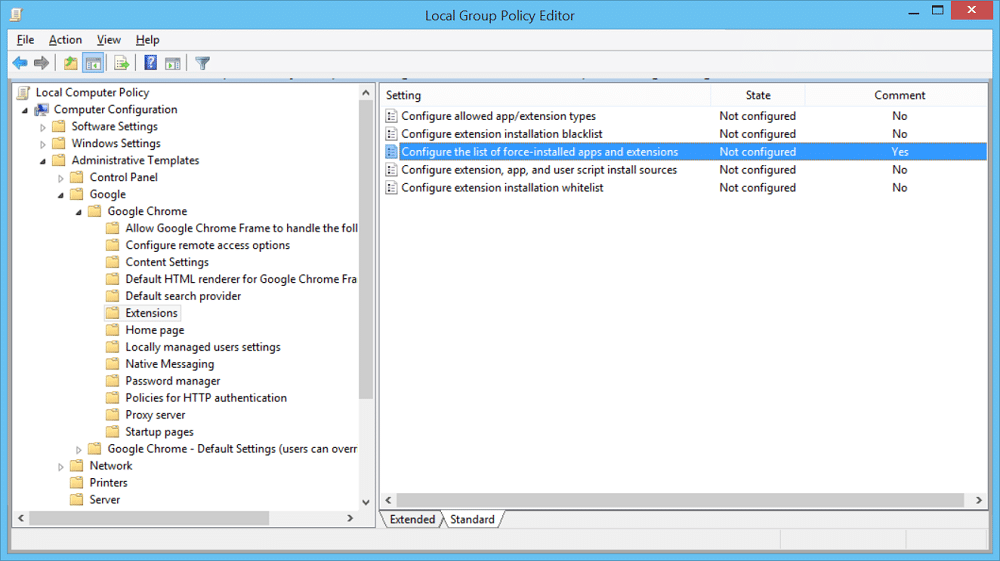
How to install Group Policy editor (gpedit.msc): This Error ‘Windows cannot find gpedit.msc.Make sure you typed the name correctly, and then try again’ is faced by users who are having basic, policystarter or home premium Installed Windows versions which don’t come up with support for Policy editor.Group Policy editor feature is provided with Only Professional, Enterprise and Ultimate editions of Windows 10 and Windows 8.
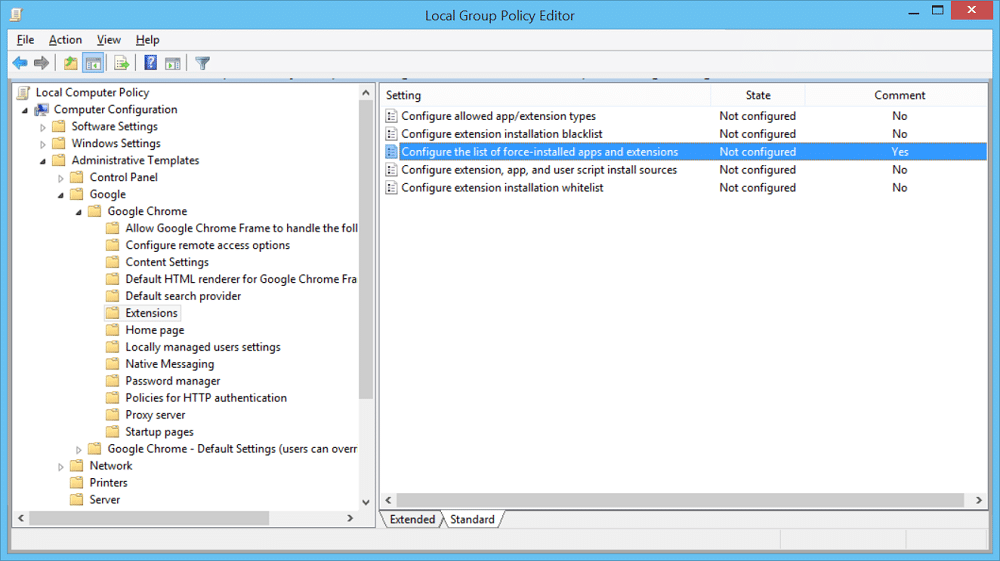
How to install Group Policy editor (gpedit.msc)
1) It’s very simple to fix this error by enabling the Group Policy Editor feature Using third party Group policy editor installer with this download link.
2) Just download the Group Policy Editor from the above-given link, Extract it using Winrar or Winzip and after that double click on the Setup.exe file and install it normally.
3) If you have x64 Windows then you have to do the following in addition to the above.
4)Now Go to ‘SysWOW64‘ Folder located at C:Windows
5)From Here Copy these files: GroupPolicy Folder, GroupPolicyUsers Folder, Gpedit.msc File
6)After Copying the above files paste them in C:WindowsSystem32 folder
7)That’s all and You are all done.
If you are getting “MMC could not create the snap-in” error message while running gpedit.msc, check out following steps to fix the problem.
1)Uninstall everything you just installed.
2.Again install group policy editor with administrator rights but “Do not click on the Finish button” (You have to leave the setup unfinished).
3.Now to solve the snap-in problem go to windows temp folder which would be located here:
C:WindowsTemp
4.Inside the temp folder go to the gpedit folder and you will see 2 files, one for 64-bit system and another for 32-bit and if you are not sure which type of system you have, then right click on windows button and click system, from there you will get to know which type of system you have.
5.There Right Click on x86.bat (For 32bit Windows Users) or x64.bat (For 64bit Windows Users) and Open it with Notepad.
6.There in the notepad file you will find a total of 6 string lines containing the following
%username%:f
7. So edit those lines and REPLACE %username%:f with “%username%”:f (Include the quotes)
8.Save the File and Run the .bat file by Right Click – Run As Administrator.
Recommended for you:
That’s it. You’ll have working gpedit.msc. You have successfully learned how to How to install Group Policy editor (gpedit.msc ) and How to fix MMC could not create the snap-in error but if you still have queries regarding this post feel free to ask them in the comments section.