How to Leave a Group Chat in Facebook Messenger
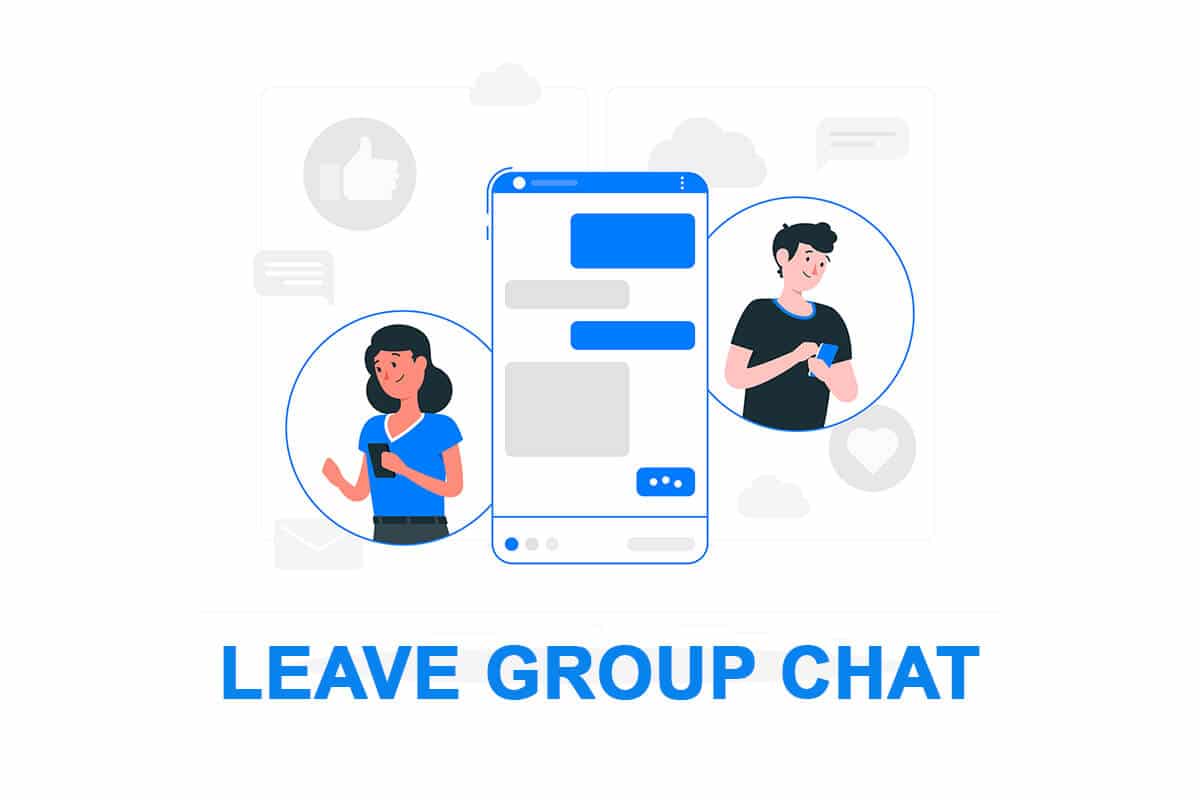
Facebook Messenger is a great social media platform to stay in touch with your friends and family. It allows you to share stories and lets you chat with anyone from your Facebook profile. Moreover, you can try AR filters to get amazing photos.
The Group-Chat feature is another advantage of using Facebook Messenger. You can create different groups for your family, friends, work-friends & colleagues. However, the troubling fact about Messenger is that anyone on Facebook can add you to a group, even without your consent. Users usually get frustrated when they get added to the groups they are not interested in. If you are dealing with the same problem and looking for tricks about how to leave a group chat, you have reached the right page.
We bring to you a small guide that will help you to leave a group chat in Facebook Messenger. Read till the end to learn about all available solutions.
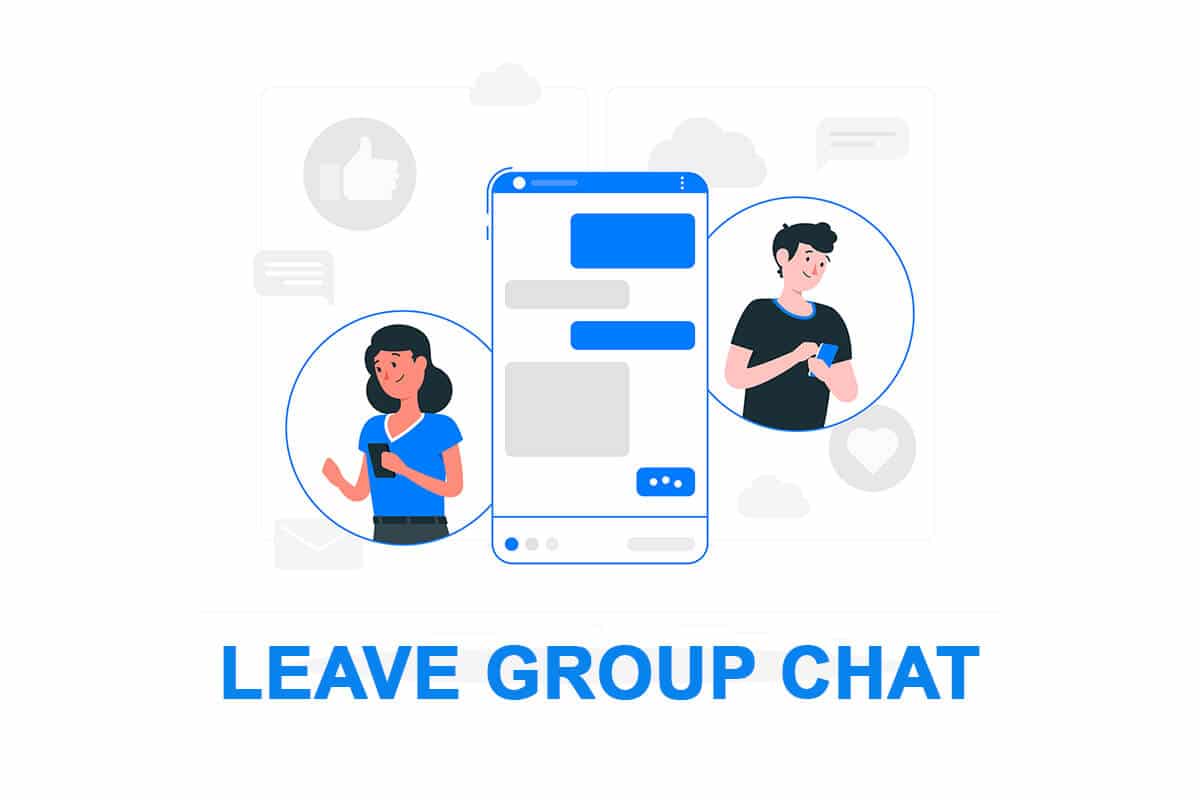
How to Leave a Group Chat in Facebook Messenger
What’s a Facebook Messenger Group-Chat?
Just like other social media apps, you can also create a Group-chat using Facebook Messenger. It gives you access to communicate with anyone in the group and lets you share audio files, videos, and stickers in chats. It enables you to share any form of information with everyone in the group in one go, rather than sharing the same message individually.
See Also:
How to Transfer Facebook Account to New Phone
How to See Friends Deleted Posts on Facebook
How to Block Someone on Facebook Business Page
How to Know if Someone is on Facebook Dating
How to Find Someone on Facebook Using a Picture
Why leave a Group Chat on Facebook Messenger?
Although Group-chat is a great feature provided by Facebook Messenger, it also has some cons. Anyone on Facebook can add you to a group chat without your permission, even when the person is not known to you. Also read how to take a break from soemone on Facebook.. Also read how to take a break from soemone on Facebook.. Hence, you might not wish to remain part of such a chat group for comfort & security reasons. In such a scenario, you are left with no other option than to leave the group.
How to Leave a Group Chat in Facebook Messenger
If you are being added to unwanted groups on your Facebook Messenger, you can follow the given steps to leave the group chat:
1. Open your “Messenger” app and log-in with your Facebook credentials.
2. Select the “Group” you wish to exit and tap on the “Group Name” in the conversation window.
3. Now, tap on the “Group Information” button available on the group chat’s top right corner.
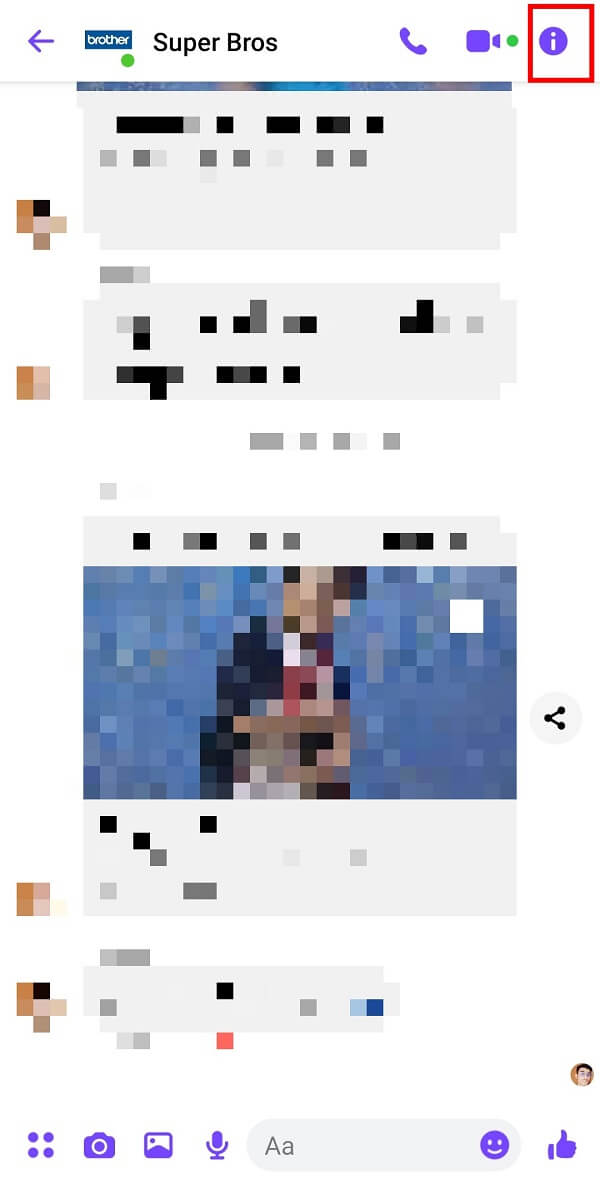
4. Swipe up and tap on the “Leave group” option.
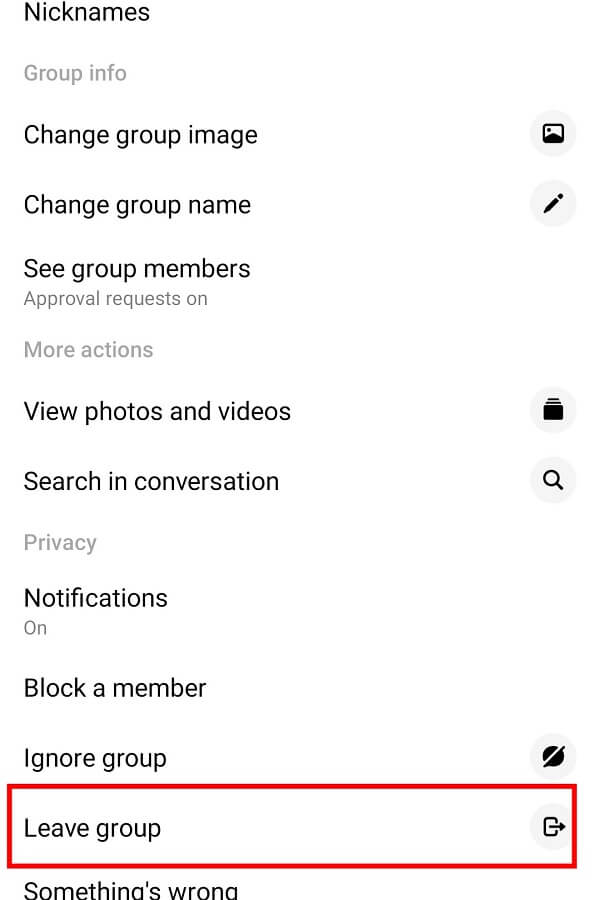
5. Finally, tap on the “LEAVE” button to exit the group.
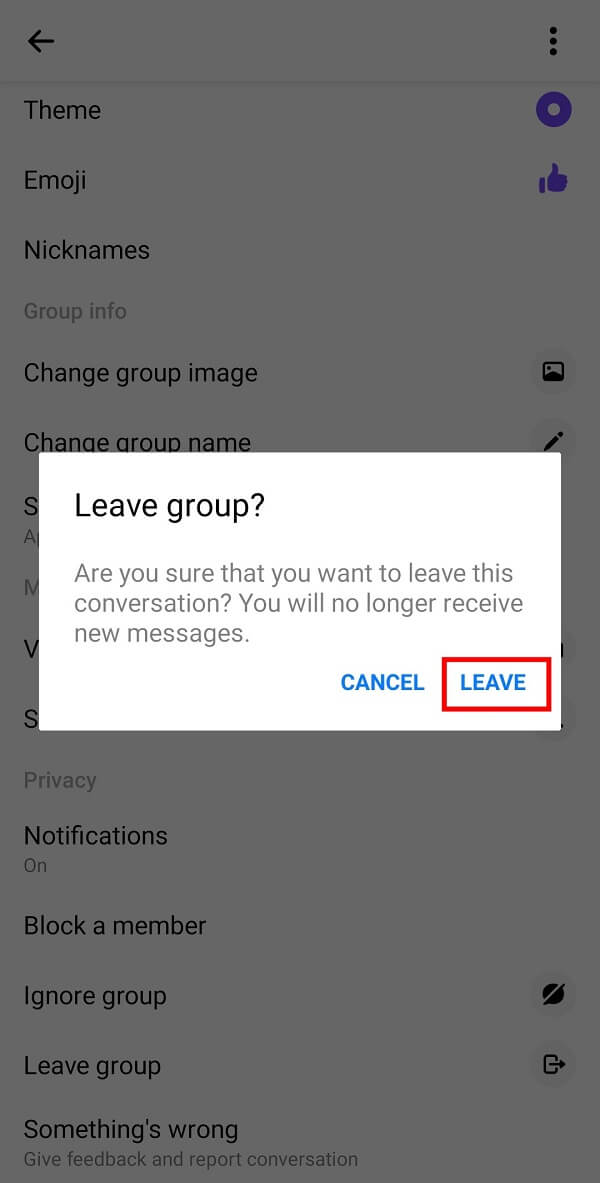
Also Read: How Do I Remove Myself from a Dropbox Group
Can you Ignore a Group Chat without getting noticed?
With great thanks to the developers at Facebook Inc., it is now possible to avoid a particular group chat without getting noticed. You can avoid a group chat by following these simple steps:
1. Open the “Messenger” app and log-in with your Facebook credentials.
2. Select the “Group” you wish to avoid and tap on the “Group Name” in the conversation window.
3. Now, tap on the “Group Information” button available on the group chat’s top right corner.
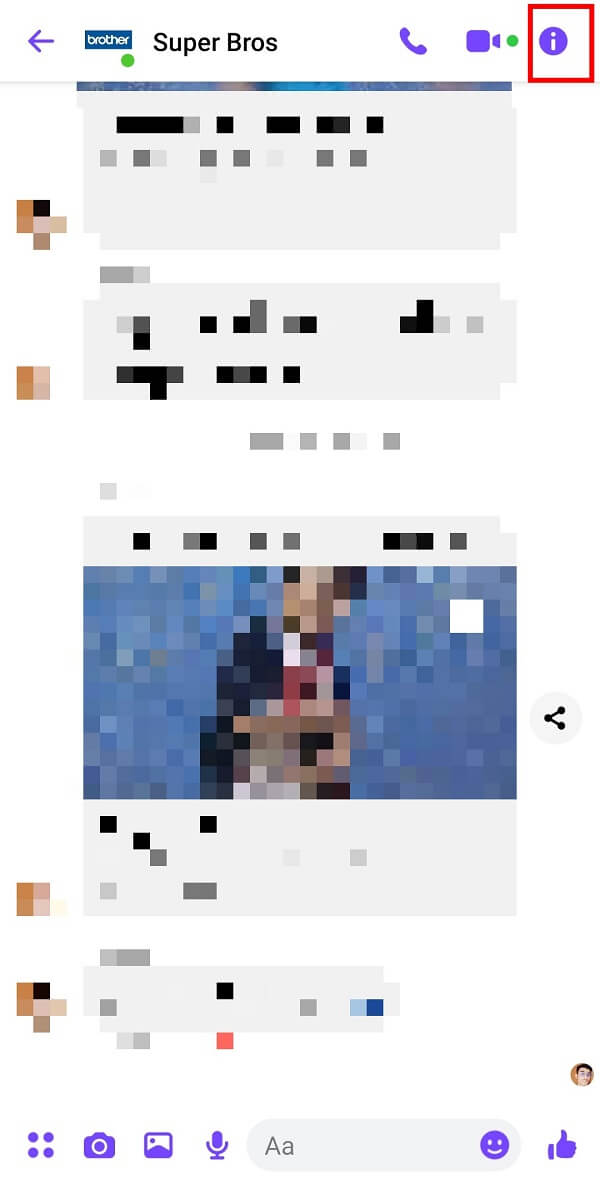
4. Swipe up and tap on the “Ignore Group” option.
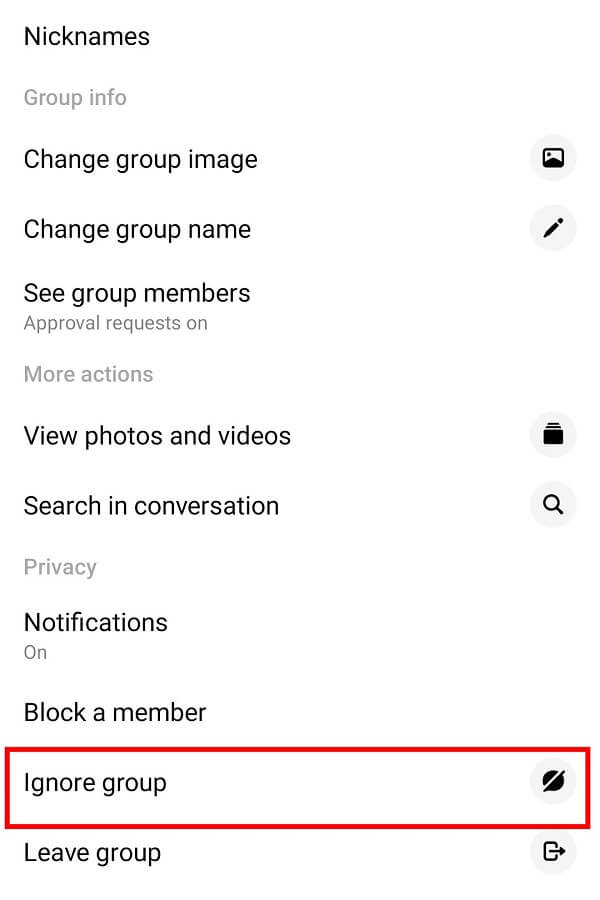
5. Finally, tap on the “IGNORE” button to hide group notifications.
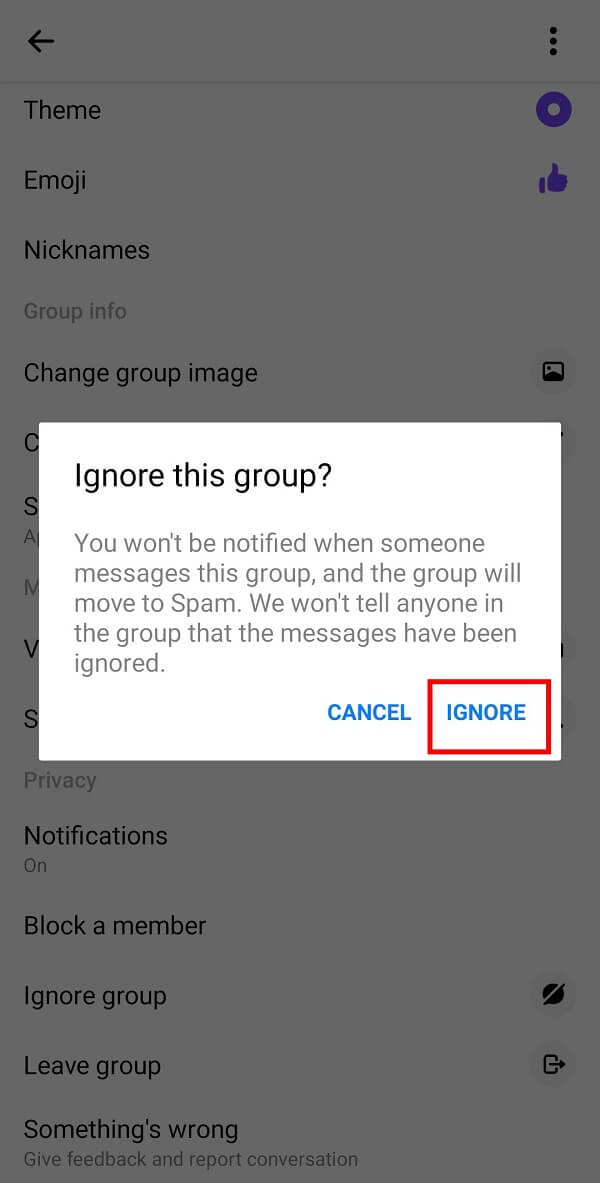
Also Read: How to Save Snapchat Messages for 24 hours
This option will hide the Group chat conversations from your Facebook Messenger. However, if you wish to join back, you must follow the given steps:
1. Open your “Messenger” app and log-in with your Facebook credentials.
2. Tap on your “Profile picture” available on the top left corner of your screen.
3. Now, tap on the “Message Requests” option on the next screen.
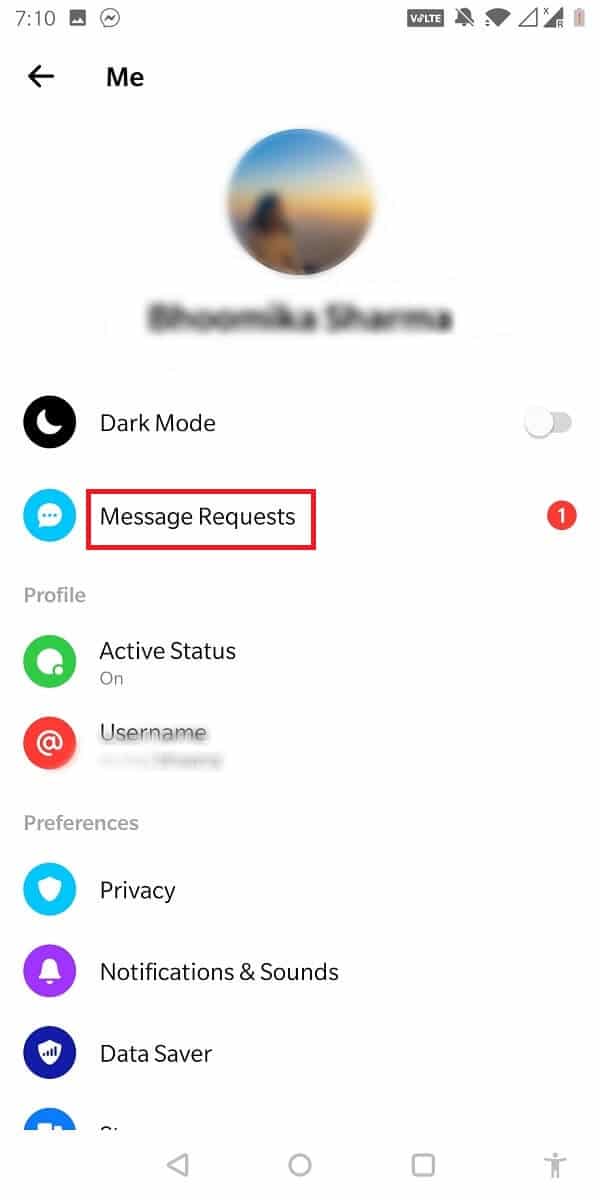
4. Go to the “Spam” messages to find the ignored group chat.
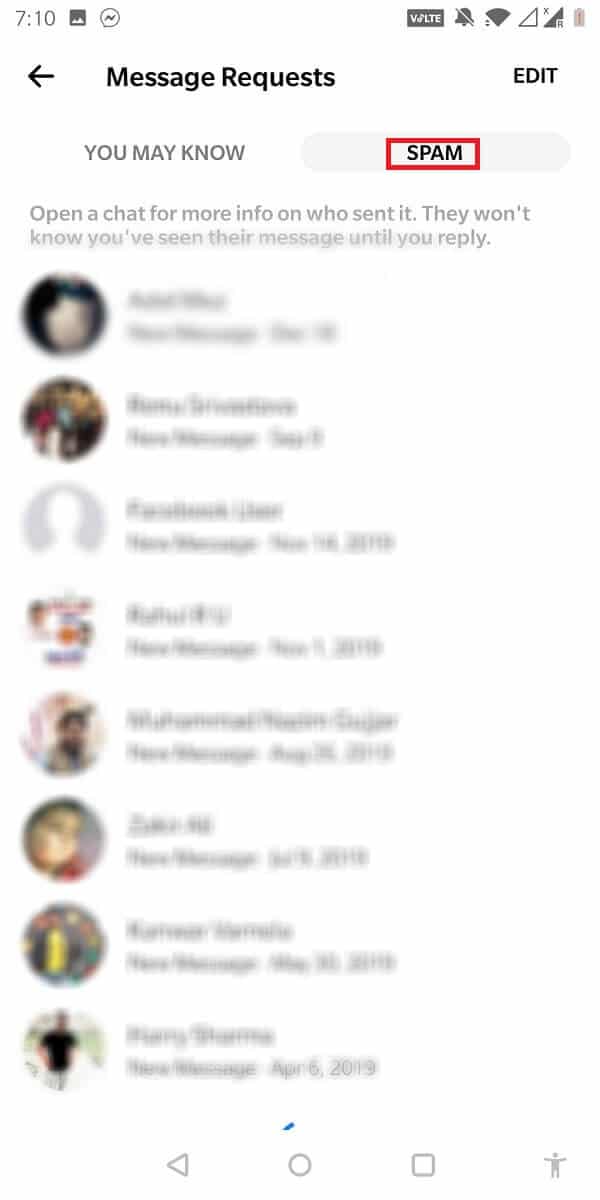
5. Reply to this conversation to get added back to the group chat.
Frequently Asked Questions (FAQs)
Q1. How do you remove yourself from a group chat on messenger?
You must open the “Group Information” icon and select the “Leave group” option.
Q2. How do I leave a group on messenger without anyone knowing?
You can do so by tapping on the “Ignore group” option from the “Group Information” icon.
Q3. What happens if you rejoin the same Group Chat?
If you rejoin the same group chat, you can read the previous messages when you were part of the group. You will also be able to read the group conversations after you had left the group till date.
Q4. Can you view past messages on the Messenger Group Chat?
Earlier, you could read previous conversations on the group chat. After recent updates on the app, you can’t read the past discussions of group chats anymore. You will not be able to view the group name in your conversation window.
Q5. Will your messages appear if you leave Group Chat?
Yes, your messages will still appear in the group chat conversations, even after you leave the group chat. Say, you had shared a media file on group chat; it would not get deleted from there when you leave the group. However, reactions that you may get on the shared media will not be notified to you as you are no longer part of the group.
Q6. Is there a member limit to Facebook Messenger’s Group chat feature?
Like other available apps, Facebook Messenger too has a member limit on the group chat feature. You cannot add more than 200 members to a Group Chat on the app.
Q7. Will members get notified if you leave a Group Chat?
Although Facebook Messenger will not send a ‘pop-up notification’ to members of the group, the active members will come to know that you have left the group chat once they open group conversation. Here a notification of “username_left” would be visible to them.
Recommended:
We hope that this guide was helpful and you were able to leave the Group chat without anyone noticing on Facebook Messenger. If you still have any queries regarding this article then feel free to ask them in the comments section.