How To Move Chrome Address Bar To Bottom Of Your Screen
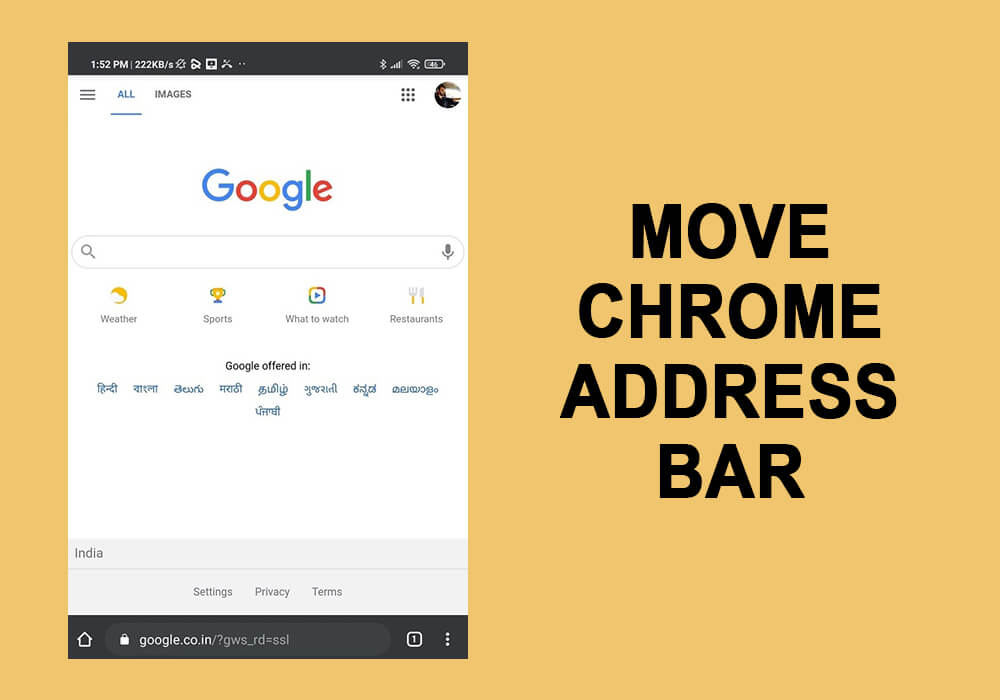
Google chrome is the most used browser when you are looking for some information. However, it can be challenging if you want to carry out your tasks of browsing information using one-hand, as the address bar of the Chrome browser is at the top by default. For reaching the address bar at the top, you either need long thumbs, or you can easily move chrome address bar to the bottom of the browser for your convenience.
Google Chrome introduced a new feature for moving the chrome address bar to the bottom as many users were facing problems while trying to access the address bar with one hand. Now, you can easily access the address bar from the bottom of your smartphone screens without having to stretch your thumbs to reach the Google Chrome address bar. Therefore, to help you out, we have come up with how you can easily move the Chrome Address bar to the bottom of the screen.
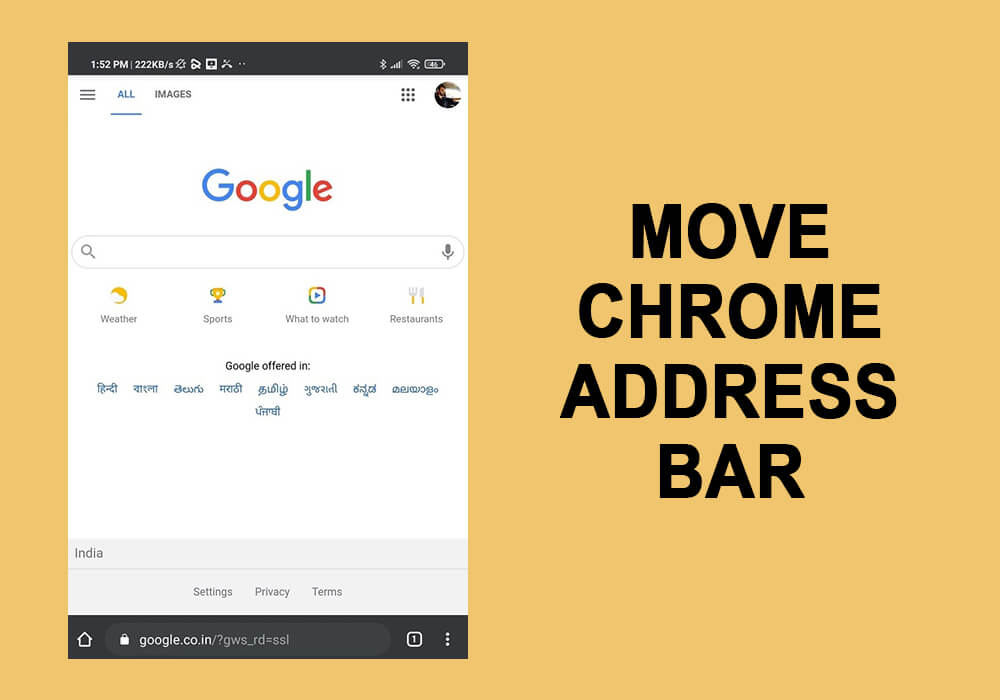
How to Move Chrome Address Bar to the Bottom of the Screen
The procedure for moving the chrome address bar to the bottom of your Android phone screen is pretty simple. However, before going ahead with the procedure, make sure you read the warning about the browser’s experimental feature. There are chances that you may lose your saved data, or there could be problems with your security or privacy.
You can follow these steps for moving the Chrome address bar to the bottom of your screen:
1. Open the Chrome browser on your Android smartphone.
See Also:
How to Change Slack Email Address
How to Turn Off Skype Split Screen
How to Hide My IP Address Without VPN
How to Turn On and Off Profile View History on TikTok
How to Fix Can’t Print from Chrome
2. In the Address bar of the Chrome browser, type ‘chrome://flags’ and tap on Enter or the Search icon.
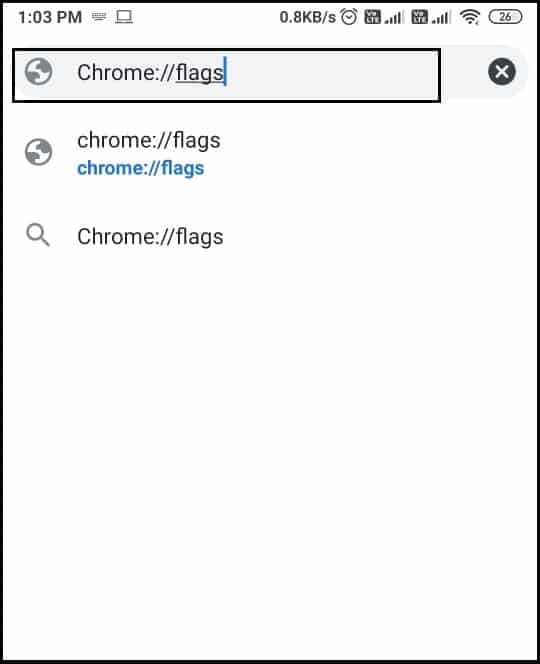
3. After you type chrome://flags, you will get redirected to the Experiments page of the browser. You can go through the experimental warning before proceeding further.
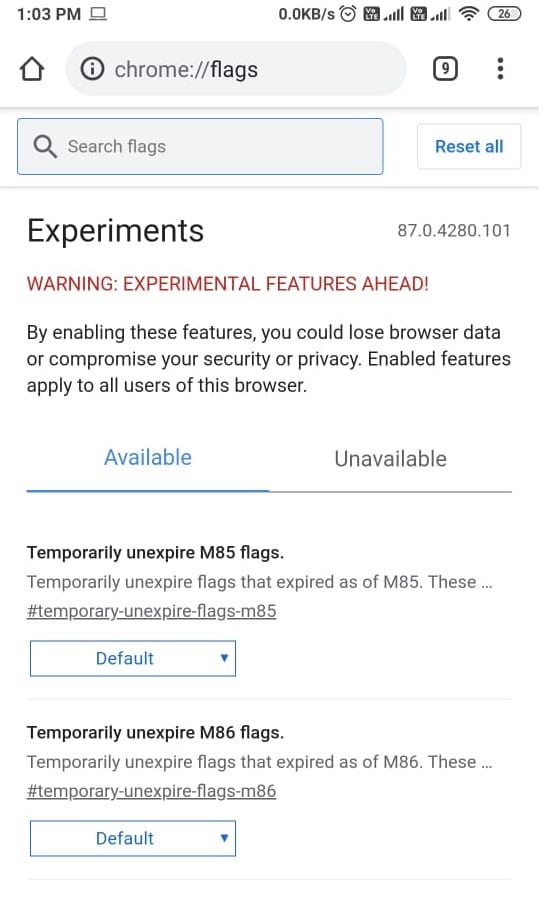
4. In this step, you have to locate the search box on the page to type ‘Chrome duet’ and press Enter.
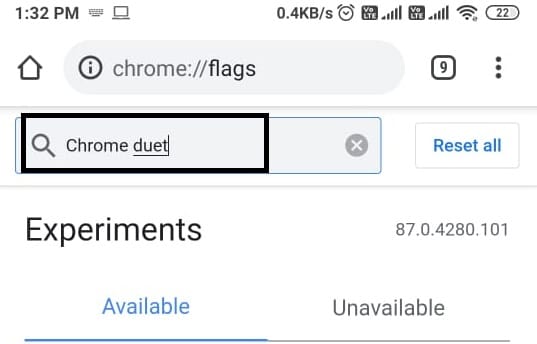
5. Now, select the Chrome duet from the search results and tap on the default button to get the drop-down menu.
6. In the drop-down menu, you will see several options such as ‘Enabled’ and ‘Home-search-share,’ which are pretty much the same as they have the same button configuration that is home, search, and share. However, the ‘Home-search-Tab’ has a different button configuration, where the share button gets replaced with a button for viewing all the open tabs. The ‘NewTab-search-share’ option is similar to the ‘Enabled’ option, with a slight difference in the new tab button’s positioning and the first icon.
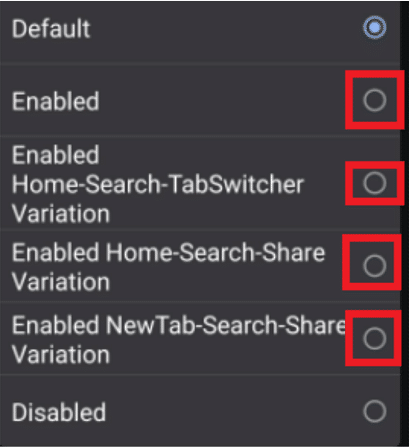
7. You can decide the option as per your preference of the button arrangements for the bottom address bar.
8. After deciding the button arrangement, you have to select the option of ‘Relaunch’ at the bottom to apply the changes.
9. Finally, you can Restart Chrome to check if you were able to move the Chrome address bar to the bottom.
You can easily follow the above steps for moving the chrome address bar to the bottom. However, if you are not comfortable with these new changes, you can always move the chrome address bar to the default settings.
How to Move Chrome Address Bar to the Top of the Screen
After changing the Chrome address bar from the default place to the bottom of the screen, you can always go back to the default settings. We understand that it may take some time to get used to the new address bar at the bottom, which is why we have listed the steps that you can follow for moving the chrome address bar back to the top of the screen:
1. Open Google Chrome and type Chrome://flags in the URL bar and tap Enter.
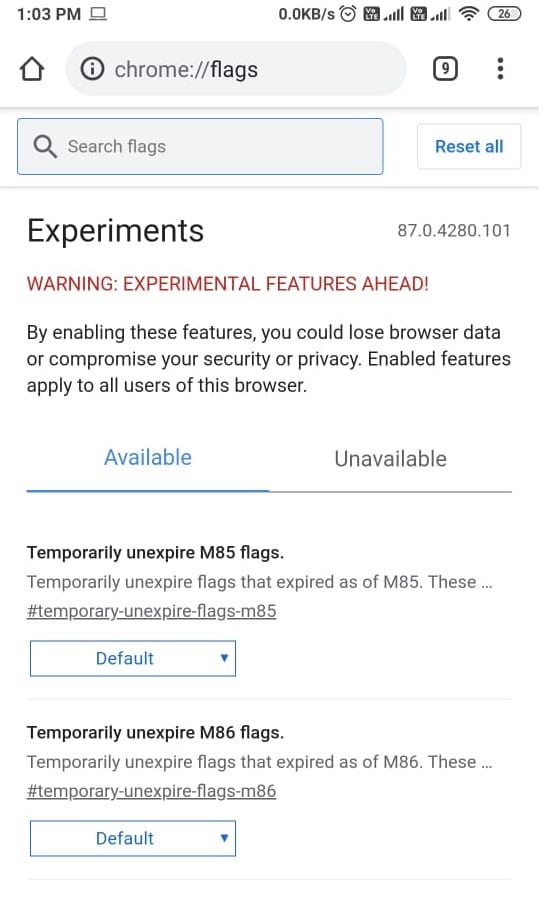
2. Now, you have to type ‘Chrome duet’ in the search flags option at the top of the page.
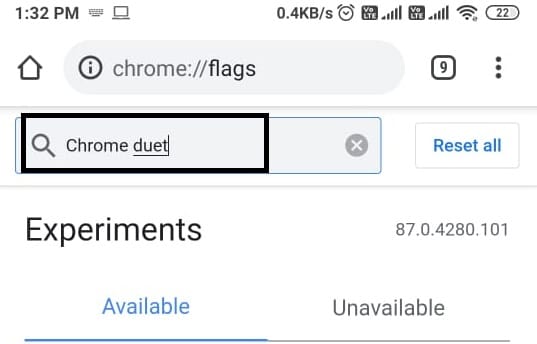
3. Click on the Chrome duet’s drop-down menu and select the option of ‘Default.’
4. Finally, click on the ‘Relaunch’ button at the bottom of the page to apply the new changes.
5. You can restart Google Chrome to check the Chrome address bar is shifted to the top again.
Recommended:
We hope the article was insightful, and you were easily able to move Chrome Address bar to bottom for your convenience. With the address bar at the bottom, you can easily use your chrome browser with one-hand.