How to Perform Instagram Message Recovery
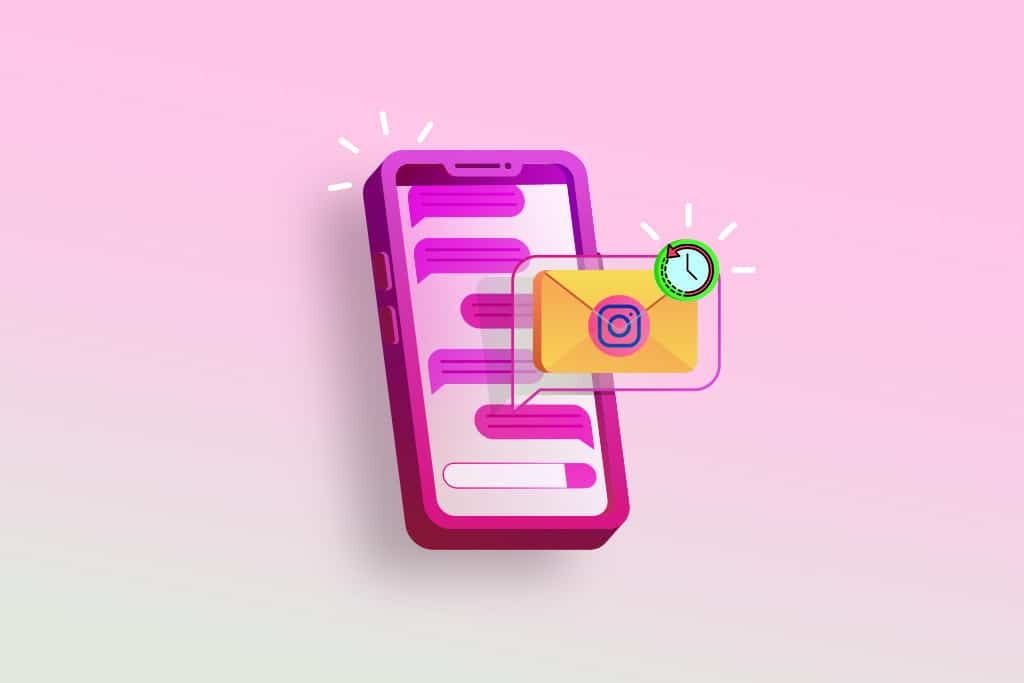
With the rise of Instagram in social media circles, it had to adapt and introduce features that suit its ever-increasing user base. Users wanted to do more than just share photos and Instagram responded to this by introducing messaging feature. It allows users to send direct messages to other users and chat in groups. However, messaging on Instagram is different as it doesn’t have the functionality of other messaging apps. For instance, if you are looking to recover deleted Instagram messages then you are out of luck. There is no official Instagram message recovery tool which makes it harder to learn how to undelete Instagram messages. If you want to recover Instagram messages then you are at the right place. We bring to you a helpful guide that will teach you how to recover Instagram messages.
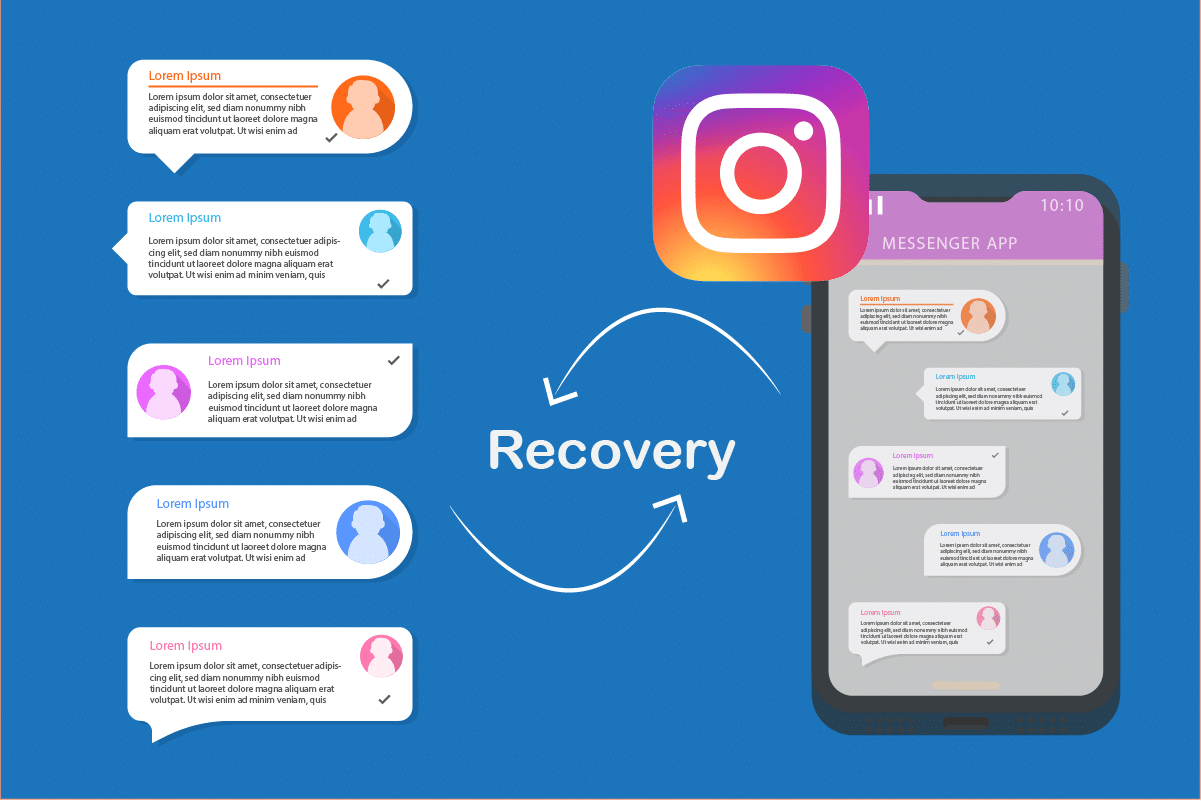
How to Perform Instagram Message Recovery
As Instagram was not developed with messaging feature there is no backup message option but there are ways to understand how to undelete Instagram messages. You can recover deleted Instagram messages without any Instagram message recovery tool by downloading Instagram account data. You can do that and start Instagram message recovery by following these steps.
1. Go to the Instagram login page on your web browser.

2. Enter your account credentials and click on Log In.
3. Click on the Profile icon and select the Profile option.

4. Once in profile, click on the Edit Profile button. It will open a pop-up menu on the left side of the screen.
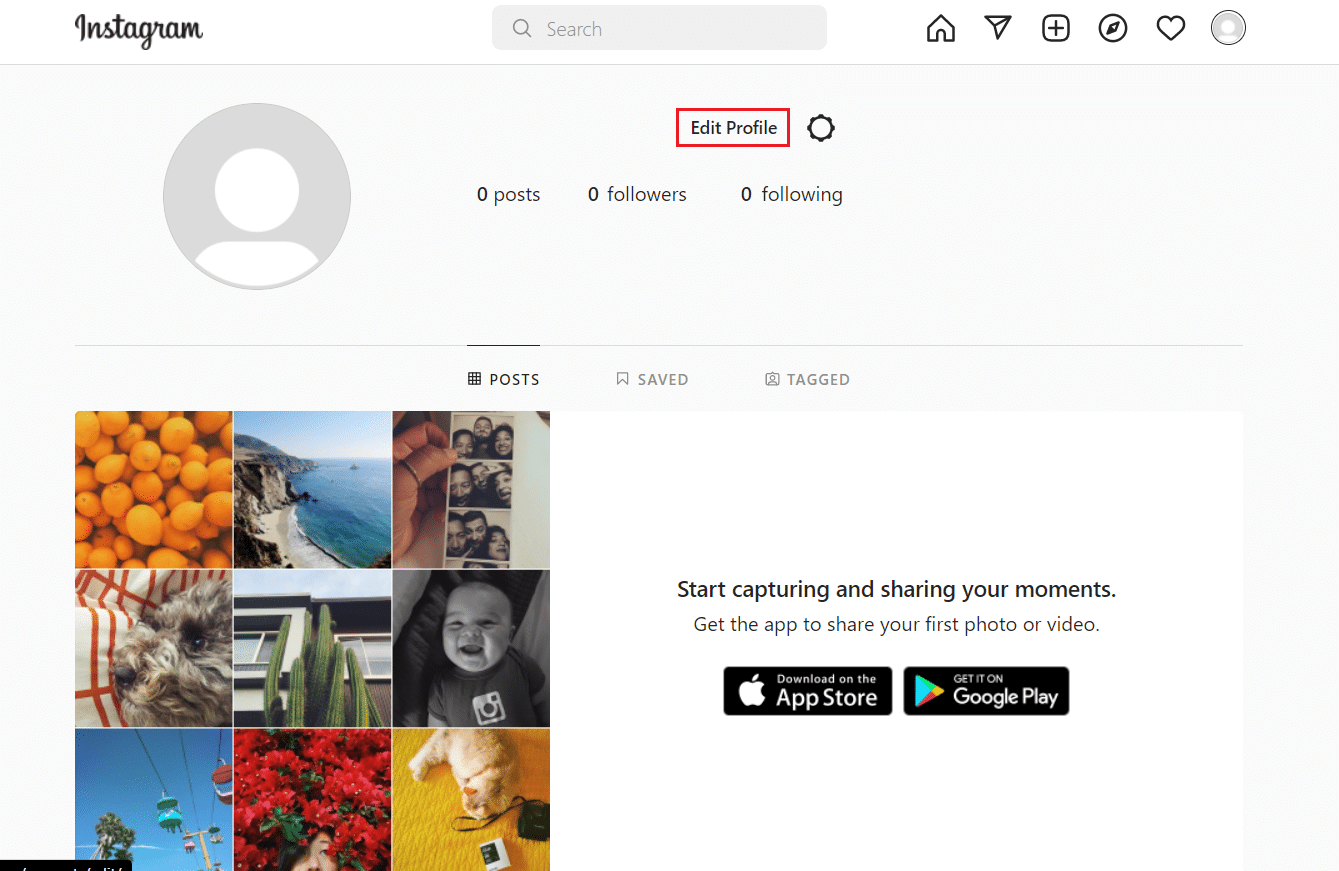
5. Select the Privacy and Security option.
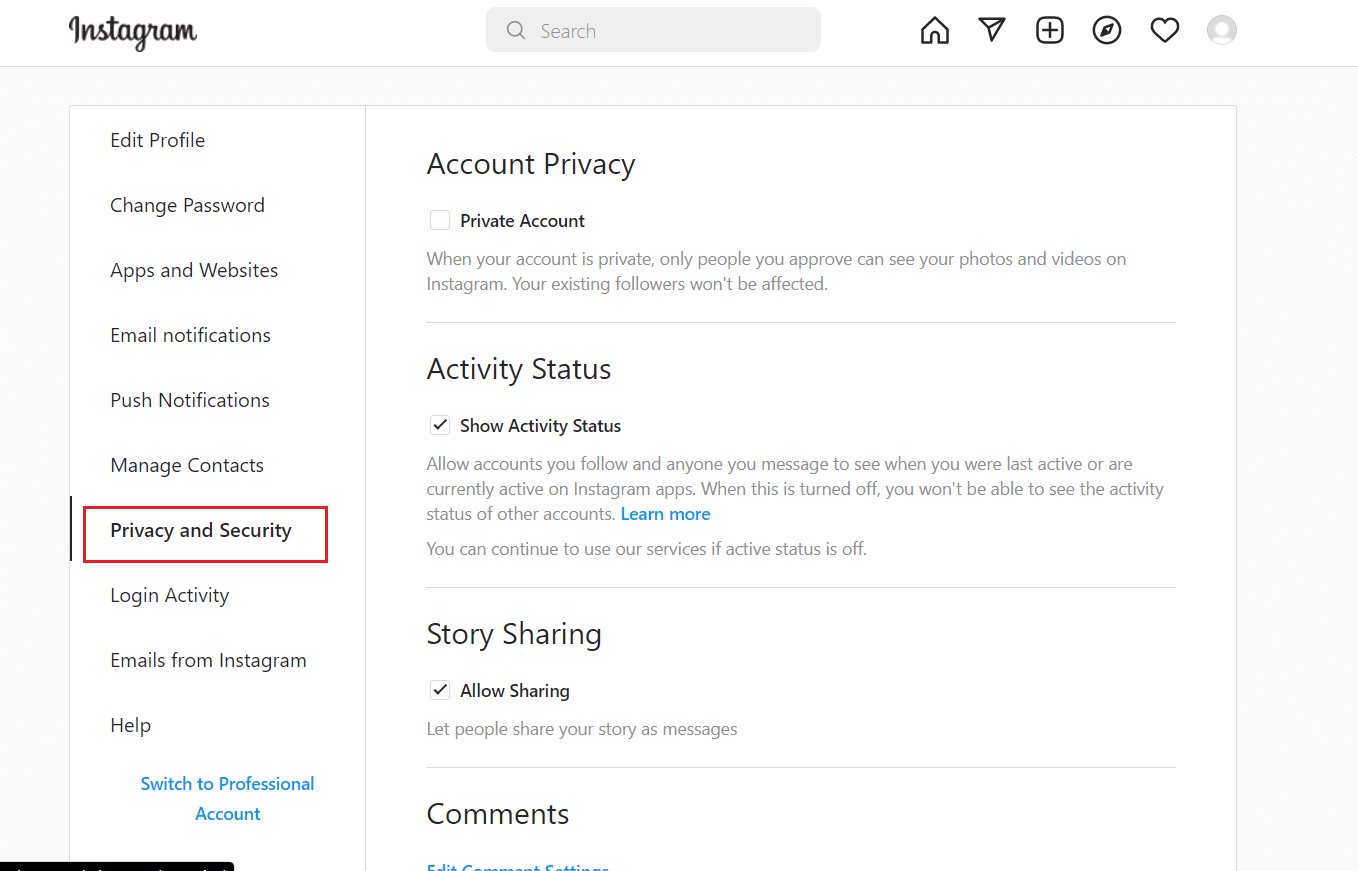
Also Read: How to Fix Action Blocked on Instagram Error
6. Under the Privacy and Security menu, find the Data Download section and click on the Request Download option.
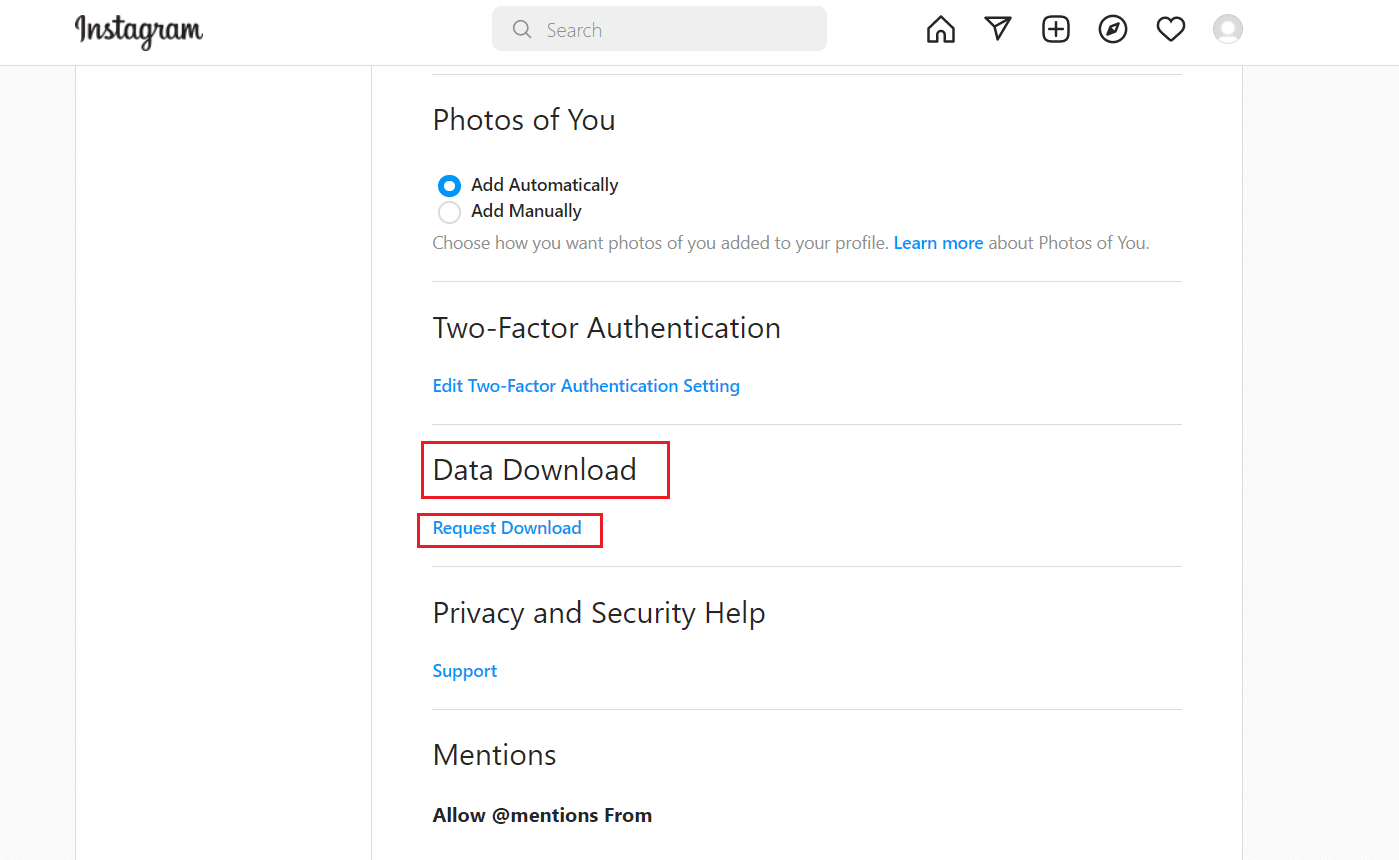
7. It will open the Get a Copy of Your Information page, enter your email address in the Email textbox.
8. Select HTML or JSON as per your preference under the Information Format section.
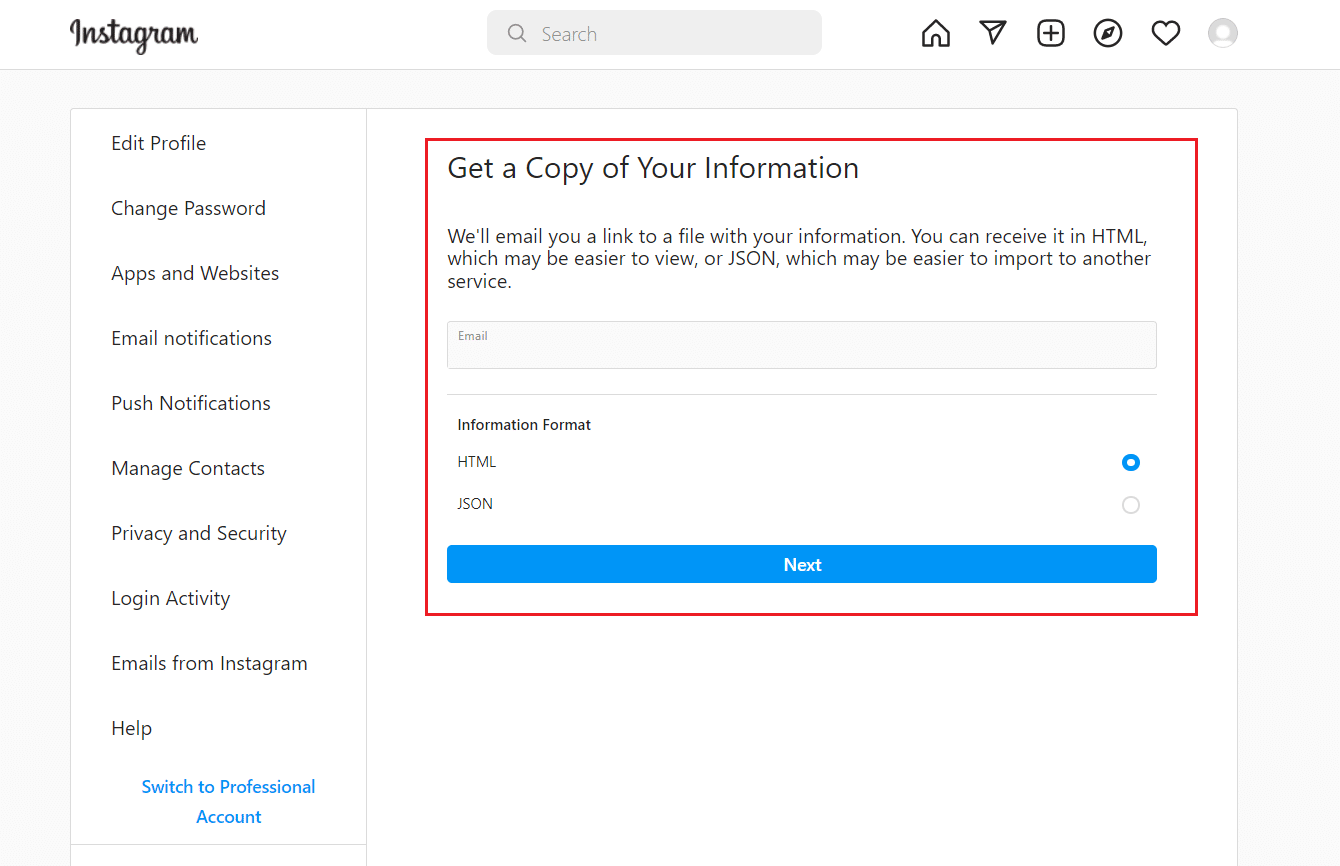
9. Click on the Next button. You will be required to enter your account password for verification on the next page.
10. Enter your password in the Password textbox and click on the Request Download button.
11. You will see Download Requested page next stating that Instagram will mail you within 48 hours regarding Instagram message recovery.
Note: Wait for Instagram mail to appear in your provided email.
12. Log in to the email you provided in Step 7.
13. Open mail sent to you by Instagram. It will be titled Your Instagram information.
14. Inside the mail, find the Download information button and click on it.
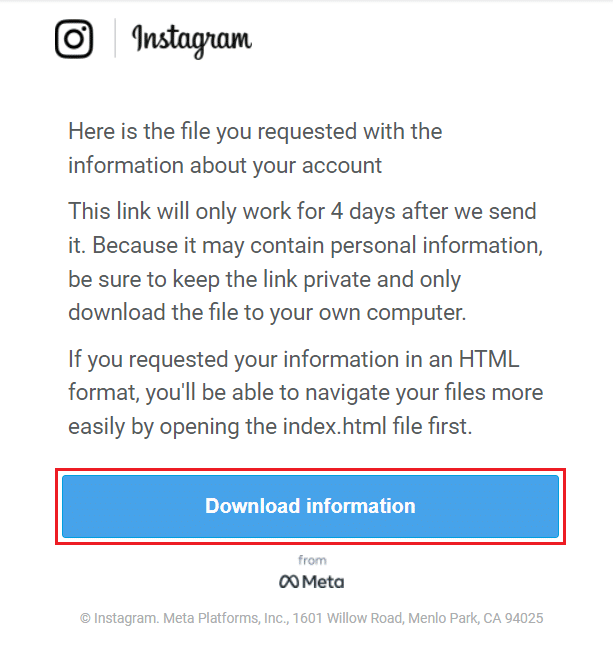
15. You will be directed to Instagram Log in page. Enter your credentials and click on Log In button.
16. After you log in, Your Instagram Information page will open.
17. Click on the Download Information option present at the bottom of the page. A zip file will begin downloading.
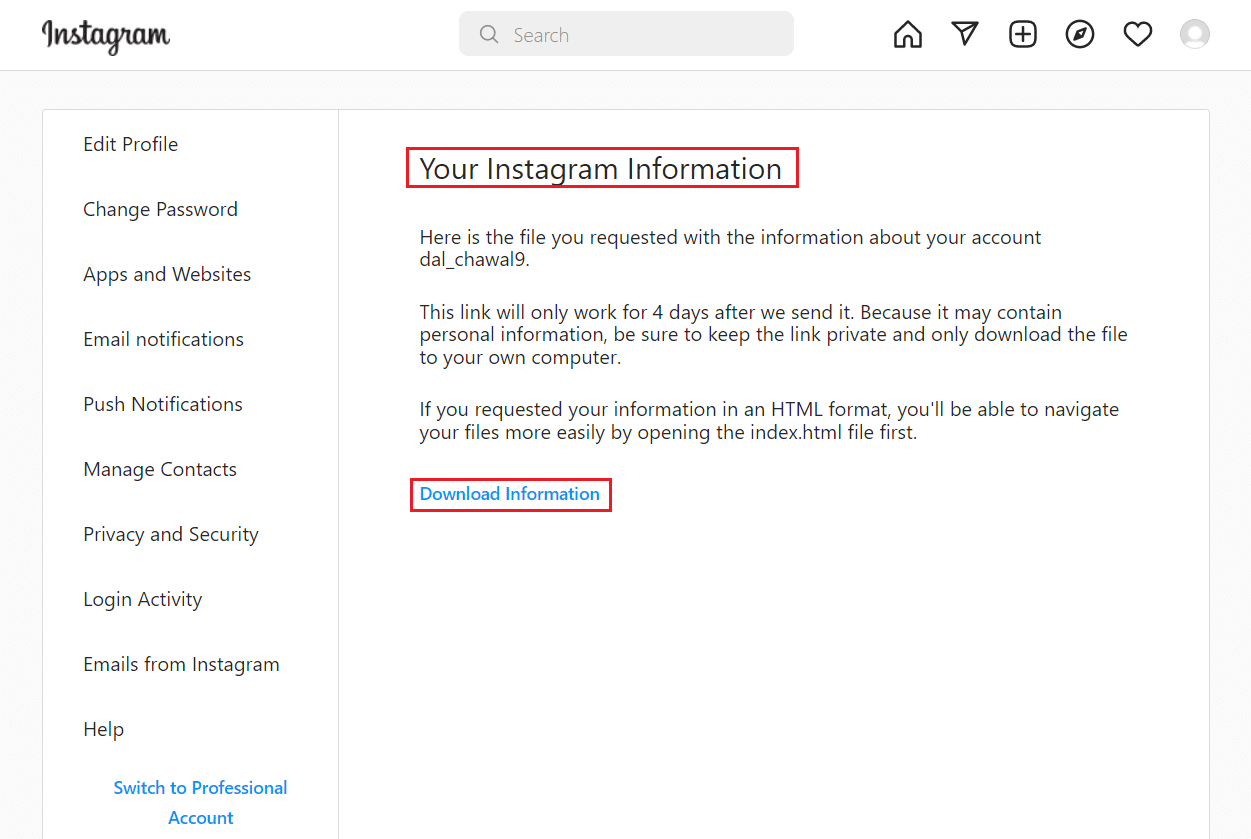
18. Unzip the downloaded file using 7-zip or WinRAR at your preferred location.
19. Open extracted folder and go to the following path.
Messagesinboxyouraccountfolder
Note: youraccountfolder name will be varied depending on your username.
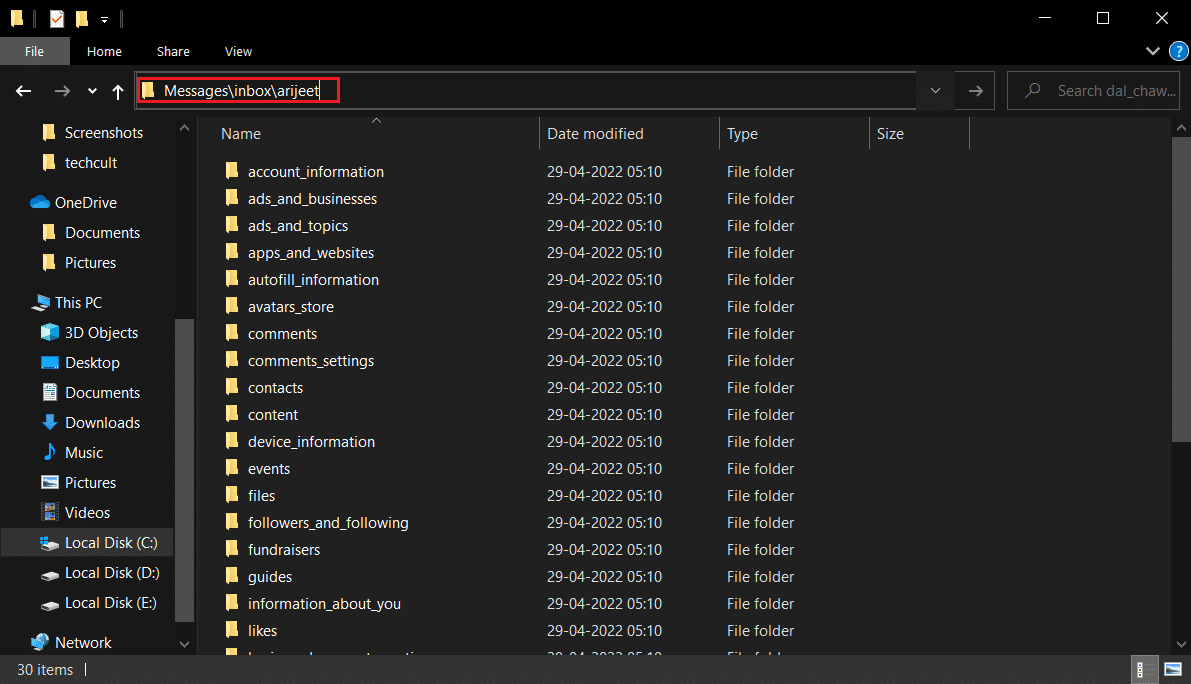
20. Now you will either see HTML file or JSON file based on your choice made in Step 8. It will be named messages or something similar.
21. If the message file is in HTML format, simply double click on it and it will open in your default browser. You can view your Instagram messages.
22. If the message file is in JSON format, then right-click on it and select Open with and choose your default browser.
Now you know the entire process of Instagram message recovery and how to recover Instagram messages.
Frequently Asked Questions (FAQs)
Q1. How to delete messages on Instagram after sending them?
Ans. You can delete a message on Instagram app by simply tapping on the message and holding it down. Then tap on Unsend option. It will remove the message for you and the person you send it to.
Q2. What is the character limit of messages on Instagram?
Ans. On Instagram, you can send a message that is within 1000 characters. It includes spaces. Any message that exceeds 1000 characters will not go through on Instagram.
Recommended:
We hope that this guide was helpful and you were able to perform Instagram message recovery. If you have any queries or suggestions then feel free to drop them in the comments section.